GMC ACADIA 2021 Get To Know Guide
Manufacturer: GMC, Model Year: 2021, Model line: ACADIA, Model: GMC ACADIA 2021Pages: 20, PDF Size: 1.78 MB
Page 11 of 20
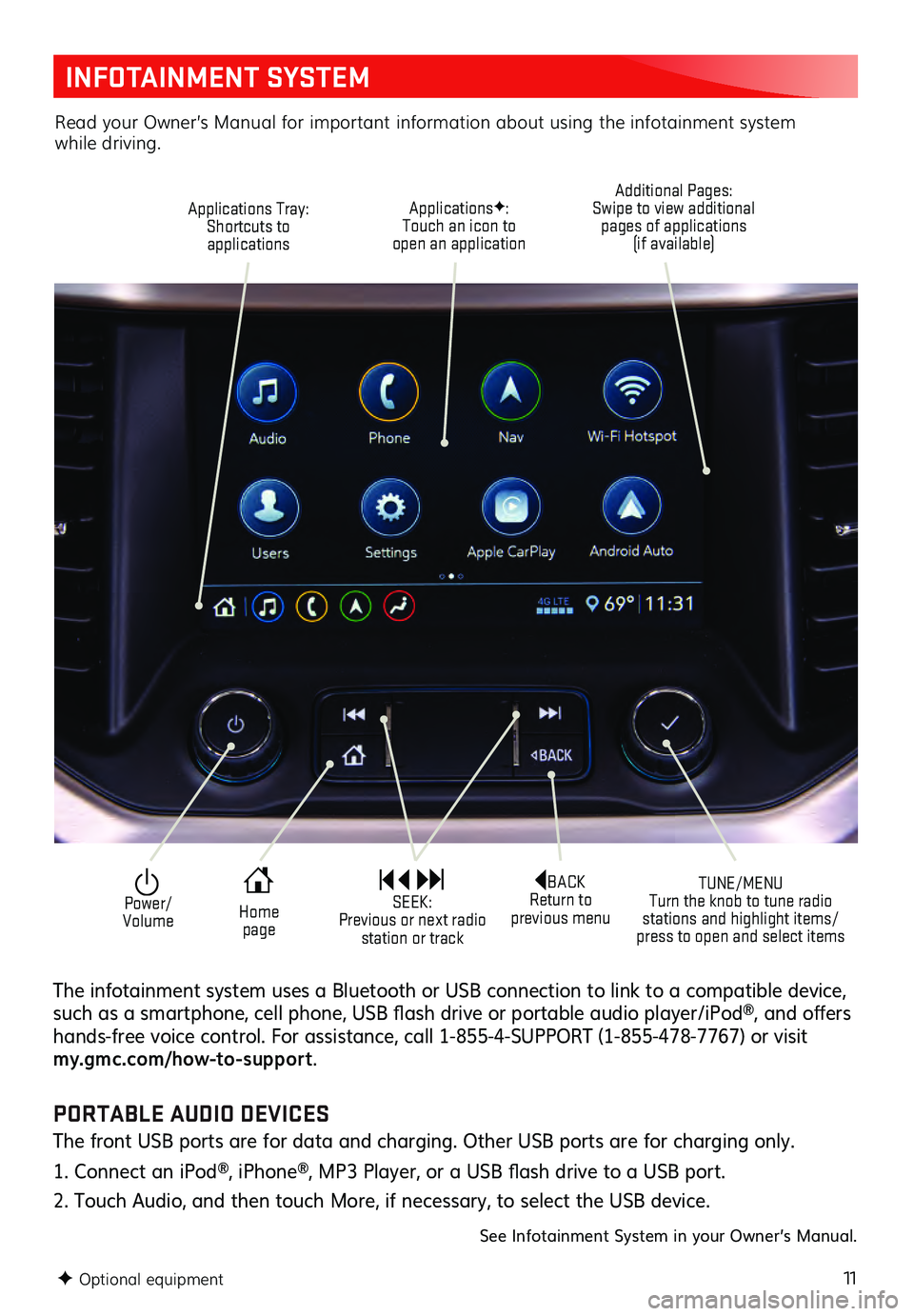
11
INFOTAINMENT SYSTEM
F Optional equipment
Applications Tray:
Shortcuts to applications
TUNE/MENU
Turn the knob to tune radio
stations and highlight items/
press to open and select items
ApplicationsF:
Touch an icon to
open an application Additional Pages:
Swipe to view additional pages of applications
(if available)
Power/
VolumeBACK
Return to
previous menu
Home page SEEK:
Previous or next radio station or track
The infotainment system uses a Bluetooth or USB connection to link to a compatible device, such as a s martphone, c ell phone, USB fla sh drive or portable au dio player/iPod®, and offers hands-free voic e c ontrol. For as sistance, c all 1- 855-4-SUPPORT (1-8 55-478-7767) or visit my.gmc.com/how-to-suppor t.
Read your Owner’s Manual for important information about using the infotainment system while driving.
PORTABLE AUDIO DEVICES
The front USB ports are for data and charging. Other USB ports are for charging only.
1. Connect an iPod®, iPhone®, MP3 Player, or a USB fla sh drive to a USB port.
2. Touch Audio, and then touch More, if necessary, to select the USB device.
See Infotainment System in your Owner’s Manual.
Page 12 of 20
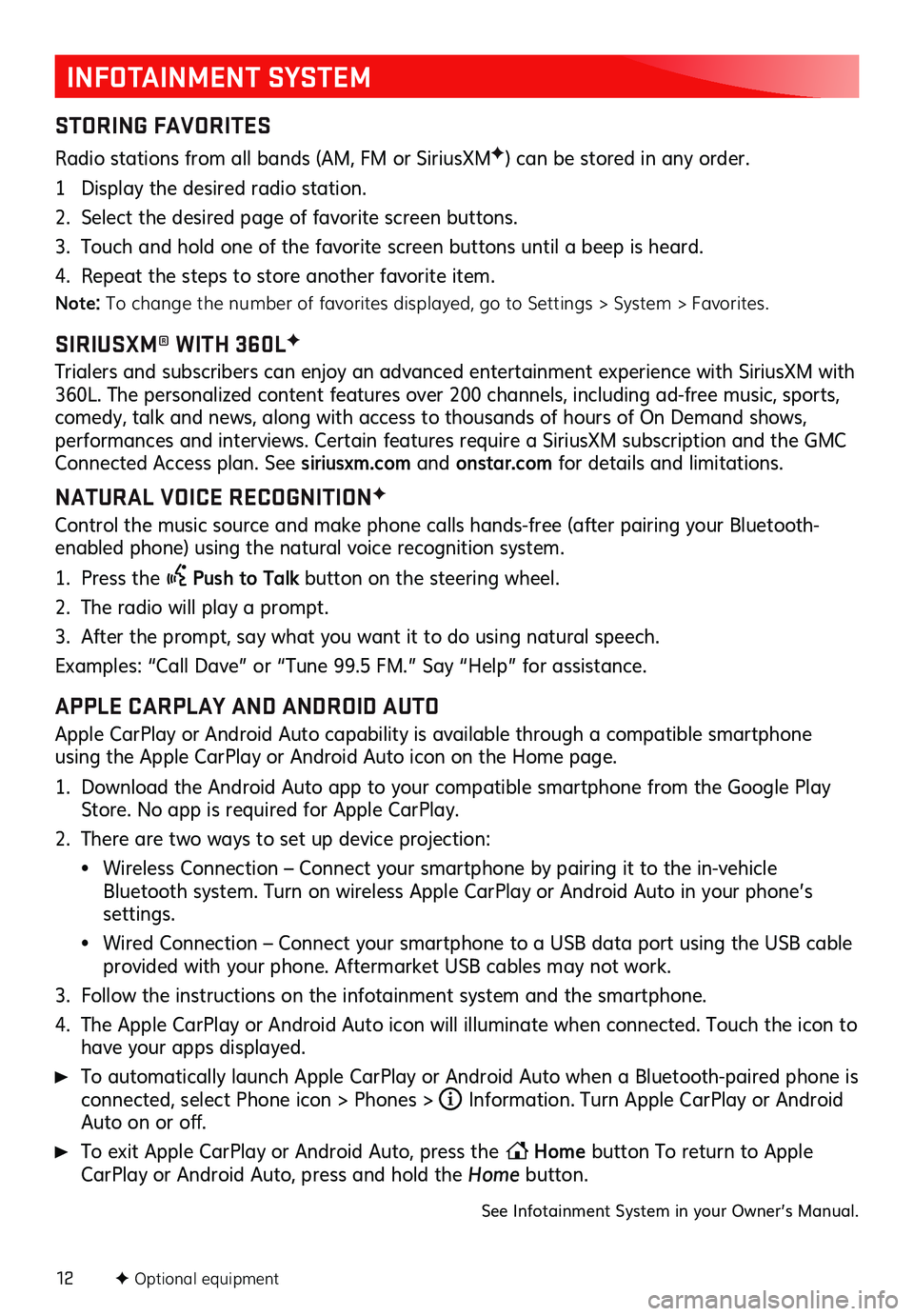
12
INFOTAINMENT SYSTEM
STORING FAVORITES
Radio stations from all bands (AM, FM or Sirius XMF) can be stored in any order.
1 Display the desired radio station.
2. Select the desired page of favorite screen buttons.
3. Touch and hold one of the favorite screen buttons until a beep is heard.
4. Repeat the steps to store another favorite item.
Note: To change the number of favorites displayed, go to Settings > System > Favorites.
SIRIUSXM® WITH 360LF
Trialers and s ubscribers c an enjoy an adva nced entertainment ex perience with Sirius XM with 360L. The pers onalized c ontent features over 200 c hannels, inc luding ad- free mu sic, s ports, comedy, talk and news, along with access to thousands of hours of On Demand shows, performances and interviews . Certain featu res requ ire a Sirius XM s ubscription and the GMC Connected Access plan. See siriusxm.com and onstar.com for details and limitations.
NATURAL VOICE RECOGNITIONF
Control the music source and make phone calls hands-free (after pairing your Bluetooth-
enabled phone) using the natural voice recognition system.
1. Press the Push to Talk button on the steering wheel.
2. The radio will play a prompt.
3. After the prompt, say what you want it to do using natural speech.
Examples: “Call Da ve” or “Tu ne 9 9.5 FM.” Say “Help” for as sistance.
APPLE CARPLAY AND ANDROID AUTO
Apple CarPlay or Android Auto capability is available through a compatible smartphone
using the Apple CarPlay or Android Auto icon on the Home page.
1. Download the Android Auto app to your compatible smartphone from the Google Play Store. No app is required for Apple CarPlay.
2. There are two ways to set up device projection:
• Wireless Connection – Connect your smartphone by pairing it to the in-vehicle Bluetooth system. Turn on wireless Apple CarPlay or Android Auto in your phone’s settings.
• Wired Connection – Connect your smartphone to a USB data port using the USB cable provided with your phone. Aftermarket USB cables may not work.
3. Follow the ins tructions on the infotainment s ystem and the s martphone.
4. The Apple CarPlay or Android Auto icon will illuminate when connected. Touch the icon to have your apps displayed.
To automatically launch Apple CarPlay or Android Auto when a Bluetooth-paired phone is connected, select Phone icon > Phones > i Information. Turn Apple CarPlay or Android Auto on or off.
To exit Apple CarPlay or Android Auto, press the Home
button To return to Apple
CarPlay or Android Auto, press and hold the Home button.
See Infotainment System in your Owner’s Manual.
F Optional equipment
Page 13 of 20
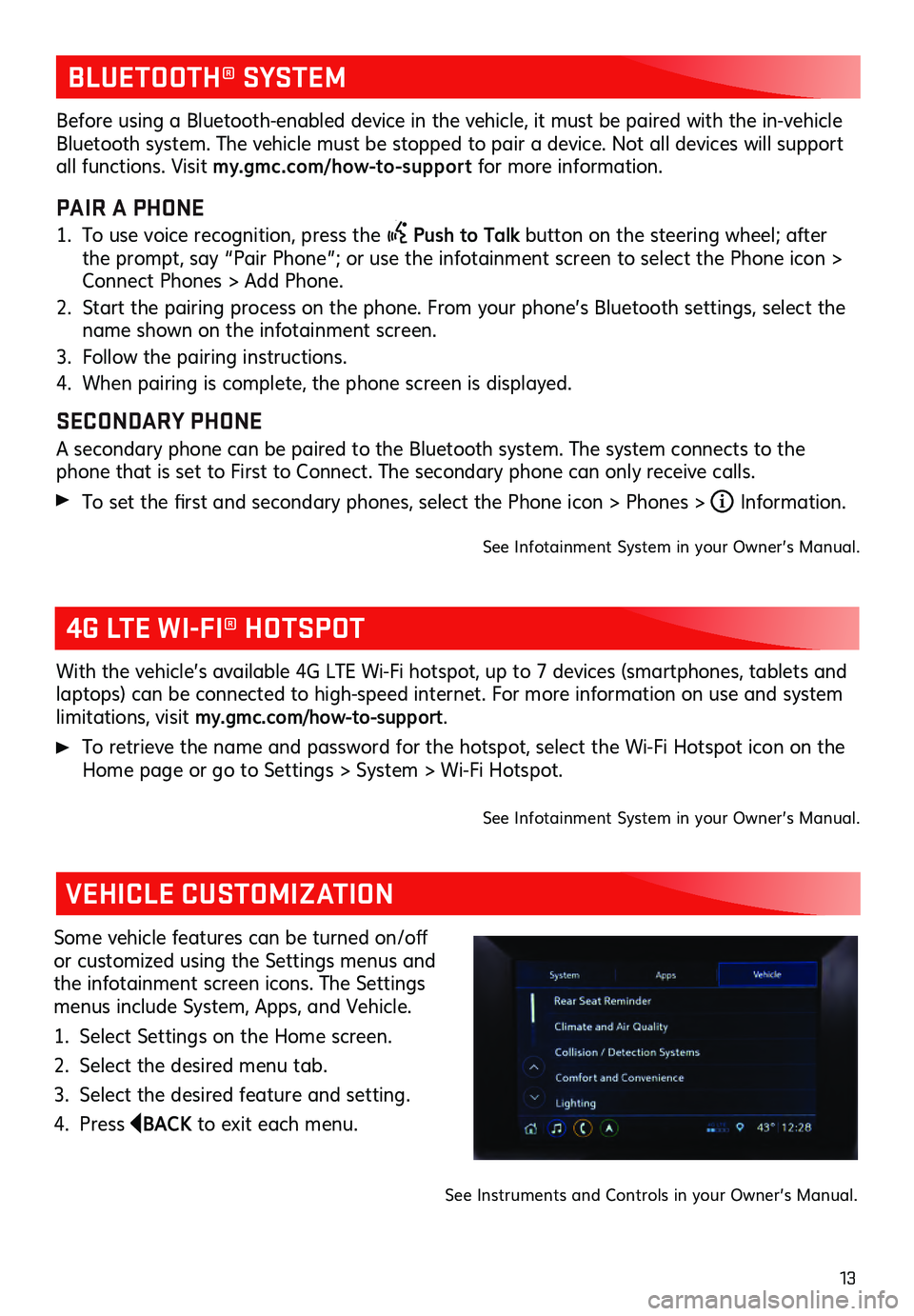
13
BLUETOOTH® SYSTEM
4G LTE WI-FI® HOTSPOT
VEHICLE CUSTOMIZATION
With the vehicle’s available 4G L TE Wi- Fi hotspot, u p to 7 devic es (smartphones , tablets and laptops) can be c onnected to high-s peed internet. For more informa tion on u se and s ystem limitations, visit my.gmc.com/how-to-support.
To retrieve the name and pas sword for the hotspot, s elect the Wi- Fi Hots pot ic on on the Home page or go to Settings > Sys tem > Wi- Fi Hots pot.
See Infotainment System in your Owner’s Manual.
Some vehicle features c an be tu rned on/off or customized using the Settings menus and
the infotainment screen icons. The Settings
menus include System, Apps, and Vehicle.
1. Select Settings on the Home screen.
2. Select the desired menu tab.
3. Select the desired feature and setting.
4. Press BACK to exit each menu.
See Instruments and Controls in your Owner’s Manual.
Before using a Bluetooth-enabled device in the vehicle, it must be paired with the in- vehicle Bluetooth system. The vehicle must be stopped to pair a device. Not all devices will support all functions. Visit my.gmc.com/how-to-suppor t for more information.
PAIR A PHONE
1. To use voice recognition, press the Push to Talk button on the steering wheel; after
the prompt, say “Pair Phone”; or use the infotainment screen to select the Phone icon >
Connect Phones > Add Phone.
2. Start the pairing proces s on the phone. From you r phone’s Bluetooth s ettings, s elect the name shown on the infotainment screen.
3. Follow the pairing ins tructions.
4. When pairing is complete, the phone screen is displayed.
SECONDARY PHONE
A secondary phone can be paired to the Bluetooth system. The system connects to the phone that is s et to Firs t to Connec t. The s econdary phone c an only rec eive c alls.
To set the first and s econdary phones , s elect the Phone ic on > Phones > i Information.
See Infotainment System in your Owner’s Manual.
Page 14 of 20
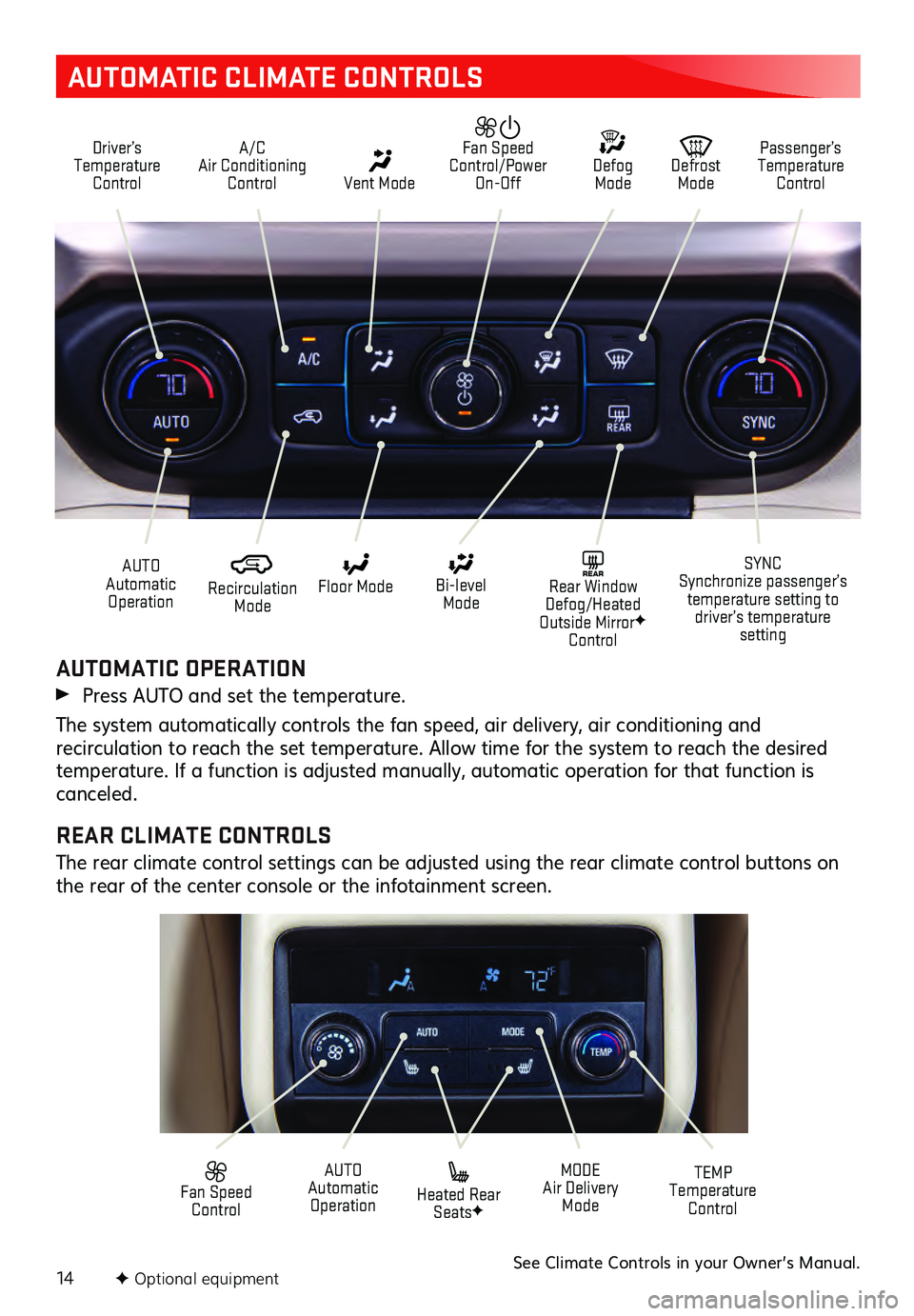
14
AUTOMATIC CLIMATE CONTROLS
Driver’s Temperature Control A/C
Air Conditioning Control Vent Mode
Defrost Mode Defog Mode Passenger’s
Temperature Control
Fan Speed
Control/Power On-Off
Recirculation Mode
AUTO
Automatic Operation Floor Mode
Heated Rear SeatsF
Bi-level Mode SYNC
Synchronize passenger’s temperature setting to driver’s temperature setting
TEMP
Temperature ControlREAR Rear Window
Defog/Heated
Outside Mirror
F
Control
MODE
Air Delivery Mode
AUTO
Automatic Operation
Fan Speed Control
AUTOMATIC OPERATION
Press AUTO and set the temperature.
The system automatically controls the fan speed, air delivery, air conditioning and recirculation to reach the set temperature. Allow time for the system to reach the desired temperature. If a function is adjusted manually, automatic operation for that function is
canceled.
REAR CLIMATE CONTROLS
The rear climate control settings can be adjusted using the rear climate control buttons on
the rear of the center console or the infotainment screen.
See Climate Controls in your Owner’s Manual.F Optional equipment
Page 15 of 20

15
REAR WIPER
Turn the end of the lever to activate the rear wiper.
OFF
INT Intermittent
Wipes
ON
Rear Washer Fluid
Push the lever to spray washer flu id on the rear window.
LIGHTING
EXTERIOR LAMPS
Rotate the outer band on the turn signal lever to activate the exterior lamps.
Off/On
AUTO Automatic Headlamp System
Automatically activates the Daytime Running
Lamps (DRLs) or the headlamps and other
exterior lamps depending on outside light
conditions.
Parking Lamps
Headlamps
Fog Lamps
Rotate the inner ba nd down to tu rn the fog lamps on or off.
INTELLIBEAM SYSTEMF
The IntelliBeam s ystem au tomatically tu rns the high-bea m headlamps on/off based on traffic conditions. A green indicator displays on the instrument cluster when the s ystem is on; a blue indicator displays when the high-beam headlamps are on.
Press the button on the end of the lever with the lamp control in the AUTO or
Headlamps pos ition to tu rn the au tomatic high-beam s ystem on or off.
Note: IntelliBeam activates the high-beam headlamps only when driving over 25 mph. The system
is turned off if the fog lamps are turned on.
See Lighting in your Owner’s Manual.
WINDSHIELD WIPERS
Raise or lower the lever to activate the
wipers.
HI Fast Wipes
LO Slow Wipes
INT Intermittent Wipes
Rotate the band up for
more frequent wipes or
down for less frequent
wipes.
OFF
1x Single Wipe
Washer Fluid
Pull the lever to s pray was her flu id
on the windshield.
WIPERS AND WASHERS
See Instruments and Controls in your Owner’s Manual.
F Optional equipment
Page 16 of 20
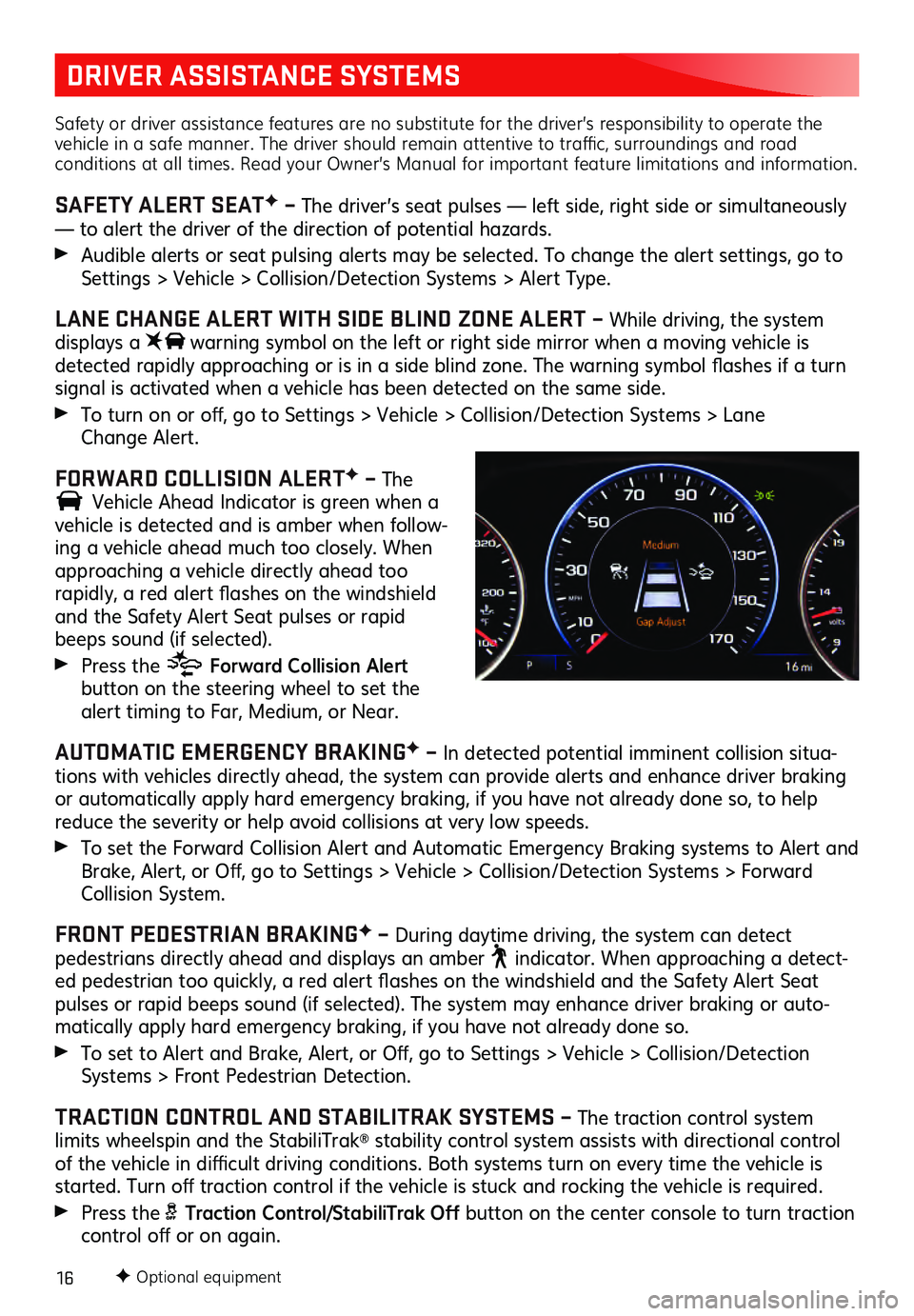
16
DRIVER ASSISTANCE SYSTEMS
Safety or driver assistance features are no substitute for the driver’s responsibility to operate the
vehicle in a safe manner. The driver should remain attentive to traffic, surroundings and road
conditions at all times. Read your Owner’s Manual for important feature limitations and information.
SAFETY ALERT SEATF – The driver’s seat pulses — left side, right side or simultaneously
— to alert the driver of the direction of potential hazards.
Audible alerts or seat pulsing alerts may be selected. To change the alert settings, go to Settings > Vehicle > Collision/Detection Systems > Alert Type.
LANE CHANGE ALERT WITH SIDE BLIND ZONE ALERT – While driving, the system
displays a warning symbol on the left or right side mirror when a moving vehic le is detected rapidly approac hing or is in a s ide blind zone. The warning s ymbol fla shes if a tu rn signal is activated when a vehicle has been detected on the same side.
To turn on or off, go to Settings > Vehic le > Collis ion/Detection Sys tems > L ane
Change Alert.
FORWARD COLLISION ALERTF – The
Vehicle Ahead Indicator is green when a vehicle is detected and is amber when follow-
ing a vehicle ahead much too closely. When
approaching a vehicle directly ahead too
rapidly, a red alert fla shes on the windshield and the Safety Alert Seat pulses or rapid beeps sound (if selected).
Press the Forward Collision Alert button on the steering wheel to set the alert timing to Far, Mediu m, or Near.
AUTOMATIC EMERGENCY BRAKINGF – In detected potential imminent collision situa -
tions with vehicles directly ahead, the system can provide alerts and enhance driver braking
or automatically apply hard emergency braking, if you have not already done so, to help
reduce the severity or help avoid collisions at very low speeds.
To set the Forwa rd Collis ion Alert and Au tomatic Emergency Braking s ystems to Alert and Brake, Alert, or Off, go to Settings > Vehic le > Collis ion/Detection Sys tems > Forwa rd Collision System.
FRONT PEDESTRIAN BRAKINGF – During daytime driving, the system can detect pedestrians directly ahead and displays an amber indicator. When approaching a detect-ed pedestrian too quic kly, a red alert fla shes on the winds hield and the Sa fety Alert Seat pulses or rapid beeps sound (if selected). The system may enhance driver braking or auto -
matically apply hard emergency braking, if you have not already done so.
To set to Alert and Brake, Alert, or Off, go to Settings > Vehic le > Collis ion/Detection Systems > Front Pedes trian Detec tion.
TRACTION CONTROL AND STABILITRAK SYSTEMS – The traction control system
limits wheelspin and the StabiliTrak® stability control system assists with directional control of the vehicle in diffi cult driving c onditions. Both s ystems tu rn on every time the vehicle is started. Turn off tra ction c ontrol if the vehicle is s tuck and rocking the vehicle is requ ired.
Press the Traction Control/StabiliTrak Off button on the center console to turn traction control off or on again.
F Optional equipment
Page 17 of 20
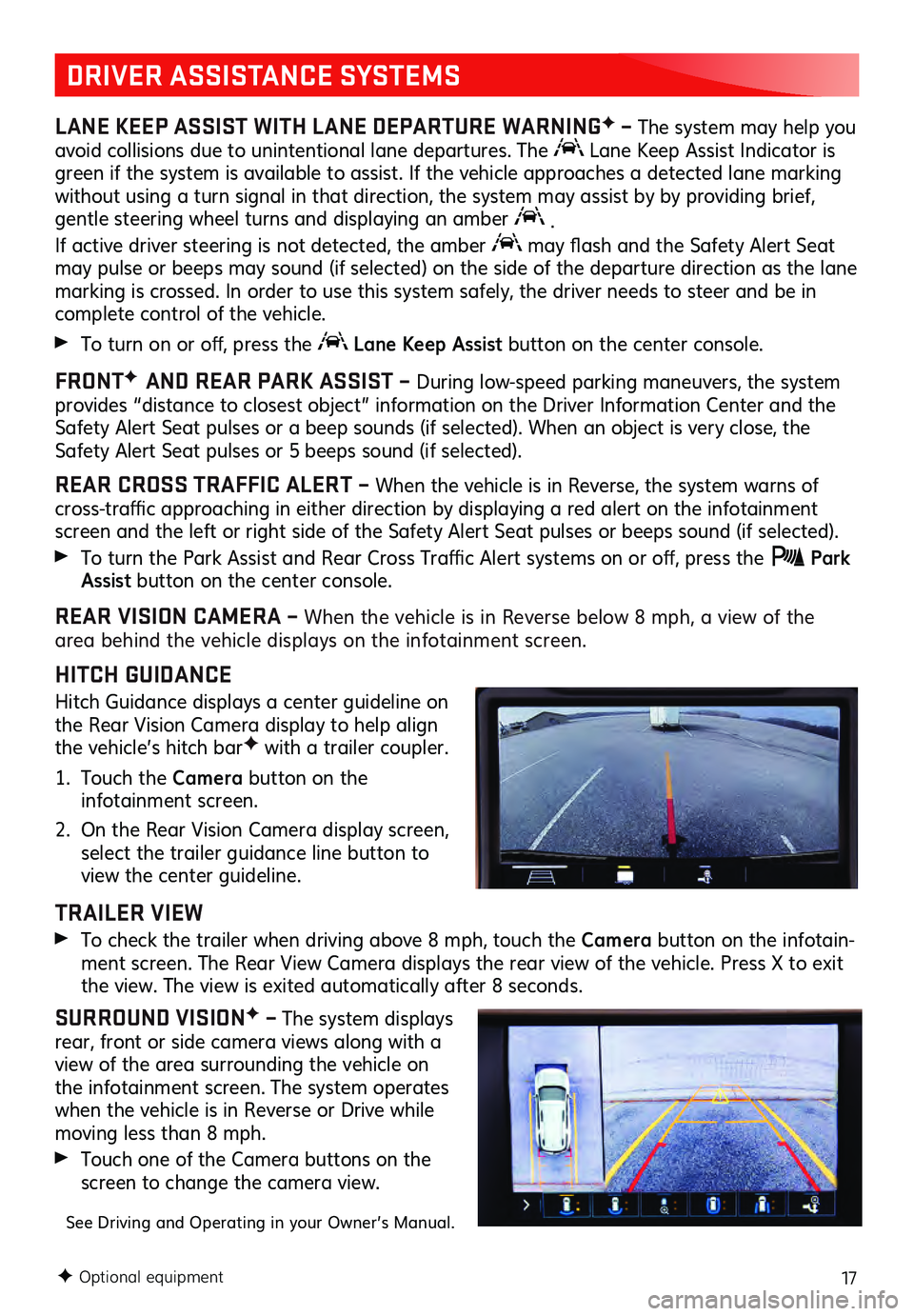
17
DRIVER ASSISTANCE SYSTEMS
LANE KEEP ASSIST WITH LANE DEPARTURE WARNINGF – The system may help you
avoid collisions due to unintentional lane departures. The Lane Keep Assist Indicator is
green if the system is available to assist. If the vehicle approaches a detected lane marking
without using a turn signal in that direction, the system may assist by by providing brief,
gentle steering wheel turns and displaying an amber
.
If active driver steering is not detected, the amber
may flash and the Sa fety Alert Seat may pulse or beeps may sound (if selected) on the side of the departure direction as the lane
marking is crossed. In order to use this system safely, the driver needs to steer and be in
complete control of the vehicle.
To turn on or off, pres s the Lane Keep Assist button on the center console.
FRONTF
AND REAR PARK ASSIST – During low-speed parking maneuvers, the system provides “distance to closest object” informa tion on the Driver Information Center and the Safety Alert Seat pulses or a beep sounds (if selected). When an object is very close, the
Safety Alert Seat pulses or 5 beeps sound (if selected).
REAR CROSS TRAFFIC ALERT – When the vehicle is in Reverse, the system warns of cross-traffic approaching in either direc tion by dis playing a red alert on the infotainment screen and the left or right side of the Safety Alert Seat pulses or beeps sound (if selected).
To turn the Park As sist and Rea r Cross Tra ffic Alert s ystems on or off, press the Park Assist button on the center console.
REAR VISION CAMERA – When the vehic le is in Reverse below 8 mph, a view of the area behind the vehicle displays on the infotainment screen.
HITCH GUIDANCE
Hitch Guidance displays a center guideline on
the Rear Vision Camera display to help align
the vehicle’s hitch bar
F with a trailer coupler.
1. Touch the Camera button on the infotainment screen.
2. On the Rear Vis ion Camera display screen, select the trailer guidance line button to
view the center guideline.
TRAILER VIEW
To check the tra iler when driving above 8 mph, touc h the Camera button on the infotain -ment screen. The Rea r View Camera dis plays the rear view of the vehic le. Press X to ex it the view. The view is ex ited au to matic ally after 8 s econds.
SURROUND VISIONF – The system displays
rear, front or side camera views along with a
view of the area surrounding the vehicle on
the infotainment screen. The system opera tes when the vehicle is in Reverse or Drive while moving less than 8 mph.
Touch one of the Camera buttons on the
screen to change the camera view.
See Driving and Operating in your Owner’s Manual.
F Optional equipment
Page 18 of 20
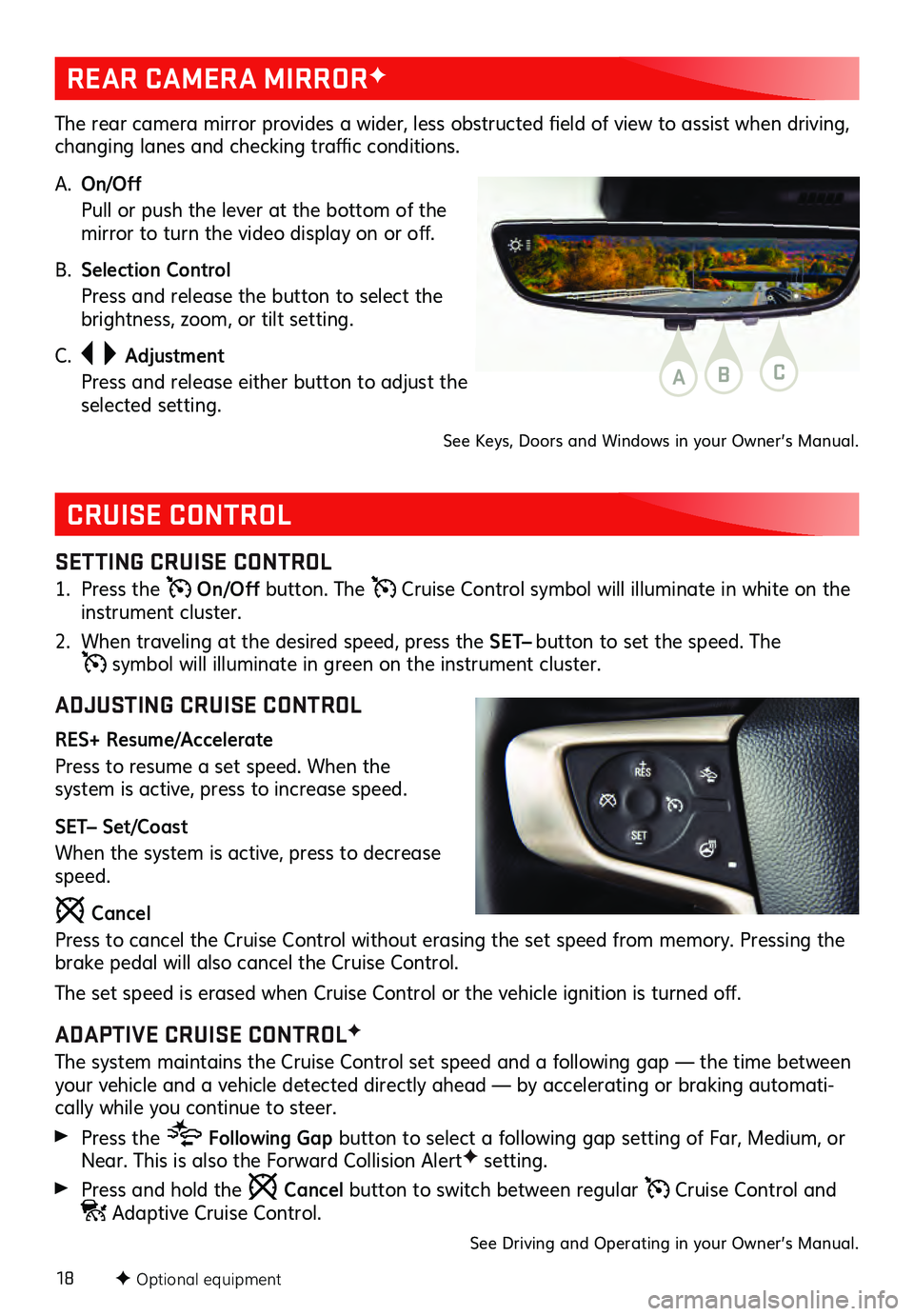
18
CRUISE CONTROL
SETTING CRUISE CONTROL
1. Press the On/Off button. The Cruise Control symbol will illuminate in white on the
instrument cluster.
2. When traveling at the des ired speed, press the SET– button to set the speed. The
symbol will illuminate in green on the instrument cluster.
ADJUSTING CRUISE CONTROL
RES+ Resume/Accelerate
Press to resume a set speed. When the
system is active, press to increase speed.
SET– Set/Coast
When the system is active, press to decrease
speed.
Cancel
Press to cancel the Cruise Control without erasing the set speed from memory. Pressing the
brake pedal will also cancel the Cruise Control.
The set speed is eras ed when Cru ise Control or the vehicle ignition is tu rned off.
ADAPTIVE CRUISE CONTROLF
The system maintains the Cruise Control set speed and a following gap — the time between
your vehicle and a vehicle detected directly ahead — by accelerating or braking automati -
cally while you continue to steer.
Press the Following Gap button to select a following gap s etting of Far, Mediu m, or Near. This is also the Forwa rd Collis ion AlertF setting.
Press and hold the Cancel button to switch between regular Cruise Control and Adaptive Cruise Control.
See Driving and Operating in your Owner’s Manual.
F Optional equipment
REAR CAMERA MIRRORF
The rear camera mirror provides a wider, les s obs tructed field of view to as sist when driving, changing lanes and c hecking tra ffic c onditions.
A. On/Off
Pull or push the lever at the bottom of the mirror to tu rn the video dis play on or off.
B. Selection Control
Press and release the button to select the brightness, zoom, or tilt setting.
C.
Adjustment
Press and release either button to adjust the selected setting.
See Keys, Doors and Windows in your Owner’s Manual.
ABC
Page 19 of 20
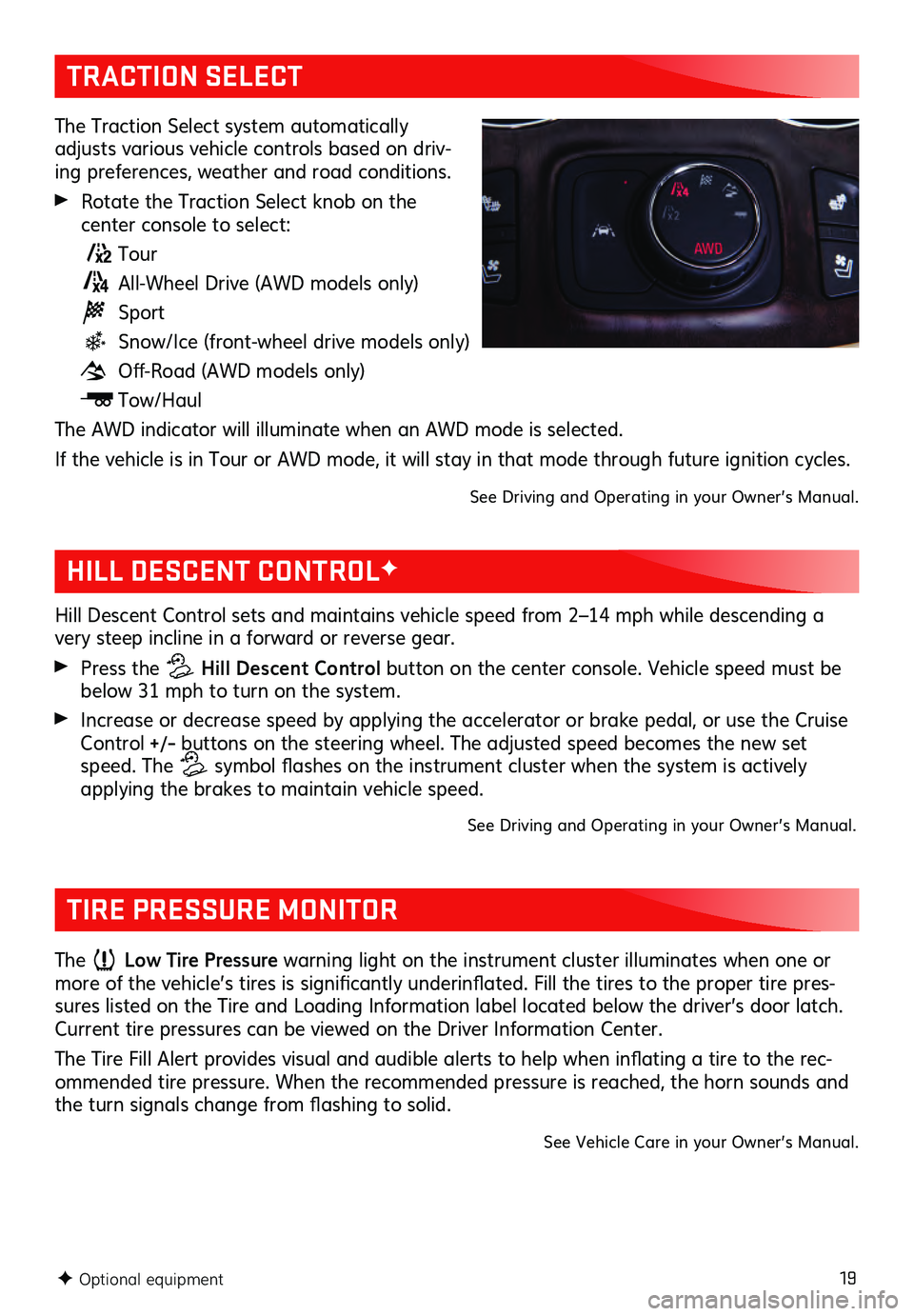
19
TRACTION SELECT
The Traction Select system automatically
adjusts various vehicle controls based on driv-
ing preferences, weather and road conditions.
Rotate the Traction Select knob on the center console to select:
Tour
All-Wheel Drive (AWD models only)
Sport
Snow/Ice (front-wheel drive models only)
Off-Road (AWD models only)
Tow/Haul
The AWD indicator will illuminate when an AWD mode is selected.
If the vehicle is in Tour or AWD mode, it will stay in that mode through future ignition cycles.
See Driving and Operating in your Owner’s Manual.
F Optional equipment
HILL DESCENT CONTROLF
Hill Descent Control sets and maintains vehicle speed from 2–14 mph while descending a
very steep incline in a forward or reverse gear.
Press the Hill Descent Control button on the center console. Vehicle speed must be
below 31 mph to turn on the system.
Increase or decrease speed by applying the accelerator or brake pedal, or use the Cruise Control +/– buttons on the steering wheel. The adjusted speed becomes the new set
speed. The
symbol flashes on the ins trument c luster when the s ystem is ac tively applying the brakes to maintain vehicle speed.
See Driving and Operating in your Owner’s Manual.
TIRE PRESSURE MONITOR
The Low Tire Pressure warning light on the instrument cluster illuminates when one or more of the vehicle’s tires is s ignificantly u nderinflated. Fill the tires to the proper tire pres-
sures listed on the Tire and Loading Information label located below the driver’s door latch.
Current tire pres sures can be viewed on the Driver Information Center.
The Tire Fill Alert provides vis ual and au dible alerts to help when infla ting a tire to the rec-
ommended tire pressure. When the recommended pressure is reached, the horn sounds and
the turn signals c hange from fla shing to s olid.
See Vehicle Care in your Owner’s Manual.
Page 20 of 20
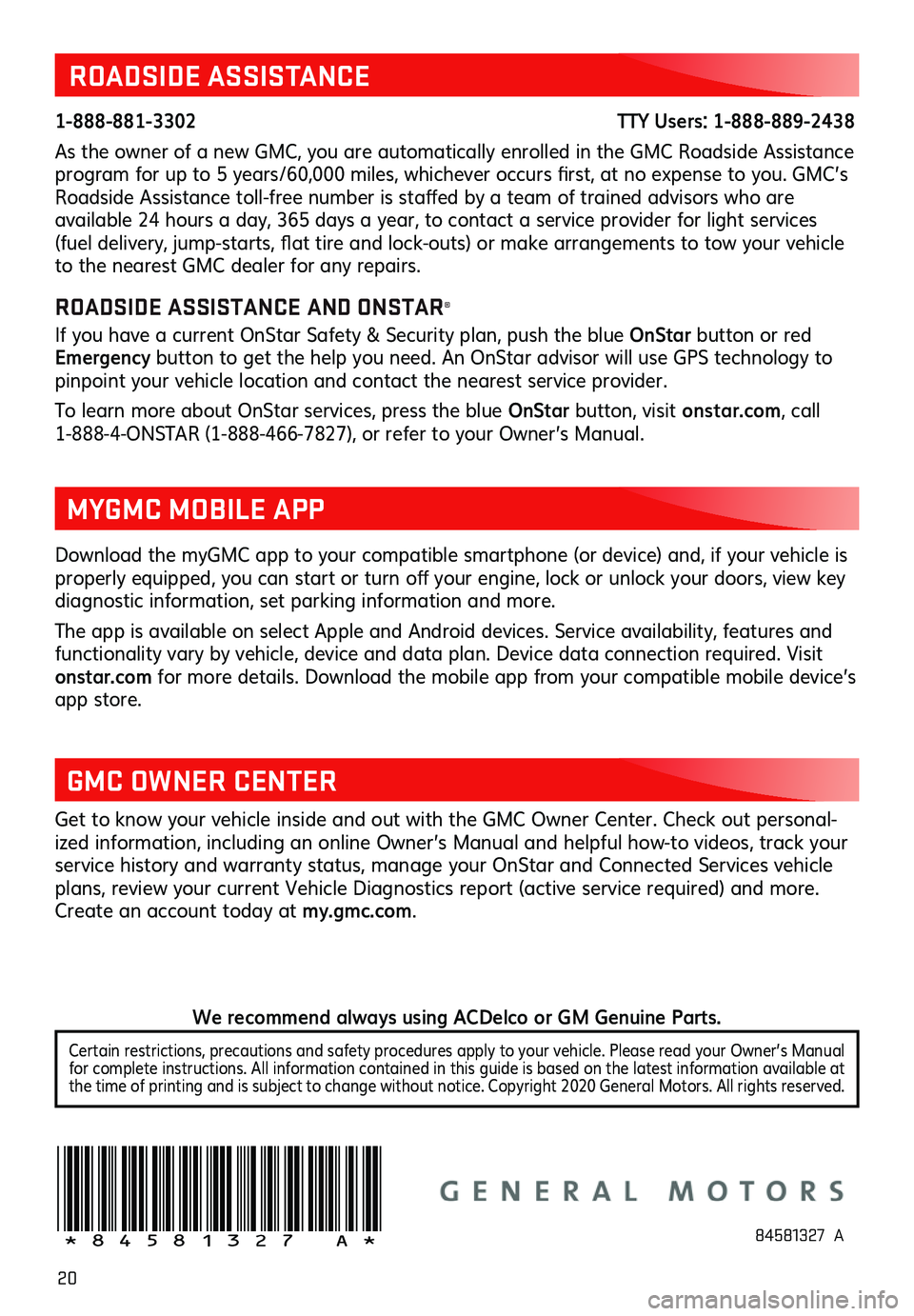
20
ROADSIDE ASSISTANCE
1-888-881-3302 TTY Users: 1-888-889-2438
As the owner of a new GMC, you are automatically enrolled in the GMC Roadside Assistance
program for u p to 5 years /60,000 miles , whic hever occ urs first, at no ex pense to you . GMC’s Roadside Assistance toll- free nu mber is s taffed by a team of tra ined advis ors who are available 24 hours a day, 365 days a year, to c ontact a s ervice provider for light s ervices (fuel delivery, ju mp-starts, fla t tire and loc k-outs) or ma ke arrangements to tow you r vehicle to the nearest GMC dealer for any repairs.
ROADSIDE ASSISTANCE AND ONSTAR®
If you have a current OnStar Safety & Security plan, push the blue OnStar button or red
Emergency button to get the help you need. An OnStar advisor will use GPS technology to
pinpoint your vehicle location and contact the nearest service provider.
To learn more about OnStar services, press the blue OnStar button, visit ons tar.com, call
1-888-4-ONSTAR (1-888-466-7827), or refer to you r Owner’s Ma nual.
Get to know your vehicle inside and out with the GMC Owner Center. Check out personal -
ized information, including an online Owner’s Manual and helpful how-to videos, track your
service history and warranty status, manage your OnStar and Connected Services vehicle
plans, review your current Vehicle Diagnostics report (active service required) and more.
Create an account today at my.gmc.com.
!84581327=A!
Download the myGMC app to your compatible smartphone (or device) and, if your vehicle is properly equipped, you c an s tart or tu rn off you r engine, loc k or u nlock you r doors , view key diagnostic information, set parking information and more.
The app is available on select Apple and Android devices. Service availability, features and
functionality vary by vehicle, device and data plan. Device data connection required. Visit
onstar.com for more details. Download the mobile app from your compatible mobile device’s
app store.
MYGMC MOBILE APP
GMC OWNER CENTER
84581327 A
Certain restrictions, precautions and safety procedures apply to your vehicle. Please read your Owner’s Manual
for complete instructions. All information contained in this guide is based on the latest information available at
the time of printing and is subject to change without notice. Copyright 2020 General Motors. All rights reserved.
We recommend always using ACDelco or GM Genuine Parts.