GMC SAVANA 2021 Owner's Manual
Manufacturer: GMC, Model Year: 2021, Model line: SAVANA, Model: GMC SAVANA 2021Pages: 292, PDF Size: 6.38 MB
Page 101 of 292
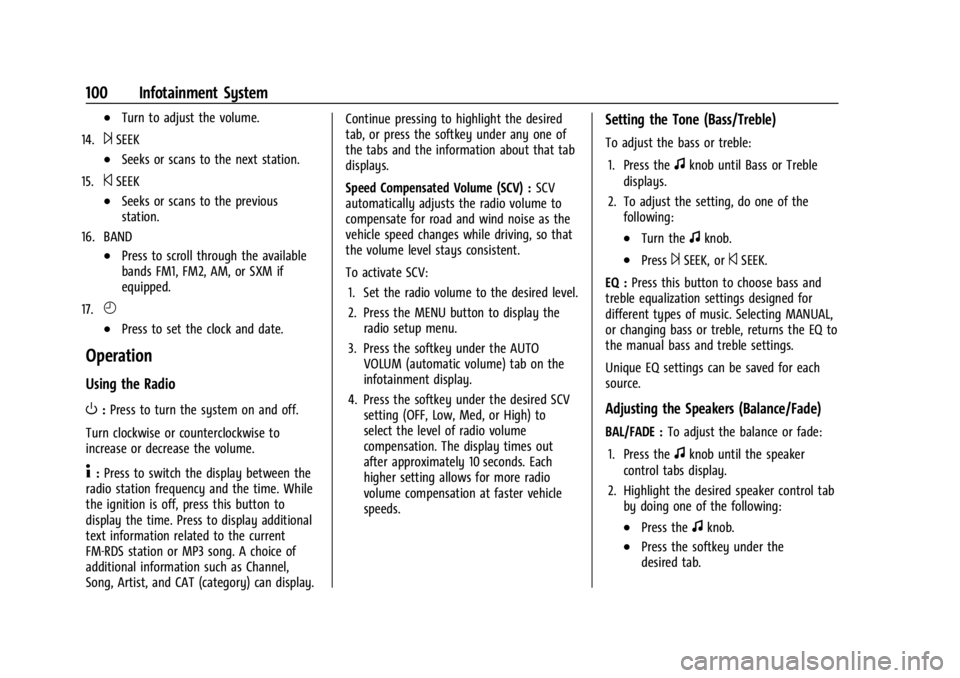
GMC Savana Owner Manual (GMNA-Localizing-U.S./Canada-14583543) -
2021 - crc - 7/10/20
100 Infotainment System
.Turn to adjust the volume.
14.
¨SEEK
.Seeks or scans to the next station.
15.
©SEEK
.Seeks or scans to the previous
station.
16. BAND
.Press to scroll through the available
bands FM1, FM2, AM, or SXM if
equipped.
17.
H
.Press to set the clock and date.
Operation
Using the Radio
O: Press to turn the system on and off.
Turn clockwise or counterclockwise to
increase or decrease the volume.
4: Press to switch the display between the
radio station frequency and the time. While
the ignition is off, press this button to
display the time. Press to display additional
text information related to the current
FM-RDS station or MP3 song. A choice of
additional information such as Channel,
Song, Artist, and CAT (category) can display. Continue pressing to highlight the desired
tab, or press the softkey under any one of
the tabs and the information about that tab
displays.
Speed Compensated Volume (SCV) :
SCV
automatically adjusts the radio volume to
compensate for road and wind noise as the
vehicle speed changes while driving, so that
the volume level stays consistent.
To activate SCV:
1. Set the radio volume to the desired level.
2. Press the MENU button to display the radio setup menu.
3. Press the softkey under the AUTO VOLUM (automatic volume) tab on the
infotainment display.
4. Press the softkey under the desired SCV setting (OFF, Low, Med, or High) to
select the level of radio volume
compensation. The display times out
after approximately 10 seconds. Each
higher setting allows for more radio
volume compensation at faster vehicle
speeds.
Setting the Tone (Bass/Treble)
To adjust the bass or treble:
1. Press the
fknob until Bass or Treble
displays.
2. To adjust the setting, do one of the following:
.Turn thefknob.
.Press¨SEEK, or©SEEK.
EQ : Press this button to choose bass and
treble equalization settings designed for
different types of music. Selecting MANUAL,
or changing bass or treble, returns the EQ to
the manual bass and treble settings.
Unique EQ settings can be saved for each
source.
Adjusting the Speakers (Balance/Fade)
BAL/FADE : To adjust the balance or fade:
1. Press the
fknob until the speaker
control tabs display.
2. Highlight the desired speaker control tab by doing one of the following:
.Press thefknob.
.Press the softkey under the
desired tab.
Page 102 of 292
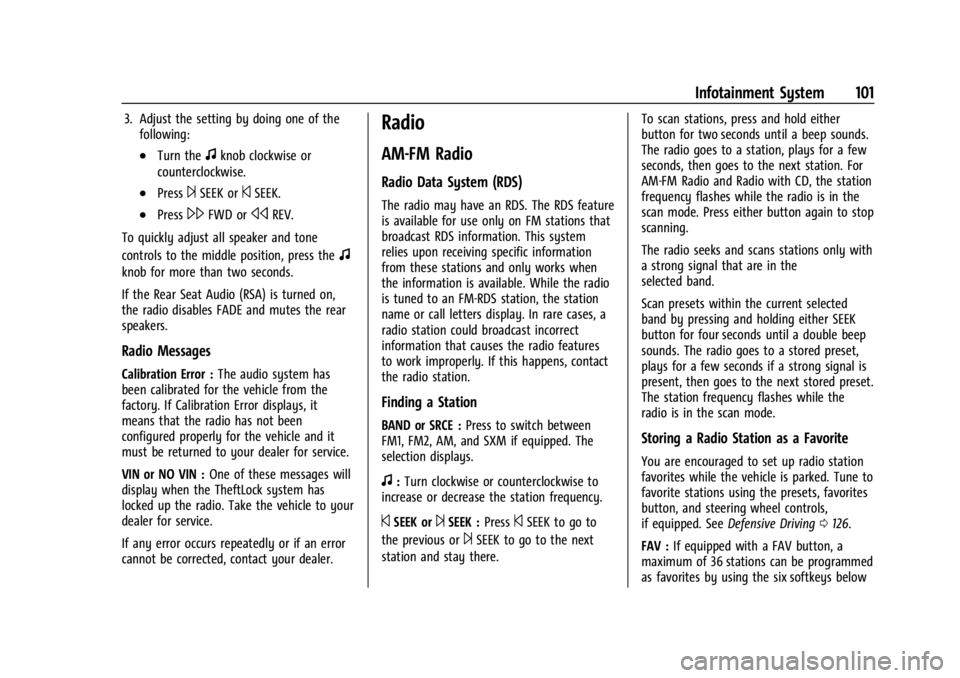
GMC Savana Owner Manual (GMNA-Localizing-U.S./Canada-14583543) -
2021 - crc - 7/10/20
Infotainment System 101
3. Adjust the setting by doing one of thefollowing:
.Turn thefknob clockwise or
counterclockwise.
.Press¨SEEK or©SEEK.
.Press\FWD orsREV.
To quickly adjust all speaker and tone
controls to the middle position, press the
f
knob for more than two seconds.
If the Rear Seat Audio (RSA) is turned on,
the radio disables FADE and mutes the rear
speakers.
Radio Messages
Calibration Error : The audio system has
been calibrated for the vehicle from the
factory. If Calibration Error displays, it
means that the radio has not been
configured properly for the vehicle and it
must be returned to your dealer for service.
VIN or NO VIN : One of these messages will
display when the TheftLock system has
locked up the radio. Take the vehicle to your
dealer for service.
If any error occurs repeatedly or if an error
cannot be corrected, contact your dealer.
Radio
AM-FM Radio
Radio Data System (RDS)
The radio may have an RDS. The RDS feature
is available for use only on FM stations that
broadcast RDS information. This system
relies upon receiving specific information
from these stations and only works when
the information is available. While the radio
is tuned to an FM-RDS station, the station
name or call letters display. In rare cases, a
radio station could broadcast incorrect
information that causes the radio features
to work improperly. If this happens, contact
the radio station.
Finding a Station
BAND or SRCE : Press to switch between
FM1, FM2, AM, and SXM if equipped. The
selection displays.
f: Turn clockwise or counterclockwise to
increase or decrease the station frequency.
©SEEK or¨SEEK : Press©SEEK to go to
the previous or
¨SEEK to go to the next
station and stay there. To scan stations, press and hold either
button for two seconds until a beep sounds.
The radio goes to a station, plays for a few
seconds, then goes to the next station. For
AM-FM Radio and Radio with CD, the station
frequency flashes while the radio is in the
scan mode. Press either button again to stop
scanning.
The radio seeks and scans stations only with
a strong signal that are in the
selected band.
Scan presets within the current selected
band by pressing and holding either SEEK
button for four seconds until a double beep
sounds. The radio goes to a stored preset,
plays for a few seconds if a strong signal is
present, then goes to the next stored preset.
The station frequency flashes while the
radio is in the scan mode.
Storing a Radio Station as a Favorite
You are encouraged to set up radio station
favorites while the vehicle is parked. Tune to
favorite stations using the presets, favorites
button, and steering wheel controls,
if equipped. See
Defensive Driving 0126.
FAV : If equipped with a FAV button, a
maximum of 36 stations can be programmed
as favorites by using the six softkeys below
Page 103 of 292
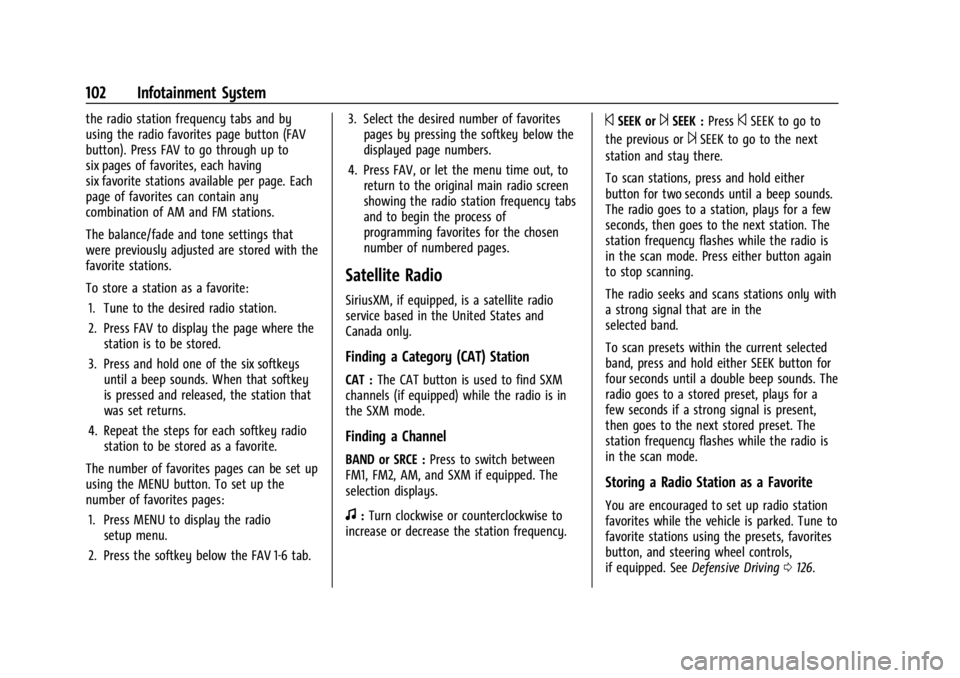
GMC Savana Owner Manual (GMNA-Localizing-U.S./Canada-14583543) -
2021 - crc - 7/10/20
102 Infotainment System
the radio station frequency tabs and by
using the radio favorites page button (FAV
button). Press FAV to go through up to
six pages of favorites, each having
six favorite stations available per page. Each
page of favorites can contain any
combination of AM and FM stations.
The balance/fade and tone settings that
were previously adjusted are stored with the
favorite stations.
To store a station as a favorite:1. Tune to the desired radio station.
2. Press FAV to display the page where the station is to be stored.
3. Press and hold one of the six softkeys until a beep sounds. When that softkey
is pressed and released, the station that
was set returns.
4. Repeat the steps for each softkey radio station to be stored as a favorite.
The number of favorites pages can be set up
using the MENU button. To set up the
number of favorites pages: 1. Press MENU to display the radio setup menu.
2. Press the softkey below the FAV 1-6 tab. 3. Select the desired number of favorites
pages by pressing the softkey below the
displayed page numbers.
4. Press FAV, or let the menu time out, to return to the original main radio screen
showing the radio station frequency tabs
and to begin the process of
programming favorites for the chosen
number of numbered pages.
Satellite Radio
SiriusXM, if equipped, is a satellite radio
service based in the United States and
Canada only.
Finding a Category (CAT) Station
CAT : The CAT button is used to find SXM
channels (if equipped) while the radio is in
the SXM mode.
Finding a Channel
BAND or SRCE : Press to switch between
FM1, FM2, AM, and SXM if equipped. The
selection displays.
f: Turn clockwise or counterclockwise to
increase or decrease the station frequency.
©SEEK or¨SEEK : Press©SEEK to go to
the previous or
¨SEEK to go to the next
station and stay there.
To scan stations, press and hold either
button for two seconds until a beep sounds.
The radio goes to a station, plays for a few
seconds, then goes to the next station. The
station frequency flashes while the radio is
in the scan mode. Press either button again
to stop scanning.
The radio seeks and scans stations only with
a strong signal that are in the
selected band.
To scan presets within the current selected
band, press and hold either SEEK button for
four seconds until a double beep sounds. The
radio goes to a stored preset, plays for a
few seconds if a strong signal is present,
then goes to the next stored preset. The
station frequency flashes while the radio is
in the scan mode.
Storing a Radio Station as a Favorite
You are encouraged to set up radio station
favorites while the vehicle is parked. Tune to
favorite stations using the presets, favorites
button, and steering wheel controls,
if equipped. See Defensive Driving 0126.
Page 104 of 292
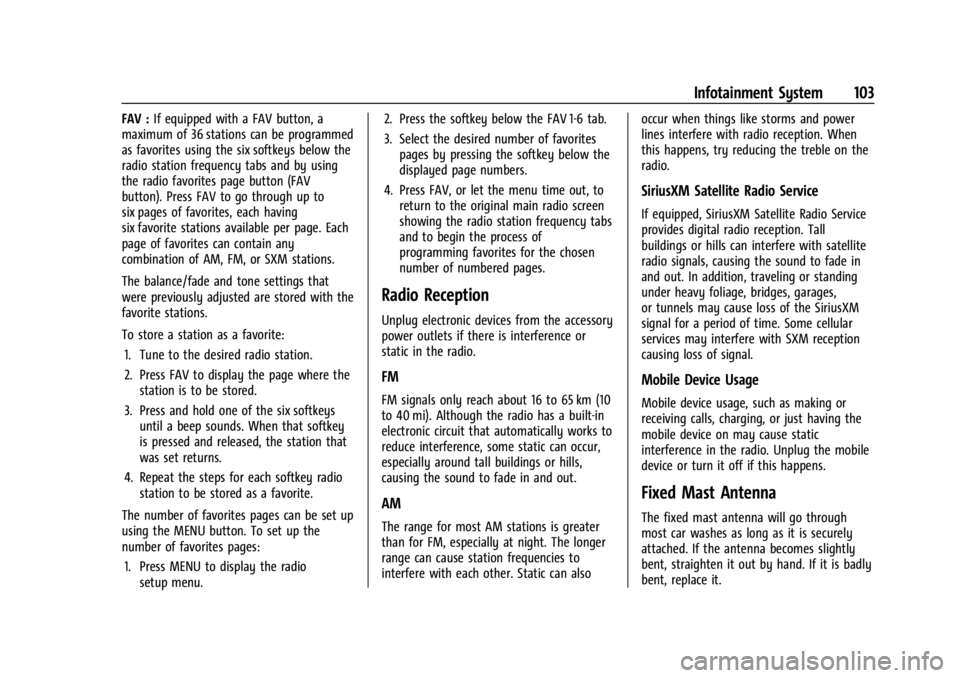
GMC Savana Owner Manual (GMNA-Localizing-U.S./Canada-14583543) -
2021 - crc - 7/10/20
Infotainment System 103
FAV :If equipped with a FAV button, a
maximum of 36 stations can be programmed
as favorites using the six softkeys below the
radio station frequency tabs and by using
the radio favorites page button (FAV
button). Press FAV to go through up to
six pages of favorites, each having
six favorite stations available per page. Each
page of favorites can contain any
combination of AM, FM, or SXM stations.
The balance/fade and tone settings that
were previously adjusted are stored with the
favorite stations.
To store a station as a favorite:
1. Tune to the desired radio station.
2. Press FAV to display the page where the station is to be stored.
3. Press and hold one of the six softkeys until a beep sounds. When that softkey
is pressed and released, the station that
was set returns.
4. Repeat the steps for each softkey radio station to be stored as a favorite.
The number of favorites pages can be set up
using the MENU button. To set up the
number of favorites pages: 1. Press MENU to display the radio setup menu. 2. Press the softkey below the FAV 1-6 tab.
3. Select the desired number of favorites
pages by pressing the softkey below the
displayed page numbers.
4. Press FAV, or let the menu time out, to return to the original main radio screen
showing the radio station frequency tabs
and to begin the process of
programming favorites for the chosen
number of numbered pages.
Radio Reception
Unplug electronic devices from the accessory
power outlets if there is interference or
static in the radio.
FM
FM signals only reach about 16 to 65 km (10
to 40 mi). Although the radio has a built-in
electronic circuit that automatically works to
reduce interference, some static can occur,
especially around tall buildings or hills,
causing the sound to fade in and out.
AM
The range for most AM stations is greater
than for FM, especially at night. The longer
range can cause station frequencies to
interfere with each other. Static can also occur when things like storms and power
lines interfere with radio reception. When
this happens, try reducing the treble on the
radio.
SiriusXM Satellite Radio Service
If equipped, SiriusXM Satellite Radio Service
provides digital radio reception. Tall
buildings or hills can interfere with satellite
radio signals, causing the sound to fade in
and out. In addition, traveling or standing
under heavy foliage, bridges, garages,
or tunnels may cause loss of the SiriusXM
signal for a period of time. Some cellular
services may interfere with SXM reception
causing loss of signal.
Mobile Device Usage
Mobile device usage, such as making or
receiving calls, charging, or just having the
mobile device on may cause static
interference in the radio. Unplug the mobile
device or turn it off if this happens.
Fixed Mast Antenna
The fixed mast antenna will go through
most car washes as long as it is securely
attached. If the antenna becomes slightly
bent, straighten it out by hand. If it is badly
bent, replace it.
Page 105 of 292
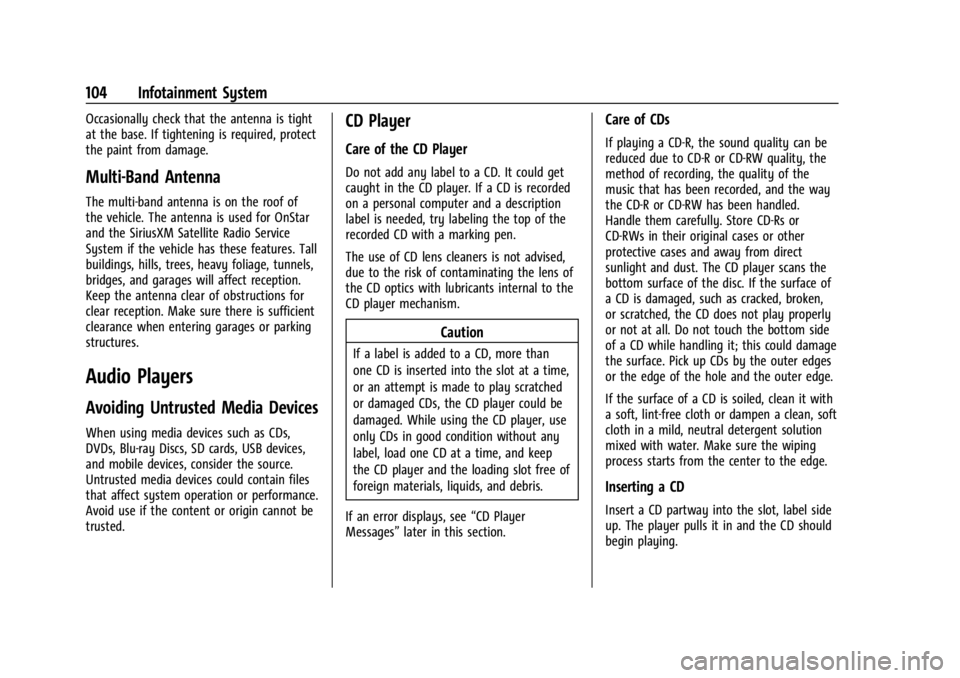
GMC Savana Owner Manual (GMNA-Localizing-U.S./Canada-14583543) -
2021 - crc - 7/10/20
104 Infotainment System
Occasionally check that the antenna is tight
at the base. If tightening is required, protect
the paint from damage.
Multi-Band Antenna
The multi-band antenna is on the roof of
the vehicle. The antenna is used for OnStar
and the SiriusXM Satellite Radio Service
System if the vehicle has these features. Tall
buildings, hills, trees, heavy foliage, tunnels,
bridges, and garages will affect reception.
Keep the antenna clear of obstructions for
clear reception. Make sure there is sufficient
clearance when entering garages or parking
structures.
Audio Players
Avoiding Untrusted Media Devices
When using media devices such as CDs,
DVDs, Blu-ray Discs, SD cards, USB devices,
and mobile devices, consider the source.
Untrusted media devices could contain files
that affect system operation or performance.
Avoid use if the content or origin cannot be
trusted.
CD Player
Care of the CD Player
Do not add any label to a CD. It could get
caught in the CD player. If a CD is recorded
on a personal computer and a description
label is needed, try labeling the top of the
recorded CD with a marking pen.
The use of CD lens cleaners is not advised,
due to the risk of contaminating the lens of
the CD optics with lubricants internal to the
CD player mechanism.
Caution
If a label is added to a CD, more than
one CD is inserted into the slot at a time,
or an attempt is made to play scratched
or damaged CDs, the CD player could be
damaged. While using the CD player, use
only CDs in good condition without any
label, load one CD at a time, and keep
the CD player and the loading slot free of
foreign materials, liquids, and debris.
If an error displays, see “CD Player
Messages” later in this section.
Care of CDs
If playing a CD-R, the sound quality can be
reduced due to CD-R or CD-RW quality, the
method of recording, the quality of the
music that has been recorded, and the way
the CD-R or CD-RW has been handled.
Handle them carefully. Store CD-Rs or
CD-RWs in their original cases or other
protective cases and away from direct
sunlight and dust. The CD player scans the
bottom surface of the disc. If the surface of
a CD is damaged, such as cracked, broken,
or scratched, the CD does not play properly
or not at all. Do not touch the bottom side
of a CD while handling it; this could damage
the surface. Pick up CDs by the outer edges
or the edge of the hole and the outer edge.
If the surface of a CD is soiled, clean it with
a soft, lint-free cloth or dampen a clean, soft
cloth in a mild, neutral detergent solution
mixed with water. Make sure the wiping
process starts from the center to the edge.
Inserting a CD
Insert a CD partway into the slot, label side
up. The player pulls it in and the CD should
begin playing.
Page 106 of 292
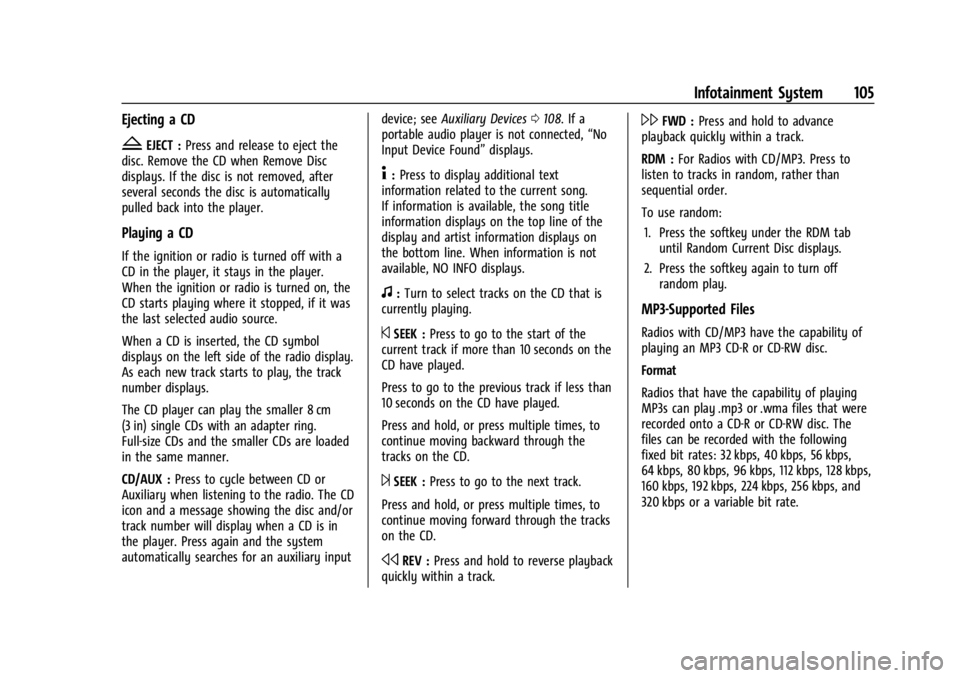
GMC Savana Owner Manual (GMNA-Localizing-U.S./Canada-14583543) -
2021 - crc - 7/10/20
Infotainment System 105
Ejecting a CD
ZEJECT :Press and release to eject the
disc. Remove the CD when Remove Disc
displays. If the disc is not removed, after
several seconds the disc is automatically
pulled back into the player.
Playing a CD
If the ignition or radio is turned off with a
CD in the player, it stays in the player.
When the ignition or radio is turned on, the
CD starts playing where it stopped, if it was
the last selected audio source.
When a CD is inserted, the CD symbol
displays on the left side of the radio display.
As each new track starts to play, the track
number displays.
The CD player can play the smaller 8 cm
(3 in) single CDs with an adapter ring.
Full-size CDs and the smaller CDs are loaded
in the same manner.
CD/AUX : Press to cycle between CD or
Auxiliary when listening to the radio. The CD
icon and a message showing the disc and/or
track number will display when a CD is in
the player. Press again and the system
automatically searches for an auxiliary input device; see
Auxiliary Devices 0108. If a
portable audio player is not connected, “No
Input Device Found” displays.
4:Press to display additional text
information related to the current song.
If information is available, the song title
information displays on the top line of the
display and artist information displays on
the bottom line. When information is not
available, NO INFO displays.
f: Turn to select tracks on the CD that is
currently playing.
©SEEK : Press to go to the start of the
current track if more than 10 seconds on the
CD have played.
Press to go to the previous track if less than
10 seconds on the CD have played.
Press and hold, or press multiple times, to
continue moving backward through the
tracks on the CD.
¨SEEK : Press to go to the next track.
Press and hold, or press multiple times, to
continue moving forward through the tracks
on the CD.
sREV : Press and hold to reverse playback
quickly within a track.
\FWD : Press and hold to advance
playback quickly within a track.
RDM : For Radios with CD/MP3. Press to
listen to tracks in random, rather than
sequential order.
To use random:
1. Press the softkey under the RDM tab until Random Current Disc displays.
2. Press the softkey again to turn off random play.
MP3-Supported Files
Radios with CD/MP3 have the capability of
playing an MP3 CD-R or CD-RW disc.
Format
Radios that have the capability of playing
MP3s can play .mp3 or .wma files that were
recorded onto a CD-R or CD-RW disc. The
files can be recorded with the following
fixed bit rates: 32 kbps, 40 kbps, 56 kbps,
64 kbps, 80 kbps, 96 kbps, 112 kbps, 128 kbps,
160 kbps, 192 kbps, 224 kbps, 256 kbps, and
320 kbps or a variable bit rate.
Page 107 of 292
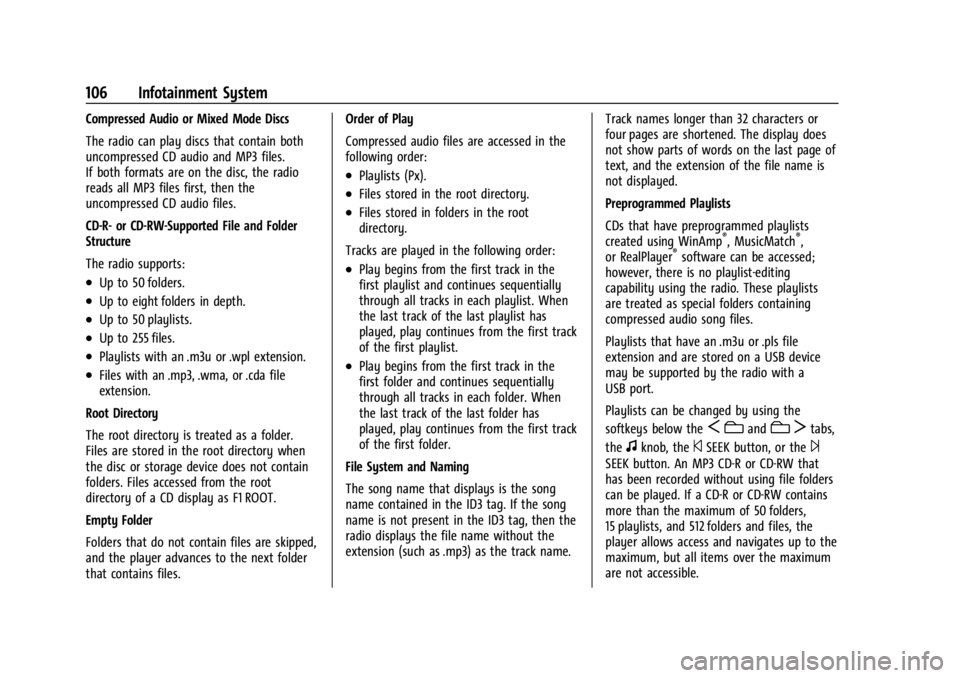
GMC Savana Owner Manual (GMNA-Localizing-U.S./Canada-14583543) -
2021 - crc - 7/10/20
106 Infotainment System
Compressed Audio or Mixed Mode Discs
The radio can play discs that contain both
uncompressed CD audio and MP3 files.
If both formats are on the disc, the radio
reads all MP3 files first, then the
uncompressed CD audio files.
CD-R- or CD-RW-Supported File and Folder
Structure
The radio supports:
.Up to 50 folders.
.Up to eight folders in depth.
.Up to 50 playlists.
.Up to 255 files.
.Playlists with an .m3u or .wpl extension.
.Files with an .mp3, .wma, or .cda file
extension.
Root Directory
The root directory is treated as a folder.
Files are stored in the root directory when
the disc or storage device does not contain
folders. Files accessed from the root
directory of a CD display as F1 ROOT.
Empty Folder
Folders that do not contain files are skipped,
and the player advances to the next folder
that contains files. Order of Play
Compressed audio files are accessed in the
following order:
.Playlists (Px).
.Files stored in the root directory.
.Files stored in folders in the root
directory.
Tracks are played in the following order:
.Play begins from the first track in the
first playlist and continues sequentially
through all tracks in each playlist. When
the last track of the last playlist has
played, play continues from the first track
of the first playlist.
.Play begins from the first track in the
first folder and continues sequentially
through all tracks in each folder. When
the last track of the last folder has
played, play continues from the first track
of the first folder.
File System and Naming
The song name that displays is the song
name contained in the ID3 tag. If the song
name is not present in the ID3 tag, then the
radio displays the file name without the
extension (such as .mp3) as the track name. Track names longer than 32 characters or
four pages are shortened. The display does
not show parts of words on the last page of
text, and the extension of the file name is
not displayed.
Preprogrammed Playlists
CDs that have preprogrammed playlists
created using WinAmp
®, MusicMatch®,
or RealPlayer®software can be accessed;
however, there is no playlist-editing
capability using the radio. These playlists
are treated as special folders containing
compressed audio song files.
Playlists that have an .m3u or .pls file
extension and are stored on a USB device
may be supported by the radio with a
USB port.
Playlists can be changed by using the
softkeys below the
S candc Ttabs,
the
fknob, the©SEEK button, or the¨
SEEK button. An MP3 CD-R or CD-RW that
has been recorded without using file folders
can be played. If a CD-R or CD-RW contains
more than the maximum of 50 folders,
15 playlists, and 512 folders and files, the
player allows access and navigates up to the
maximum, but all items over the maximum
are not accessible.
Page 108 of 292

GMC Savana Owner Manual (GMNA-Localizing-U.S./Canada-14583543) -
2021 - crc - 7/10/20
Infotainment System 107
Playing an MP3
4:Press to display additional text
information related to the current song.
If information is available, the song title
information displays on the top line of the
display and artist information displays on
the bottom line. When information is not
available, NO INFO displays.
f: Turn to select MP3s on the CD currently
playing.
©SEEK : Press to go to the start of the
track, if more than 10 seconds have played.
Press and hold or press multiple times to
continue moving backward through tracks.
¨SEEK : Press to go to the next track. Press
and hold or press multiple times to continue
moving forward through tracks.
sREV : Press and hold to reverse playback
quickly. Sound is heard at a reduced volume
and the elapsed time of the file displays.
Release
sREV to resume playing.
\FWD : Press and hold to advance
playback quickly. Sound is heard at a
reduced volume and the elapsed time of the file displays. Release
\FWD to resume
playing. The elapsed time of the file
displays.
S c:Press the softkey below theS ctab to go to the first track in the previous
folder.
c T:Press the softkey below thec Ttab to go to the first track in the next
folder.
RDM : For Radios with CD/MP3. Press to
listen to tracks in random, rather than
sequential order.
To use random:
1. Press the softkey under the RDM tab until Random Current Disc displays.
2. Press the softkey again to turn off random play.
h:Press the softkey below thehtab to play the files in order by artist or
album.
The player scans the disc to sort the files by
artist and album ID3 tag information. It can
take several minutes to scan the disc
depending on the number of files on the
disc. The radio may begin playing while it is
scanning in the background. When the scan is finished, the disc begins
playing files in order by artist. The current
artist playing is shown on the second line of
the display. Once all songs by that artist are
played, the player moves to the next artist
in alphabetical order and begins playing files
by that artist.
To listen to files by another artist, press the
softkey below either arrow tab. The disc
goes to the next or previous artist in
alphabetical order. Continue pressing either
softkey below the arrow tab until the
desired artist displays.
To change from playback by artist to
playback by album:
1. Press the softkey below the Sort By tab.
2. Press one of the softkeys below the Album tab from the sort screen.
3. Press the softkey below the Back tab to return to the main music navigator
screen.
The album name displays on the second line
between the arrows, and songs from the
current album begin to play. Once all songs
from that album have played, the player
moves to the next album in alphabetical
order on the CD and begins playing MP3s
from that album.
Page 109 of 292
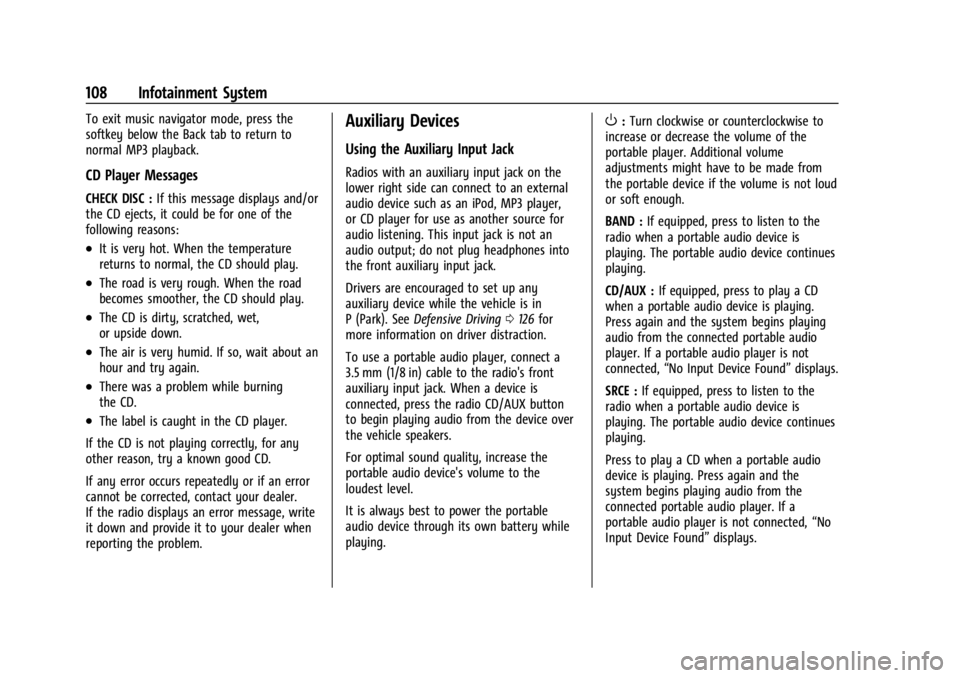
GMC Savana Owner Manual (GMNA-Localizing-U.S./Canada-14583543) -
2021 - crc - 7/10/20
108 Infotainment System
To exit music navigator mode, press the
softkey below the Back tab to return to
normal MP3 playback.
CD Player Messages
CHECK DISC :If this message displays and/or
the CD ejects, it could be for one of the
following reasons:
.It is very hot. When the temperature
returns to normal, the CD should play.
.The road is very rough. When the road
becomes smoother, the CD should play.
.The CD is dirty, scratched, wet,
or upside down.
.The air is very humid. If so, wait about an
hour and try again.
.There was a problem while burning
the CD.
.The label is caught in the CD player.
If the CD is not playing correctly, for any
other reason, try a known good CD.
If any error occurs repeatedly or if an error
cannot be corrected, contact your dealer.
If the radio displays an error message, write
it down and provide it to your dealer when
reporting the problem.
Auxiliary Devices
Using the Auxiliary Input Jack
Radios with an auxiliary input jack on the
lower right side can connect to an external
audio device such as an iPod, MP3 player,
or CD player for use as another source for
audio listening. This input jack is not an
audio output; do not plug headphones into
the front auxiliary input jack.
Drivers are encouraged to set up any
auxiliary device while the vehicle is in
P (Park). See Defensive Driving 0126 for
more information on driver distraction.
To use a portable audio player, connect a
3.5 mm (1/8 in) cable to the radio's front
auxiliary input jack. When a device is
connected, press the radio CD/AUX button
to begin playing audio from the device over
the vehicle speakers.
For optimal sound quality, increase the
portable audio device's volume to the
loudest level.
It is always best to power the portable
audio device through its own battery while
playing.
O: Turn clockwise or counterclockwise to
increase or decrease the volume of the
portable player. Additional volume
adjustments might have to be made from
the portable device if the volume is not loud
or soft enough.
BAND : If equipped, press to listen to the
radio when a portable audio device is
playing. The portable audio device continues
playing.
CD/AUX : If equipped, press to play a CD
when a portable audio device is playing.
Press again and the system begins playing
audio from the connected portable audio
player. If a portable audio player is not
connected, “No Input Device Found” displays.
SRCE : If equipped, press to listen to the
radio when a portable audio device is
playing. The portable audio device continues
playing.
Press to play a CD when a portable audio
device is playing. Press again and the
system begins playing audio from the
connected portable audio player. If a
portable audio player is not connected, “No
Input Device Found” displays.
Page 110 of 292
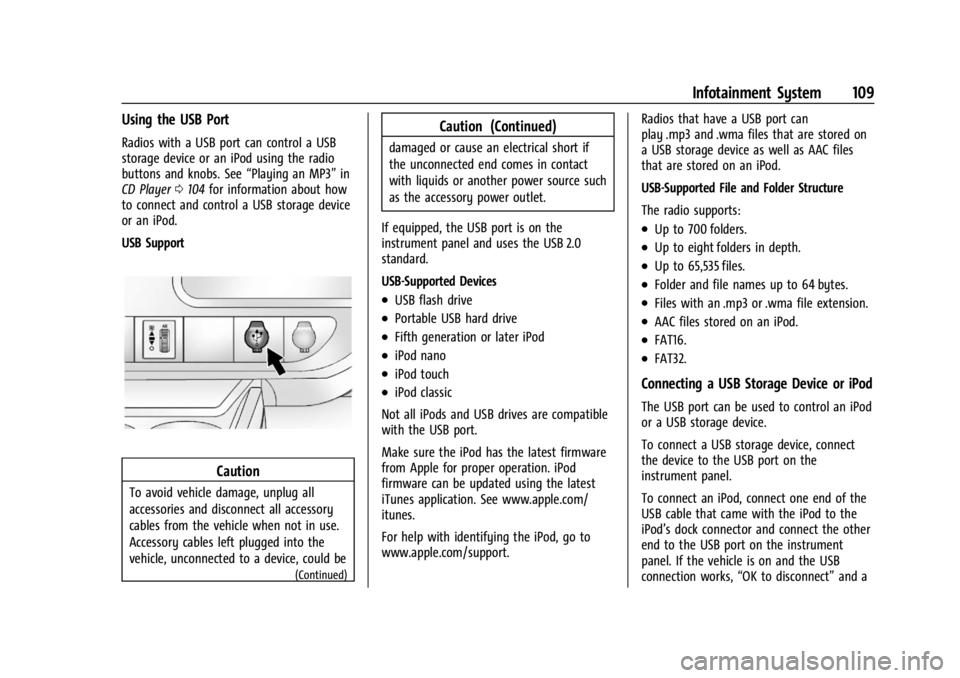
GMC Savana Owner Manual (GMNA-Localizing-U.S./Canada-14583543) -
2021 - crc - 7/10/20
Infotainment System 109
Using the USB Port
Radios with a USB port can control a USB
storage device or an iPod using the radio
buttons and knobs. See“Playing an MP3”in
CD Player 0104 for information about how
to connect and control a USB storage device
or an iPod.
USB Support
Caution
To avoid vehicle damage, unplug all
accessories and disconnect all accessory
cables from the vehicle when not in use.
Accessory cables left plugged into the
vehicle, unconnected to a device, could be
(Continued)
Caution (Continued)
damaged or cause an electrical short if
the unconnected end comes in contact
with liquids or another power source such
as the accessory power outlet.
If equipped, the USB port is on the
instrument panel and uses the USB 2.0
standard.
USB-Supported Devices
.USB flash drive
.Portable USB hard drive
.Fifth generation or later iPod
.iPod nano
.iPod touch
.iPod classic
Not all iPods and USB drives are compatible
with the USB port.
Make sure the iPod has the latest firmware
from Apple for proper operation. iPod
firmware can be updated using the latest
iTunes application. See www.apple.com/
itunes.
For help with identifying the iPod, go to
www.apple.com/support. Radios that have a USB port can
play .mp3 and .wma files that are stored on
a USB storage device as well as AAC files
that are stored on an iPod.
USB-Supported File and Folder Structure
The radio supports:
.Up to 700 folders.
.Up to eight folders in depth.
.Up to 65,535 files.
.Folder and file names up to 64 bytes.
.Files with an .mp3 or .wma file extension.
.AAC files stored on an iPod.
.FAT16.
.FAT32.
Connecting a USB Storage Device or iPod
The USB port can be used to control an iPod
or a USB storage device.
To connect a USB storage device, connect
the device to the USB port on the
instrument panel.
To connect an iPod, connect one end of the
USB cable that came with the iPod to the
iPod’s dock connector and connect the other
end to the USB port on the instrument
panel. If the vehicle is on and the USB
connection works,
“OK to disconnect” and a