GMC SAVANA 2021 Owner's Manual
Manufacturer: GMC, Model Year: 2021, Model line: SAVANA, Model: GMC SAVANA 2021Pages: 292, PDF Size: 6.38 MB
Page 111 of 292
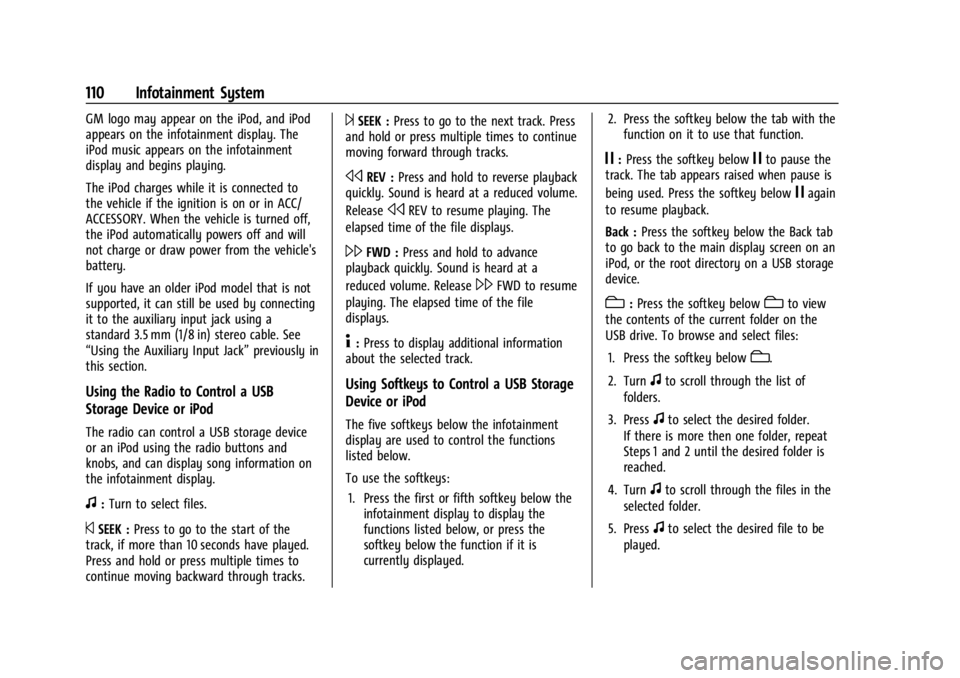
GMC Savana Owner Manual (GMNA-Localizing-U.S./Canada-14583543) -
2021 - crc - 7/10/20
110 Infotainment System
GM logo may appear on the iPod, and iPod
appears on the infotainment display. The
iPod music appears on the infotainment
display and begins playing.
The iPod charges while it is connected to
the vehicle if the ignition is on or in ACC/
ACCESSORY. When the vehicle is turned off,
the iPod automatically powers off and will
not charge or draw power from the vehicle's
battery.
If you have an older iPod model that is not
supported, it can still be used by connecting
it to the auxiliary input jack using a
standard 3.5 mm (1/8 in) stereo cable. See
“Using the Auxiliary Input Jack”previously in
this section.
Using the Radio to Control a USB
Storage Device or iPod
The radio can control a USB storage device
or an iPod using the radio buttons and
knobs, and can display song information on
the infotainment display.
f: Turn to select files.
©SEEK : Press to go to the start of the
track, if more than 10 seconds have played.
Press and hold or press multiple times to
continue moving backward through tracks.
¨SEEK : Press to go to the next track. Press
and hold or press multiple times to continue
moving forward through tracks.
sREV : Press and hold to reverse playback
quickly. Sound is heard at a reduced volume.
Release
sREV to resume playing. The
elapsed time of the file displays.
\FWD : Press and hold to advance
playback quickly. Sound is heard at a
reduced volume. Release
\FWD to resume
playing. The elapsed time of the file
displays.
4: Press to display additional information
about the selected track.
Using Softkeys to Control a USB Storage
Device or iPod
The five softkeys below the infotainment
display are used to control the functions
listed below.
To use the softkeys:
1. Press the first or fifth softkey below the infotainment display to display the
functions listed below, or press the
softkey below the function if it is
currently displayed. 2. Press the softkey below the tab with the
function on it to use that function.
j:Press the softkey belowjto pause the
track. The tab appears raised when pause is
being used. Press the softkey below
jagain
to resume playback.
Back : Press the softkey below the Back tab
to go back to the main display screen on an
iPod, or the root directory on a USB storage
device.
c: Press the softkey belowcto view
the contents of the current folder on the
USB drive. To browse and select files:
1. Press the softkey below
c.
2. Turn
fto scroll through the list of
folders.
3. Press
fto select the desired folder.
If there is more then one folder, repeat
Steps 1 and 2 until the desired folder is
reached.
4. Turn
fto scroll through the files in the
selected folder.
5. Press
fto select the desired file to be
played.
Page 112 of 292
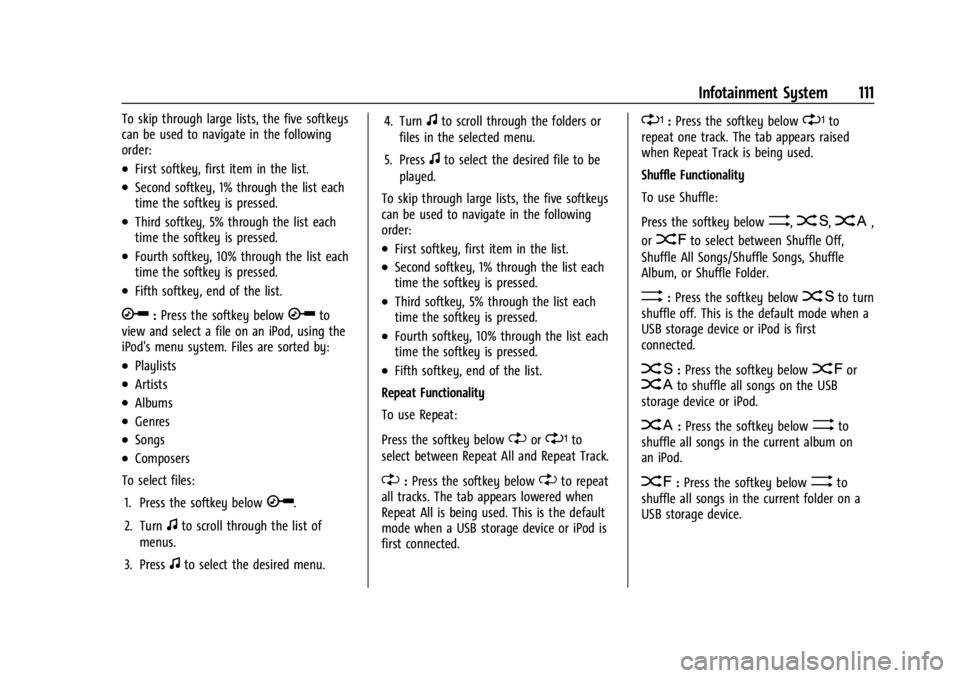
GMC Savana Owner Manual (GMNA-Localizing-U.S./Canada-14583543) -
2021 - crc - 7/10/20
Infotainment System 111
To skip through large lists, the five softkeys
can be used to navigate in the following
order:
.First softkey, first item in the list.
.Second softkey, 1% through the list each
time the softkey is pressed.
.Third softkey, 5% through the list each
time the softkey is pressed.
.Fourth softkey, 10% through the list each
time the softkey is pressed.
.Fifth softkey, end of the list.
h:Press the softkey belowhto
view and select a file on an iPod, using the
iPod's menu system. Files are sorted by:
.Playlists
.Artists
.Albums
.Genres
.Songs
.Composers
To select files:
1. Press the softkey below
h.
2. Turn
fto scroll through the list of
menus.
3. Press
fto select the desired menu. 4. Turn
fto scroll through the folders or
files in the selected menu.
5. Press
fto select the desired file to be
played.
To skip through large lists, the five softkeys
can be used to navigate in the following
order:
.First softkey, first item in the list.
.Second softkey, 1% through the list each
time the softkey is pressed.
.Third softkey, 5% through the list each
time the softkey is pressed.
.Fourth softkey, 10% through the list each
time the softkey is pressed.
.Fifth softkey, end of the list.
Repeat Functionality
To use Repeat:
Press the softkey below
"or'to
select between Repeat All and Repeat Track.
": Press the softkey below"to repeat
all tracks. The tab appears lowered when
Repeat All is being used. This is the default
mode when a USB storage device or iPod is
first connected.
': Press the softkey below'to
repeat one track. The tab appears raised
when Repeat Track is being used.
Shuffle Functionality
To use Shuffle:
Press the softkey below
>,2,C,
or
=to select between Shuffle Off,
Shuffle All Songs/Shuffle Songs, Shuffle
Album, or Shuffle Folder.
>: Press the softkey below2to turn
shuffle off. This is the default mode when a
USB storage device or iPod is first
connected.
2: Press the softkey below=orCto shuffle all songs on the USB
storage device or iPod.
C: Press the softkey below>to
shuffle all songs in the current album on
an iPod.
=: Press the softkey below>to
shuffle all songs in the current folder on a
USB storage device.
Page 113 of 292

GMC Savana Owner Manual (GMNA-Localizing-U.S./Canada-14583543) -
2021 - crc - 7/10/20
112 Infotainment System
OnStar System
OnStar with 4G LTE
If equipped with OnStar 4G LTE, up to seven
devices, such as smartphones, tablets, and
laptops, can be connected to high-speed
Internet through the vehicle’s built-in Wi-Fi
hotspot.
Call 1-888-4-ONSTAR (1-888-466-7827) to
connect to an OnStar Advisor for assistance.
See www.onstar.com for a detailed
instruction guide, vehicle availability, details,
and system limitations. Services and apps
vary by make, model, year, carrier,
availability, and conditions. 4G LTE service is
available in select markets. 4G LTE
performance is based on industry averages
and vehicle systems design. Some services
require a data plan.
Phone
Bluetooth
For vehicles equipped with Bluetooth
capability, the system can interact with
many cell phones, allowing:
.Placement and receipt of calls in a
hands-free mode.
.Sharing of the cell phone’s address book
or contact list with the vehicle.
To minimize driver distraction, before
driving, and with the vehicle parked:
.Become familiar with the features of the
cell phone. Organize the phone book and
contact lists clearly and delete duplicate
or rarely used entries. If possible,
program speed dial or other shortcuts.
.Review the controls and operation of the
infotainment system.
.Pair cell phone(s) to the vehicle. The
system may not work with all cell
phones. See “Pairing”in this section for
more information.
.If the cell phone has voice dialing
capability, learn to use that feature to
access the address book or contact list.
See “Voice Pass-Thru” in this section for
more information.
.See “Storing and Deleting Phone
Numbers” in this section for more
information.
{Warning
When using a cell phone, it can be
distracting to look too long or too often
at the screen of the phone or the
infotainment system. Taking your eyes
off the road too long or too often could
cause a crash resulting in injury or death.
Focus your attention on driving.
A Bluetooth system can use a
Bluetooth-capable cell phone with a
Hands-Free Profile to make and receive
phone calls. The system can be used while
the ignition is on or in ACC/ACCESSORY. The
range of the Bluetooth system can be up to
9.1 m (30 ft). Not all phones support all
functions, and not all phones work with the
in-vehicle Bluetooth system. See
www.gm.com/bluetooth for more
information on compatible phones in U.S.
and Canada only.
Page 114 of 292
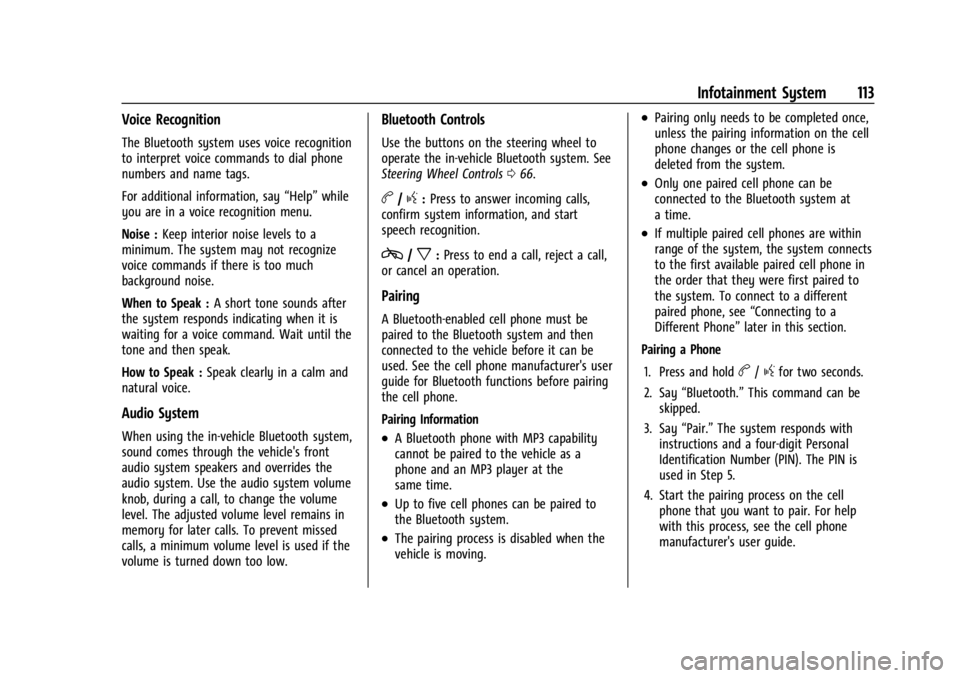
GMC Savana Owner Manual (GMNA-Localizing-U.S./Canada-14583543) -
2021 - crc - 7/10/20
Infotainment System 113
Voice Recognition
The Bluetooth system uses voice recognition
to interpret voice commands to dial phone
numbers and name tags.
For additional information, say“Help”while
you are in a voice recognition menu.
Noise : Keep interior noise levels to a
minimum. The system may not recognize
voice commands if there is too much
background noise.
When to Speak : A short tone sounds after
the system responds indicating when it is
waiting for a voice command. Wait until the
tone and then speak.
How to Speak : Speak clearly in a calm and
natural voice.
Audio System
When using the in-vehicle Bluetooth system,
sound comes through the vehicle's front
audio system speakers and overrides the
audio system. Use the audio system volume
knob, during a call, to change the volume
level. The adjusted volume level remains in
memory for later calls. To prevent missed
calls, a minimum volume level is used if the
volume is turned down too low.
Bluetooth Controls
Use the buttons on the steering wheel to
operate the in-vehicle Bluetooth system. See
Steering Wheel Controls 066.
b/g:Press to answer incoming calls,
confirm system information, and start
speech recognition.
c/x: Press to end a call, reject a call,
or cancel an operation.
Pairing
A Bluetooth-enabled cell phone must be
paired to the Bluetooth system and then
connected to the vehicle before it can be
used. See the cell phone manufacturer's user
guide for Bluetooth functions before pairing
the cell phone.
Pairing Information
.A Bluetooth phone with MP3 capability
cannot be paired to the vehicle as a
phone and an MP3 player at the
same time.
.Up to five cell phones can be paired to
the Bluetooth system.
.The pairing process is disabled when the
vehicle is moving.
.Pairing only needs to be completed once,
unless the pairing information on the cell
phone changes or the cell phone is
deleted from the system.
.Only one paired cell phone can be
connected to the Bluetooth system at
a time.
.If multiple paired cell phones are within
range of the system, the system connects
to the first available paired cell phone in
the order that they were first paired to
the system. To connect to a different
paired phone, see “Connecting to a
Different Phone” later in this section.
Pairing a Phone
1. Press and hold
b/gfor two seconds.
2. Say “Bluetooth.” This command can be
skipped.
3. Say “Pair.”The system responds with
instructions and a four-digit Personal
Identification Number (PIN). The PIN is
used in Step 5.
4. Start the pairing process on the cell phone that you want to pair. For help
with this process, see the cell phone
manufacturer's user guide.
Page 115 of 292
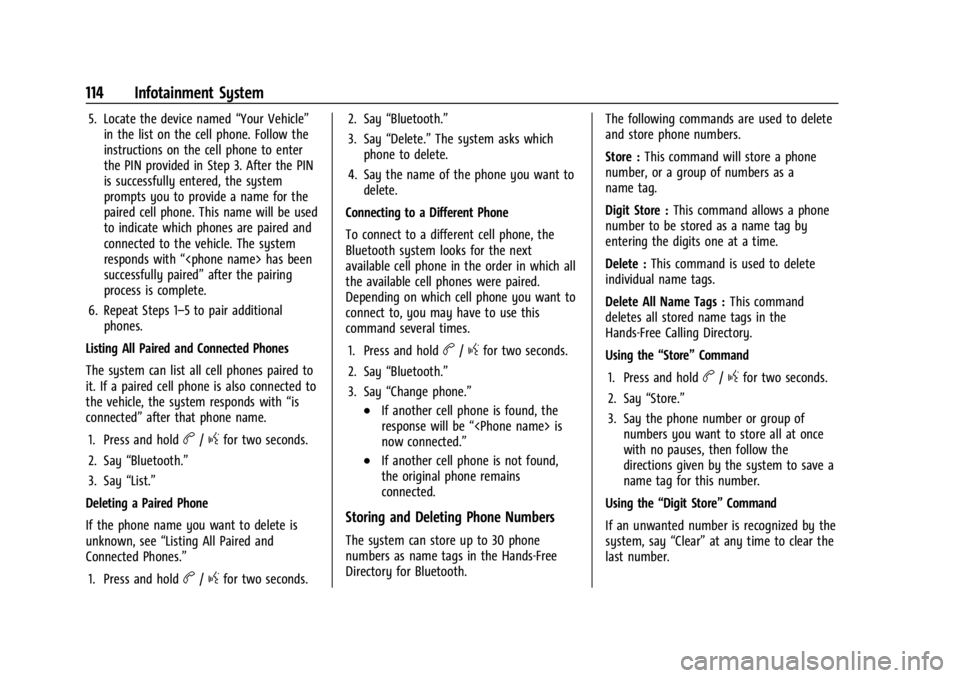
GMC Savana Owner Manual (GMNA-Localizing-U.S./Canada-14583543) -
2021 - crc - 7/10/20
114 Infotainment System
5. Locate the device named“Your Vehicle”
in the list on the cell phone. Follow the
instructions on the cell phone to enter
the PIN provided in Step 3. After the PIN
is successfully entered, the system
prompts you to provide a name for the
paired cell phone. This name will be used
to indicate which phones are paired and
connected to the vehicle. The system
responds with “
successfully paired” after the pairing
process is complete.
6. Repeat Steps 1–5 to pair additional phones.
Listing All Paired and Connected Phones
The system can list all cell phones paired to
it. If a paired cell phone is also connected to
the vehicle, the system responds with “is
connected” after that phone name.
1. Press and hold
b/gfor two seconds.
2. Say “Bluetooth.”
3. Say “List.”
Deleting a Paired Phone
If the phone name you want to delete is
unknown, see “Listing All Paired and
Connected Phones.”
1. Press and hold
b/gfor two seconds. 2. Say
“Bluetooth.”
3. Say “Delete.” The system asks which
phone to delete.
4. Say the name of the phone you want to delete.
Connecting to a Different Phone
To connect to a different cell phone, the
Bluetooth system looks for the next
available cell phone in the order in which all
the available cell phones were paired.
Depending on which cell phone you want to
connect to, you may have to use this
command several times.
1. Press and hold
b/gfor two seconds.
2. Say “Bluetooth.”
3. Say “Change phone.”
.If another cell phone is found, the
response will be “
now connected.”
.If another cell phone is not found,
the original phone remains
connected.
Storing and Deleting Phone Numbers
The system can store up to 30 phone
numbers as name tags in the Hands-Free
Directory for Bluetooth. The following commands are used to delete
and store phone numbers.
Store :
This command will store a phone
number, or a group of numbers as a
name tag.
Digit Store : This command allows a phone
number to be stored as a name tag by
entering the digits one at a time.
Delete : This command is used to delete
individual name tags.
Delete All Name Tags : This command
deletes all stored name tags in the
Hands-Free Calling Directory.
Using the “Store”Command
1. Press and hold
b/gfor two seconds.
2. Say “Store.”
3. Say the phone number or group of numbers you want to store all at once
with no pauses, then follow the
directions given by the system to save a
name tag for this number.
Using the “Digit Store” Command
If an unwanted number is recognized by the
system, say “Clear”at any time to clear the
last number.
Page 116 of 292
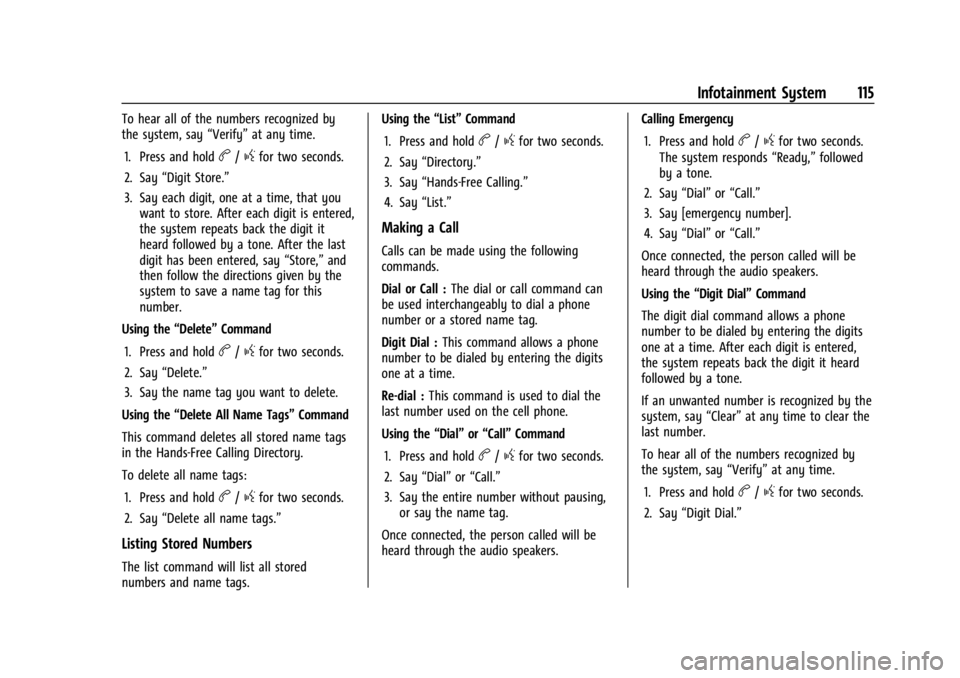
GMC Savana Owner Manual (GMNA-Localizing-U.S./Canada-14583543) -
2021 - crc - 7/10/20
Infotainment System 115
To hear all of the numbers recognized by
the system, say“Verify”at any time.
1. Press and hold
b/gfor two seconds.
2. Say “Digit Store.”
3. Say each digit, one at a time, that you want to store. After each digit is entered,
the system repeats back the digit it
heard followed by a tone. After the last
digit has been entered, say “Store,”and
then follow the directions given by the
system to save a name tag for this
number.
Using the “Delete”Command
1. Press and hold
b/gfor two seconds.
2. Say “Delete.”
3. Say the name tag you want to delete.
Using the “Delete All Name Tags” Command
This command deletes all stored name tags
in the Hands-Free Calling Directory.
To delete all name tags:
1. Press and hold
b/gfor two seconds.
2. Say “Delete all name tags.”
Listing Stored Numbers
The list command will list all stored
numbers and name tags. Using the
“List”Command
1. Press and hold
b/gfor two seconds.
2. Say “Directory.”
3. Say “Hands-Free Calling.”
4. Say “List.”
Making a Call
Calls can be made using the following
commands.
Dial or Call : The dial or call command can
be used interchangeably to dial a phone
number or a stored name tag.
Digit Dial : This command allows a phone
number to be dialed by entering the digits
one at a time.
Re-dial : This command is used to dial the
last number used on the cell phone.
Using the “Dial”or“Call” Command
1. Press and hold
b/gfor two seconds.
2. Say “Dial”or“Call.”
3. Say the entire number without pausing, or say the name tag.
Once connected, the person called will be
heard through the audio speakers. Calling Emergency
1. Press and hold
b/gfor two seconds.
The system responds “Ready,”followed
by a tone.
2. Say “Dial”or“Call.”
3. Say [emergency number].
4. Say “Dial”or“Call.”
Once connected, the person called will be
heard through the audio speakers.
Using the “Digit Dial” Command
The digit dial command allows a phone
number to be dialed by entering the digits
one at a time. After each digit is entered,
the system repeats back the digit it heard
followed by a tone.
If an unwanted number is recognized by the
system, say “Clear”at any time to clear the
last number.
To hear all of the numbers recognized by
the system, say “Verify”at any time.
1. Press and hold
b/gfor two seconds.
2. Say “Digit Dial.”
Page 117 of 292
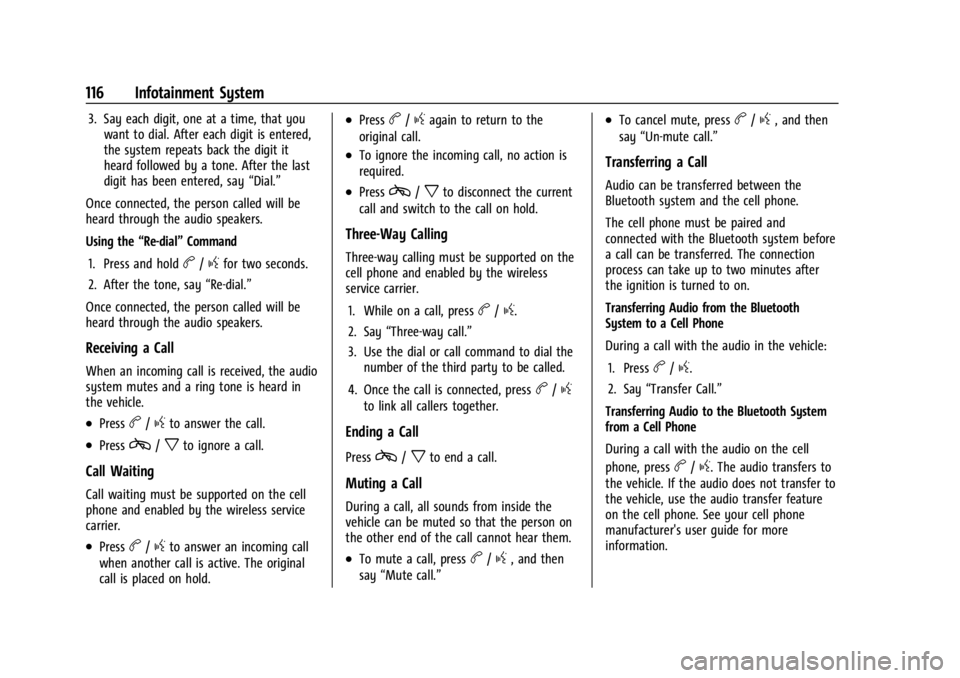
GMC Savana Owner Manual (GMNA-Localizing-U.S./Canada-14583543) -
2021 - crc - 7/10/20
116 Infotainment System
3. Say each digit, one at a time, that youwant to dial. After each digit is entered,
the system repeats back the digit it
heard followed by a tone. After the last
digit has been entered, say “Dial.”
Once connected, the person called will be
heard through the audio speakers.
Using the “Re-dial”Command
1. Press and hold
b/gfor two seconds.
2. After the tone, say “Re-dial.”
Once connected, the person called will be
heard through the audio speakers.
Receiving a Call
When an incoming call is received, the audio
system mutes and a ring tone is heard in
the vehicle.
.Pressb/gto answer the call.
.Pressc/xto ignore a call.
Call Waiting
Call waiting must be supported on the cell
phone and enabled by the wireless service
carrier.
.Pressb/gto answer an incoming call
when another call is active. The original
call is placed on hold.
.Pressb/gagain to return to the
original call.
.To ignore the incoming call, no action is
required.
.Pressc/xto disconnect the current
call and switch to the call on hold.
Three-Way Calling
Three-way calling must be supported on the
cell phone and enabled by the wireless
service carrier.
1. While on a call, press
b/g.
2. Say “Three-way call.”
3. Use the dial or call command to dial the number of the third party to be called.
4. Once the call is connected, press
b/g
to link all callers together.
Ending a Call
Pressc/xto end a call.
Muting a Call
During a call, all sounds from inside the
vehicle can be muted so that the person on
the other end of the call cannot hear them.
.To mute a call, pressb/g, and then
say “Mute call.”
.To cancel mute, pressb/g, and then
say “Un-mute call.”
Transferring a Call
Audio can be transferred between the
Bluetooth system and the cell phone.
The cell phone must be paired and
connected with the Bluetooth system before
a call can be transferred. The connection
process can take up to two minutes after
the ignition is turned to on.
Transferring Audio from the Bluetooth
System to a Cell Phone
During a call with the audio in the vehicle:
1. Press
b/g.
2. Say “Transfer Call.”
Transferring Audio to the Bluetooth System
from a Cell Phone
During a call with the audio on the cell
phone, press
b/g. The audio transfers to
the vehicle. If the audio does not transfer to
the vehicle, use the audio transfer feature
on the cell phone. See your cell phone
manufacturer's user guide for more
information.
Page 118 of 292
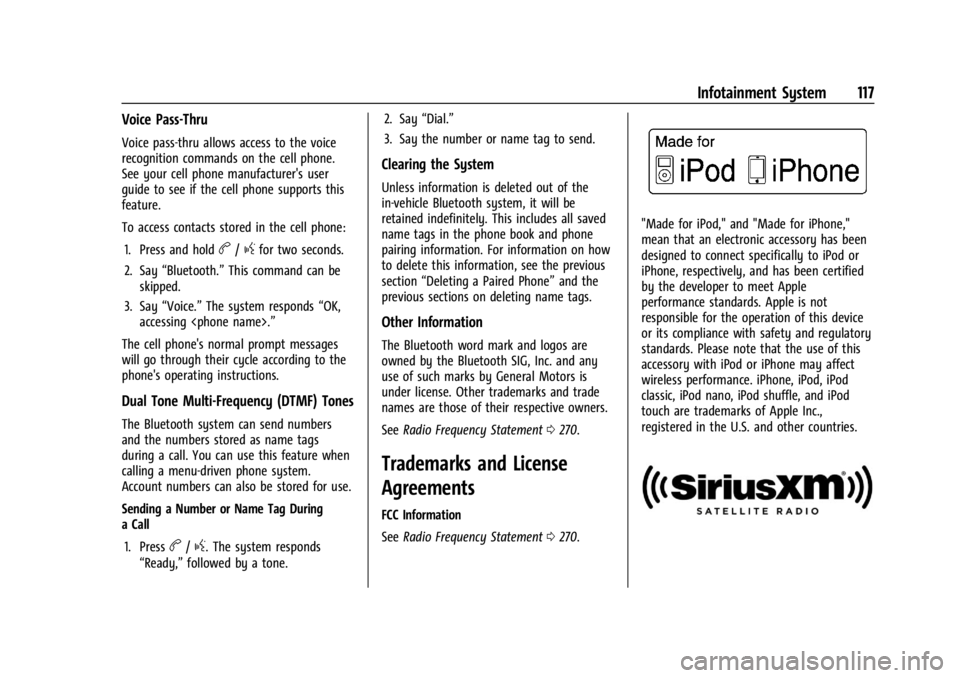
GMC Savana Owner Manual (GMNA-Localizing-U.S./Canada-14583543) -
2021 - crc - 7/10/20
Infotainment System 117
Voice Pass-Thru
Voice pass-thru allows access to the voice
recognition commands on the cell phone.
See your cell phone manufacturer's user
guide to see if the cell phone supports this
feature.
To access contacts stored in the cell phone:1. Press and hold
b/gfor two seconds.
2. Say “Bluetooth.” This command can be
skipped.
3. Say “Voice.” The system responds “OK,
accessing
The cell phone's normal prompt messages
will go through their cycle according to the
phone's operating instructions.
Dual Tone Multi-Frequency (DTMF) Tones
The Bluetooth system can send numbers
and the numbers stored as name tags
during a call. You can use this feature when
calling a menu-driven phone system.
Account numbers can also be stored for use.
Sending a Number or Name Tag During
a Call
1. Press
b/g. The system responds
“Ready,” followed by a tone. 2. Say
“Dial.”
3. Say the number or name tag to send.
Clearing the System
Unless information is deleted out of the
in-vehicle Bluetooth system, it will be
retained indefinitely. This includes all saved
name tags in the phone book and phone
pairing information. For information on how
to delete this information, see the previous
section “Deleting a Paired Phone” and the
previous sections on deleting name tags.
Other Information
The Bluetooth word mark and logos are
owned by the Bluetooth SIG, Inc. and any
use of such marks by General Motors is
under license. Other trademarks and trade
names are those of their respective owners.
See Radio Frequency Statement 0270.
Trademarks and License
Agreements
FCC Information
See Radio Frequency Statement 0270.
"Made for iPod," and "Made for iPhone,"
mean that an electronic accessory has been
designed to connect specifically to iPod or
iPhone, respectively, and has been certified
by the developer to meet Apple
performance standards. Apple is not
responsible for the operation of this device
or its compliance with safety and regulatory
standards. Please note that the use of this
accessory with iPod or iPhone may affect
wireless performance. iPhone, iPod, iPod
classic, iPod nano, iPod shuffle, and iPod
touch are trademarks of Apple Inc.,
registered in the U.S. and other countries.
Page 119 of 292

GMC Savana Owner Manual (GMNA-Localizing-U.S./Canada-14583543) -
2021 - crc - 7/10/20
118 Infotainment System
Fees and Taxes: Subscription fee, taxes, one
time activation fee, and other fees may
apply. Subscription fee is consumer only. All
fees and programming subject to change.
Subscriptions subject to Customer
Agreement available at www.siriusxm.com.
SiriusXM service only available in the
48 contiguous United States and Canada.
In Canada: Some deterioration of service
may occur in extreme northern latitudes.
This is beyond the control of SiriusXM
Satellite Radio.
Explicit Language Notice: Channels with
frequent explicit language are indicated with
an“XL” preceding the channel name.
Channel blocking is available for SiriusXM
Satellite Radio receivers by notifying
SiriusXM:
.USA Customers: See www.siriusxm.com or
call 1-888-601-6296.
.Canadian Customers: See www.siriusxm.ca
or call 1-877-438-9677. It is prohibited to copy, decompile,
disassemble, reverse engineer, hack,
manipulate, or otherwise make available any
technology or software incorporated in
receivers compatible with the SiriusXM
Satellite Radio System or that support the
SiriusXM website, the Online Service or any
of its content. Furthermore, the AMBER voice
compression software included in this
product is protected by intellectual property
rights including patent rights, copyrights,
and trade secrets of Digital Voice
Systems, Inc.
General Requirements:
1. A License Agreement from SiriusXM is required for any product that
incorporates SiriusXM Technology and/or
for use of any of the SiriusXM marks to
be manufactured, distributed,
or marketed in the SiriusXM
Service Area.
2. For products to be distributed, marketed, and/or sold in Canada, a separate
agreement is required with Canadian
Satellite Radio Inc. (operating as XM
Canada).
Bluetooth
The Bluetooth word mark and logos are
owned by the Bluetooth SIG, Inc. and any
use of such marks by General Motors is
under license. Other trademarks and trade
names are those of their respective owners.
Page 120 of 292
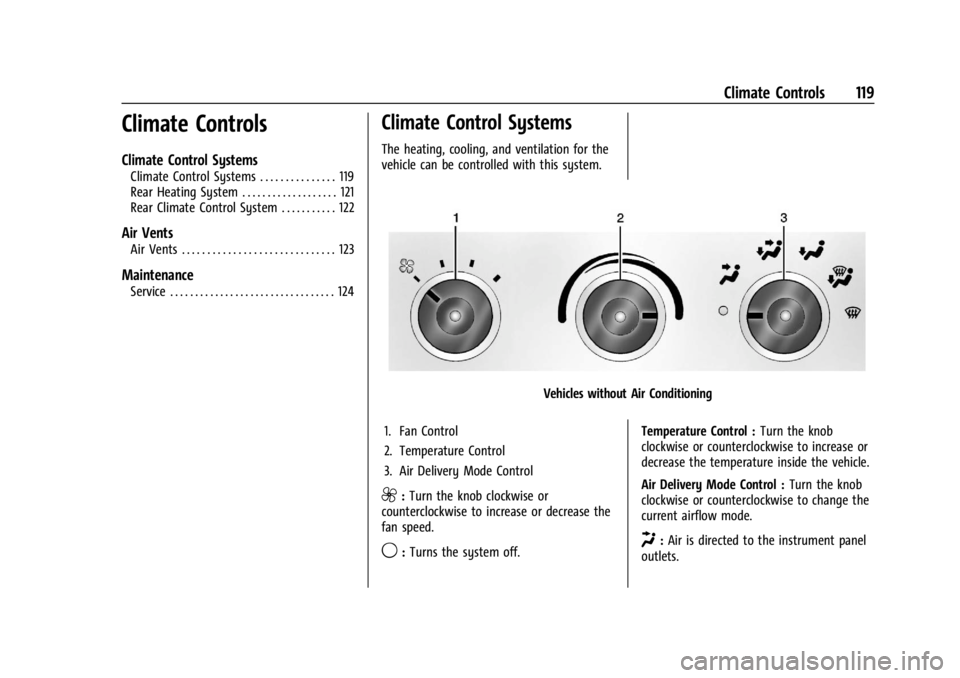
GMC Savana Owner Manual (GMNA-Localizing-U.S./Canada-14583543) -
2021 - crc - 7/10/20
Climate Controls 119
Climate Controls
Climate Control Systems
Climate Control Systems . . . . . . . . . . . . . . . 119
Rear Heating System . . . . . . . . . . . . . . . . . . . 121
Rear Climate Control System . . . . . . . . . . . 122
Air Vents
Air Vents . . . . . . . . . . . . . . . . . . . . . . . . . . . . . . 123
Maintenance
Service . . . . . . . . . . . . . . . . . . . . . . . . . . . . . . . . . 124
Climate Control Systems
The heating, cooling, and ventilation for the
vehicle can be controlled with this system.
Vehicles without Air Conditioning
1. Fan Control
2. Temperature Control
3. Air Delivery Mode Control
9: Turn the knob clockwise or
counterclockwise to increase or decrease the
fan speed.
9: Turns the system off. Temperature Control :
Turn the knob
clockwise or counterclockwise to increase or
decrease the temperature inside the vehicle.
Air Delivery Mode Control : Turn the knob
clockwise or counterclockwise to change the
current airflow mode.H: Air is directed to the instrument panel
outlets.