HONDA ACCORD HYBRID 2019 Owners Manual
Manufacturer: HONDA, Model Year: 2019, Model line: ACCORD HYBRID, Model: HONDA ACCORD HYBRID 2019Pages: 727, PDF Size: 24.78 MB
Page 241 of 727
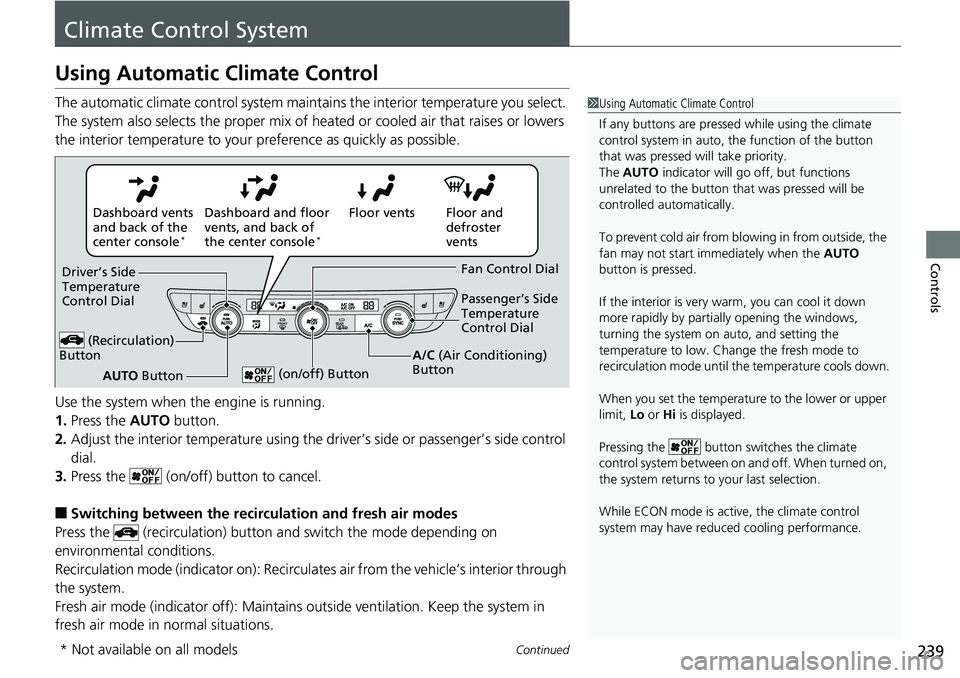
239Continued
Controls
Climate Control SystemUsing Automatic Climate Control The automatic climate control system maintains the interior temperature you select.
The system also selects the proper mix of heat ed or cooled air that raises or lowers
the interior temperature to your pr eference as quickly as possible.
Use the system when the engine is running.
1. Press the AUTO button.
2. Adjust the interior temperature using the dr iver’s side or passenger’s side control
dial.
3. Press the (on/off) button to cancel.
■ Switching between the recirc ulation and fresh air modes
Press the (recirculation) button and switch the mode depending on
environmental conditions.
Recirculation mode (indicator on): Recirculat es air from the vehicle’s interior through
the system.
Fresh air mode (indicator off): Maintains outside ventilation. Keep the system in
fresh air mode in normal situations. 1 Using Automatic Climate Control
If any buttons are presse d while using the climate
control system in auto, the function of the button
that was pressed will take priority.
The AUTO indicator will go off, but functions
unrelated to the button th at was pressed will be
controlled automatically.
To prevent cold air from bl owing in from outside, the
fan may not start i mmediately when the AUTO
button is pressed.
If the interior is very warm, you can cool it down
more rapidly by partial ly opening the windows,
turning the system on auto, and setting the
temperature to low. Change the fresh mode to
recirculation mode until the temperature cools down.
When you set the temperature to the lower or upper
limit, Lo or Hi is displayed.
Pressing the button sw itches the climate
control system between on and off. When turned on,
the system returns to your last selection.
While ECON mode is active, the climate control
system may have reduced cooling performance.Floor and
defroster
ventsFloor ventsDashboard and floor
vents, and back of
the center console *
Dashboard vents
and back of the
center console *
AUTO ButtonDriver’s Side
Temperature
Control Dial
(Recirculation)
Button Fan Control Dial
A/C (Air Conditioning)
Button Passenger’s Side
Temperature
Control Dial
(on/off) Button
* Not available on all models
Page 242 of 727
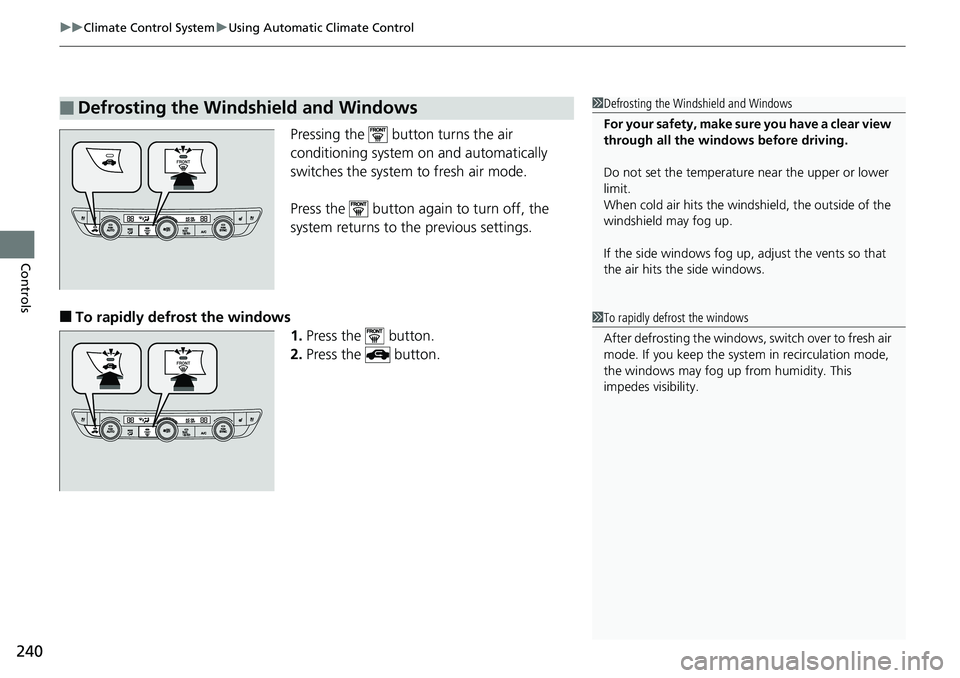
uu Climate Control System u Using Automatic Climate Control
240
Controls Pressing the button turns the air
conditioning system on and automatically
switches the system to fresh air mode.
Press the button again to turn off, the
system returns to the previous settings.
■ To rapidly defrost the windows
1. Press the button.
2. Press the button.■ Defrosting the Windshield and Windows 1 Defrosting the Windshield and Windows
For your safety, make sure you have a clear view
through all the windows before driving.
Do not set the temperatur e near the upper or lower
limit.
When cold air hits the windshield, the outside of the
windshield may fog up.
If the side windows fog up, adjust the vents so that
the air hits th e side windows.
1 To rapidly defrost the windows
After defrosting the windows, switch over to fresh air
mode. If you keep the syst em in recirculation mode,
the windows may fog up from humidity. This
impedes visibility.
Page 243 of 727
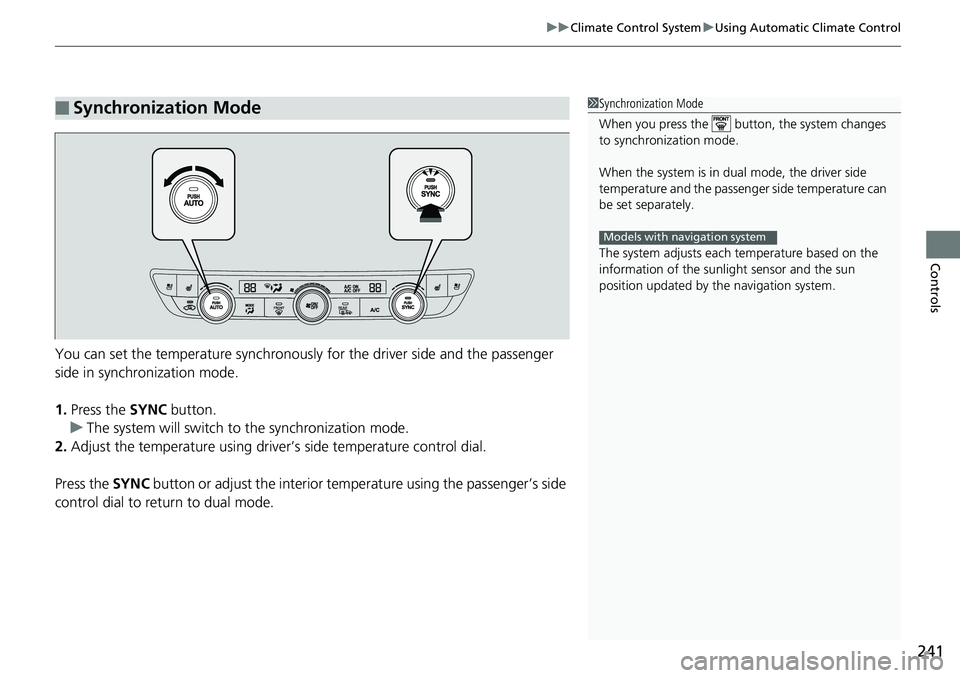
241uu Climate Control System u Using Automatic Climate Control
Controls
You can set the temperature synchronously for the driver side and the passenger
side in synchronization mode.
1. Press the SYNC button.
u The system will switch to the synchronization mode.
2. Adjust the temperature using driver ’s side temperat ure control dial.
Press the SYNC button or adjust the interior temp erature using the passenger’s side
control dial to return to dual mode.■ Synchronization Mode 1 Synchronization Mode
When you press the button, the system changes
to synchronization mode.
When the system is in dua l mode, the driver side
temperature and the passenger side temperature can
be set separately.
The system adjusts each temperature based on the
information of the sunli ght sensor and the sun
position updated by the navigation system.Models with navigation system
Page 244 of 727
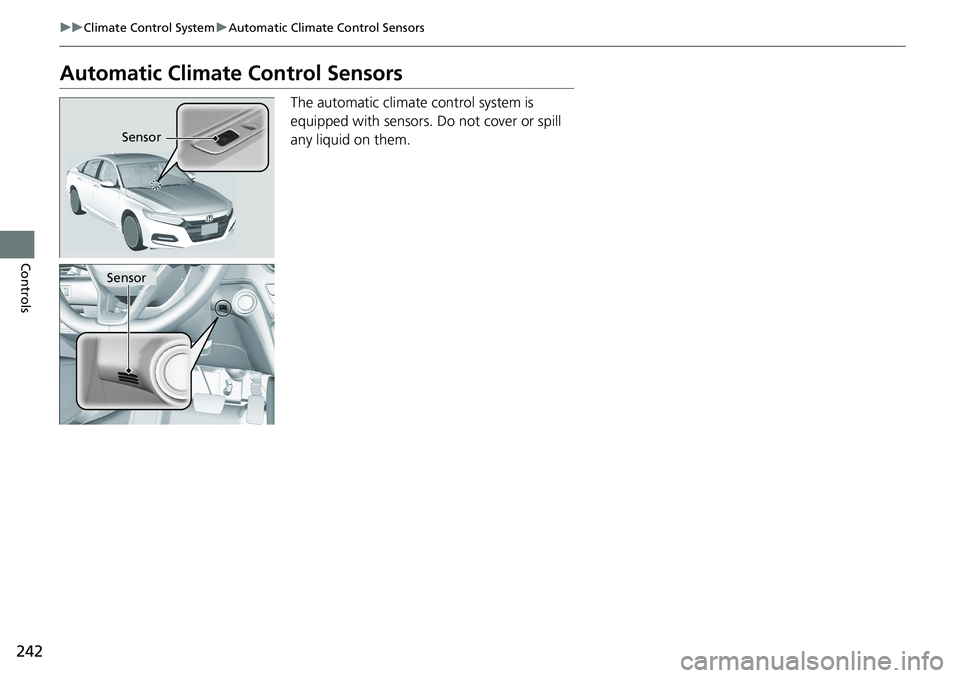
242 uu Climate Control System u Automatic Climate Control Sensors
Controls Automatic Climate Control Sensors The automatic climate control system is
equipped with sensors. Do not cover or spill
any liquid on them.Sensor
Sensor
Page 245 of 727
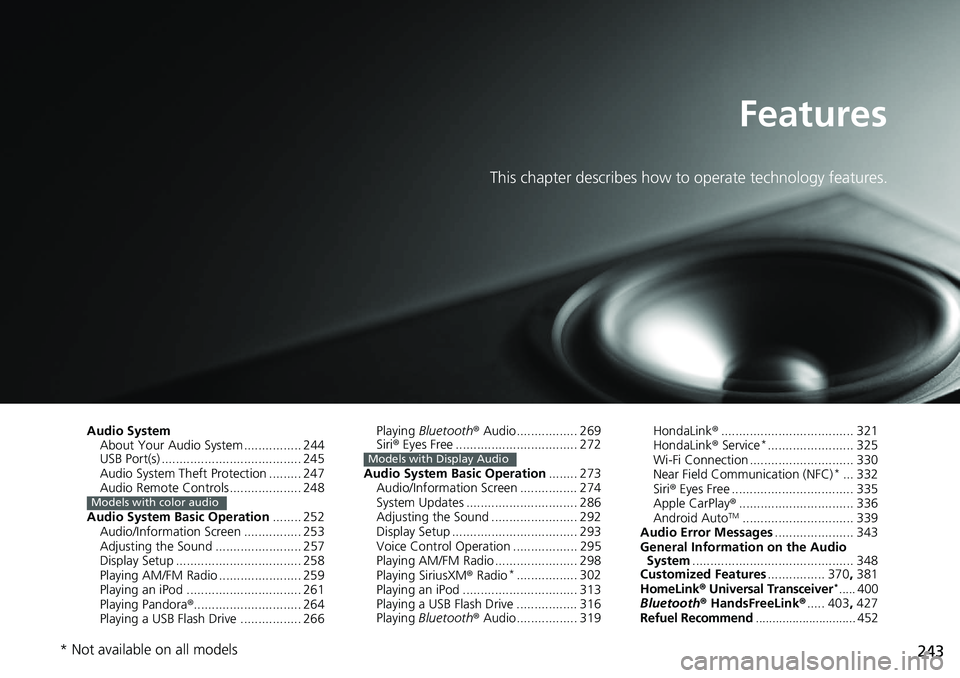
243Features This chapter describes how to operate technology features.
Audio System
About Your Audio System ................ 244
USB Port(s) ....................................... 245
Audio System Theft Protection ......... 247
Audio Remote Controls .................... 248
Audio System Basic Operation ........ 252
Audio/Information Screen ................ 253
Adjusting the Sound ........................ 257
Display Setup ................................... 258
Playing AM/FM Radio ....................... 259
Playing an iPod ................................ 261
Playing Pandora ® .............................. 264
Playing a USB Flash Drive ................. 266 Models with color audio Playing Bluetooth ® Audio................. 269
Siri ® Eyes Free .................................. 272
Audio System Basic Operation ........ 273
Audio/Information Screen ................ 274
System Updates ............................... 286
Adjusting the Sound ........................ 292
Display Setup ................................... 293
Voice Control Operation .................. 295
Playing AM/FM Radio ....................... 298
Playing SiriusXM ® Radio *
................. 302
Playing an iPod ................................ 313
Playing a USB Flash Drive ................. 316
Playing Bluetooth ® Audio................. 319Models with Display Audio
HondaLink ® ..................................... 321
HondaLink ® Service *
........................ 325
Wi-Fi Connection ............................. 330
Near Field Communication (NFC) *
... 332
Siri ® Eyes Free .................................. 335
Apple CarPlay ® ................................ 336
Android Auto TM
............................... 339
Audio Error Messages ...................... 343
General Information on the Audio
System ............................................. 348
Customized Features ................ 370 , 381
HomeLink ® Universal Transceiver *
..... 400
Bluetooth ® HandsFreeLink ® ..... 403 , 427
Refuel Recommend .............................. 452
* Not available on all models
Page 246 of 727
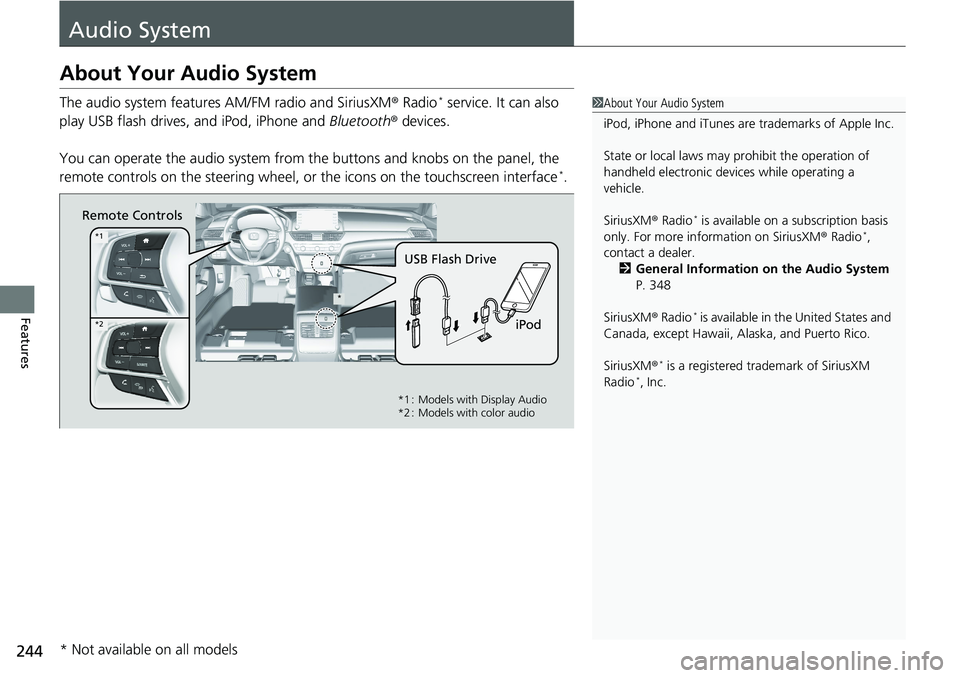
244
Features Audio SystemAbout Your Audio System The audio system features AM/FM radio and SiriusXM ® Radio *
service. It can also
play USB flash drives, and iPod, iPhone and Bluetooth ® devices.
You can operate the audio sy stem from the buttons and knobs on the panel, the
remote controls on the steering wheel, or the icons on the touchscreen interface *
. 1 About Your Audio System
iPod, iPhone and iTunes are trademarks of Apple Inc.
State or local laws may pr ohibit the operation of
handheld electronic devi ces while operating a
vehicle.
SiriusXM ® Radio *
is available on a subscription basis
only. For more information on SiriusXM ® Radio *
,
contact a dealer.
2 General Information on the Audio System
P. 348
SiriusXM ® Radio *
is available in the United States and
Canada, except Ha waii, Alaska, and Puerto Rico.
SiriusXM ® *
is a registered trademark of SiriusXM
Radio *
, Inc.Remote Controls
iPodUSB Flash Drive **1
*2
*1 : Models with Display Audio
*2 : Models with color audio
* Not available on all models
Page 247 of 727
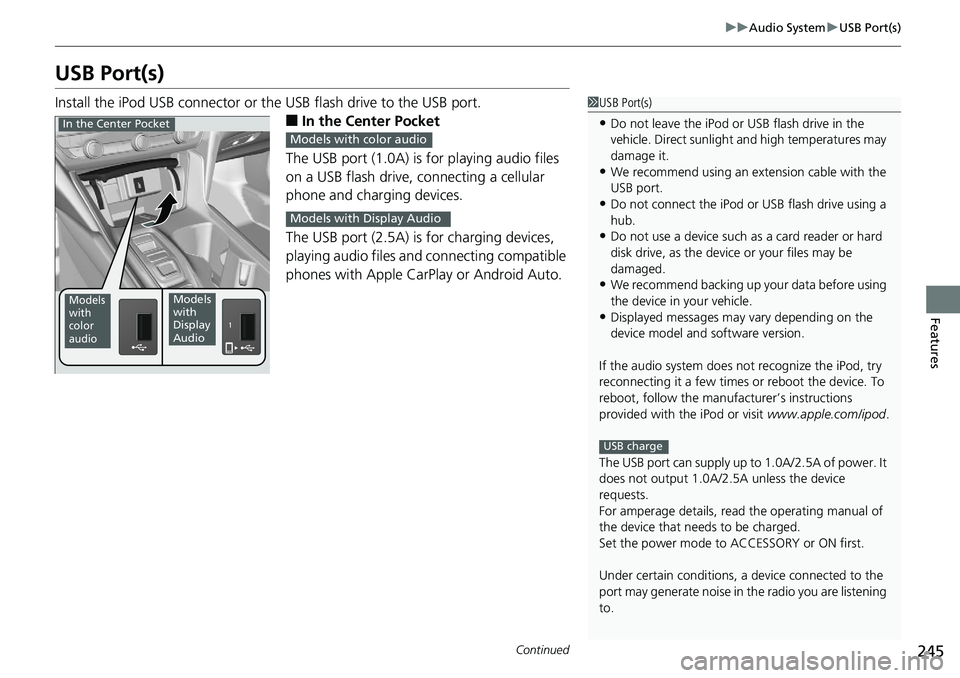
245 uu Audio System u USB Port(s)
Continued
Features
USB Port(s) Install the iPod USB connector or th e USB flash drive to the USB port.
■ In the Center Pocket
The USB port (1.0A) is for playing audio files
on a USB flash drive, connecting a cellular
phone and charging devices.
The USB port (2.5A) is for charging devices,
playing audio files and connecting compatible
phones with Apple CarPlay or Android Auto. 1 USB Port(s)
• Do not leave the iPod or USB flash drive in the
vehicle. Direct sunlight and high temperatures may
damage it.
• We recommend using an ex tension cable with the
USB port.
• Do not connect the iPod or USB flash drive using a
hub.
• Do not use a device such as a card reader or hard
disk drive, as the device or your files may be
damaged.
• We recommend backing up yo ur data before using
the device in your vehicle.
• Displayed messages may vary depending on the
device model and software version.
If the audio system does not recognize the iPod, try
reconnecting it a few times or reboot the device. To
reboot, follow the manufac turer’s instructions
provided with the iPod or visit www.apple.com/ipod .
The USB port can supply up to 1.0A/2.5A of power. It
does not output 1.0A/2.5A unless the device
requests.
For amperage details, read the operating manual of
the device that ne eds to be charged.
Set the power mode to ACCESSORY or ON first.
Under certain condi tions, a device connected to the
port may generate noise in the radio you are listening
to. USB chargeModels
with
color
audio Models
with
Display
AudioIn the Center Pocket
Models with color audio
Models with Display Audio
Page 248 of 727
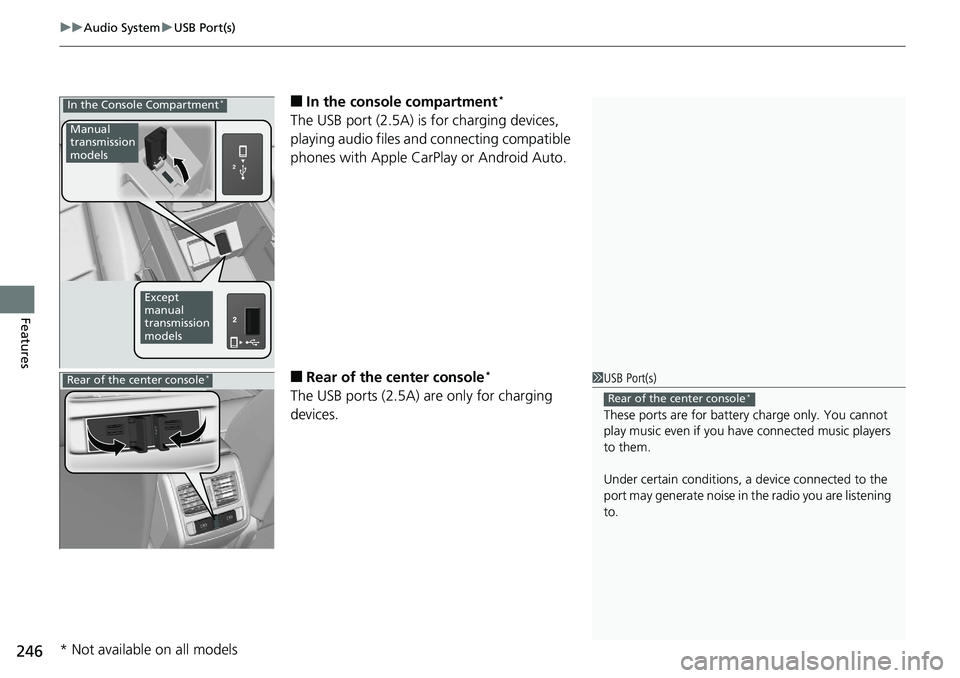
uu Audio System u USB Port(s)
246
Features ■ In the consol e compartment *
The USB port (2.5A) is for charging devices,
playing audio files and connecting compatible
phones with Apple CarPlay or Android Auto.
■ Rear of the center console *
The USB ports (2.5A) are only for charging
devices.In the Console Compartment *
Manual
transmission
models
Except
manual
transmission
models
1 USB Port(s)
These ports are for battery charge only. You cannot
play music even if you ha ve connected music players
to them.
Under certain condi tions, a device connected to the
port may generate noise in the radio you are listening
to. Rear of the center console *
Rear of the center console *
* Not available on all models
Page 249 of 727
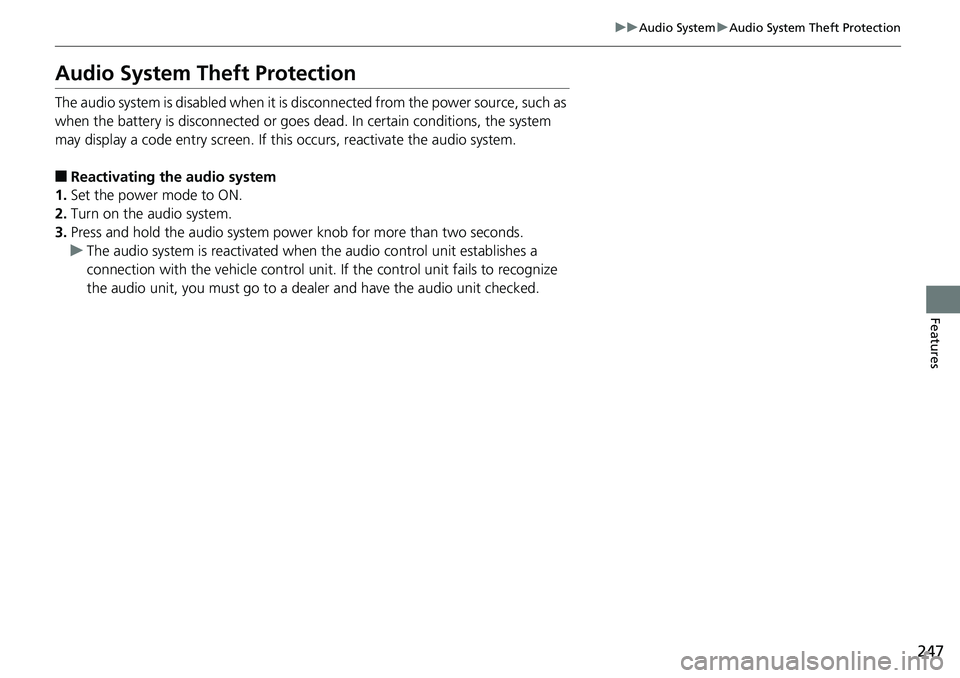
247uu Audio System u Audio System Theft Protection
Features
Audio System Theft Protection The audio system is disabled when it is disconnected from the power source, such as
when the battery is disconnected or goes dead. In certain conditions, the system
may display a code entry screen. If this occurs, reactivate the audio system.
■ Reactivating the audio system
1. Set the power mode to ON.
2. Turn on the audio system.
3. Press and hold the audio system powe r knob for more than two seconds.
u The audio system is reac tivated when the audio co ntrol unit establishes a
connection with the vehicle control unit. If the contro l unit fails to recognize
the audio unit, you must go to a dealer and have the audio unit checked.
Page 250 of 727
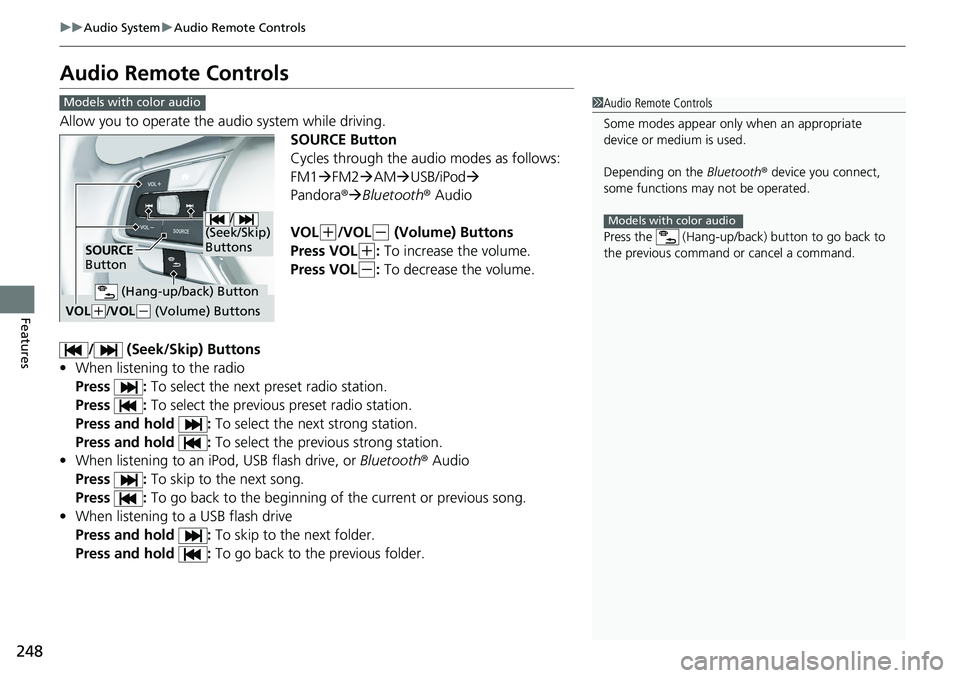
248 uu Audio System u Audio Remote Controls
Features Audio Remote Controls Allow you to operate the a udio system while driving.
SOURCE Button
Cycles through the audio modes as follows:
FM1 FM2 AM USB/iPod
Pandora ® Bluetooth ® Audio
VOL ( +
/VOL ( -
(Volume) Buttons
Press VOL ( +
: To increase the volume.
Press VOL ( -
: To decrease the volume.
/ (Seek/Skip) Buttons
• When listening to the radio
Press : To select the next preset radio station.
Press : To select the previous preset radio station.
Press and hold : To select the next strong station.
Press and hold : To select the previous strong station.
• When listening to an iPod, USB flash drive, or Bluetooth ® Audio
Press : To skip to the next song.
Press : To go back to the beginning of the current or previous song.
• When listening to a USB flash drive
Press and hold : To skip to the next folder.
Press and hold : To go back to the previous folder. 1 Audio Remote Controls
Some modes appear only when an appropriate
device or medium is used.
Depending on the Bluetooth ® device you connect,
some functions ma y not be operated.
Press the (Hang-up/back ) button to go back to
the previous command or cancel a command. Models with color audioModels with color audio
/
(Seek/Skip)
Buttons
SOURCE
Button
VOL ( +
/ VOL ( -
(Volume) Buttons (Hang-up/back) Button