HONDA ACCORD HYBRID 2019 Owners Manual
Manufacturer: HONDA, Model Year: 2019, Model line: ACCORD HYBRID, Model: HONDA ACCORD HYBRID 2019Pages: 727, PDF Size: 24.78 MB
Page 251 of 727
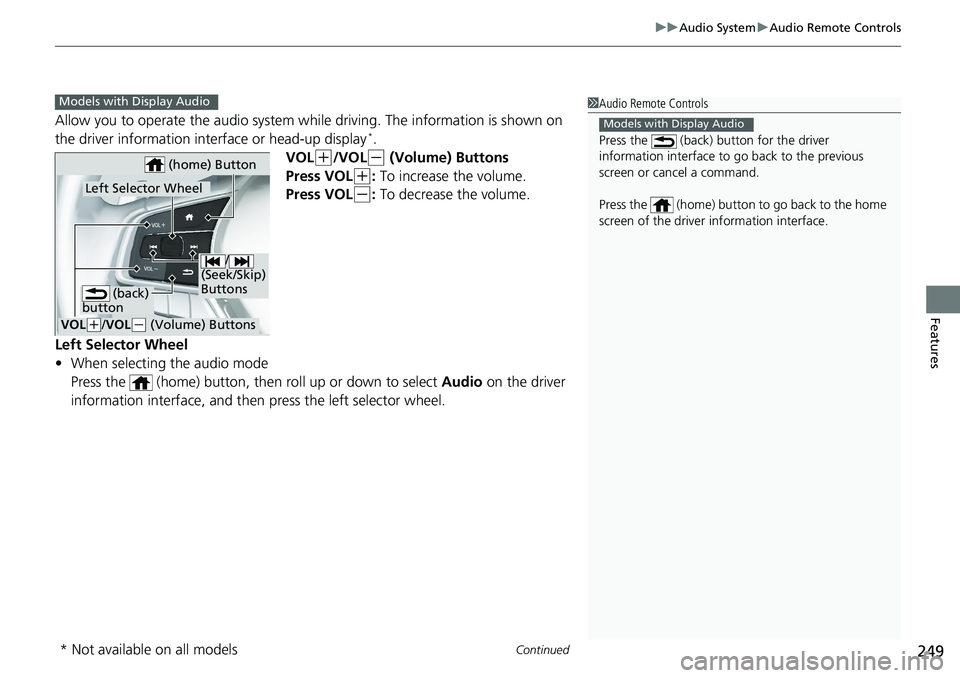
Continued
249uu Audio System u Audio Remote Controls
Features
Allow you to operate the audio system whil e driving. The information is shown on
the driver information inte rface or head-up display *
.
VOL ( +
/VOL ( -
(Volume) Buttons
Press VOL ( +
: To increase the volume.
Press VOL ( -
: To decrease the volume.
Left Selector Wheel
• When selecting the audio mode
Press the (home) button, then roll up or down to select Audio on the driver
information interface, and then press the left selector wheel. 1 Audio Remote Controls
Press the (back) button for the driver
information interface to go back to the previous
screen or cancel a command.
Press the (home) button to go back to the home
screen of the driver information interface. Models with Display Audio
Models with Display Audio
/
(Seek/Skip)
Buttons
VOL ( +
/ VOL ( -
(Volume) ButtonsLeft Selector Wheel (home) Button
(back)
button
* Not available on all models
Page 252 of 727
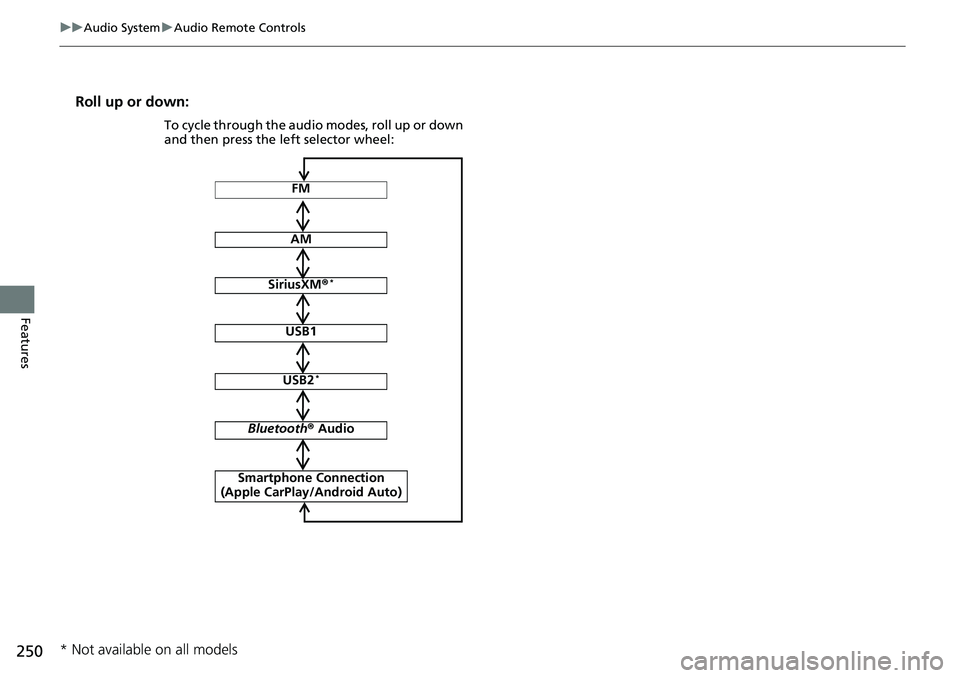
250 uu Audio System u Audio Remote Controls
Features Roll up or down:
FM
AM
SiriusXM ® *
USB1
USB2 *
Bluetooth ® Audio
Smartphone Connection
(Apple CarPlay/Android Auto)To cycle through the audio modes, roll up or down
and then press the left selector wheel:
* Not available on all models
Page 253 of 727
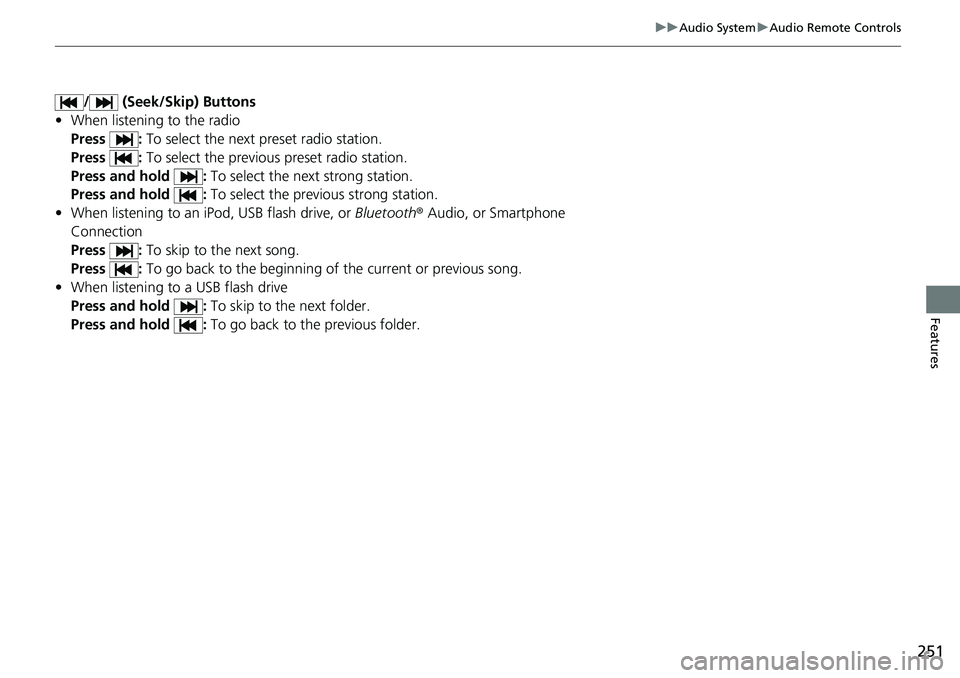
251uu Audio System u Audio Remote Controls
Features
/ (Seek/Skip) Buttons
• When listening to the radio
Press : To select the next preset radio station.
Press : To select the previous preset radio station.
Press and hold : To select the next strong station.
Press and hold : To select the previous strong station.
• When listening to an iPod, USB flash drive, or Bluetooth ® Audio, or Smartphone
Connection
Press : To skip to the next song.
Press : To go back to the beginning of the current or previous song.
• When listening to a USB flash drive
Press and hold : To skip to the next folder.
Press and hold : To go back to th e previous folder.
Page 254 of 727
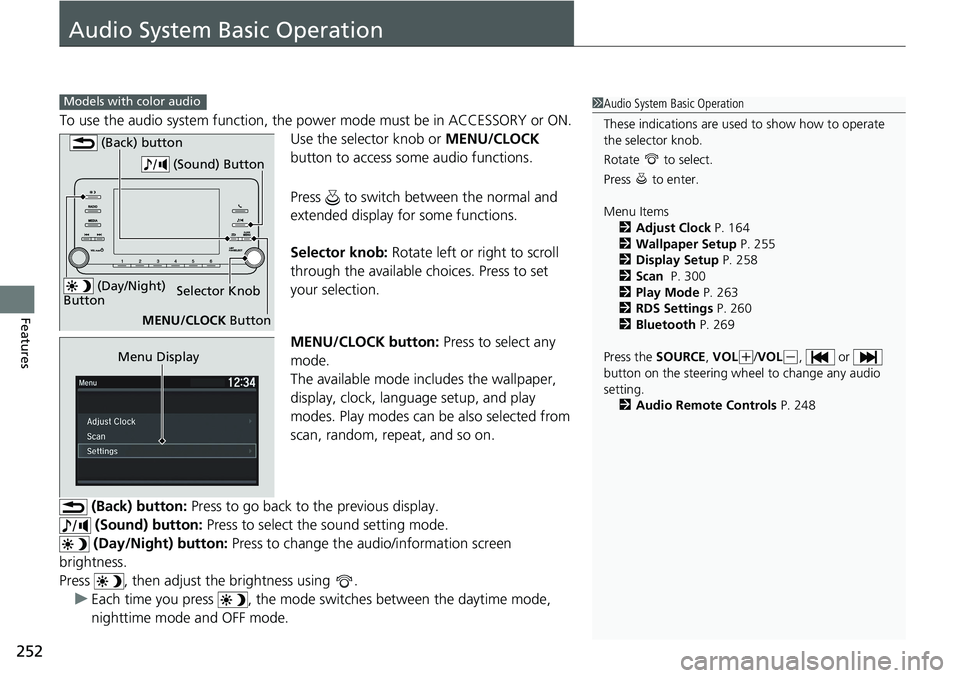
252
Features Audio System Basic Operation To use the audio system function, the po wer mode must be in ACCESSORY or ON.
Use the selector knob or MENU/CLOCK
button to access some audio functions.
Press to switch between the normal and
extended display fo r some functions.
Selector knob: Rotate left or right to scroll
through the available ch oices. Press to set
your selection.
MENU/CLOCK button: Press to select any
mode.
The available mode includes the wallpaper,
display, clock, langu age setup, and play
modes. Play modes can be also selected from
scan, random, repeat, and so on.
(Back) button: Press to go back to the previous display.
(Sound) button: Press to select the sound setting mode.
(Day/Night) button: Press to change the au dio/information screen
brightness.
Press , then adjust the brightness using .
u Each time you press , the mode sw itches between the daytime mode,
nighttime mode and OFF mode.Models with color audio
1 Audio System Basic Operation
These indications are used to show how to operate
the selector knob.
Rotate to select.
Press to enter.
Menu Items
2 Adjust Clock P. 164
2 Wallpaper Setup P. 255
2 Display Setup P. 258
2 Scan P. 300
2 Play Mode P. 263
2 RDS Settings P. 260
2 Bluetooth P. 269
Press the SOURCE , VOL ( +
/ VOL ( -
, or
button on the steering whee l to change any audio
setting.
2 Audio Remote Controls P. 248 (Day/Night)
Button Selector Knob
MENU/CLOCK Button (Back) button
(Sound) Button
Menu Display
Page 255 of 727
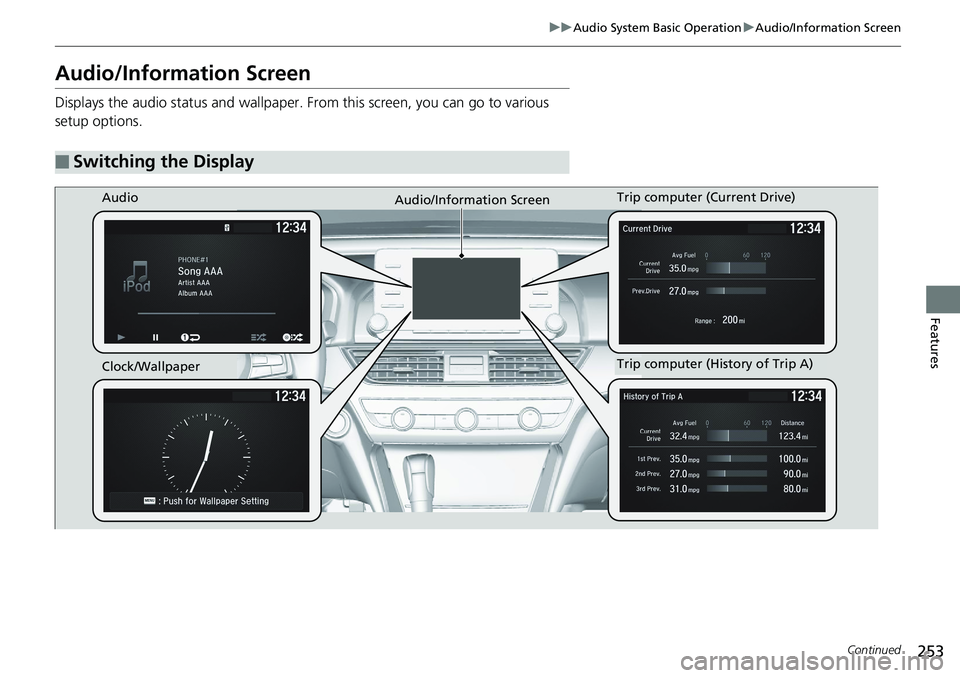
253uu Audio System Basic Operation u Audio/Information Screen
Continued
Features
Audio/Information Screen Displays the audio status and wallpaper. From this screen, you can go to various
setup options.
■ Switching the Display Audio
Audio/Information Screen
Clock/Wallpaper Trip computer (History of Trip A)Trip computer (Current Drive)
Page 256 of 727
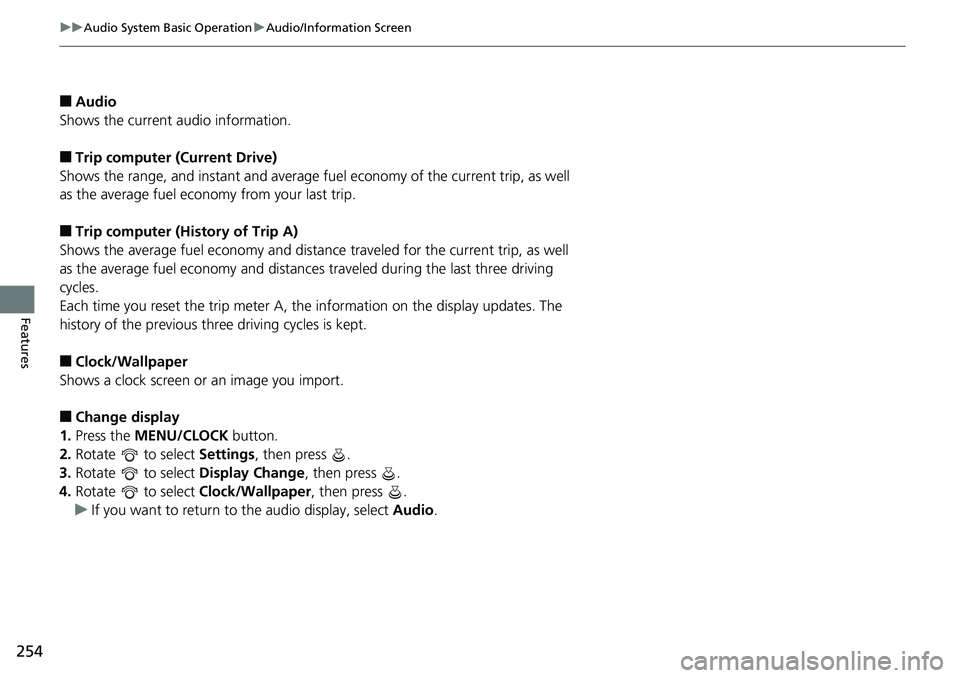
254 uu Audio System Basic Operation u Audio/Information Screen
Features ■ Audio
Shows the current audio information.
■ Trip computer (Current Drive)
Shows the range, and instant and average fu el economy of the current trip, as well
as the average fuel economy from your last trip.
■ Trip computer (History of Trip A)
Shows the average fuel economy and distance traveled for the current trip, as well
as the average fuel economy and distances traveled during the last three driving
cycles.
Each time you reset the trip meter A, the information on the display updates. The
history of the previous th ree driving cycles is kept.
■ Clock/Wallpaper
Shows a clock screen or an image you import.
■ Change display
1. Press the MENU/CLOCK button.
2. Rotate to select Settings , then press .
3. Rotate to select Display Change , then press .
4. Rotate to select Clock/Wallpaper , then press .
u If you want to return to the audio display, select Audio .
Page 257 of 727
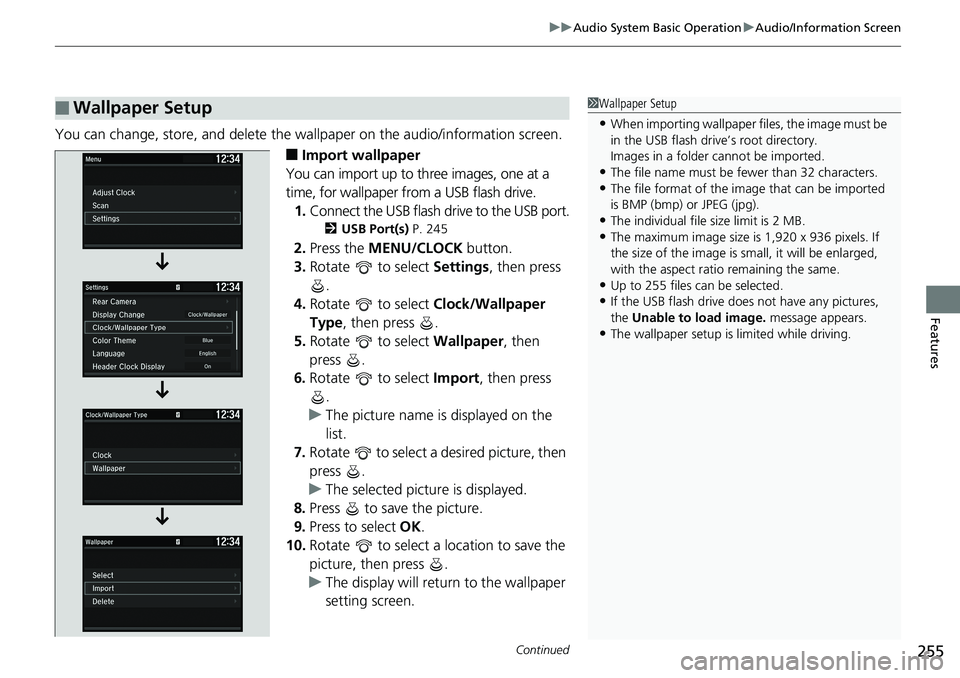
Continued
255uu Audio System Basic Operation u Audio/Information Screen
Features
You can change, store, and delete the wa llpaper on the audio/information screen.
■ Import wallpaper
You can import up to three images, one at a
time, for wallpaper from a USB flash drive.
1. Connect the USB flash drive to the USB port. 2 USB Port(s) P. 245
2. Press the MENU/CLOCK button.
3. Rotate to select Settings , then press
.
4. Rotate to select Clock/Wallpaper
Type , then press .
5. Rotate to select Wallpaper , then
press .
6. Rotate to select Import , then press
.
u The picture name is displayed on the
list.
7. Rotate to select a desired picture, then
press .
u The selected picture is displayed.
8. Press to save the picture.
9. Press to select OK .
10. Rotate to select a location to save the
picture, then press .
u The display will retu rn to the wallpaper
setting screen.■ Wallpaper Setup 1 Wallpaper Setup
• When importing wallpaper files, the image must be
in the USB flash driv e’s root directory.
Images in a folder cannot be imported.
• The file name must be fewer than 32 characters.
• The file format of the im age that can be imported
is BMP (bmp) or JPEG (jpg).
• The individual file size limit is 2 MB.
• The maximum image size is 1,920 x 936 pixels. If
the size of the image is small, it will be enlarged,
with the aspect ratio remaining the same.
• Up to 255 files can be selected.
• If the USB flash drive doe s not have any pictures,
the Unable to load image. message appears.
• The wallpaper setup is limited while driving.
Page 258 of 727
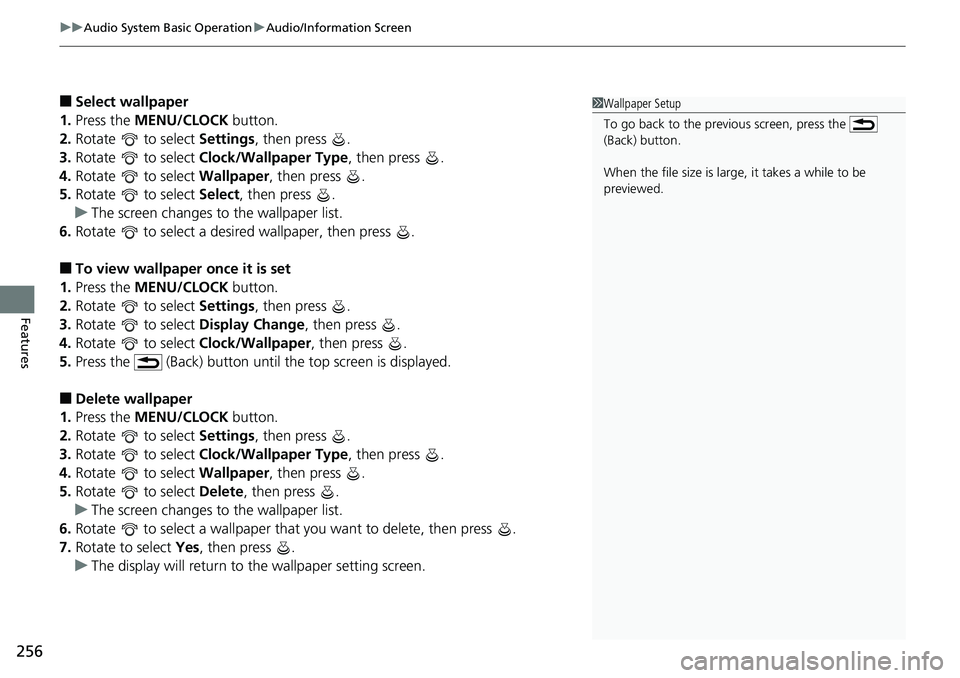
uu Audio System Basic Operation u Audio/Information Screen
256
Features ■ Select wallpaper
1. Press the MENU/CLOCK button.
2. Rotate to select Settings , then press .
3. Rotate to select Clock/Wallpaper Type , then press .
4. Rotate to select Wallpaper , then press .
5. Rotate to select Select , then press .
u The screen changes to the wallpaper list.
6. Rotate to select a desired wallpaper, then press .
■ To view wallpaper once it is set
1. Press the MENU/CLOCK button.
2. Rotate to select Settings , then press .
3. Rotate to select Display Change , then press .
4. Rotate to select Clock/Wallpaper , then press .
5. Press the (Back) button until the top screen is displayed.
■ Delete wallpaper
1. Press the MENU/CLOCK button.
2. Rotate to select Settings , then press .
3. Rotate to select Clock/Wallpaper Type , then press .
4. Rotate to select Wallpaper , then press .
5. Rotate to select Delete , then press .
u The screen changes to the wallpaper list.
6. Rotate to select a wallpaper that you want to delete, then press .
7. Rotate to select Yes , then press .
u The display will return to the wallpaper setting screen. 1 Wallpaper Setup
To go back to the previous screen, press the
(Back) button.
When the file size is large, it takes a while to be
previewed.
Page 259 of 727
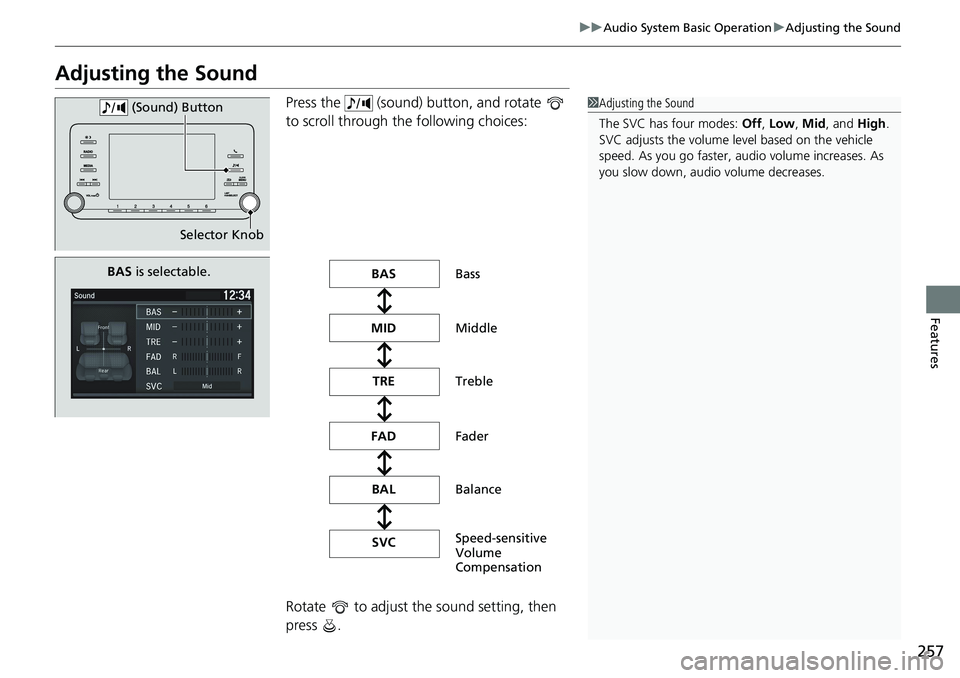
257uu Audio System Basic Operation u Adjusting the Sound
Features
Adjusting the Sound Press the (sound) button, and rotate
to scroll through the following choices:
Rotate to adjust the sound setting, then
press . 1 Adjusting the Sound
The SVC has four modes: Off , Low , Mid , and High .
SVC adjusts the volume level based on the vehicle
speed. As you go faster, audio volume increases. As
you slow down, audi o volume decreases.
Selector Knob (Sound) Button
BAS is selectable.
Speed-sensitive
Volume
CompensationBAS
MID
TRE
FAD
BAL
SVC Bass
Middle
Treble
Fader
Balance
Page 260 of 727

258 uu Audio System Basic Operation u Display Setup
Features Display Setup You can change the brightness or color theme of the audio/information screen.
1. Press the MENU/CLOCK button.
2. Rotate to select Settings , then press
.
3. Rotate to select Display Adjustment ,
then press .
4. Rotate to select Brightness , then press
.
5. Rotate to adjust the setting, then press
.
1. Press the MENU/CLOCK button.
2. Rotate to select Settings , then press
.
3. Rotate to select Color Theme , then
press .
4. Rotate to select the setting you want,
then press .■ Changing the Screen Brightness 1 Changing the Screen Brightness
You can change the Contrast and Black Level
settings in the same manner.
■ Changing the Screen’s Color Theme