HONDA ACCORD HYBRID 2019 Owners Manual
Manufacturer: HONDA, Model Year: 2019, Model line: ACCORD HYBRID, Model: HONDA ACCORD HYBRID 2019Pages: 727, PDF Size: 24.78 MB
Page 291 of 727
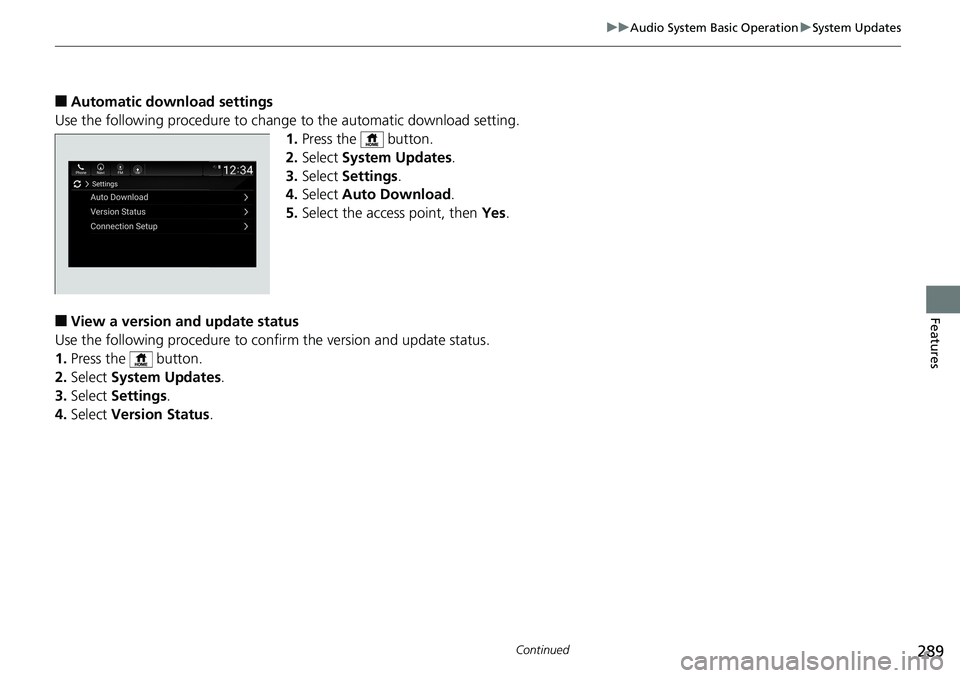
289uu Audio System Basic Operation u System Updates
Continued
Features
■ Automatic down load settings
Use the following procedure to change to the automatic download setting.
1. Press the button.
2. Select System Updates .
3. Select Settings .
4. Select Auto Download .
5. Select the access point, then Yes .
■ View a version and update status
Use the following procedure to confirm the version and update status.
1. Press the button.
2. Select System Updates .
3. Select Settings .
4. Select Version Status .
Page 292 of 727
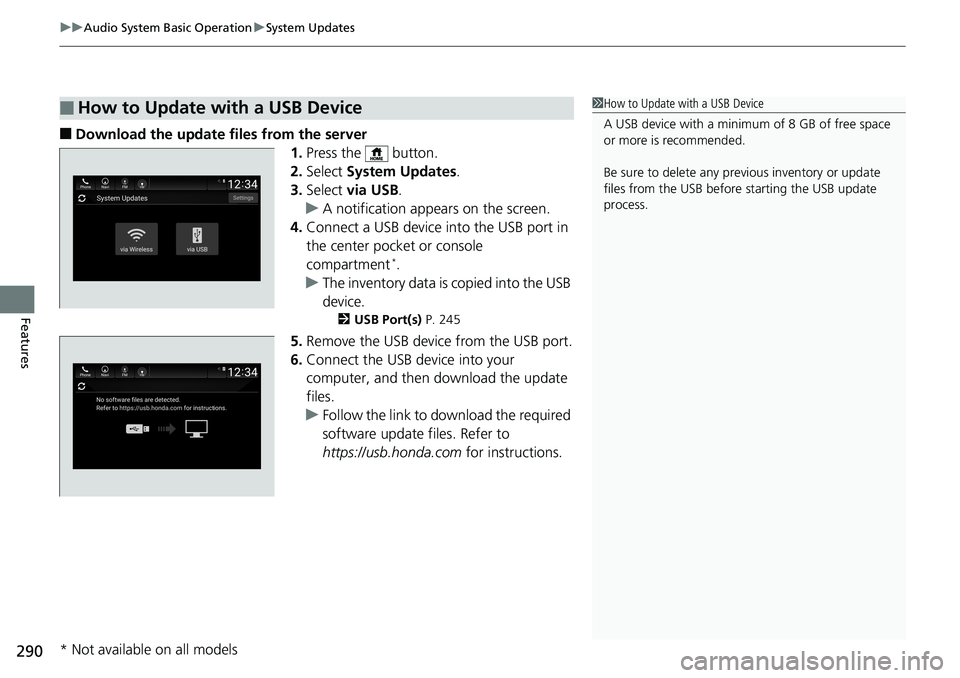
uu Audio System Basic Operation u System Updates
290
Features ■ Download the update files from the server
1. Press the button.
2. Select System Updates .
3. Select via USB .
u A notification appears on the screen.
4. Connect a USB device into the USB port in
the center pocket or console
compartment *
.
u The inventory data is copied into the USB
device. 2 USB Port(s) P. 245
5. Remove the USB device from the USB port.
6. Connect the USB device into your
computer, and then download the update
files.
u Follow the link to download the required
software update files. Refer to
https://usb.honda.com for instructions.■ How to Update with a USB Device 1 How to Update with a USB Device
A USB device with a minimum of 8 GB of free space
or more is recommended.
Be sure to delete any pr evious inventory or update
files from the USB before starting the USB update
process.
* Not available on all models
Page 293 of 727
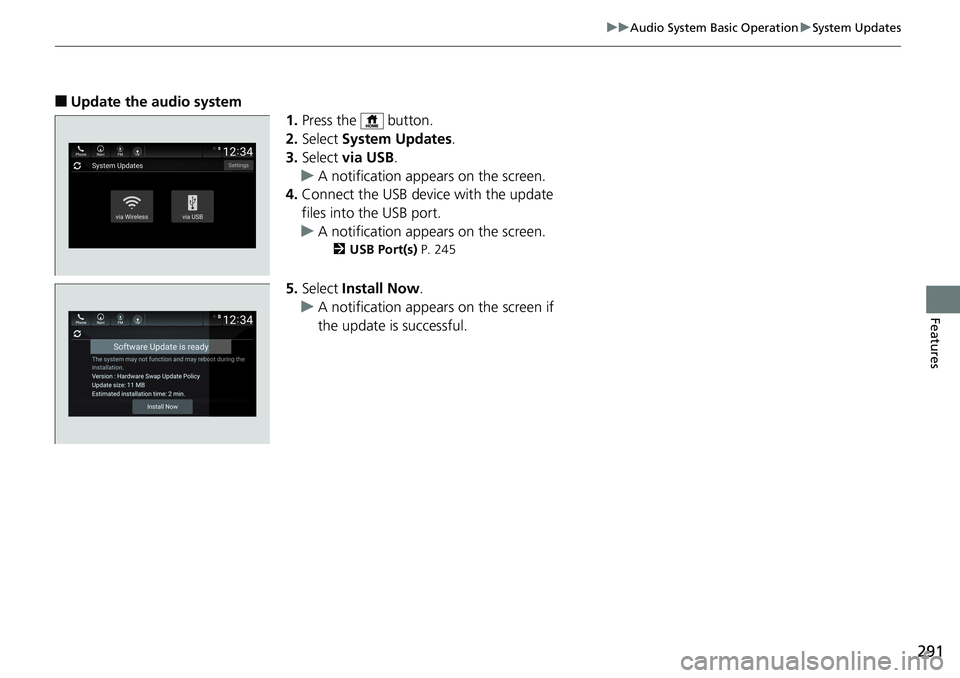
291uu Audio System Basic Operation u System Updates
Features
■ Update the audio system
1. Press the button.
2. Select System Updates .
3. Select via USB .
u A notification appears on the screen.
4. Connect the USB device with the update
files into the USB port.
u A notification appears on the screen. 2 USB Port(s) P. 245
5. Select Install Now .
u A notification appears on the screen if
the update is successful.
Page 294 of 727
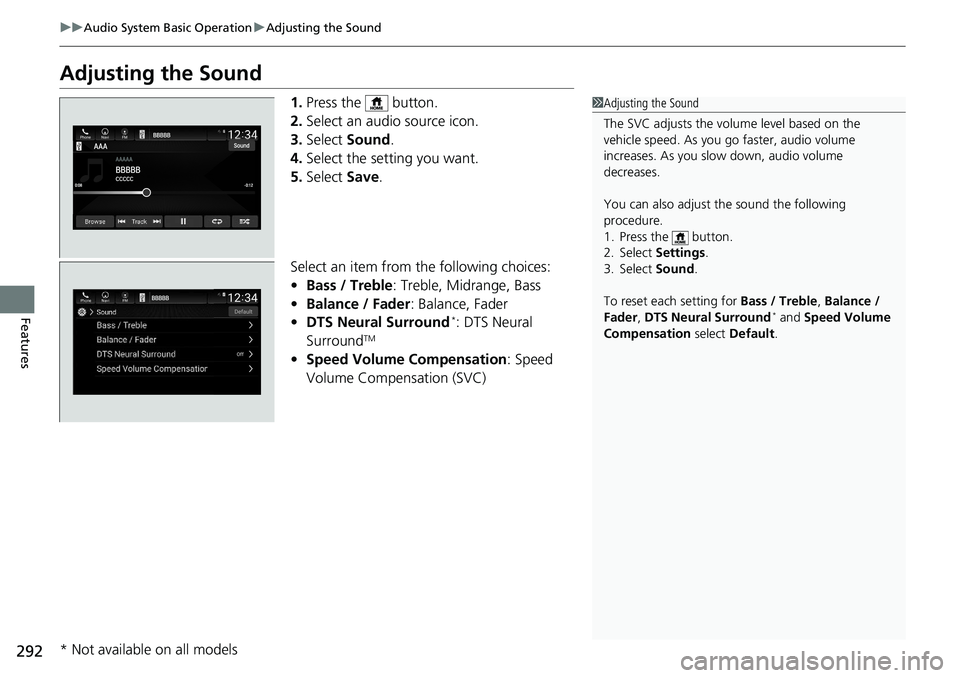
292 uu Audio System Basic Operation u Adjusting the Sound
Features Adjusting the Sound 1. Press the button.
2. Select an audio source icon.
3. Select Sound .
4. Select the setting you want.
5. Select Save .
Select an item from the following choices:
• Bass / Treble : Treble, Midrange, Bass
• Balance / Fader : Balance, Fader
• DTS Neural Surround *
: DTS Neural
Surround TM
• Speed Volume Compensation : Speed
Volume Compensation (SVC) 1 Adjusting the Sound
The SVC adjusts the volume level based on the
vehicle speed. As you go faster, audio volume
increases. As you slow down, audio volume
decreases.
You can also adjust the sound the following
procedure.
1. Press the button.
2. Select Settings .
3. Select Sound .
To reset each setting for Bass / Treble , Balance /
Fader , DTS Neural Surround *
and Speed Volume
Compensation select Default .
* Not available on all models
Page 295 of 727
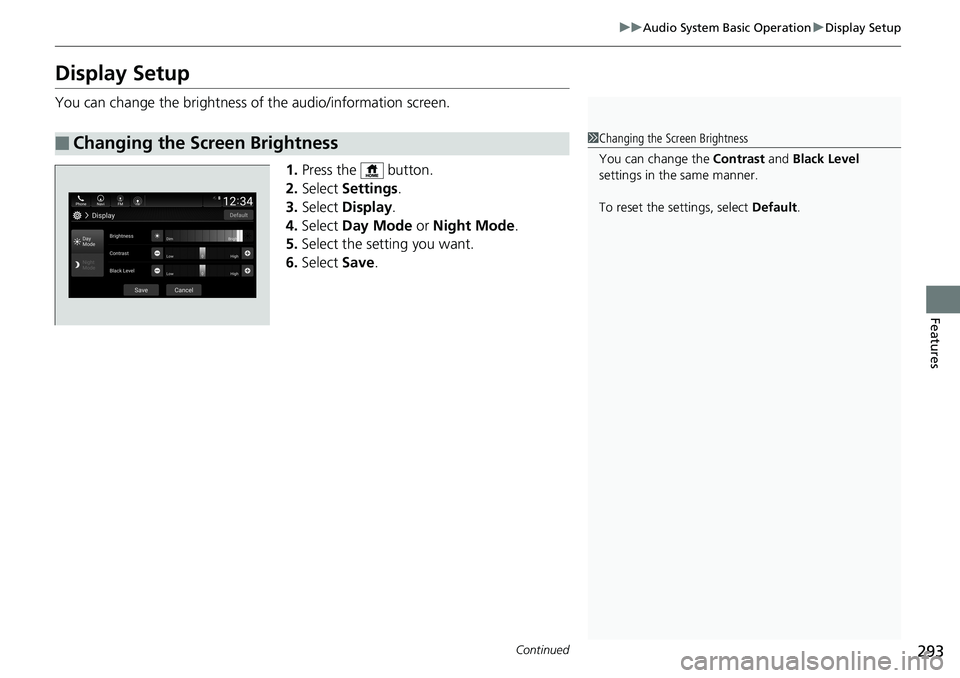
293uu Audio System Basic Operation u Display Setup
Continued
Features
Display Setup You can change the brightness of the audio/information screen.
1. Press the button.
2. Select Settings .
3. Select Display .
4. Select Day Mode or Night Mode .
5. Select the setting you want.
6. Select Save .
■ Changing the Screen Brightness 1 Changing the Screen Brightness
You can change the Contrast and Black Level
settings in the same manner.
To reset the settings, select Default .
Page 296 of 727
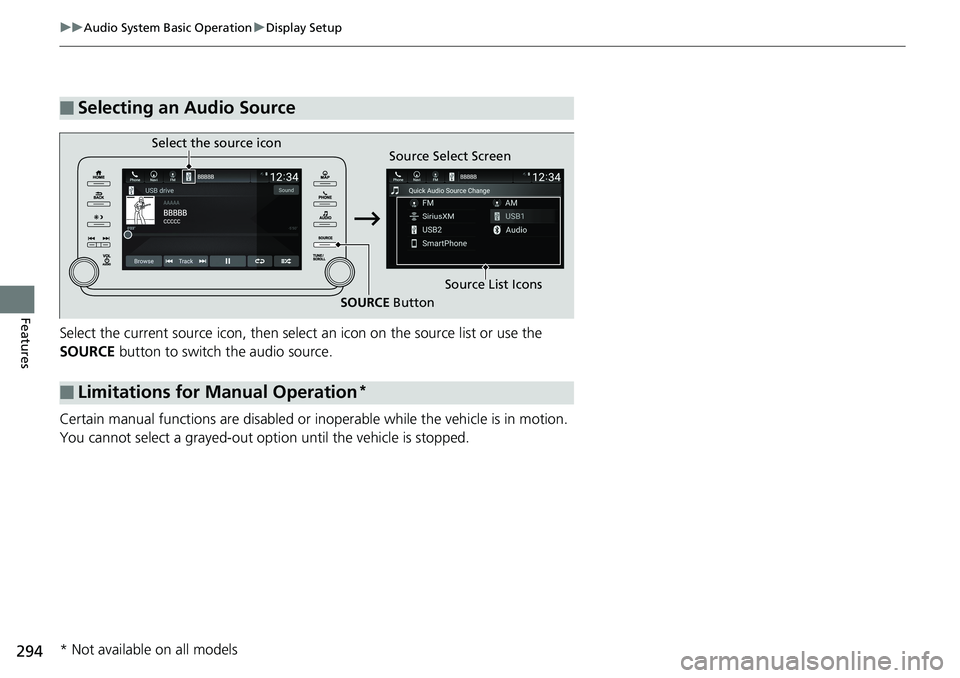
294 uu Audio System Basic Operation u Display Setup
Features Select the current source icon , then select an icon on the source list or use the
SOURCE button to switch the audio source.
Certain manual functions are disabled or inoperable while the vehicle is in motion.
You cannot select a grayed-out option until the vehicle is stopped.■ Selecting an Audio Source
■ Limitations for Manual Operation *Select the source icon
Source Select Screen
Source List Icons
SOURCE Button
* Not available on all models
Page 297 of 727
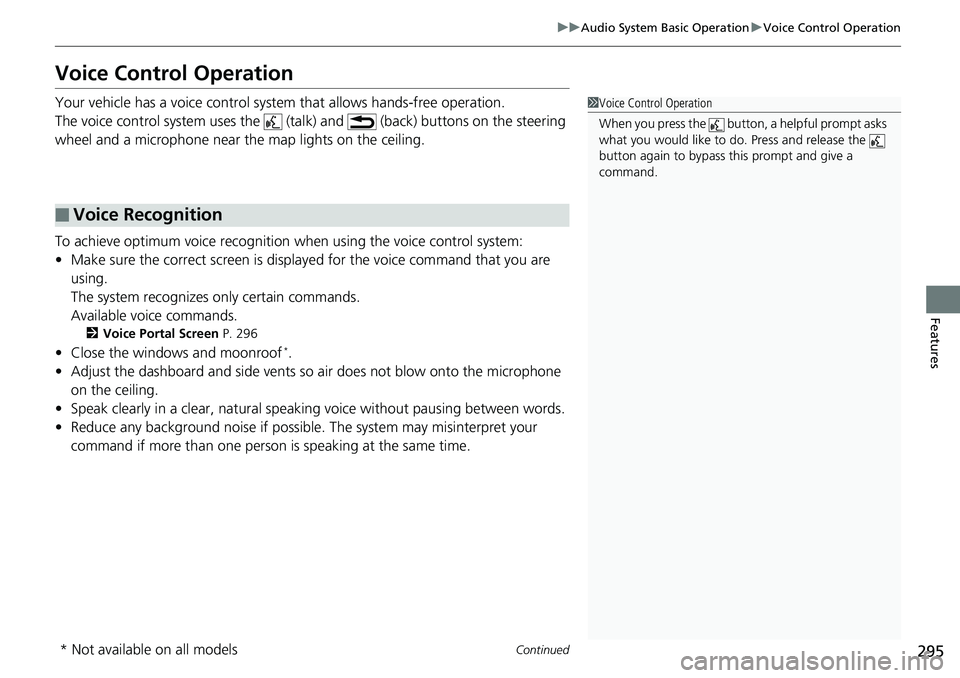
295uu Audio System Basic Operation u Voice Control Operation
Continued
Features
Voice Control Operation Your vehicle has a voice control syst em that allows hands-free operation.
The voice control system uses the (tal k) and (back) buttons on the steering
wheel and a microphone near the map lights on the ceiling.
To achieve optimum voice recognition when using the voice control system:
• Make sure the correct screen is displa yed for the voice command that you are
using.
The system recognizes only certain commands.
Available voice commands. 2 Voice Portal Screen P. 296
• Close the windows and moonroof *
.
• Adjust the dashboard and side vents so air does not blow onto the microphone
on the ceiling.
• Speak clearly in a clear, natural speaking voice without pausing between words.
• Reduce any background noise if possible. The system may mi sinterpret your
command if more than one person is speaking at the same time.■ Voice Recognition 1 Voice Control Operation
When you press the button, a helpful prompt asks
what you would like to do. Press and release the
button again to bypass th is prompt and give a
command.
* Not available on all models
Page 298 of 727
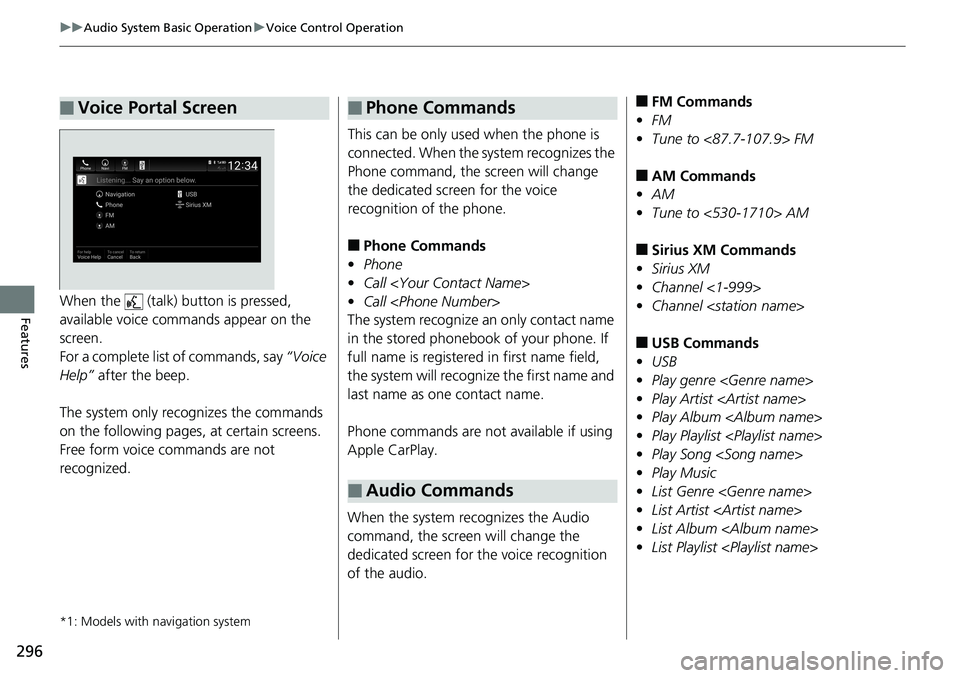
296 uu Audio System Basic Operation u Voice Control Operation
Features When the (talk) button is pressed,
available voice commands appear on the
screen.
For a complete list of commands, say “Voice
Help” after the beep.
The system only reco gnizes the commands
on the following pages, at certain screens.
Free form voice commands are not
recognized.
*1: Models with navigation system■ Voice Portal Screen This can be only used when the phone is
connected. When the sy stem recognizes the
Phone command, the screen will change
the dedicated screen for the voice
recognition of the phone.
■ Phone Commands
• Phone
• Call
• Call
The system recognize an only contact name
in the stored phonebook of your phone. If
full name is registered in first name field,
the system will recognize the first name and
last name as one contact name.
Phone commands are not available if using
Apple CarPlay.
When the system recognizes the Audio
command, the screen will change the
dedicated screen for the voice recognition
of the audio.■ Phone Commands
■ Audio Commands ■ FM Commands
• FM
• Tune to <87.7-107.9> FM
■ AM Commands
• AM
• Tune to <530-1710> AM
■ Sirius XM Commands
• Sirius XM
• Channel <1-999>
• Channel
■ USB Commands
• USB
• Play genre
• Play Artist
• Play Album
• Play Playlist
• Play Song
• Play Music
• List Genre
• List Artist
• List Album
• List Playlist
Page 299 of 727
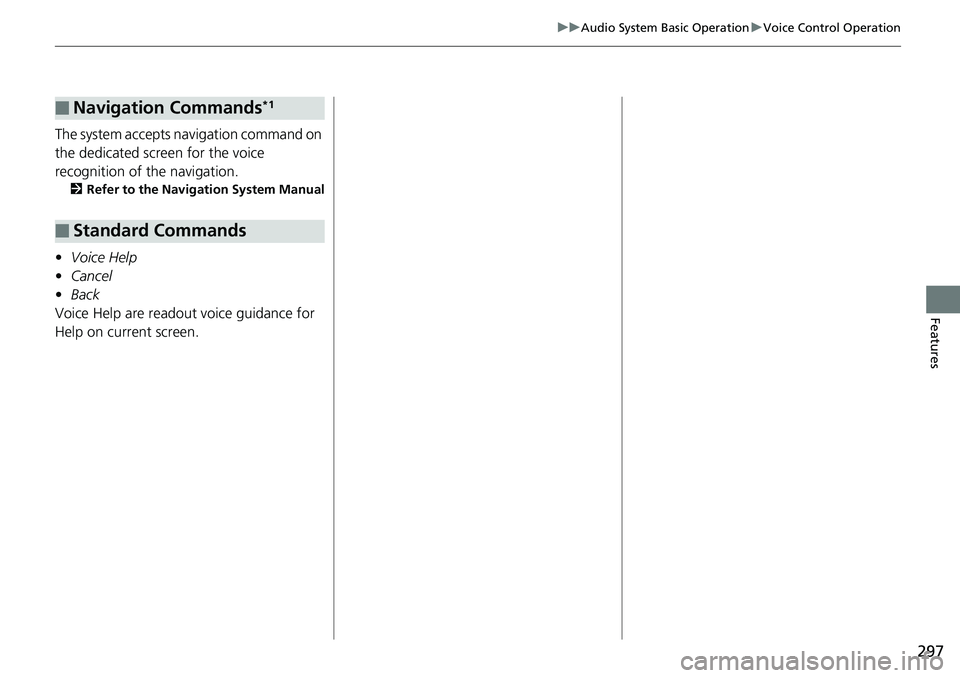
297uu Audio System Basic Operation u Voice Control Operation
Features
The system accepts navigation command on
the dedicated screen for the voice
recognition of the navigation. 2 Refer to the Navigation System Manual
• Voice Help
• Cancel
• Back
Voice Help are readout voice guidance for
Help on current screen.■ Navigation Commands *1
■ Standard Commands
Page 300 of 727
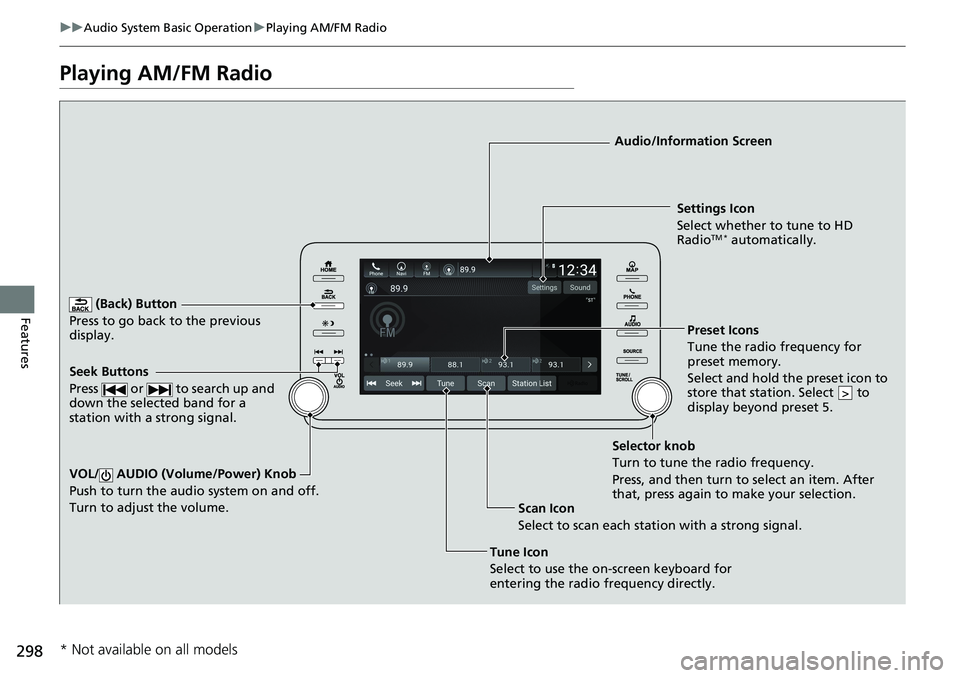
298 uu Audio System Basic Operation u Playing AM/FM Radio
Features Playing AM/FM Radio (Back) Button
Press to go back to the previous
display.
Seek Buttons
Press or to search up and
down the selected band for a
station with a strong signal.
VOL/ AUDIO (Volume/Power) Knob
Push to turn the audi o system on and off.
Turn to adjust the volume.
Tune Icon
Select to use the on-screen keyboard for
entering the radio frequency directly. Audio/Information Screen
Scan Icon
Select to scan each station with a strong signal. Preset Icons
Tune the radio frequency for
preset memory.
Select and hold the preset icon to
store that station. Select to
display beyond preset 5. >Settings Icon
Select whether to tune to HD
Radio TM *
automatically.
Selector knob
Turn to tune the radio frequency.
Press, and then turn to select an item. After
that, press again to make your selection.
* Not available on all models