display HONDA ACCORD HYBRID 2023 Repair Manual
[x] Cancel search | Manufacturer: HONDA, Model Year: 2023, Model line: ACCORD HYBRID, Model: HONDA ACCORD HYBRID 2023Pages: 627, PDF Size: 23 MB
Page 240 of 627
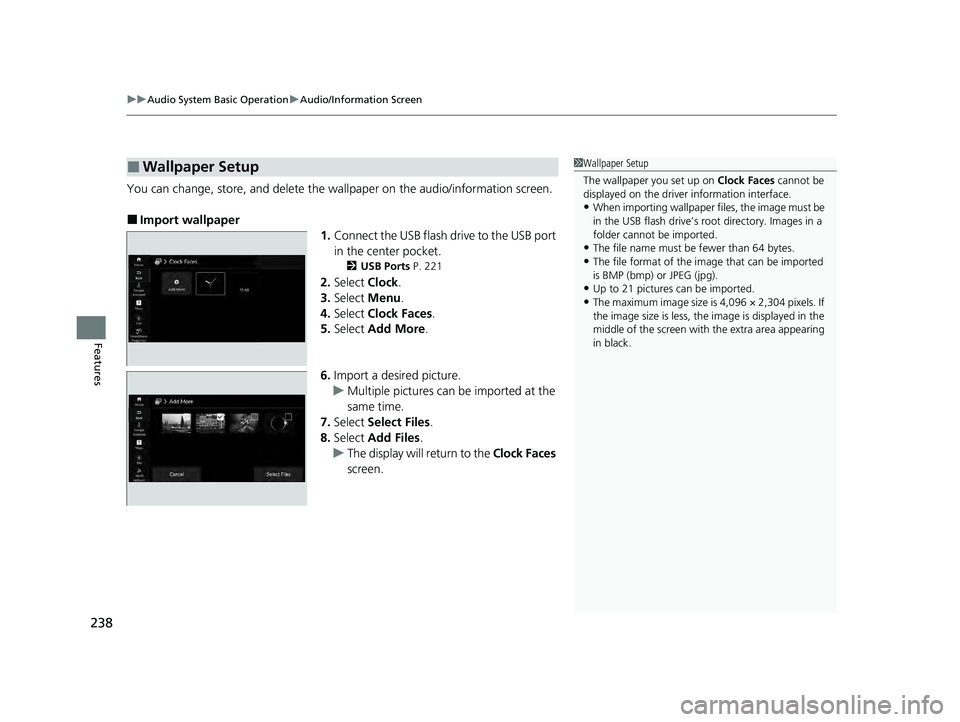
uuAudio System Basic Operation uAudio/Information Screen
238
Features
You can change, store, and delete the wa llpaper on the audio/information screen.
■Import wallpaper
1.Connect the USB flash drive to the USB port
in the center pocket.
2 USB Ports P. 221
2.Select Clock.
3. Select Menu.
4. Select Clock Faces.
5. Select Add More .
6. Import a desired picture.
u Multiple pictures can be imported at the
same time.
7. Select Select Files.
8. Select Add Files.
u The display will return to the Clock Faces
screen.
■Wallpaper Setup1 Wallpaper Setup
The wallpaper you set up on Clock Faces cannot be
displayed on the driver information interface.
•When importing wallpaper files, the image must be
in the USB flash drive’s root directory. Images in a
folder cannot be imported.
•The file name must be fewer than 64 bytes.
•The file format of the im age that can be imported
is BMP (bmp) or JPEG (jpg).
•Up to 21 pictures can be imported.
•The maximum image size is 4,096 × 2,304 pixels. If
the image size is less, the image is displayed in the
middle of the screen with the extra area appearing
in black.
23 ACCORD 4D US HEV MAP-3130B6000.book 238 ページ 2022年10月13日 木曜日 午後4時50分
Page 241 of 627
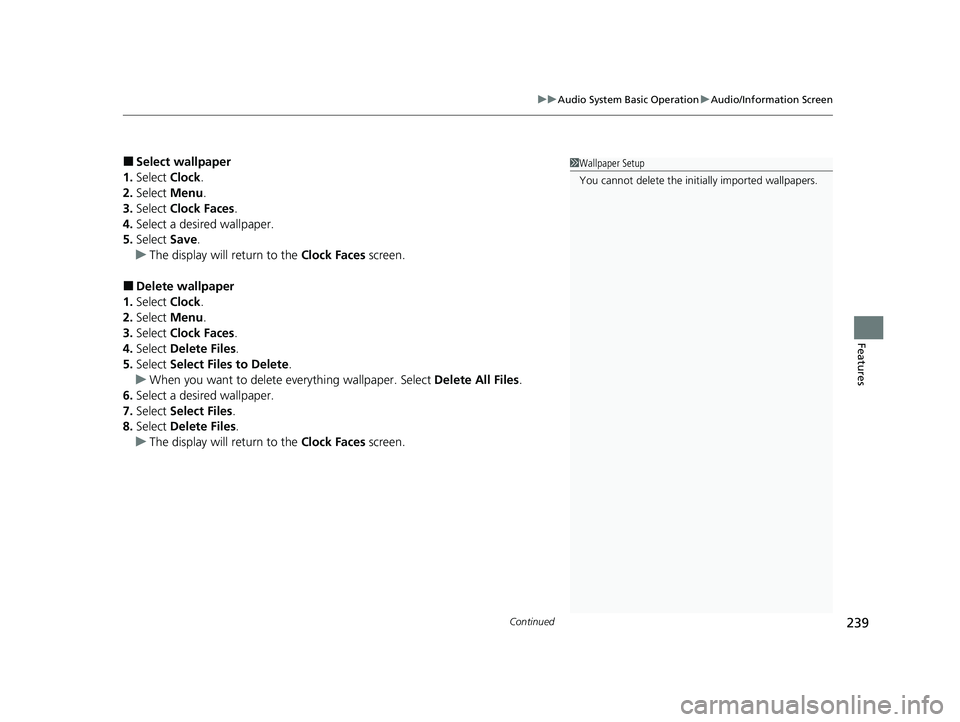
Continued239
uuAudio System Basic Operation uAudio/Information Screen
Features
■Select wallpaper
1. Select Clock.
2. Select Menu.
3. Select Clock Faces.
4. Select a desired wallpaper.
5. Select Save.
u The display will return to the Clock Faces screen.
■Delete wallpaper
1. Select Clock.
2. Select Menu.
3. Select Clock Faces.
4. Select Delete Files.
5. Select Select Files to Delete.
u When you want to delete everything wallpaper. Select Delete All Files.
6. Select a desired wallpaper.
7. Select Select Files .
8. Select Delete Files.
u The display will return to the Clock Faces screen.
1Wallpaper Setup
You cannot delete the init ially imported wallpapers.
23 ACCORD 4D US HEV MAP-3130B6000.book 239 ページ 2022年10月13日 木曜日 午後4時50分
Page 248 of 627
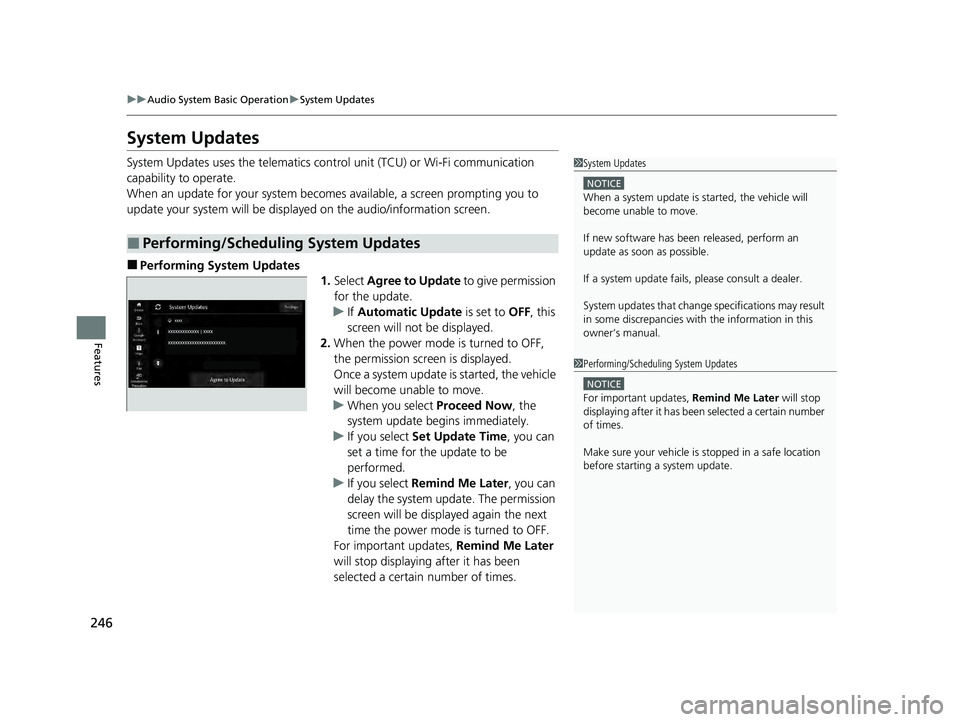
246
uuAudio System Basic Operation uSystem Updates
Features
System Updates
System Updates uses the telematics con trol unit (TCU) or Wi-Fi communication
capability to operate.
When an update for your system becomes available, a screen prompting you to
update your system will be displaye d on the audio/information screen.
■Performing System Updates
1.Select Agree to Update to give permission
for the update.
u If Automatic Update is set to OFF, this
screen will not be displayed.
2. When the power mode is turned to OFF,
the permission screen is displayed.
Once a system update is started, the vehicle
will become unable to move.
u When you select Proceed Now, the
system update begins immediately.
u If you select Set Update Time , you can
set a time for the update to be
performed.
u If you select Remind Me Later , you can
delay the system update. The permission
screen will be displayed again the next
time the power mode is turned to OFF.
For important updates, Remind Me Later
will stop displaying after it has been
selected a certain number of times.
■Performing/Scheduling System Updates
1 System Updates
NOTICE
When a system update is started, the vehicle will
become unable to move.
If new software has been released, perform an
update as soon as possible.
If a system update fails , please consult a dealer.
System updates that change specifications may result
in some discrepancies with the information in this
owner’s manual.
1 Performing/Scheduling System Updates
NOTICE
For important updates, Remind Me Later will stop
displaying after it has been selected a certain number
of times.
Make sure your ve hicle is stopped in a safe location
before starting a system update.
23 ACCORD 4D US HEV MAP-3130B6000.book 246 ページ 2022年10月13日 木曜日 午後4時50分
Page 249 of 627
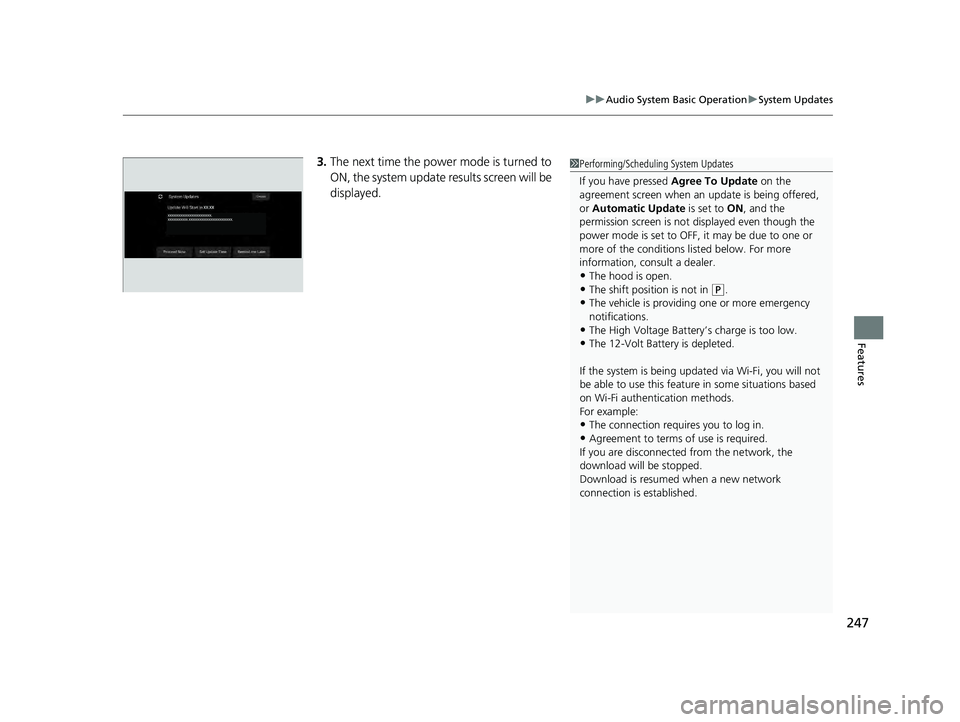
247
uuAudio System Basic Operation uSystem Updates
Features
3. The next time the power mode is turned to
ON, the system update results screen will be
displayed.1Performing/Scheduling System Updates
If you have pressed Agree To Update on the
agreement screen when an update is being offered,
or Automatic Update is set to ON, and the
permission screen is not displayed even though the
power mode is set to OFF, it may be due to one or
more of the conditions li sted below. For more
information, consult a dealer.
•The hood is open.
•The shift position is not in ( P.
•The vehicle is providing one or more emergency
notifications.
•The High Voltage Battery’s charge is too low.
•The 12-Volt Battery is depleted.
If the system is being update d via Wi-Fi, you will not
be able to use this featur e in some situations based
on Wi-Fi authenti cation methods.
For example:
•The connection requires you to log in.•Agreement to terms of use is required.
If you are disconnected from the network, the
download will be stopped.
Download is resumed when a new network
connection is established.
23 ACCORD 4D US HEV MAP-3130B6000.book 247 ページ 2022年10月13日 木曜日 午後4時50分
Page 251 of 627
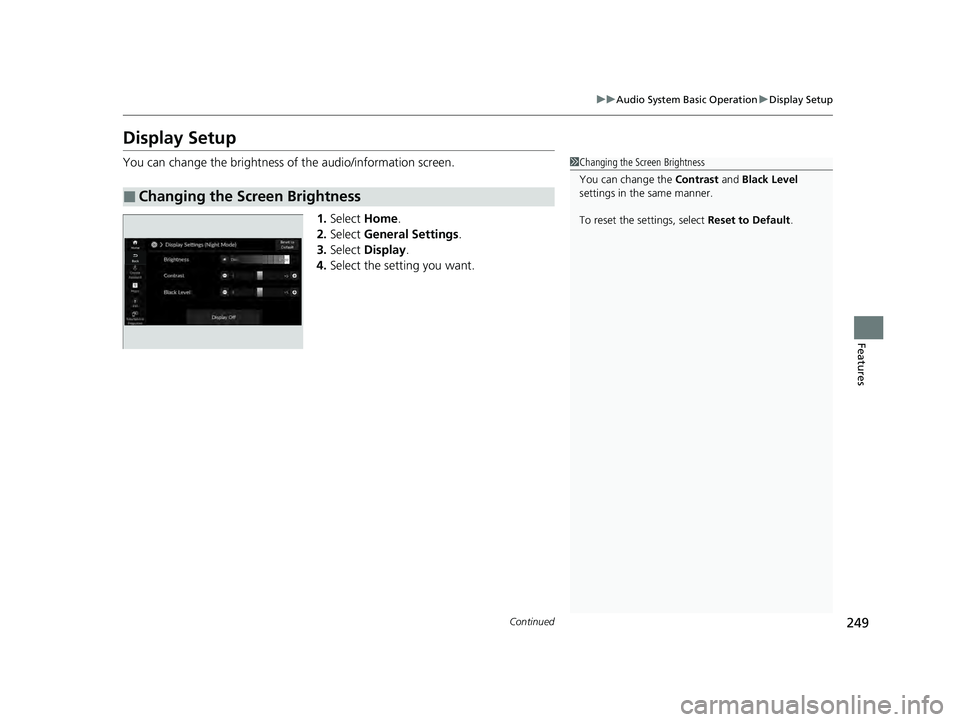
249
uuAudio System Basic Operation uDisplay Setup
Continued
Features
Display Setup
You can change the brightness of the audio/information screen.
1.Select Home.
2. Select General Settings .
3. Select Display .
4. Select the setting you want.
■Changing the Screen Brightness
1Changing the Screen Brightness
You can change the Contrast and Black Level
settings in the same manner.
To reset the settings, select Reset to Default.
23 ACCORD 4D US HEV MAP-3130B6000.book 249 ページ 2022年10月13日 木曜日 午後4時50分
Page 252 of 627
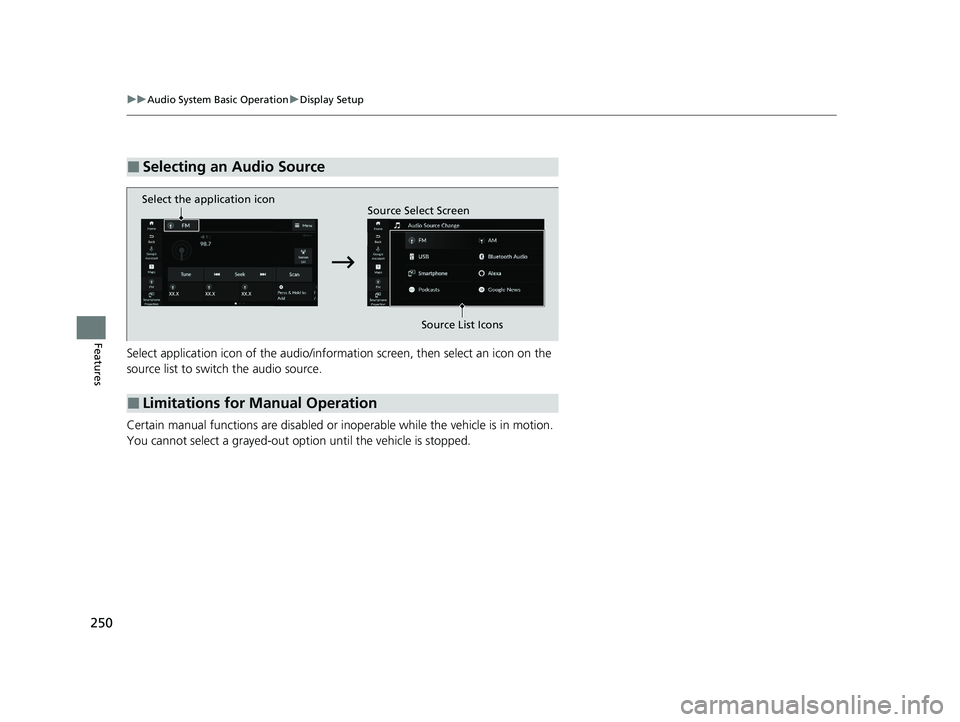
250
uuAudio System Basic Operation uDisplay Setup
Features
Select application icon of th e audio/information screen, th en select an icon on the
source list to switch the audio source.
Certain manual functions are disabled or inoperable while the vehicle is in motion.
You cannot select a grayed-out option until the vehicle is stopped.
■Selecting an Audio Source
■Limitations for Manual Operation
Select the application icon Source Select Screen
Source List Icons
23 ACCORD 4D US HEV MAP-3130B6000.book 250 ページ 2022年10月13日 木曜日 午後4時50分
Page 254 of 627

252
uuAudio System Basic Operation uPlaying AM/FM Radio
Features
Playing AM/FM Radio
Back
Select to go back to the previous
display.
Seek Icons
Select or to search up
and down the selected band for a
station with a strong signal.
VOL/ (Volume/Power) Knob
Press to turn the audio system on and off.
Turn to adjust the volume.
Audio/Information Screen
Scan Icon
Select to scan each stat
ion
with a strong signal.
Icon
Select to display the subchannel
list screen.
Menu
Select to display the menu
screen.
Favorite Station Icons, Add Favorite
Tune the radio frequency for favorite station. Press
and hold + Press & Hold to Add to store the station.
Swipe left or right the display the next or previous
favorite station list. Station List
Select to display the station list
screen.
Tune Icon
Select to use the on-screen
keyboard for entering the radio
frequency directly.
23 ACCORD 4D US HEV MAP-3130B6000.book 252 ページ 2022年10月13日 木曜日 午後4時50分
Page 255 of 627
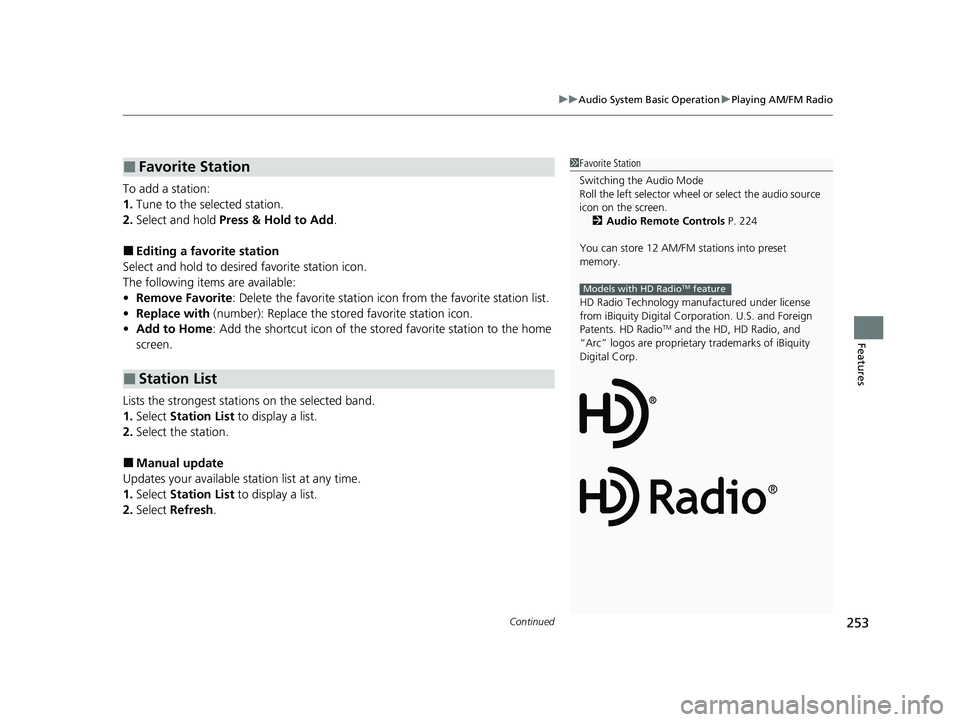
Continued253
uuAudio System Basic Operation uPlaying AM/FM Radio
Features
To add a station:
1. Tune to the selected station.
2. Select and hold Press & Hold to Add .
■Editing a favorite station
Select and hold to desired favorite station icon.
The following items are available:
• Remove Favorite : Delete the favorite station icon from the favorite station list.
• Replace with (number): Replace the stored favorite station icon.
• Add to Home : Add the shortcut icon of the stor ed favorite station to the home
screen.
Lists the strongest stations on the selected band.
1. Select Station List to display a list.
2. Select the station.
■Manual update
Updates your available st ation list at any time.
1. Select Station List to display a list.
2. Select Refresh .
■Favorite Station
■Station List
1Favorite Station
Switching the Audio Mode
Roll the left selector wheel or select the audio source
icon on the screen. 2 Audio Remote Controls P. 224
You can store 12 AM/FM stations into preset
memory.
HD Radio Technology manufactured under license
from iBiquity Digital Cor poration. U.S. and Foreign
Patents. HD Radio
TM and the HD, HD Radio, and
“Arc” logos are proprietary trademarks of iBiquity
Digital Corp.
Models with HD RadioTM feature
23 ACCORD 4D US HEV MAP-3130B6000.book 253 ページ 2022年10月13日 木曜日 午後4時50分
Page 256 of 627
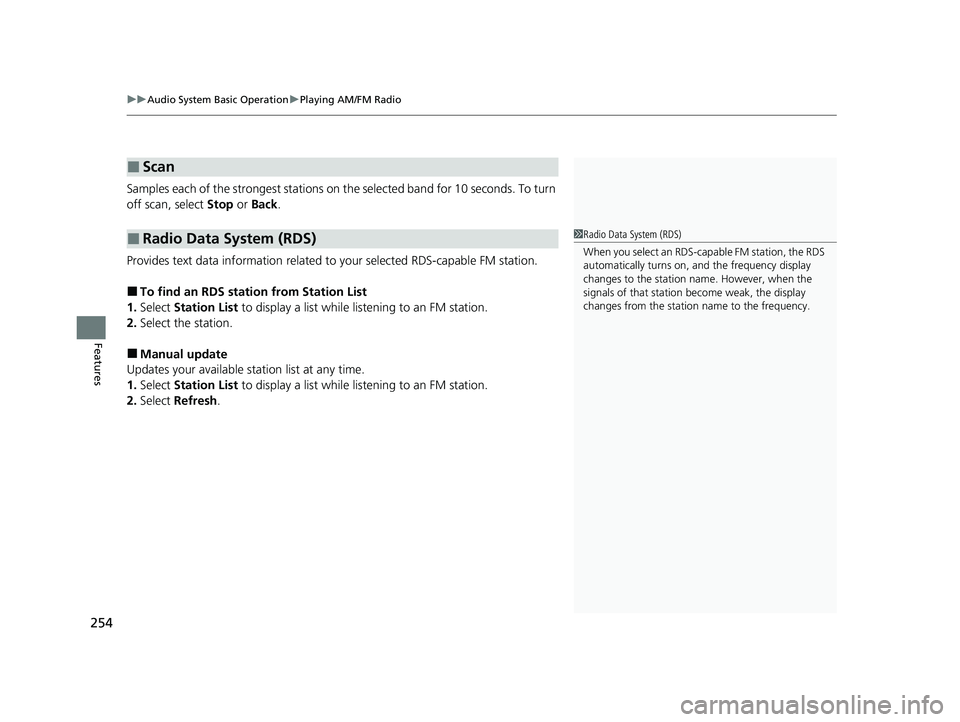
uuAudio System Basic Operation uPlaying AM/FM Radio
254
Features
Samples each of the strongest stations on the selected band for 10 seconds. To turn
off scan, select Stop or Back .
Provides text data information related to your selected RDS-capable FM station.
■To find an RDS station from Station List
1. Select Station List to display a list while listening to an FM station.
2. Select the station.
■Manual update
Updates your available station list at any time.
1. Select Station List to display a list while listening to an FM station.
2. Select Refresh .
■Scan
■Radio Data System (RDS)1Radio Data System (RDS)
When you select an RDS-capable FM station, the RDS
automatically turns on, and the frequency display
changes to the station name. However, when the
signals of that station become weak, the display
changes from the statio n name to the frequency.
23 ACCORD 4D US HEV MAP-3130B6000.book 254 ページ 2022年10月13日 木曜日 午後4時50分
Page 257 of 627
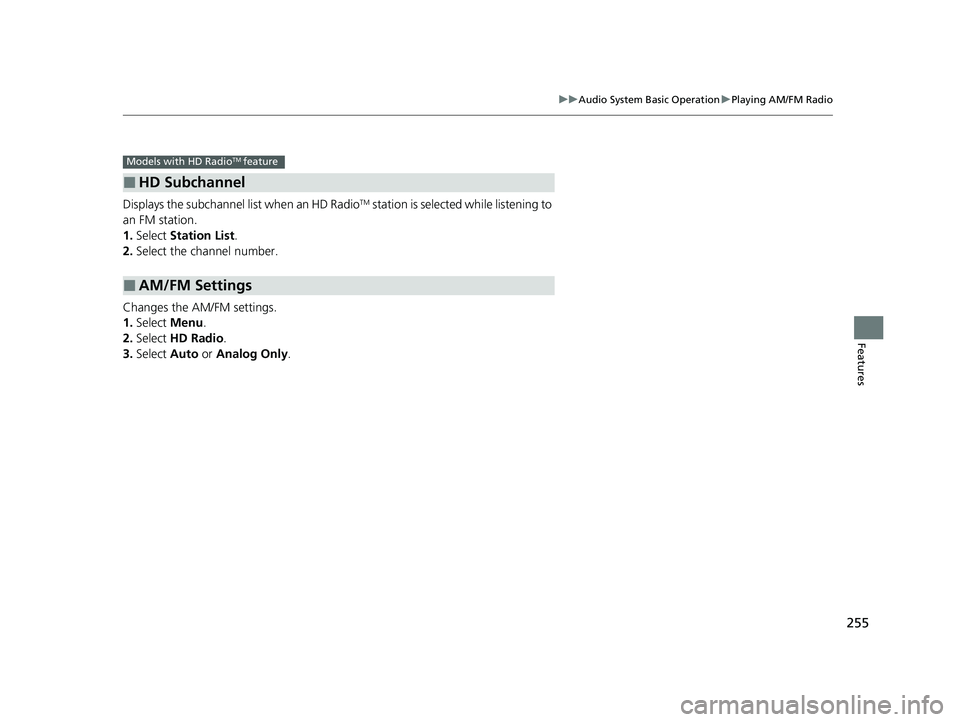
255
uuAudio System Basic Operation uPlaying AM/FM Radio
Features
Displays the subchannel list when an HD RadioTM station is selected while listening to
an FM station.
1. Select Station List .
2. Select the channel number.
Changes the AM/FM settings.
1. Select Menu.
2. Select HD Radio .
3. Select Auto or Analog Only .
■HD Subchannel
■AM/FM Settings
Models with HD RadioTM feature
23 ACCORD 4D US HEV MAP-3130B6000.book 255 ページ 2022年10月13日 木曜日 午後4時50分