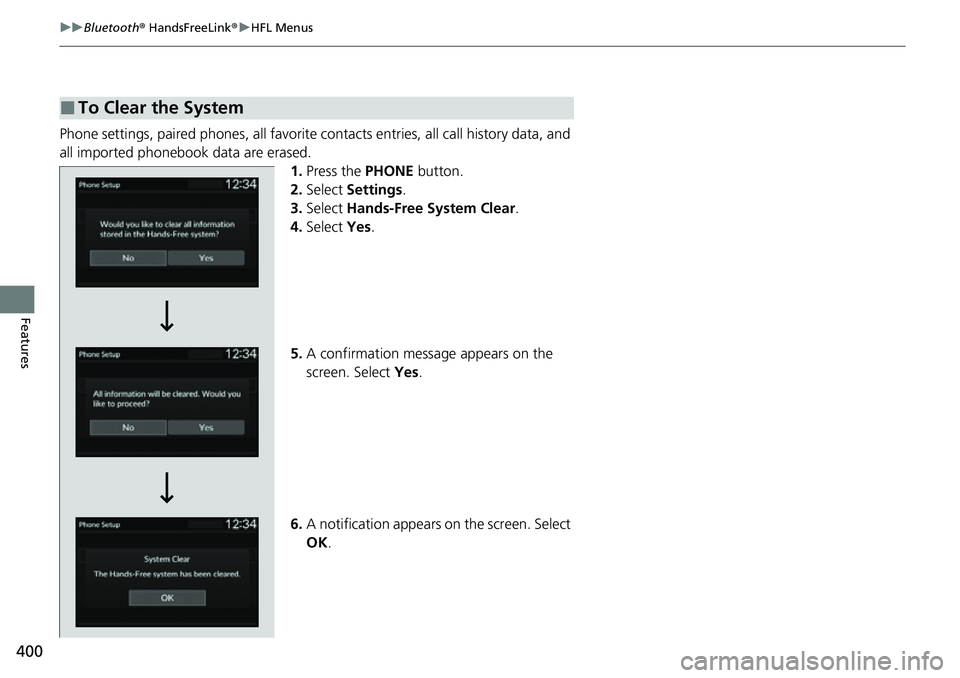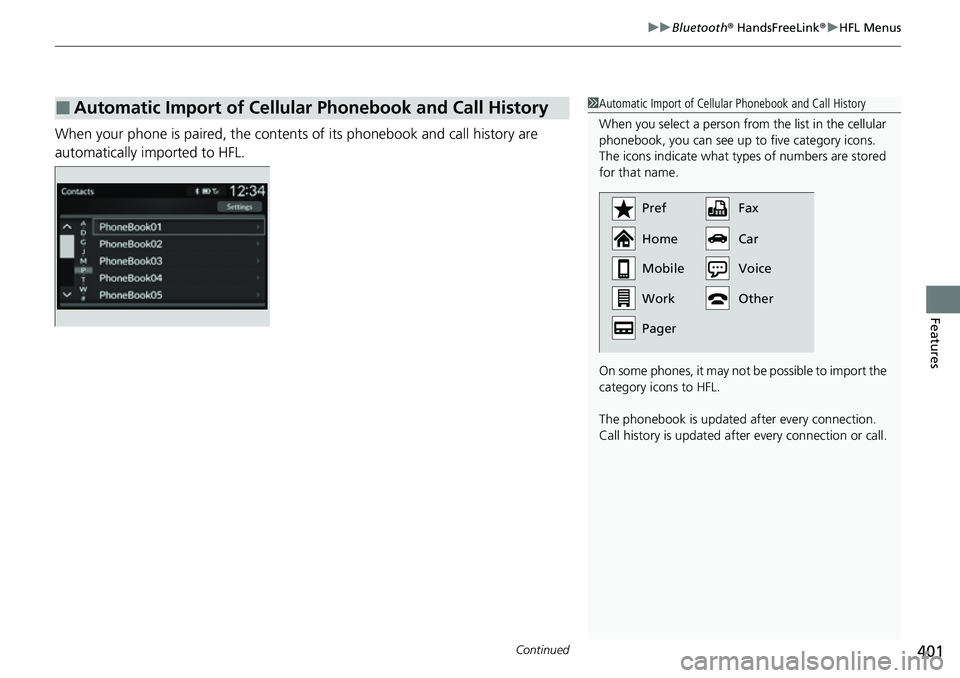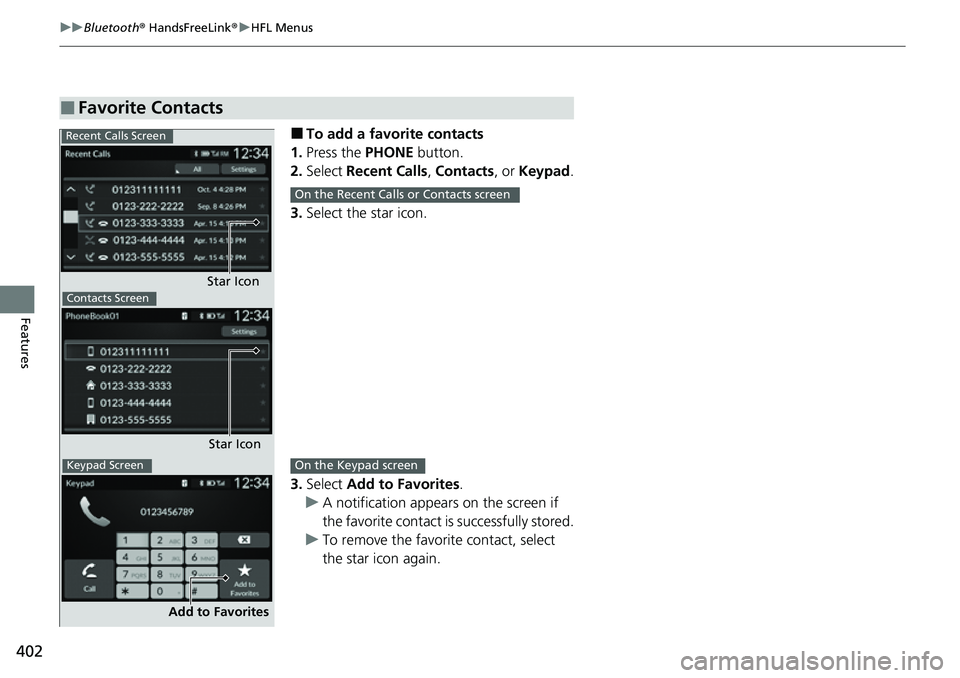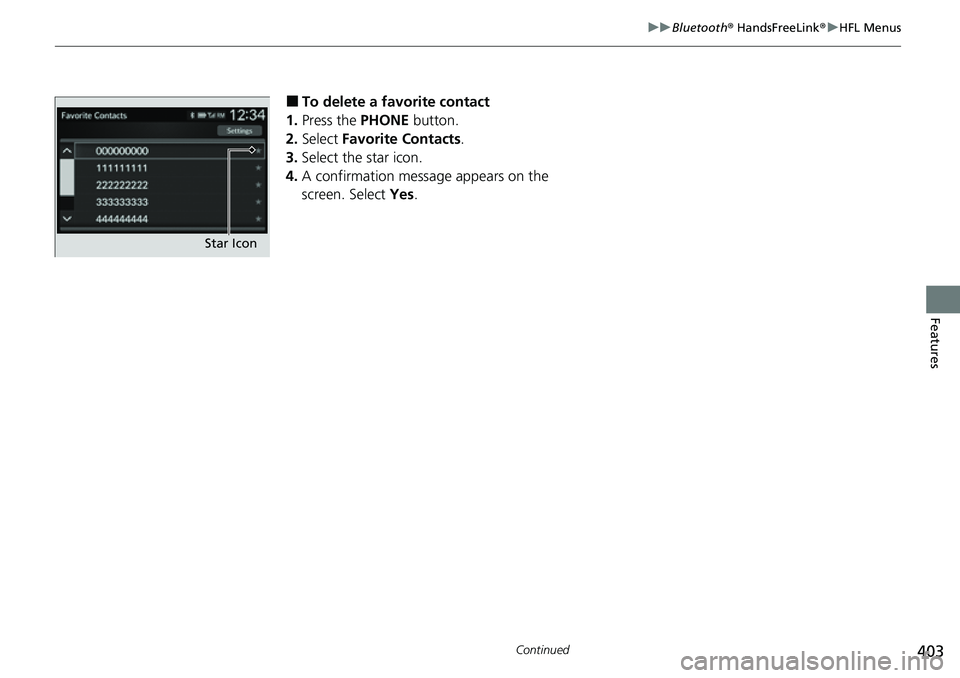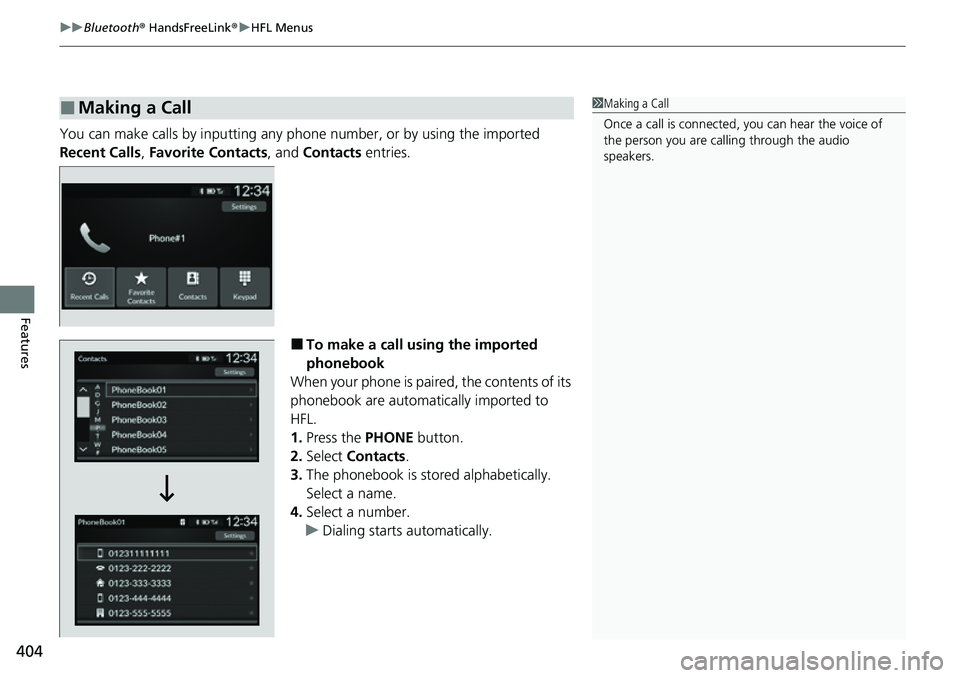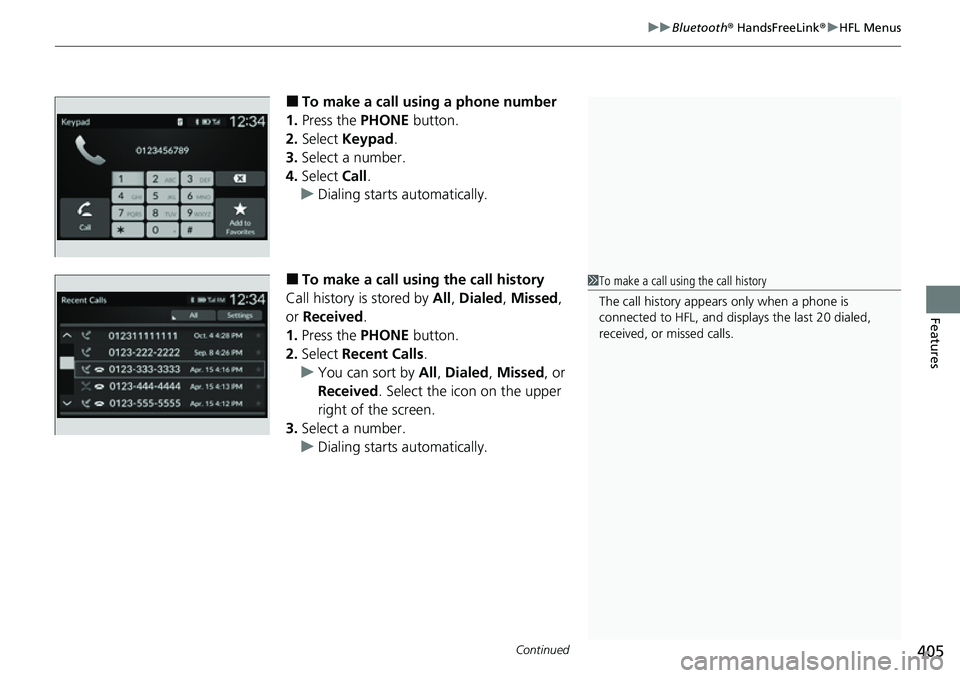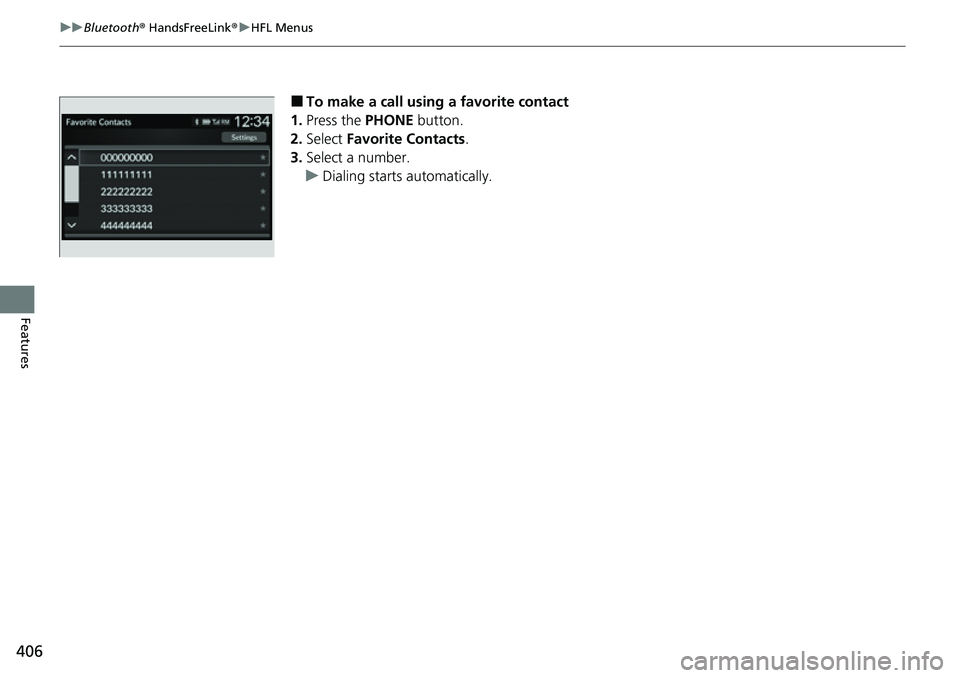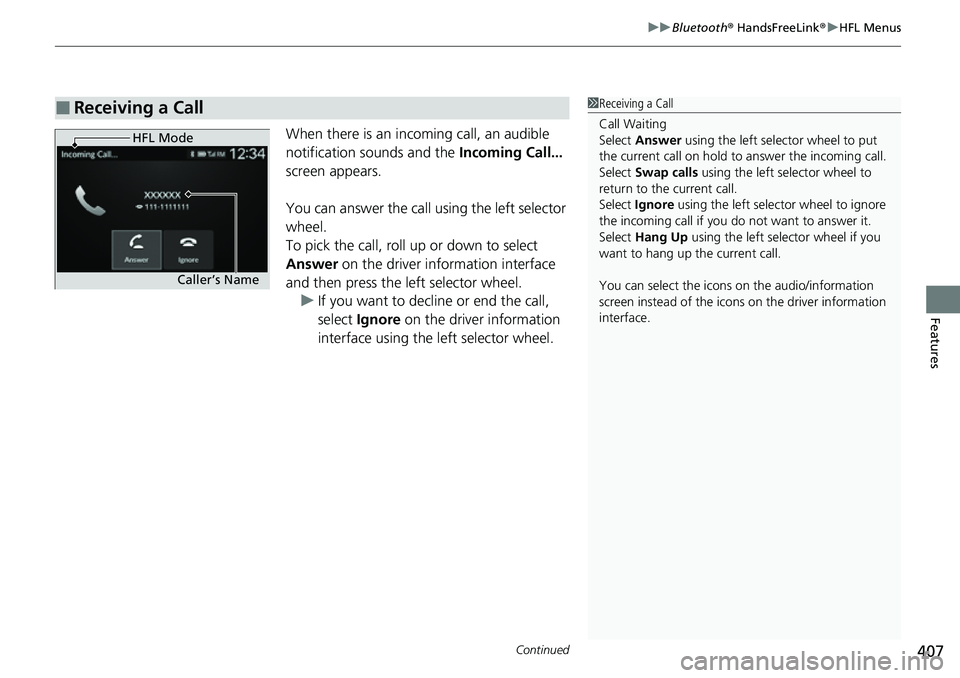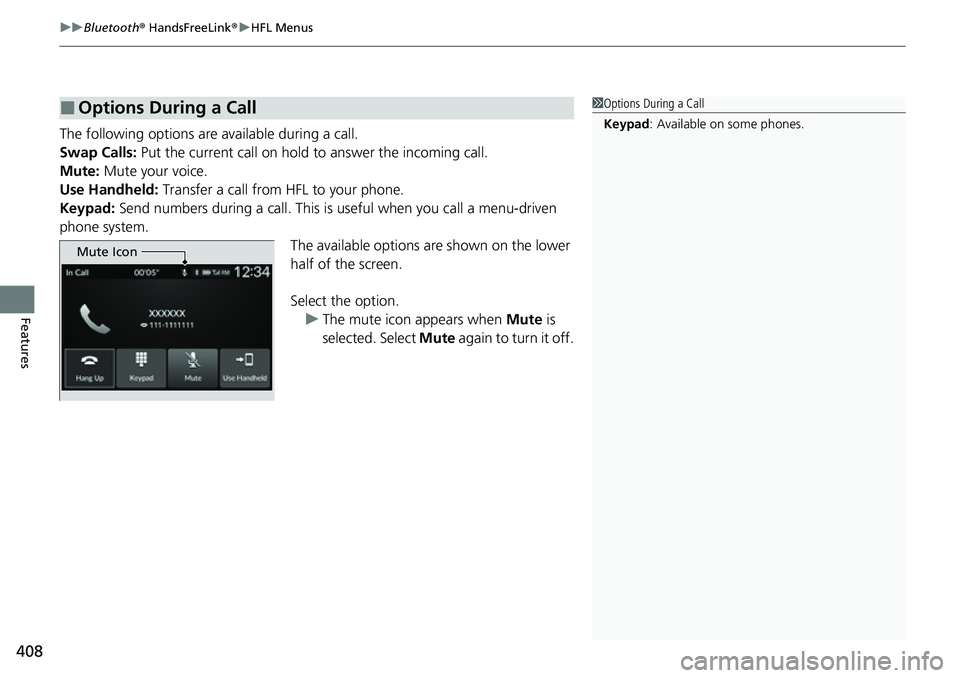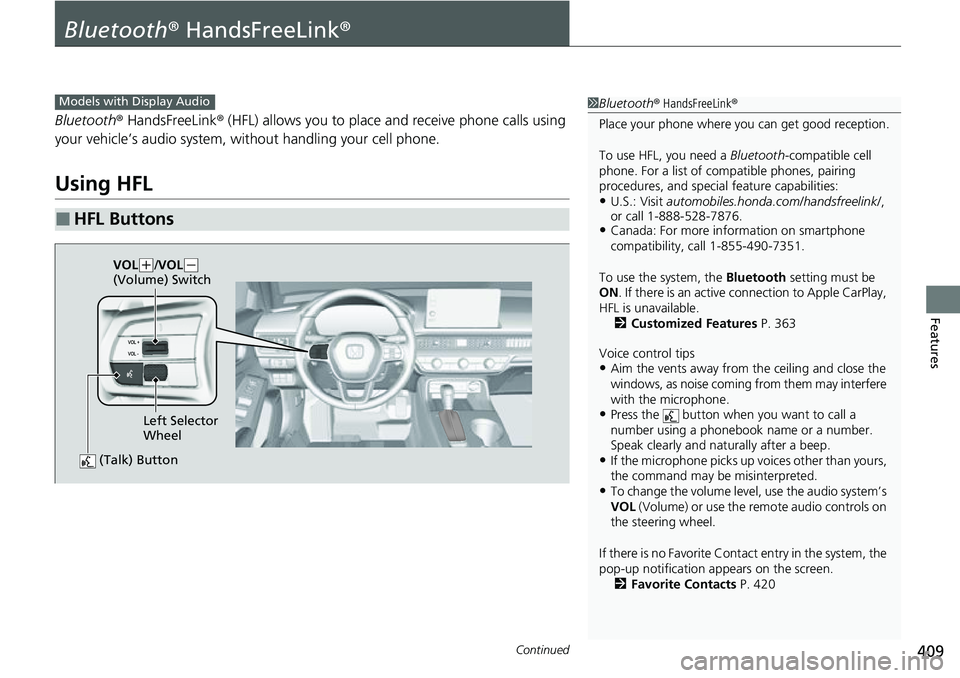HONDA CIVIC 2022 Owners Manual
CIVIC 2022
HONDA
HONDA
https://www.carmanualsonline.info/img/13/58860/w960_58860-0.png
HONDA CIVIC 2022 Owners Manual
Trending: mirror controls, headlight aiming, android auto, low oil pressure, jack points, air conditioning, check oil
Page 401 of 700
400
uuBluetooth ® HandsFreeLink ®u HFL Menus
Features
Phone settings, paired phones, all favorite co ntacts entries, all call history data, and
all imported phonebook data are erased. 1.Press the PHONE button.
2. Select Settings .
3. Select Hands-Free System Clear .
4. Select Yes.
5. A confirmation message appears on the
screen. Select Yes.
6. A notification appears on the screen. Select
OK .
■To Clear the System
Page 402 of 700
Continued401
uuBluetooth ® HandsFreeLink ®u HFL Menus
Features
When your phone is paired, the contents of its phonebook and call history are
automatically imported to HFL.
■Automatic Import of Cellular Phonebook and Call History1Automatic Import of Cellular Phonebook and Call History
When you select a person from the list in the cellular
phonebook, you can see up to five category icons.
The icons indicate what types of numbers are stored
for that name.
On some phones, it may no t be possible to import the
category icons to HFL.
The phonebook is updated af ter every connection.
Call history is updated after every connection or call.
Pref
Home
Mobile
Pager WorkFax
Car
Other Voice
Page 403 of 700
402
uuBluetooth ® HandsFreeLink ®u HFL Menus
Features
■To add a favorite contacts
1. Press the PHONE button.
2. Select Recent Calls , Contacts , or Keypad .
3. Select the star icon.
3. Select Add to Favorites .
u A notification appears on the screen if
the favorite contact is successfully stored.
u To remove the favorite contact, select
the star icon again.
■Favorite Contacts
Recent Calls Screen
Star IconContacts Screen
Star Icon
Keypad Screen
Add to Favorites
On the Recent Calls or Contacts screen
On the Keypad screen
Page 404 of 700
403
uuBluetooth ® HandsFreeLink ®u HFL Menus
Continued
Features
■To delete a favorite contact
1. Press the PHONE button.
2. Select Favorite Contacts .
3. Select the star icon.
4. A confirmation message appears on the
screen. Select Yes.
Star Icon
Page 405 of 700
uuBluetooth ® HandsFreeLink ®u HFL Menus
404
Features
You can make calls by inpu tting any phone number, or by using the imported
Recent Calls , Favorite Contacts , and Contacts entries.
■To make a call using the imported
phonebook
When your phone is paired, the contents of its
phonebook are automatically imported to
HFL.
1. Press the PHONE button.
2. Select Contacts .
3. The phonebook is stored alphabetically.
Select a name.
4. Select a number.
u Dialing starts automatically.
■Making a Call1Making a Call
Once a call is connected, you can hear the voice of
the person you are call ing through the audio
speakers.
Page 406 of 700
Continued405
uuBluetooth ® HandsFreeLink ®u HFL Menus
Features
■To make a call using a phone number
1. Press the PHONE button.
2. Select Keypad .
3. Select a number.
4. Select Call.
u Dialing starts automatically.
■To make a call using the call history
Call history is stored by All, Dialed , Missed ,
or Received .
1. Press the PHONE button.
2. Select Recent Calls .
u You can sort by All, Dialed , Missed , or
Received . Select the icon on the upper
right of the screen.
3. Select a number.
u Dialing starts automatically.1To make a call using the call history
The call history appears only when a phone is
connected to HFL, and disp lays the last 20 dialed,
received, or missed calls.
Page 407 of 700
406
uuBluetooth ® HandsFreeLink ®u HFL Menus
Features
■To make a call using a favorite contact
1. Press the PHONE button.
2. Select Favorite Contacts .
3. Select a number.
u Dialing starts automatically.
Page 408 of 700
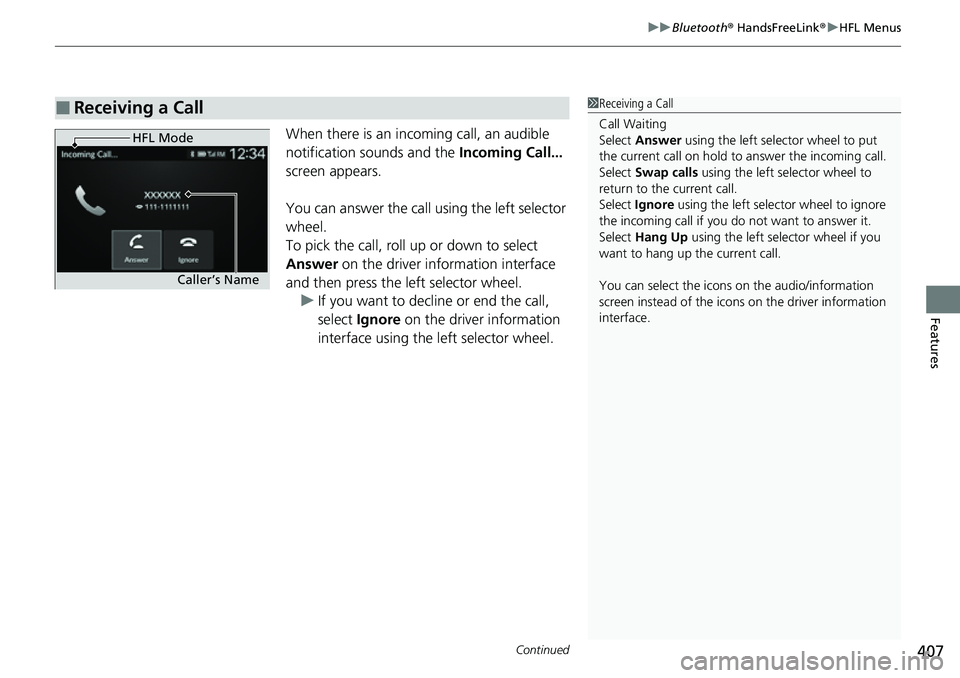
Continued407
uuBluetooth ® HandsFreeLink ®u HFL Menus
Features
When there is an inco ming call, an audible
notification sounds and the Incoming Call...
screen appears.
You can answer the call using the left selector
wheel.
To pick the call, roll up or down to select
Answer on the driver information interface
and then press the left selector wheel. u If you want to decline or end the call,
select Ignore on the driver information
interface using the left selector wheel.
■Receiving a Call1 Receiving a Call
Call Waiting
Select Answer using the left selector wheel to put
the current call on hold to answer the incoming call.
Select Swap calls using the left selector wheel to
return to the current call.
Select Ignore using the left selector wheel to ignore
the incoming call if you do not want to answer it.
Select Hang Up using the left selector wheel if you
want to hang up the current call.
You can select the icons on the audio/information
screen instead of the icons on the driver information
interface.
HFL Mode
Caller’s Name
Page 409 of 700
uuBluetooth ® HandsFreeLink ®u HFL Menus
408
Features
The following options are available during a call.
Swap Calls: Put the current call on hold to answer the incoming call.
Mute: Mute your voice.
Use Handheld: Transfer a call from HFL to your phone.
Keypad: Send numbers during a call. This is useful when you call a menu-driven
phone system. The available options are shown on the lower
half of the screen.
Select the option. u The mute icon appears when Mute is
selected. Select Mute again to turn it off.
■Options During a Call1Options During a Call
Keypad : Available on some phones.
Mute Icon
Page 410 of 700
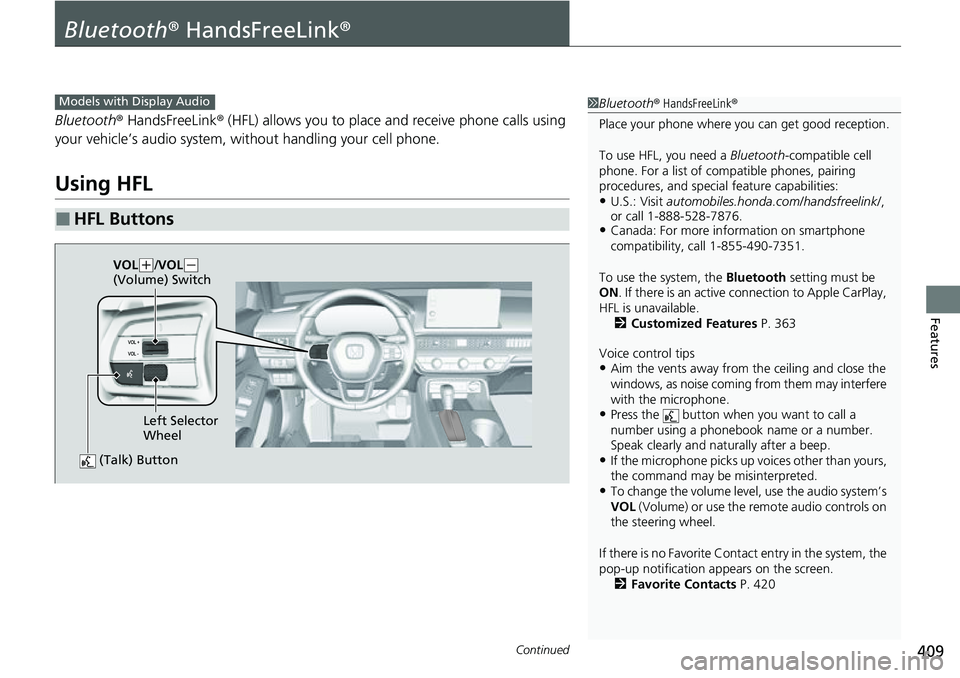
409Continued
Features
Bluetooth® HandsFreeLink ®
Bluetooth® HandsFreeLink ® (HFL) allows you to place and receive phone calls using
your vehicle’s audio system, without handling your cell phone.
Using HFL
■HFL Buttons
1 Bluetooth ® HandsFreeLink ®
Place your phone where y ou can get good reception.
To use HFL, you need a Bluetooth-compatible cell
phone. For a list of compatible phones, pairing
procedures, and special feature capabilities:
•U.S.: Visit automobiles.honda.com/handsfreelink/ ,
or call 1-888-528-7876.
•Canada: For more info rmation on smartphone
compatibility, call 1-855-490-7351.
To use the system, the Bluetooth setting must be
ON . If there is an active c onnection to Apple CarPlay,
HFL is unavailable. 2 Customized Features P. 363
Voice control tips
•Aim the vents away from the ceiling and close the
windows, as noise coming from them may interfere
with the microphone.
•Press the button when you want to call a
number using a phonebook name or a number.
Speak clearly and naturally after a beep.
•If the microphone picks up vo ices other than yours,
the command may be misinterpreted.
•To change the volume level, use the audio system’s
VOL (Volume) or use the remote audio controls on
the steering wheel.
If there is no Favorite Contact entry in the system, the
pop-up notification appears on the screen. 2 Favorite Contacts P. 420
Models with Display Audio
(Talk) Button
Left Selector
Wheel
VOL
(
+/VOL( -
(Volume) Switch
Trending: oil level, lock, headlight bulb, air conditioning, engine coolant, transmission oil, wiper fluid