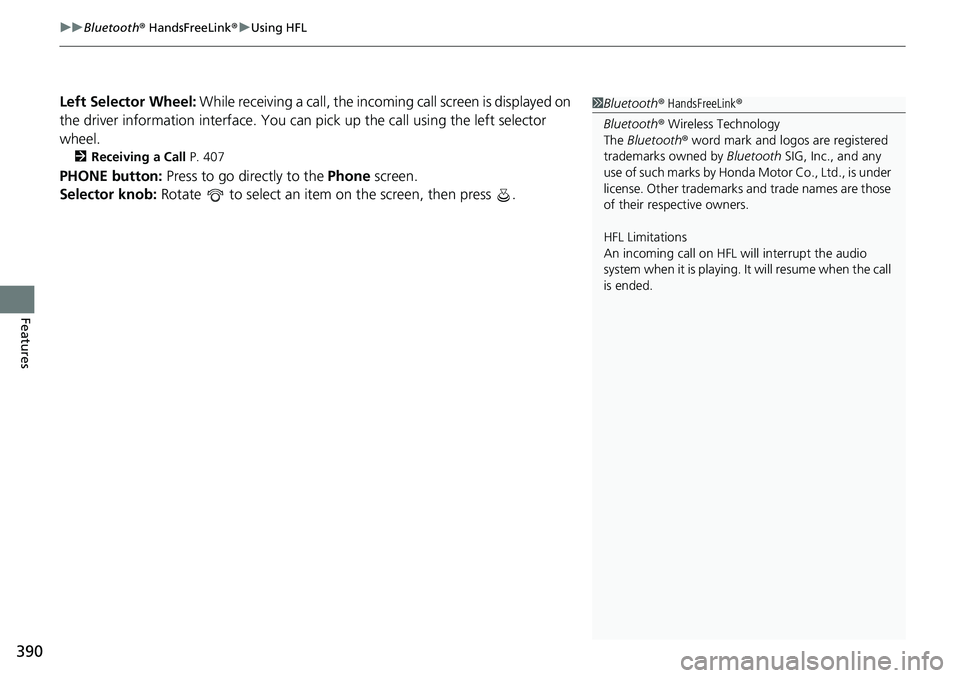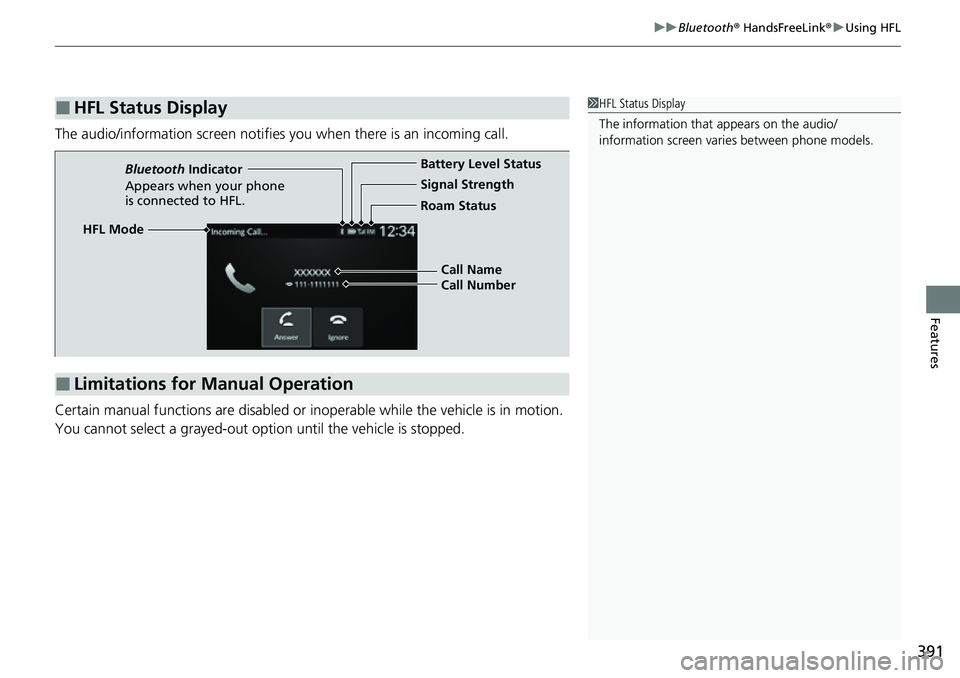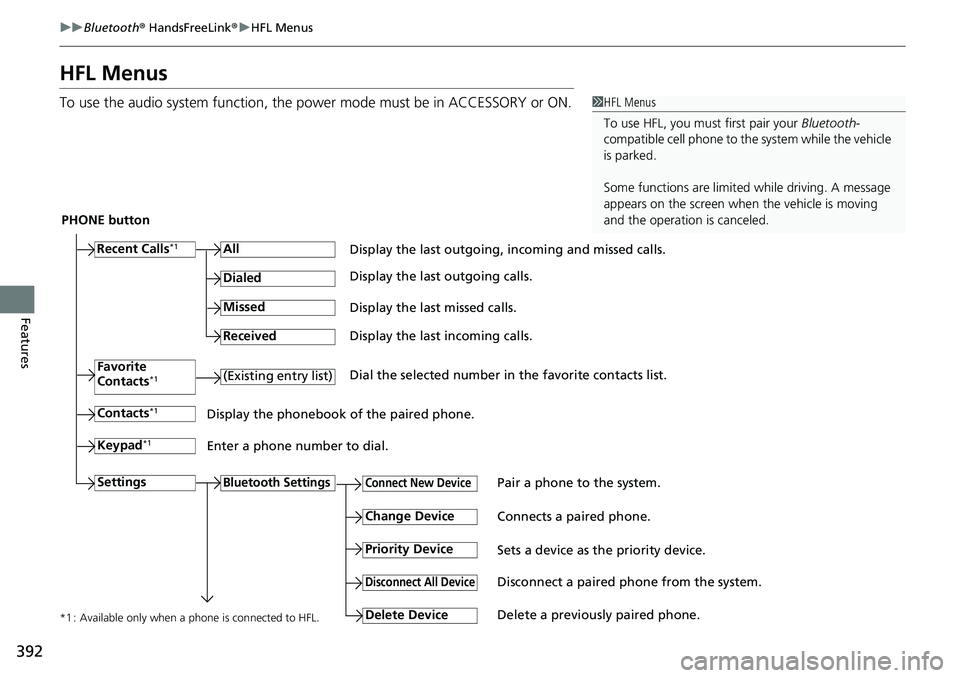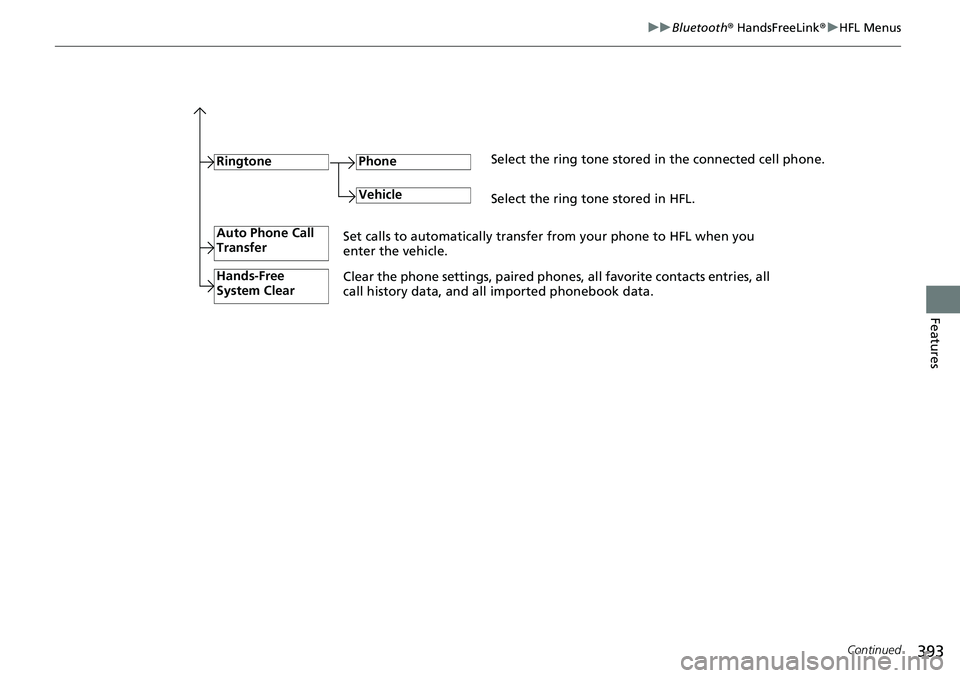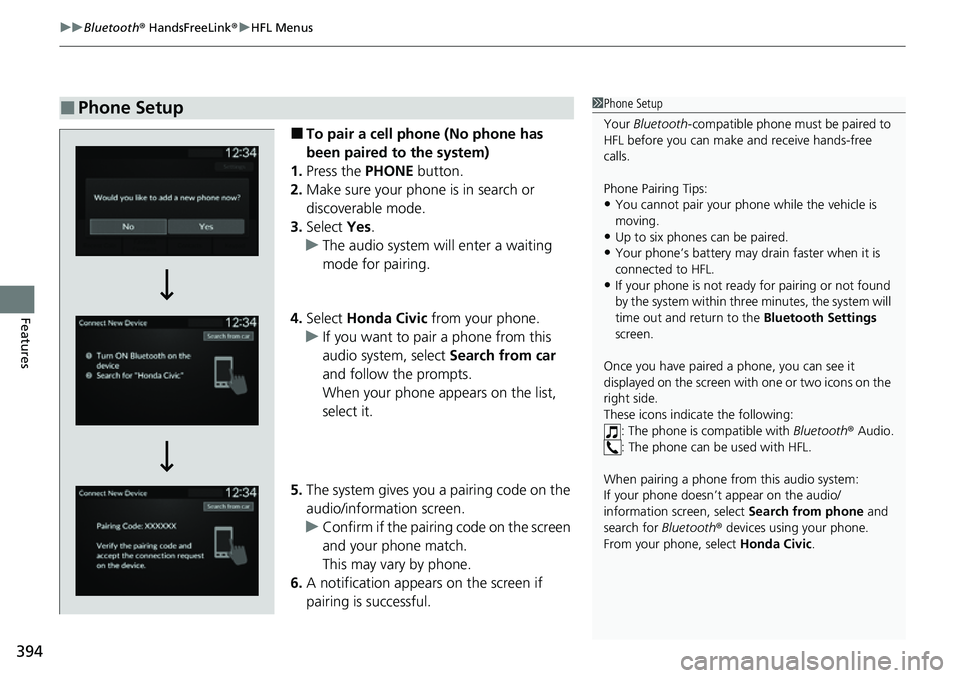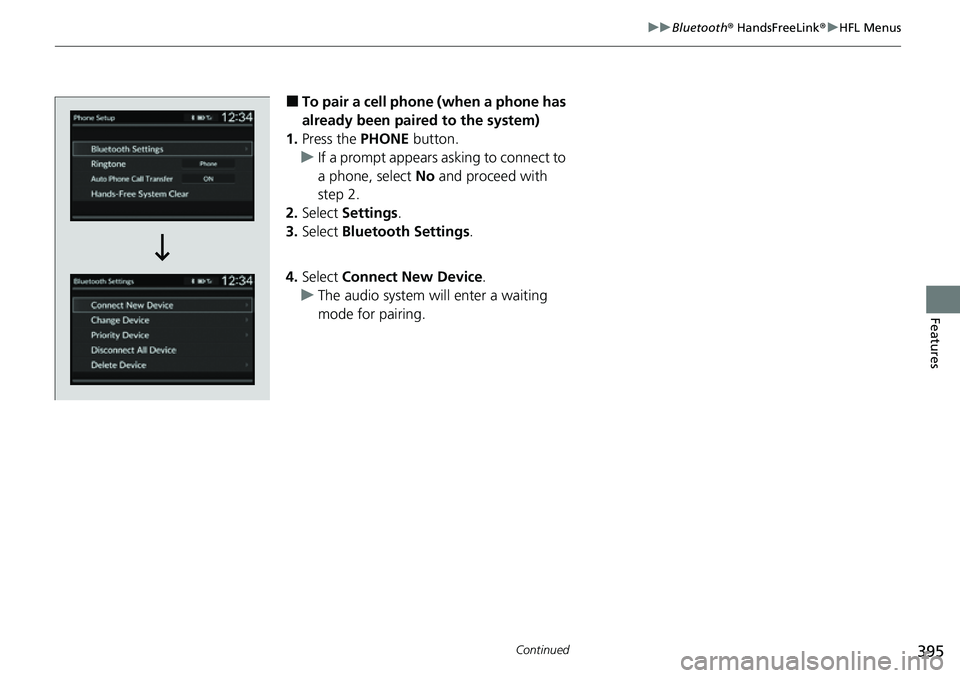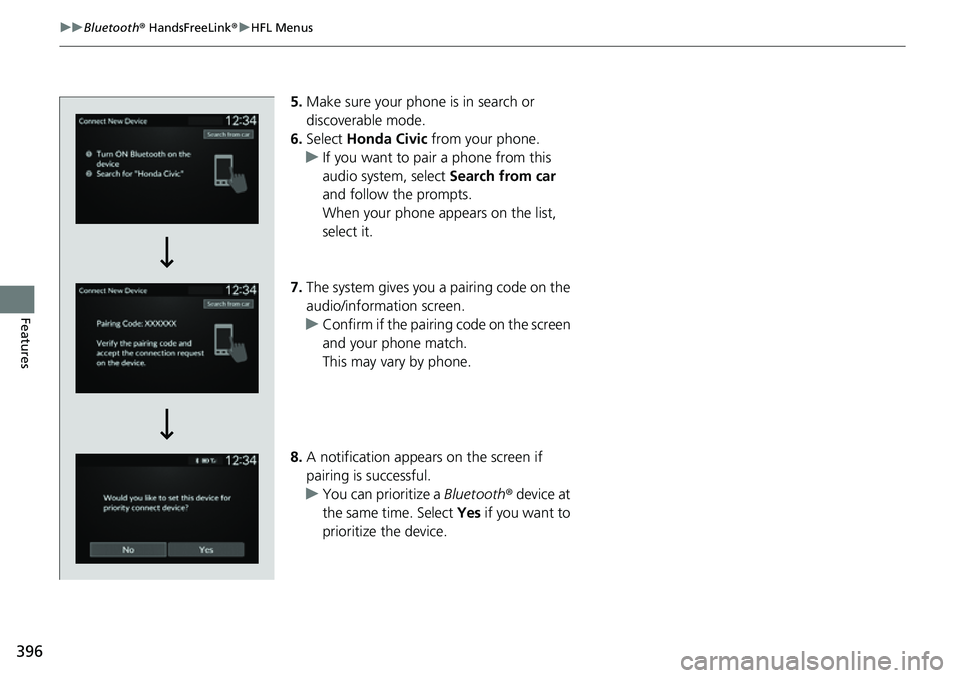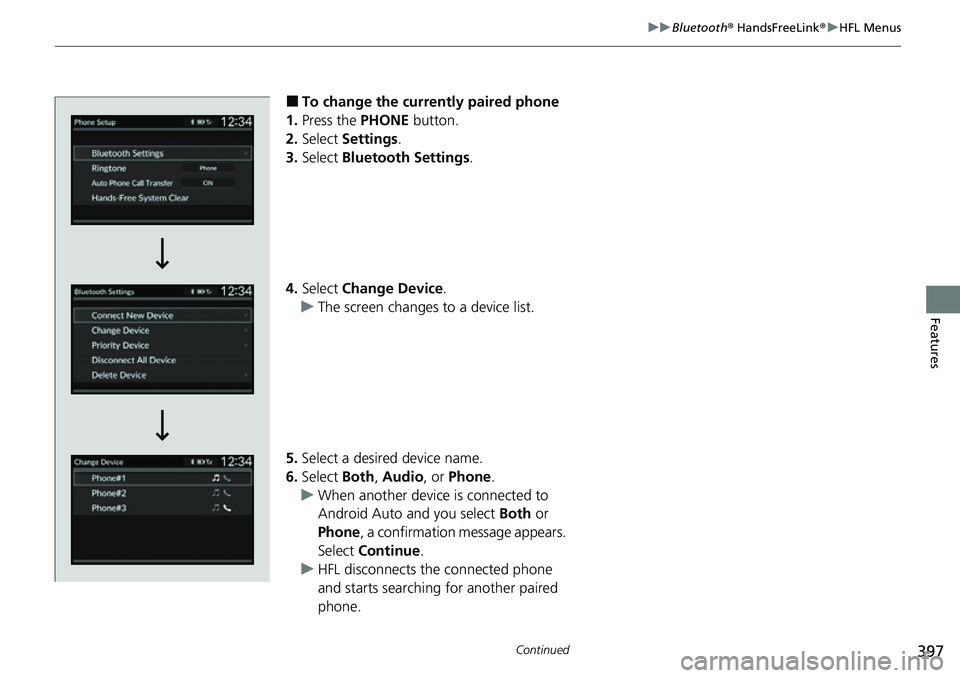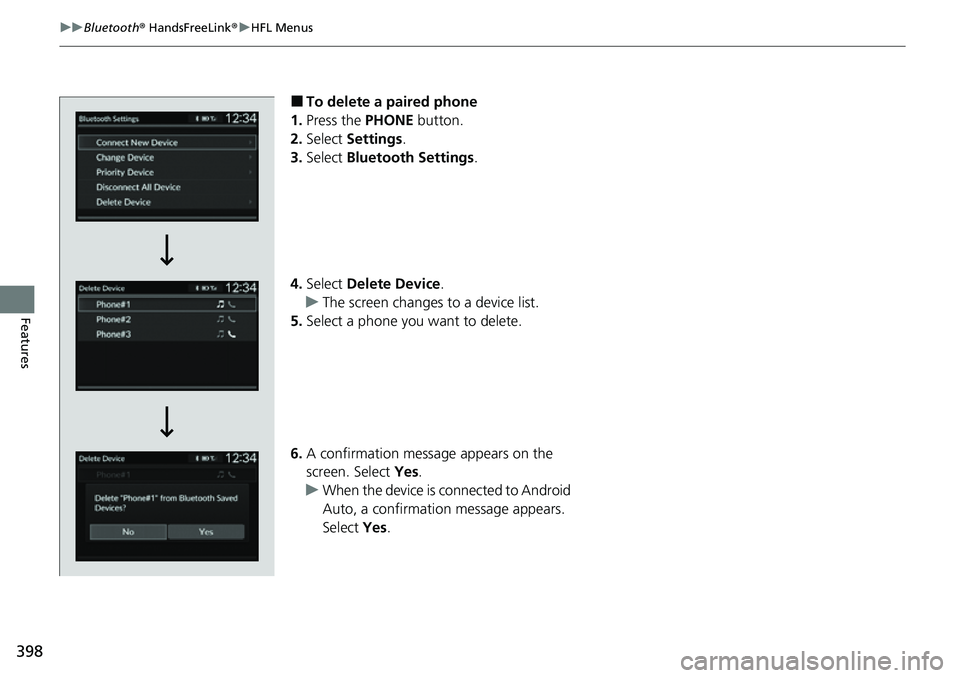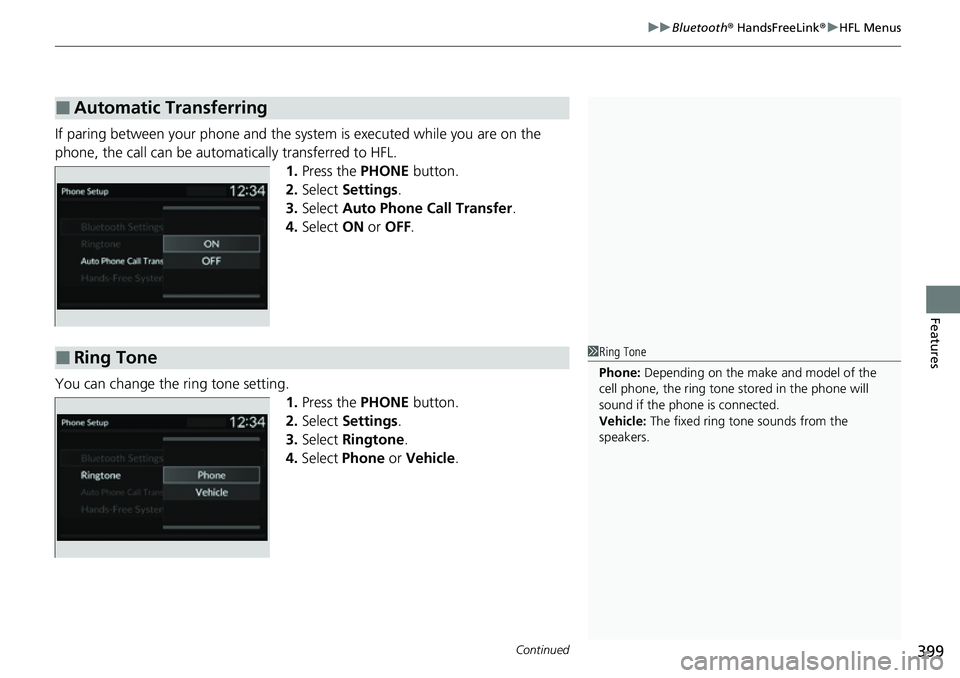HONDA CIVIC 2022 Owners Manual
CIVIC 2022
HONDA
HONDA
https://www.carmanualsonline.info/img/13/58860/w960_58860-0.png
HONDA CIVIC 2022 Owners Manual
Trending: defrost, check oil, air suspension, fuel cap release, automatic transmission fluid, sport mode, transmission
Page 391 of 700
uuBluetooth ® HandsFreeLink ®u Using HFL
390
Features
Left Selector Wheel: While receiving a call, the incoming call screen is displayed on
the driver information interface. You can pi ck up the call using the left selector
wheel.
2 Receiving a Call P. 407
PHONE button: Press to go directly to the Phone screen.
Selector knob: Rotate to select an item on the screen, then press .
1 Bluetooth ® HandsFreeLink ®
Bluetooth ® Wireless Technology
The Bluetooth ® word mark and logos are registered
trademarks owned by Bluetooth SIG, Inc., and any
use of such marks by Honda Motor Co., Ltd., is under
license. Other trademarks and trade names are those
of their respective owners.
HFL Limitations
An incoming call on HFL will interrupt the audio
system when it is playing. It will resume when the call
is ended.
Page 392 of 700
391
uuBluetooth ® HandsFreeLink ®u Using HFL
Features
The audio/information scr een notifies you when there is an incoming call.
Certain manual functions are disabled or inoperable while the vehicle is in motion.
You cannot select a grayed-out option until the vehicle is stopped.
■HFL Status Display1 HFL Status Display
The information that appears on the audio/
information screen vari es between phone models.
■Limitations for Manual Operation
HFL Mode Battery Level Status
Signal Strength
Bluetooth
Indicator
Appears when your phone
is connected to HFL. Roam Status
Call Name
Call Number
Page 393 of 700
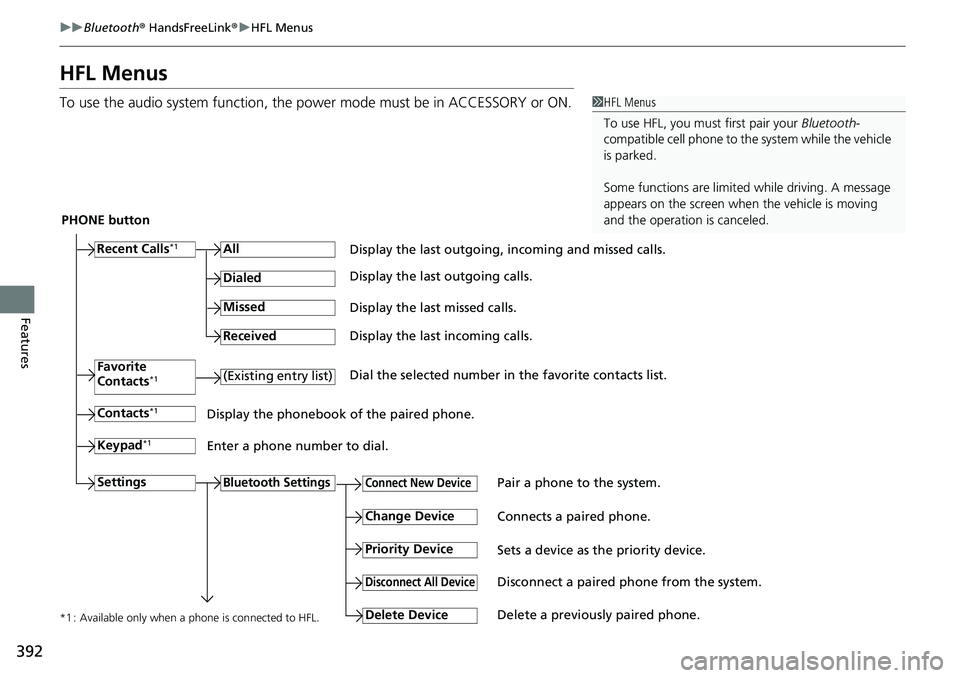
392
uuBluetooth ® HandsFreeLink ®u HFL Menus
Features
HFL Menus
To use the audio system function, the po wer mode must be in ACCESSORY or ON.1HFL Menus
To use HFL, you must first pair your Bluetooth-
compatible cell phone to th e system while the vehicle
is parked.
Some functions are limited while driving. A message
appears on the screen when the vehicle is moving
and the operation is canceled.
PHONE button
Recent Calls
*1All
Pair a phone to the system.Connect New Device
Change DeviceConnects a paired phone.
Priority Device
Sets a device as the priority device.
Bluetooth Settings
Keypad*1
Settings
Favorite
Contacts*1(Existing entry list)
Contacts*1
Dialed
Missed
Received
Display the last outgoing, incoming and missed calls.
Display the last outgoing calls.
Display the last missed calls.
Display the last incoming calls.
Dial the selected number in the favorite contacts list.
Display the phonebook of the paired phone.
Enter a phone number to dial.
Disconnect All DeviceDisconnect a paired phone from the system.
Delete Device
Delete a previously paired phone.*1 : Available only when a phone is connected to HFL.
Page 394 of 700
393
uuBluetooth ® HandsFreeLink ®u HFL Menus
Continued
Features
RingtoneSelect the ring tone stored in the connected cell phone.
Phone
VehicleSelect the ring tone stored in HFL.
Auto Phone Call
Transfer
Hands-Free
System Clear
Set calls to automatically transfer from your phone to HFL when you
enter the vehicle.
Clear the phone settings, paired phone s, all favorite contacts entries, all
call history data, and all imported phonebook data.
Page 395 of 700
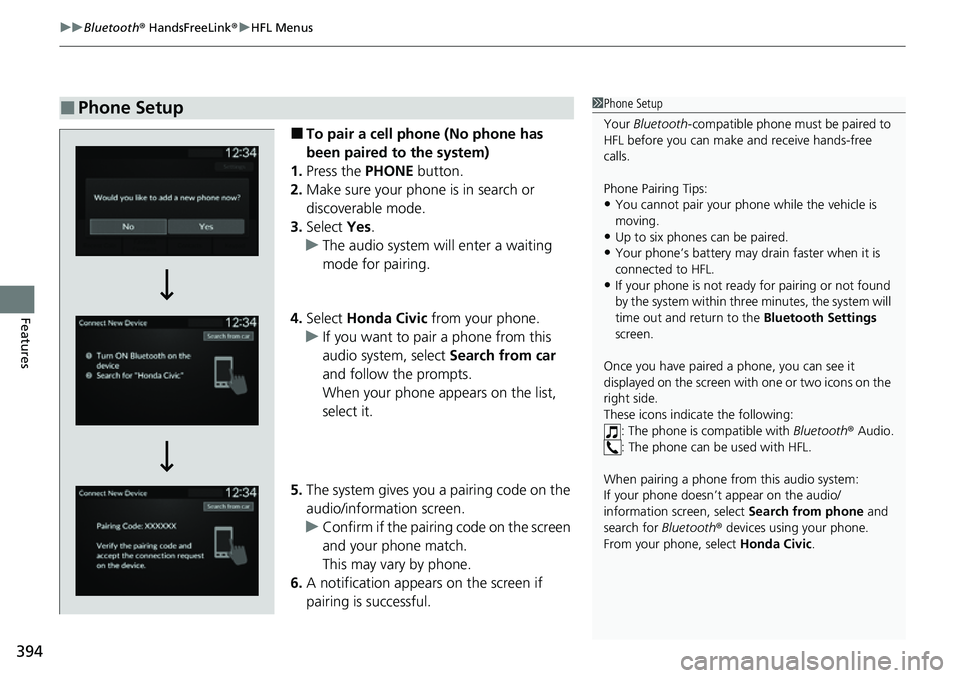
uuBluetooth ® HandsFreeLink ®u HFL Menus
394
Features
■To pair a cell phone (No phone has
been paired to the system)
1. Press the PHONE button.
2. Make sure your phone is in search or
discoverable mode.
3. Select Yes.
u The audio system will enter a waiting
mode for pairing.
4. Select Honda Civic from your phone.
u If you want to pair a phone from this
audio system, select Search from car
and follow the prompts.
When your phone appears on the list,
select it.
5. The system gives you a pairing code on the
audio/information screen.
u Confirm if the pairing code on the screen
and your phone match.
This may vary by phone.
6. A notification appears on the screen if
pairing is successful.
■Phone Setup1 Phone Setup
Your Bluetooth -compatible phone must be paired to
HFL before you can make and receive hands-free
calls.
Phone Pairing Tips:
•You cannot pair your phone while the vehicle is
moving.
•Up to six phones can be paired.
•Your phone’s battery may dr ain faster when it is
connected to HFL.
•If your phone is not ready for pairing or not found
by the system within three minutes, the system will
time out and return to the Bluetooth Settings
screen.
Once you have paired a phone, you can see it
displayed on the screen with one or two icons on the
right side.
These icons indicate the following: : The phone is compatible with Bluetooth® Audio.
: The phone can be used with HFL.
When pairing a phone from this audio system:
If your phone doesn’t appear on the audio/
information screen, select Search from phone and
search for Bluetooth® devices using your phone.
From your phone, select Honda Civic .
Page 396 of 700
395
uuBluetooth ® HandsFreeLink ®u HFL Menus
Continued
Features
■To pair a cell phone (when a phone has
already been paired to the system)
1. Press the PHONE button.
u If a prompt appears asking to connect to
a phone, select No and proceed with
step 2.
2. Select Settings .
3. Select Bluetooth Settings.
4. Select Connect New Device .
u The audio system will enter a waiting
mode for pairing.
Page 397 of 700
396
uuBluetooth ® HandsFreeLink ®u HFL Menus
Features
5. Make sure your phone is in search or
discoverable mode.
6. Select Honda Civic from your phone.
u If you want to pair a phone from this
audio system, select Search from car
and follow the prompts.
When your phone appears on the list,
select it.
7. The system gives you a pairing code on the
audio/information screen.
u Confirm if the pairing code on the screen
and your phone match.
This may vary by phone.
8. A notification appears on the screen if
pairing is successful.
u You can prioritize a Bluetooth ® device at
the same time. Select Yes if you want to
prioritize the device.
Page 398 of 700
397
uuBluetooth ® HandsFreeLink ®u HFL Menus
Continued
Features
■To change the currently paired phone
1. Press the PHONE button.
2. Select Settings .
3. Select Bluetooth Settings.
4. Select Change Device .
u The screen changes to a device list.
5. Select a desired device name.
6. Select Both, Audio , or Phone .
u When another device is connected to
Android Auto and you select Both or
Phone , a confirmation message appears.
Select Continue .
u HFL disconnects the connected phone
and starts searching for another paired
phone.
Page 399 of 700
398
uuBluetooth ® HandsFreeLink ®u HFL Menus
Features
■To delete a paired phone
1. Press the PHONE button.
2. Select Settings .
3. Select Bluetooth Settings .
4. Select Delete Device .
u The screen changes to a device list.
5. Select a phone you want to delete.
6. A confirmation message appears on the
screen. Select Yes.
u When the device is connected to Android
Auto, a confirmation message appears.
Select Yes.
Page 400 of 700
Continued399
uuBluetooth ® HandsFreeLink ®u HFL Menus
Features
If paring between your phone and the system is executed while you are on the
phone, the call can be automa tically transferred to HFL.
1.Press the PHONE button.
2. Select Settings .
3. Select Auto Phone Call Transfer .
4. Select ON or OFF .
You can change the ring tone setting. 1.Press the PHONE button.
2. Select Settings .
3. Select Ringtone .
4. Select Phone or Vehicle .
■Automatic Transferring
■Ring Tone1Ring Tone
Phone: Depending on the make and model of the
cell phone, the ring tone stored in the phone will
sound if the phone is connected.
Vehicle: The fixed ring tone sounds from the
speakers.
Trending: fog light, fuel pump, four wheel drive, towing capacity, tire size, language, Turbo