HONDA CIVIC 2022 Owners Manual
Manufacturer: HONDA, Model Year: 2022, Model line: CIVIC, Model: HONDA CIVIC 2022Pages: 700, PDF Size: 13.98 MB
Page 421 of 700
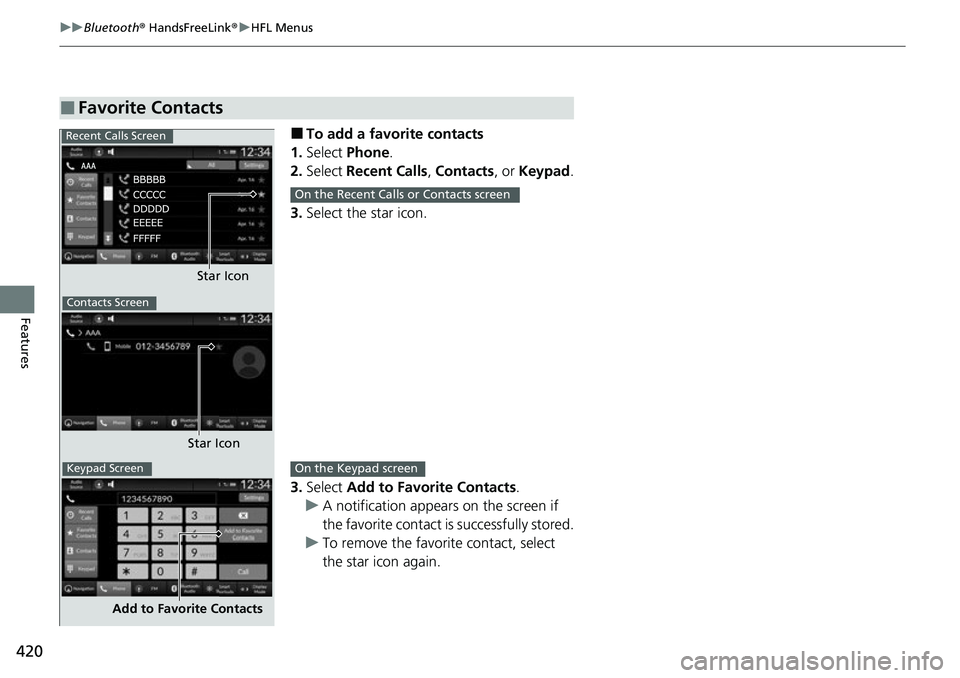
420
uuBluetooth ® HandsFreeLink ®u HFL Menus
Features
■To add a favorite contacts
1. Select Phone .
2. Select Recent Calls , Contacts , or Keypad .
3. Select the star icon.
3. Select Add to Favorite Contacts.
u A notification appears on the screen if
the favorite contact is successfully stored.
u To remove the favorite contact, select
the star icon again.
■Favorite Contacts
Recent Calls Screen
Star Icon
Contacts Screen
Star Icon
Keypad Screen
Add to Favorite Contacts
On the Recent Calls or Contacts screen
On the Keypad screen
Page 422 of 700
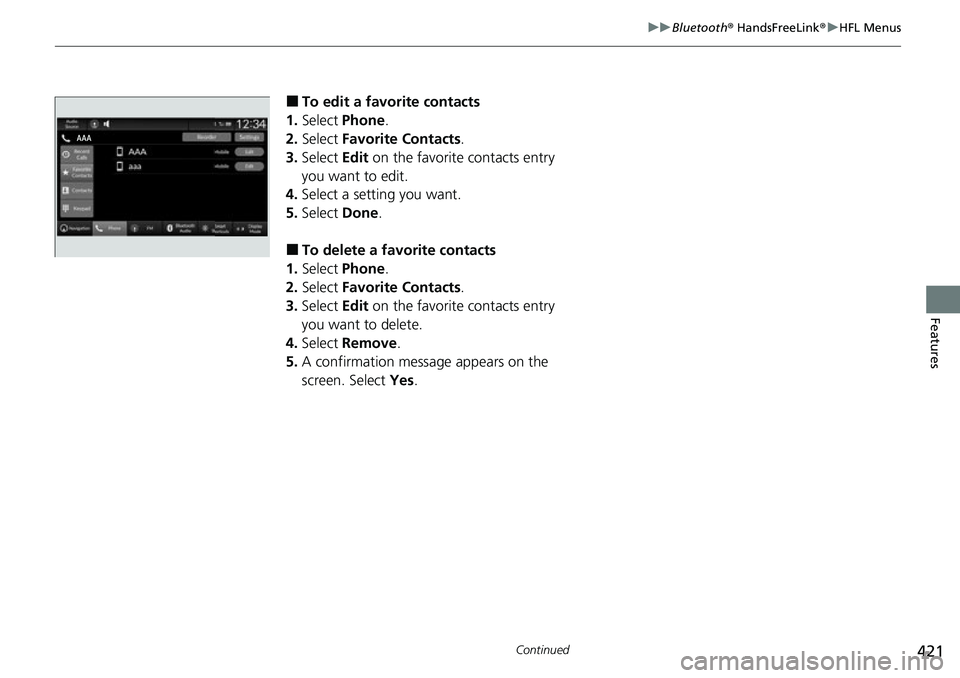
421
uuBluetooth ® HandsFreeLink ®u HFL Menus
Continued
Features
■To edit a favorite contacts
1. Select Phone .
2. Select Favorite Contacts .
3. Select Edit on the favorite contacts entry
you want to edit.
4. Select a setting you want.
5. Select Done.
■To delete a favorite contacts
1. Select Phone .
2. Select Favorite Contacts .
3. Select Edit on the favorite contacts entry
you want to delete.
4. Select Remove .
5. A confirmation message appears on the
screen. Select Yes.
Page 423 of 700
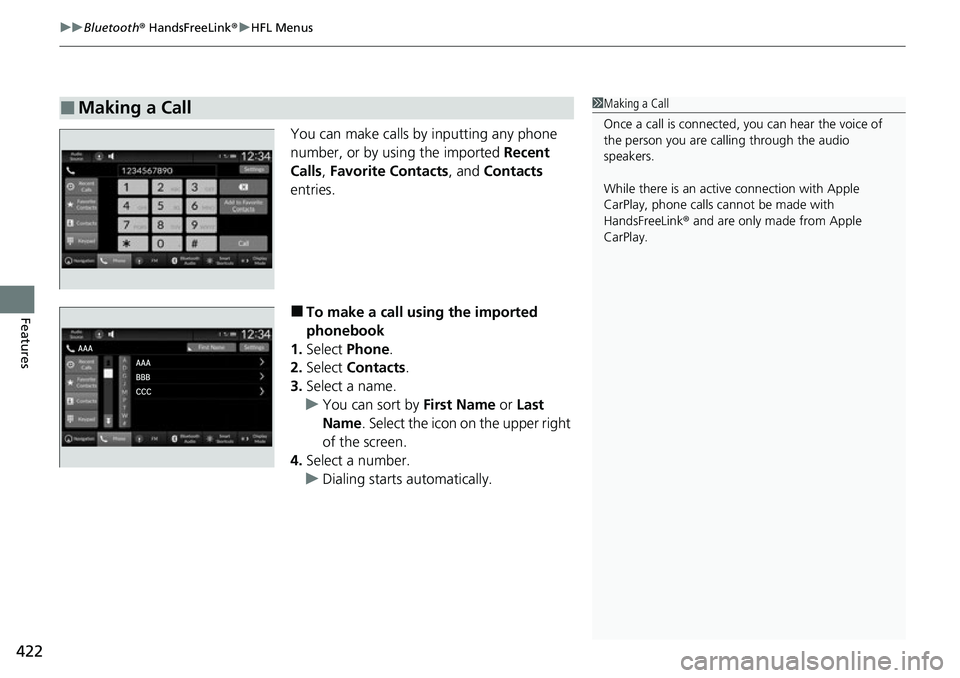
uuBluetooth ® HandsFreeLink ®u HFL Menus
422
Features
You can make calls by inputting any phone
number, or by using the imported Recent
Calls, Favorite Contacts , and Contacts
entries.
■To make a call using the imported
phonebook
1. Select Phone .
2. Select Contacts .
3. Select a name.
u You can sort by First Name or Last
Name . Select the icon on the upper right
of the screen.
4. Select a number.
u Dialing starts automatically.
■Making a Call1Making a Call
Once a call is connected, you can hear the voice of
the person you are call ing through the audio
speakers.
While there is an active connection with Apple
CarPlay, phone calls ca nnot be made with
HandsFreeLink ® and are only made from Apple
CarPlay.
Page 424 of 700
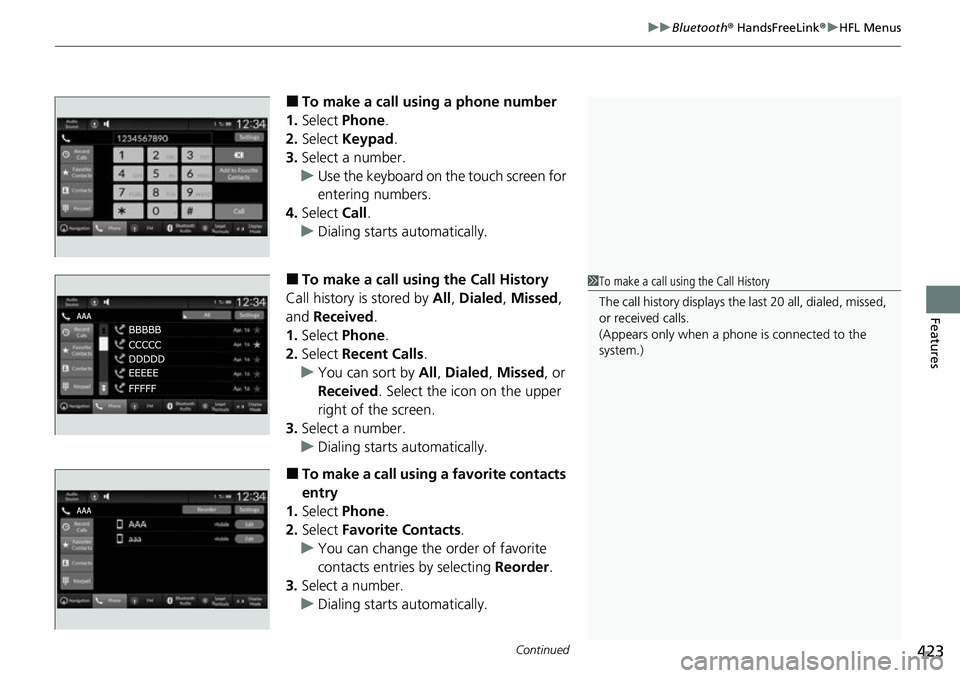
Continued423
uuBluetooth ® HandsFreeLink ®u HFL Menus
Features
■To make a call using a phone number
1. Select Phone .
2. Select Keypad .
3. Select a number.
u Use the keyboard on the touch screen for
entering numbers.
4. Select Call.
u Dialing starts automatically.
■To make a call using the Call History
Call history is stored by All, Dialed , Missed ,
and Received.
1. Select Phone .
2. Select Recent Calls .
u You can sort by All, Dialed , Missed , or
Received . Select the icon on the upper
right of the screen.
3. Select a number.
u Dialing starts automatically.
■To make a call using a favorite contacts
entry
1. Select Phone .
2. Select Favorite Contacts .
u You can change the order of favorite
contacts entries by selecting Reorder.
3. Select a number.
u Dialing starts automatically.
1To make a call using the Call History
The call history disp lays the last 20 all, dialed, missed,
or received calls.
(Appears only when a phone is connected to the
system.)
Page 425 of 700
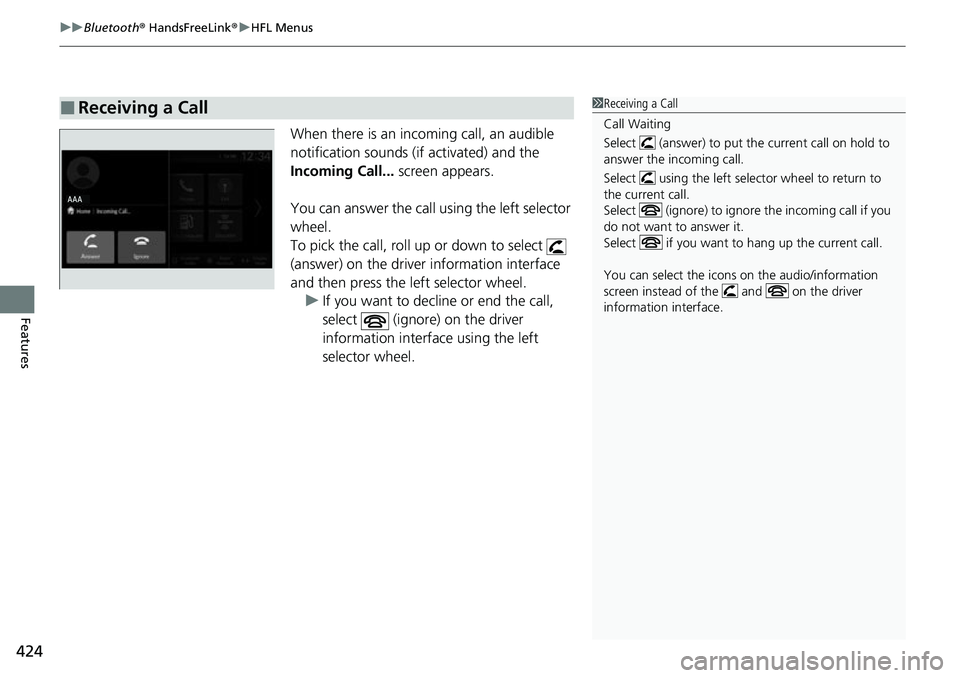
uuBluetooth ® HandsFreeLink ®u HFL Menus
424
Features
When there is an incoming call, an audible
notification sounds (if activated) and the
Incoming Call... screen appears.
You can answer the call using the left selector
wheel.
To pick the call, roll up or down to select
(answer) on the driver information interface
and then press the left selector wheel. u If you want to decline or end the call,
select (ignore) on the driver
information interface using the left
selector wheel.
■Receiving a Call1Receiving a Call
Call Waiting
Select (answer) to put the current call on hold to
answer the incoming call.
Select using the left selector wheel to return to
the current call.
Select (ignore) to ignor e the incoming call if you
do not want to answer it.
Select if you want to hang up the current call.
You can select the icons on the audio/information
screen instead of the and on the driver
information interface.
Page 426 of 700
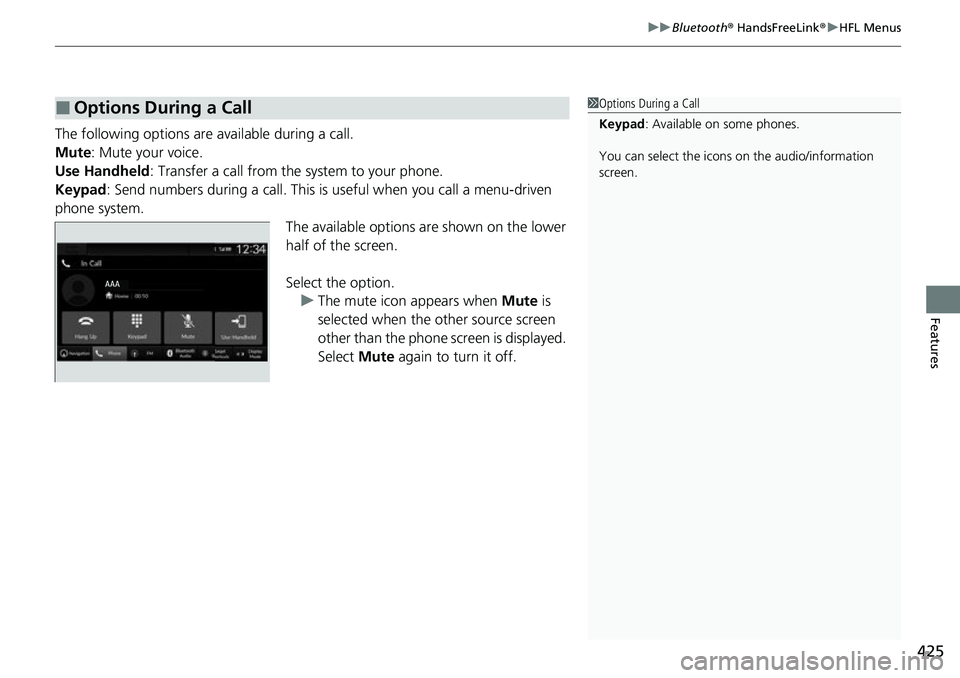
425
uuBluetooth ® HandsFreeLink ®u HFL Menus
Features
The following options ar e available during a call.
Mute: Mute your voice.
Use Handheld : Transfer a call from the system to your phone.
Keypad : Send numbers during a call. This is useful when you call a menu-driven
phone system. The available options are shown on the lower
half of the screen.
Select the option.u The mute icon appears when Mute is
selected when the other source screen
other than the phone screen is displayed.
Select Mute again to turn it off.
■Options During a Call1Options During a Call
Keypad : Available on some phones.
You can select the icons on the audio/information
screen.
Page 427 of 700
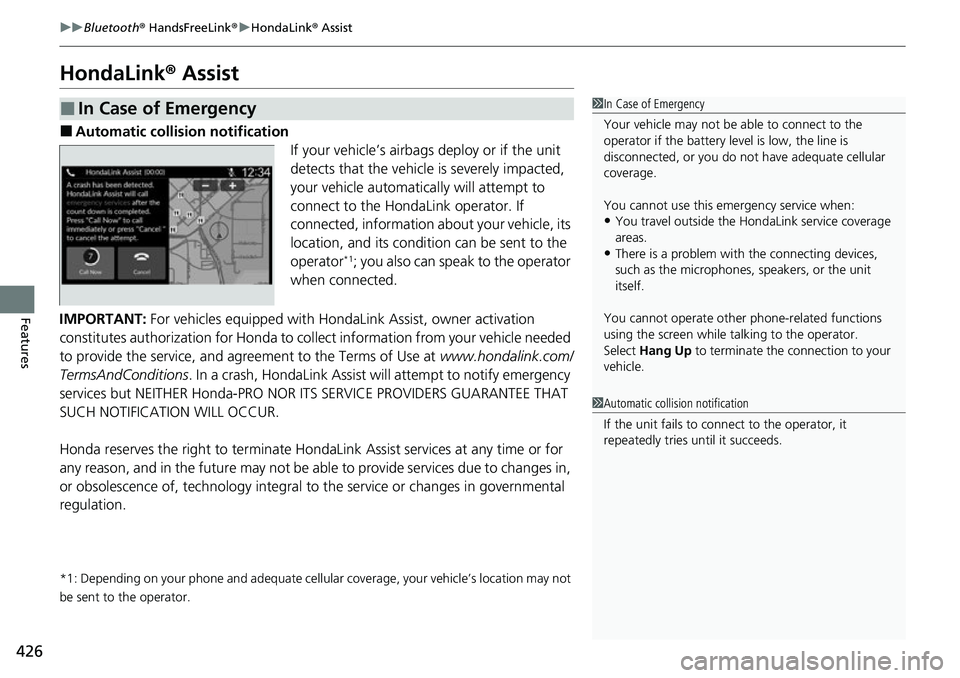
426
uuBluetooth ® HandsFreeLink ®u HondaLink ® Assist
Features
HondaLink ® Assist
■Automatic collision notification
If your vehicle’s airbags deploy or if the unit
detects that the vehicle is severely impacted,
your vehicle automatically will attempt to
connect to the HondaLink operator. If
connected, information about your vehicle, its
location, and its condition can be sent to the
operator
*1; you also can speak to the operator
when connected.
IMPORTANT: For vehicles equipped with Hond aLink Assist, owner activation
constitutes authorization for Honda to co llect information from your vehicle needed
to provide the service, and agr eement to the Terms of Use at www.hondalink.com/
TermsAndConditions . In a crash, HondaLink Assist w ill attempt to notify emergency
services but NEITHER Honda-PRO NOR ITS SERVICE PROVIDERS GUARANTEE THAT
SUCH NOTIFICATION WILL OCCUR.
Honda reserves the right to terminate HondaLink Assist services at any time or for
any reason, and in the future may not be ab le to provide services due to changes in,
or obsolescence of, technology integral to the service or changes in governmental
regulation.
*1: Depending on your phone and ad equate cellular coverage, your vehicle’s location may not
be sent to the operator.
■In Case of Emergency1 In Case of Emergency
Your vehicle may not be able to connect to the
operator if the battery level is low, the line is
disconnected, or you do not have adequate cellular
coverage.
You cannot use this emergency service when:
•You travel outside the HondaLink service coverage
areas.
•There is a problem with the connecting devices,
such as the microphones, speakers, or the unit
itself.
You cannot operate othe r phone-related functions
using the screen while talking to the operator.
Select Hang Up to terminate the connection to your
vehicle.
1 Automatic collision notification
If the unit fails to connect to the operator, it
repeatedly tries until it succeeds.
Page 428 of 700
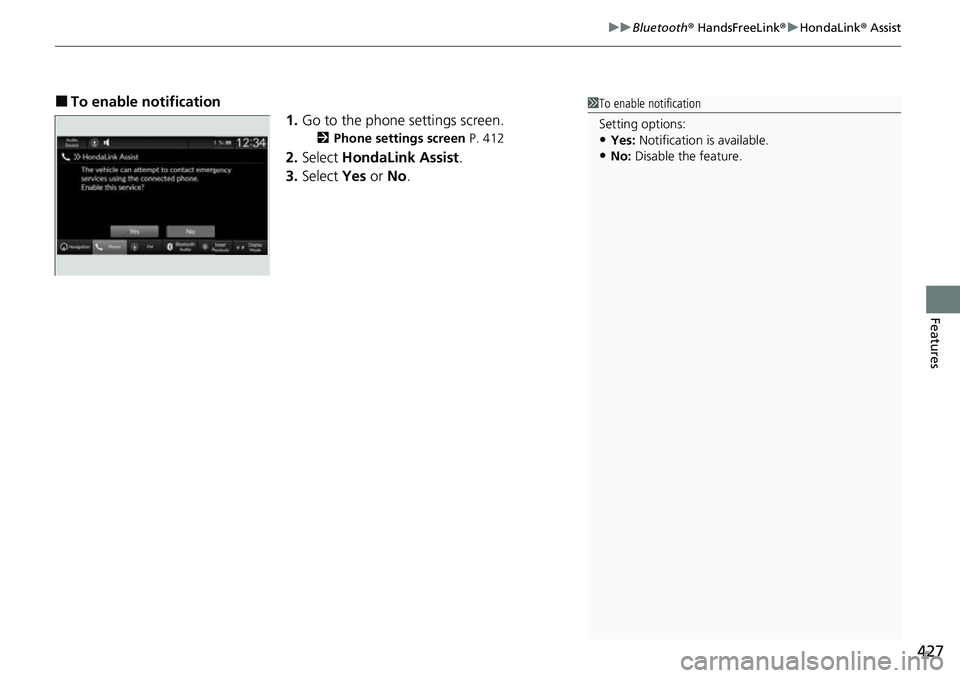
427
uuBluetooth® HandsFreeLink ®u HondaLink ® Assist
Features
■To enable notification
1.Go to the phone settings screen.
2 Phone settings screen P. 412
2.Select HondaLink Assist .
3. Select Yes or No.
1To enable notification
Setting options:
•Yes: Notification is available.
•No: Disable the feature.
Page 429 of 700
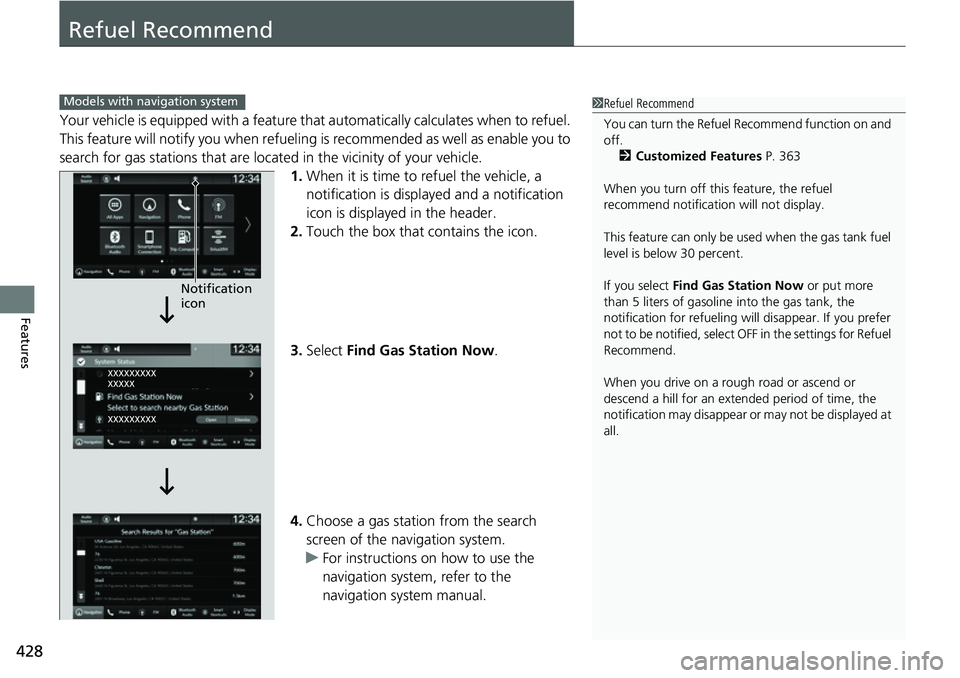
428
Features
Refuel Recommend
Your vehicle is equipped with a feature that automatically calculates when to refuel.
This feature will notify you when refueling is recommended as well as enable you to
search for gas stations that are loca ted in the vicinity of your vehicle.
1. When it is time to refuel the vehicle, a
notification is displayed and a notification
icon is displayed in the header.
2. Touch the box that contains the icon.
3. Select Find Gas Station Now .
4. Choose a gas station from the search
screen of the navigation system.
u For instructions on how to use the
navigation system, refer to the
navigation system manual.
1Refuel Recommend
You can turn the Refuel Recommend function on and
off.
2 Customized Features P. 363
When you turn off this feature, the refuel
recommend notification will not display.
This feature can only be us ed when the gas tank fuel
level is below 30 percent.
If you select Find Gas Station Now or put more
than 5 liters of gasoline into the gas tank, the
notification for refueling will disappear. If you prefer
not to be notified, select O FF in the settings for Refuel
Recommend.
When you drive on a rough road or ascend or
descend a hill for an ex tended period of time, the
notification may disappear or may not be displayed at
all.Models with navigation system
Notification
icon
Page 430 of 700
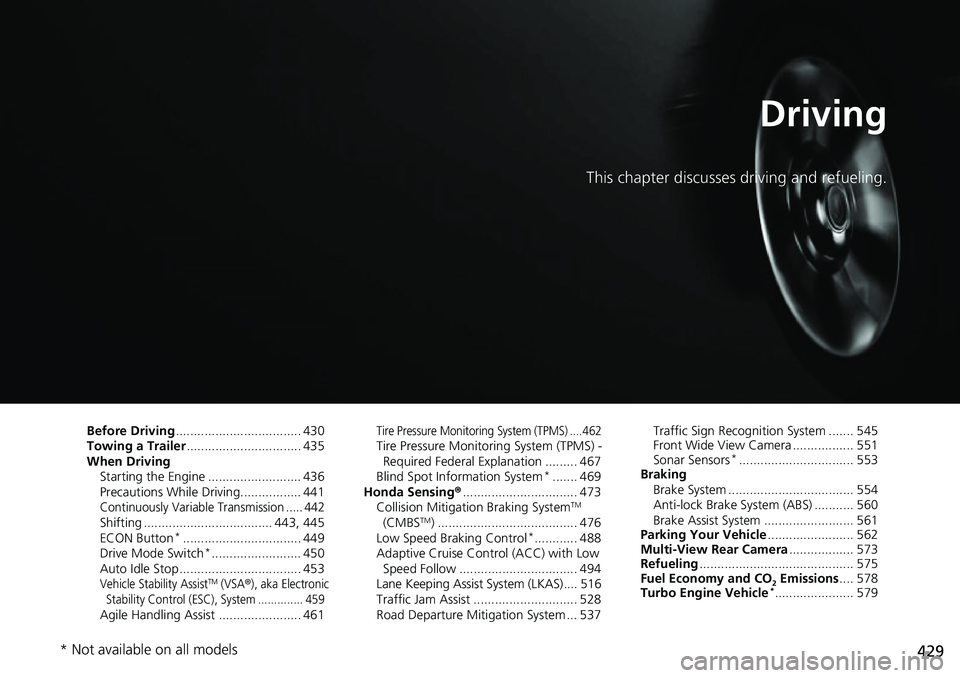
429
Driving
This chapter discusses driving and refueling.
Before Driving................................... 430
Towing a Trailer ................................ 435
When Driving
Starting the Engine .......................... 436
Precautions While Driving................. 441
Continuously Variable Transmission ..... 442Shifting .................................... 443, 445
ECON Button*................................. 449
Drive Mode Switch*......................... 450
Auto Idle Stop .................................. 453
Vehicle Stability AssistTM (VSA®), aka Electronic
Stability Control (ESC), System .............. 459
Agile Handling Assist ....................... 461
Tire Pressure Monitoring System (TPMS) .... 462Tire Pressure Monitoring System (TPMS) - Required Federal Explanation ......... 467
Blind Spot Information System
*....... 469
Honda Sensing ®................................ 473
Collision Mitigati on Braking System
TM
(CMBSTM) ....................................... 476
Low Speed Braking Control*............ 488
Adaptive Cruise Control (ACC) with Low
Speed Follow ................................. 494
Lane Keeping Assist System (LKAS).... 516
Traffic Jam Assist ............................. 528
Road Departure Mitigation System ... 537 Traffic Sign Recognition System ....... 545
Front Wide View Camera ................. 551
Sonar Sensors
*................................ 553
Braking
Brake System ................................... 554
Anti-lock Brake System (ABS) ........... 560
Brake Assist System ......................... 561
Parking Your Vehicle ........................ 562
Multi-View Rear Camera .................. 573
Refueling ........................................... 575
Fuel Economy and CO
2 Emissions .... 578
Turbo Engine Vehicle*...................... 579
* Not available on all models