HONDA CIVIC 2022 Owners Manual
Manufacturer: HONDA, Model Year: 2022, Model line: CIVIC, Model: HONDA CIVIC 2022Pages: 700, PDF Size: 13.98 MB
Page 411 of 700
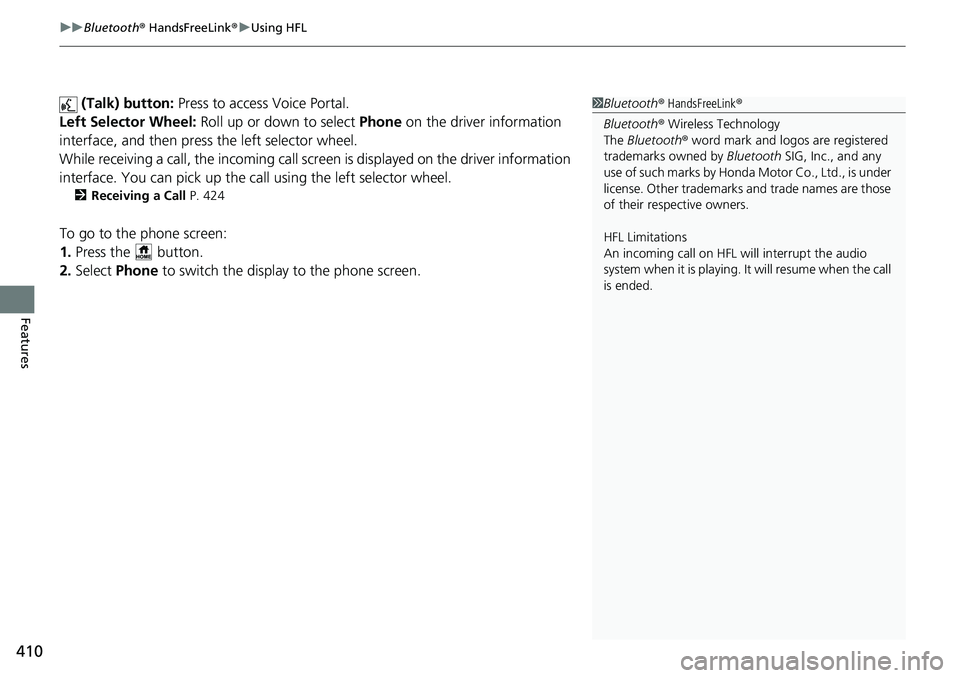
uuBluetooth ® HandsFreeLink ®u Using HFL
410
Features
(Talk) button: Press to access Voice Portal.
Left Selector Wheel: Roll up or down to select Phone on the driver information
interface, and then press the left selector wheel.
While receiving a call, the incoming call scr een is displayed on the driver information
interface. You can pick up the call using the left selector wheel.
2 Receiving a Call P. 424
To go to the phone screen:
1.Press the button.
2. Select Phone to switch the display to the phone screen.
1Bluetooth ® HandsFreeLink ®
Bluetooth ® Wireless Technology
The Bluetooth ® word mark and logos are registered
trademarks owned by Bluetooth SIG, Inc., and any
use of such marks by Honda Motor Co., Ltd., is under
license. Other trademarks and trade names are those
of their respective owners.
HFL Limitations
An incoming call on HFL will interrupt the audio
system when it is playing. It will resume when the call
is ended.
Page 412 of 700
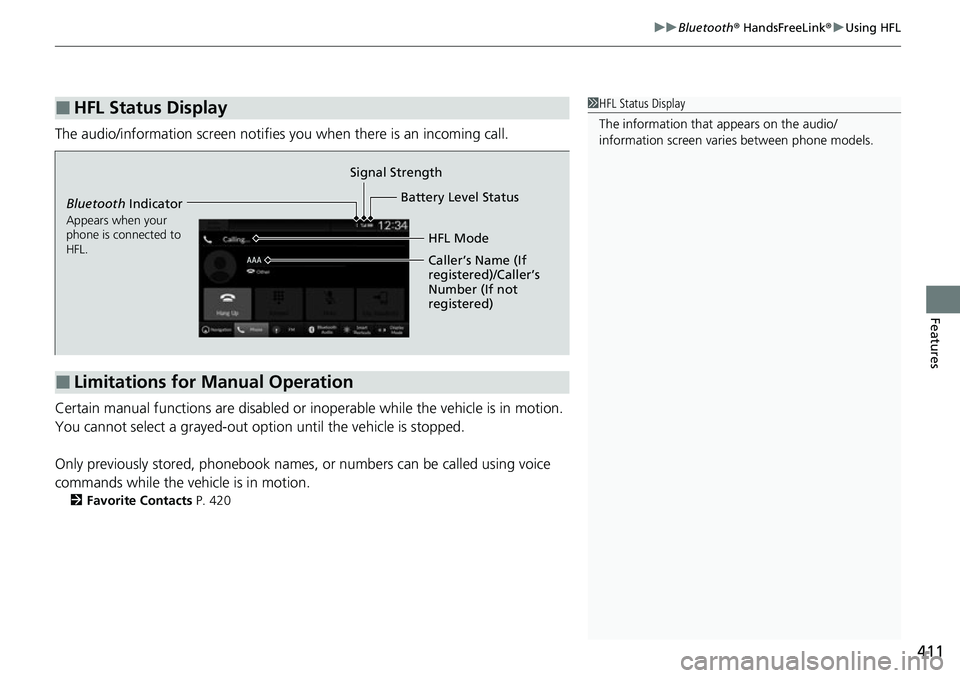
411
uuBluetooth ® HandsFreeLink ®u Using HFL
Features
The audio/information scr een notifies you when there is an incoming call.
Certain manual functions are disabled or inoperable while the vehicle is in motion.
You cannot select a grayed-out option until the vehicle is stopped.
Only previously stored, phonebook names, or numbers can be called using voice
commands while the vehicle is in motion.
2 Favorite Contacts P. 420
■HFL Status Display1HFL Status Display
The information that appears on the audio/
information screen vari es between phone models.
■Limitations for Manual Operation
Bluetooth Indicator
Appears when your
phone is connected to
HFL.
Signal Strength
HFL Mode
Battery Level Status
Caller’s Name (If
registered)/Caller’s
Number (If not
registered)
Page 413 of 700
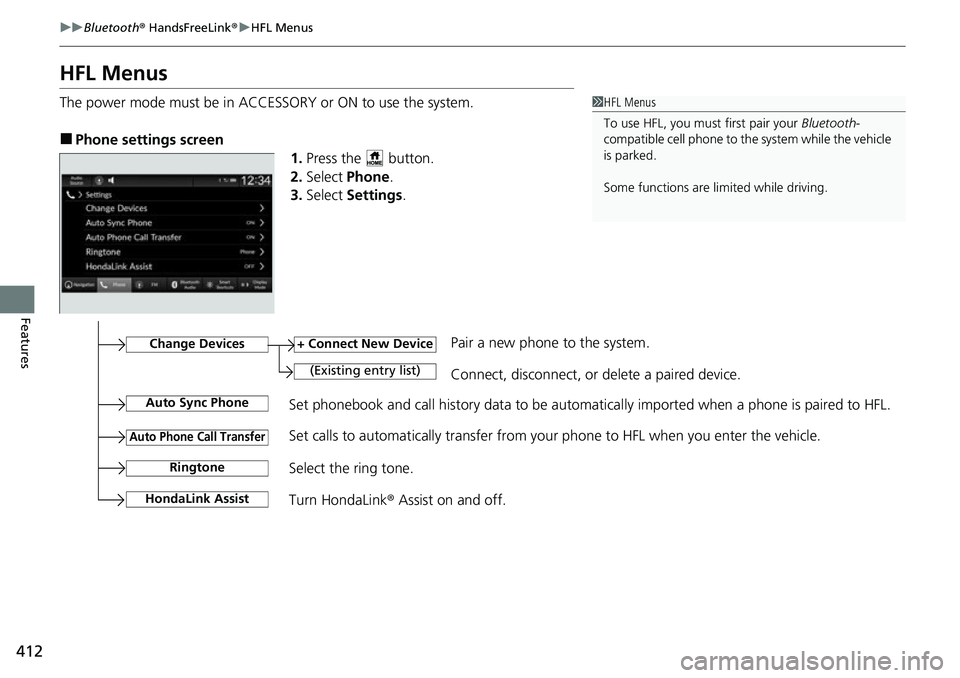
412
uuBluetooth ® HandsFreeLink ®u HFL Menus
Features
HFL Menus
The power mode must be in ACCESSORY or ON to use the system.
■Phone settings screen
1.Press the button.
2. Select Phone .
3. Select Settings .
1HFL Menus
To use HFL, you must first pair your Bluetooth-
compatible cell phone to th e system while the vehicle
is parked.
Some functions are limited while driving.
Set phonebook and call history data to be automatically imported when a phone is paired to HFL.
+ Connect New Device
(Existing entry list)Connect, disconnect, or delete a paired device.
Change DevicesPair a new phone to the system.
Auto Sync Phone
Auto Phone Call Transfer
Ringtone
HondaLink Assist
Set calls to automatically tr ansfer from your phone to HFL when you enter the vehicle.
Select the ring tone.
Turn HondaLink ® Assist on and off.
Page 414 of 700
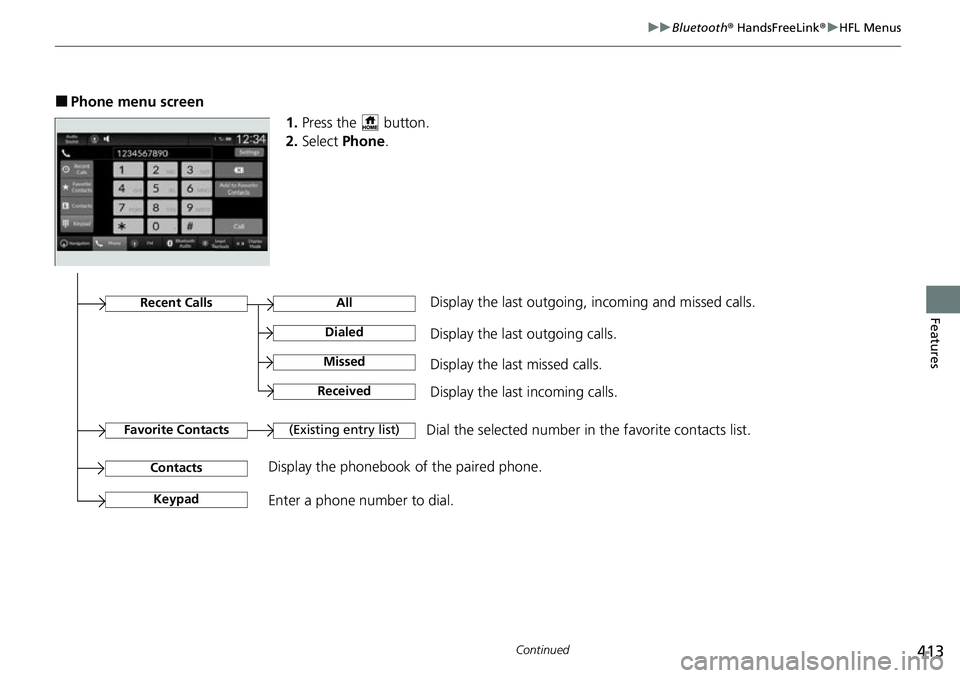
413
uuBluetooth ® HandsFreeLink ®u HFL Menus
Continued
Features
■Phone menu screen
1.Press the button.
2. Select Phone .
Dial the selected number in the favorite contacts list.
All
(Existing entry list)
Display the last outgoing calls.
Recent CallsDisplay the last outgoing, incoming and missed calls.
Favorite Contacts
Contacts
Keypad
Display the phonebook of the paired phone.
Enter a phone number to dial.
Dialed
Display the last missed calls.Missed
Display the last incoming calls.Received
Page 415 of 700
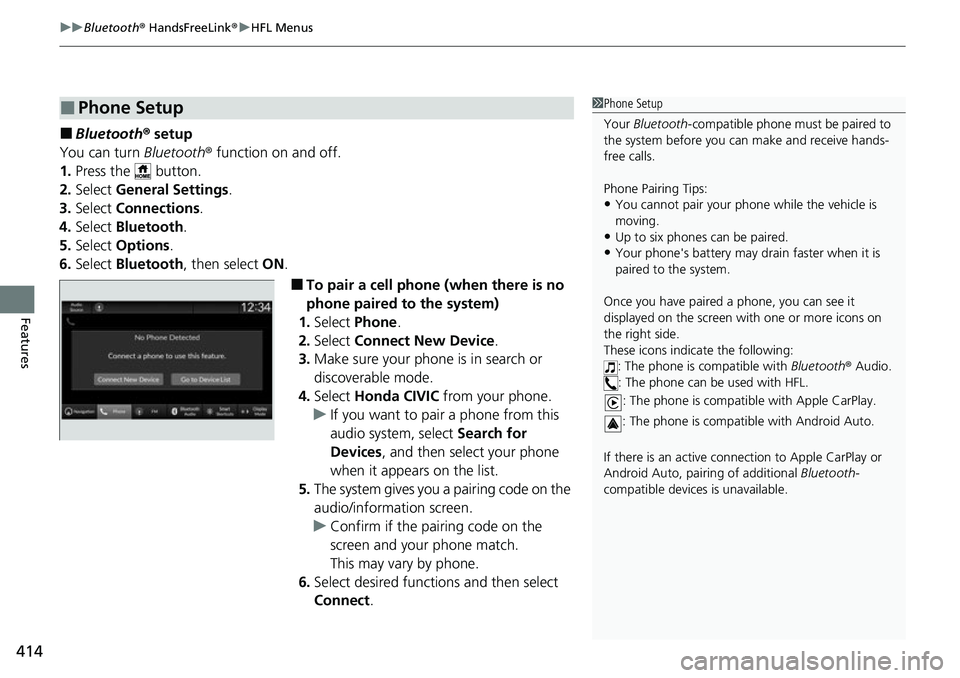
uuBluetooth ® HandsFreeLink ®u HFL Menus
414
Features
■Bluetooth ® setup
You can turn Bluetooth® function on and off.
1. Press the button.
2. Select General Settings .
3. Select Connections .
4. Select Bluetooth .
5. Select Options.
6. Select Bluetooth , then select ON.
■To pair a cell phone (when there is no
phone paired to the system)
1. Select Phone .
2. Select Connect New Device .
3. Make sure your phone is in search or
discoverable mode.
4. Select Honda CIVIC from your phone.
u If you want to pair a phone from this
audio system, select Search for
Devices , and then select your phone
when it appears on the list.
5. The system gives you a pairing code on the
audio/information screen.
u Confirm if the pairing code on the
screen and your phone match.
This may vary by phone.
6. Select desired functions and then select
Connect .
■Phone Setup1Phone Setup
Your Bluetooth -compatible phone must be paired to
the system before you ca n make and receive hands-
free calls.
Phone Pairing Tips:
•You cannot pair your phone while the vehicle is
moving.
•Up to six phones can be paired.
•Your phone's battery may dr ain faster when it is
paired to the system.
Once you have paired a phone, you can see it
displayed on the screen with one or more icons on
the right side.
These icons indicate the following: : The phone is compatible with Bluetooth® Audio.
: The phone can be used with HFL.
: The phone is compatib le with Apple CarPlay.
: The phone is compatible with Android Auto.
If there is an active connection to Appl e CarPlay or
Android Auto, pairing of additional Bluetooth-
compatible devices is unavailable.
Page 416 of 700
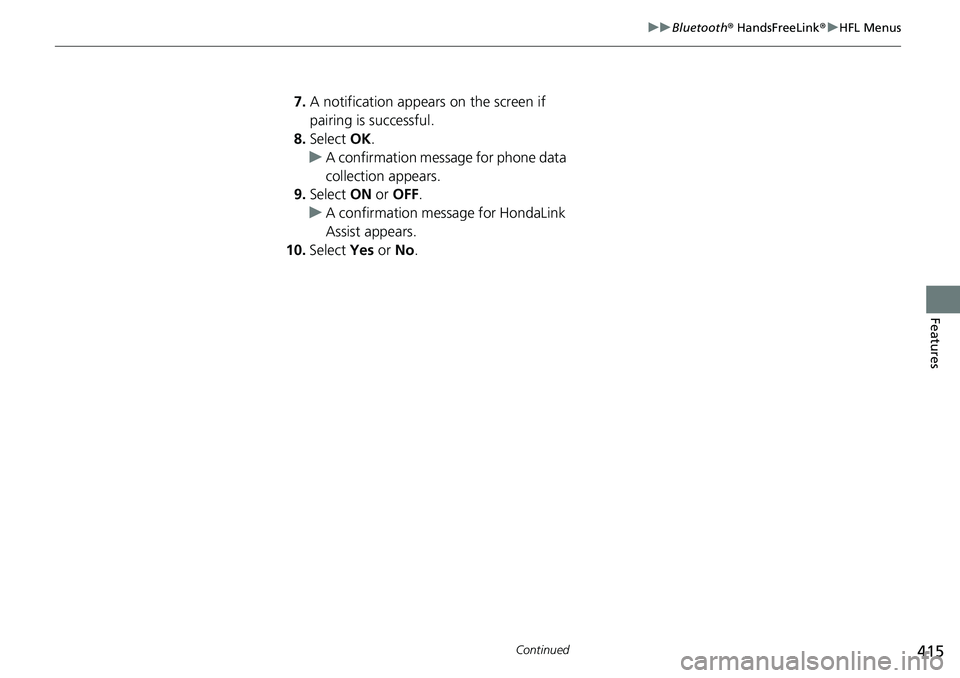
415
uuBluetooth ® HandsFreeLink ®u HFL Menus
Continued
Features
7. A notification appears on the screen if
pairing is successful.
8. Select OK.
u A confirmation message for phone data
collection appears.
9. Select ON or OFF .
u A confirmation message for HondaLink
Assist appears.
10. Select Yes or No.
Page 417 of 700
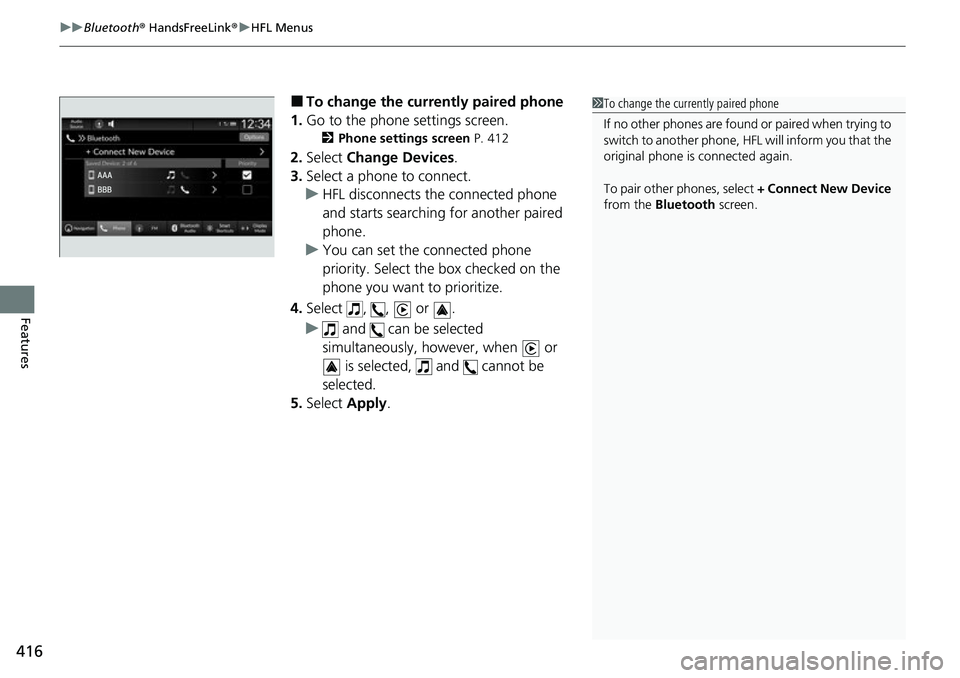
uuBluetooth ® HandsFreeLink ®u HFL Menus
416
Features
■To change the currently paired phone
1. Go to the phone settings screen.
2 Phone settings screen P. 412
2.Select Change Devices .
3. Select a phone to connect.
u HFL disconnects the connected phone
and starts searching for another paired
phone.
u You can set the connected phone
priority. Select the box checked on the
phone you want to prioritize.
4. Select , , or .
u and can be selected
simultaneously, however, when or is selected, and cannot be
selected.
5. Select Apply.
1To change the currently paired phone
If no other phones are found or paired when trying to
switch to another phone, HFL will inform you that the
original phone is connected again.
To pair other phones, select + Connect New Device
from the Bluetooth screen.
Page 418 of 700
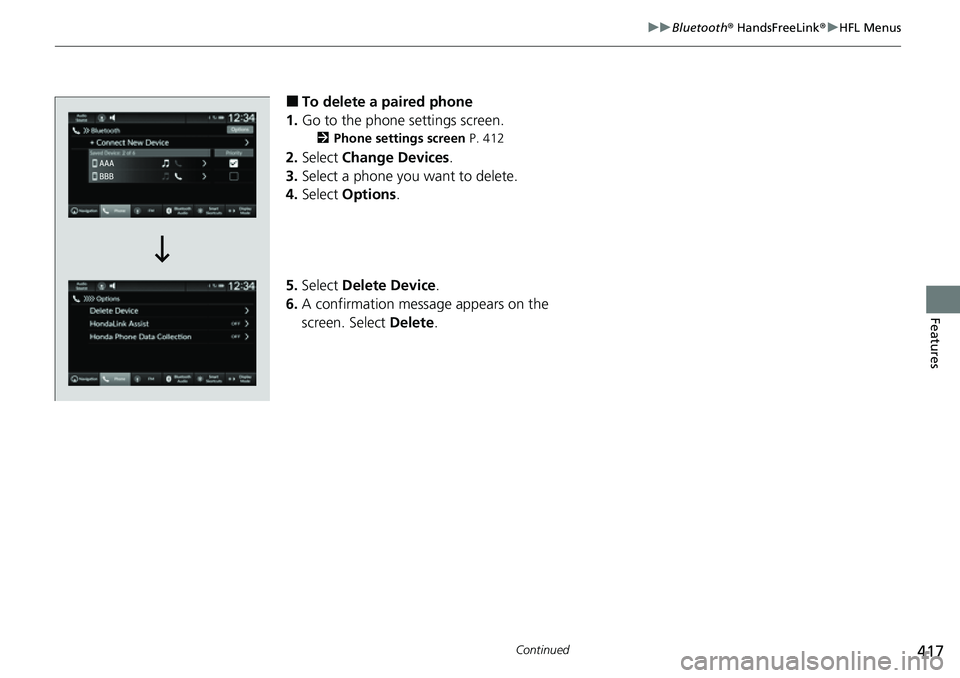
417
uuBluetooth ® HandsFreeLink ®u HFL Menus
Continued
Features
■To delete a paired phone
1. Go to the phone settings screen.
2 Phone settings screen P. 412
2.Select Change Devices .
3. Select a phone you want to delete.
4. Select Options .
5. Select Delete Device .
6. A confirmation message appears on the
screen. Select Delete.
Page 419 of 700
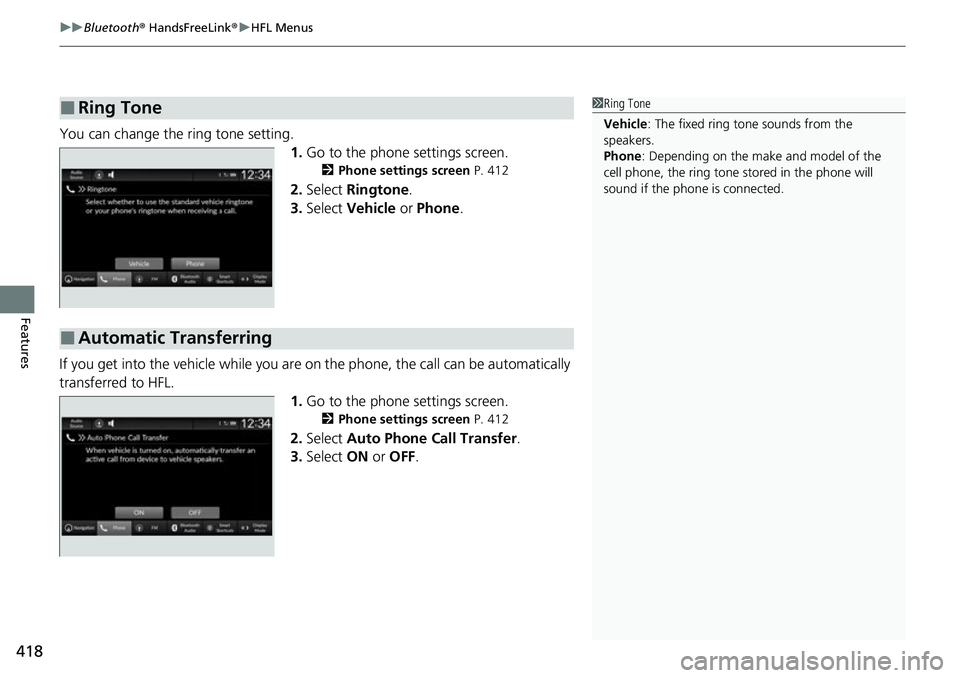
uuBluetooth ® HandsFreeLink ®u HFL Menus
418
Features
You can change the ring tone setting.
1.Go to the phone settings screen.
2 Phone settings screen P. 412
2.Select Ringtone .
3. Select Vehicle or Phone .
If you get into the vehicle while you are on the phone, the call can be automatically
transferred to HFL.
1.Go to the phone settings screen.
2 Phone settings screen P. 412
2.Select Auto Phone Call Transfer .
3. Select ON or OFF .
■Ring Tone1Ring Tone
Vehicle : The fixed ring tone sounds from the
speakers.
Phone : Depending on the make and model of the
cell phone, the ring tone stored in the phone will
sound if the phone is connected.
■Automatic Transferring
Page 420 of 700
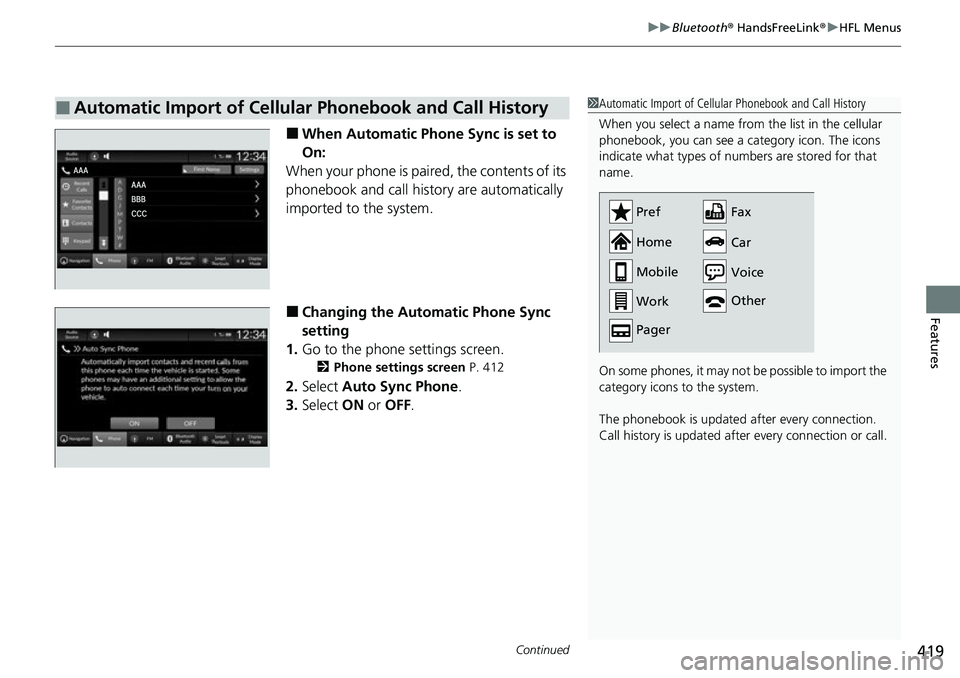
Continued419
uuBluetooth ® HandsFreeLink ®u HFL Menus
Features
■When Automatic Phone Sync is set to
On:
When your phone is paired, the contents of its
phonebook and call history are automatically
imported to the system.
■Changing the Automatic Phone Sync
setting
1. Go to the phone settings screen.
2 Phone settings screen P. 412
2.Select Auto Sync Phone.
3. Select ON or OFF .
■Automatic Import of Cellular Phonebook and Call History1Automatic Import of Cellular Phonebook and Call History
When you select a name from the list in the cellular
phonebook, you can see a category icon. The icons
indicate what types of num bers are stored for that
name.
On some phones, it may no t be possible to import the
category icons to the system.
The phonebook is updated after every connection.
Call history is updated after every connection or call.
Home
Mobile
Work
PagerFax
Car
Voice
Other
Pref