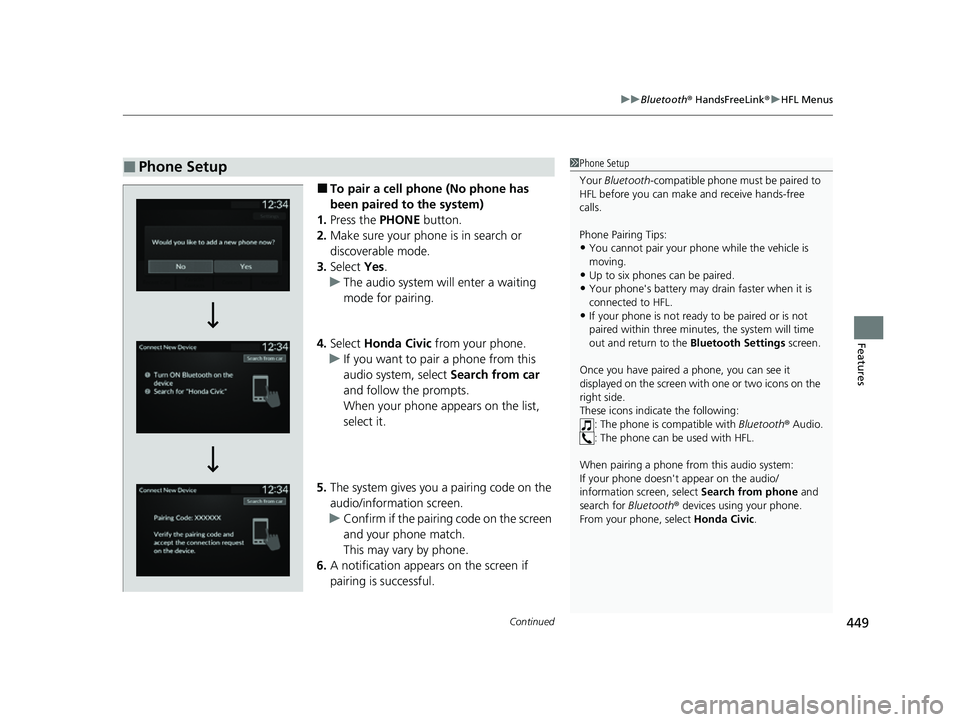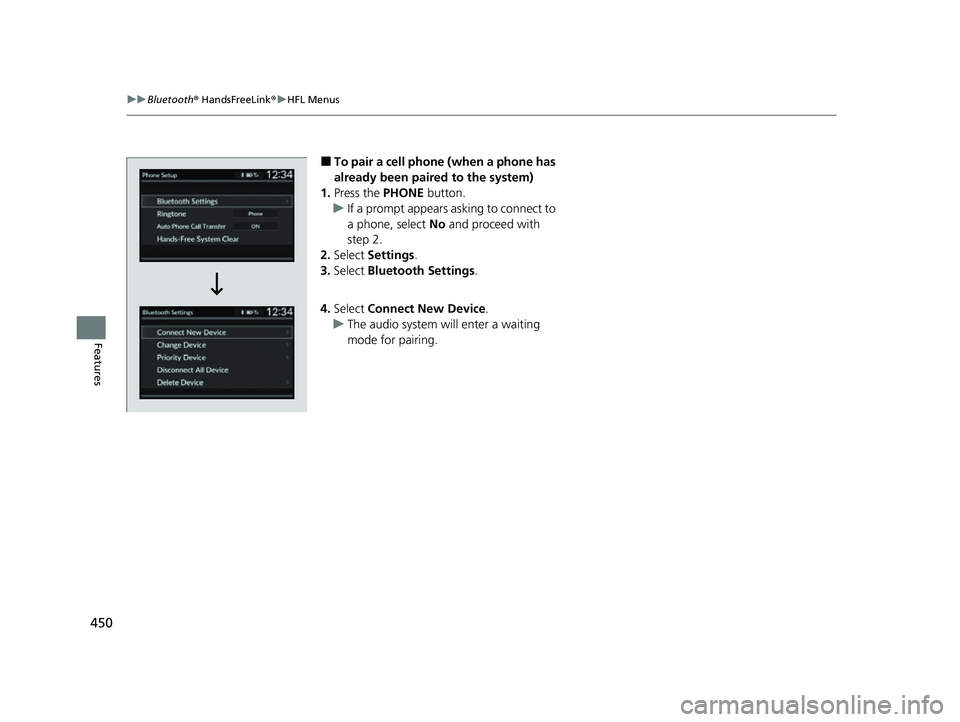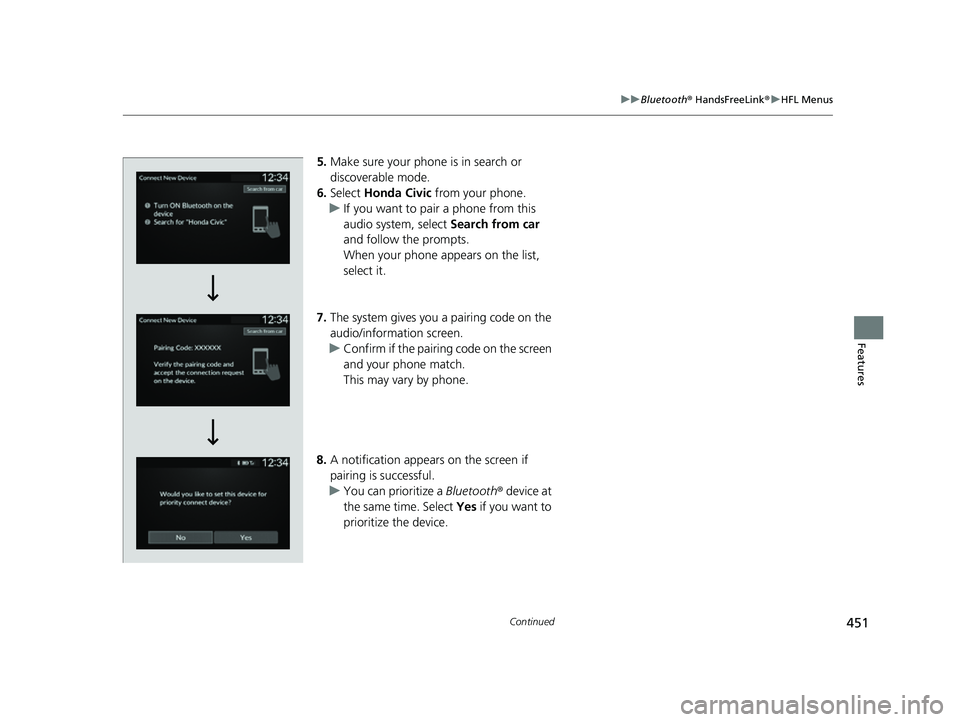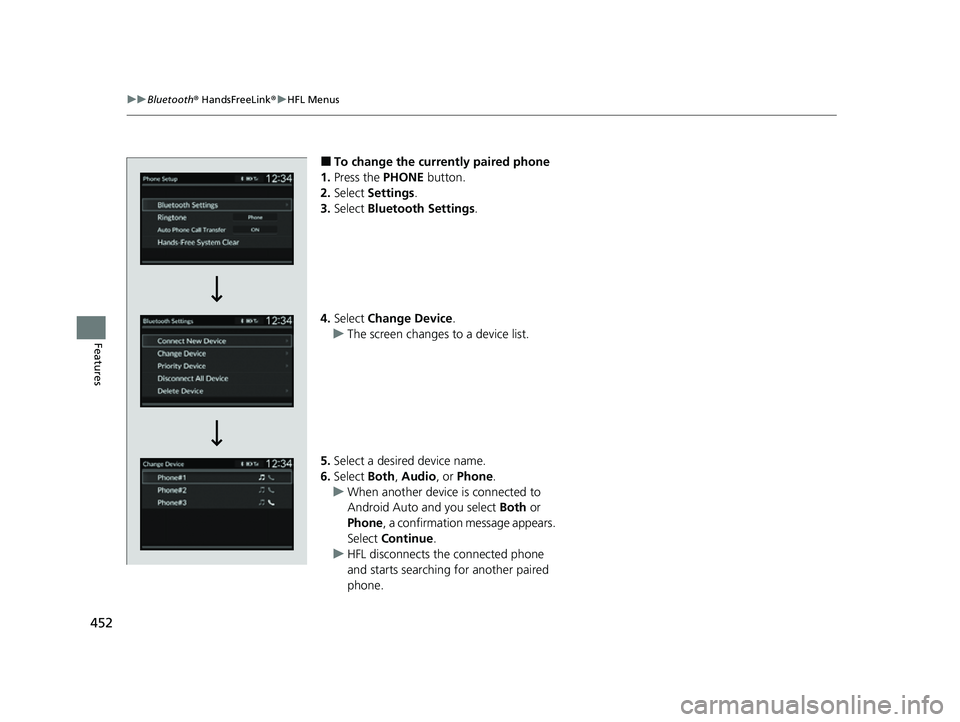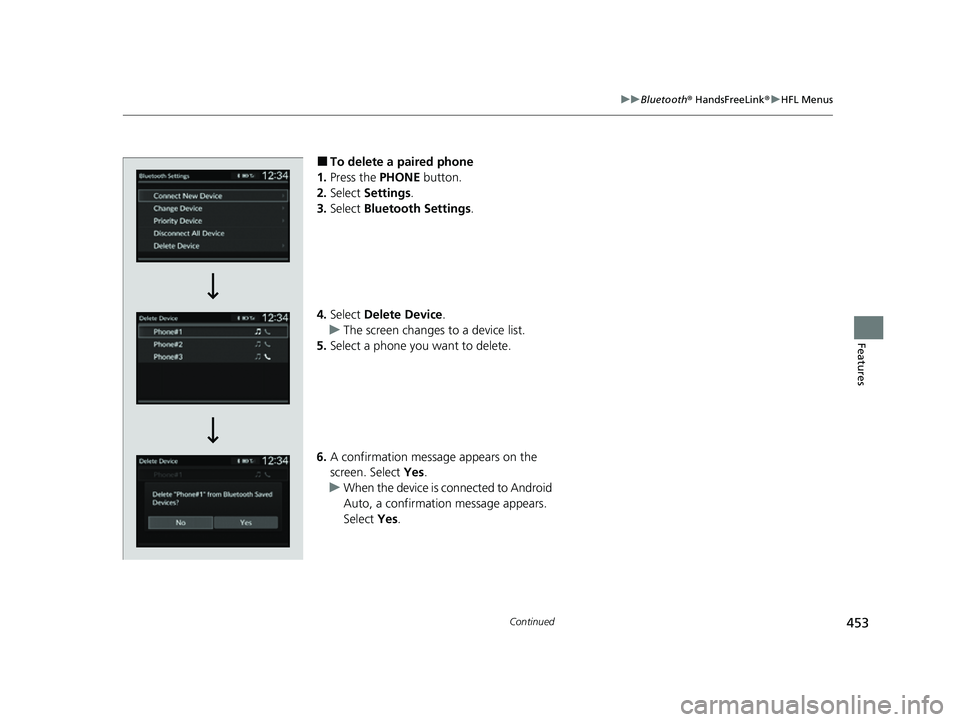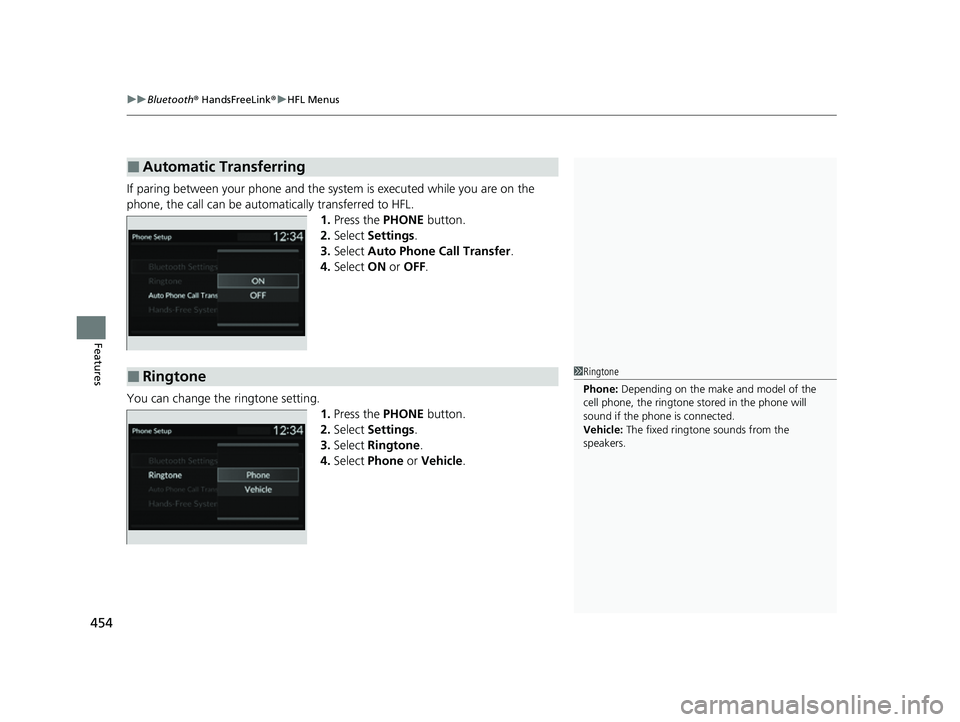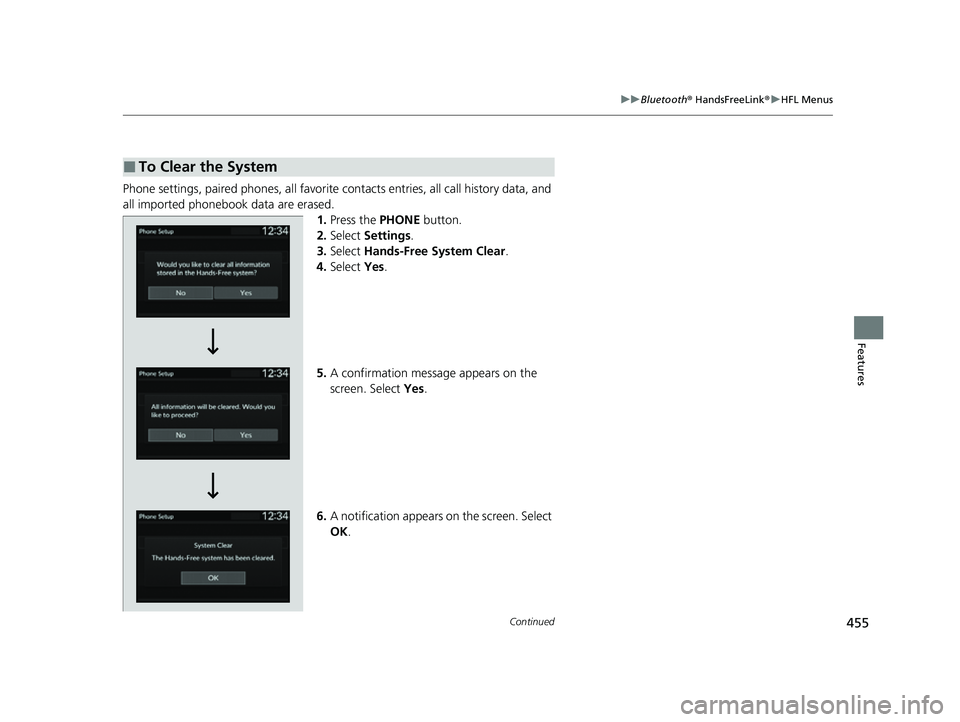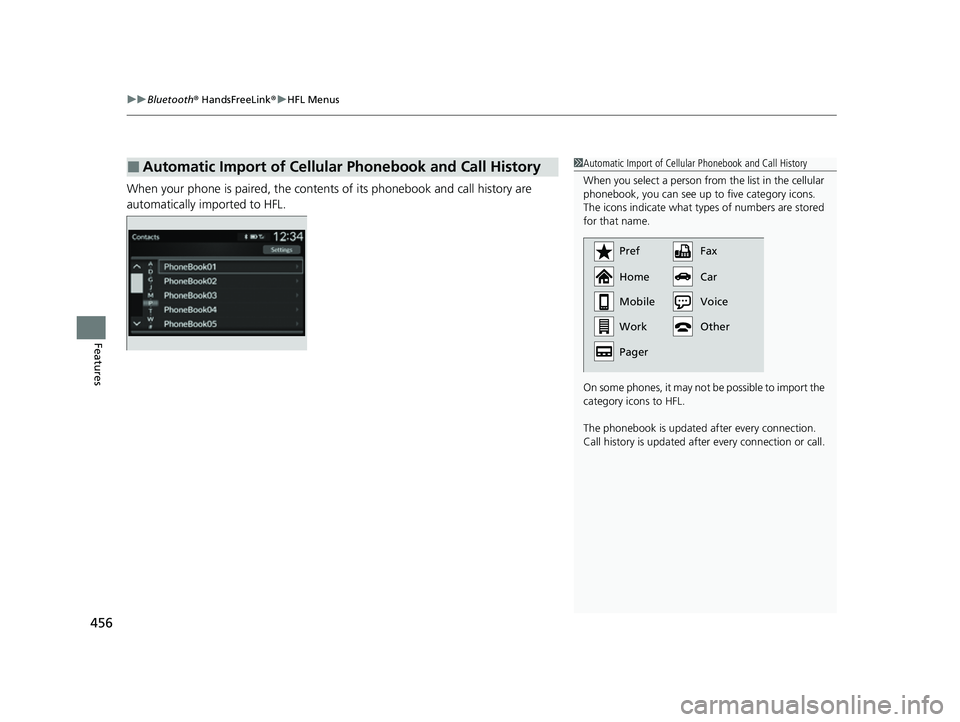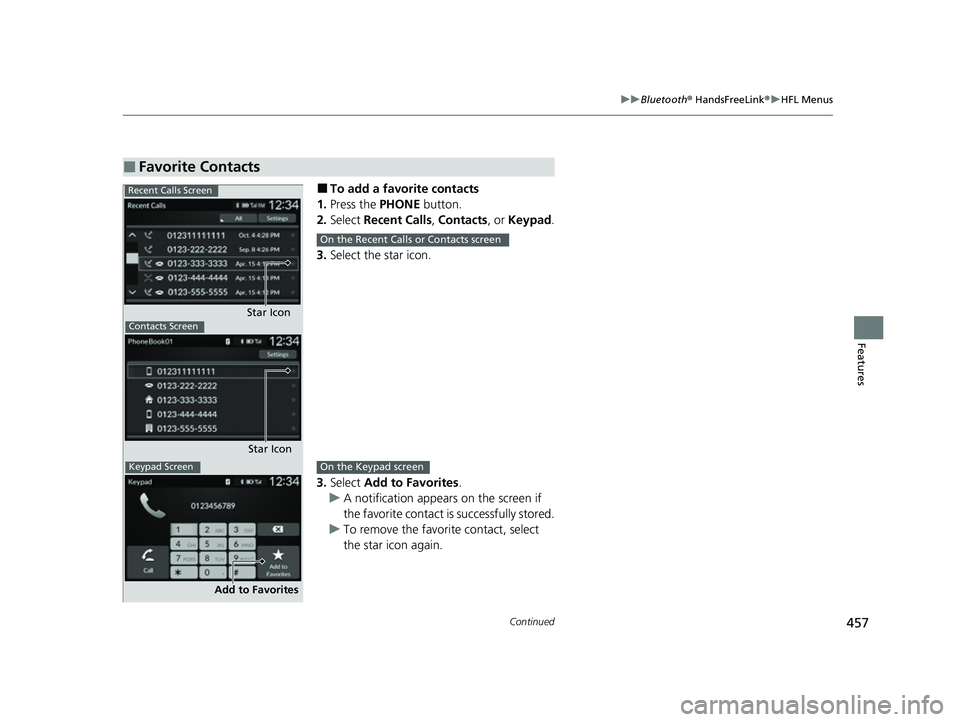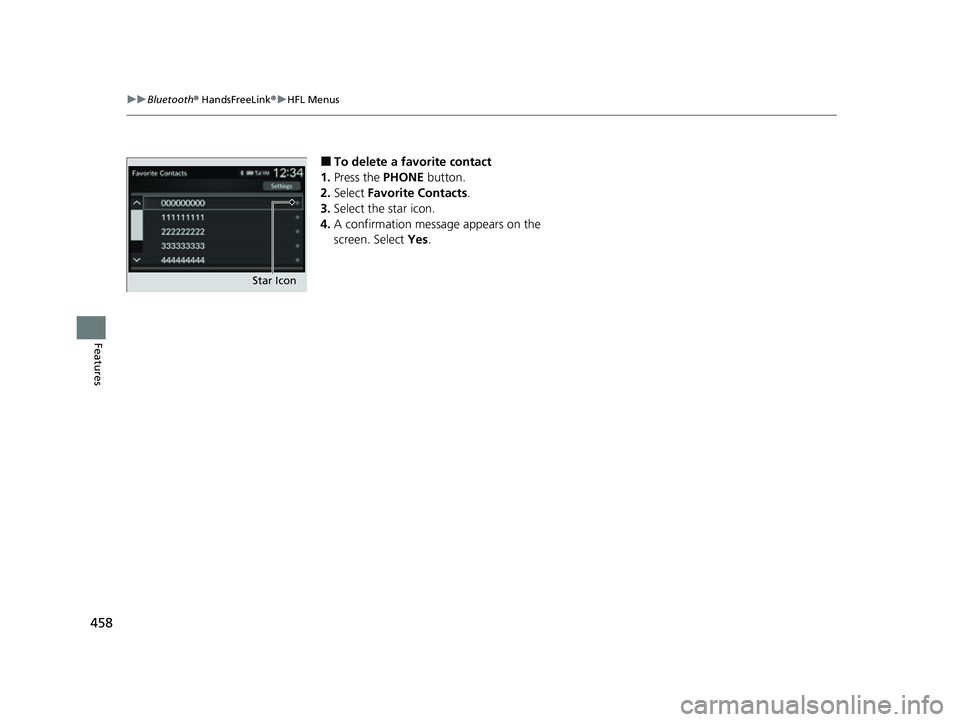HONDA CIVIC 2023 Owners Manual
CIVIC 2023
HONDA
HONDA
https://www.carmanualsonline.info/img/13/58861/w960_58861-0.png
HONDA CIVIC 2023 Owners Manual
Trending: Fog light, fuel cap release, headlight bulb, wheel, alarm, remote start, fuse chart
Page 451 of 840
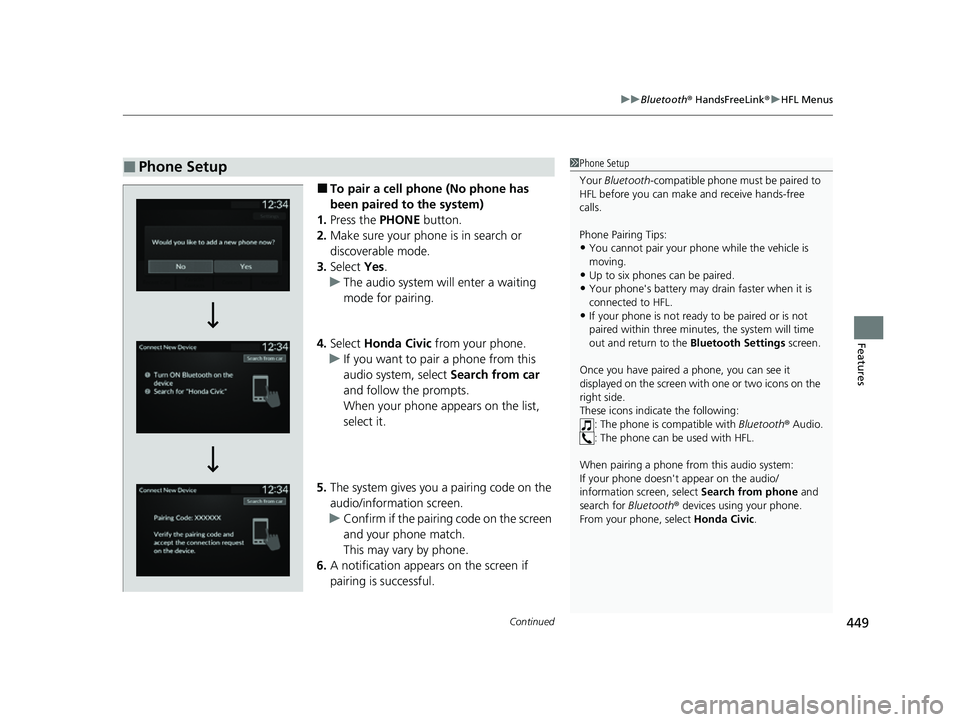
Continued449
uuBluetooth ® HandsFreeLink ®u HFL Menus
Features
■To pair a cell phone (No phone has
been paired to the system)
1. Press the PHONE button.
2. Make sure your phone is in search or
discoverable mode.
3. Select Yes.
u The audio system will enter a waiting
mode for pairing.
4. Select Honda Civic from your phone.
u If you want to pair a phone from this
audio system, select Search from car
and follow the prompts.
When your phone appears on the list,
select it.
5. The system gives you a pairing code on the
audio/information screen.
u Confirm if the pairing code on the screen
and your phone match.
This may vary by phone.
6. A notification appears on the screen if
pairing is successful.
■Phone Setup1Phone Setup
Your Bluetooth -compatible phone must be paired to
HFL before you can make and receive hands-free
calls.
Phone Pairing Tips:
•You cannot pair your phone while the vehicle is
moving.
•Up to six phones can be paired.
•Your phone's battery may dr ain faster when it is
connected to HFL.
•If your phone is not ready to be paired or is not
paired within three minutes, the system will time
out and return to the Bluetooth Settings screen.
Once you have paired a phone, you can see it
displayed on the screen with one or two icons on the
right side.
These icons indicate the following: : The phone is compatible with Bluetooth® Audio.
: The phone can be used with HFL.
When pairing a phone from this audio system:
If your phone doesn't appear on the audio/
information screen, select Search from phone and
search for Bluetooth® devices using your phone.
From your phone, select Honda Civic .
23 CIVIC HATCHBACK TYPE R-31T406100_03.book 449 ページ 2022年6月23日 木曜日 午後9時28分
Page 452 of 840
450
uuBluetooth ® HandsFreeLink ®u HFL Menus
Features
■To pair a cell phone (when a phone has
already been paired to the system)
1. Press the PHONE button.
u If a prompt appears asking to connect to
a phone, select No and proceed with
step 2.
2. Select Settings .
3. Select Bluetooth Settings .
4. Select Connect New Device .
u The audio system will enter a waiting
mode for pairing.
23 CIVIC HATCHBACK TYPE R-31T406100_03.book 450 ページ 2022年6月23日 木曜日 午後9時28分
Page 453 of 840
451
uuBluetooth ® HandsFreeLink ®u HFL Menus
Continued
Features
5. Make sure your phone is in search or
discoverable mode.
6. Select Honda Civic from your phone.
u If you want to pair a phone from this
audio system, select Search from car
and follow the prompts.
When your phone appears on the list,
select it.
7. The system gives you a pairing code on the
audio/information screen.
u Confirm if the pairing code on the screen
and your phone match.
This may vary by phone.
8. A notification appears on the screen if
pairing is successful.
u You can prioritize a Bluetooth® device at
the same time. Select Yes if you want to
prioritize the device.
23 CIVIC HATCHBACK TYPE R-31T406100_03.book 451 ページ 2022年6月23日 木曜日 午後9時28分
Page 454 of 840
452
uuBluetooth ® HandsFreeLink ®u HFL Menus
Features
■To change the currently paired phone
1. Press the PHONE button.
2. Select Settings .
3. Select Bluetooth Settings .
4. Select Change Device .
u The screen changes to a device list.
5. Select a desired device name.
6. Select Both, Audio , or Phone .
u When another device is connected to
Android Auto and you select Both or
Phone , a confirmation message appears.
Select Continue .
u HFL disconnects the connected phone
and starts searching for another paired
phone.
23 CIVIC HATCHBACK TYPE R-31T406100_03.book 452 ページ 2022年6月23日 木曜日 午後9時28分
Page 455 of 840
453
uuBluetooth ® HandsFreeLink ®u HFL Menus
Continued
Features
■To delete a paired phone
1. Press the PHONE button.
2. Select Settings .
3. Select Bluetooth Settings.
4. Select Delete Device .
u The screen changes to a device list.
5. Select a phone you want to delete.
6. A confirmation message appears on the
screen. Select Yes.
u When the device is connected to Android
Auto, a confirmation message appears.
Select Yes.
23 CIVIC HATCHBACK TYPE R-31T406100_03.book 453 ページ 2022年6月23日 木曜日 午後9時28分
Page 456 of 840
uuBluetooth ® HandsFreeLink ®u HFL Menus
454
Features
If paring between your phone and the sy stem is executed while you are on the
phone, the call can be automatically transferred to HFL. 1.Press the PHONE button.
2. Select Settings .
3. Select Auto Phone Call Transfer .
4. Select ON or OFF .
You can change the ringtone setting. 1.Press the PHONE button.
2. Select Settings .
3. Select Ringtone .
4. Select Phone or Vehicle .
■Automatic Transferring
■Ringtone1Ringtone
Phone: Depending on the make and model of the
cell phone, the ringtone st ored in the phone will
sound if the phone is connected.
Vehicle: The fixed ringtone sounds from the
speakers.
23 CIVIC HATCHBACK TYPE R-31T406100_03.book 454 ページ 2022年6月23日 木曜日 午後9時28分
Page 457 of 840
455
uuBluetooth ® HandsFreeLink ®u HFL Menus
Continued
Features
Phone settings, paired phones, all favorite contacts entries, all call history data, and
all imported phonebook data are erased. 1.Press the PHONE button.
2. Select Settings .
3. Select Hands-Free System Clear .
4. Select Yes.
5. A confirmation message appears on the
screen. Select Yes.
6. A notification appears on the screen. Select
OK .
■To Clear the System
23 CIVIC HATCHBACK TYPE R-31T406100_03.book 455 ページ 2022年6月23日 木曜日 午後9時28分
Page 458 of 840
uuBluetooth ® HandsFreeLink ®u HFL Menus
456
Features
When your phone is paired, the contents of its phonebook and call history are
automatically imported to HFL.
■Automatic Import of Cellular Phonebook and Call History1Automatic Import of Cellular Phonebook and Call History
When you select a person from the list in the cellular
phonebook, you can see up to five category icons.
The icons indicate what types of numbers are stored
for that name.
On some phones, it may no t be possible to import the
category icons to HFL.
The phonebook is updated af ter every connection.
Call history is updated after every connection or call.
Pref
Home
Mobile
Pager WorkFax
Car
Other Voice
23 CIVIC HATCHBACK TYPE R-31T406100_03.book 456 ページ 2022年6月23日 木曜日 午後9時28分
Page 459 of 840
457
uuBluetooth ® HandsFreeLink ®u HFL Menus
Continued
Features
■To add a favorite contacts
1. Press the PHONE button.
2. Select Recent Calls, Contacts, or Keypad .
3. Select the star icon.
3. Select Add to Favorites .
u A notification appears on the screen if
the favorite contact is successfully stored.
u To remove the favorite contact, select
the star icon again.
■Favorite Contacts
Recent Calls Screen
Star IconContacts Screen
Star Icon
Keypad Screen
Add to Favorites
On the Recent Calls or Contacts screen
On the Keypad screen
23 CIVIC HATCHBACK TYPE R-31T406100_03.book 457 ページ 2022年6月23日 木曜日 午後9時28分
Page 460 of 840
458
uuBluetooth ® HandsFreeLink ®u HFL Menus
Features
■To delete a favorite contact
1. Press the PHONE button.
2. Select Favorite Contacts .
3. Select the star icon.
4. A confirmation message appears on the
screen. Select Yes.
Star Icon
23 CIVIC HATCHBACK TYPE R-31T406100_03.book 458 ページ 2022年6月23日 木曜日 午後9時28分
Trending: engine oil, turn signal, height adjustment, center console, brake sensor, airbag disable, mirror controls