navigation HONDA CIVIC COUPE 2015 9.G Navigation Manual
[x] Cancel search | Manufacturer: HONDA, Model Year: 2015, Model line: CIVIC COUPE, Model: HONDA CIVIC COUPE 2015 9.GPages: 253, PDF Size: 8.81 MB
Page 160 of 253
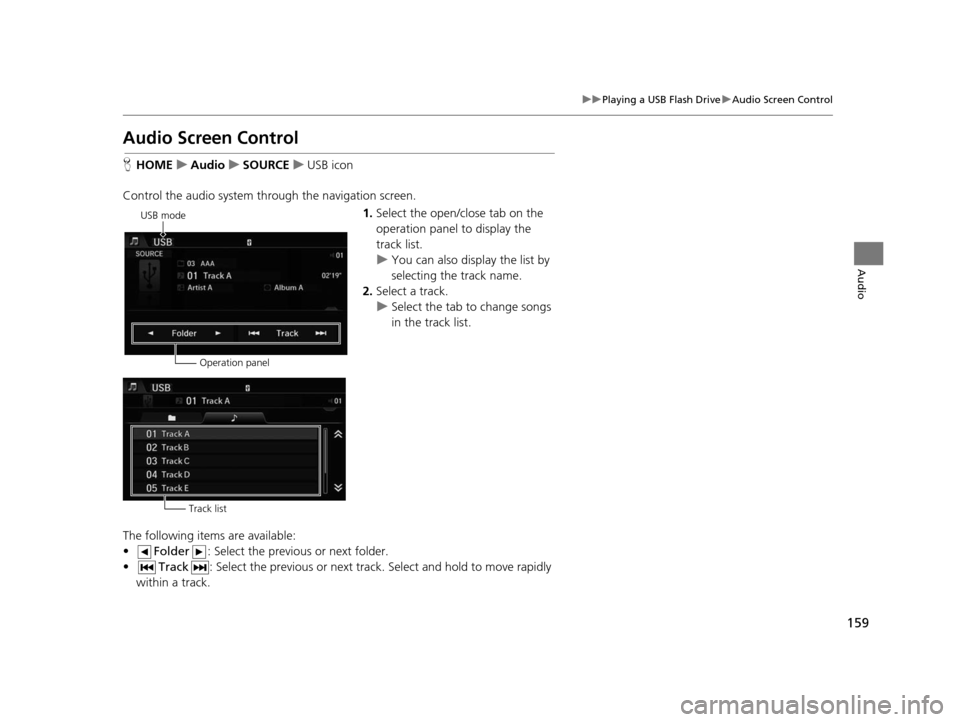
159
uuPlaying a USB Flash Drive uAudio Screen Control
Audio
Audio Screen Control
H HOME uAudio uSOURCE uUSB icon
Control the audio system thro ugh the navigation screen.
1.Select the open/close tab on the
operation panel to display the
track list.
u You can also display the list by
selecting the track name.
2. Select a track.
u Select the tab to change songs
in the track list.
The following items are available:
• Folder : Select the previous or next folder.
• Track : Select the previous or next track. Select and hold to move rapidly
within a track.
USB mode
Operation panel
Track list
15 CIVIC NAVI-31TR38300.book 159 ページ 2014年8月7日 木曜日 午前11時49分
Page 164 of 253
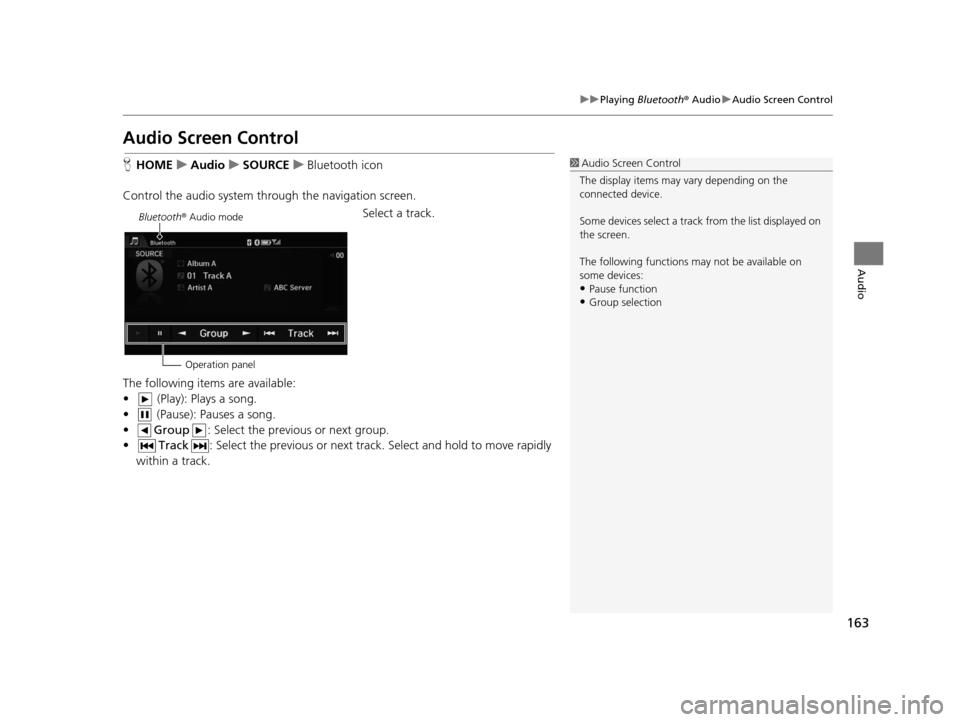
163
uuPlaying Bluetooth ® Audio uAudio Screen Control
Audio
Audio Screen Control
H HOME uAudio uSOURCE uBluetooth icon
Control the audio system thro ugh the navigation screen.
Select a track.
The following items are available:
• (Play): Plays a song.
• (Pause): Pauses a song.
• Group : Select the previous or next group.
• Track : Select the previous or next track. Select and hold to move rapidly
within a track.1 Audio Screen Control
The display items may vary depending on the
connected device.
Some devices select a trac k from the list displayed on
the screen.
The following functions may not be available on
some devices:
•Pause function
•Group selection
Bluetooth ® Audio mode
Operation panel
15 CIVIC NAVI-31TR38300.book 163 ページ 2014年8月7日 木曜日 午前11時49分
Page 169 of 253
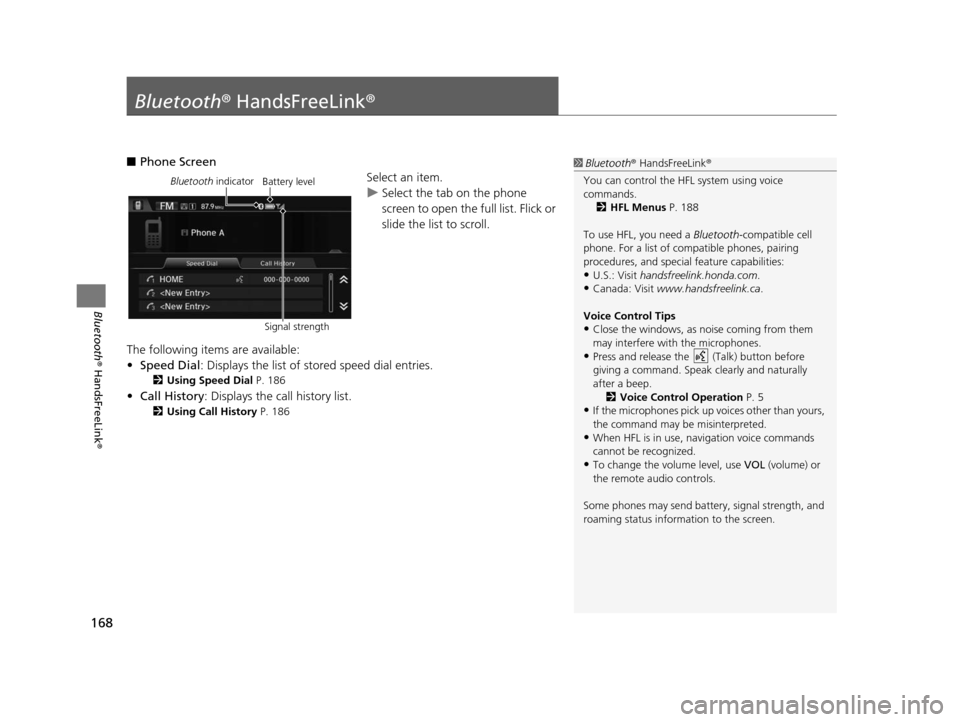
168
Bluetooth® HandsFreeLink ®
Bluetooth® HandsFreeLink ®
■Phone Screen
Select an item.
uSelect the tab on the phone
screen to open the full list. Flick or
slide the list to scroll.
The following items are available:
• Speed Dial : Displays the list of stored speed dial entries.
2Using Speed Dial P. 186
•Call History: Displays the call history list.
2 Using Call History P. 186
1Bluetooth ® HandsFreeLink ®
You can control the HFL system using voice
commands. 2 HFL Menu s P. 188
To use HFL, you need a Bluetooth-compatible cell
phone. For a list of compatible phones, pairing
procedures, and special feature capabilities:
•U.S.: Visit handsfreelink.honda.com.
•Canada: Visit www.handsfreelink.ca .
Voice Control Tip s
•Close the windows, as noise coming from them
may interfere with the microphones.
•Press and release the (Talk) button before
giving a command. Speak clearly and naturally
after a beep. 2 Voice Control Operation P. 5
•If the microphones pick up vo ices other than yours,
the command may be misinterpreted.
•When HFL is in use, navigation voice commands
cannot be recognized.
•To change the volume level, use VOL (volume) or
the remote audio controls.
Some phones may send batter y, signal strength, and
roaming status information to the screen.
Bluetooth indicator
Signal strengthBattery level
15 CIVIC NAVI-31TR38300.book 168 ページ 2014年8月7日 木曜日 午前11時49分
Page 188 of 253
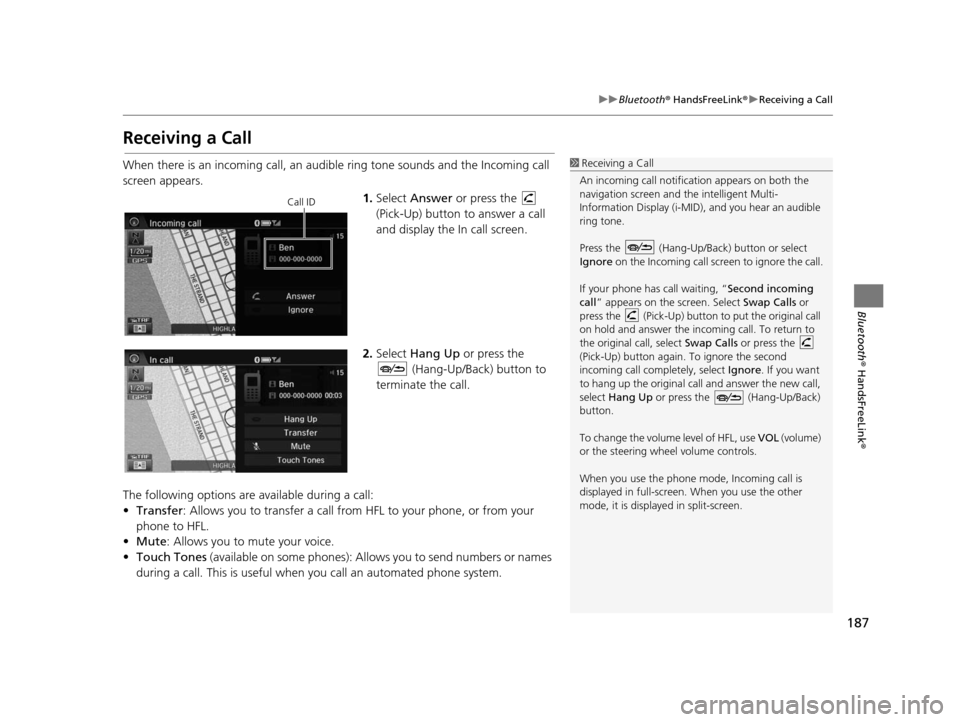
187
uuBluetooth ® HandsFreeLink ®u Receiving a Call
Bluetooth ® HandsFreeLink ®
Receiving a Call
When there is an incoming call, an audible ring tone sounds and the Incoming call
screen appears.
1.Select Answer or press the
(Pick-Up) button to answer a call
and display the In call screen.
2. Select Hang Up or press the
(Hang-Up/Back) button to
terminate the call.
The following options are available during a call:
• Transfer : Allows you to transfer a call from HFL to your phone, or from your
phone to HFL.
• Mute: Allows you to mute your voice.
• Touch Tones (available on some phones): Allows you to send numbers or names
during a call. This is useful when you call an automated phone system.1 Receiving a Call
An incoming call notificat ion appears on both the
navigation screen and the intelligent Multi-
Information Display (i-MID), and you hear an audible
ring tone.
Press the (Hang-Up/Back) button or select
Ignore on the Incoming call screen to ignore the call.
If your phone has call waiting, “Second incoming
call” appears on the screen. Select Swap Calls or
press the (Pick-Up) button to put the original call
on hold and answer the incoming call. To return to
the original call, select Swap Calls or press the
(Pick-Up) button again. To ignore the second
incoming call completely, select Ignore. If you want
to hang up the original call and answer the new call,
select Hang Up or press the (Hang-Up/Back)
button.
To change the volume level of HFL, use VOL (volume)
or the steering wheel volume controls.
When you use the phone mode, Incoming call is
displayed in full-screen. When you use the other
mode, it is displaye d in split-screen.
Call ID
15 CIVIC NAVI-31TR38300.book 187 ページ 2014年8月7日 木曜日 午前11時49分
Page 196 of 253
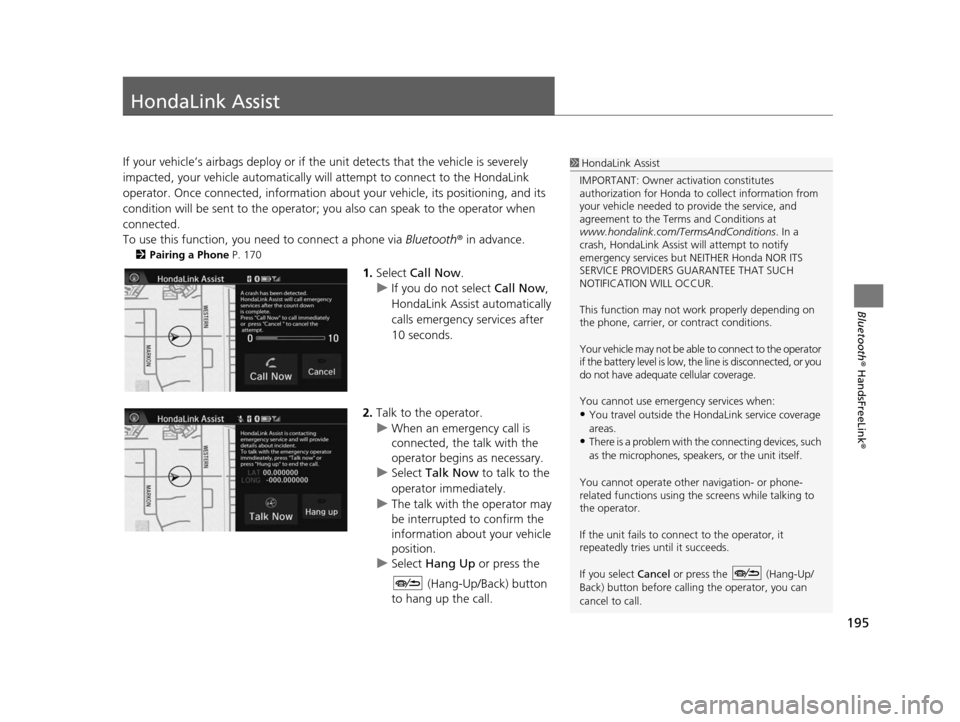
195
Bluetooth® HandsFreeLink ®
HondaLink Assist
If your vehicle’s airbags deploy or if the unit detects that the vehicle is severely
impacted, your vehicle automatically will attempt to connect to the HondaLink
operator. Once connected, information about your vehicle, its positioning, and its
condition will be sent to the operator; you also can speak to the operator when
connected.
To use this function, you need to connect a phone via Bluetooth® in advance.
2Pairing a Phone P. 170
1.Select Call Now .
u If you do not select Call Now,
HondaLink Assist automatically
calls emergency services after
10 seconds.
2. Talk to the operator.
u When an emergency call is
connected, the talk with the
operator begins as necessary.
u Select Talk Now to talk to the
operator immediately.
u The talk with the operator may
be interrupted to confirm the
information about your vehicle
position.
u Select Hang Up or press the
(Hang-Up/Back) button
to hang up the call.
1 HondaLink Assist
IMPORTANT: Owner ac tivation constitutes
authorization for Honda to collect information from
your vehicle needed to provide the service, and
agreement to the Terms and Conditions at
www.hondalink.com/TermsAndConditions . In a
crash, HondaLink Assist will attempt to notify
emergency services but NEITHER Honda NOR ITS
SERVICE PROVIDERS GUARANTEE THAT SUCH
NOTIFICATION WILL OCCUR.
This function may not wo rk properly depending on
the phone, carrier, or contract conditions.
Your vehicle may not be able to connect to the operator
if the battery level is low, the line is disconnected, or you
do not have adequate cellular coverage.
You cannot use emergency services when:
•You travel outside the H ondaLink service coverage
areas.
•There is a problem with th e connecting devices, such
as the microphones, speakers, or the unit itself.
You cannot operate othe r navigation- or phone-
related functions using the screens while talking to
the operator.
If the unit fails to connect to the operator, it
repeatedly tries until it succeeds.
If you select Cancel or press the (Hang-Up/
Back) button before callin g the operator, you can
cancel to call.
15 CIVIC NAVI-31TR38300.book 195 ページ 2014年8月7日 木曜日 午前11時49分
Page 198 of 253
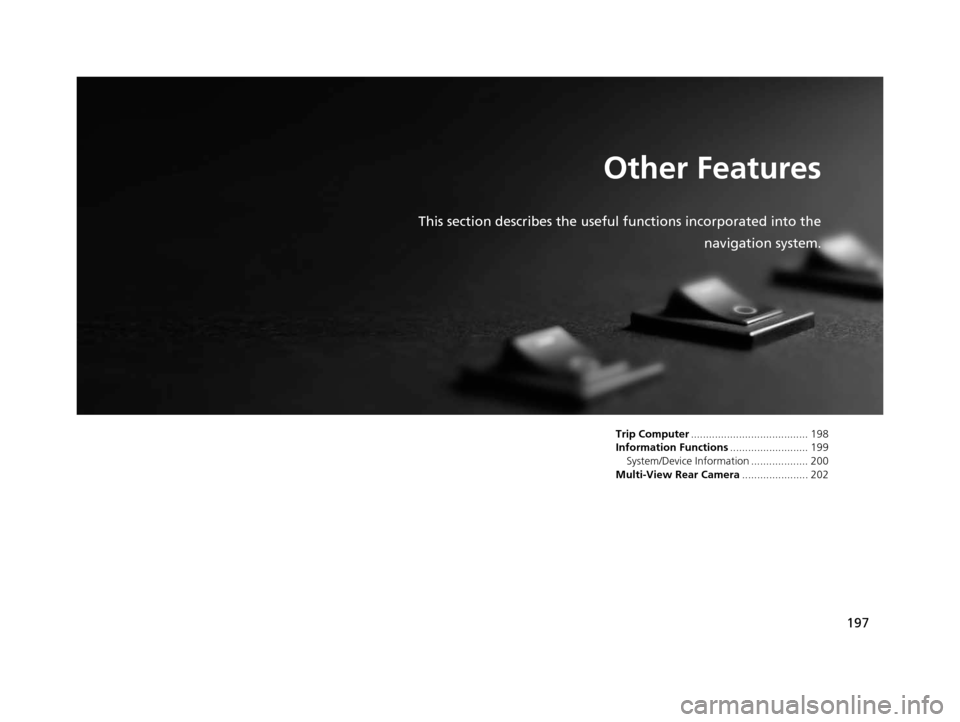
197
Other Features
This section describes the useful functions incorporated into thenavigation system.
Trip Computer....................................... 198
Information Function s.......................... 199
System/Device Information ................... 200
Multi-View Rear Camera ...................... 202
15 CIVIC NAVI-31TR38300.book 197 ページ 2014年8月7日 木曜日 午前11時49分
Page 202 of 253
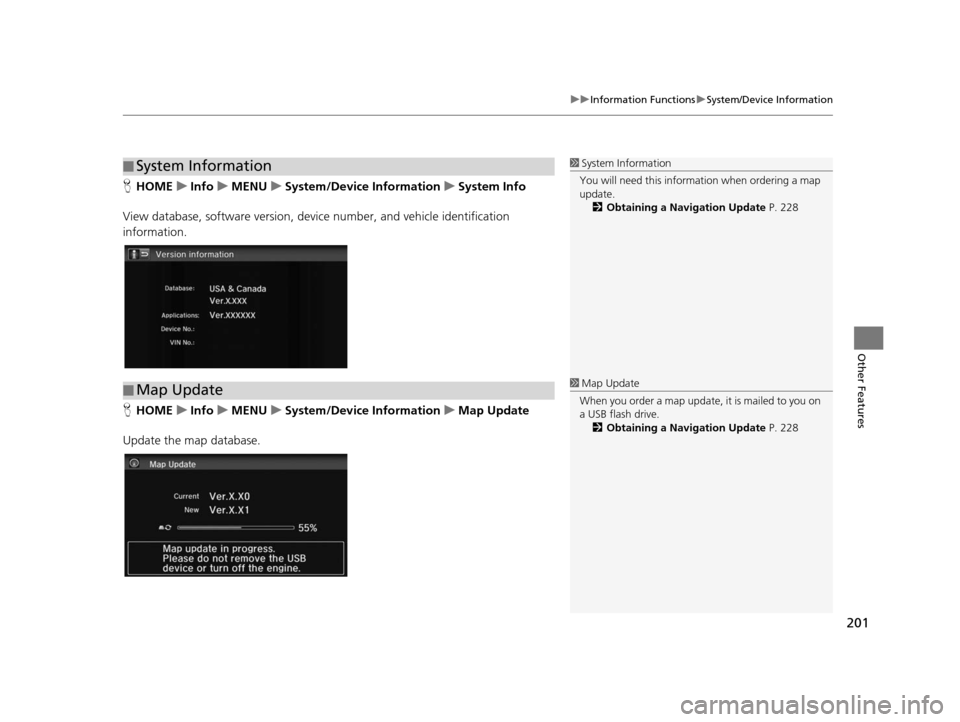
201
uuInformation Functions uSystem/Device Information
Other Features
H HOME uInfo uMENU uSystem/Device Information uSystem Info
View database, software version, devi ce number, and vehicle identification
information.
H HOME uInfo uMENU uSystem/Device Information uMap Update
Update the map database.
■ System Information1
System Information
You will need this informat ion when ordering a map
update.
2 Obtaining a Navigation Update P. 228
■Map Update1
Map Update
When you order a map update, it is mailed to you on
a USB flash drive. 2 Obtaining a Navigation Update P. 228
15 CIVIC NAVI-31TR38300.book 201 ページ 2014年8月7日 木曜日 午前11時49分
Page 203 of 253

202
Other Features
Multi-View Rear Camera
Your vehicle is equipped with a multi-view rear camera. When you shift into Reverse,
the rear view is displayed on the navigati on system screen. The edge of the bumper
and parking guidelines are also displayed.
Select HOME to increase brightness
or MENU to decrease brightness.
While the rear view is displayed,
touch , or to
switch between wide, normal, and
top down view modes.1 Multi-View Rear Camera
Always keep the camera lens clean and
unobstructed. The multi-view rear camera has a lens
that makes distances appear different than they
actually are. Always take care when reversing, and
look behind you for obstacles.
Navigation controls are disabled when in Reverse.
If you turn the guidelines off, they remain off until
you turn them back on.
Adjusting the brightness fo r the multi-view rear
camera display does not a ffect the brightness for the
navigation screen.
Press the button to adjust the brightness.
If the last used viewing m ode is wide or normal, the
same mode is selected th e next time you set the
power mode to ACCESSORY or ON. If top view was
last used, wide mode is selected.
Canadian models
Multi-View
Rear Camera
Screen display
BumperGuidelines
Camera
Approx. 1 m (3.3 ft)
Approx. 2 m (6.6 ft)
Approx. 3 m (9.8 ft) Approx. 50 cm
(1.7 ft)
Trunk open range
Approx. 3 m (9.8 ft)
Approx. 2 m (6.6 ft)
Approx. 1 m (3.3 ft): Displays in wide view mode.
: Displays in normal view mode.
: Displays in top down view mode.
15 CIVIC NAVI-31TR38300.book 202 ページ 2014年8月7日 木曜日 午前11時49分
Page 206 of 253
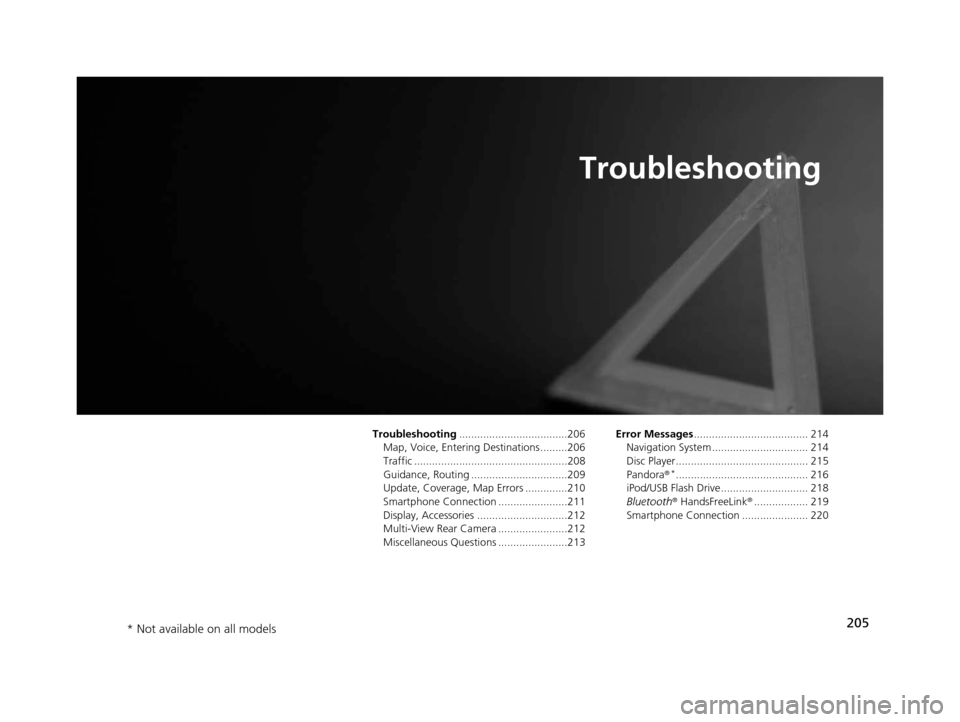
205
Troubleshooting
Trouble shooting ....................................206
Map, Voice, Entering Destinations .........206
Traffic ...................................................208
Guidance, Routing ................................209
Update, Coverage, Map Errors ..............210
Smartphone Connection .......................211
Display, Accessories ..............................212
Multi-View Rear Camera .......................212
Miscellaneous Questions .......................213 Error Me
ssage s...................................... 214
Navigation System ................................ 214
Disc Player............................................ 215
Pandora ®
*............................................ 216
iPod/USB Flash Drive............................. 218
Bluetooth ® HandsFreeLink ®.................. 219
Smartphone Connection ...................... 220
* Not available on all models
15 CIVIC NAVI-31TR38300.book 205 ページ 2014年8月7日 木曜日 午前11時49分
Page 207 of 253
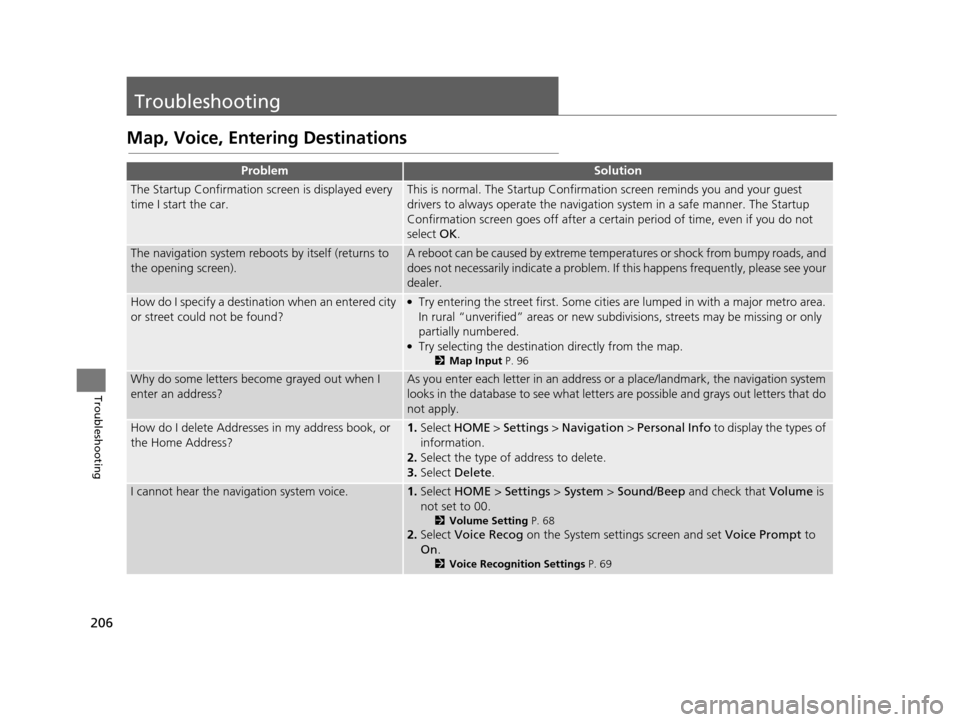
206
Troubleshooting
Troubleshooting
Map, Voice, Entering Destinations
ProblemSolution
The Startup Confirmation screen is displayed every
time I start the car.This is normal. The Startup Confirmati on screen reminds you and your guest
drivers to always operate the navigation system in a safe manner. The Startup
Confirmation screen goes off after a certa in period of time, even if you do not
select OK.
The navigation system reboots by itself (returns to
the opening screen).A reboot can be caused by extreme temper atures or shock from bumpy roads, and
does not necessarily indicate a problem. If this happens frequently, please see your
dealer.
How do I specify a destinat ion when an entered city
or street could not be found?●Try entering the street first. Some cities are lumped in with a major metro area.
In rural “unverified” areas or new subdivisions, streets may be missing or only
partially numbered.
●Try selecting the destination directly from the map.
2 Map Input P. 96
Why do some letters become grayed out when I
enter an address?As you enter each letter in an address or a place/landmark, the navigation system
looks in the database to see what letters are possible and grays out letters that do
not apply.
How do I delete Addresses in my address book, or
the Home Address?1. Select HOME > Settings > Navigation > Personal Info to display the types of
information.
2. Select the type of address to delete.
3. Select Delete .
I cannot hear the navigation system voice.1.Select HOME > Settings > System > Sound/Beep and check that Volume is
not set to 00.
2 Volume Setting P. 68
2.Select Voice Recog on the System settings screen and set Voice Prompt to
On .
2Voice Recognition Setting s P. 69
15 CIVIC NAVI-31TR38300.book 206 ページ 2014年8月7日 木曜日 午前11時49分