HONDA CIVIC SEDAN 2014 Navigation Manual (in English)
Manufacturer: HONDA, Model Year: 2014, Model line: CIVIC SEDAN, Model: HONDA CIVIC SEDAN 2014Pages: 253, PDF Size: 58.94 MB
Page 21 of 253
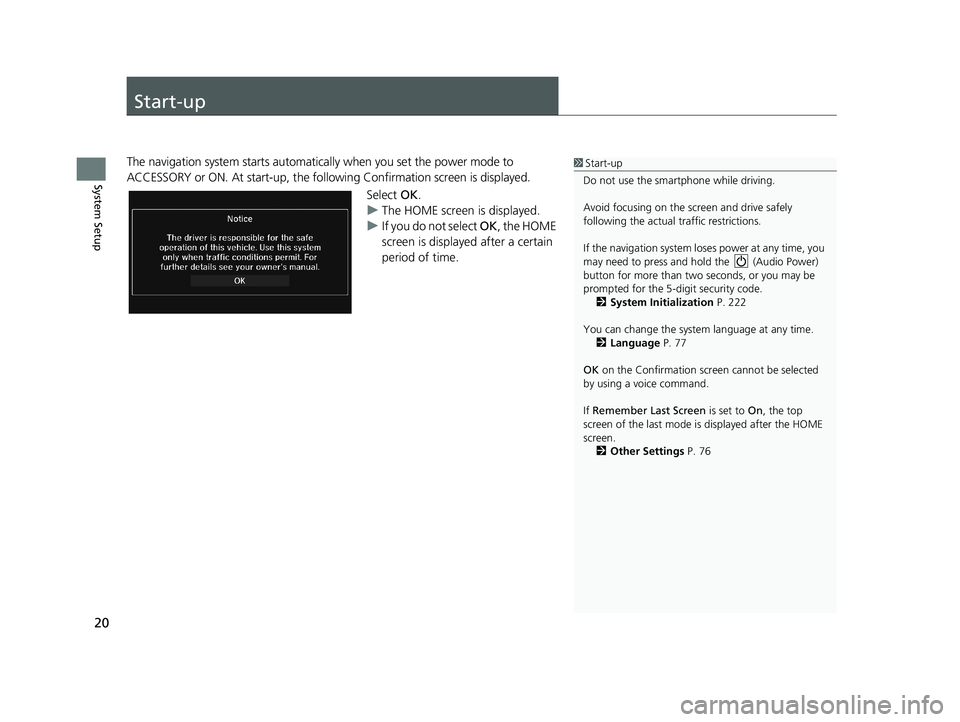
20
System Setup
Start-up
1Start-up
Do not use the smartphone while driving.
Avoid focusing on the scre en and drive safely
following the actual traffic restrictions.
If the navigation system lo ses power at any time, you
may need to press and hold the (Audio Power)
button for more than two seconds, or you may be
prompted for the 5-digit security code. 2 System Initialization P. 222
You can change the system language at any time. 2 Language P. 77
OK on the Confirmation screen cannot be selected
by using a voice command.
If Remember Last Screen is set to On, the top
screen of the last mode is displayed after the HOME
screen. 2 Other Settings P. 76The navigation system starts automatica lly when you set the power mode to
ACCESSORY or ON. At start-up, the follo wing Confirmation screen is displayed.
Select OK.
u The H
OME screen is displayed.
uIf y
ou do not select OK , the HOME
screen is displayed after a certain
period of time.
14 CIVIC 2D 4D IMA NAVI-31TR38200.book 20 ページ 2014年3月21日 金曜日 午後3時20分
Page 22 of 253

■Limitations for Manual Operation
Disabled option
21
uu
Start-up u
System SetupCertain manual functions are
disabled or inop erable while the
vehicle is in motion. You cannot
select a grayed out option until the
vehicle is stopped.
Voice commands are still operable
while the vehicle is in motion.
14 CIVIC 2D 4D IMA NAVI-31TR38200.book 21 ページ 2014年3月21日 金曜日 午後3時20分
Page 23 of 253
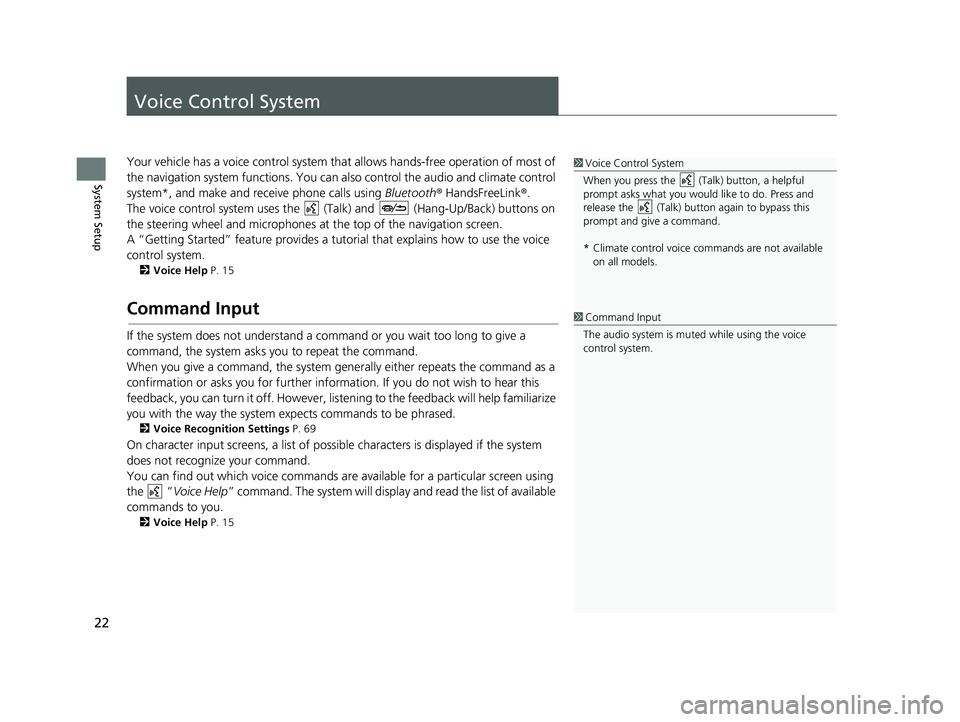
22
System Setup
Voice Control System
1Voice Control System
When you press the (Talk) button, a helpful
prompt asks what you would like to do. Press and
release the (Talk) butt on again to bypass this
prompt and give a command.
* Climate control voice commands are not available
on all models.Your vehicle has a voice control system that allows hands-free operation of most of
the navigation system functions. You can also control the audio and climate control
system*, and make and re ceive phone calls using Bluetooth® HandsFreeLink ®.
The voice control system uses the
(Talk) and (Hang-Up/Back) buttons on
the steering wheel and microphones at the
top of the navigation screen.
A “Getting Started” feature provides a tutorial that expla
ins how to use the voice
control system.
2 Voice Help P. 15
Command Input1 Command Input
The audio system is muted while using the voice
control system.
If the system does not understand a command or you wait too long to give a
command, the system asks you to repeat the command.
When you give a command, the system gene rally either repeats the comm
and as a
confirmation or asks you for further information. If you do not wish to hear this
feedback, you can turn it off. However, list ening to the feedback will help familiarize
you with the way the system expects commands to be phrased.
2 Voice Recognition Settings P. 69
On character input screens, a list of possibl e characters is displayed if the system
does not recognize your command.
You can find out which voice commands ar e
available for a particular screen using
the
“ Voice Help ” command. The system will display and read the list of available
commands to you.
2 Voice Help P. 15
14 CIVIC 2D 4D IMA NAVI-31TR38200.book 22 ページ 2014年3月21日 金曜日 午後3時20分
Page 24 of 253
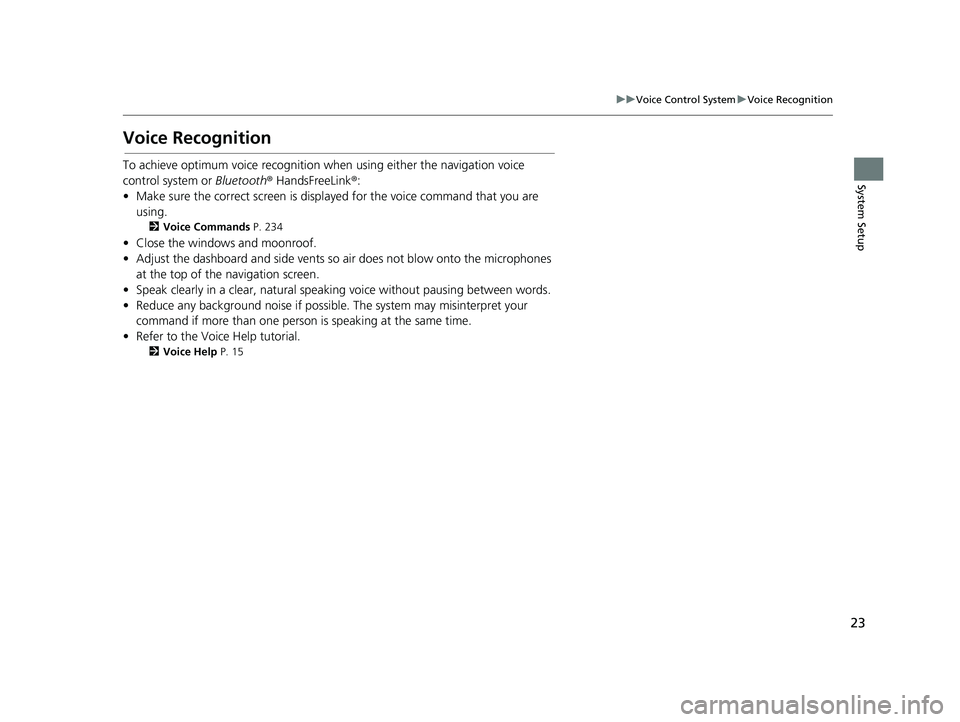
23
uu Voice Control System u Voice Recognition
System Setup
Voice Recognition
To achieve optimum voice recognition when using either the navigation voice
control system or Bluetooth® HandsFreeLink®:
• Make sure the correct screen is displayed for the voice command that you are
using.
2Voice Commands P. 234
• Close the windows and moonroof.
• Adjust the dashboard and side vents so air does not blow onto the microphones
at the top of the navigation screen.
• Speak clearly in a clear, natural speaking voice without pausing between words.
• Reduce any background noise if possible. The system may misinterpret your
command if more than one person is speaking at the same time.
• Refer to the Voice Help tutorial.
2Voice Help P. 15
14 CIVIC 2D 4D IMA NAVI-31TR38200.book 23 ページ 2014年3月21日 金曜日 午後3時20分
Page 25 of 253
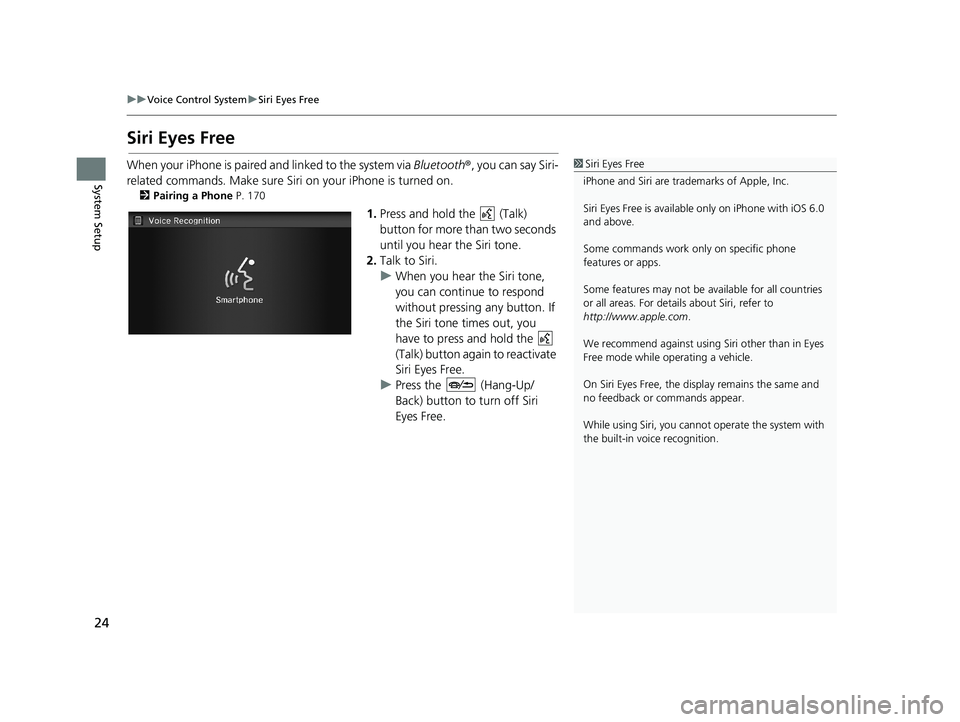
24
uu Voice Control System u Siri Eyes Free
System Setup
Siri Eyes Free
1 Siri Eyes Free
iPhone and Siri are trademarks of Apple, Inc.
Siri Eyes Free is availabl e only on iPhone with iOS 6.0
and above.
Some commands work only on specific phone
features or apps.
Some features may not be available for all countries
or all areas. For detail s about Siri, refer to
http://www.apple.com .
We recommend against using Si ri other than in Eyes
Free mode while operating a vehicle.
On Siri Eyes Free, the display remains the same and
no feedback or commands appear.
While using Siri, you cannot operate the system with
the built-in voice recognition.When your iPhone is paired and linked to the system via Bluetooth ®, you can say Siri-
related commands. Make sure Siri on your iPhone is turned on.
2Pairing a Phone P. 170
1. Press and hold the (Talk)
button for more than two seconds
until you hear the Siri tone.
2. Talk to S
iri.
u When you
hear the Siri tone,
you can continue to respond
without pressing any button. If
the Siri tone times out, you
have to press and hold the
(Talk) button again to reactivate
Siri Eye
s Free.
u Press the (Hang-Up/
Back) button to turn off Siri
Eyes Free.
14 CIVIC 2D 4D IMA NAVI-31TR38200.book 24 ページ 2014年3月21日 金曜日 午後3時20分
Page 26 of 253
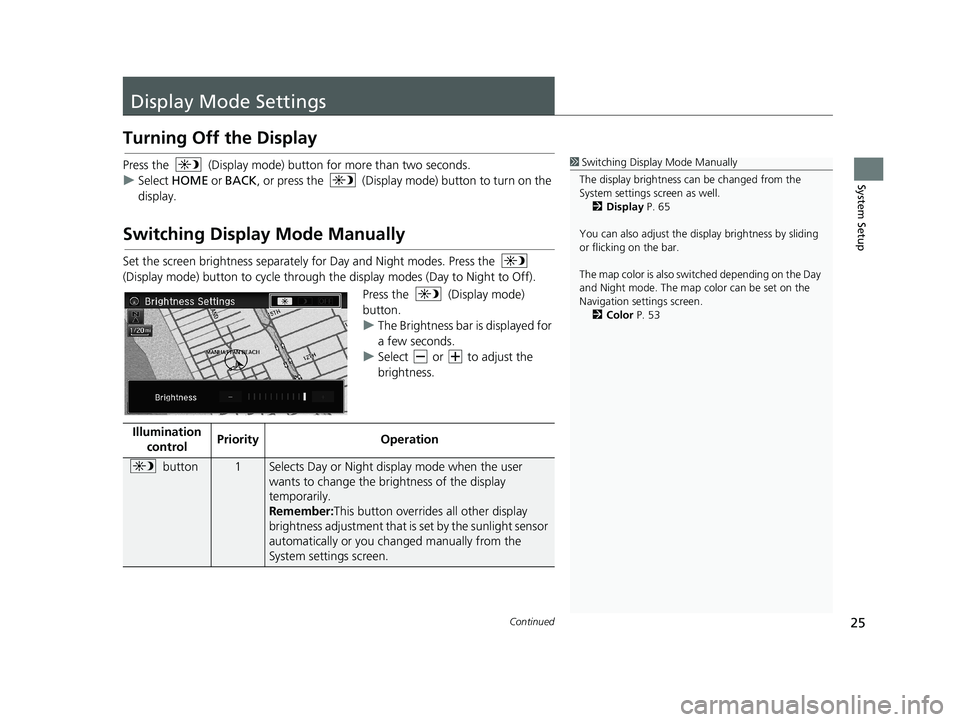
25Continued
System Setup
Display Mode Settings
Turning Off the Display
Press the (Display mode) button for more than two seconds.
u Se
lect HOME or BACK , or press the (Display mode) button to turn on the
display.
Switching Display Mode Manually
1Switching Display Mode Manually
The display brightness ca n be changed from the
System settings screen as well. 2 Display P. 65
You can also adjust the display brightness by sliding
or flicking on the bar.
The map color is also switched depending on the Day
and Night mode. The map color can be set on the
Navigation settings screen. 2 Color P. 53
Set the screen brightness separately for Day and Night modes. Press the
(Display mode) button to cycle through th e displa
y modes (Day to Night to Off).
Press the (Display mode)
button.
u Th
e Brightness bar is displayed for
a few seconds.
u Se
lect or to adjust the
brightness.
Illumination co
ntrol PriorityOperation
button1Selects Day or Night disp
lay mode when the user
wants to change the brightness of the display
temporarily.
Remember: This button overrides all other display
bri
ghtness adjustment that is set by the sunlight sensor
automatically or you ch anged manually from the
System settings screen.
14 CIVIC 2D 4D IMA NAVI-31TR38200.book 25 ページ 2014年3月21日 金曜日 午後3時20分
Page 27 of 253
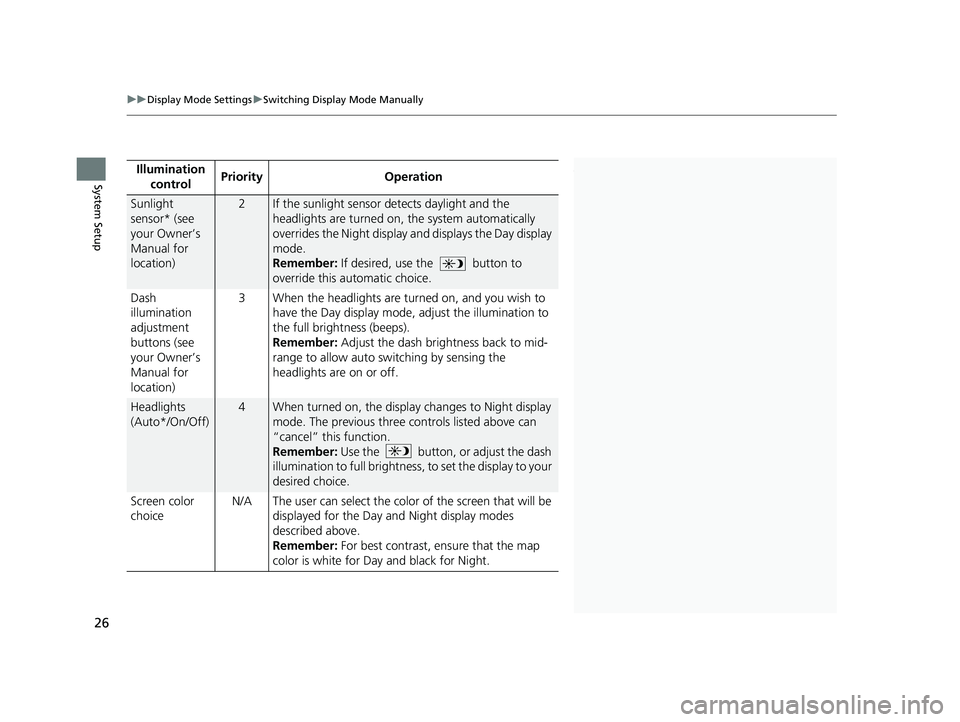
1Switching Display Mode Manually
* Not available on all models.Illumination
controlPriorityOperation
Sunlight
sensor* (see
your Owner’s
Manual for
location)2If the sunlight sensor detects daylight and the
headlights are turned on, the system automatically
overrides the Night display and displays the Day display
mode.
Remember: If desired, use the
button to
override this automatic choice.
Dash
ill
umination
adjustment
buttons (see
your Owner’s
Manual for
location) 3
When the headlights are tu rne d on, and you wish to
have the Day display mode, adjust the illumination to
the full brightness (beeps).
Remember:
Adjust the dash brightness back to mid-
range to allow auto switching by sensing the
headlights are on or off.
Headlights
(Auto*/On/Off)
4When turned on, the displa y changes to Night display
mode. The previous three controls listed above can
“cancel” this function.
Remember: Use the
button, or adjust the dash
illumination to full brightness , to set the display to your
d
esired choice.
Screen color
ch
oice N/A
The user can select the color of the screen that will be
d
isplayed for the Day and Night display modes
described above.
Remember: For best contrast, ensure that the map
color
is white for Day and black for Night.
uu Display Mode Settings u Switching Display Mode Manually
26
System Setup
14 CIVIC 2D 4D IMA NAVI-31TR38200.book 26 ページ 2014年3月21日 金曜日 午後3時20分
Page 28 of 253
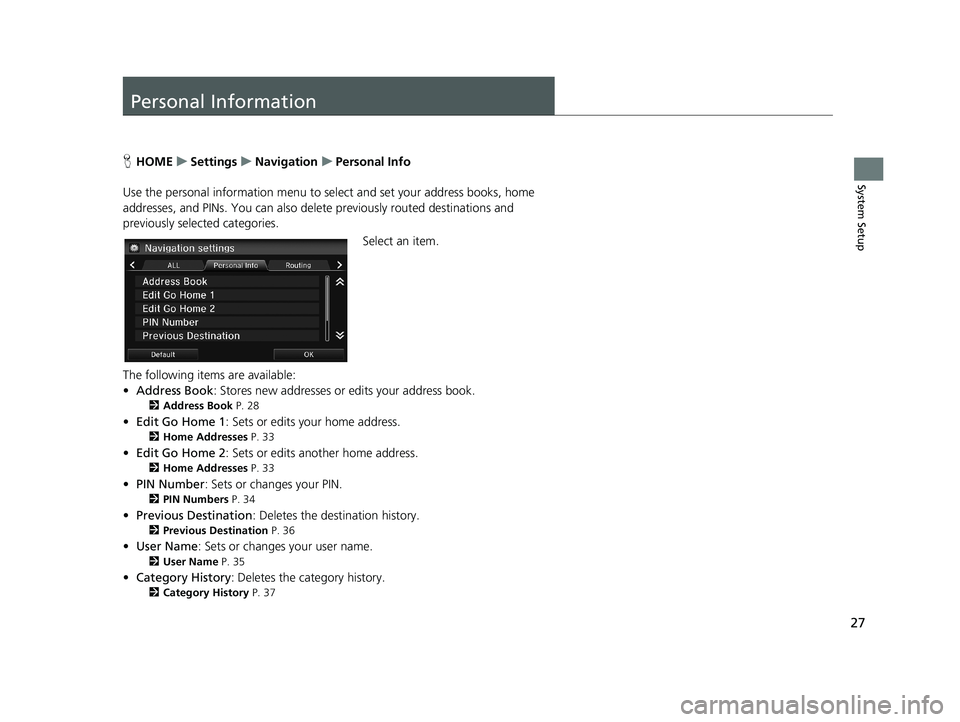
27
System Setup
Personal Information
HHOME u Settings u Navigation u Personal Info
Use the personal informatio n menu
to select and set your address books, home
addresses, and PINs. You can also delete previously routed destinations and
previously selected categories.
Select an item.
The following items are available:
• Add
ress Book : Stores new addresses or edits your address book.
2Address Book P. 28
• Edit Go Home 1 : Sets or edits your home address.
2Home Addresses P. 33
• Edit Go Home 2 : Sets or edits another home address.
2Home Addresses P. 33
• PIN Number : Sets or changes your PIN.
2PIN Numbers P. 34
• Previous Destination : Deletes the destination history.
2Previous Destination P. 36
• User Name : Sets or changes your user name.
2User Name P. 35
•Category History : Deletes the category history.
2Category History P. 37
14 CIVIC 2D 4D IMA NAVI-31TR38200.book 27 ページ 2014年3月21日 金曜日 午後3時20分
Page 29 of 253
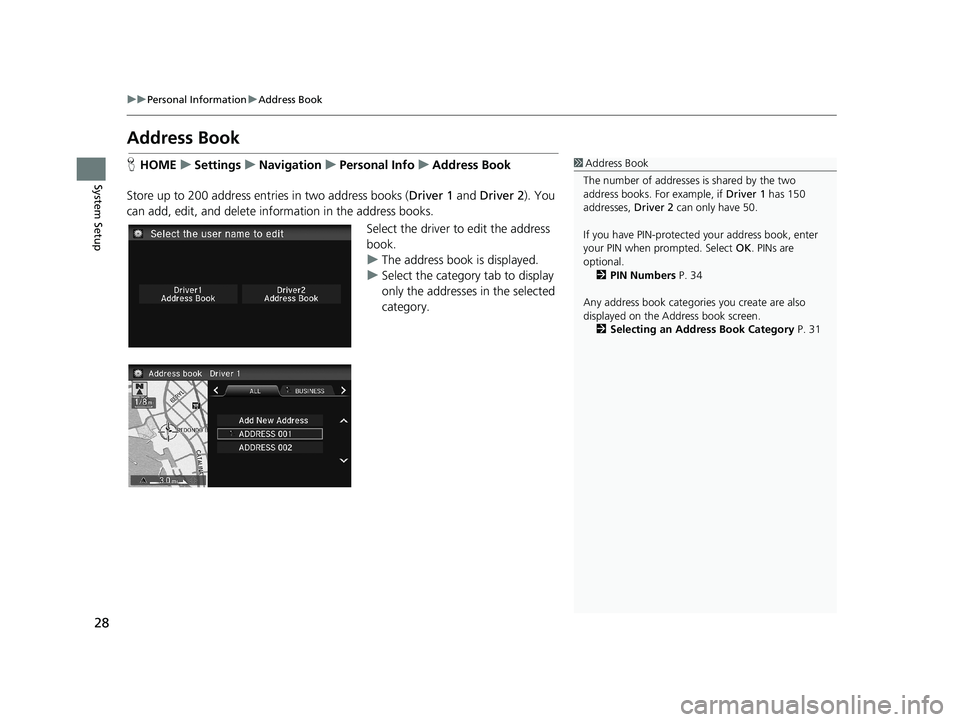
28
uu Personal Information u Address Book
System Setup
Address Book
1 Address Book
The number of addresses is shared by the two
address books. For example, if Driver 1 has 150
addresses, Driver 2 can only have 50.
If you have PIN-protecte d your address book, enter
your PIN when prompted. Select OK. PINs are
optional. 2 PIN Numbers P. 34
Any address book categories you create are also
displayed on the Address book screen.
2 Selecting an Address Book Category P. 31HHOME u Settings u Navigation u Personal Info u Address Book
Store up to 200 address entries in two address books ( Driver 1 and D
river 2). You
can add, edit, and delete info rmation in the address books.
Select the driver to edit the address
book.
uThe ad
dress book is displayed.
uSelect the
category tab to display
only the addresses in the selected
category.
14 CIVIC 2D 4D IMA NAVI-31TR38200.book 28 ページ 2014年3月21日 金曜日 午後3時20分
Page 30 of 253
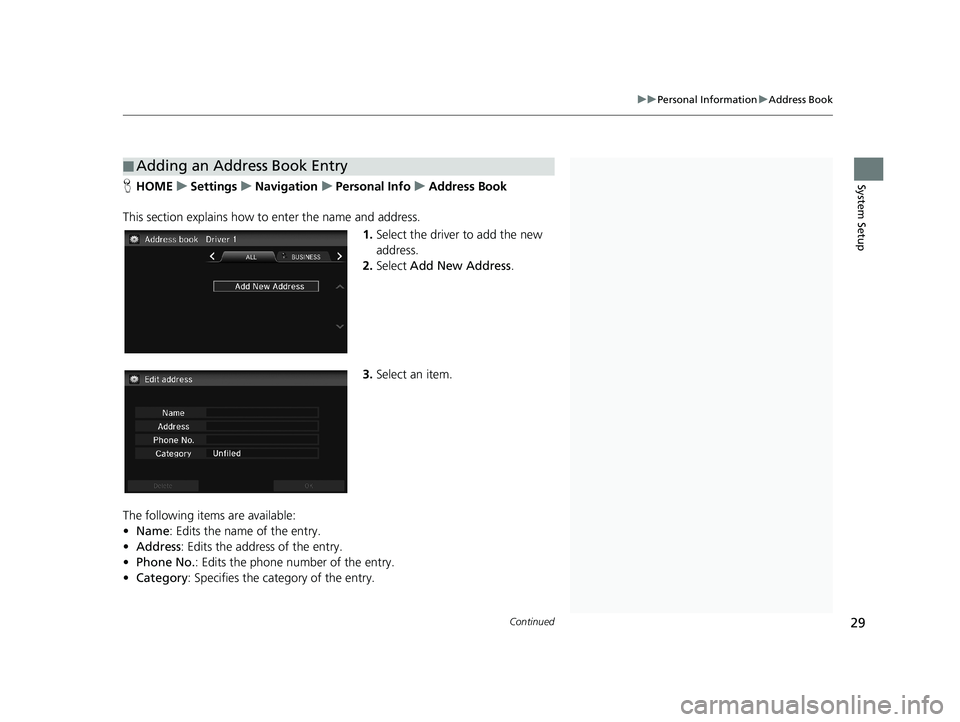
■Adding an Address Book Entry1
Adding an Address Book Entry
If you do not give the address a name, one is
automatically assigned (e.g., Address 001). You can
re-enter, edit, or make changes to any entry.
“Address ” is the only required field.
Continued29
uu Personal Information u Address Book
System SetupH HOME u Settings u Navigation u Personal Info u Address Book
This section explains how to enter
the name and address.
1.Select the driver to add the new
address.
2. Select Add New Addres
s.
3. Select an item.
The following items are available:
• Na
me: Edits the name of the entry.
•Addr
ess : Edits the address of the entry.
• Phone No. :
Edits the phone number of the entry.
• Catego
ry : Specifies the category of the entry.
14 CIVIC 2D 4D IMA NAVI-31TR38200.book 29 ページ 2014年3月21日 金曜日 午後3時20分