HONDA CIVIC SEDAN 2014 Navigation Manual (in English)
Manufacturer: HONDA, Model Year: 2014, Model line: CIVIC SEDAN, Model: HONDA CIVIC SEDAN 2014Pages: 253, PDF Size: 58.94 MB
Page 71 of 253
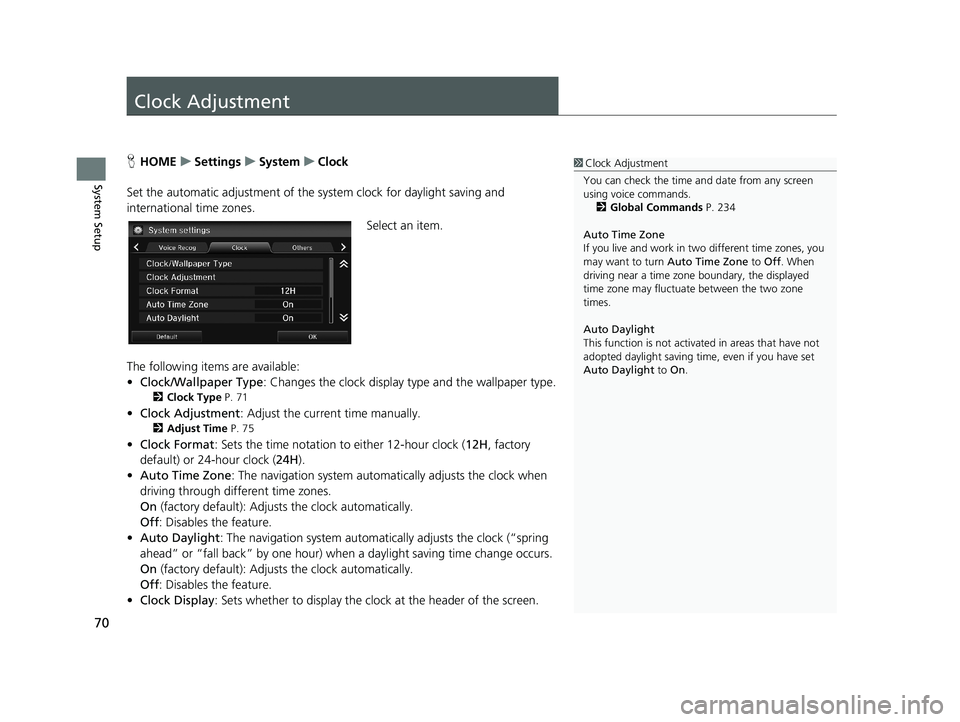
70
System Setup
Clock Adjustment
1Clock Adjustment
You can check the time a nd date from any screen
using voice commands.
2 Global Commands P. 234
Auto Time Zone
If you live and work in tw o different time zones, you
may want to turn Auto Time Zone to Off. When
driving near a time zone boundary, the displayed
time zone may fluctuat e between the two zone
times.
Auto Daylight
This function is not activated in areas that have not
adopted daylight saving time , even if you have set
Auto Daylight to On.HHOME u Settings u System u Clock
Set the automatic adjustment of the sy s
tem clock for daylight saving and
international time zones.
Select an item.
The following items are available:
• C
lock/Wallpaper Type : Changes the clock display type and the wallpaper type.
2Clock Type P. 71
• Clock Adjustment : Adjust the current time manually.
2Adjust Time P. 75
• Clock Format : Sets the time notation to either 12-hour clock (12H, factory
default) or 24-hour clock ( 24H).
• A
uto Time Zone : The navigation system automa tically adjusts the clock when
driving through different time zones.
On
(factory default): Adjust s the clock automatically.
Off : Disable
s the feature.
• Auto D
aylight : The navigation system automati cally adjusts the clock (“spring
ahead” or “fall back” by one hour) when a daylight saving time change occurs.
On
(factory default): Adjust s the clock automatically.
Off : Disable
s the feature.
• Cl
ock Display : Sets whether to display the clock at the header of the screen.
14 CIVIC 2D 4D IMA NAVI-31TR38200.book 70 ページ 2014年3月21日 金曜日 午後3時20分
Page 72 of 253
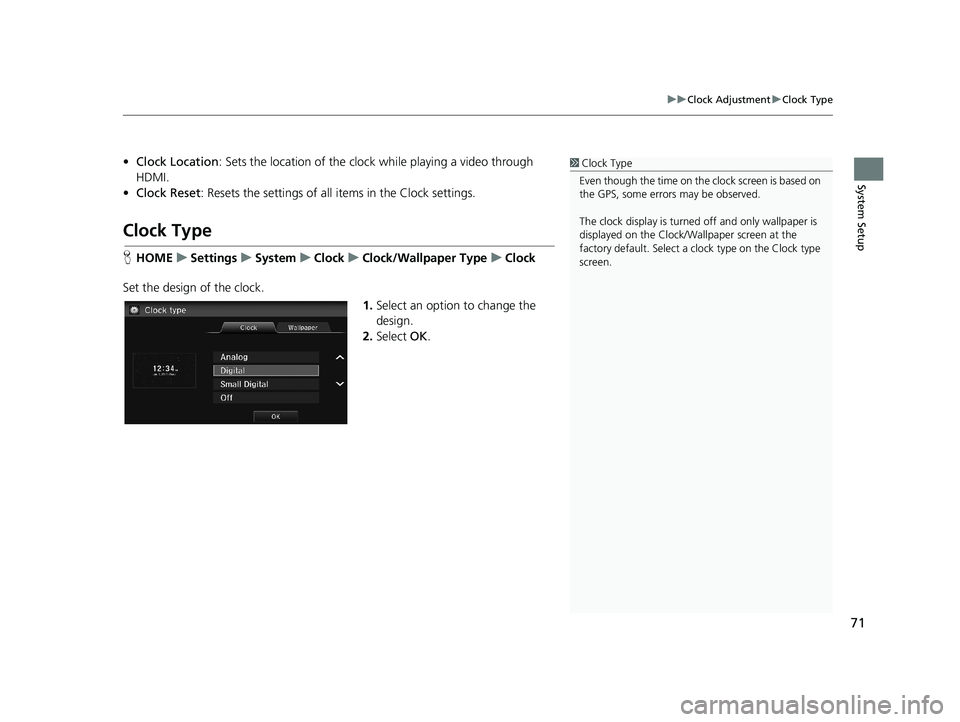
71
uu Clock Adjustment u Clock Type
System Setup
• Clock Location : Sets the location of the cloc k while playing a video through
HDMI.
• Clock Reset : Resets the settings of all items in the Clock settings.
Clock Type
1Clock Type
Even though the time on the clock screen is based on
the GPS, some errors may be observed.
The clock display is turned off and only wallpaper is
displayed on the Clock/Wa llpaper screen at the
factory default. Select a cl ock type on the Clock type
screen.
H HOME u Settings u System u Clock u Clock/Wallpaper Type u Clock
Set the design of the clock.
1. Select an option to change the
design.
2. Select OK.
14 CIVIC 2D 4D IMA NAVI-31TR38200.book 71 ページ 2014年3月21日 金曜日 午後3時20分
Page 73 of 253
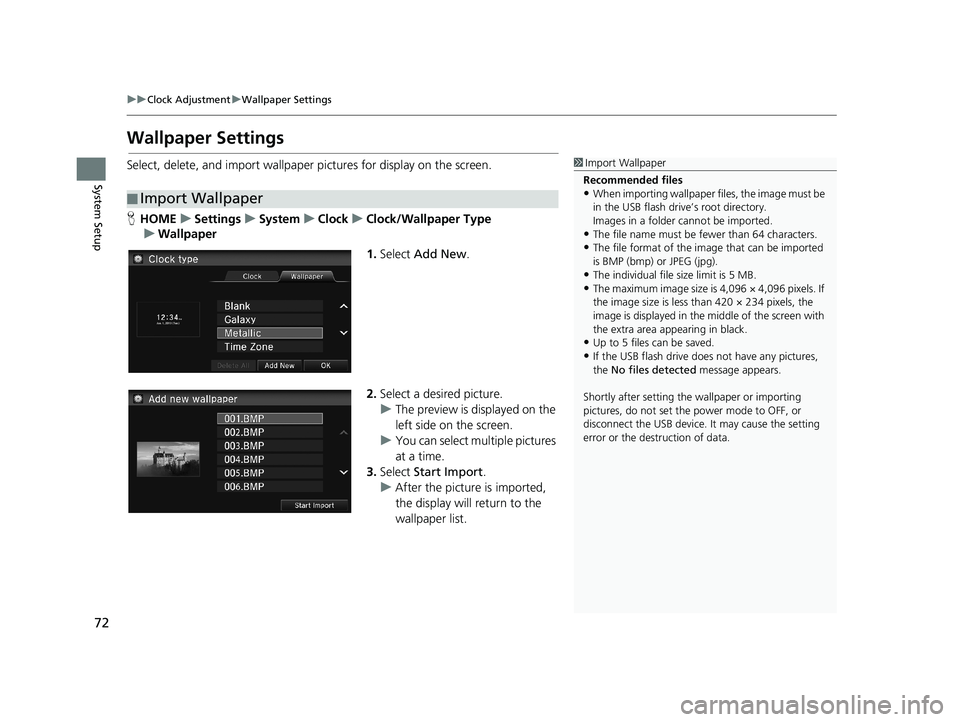
72
uu Clock Adjustment u Wallpaper Settings
System Setup
Wallpaper Settings
Select, delete, and import wallpaper pictures for display on the screen.
■Import Wallpaper
1
Import Wallpaper
Recommended files
•When importing wallpaper files, the image must be
in the USB flash drive’s root directory.
Images in a folder cannot be imported.
•The file name must be fewer than 64 characters.•The file format of the im age that can be imported
is BMP (bmp) or JPEG (jpg).
•The individual file size limit is 5 MB.
•The maximum image size is 4,096 × 4,096 pixels. If
the image size is less than 420 × 234 pixels, the
image is displayed in the middle of the screen with
the extra area appearing in black.
•Up to 5 files can be saved.
•If the USB flash drive doe s not have any pictures,
the No files detected message appears.
Shortly after setting th e wallpaper or importing
pictures, do not set the power mode to OFF, or
disconnect the USB device. It may cause the setting
error or the destruction of data.
H HOME u Settings u System u Clock u Clock/Wallpaper Type
u Wallpaper
1. Select Add New .
2.Select a desired picture.
u The preview
is displayed on the
left side on the screen.
u You can select
multiple pictures
at a time.
3. Select Sta
rt Import.
u After
the picture is imported,
the display will return to the
wallpaper list.
14 CIVIC 2D 4D IMA NAVI-31TR38200.book 72 ページ 2014年3月21日 金曜日 午後3時20分
Page 74 of 253
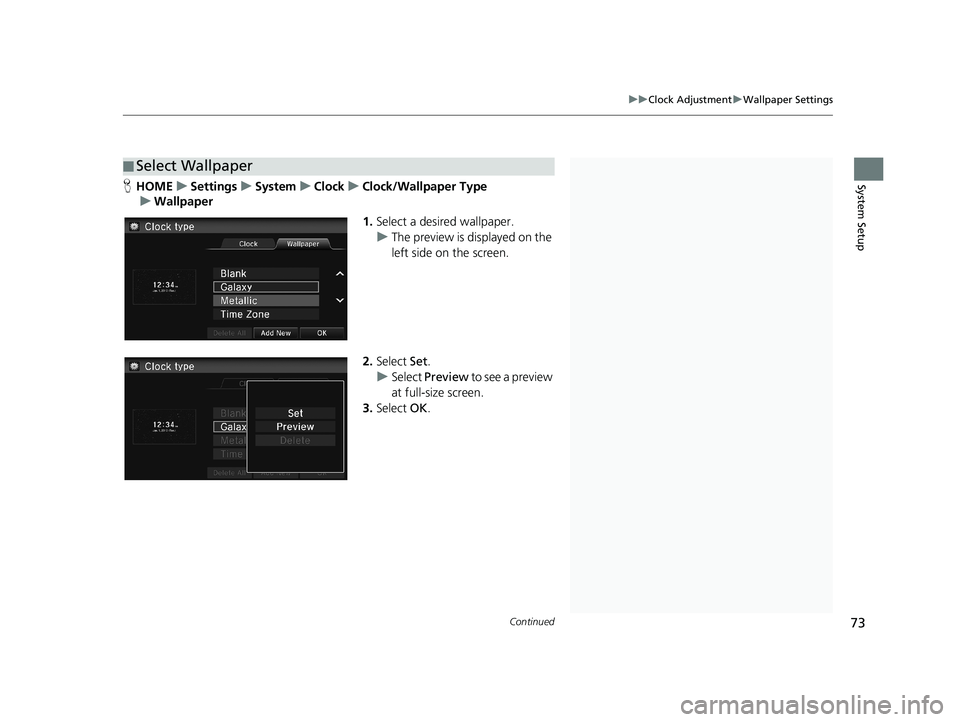
■Select Wallpaper1
Select Wallpaper
When the file size is large, it takes a while to be
previewed.
Continued73
uu Clock Adjustment u Wallpaper Settings
System SetupH HOME u Settings u System u Clock u Clock/Wallpaper Type
u Wallpaper
1. Select a desired wallpaper.
u The p
review is displayed on the
left side on the screen.
2.Select Set.
u Select Pr
eview to see a preview
at full-size screen.
3. Select OK.
14 CIVIC 2D 4D IMA NAVI-31TR38200.book 73 ページ 2014年3月21日 金曜日 午後3時20分
Page 75 of 253
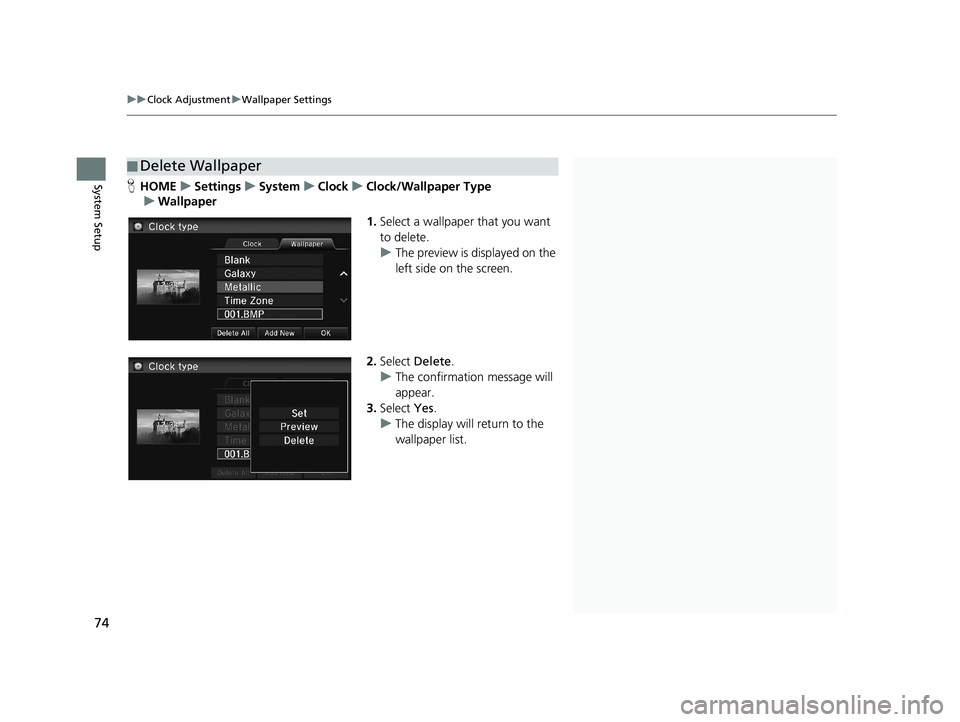
■Delete Wallpaper1
Delete Wallpaper
Select Delete All to delete all im ported wallpapers.
“Blank ”, “Galaxy ”, “Metallic ” and “Time Zone ”
cannot be deleted.
uu Clock Adjustment u Wallpaper Settings
74
System SetupH HOME u Settings u System u Clock u Clock/Wallpaper Type
u Wallpaper
1. Select a wallpaper that you want
to delete.
u The preview
is displayed on the
left side on the screen.
2. Select Delete.
u The co
nfirmation message will
appear.
3. Select Yes.
u The display
will return to the
wallpaper list.
14 CIVIC 2D 4D IMA NAVI-31TR38200.book 74 ページ 2014年3月21日 金曜日 午後3時20分
Page 76 of 253
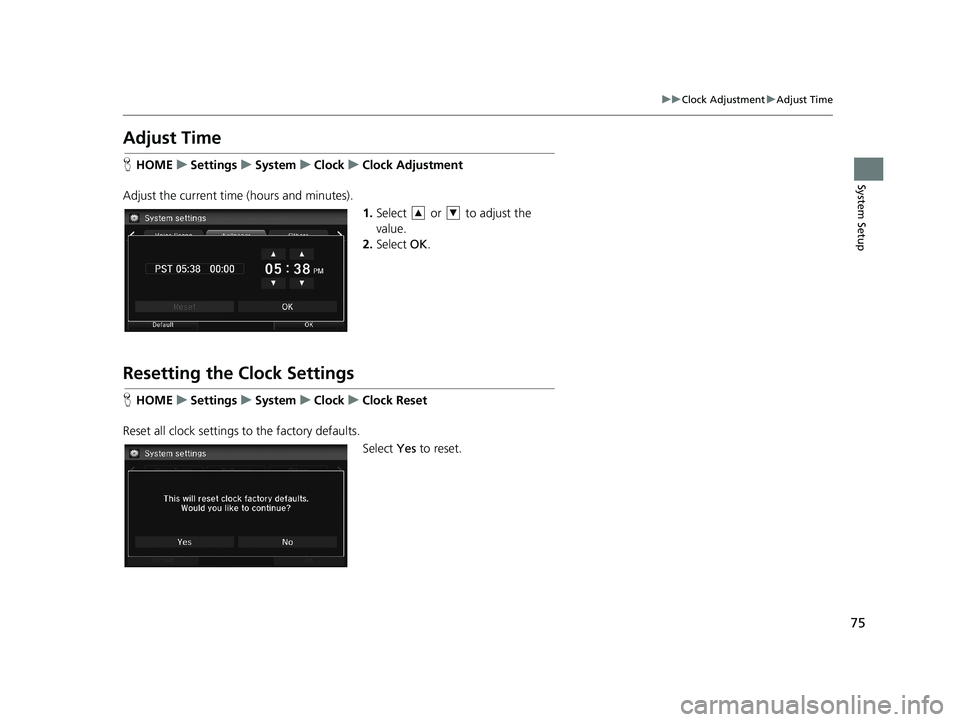
75
uu Clock Adjustment u Adjust Time
System Setup
Adjust Time
H HOME u Settings u System u Clock u Clock Adjustment
Adjust the current time (hours and minutes).
1. Select or to adjust the
value.
2. Select OK.
Resetting the Clock Settings
HHOME u Settings u System u Clock u Clock Reset
Reset all clock settings to the factory defaults.
Select Yes to reset.
14 CIVIC 2D 4D IMA NAVI-31TR38200.book 75 ページ 2014年3月21日 金曜日 午後3時20分
Page 77 of 253
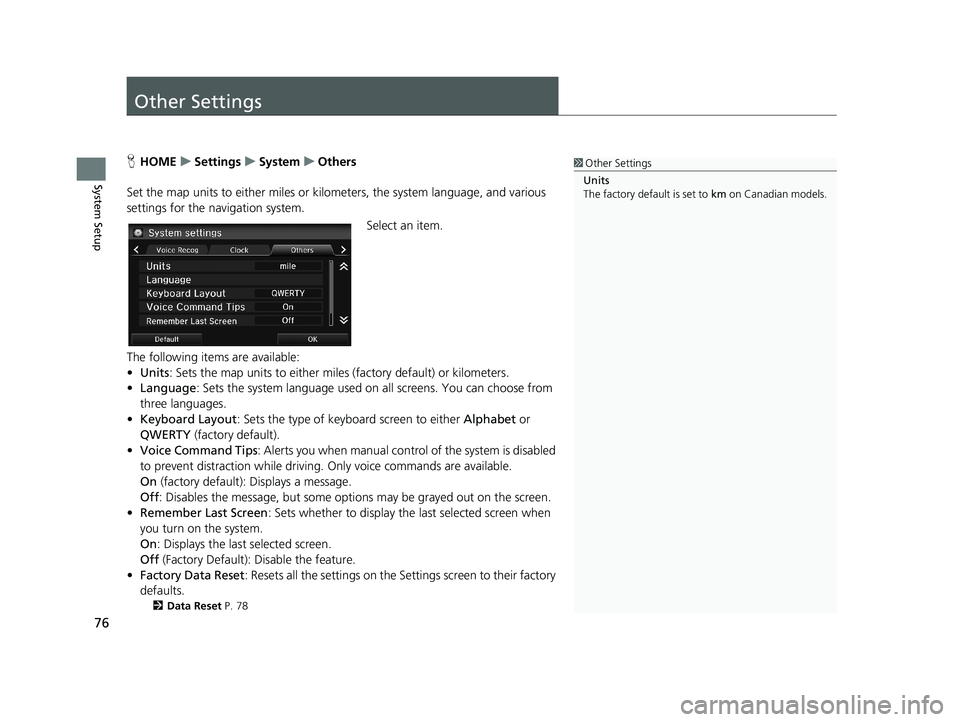
76
System Setup
Other Settings
1Other Settings
Units
The factory default is set to km on Canadian models.HHOME u Settings u System u Others
Set the map units to either miles or kilo meters,
the system language, and various
settings for the navigation system.
Select an item.
The following items are available:
• Units :
Sets the map units to either miles (factory default) or kilometers.
• La
nguage : Sets the system language used on all screens. You can choose from
three languages.
• Key
board Layout : Sets the type of keybo ard screen to either Alphabet or
QWERTY (factory default).
• Vo
ice Command Tips : Alerts you when manual contro l of the system is disabled
to prevent distraction while driving. Only voice commands are available.
On
(factory default): Displays a message.
Off : Disabl
es the message, but some options may be grayed out on the screen.
• Reme
mber Last Screen : Sets whether to display the last selected screen when
you turn on the system.
On : Displ
ays the last selected screen.
Off (F
actory Default): Disable the feature.
• Factory Data
Reset: Resets all the settings on the Settings screen to their factory
defaults.
2 Data Reset P. 78
14 CIVIC 2D 4D IMA NAVI-31TR38200.book 76 ページ 2014年3月21日 金曜日 午後3時20分
Page 78 of 253
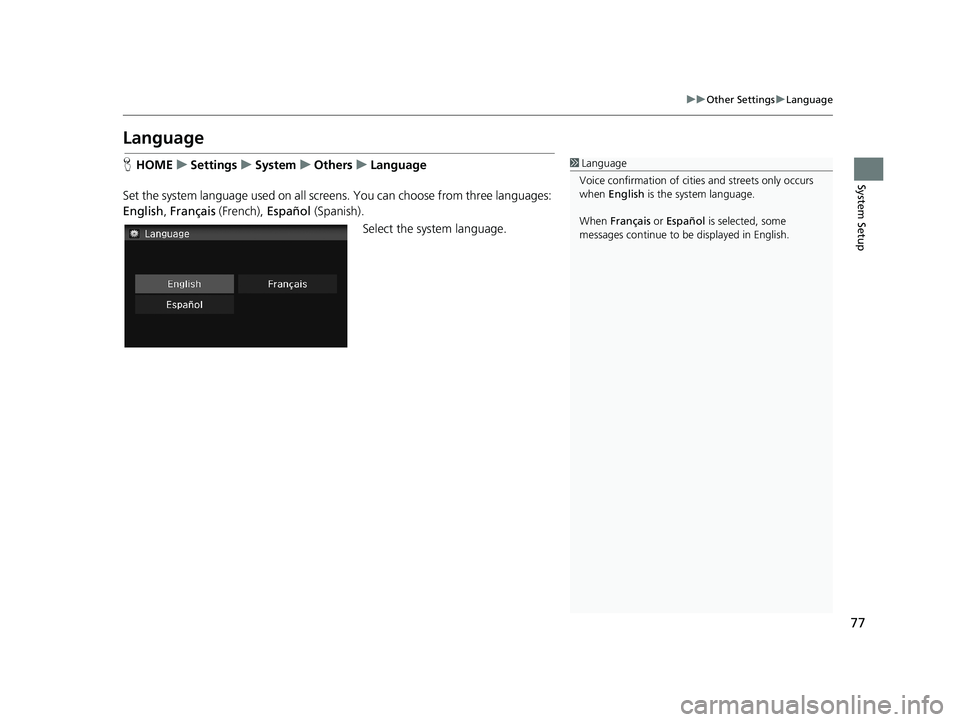
77
uu Other Settings u Language
System Setup
Language
1 Language
Voice confirmation of cities and streets only occurs
when English is the system language.
When Français or Español is selected, some
messages continue to be displayed in English.HHOME u Settings u System u Others u Language
Set the system language used on all scre en
s. You can choose from three languages:
English, Français (French), Español (Spanish).
Select the system language.
14 CIVIC 2D 4D IMA NAVI-31TR38200.book 77 ページ 2014年3月21日 金曜日 午後3時20分
Page 79 of 253
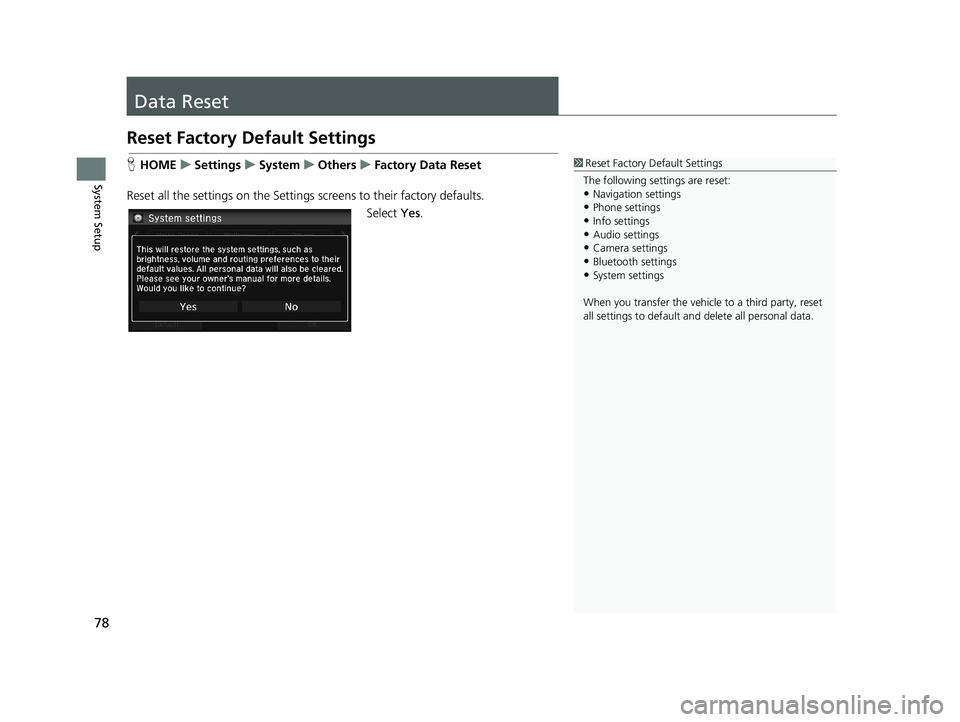
78
System Setup
Data Reset
Reset Factory Default Settings
1Reset Factory Default Settings
The following settings are reset:
•Navigation settings
•Phone settings
•Info settings•Audio settings
•Camera settings
•Bluetooth settings•System settings
When you transfer the vehicle to a third party, reset
all settings to default a nd delete all personal data.
HHOME u Settings u System u Others u Factory Data Reset
Reset all the settings on the Settings screens to
their factory defaults.
Select Yes.
14 CIVIC 2D 4D IMA NAVI-31TR38200.book 78 ページ 2014年3月21日 金曜日 午後3時20分
Page 80 of 253

79
Navigation
This section describes how to enter a destination, select a route to take, and follow the
route to your destination. It also describes how to change your route or destination along
the way.
Entering a Destination........................... 80
Address ................................................. 82
Address Book ......................................... 87Place Name ............................................ 88
Place Phone Number .............................. 90
Place Category ....................................... 91Previous Destination ............................... 93
Intersection ............................................ 94
Coordinate ............................................ 95Map Input .............................................. 96
Calculating the Route..............................98
Viewing the Routes .................................99
Driving to Your Destination.................100Viewing the Route ................................100
Listening to Voice Guidance ..................104
Map Menu..............................................105Displaying the Map Menu .....................105
Directions .............................................107
Traffic ReroutingTM................................109Changing Your Route............................111
Adding Waypoints ................................112
Editing the Destination List ....................116Canceling the Route .............................118
Taking a Detour ....................................118
Avoiding Streets ................................... 119
Changing Your Destination................. 120
Find Nearest Place ................................ 120Selecting a Destination on the Map ...... 121
Entering a New Destination .................. 122
Resuming Your Trip.............................. 123
14 CIVIC 2D 4D IMA NAVI-31TR38200.book 79 ページ 2014年3月21日 金曜日 午後3時20分