HONDA CLARITY FUEL CELL 2020 Owner's Manual (in English)
Manufacturer: HONDA, Model Year: 2020, Model line: CLARITY FUEL CELL, Model: HONDA CLARITY FUEL CELL 2020Pages: 551, PDF Size: 27.07 MB
Page 121 of 551
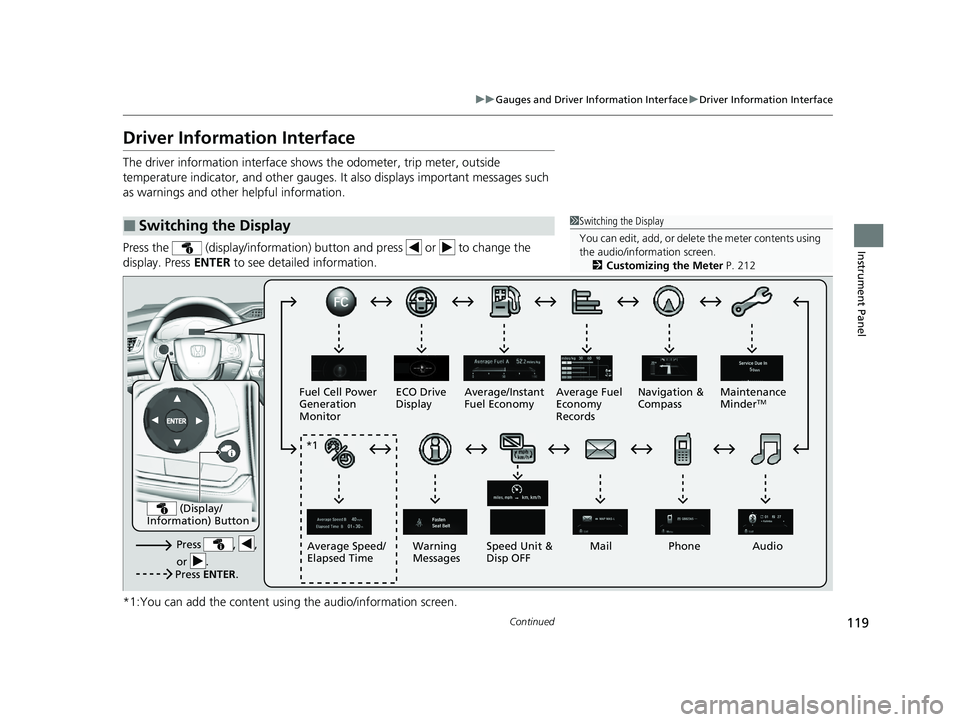
119
uuGauges and Driver Information Interface uDriver Information Interface
Continued
Instrument Panel
Driver Information Interface
The driver information interface shows the odometer, trip meter, outside
temperature indicator, and other gauges. It also displays important messages such
as warnings and other helpful information.
Press the (display/information) butt on and press or to change the
display. Press ENTER to see detailed information.
*1:You can add the content using the audio/information screen.
■Switching the Display1 Switching the Display
You can edit, add, or delete the meter contents using
the audio/information screen. 2 Customizing the Meter P. 212
Press , ,
or .Speed Unit &
Disp OFF
Fuel Cell Power
Generation
Monitor
ECO Drive
Display
Mail
Warning
Messages Audio
Average Speed/
Elapsed Time Average/Instant
Fuel Economy
Navigation &
CompassMaintenance
Minder
TMAverage Fuel
Economy
Records
Phone
Press ENTER .
(Display/
Information) Button
*1
20 CLARITY FCV CSS-31TRT6300.book 119 ページ 2019年9月10日 火曜日 午前11 時3分
Page 122 of 551
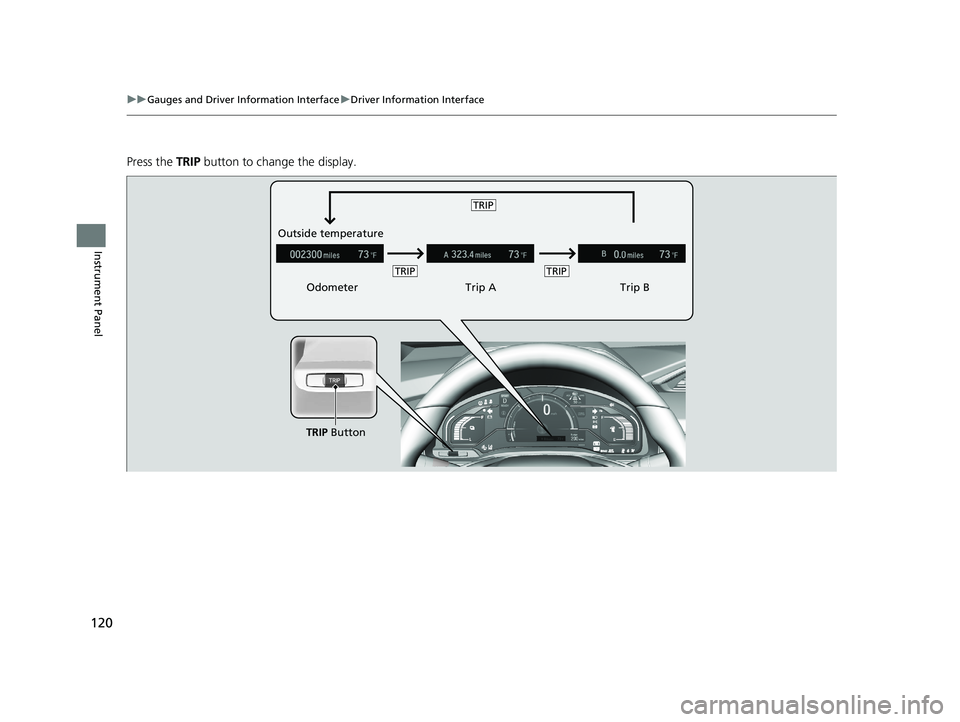
120
uuGauges and Driver Information Interface uDriver Information Interface
Instrument Panel
Press the TRIP button to change the display.
Odometer Trip ATrip B
Outside temperature
TRIP Button
TRIPTRIP
TRIP
20 CLARITY FCV CSS-31TRT6300.book 120 ページ 2019年9月10日 火曜日 午前11
時3分
Page 123 of 551
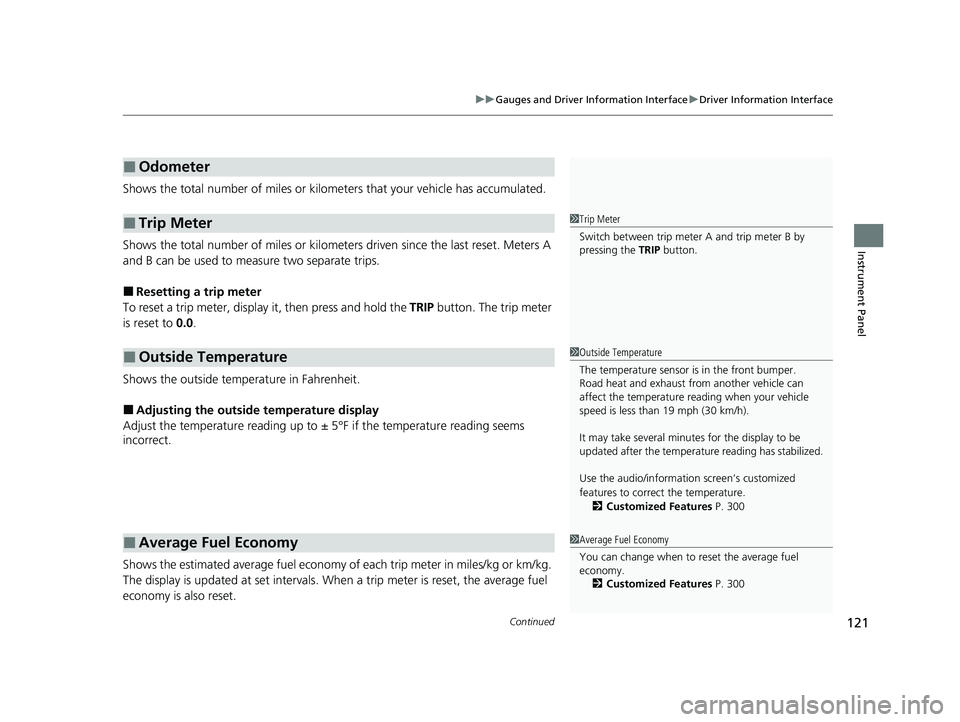
Continued121
uuGauges and Driver Information Interface uDriver Information Interface
Instrument Panel
Shows the total number of miles or kilome ters that your vehicle has accumulated.
Shows the total number of miles or kilomete rs driven since the last reset. Meters A
and B can be used to measure two separate trips.
■Resetting a trip meter
To reset a trip meter, display it, then press and hold the TRIP button. The trip meter
is reset to 0.0.
Shows the outside temperature in Fahrenheit.
■Adjusting the outside temperature display
Adjust the temperature reading up to ± 5°F if the temperature reading seems
incorrect.
Shows the estimated average fuel economy of each trip meter in miles/kg or km/kg.
The display is updated at set intervals. Wh en a trip meter is reset, the average fuel
economy is also reset.
■Odometer
■Trip Meter
■Outside Temperature
■Average Fuel Economy
1 Trip Meter
Switch between trip meter A and trip meter B by
pressing the TRIP button.
1Outside Temperature
The temperature sensor is in the front bumper.
Road heat and exhaust fr om another vehicle can
affect the temperature reading when your vehicle
speed is less than 19 mph (30 km/h).
It may take several minutes for the display to be
updated after the temperature reading has stabilized.
Use the audio/information screen’s customized
features to correct the temperature.
2 Customized Features P. 300
1Average Fuel Economy
You can change when to reset the average fuel
economy.
2 Customized Features P. 300
20 CLARITY FCV CSS-31TRT6300.book 121 ページ 2019年9月10日 火曜日 午前11 時3分
Page 124 of 551
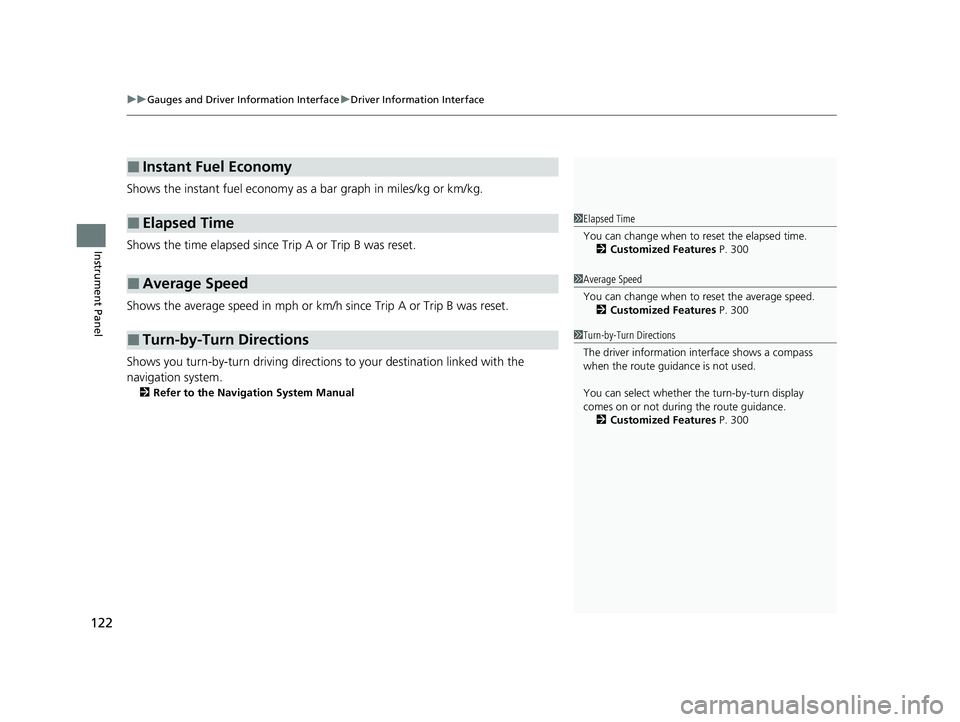
uuGauges and Driver Information Interface uDriver Information Interface
122
Instrument Panel
Shows the instant fuel economy as a bar graph in miles/kg or km/kg.
Shows the time elapsed since Trip A or Trip B was reset.
Shows the average speed in mph or km/h since Trip A or Trip B was reset.
Shows you turn-by-turn driving directions to your destination linked with the
navigation system.
2 Refer to the Navigation System Manual
■Instant Fuel Economy
■Elapsed Time
■Average Speed
■Turn-by-Turn Directions
1Elapsed Time
You can change when to reset the elapsed time.
2 Customized Features P. 300
1Average Speed
You can change when to reset the average speed.
2 Customized Features P. 300
1Turn-by-Turn Directions
The driver information in terface shows a compass
when the route guidance is not used.
You can select whether the turn-by-turn display
comes on or not during the route guidance. 2 Customized Features P. 300
20 CLARITY FCV CSS-31TRT6300.book 122 ページ 2019年9月10日 火曜日 午前11 時3分
Page 125 of 551
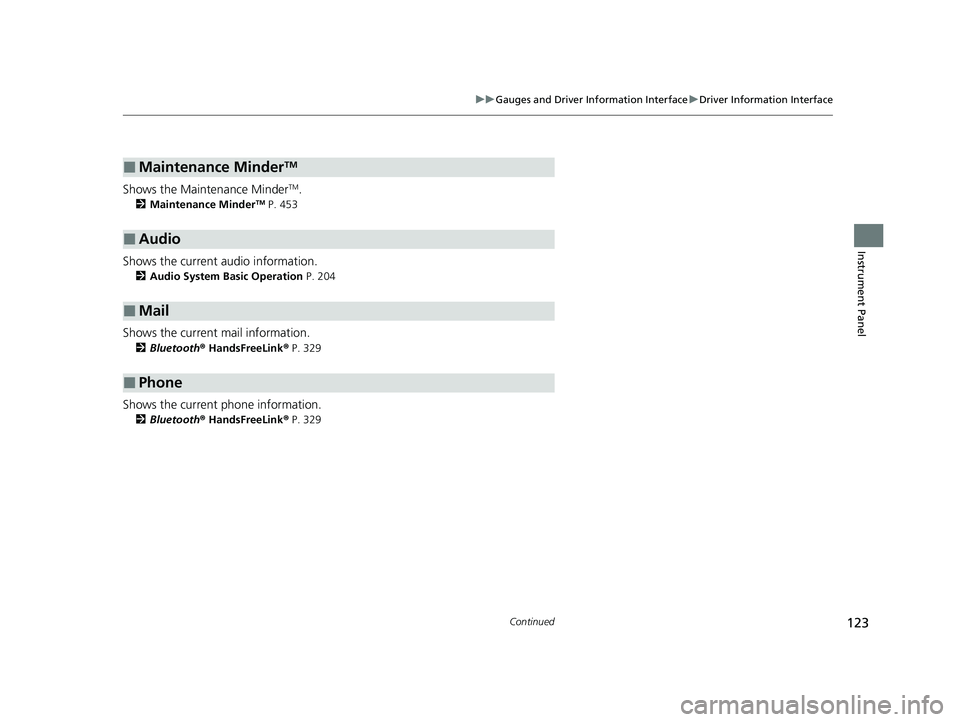
123
uuGauges and Driver Information Interface uDriver Information Interface
Continued
Instrument Panel
Shows the Maintenance MinderTM.
2 Maintenance MinderTM P. 453
Shows the current audio information.
2Audio System Basic Operation P. 204
Shows the current mail information.
2Bluetooth ® HandsFreeLink ® P. 329
Shows the current phone information.
2 Bluetooth ® HandsFreeLink ® P. 329
■Maintenance MinderTM
■Audio
■Mail
■Phone
20 CLARITY FCV CSS-31TRT6300.book 123 ページ 2019年9月10日 火曜日 午前11 時3分
Page 126 of 551
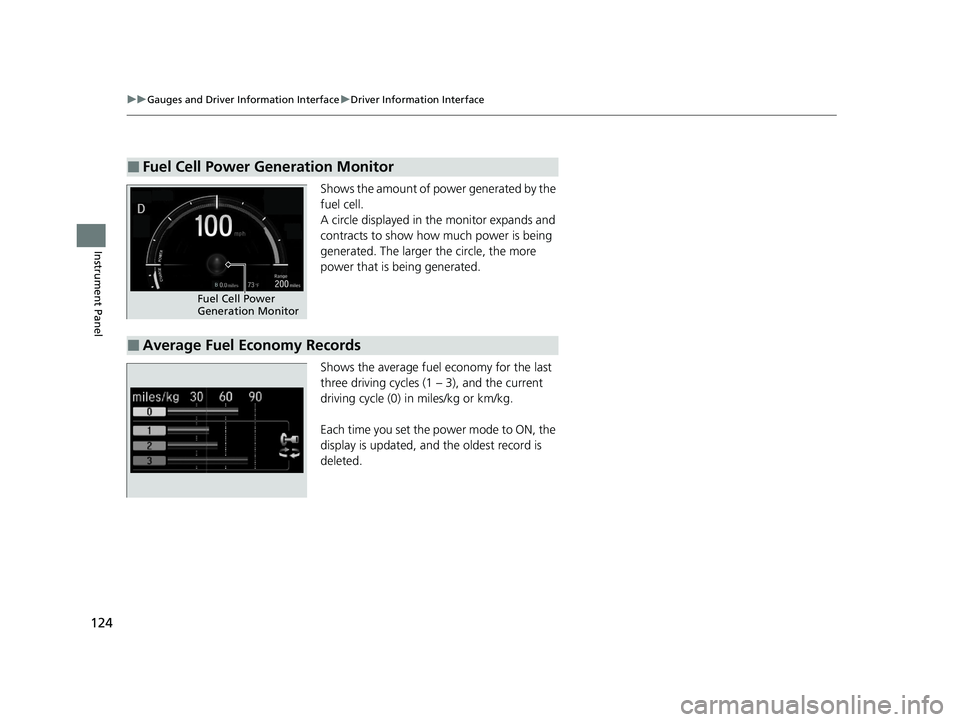
124
uuGauges and Driver Information Interface uDriver Information Interface
Instrument Panel
Shows the amount of pow er generated by the
fuel cell.
A circle displayed in the monitor expands and
contracts to show how much power is being
generated. The larger the circle, the more
power that is being generated.
Shows the average fuel economy for the last
three driving cycles (1 – 3), and the current
driving cycle (0) in miles/kg or km/kg.
Each time you set the power mode to ON, the
display is updated, and the oldest record is
deleted.
■Fuel Cell Power Generation Monitor
Fuel Cell Power
Generation Monitor
■Average Fuel Economy Records
20 CLARITY FCV CSS-31TRT6300.book 124 ページ 2019年9月10日 火曜日 午前11 時3分
Page 127 of 551
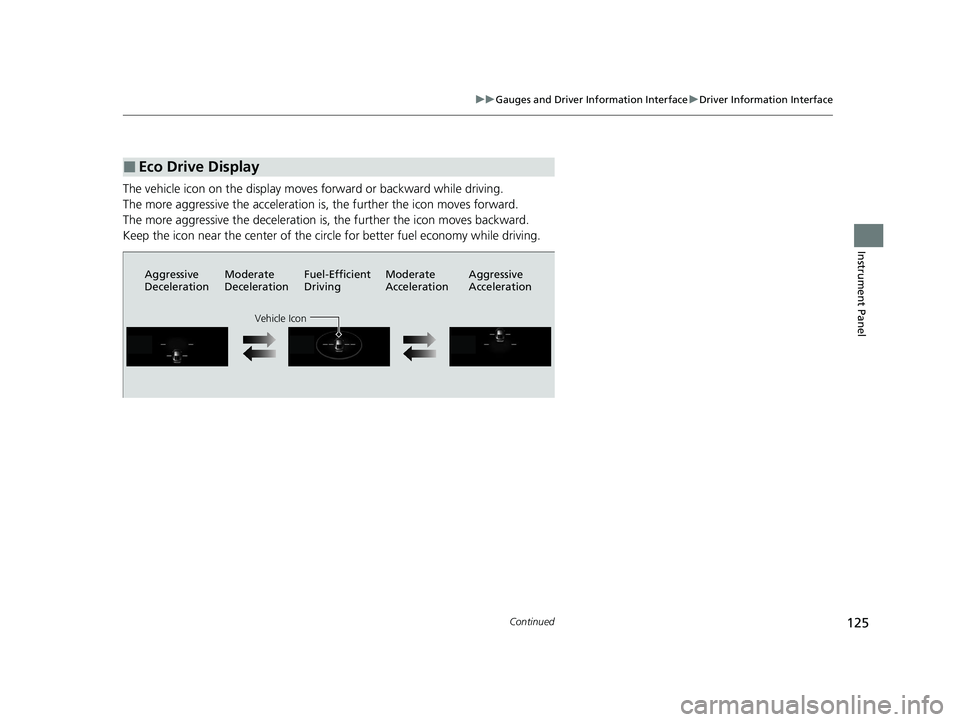
125
uuGauges and Driver Information Interface uDriver Information Interface
Continued
Instrument Panel
The vehicle icon on the display moves forward or backward while driving.
The more aggressive the acceleration is , the further the icon moves forward.
The more aggressive the deceleration is , the further the icon moves backward.
Keep the icon near the cent er of the circle for better fuel economy while driving.
■Eco Drive Display
Aggressive
DecelerationModerate
DecelerationFuel-Efficient
Driving Moderate
Acceleration Aggressive
Acceleration
Vehicle Icon
20 CLARITY FCV CSS-31TRT6300.book 125 ページ 2019年9月10日 火曜日 午前11
時3分
Page 128 of 551
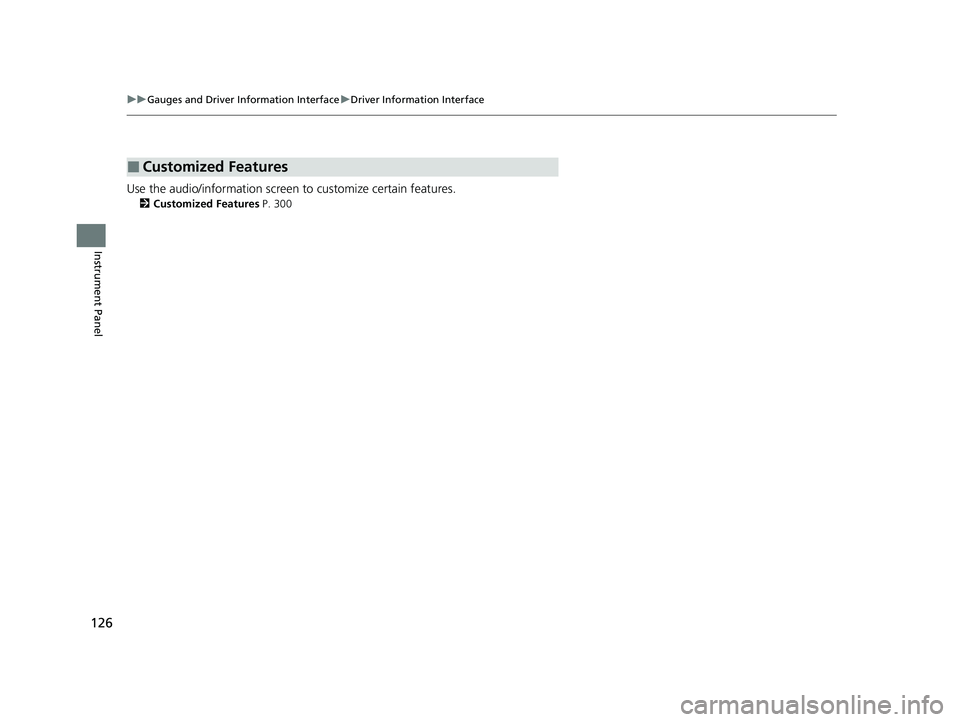
126
uuGauges and Driver Information Interface uDriver Information Interface
Instrument Panel
Use the audio/information screen to customize certain features.
2Customized Features P. 300
■Customized Features
20 CLARITY FCV CSS-31TRT6300.book 126 ページ 2019年9月10日 火曜日 午前11 時3分
Page 129 of 551
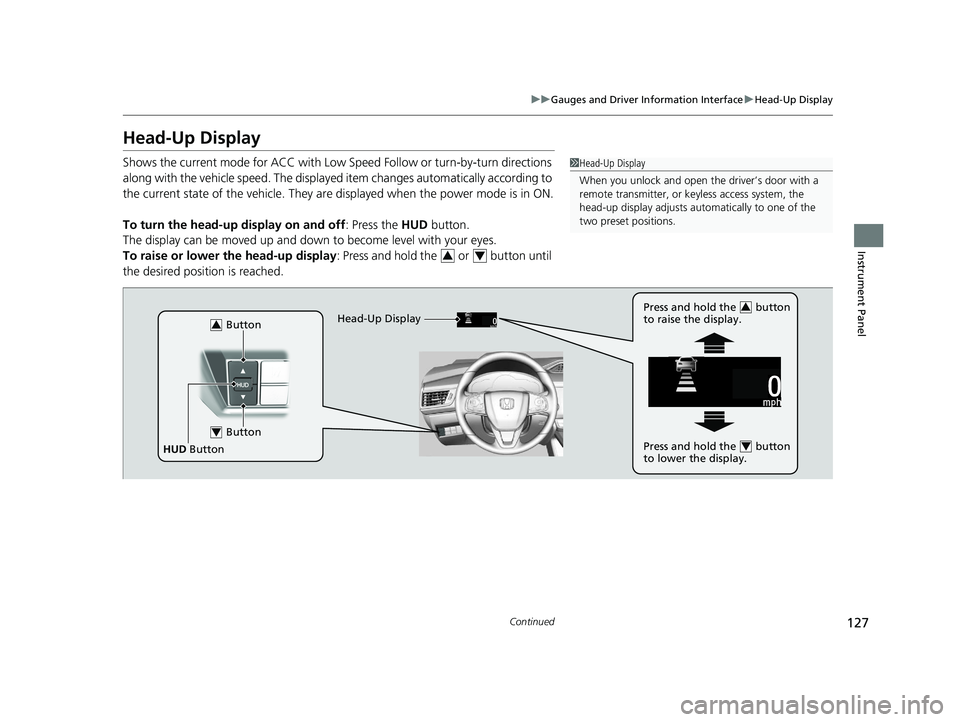
127
uuGauges and Driver Information Interface uHead-Up Display
Continued
Instrument Panel
Head-Up Display
Shows the current mode for ACC with Low Sp eed Follow or turn-by-turn directions
along with the vehicle speed. The displayed item changes automatically according to
the current state of the vehicle. They are displayed when the power mode is in ON.
To turn the head-up display on and off: Press the HUD button.
The display can be moved up and down to become level with your eyes.
To raise or lower the head-up display : Press and hold the or button until
the desired position is reached.1 Head-Up Display
When you unlock and open the driver’s door with a
remote transmitter, or keyless access system, the
head-up display adjusts auto matically to one of the
two preset positions.
34
Button3
Button4
HUD Button Head-Up Display
Press and hold the button
to raise the display.
3
Press and hold the button
to lower the display.4
20 CLARITY FCV CSS-31TRT6300.book 127 ページ 2019年9月10日 火曜日 午前11
時3分
Page 130 of 551
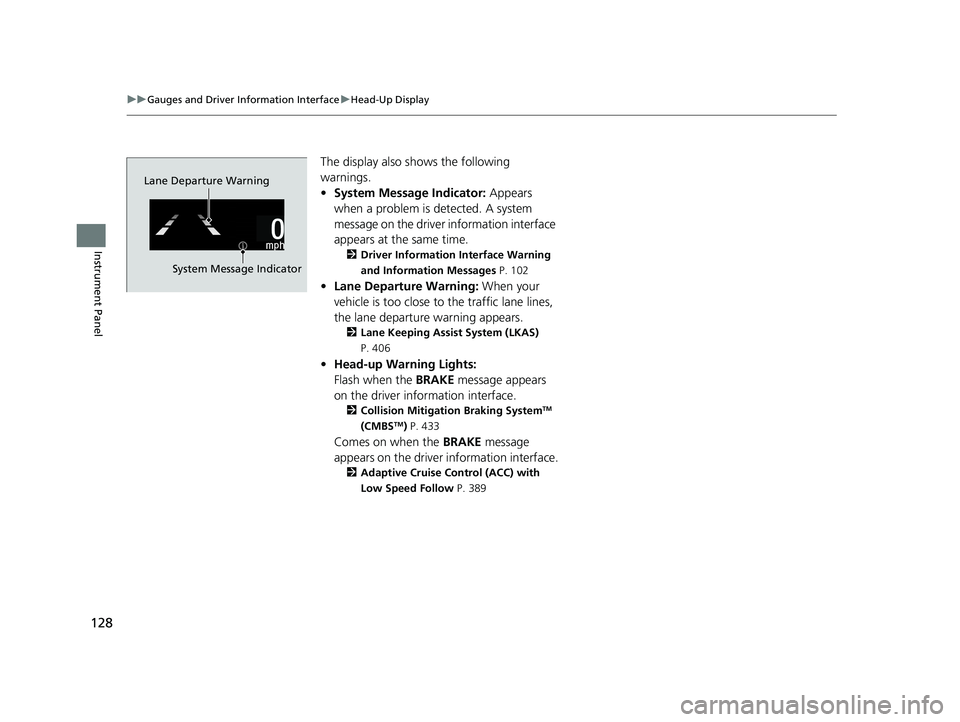
128
uuGauges and Driver Information Interface uHead-Up Display
Instrument Panel
The display also sh ows the following
warnings.
• System Message Indicator: Appears
when a problem is detected. A system
message on the driver information interface
appears at the same time.
2 Driver Information Interface Warning
and Information Messages P. 102
•Lane Departure Warning: When your
vehicle is too close to the traffic lane lines,
the lane departure warning appears.
2 Lane Keeping Assist System (LKAS)
P. 406
• Head-up Warning Lights:
Flash when the BRAKE message appears
on the driver information interface.
2 Collision Mitigation Braking SystemTM
(CMBSTM) P. 433
Comes on when the BRAKE message
appears on the driver information interface.
2 Adaptive Cruise Control (ACC) with
Low Speed Follow P. 389
Lane Departure Warning
System Message Indicator
20 CLARITY FCV CSS-31TRT6300.book 128 ページ 2019年9月10日 火曜日 午前11 時3分