HONDA CLARITY FUEL CELL 2020 Owner's Manual (in English)
Manufacturer: HONDA, Model Year: 2020, Model line: CLARITY FUEL CELL, Model: HONDA CLARITY FUEL CELL 2020Pages: 551, PDF Size: 27.07 MB
Page 131 of 551
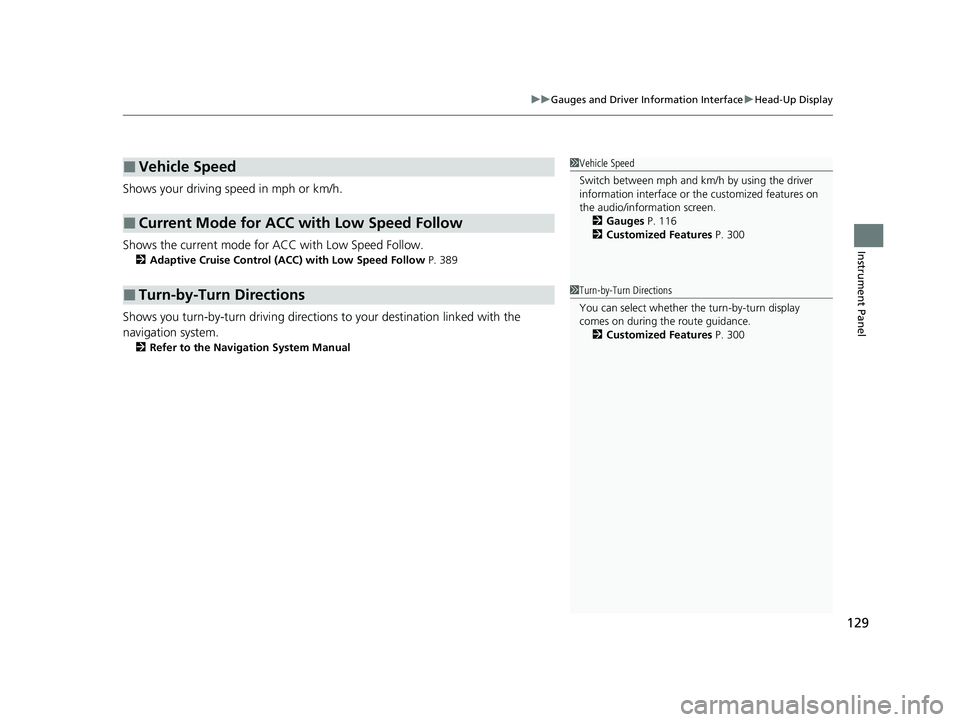
129
uuGauges and Driver Information Interface uHead-Up Display
Instrument Panel
Shows your driving speed in mph or km/h.
Shows the current mode for ACC with Low Speed Follow.
2 Adaptive Cruise Control (ACC) with Low Speed Follow P. 389
Shows you turn-by-turn driving directions to your destination linked with the
navigation system.
2 Refer to the Navigation System Manual
■Vehicle Speed
■Current Mode for ACC with Low Speed Follow
■Turn-by-Turn Directions
1Vehicle Speed
Switch between mph and km/h by using the driver
information interface or the customized features on
the audio/information screen.
2 Gauges P. 116
2 Customized Features P. 300
1Turn-by-Turn Directions
You can select whether the turn-by-turn display
comes on during the route guidance.
2 Customized Features P. 300
20 CLARITY FCV CSS-31TRT6300.book 129 ページ 2019年9月10日 火曜日 午前11 時3分
Page 132 of 551
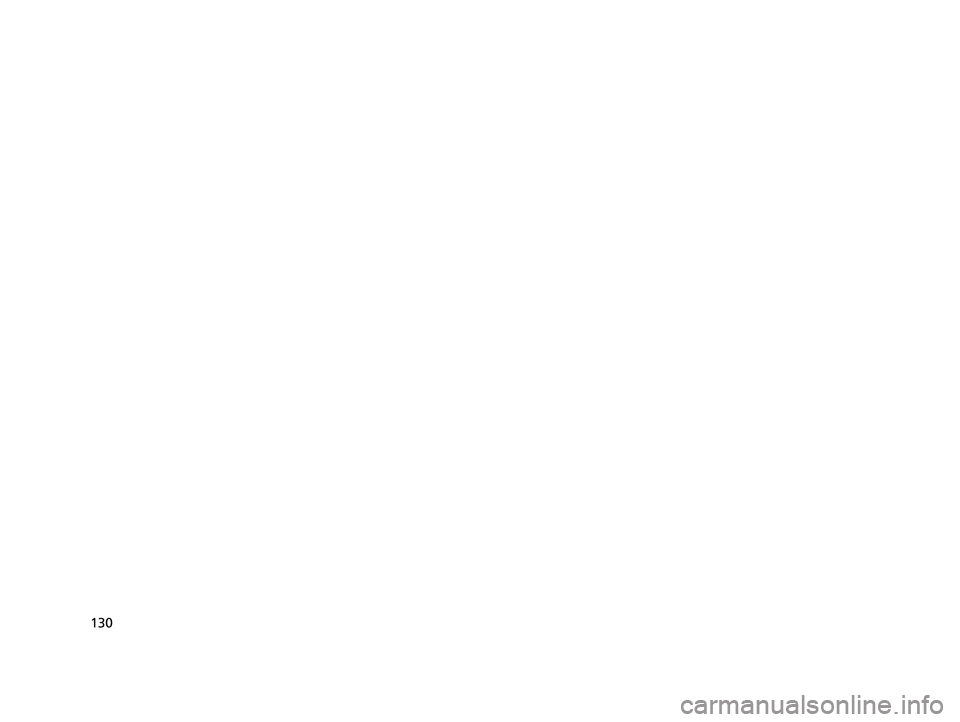
130
20 CLARITY FCV CSS-31TRT6300.book 130 ページ 2019年9月10日 火曜日 午前11時3分
Page 133 of 551

131
Controls
This chapter explains how to operate the various controls necessary for driving.
Clock.................................................. 132
Locking and Unlocking the Doors Key Types and Functions .................. 133
Low Smart Entry Remote Signal Strength .. 134Locking/Unlocking the Doors from the Outside .......................................... 135
Locking/Unlocking the Doors from the Inside ............................................. 142
Childproof Door Locks ..................... 144
Auto Door Locking/Unlocking .......... 145
Opening and Closing the Trunk ....... 146
Security System ................................ 149
Immobilizer System .......................... 149 Security System Alarm...................... 149
Opening and Closing the Windows ... 152
Operating the Switches Around the
Steering Wheel POWER Button................................. 154
Turn Signals ..................................... 157
Light Switches.................................. 158
Daytime Running Lights ................... 161
Wipers and Washers ........................ 162
Brightness Control ........................... 164
Rear Defogger/Heated Door Mirror Button........................................ 166
Driving Position Memory System ...... 167 Adjusting the Steering Wheel .......... 169
Adjusting the Mirrors ....................... 170
Interior Rearview Mirror ................... 170
Power Door Mirrors ......................... 171
Adjusting the Seats .......................... 172
Front Seats ...................................... 172
Interior Lights/Interior Convenience Items ................................................ 178
Interior Lights .................................. 178
Interior Convenience Items .............. 180
Climate Control System ................... 188
Using Automatic Climate Control .... 188
Automatic Climate Control Sensors ... 196
20 CLARITY FCV CSS-31TRT6300.book 131 ページ 2019年9月10日 火曜日 午前11 時3分
Page 134 of 551
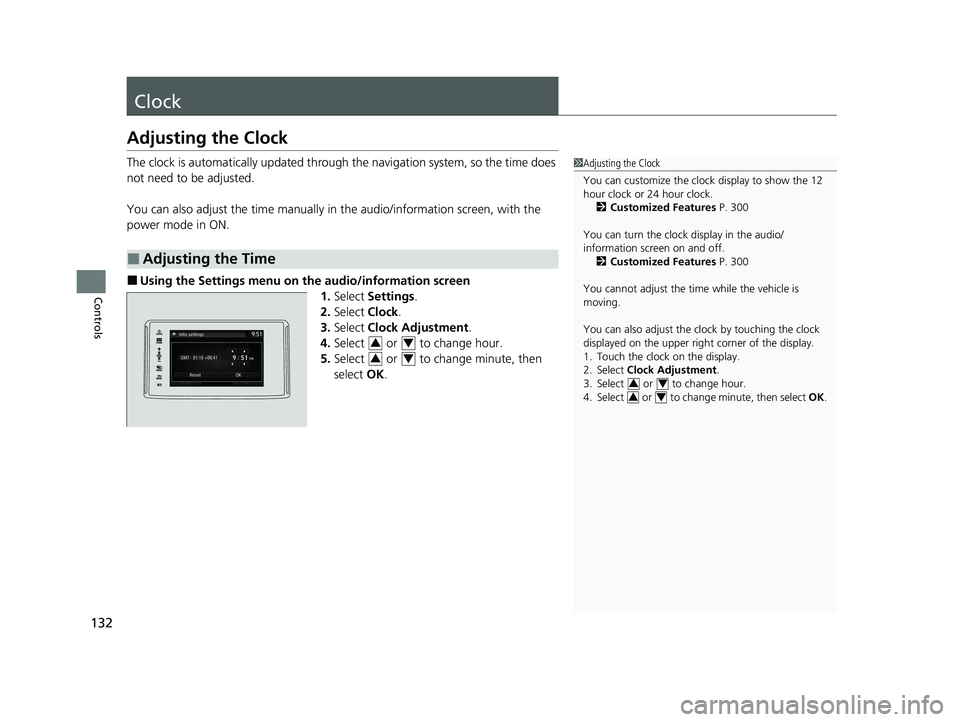
132
Controls
Clock
Adjusting the Clock
The clock is automatically updated through the navigation system, so the time does
not need to be adjusted.
You can also adjust the time manually in the audio/information screen, with the
power mode in ON.
■Using the Settings menu on the audio/information screen
1.Select Settings .
2. Select Clock.
3. Select Clock Adjustment .
4. Select or to change hour.
5. Select or to change minute, then
select OK.
■Adjusting the Time
1Adjusting the Clock
You can customize the clock display to show the 12
hour clock or 24 hour clock.
2 Customized Features P. 300
You can turn the clock display in the audio/
information screen on and off. 2 Customized Features P. 300
You cannot adjust the time while the vehicle is
moving.
You can also adjust the clock by touching the clock
displayed on the upper right corner of the display.
1. Touch the clock on the display.
2. Select Clock Adjustment .
3. Select or to change hour.
4. Select or to change minute, then select OK.
34
34
34
34
20 CLARITY FCV CSS-31TRT6300.book 132 ページ 2019年9月10日 火曜日 午前11 時3分
Page 135 of 551
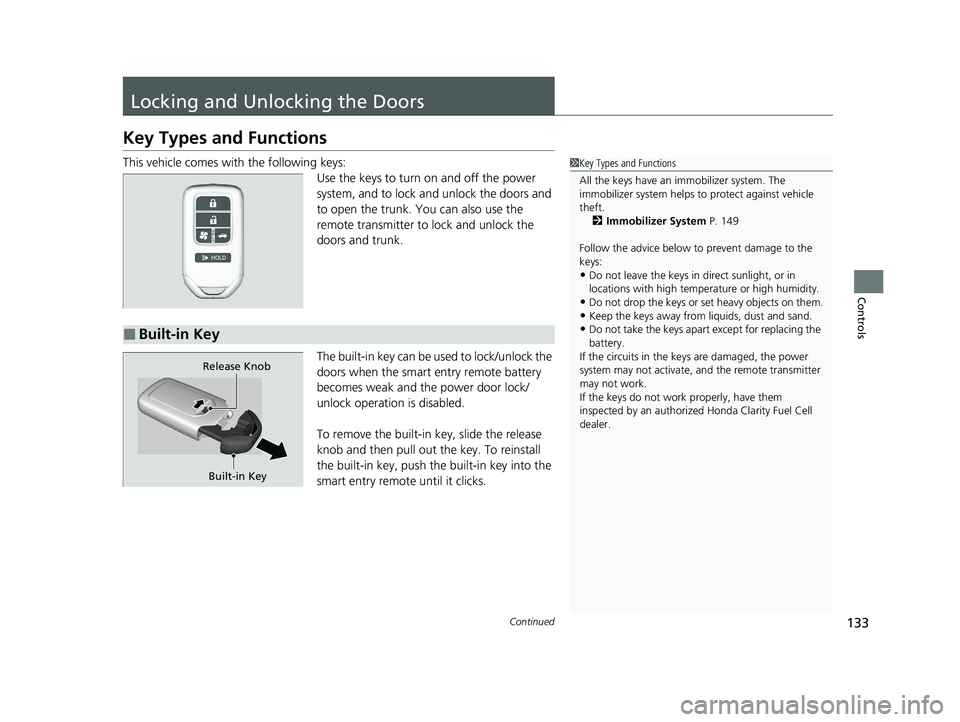
133Continued
Controls
Locking and Unlocking the Doors
Key Types and Functions
This vehicle comes with the following keys:
Use the keys to turn on and off the power
system, and to lock and unlock the doors and
to open the trunk. You can also use the
remote transmitter to lock and unlock the
doors and trunk.
The built-in key can be used to lock/unlock the
doors when the smart entry remote battery
becomes weak and the power door lock/
unlock operation is disabled.
To remove the built-in key, slide the release
knob and then pull out the key. To reinstall
the built-in key, push th e built-in key into the
smart entry remote until it clicks.1 Key Types and Functions
All the keys have an immobilizer system. The
immobilizer system helps to protect against vehicle
theft. 2 Immobilizer System P. 149
Follow the advice below to prevent damage to the
keys:
•Do not leave the keys in direct sunlight, or in
locations with high temperature or high humidity.
•Do not drop the keys or set heavy objects on them.•Keep the keys away from liquids, dust and sand.
•Do not take the keys apart except for replacing the
battery.
If the circuits in the keys are damaged, the power
system may not activate, and the remote transmitter
may not work.
If the keys do not work properly, have them
inspected by an authorized Honda Clarity Fuel Cell
dealer.■Built-in Key
Built-in Key
Release Knob
20 CLARITY FCV CSS-31TRT6300.book 133 ページ 2019年9月10日 火曜日 午前11
時3分
Page 136 of 551
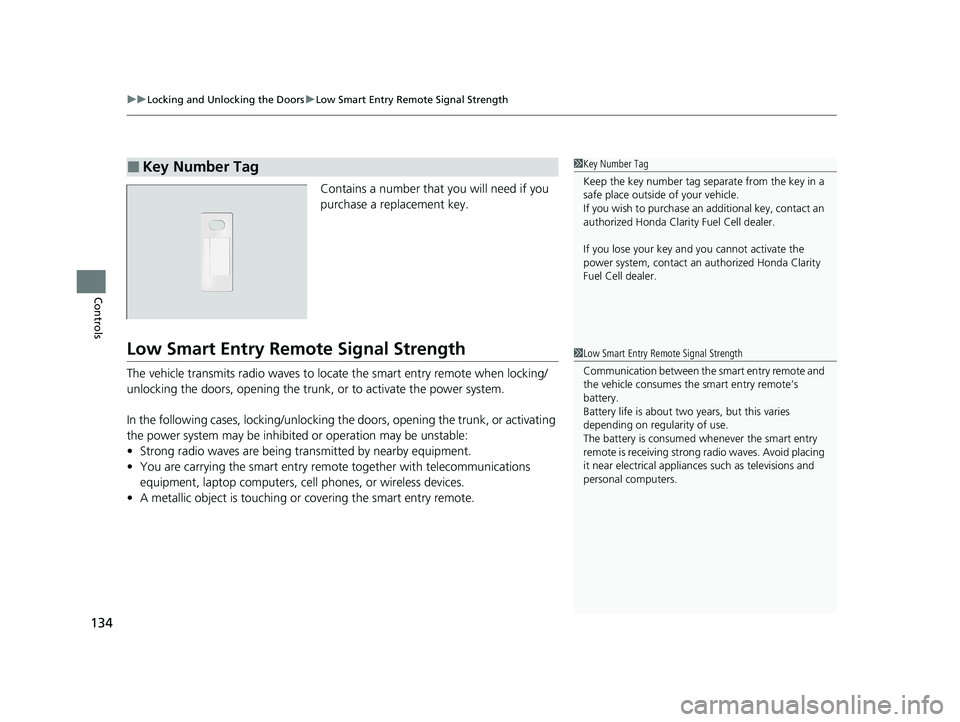
uuLocking and Unlocking the Doors uLow Smart Entry Remote Signal Strength
134
Controls
Contains a number that you will need if you
purchase a replacement key.
Low Smart Entry Remo te Signal Strength
The vehicle transmits radio waves to loca te the smart entry remote when locking/
unlocking the doors, opening the trunk, or to activate the power system.
In the following cases, locking/unlocking the doors, opening the trunk, or activating
the power system may be inhibited or operation may be unstable:
• Strong radio waves are being tra nsmitted by nearby equipment.
• You are carrying the smart entry remote together with telecommunications
equipment, laptop computers, ce ll phones, or wireless devices.
• A metallic object is touching or covering the smart entry remote.
■Key Number Tag1Key Number Tag
Keep the key number tag separate from the key in a
safe place outside of your vehicle.
If you wish to purchase an additional key, contact an
authorized Honda Clarit y Fuel Cell dealer.
If you lose your key an d you cannot activate the
power system, contact an authorized Honda Clarity
Fuel Cell dealer.
1 Low Smart Entry Remote Signal Strength
Communication between the smart entry remote and
the vehicle consumes the smart entry remote’s
battery.
Battery life is about two years, but this varies
depending on regularity of use.
The battery is consumed whenever the smart entry
remote is receivi ng strong radio wave s. Avoid placing
it near electrical appliances such as televisions and
personal computers.
20 CLARITY FCV CSS-31TRT6300.book 134 ページ 2019年9月10日 火曜日 午前11 時3分
Page 137 of 551
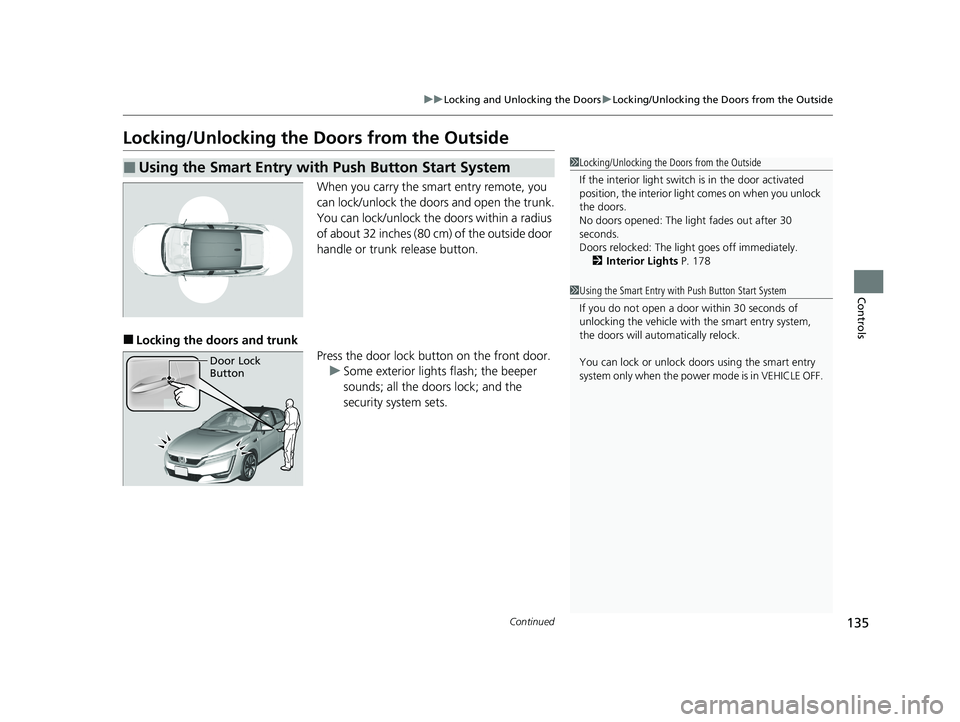
135
uuLocking and Unlocking the Doors uLocking/Unlocking the Doors from the Outside
Continued
Controls
Locking/Unlocking the Doors from the Outside
When you carry the smart entry remote, you
can lock/unlock the doors and open the trunk.
You can lock/unlock the doors within a radius
of about 32 inches (80 cm) of the outside door
handle or trunk release button.
■Locking the doors and trunk
Press the door lock button on the front door.u Some exterior lights flash; the beeper
sounds; all the doors lock; and the
security system sets.
■Using the Smart Entry with Push Button Start System1Locking/Unlocking the Doors from the Outside
If the interior light switch is in the door activated
position, the interior light comes on when you unlock
the doors.
No doors opened: The li ght fades out after 30
seconds.
Doors relocked: The light goes off immediately.
2 Interior Lights P. 178
1Using the Smart Entry with Push Button Start System
If you do not open a door within 30 seconds of
unlocking the vehicle with the smart entry system,
the doors will auto matically relock.
You can lock or unlock doors using the smart entry
system only when the power mode is in VEHICLE OFF.
Door Lock
Button
20 CLARITY FCV CSS-31TRT6300.book 135 ページ 2019年9月10日 火曜日 午前11 時3分
Page 138 of 551
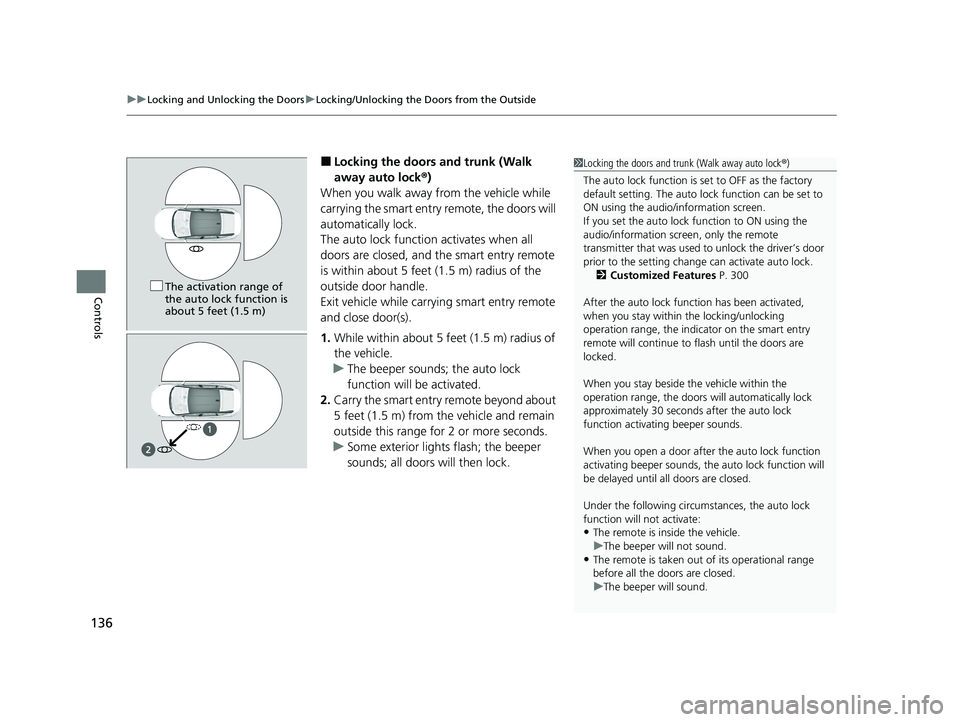
uuLocking and Unlocking the Doors uLocking/Unlocking the Doors from the Outside
136
Controls
■Locking the doors and trunk (Walk
away auto lock ®)
When you walk away from the vehicle while
carrying the smart entry remote, the doors will
automatically lock.
The auto lock function activates when all
doors are closed, and the smart entry remote
is within about 5 feet (1.5 m) radius of the
outside door handle.
Exit vehicle while carrying smart entry remote
and close door(s).
1. While within about 5 feet (1.5 m) radius of
the vehicle.
u The beeper sounds; the auto lock
function will be activated.
2. Carry the smart entry remote beyond about
5 feet (1.5 m) from the vehicle and remain
outside this range fo r 2 or more seconds.
u Some exterior lights flash; the beeper
sounds; all doors will then lock.1Locking the doors and trunk (Walk away auto lock ®)
The auto lock function is set to OFF as the factory
default setting. The auto lo ck function can be set to
ON using the audio/information screen.
If you set the auto lock function to ON using the
audio/information screen, only the remote
transmitter that was used to unlock the driver’s door
prior to the setting change can activate auto lock. 2 Customized Features P. 300
After the auto lock function has been activated,
when you stay within the locking/unlocking
operation range, the indicator on the smart entry
remote will continue to flash until the doors are
locked.
When you stay beside the vehicle within the
operation range, the doors wi ll automatically lock
approximately 30 seconds after the auto lock
function activating beeper sounds.
When you open a door after the auto lock function
activating beeper sounds, the auto lock function will
be delayed until al l doors are closed.
Under the following circumstances, the auto lock
function will not activate:
•The remote is inside the vehicle.
•The remote is taken out of its operational range
before all the doors are closed. u The beeper will not sound.
u The beeper will sound.
The activation range of
the auto lock function is
about 5 feet (1.5 m)
20 CLARITY FCV CSS-31TRT6300.book 136 ページ 2019年9月10日 火曜日 午前11 時3分
Page 139 of 551
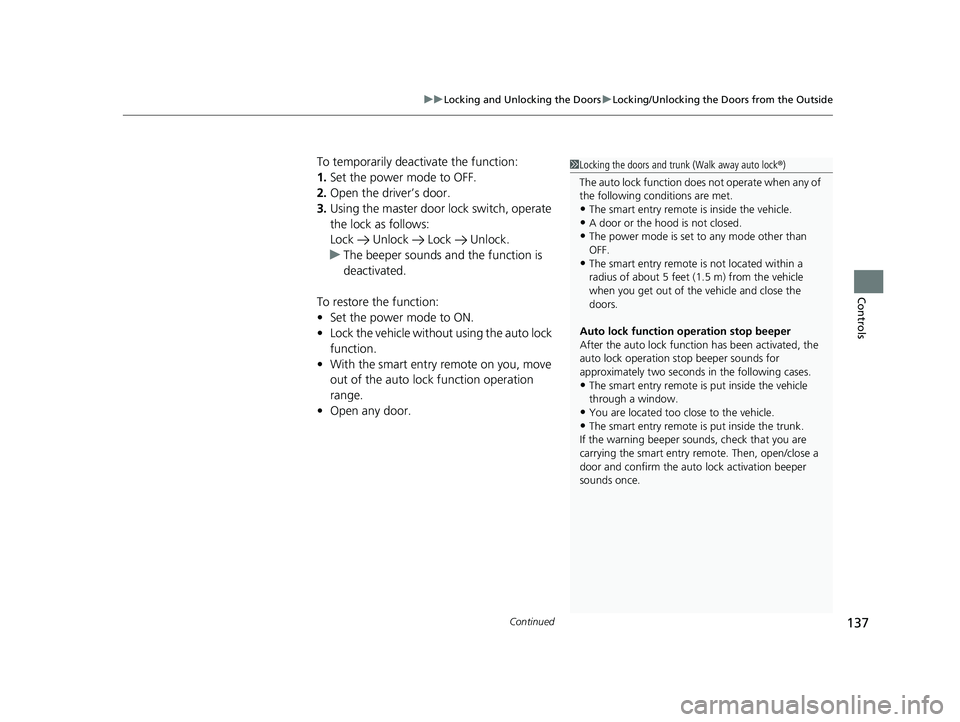
Continued137
uuLocking and Unlocking the Doors uLocking/Unlocking the Doors from the Outside
Controls
To temporarily deactivate the function:
1. Set the power mode to OFF.
2. Open the driv er’s door.
3. Using the master door lock switch, operate
the lock as follows:
Lock Unlock Lock Unlock.
u The beeper sounds and the function is
deactivated.
To restore the function:
• Set the power mode to ON.
• Lock the vehicl e without using the auto lock
function.
• With the smart entry remote on you, move
out of the auto lock function operation
range.
• Open any door.1Locking the doors and trunk (Walk away auto lock ®)
The auto lock function does not operate when any of
the following conditions are met.
•The smart entry remote is inside the vehicle.
•A door or the hood is not closed.
•The power mode is set to any mode other than
OFF.
•The smart entry remote is not located within a
radius of about 5 feet (1 .5 m) from the vehicle
when you get out of the vehicle and close the
doors.
Auto lock function operation stop beeper
After the auto lock function has been activated, the
auto lock operation stop beeper sounds for
approximately two seconds in the following cases.
•The smart entry remote is put inside the vehicle
through a window.
•You are located too close to the vehicle.
•The smart entry remote is put inside the trunk.
If the warning beeper sounds, check that you are
carrying the smart entry remote. Then, open/close a
door and confirm the auto lock activation beeper
sounds once.
20 CLARITY FCV CSS-31TRT6300.book 137 ページ 2019年9月10日 火曜日 午前11 時3分
Page 140 of 551
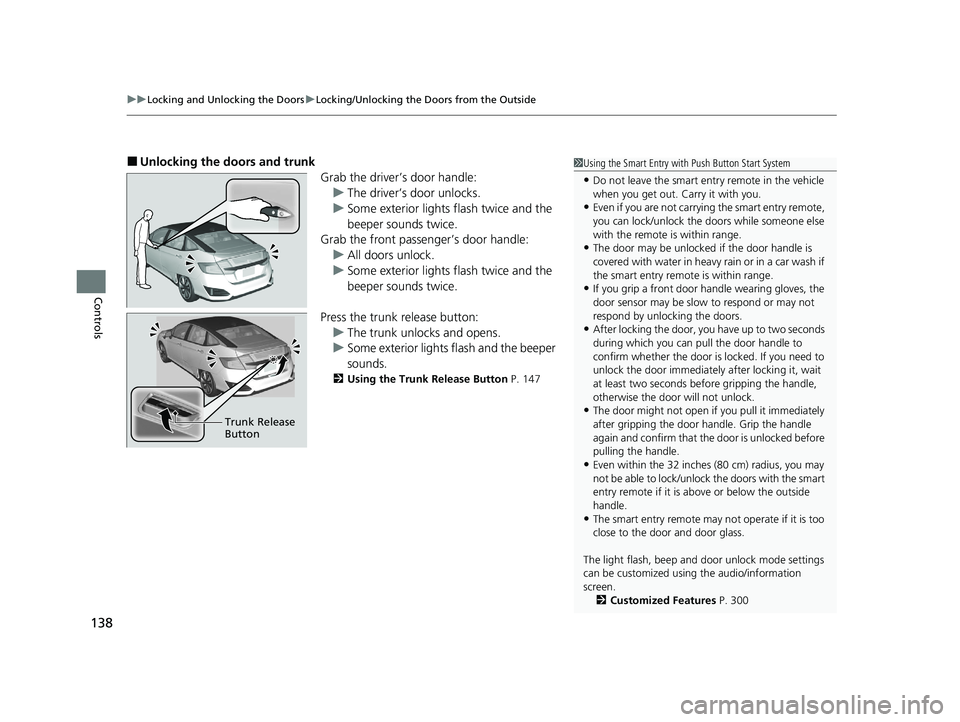
uuLocking and Unlocking the Doors uLocking/Unlocking the Doors from the Outside
138
Controls
■Unlocking the doors and trunk
Grab the driver’s door handle:u The driver’s door unlocks.
u Some exterior lights flash twice and the
beeper sounds twice.
Grab the front passenger’s door handle:
u All doors unlock.
u Some exterior lights flash twice and the
beeper sounds twice.
Press the trunk release button: u The trunk unlocks and opens.
u Some exterior lights flash and the beeper
sounds.
2 Using the Trunk Release Button P. 147
Trunk Release
Button
1Using the Smart Entry with Push Button Start System
•Do not leave the smart entry remote in the vehicle
when you get out. Carry it with you.
•Even if you are not carrying the smart entry remote,
you can lock/unlock the doors while someone else
with the remote is within range.
•The door may be unlocked if the door handle is
covered with water in heavy rain or in a car wash if
the smart entry remote is within range.
•If you grip a front door handle wearing gloves, the
door sensor may be slow to respond or may not
respond by unlocking the doors.
•After locking the door, yo u have up to two seconds
during which you can pull the door handle to
confirm whether the door is locked. If you need to
unlock the door immediately after locking it, wait
at least two seconds befo re gripping the handle,
otherwise the door will not unlock.
•The door might not open if you pull it immediately
after gripping the door handle. Grip the handle
again and confirm that th e door is unlocked before
pulling the handle.
•Even within the 32 inches (80 cm) radius, you may
not be able to lock/unlock the doors with the smart
entry remote if it is a bove or below the outside
handle.
•The smart entry remote may not operate if it is too
close to the door and door glass.
The light flash, beep and door unlock mode settings
can be customized using the audio/information
screen.
2 Customized Features P. 300
20 CLARITY FCV CSS-31TRT6300.book 138 ページ 2019年9月10日 火曜日 午前11 時3分