HONDA CLARITY FUEL CELL 2021 Owner's Manual (in English)
Manufacturer: HONDA, Model Year: 2021, Model line: CLARITY FUEL CELL, Model: HONDA CLARITY FUEL CELL 2021Pages: 555, PDF Size: 28.21 MB
Page 231 of 555
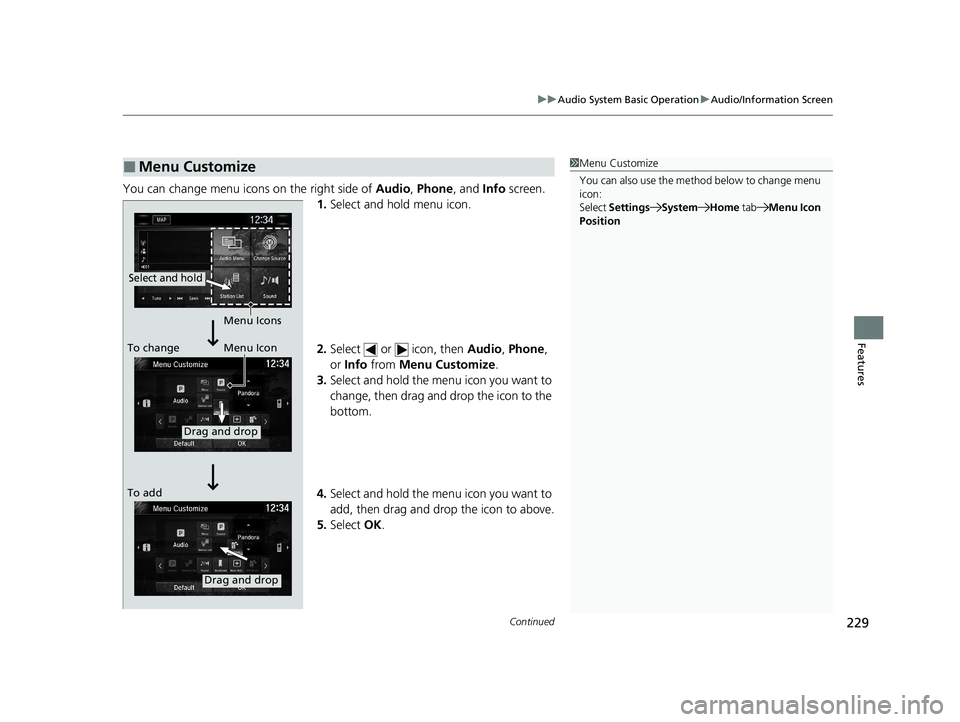
Continued229
uuAudio System Basic Operation uAudio/Information Screen
Features
You can change menu icons on the right side of Audio, Phone , and Info screen.
1. Select and hold menu icon.
2. Select or icon, then Audio, Phone ,
or Info from Menu Customize .
3. Select and hold the menu icon you want to
change, then drag and drop the icon to the
bottom.
4. Select and hold the menu icon you want to
add, then drag and drop the icon to above.
5. Select OK.
■Menu Customize1Menu Customize
You can also use the method below to change menu
icon:
Select Settings System Home tab Menu Icon
Position
Select and hold
Menu Icons
To change Menu Icon
To add
Drag and drop
Drag and drop
21 CLARITY FCV CSS-31TRT6400_02.book 229 ページ 2020年9月25日 金曜日 午 後3時15分
Page 232 of 555
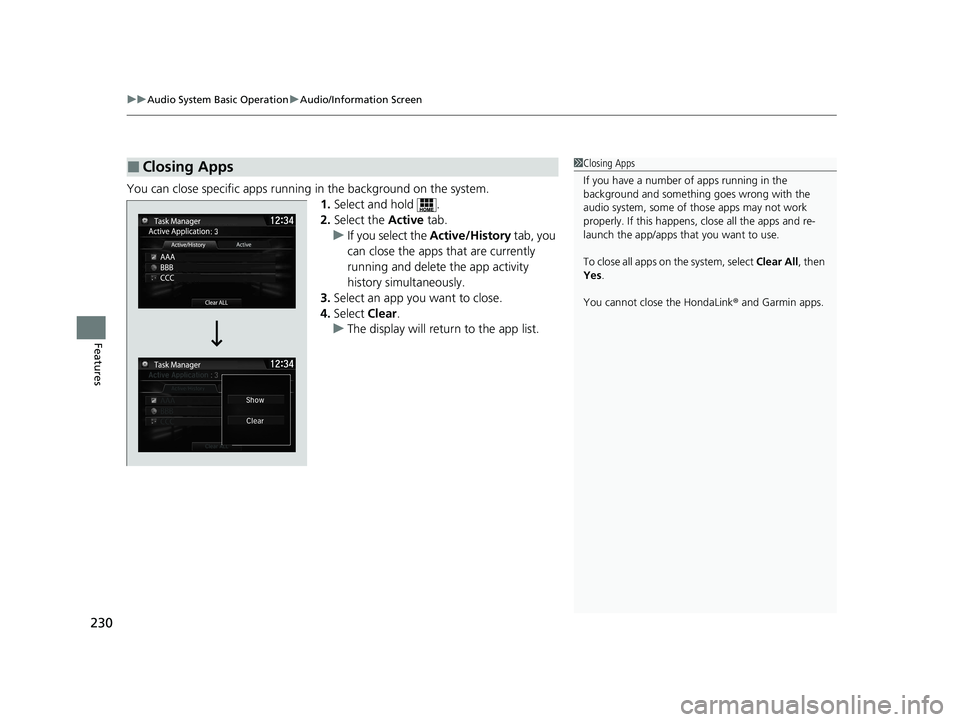
uuAudio System Basic Operation uAudio/Information Screen
230
Features
You can close specific apps running in the background on the system.
1.Select and hold .
2. Select the Active tab.
u If you select the Active/History tab, you
can close the apps that are currently
running and delete the app activity
history simultaneously.
3. Select an app you want to close.
4. Select Clear.
u The display will return to the app list.
■Closing Apps1Closing Apps
If you have a number of apps running in the
background and somethi ng goes wrong with the
audio system, some of t hose apps may not work
properly. If this happens, close all the apps and re-
launch the app/apps that you want to use.
To close all apps on the system, select Clear All, then
Yes .
You cannot close the HondaLink ® and Garmin apps.
21 CLARITY FCV CSS-31TRT6400_02.book 230 ページ 2020年9月25日 金曜日 午 後3時15分
Page 233 of 555
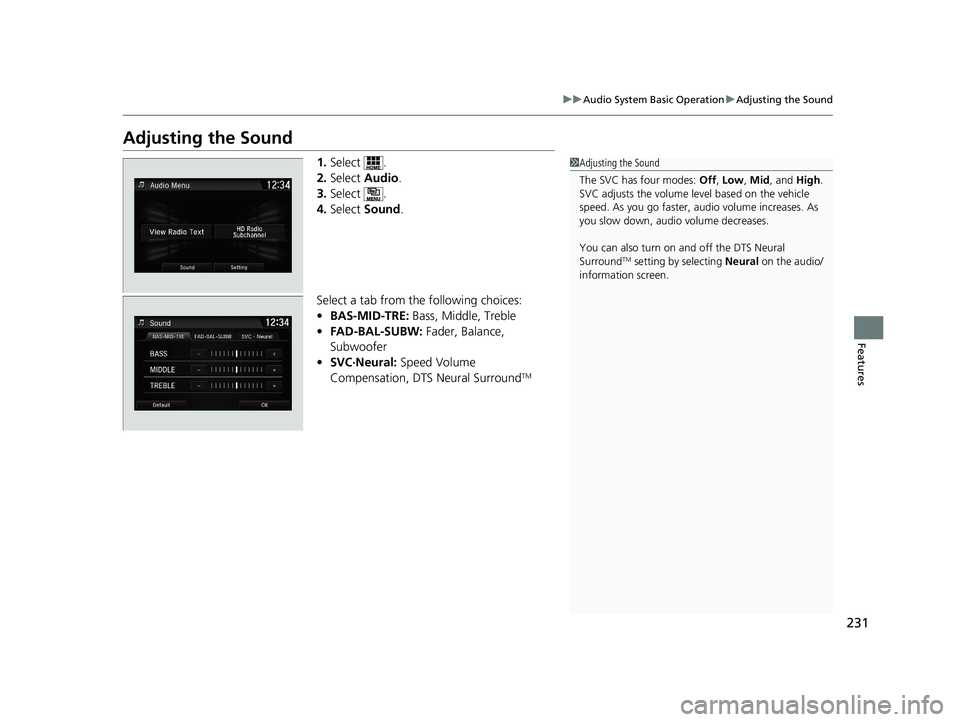
231
uuAudio System Basic Operation uAdjusting the Sound
Features
Adjusting the Sound
1. Select .
2. Select Audio .
3. Select .
4. Select Sound .
Select a tab from the following choices:
• BAS-MID-TRE: Bass, Middle, Treble
• FAD-BAL-SUBW: Fader, Balance,
Subwoofer
• SVC∙Neural: Speed Volume
Compensation, DTS Neural Surround
TM
1 Adjusting the Sound
The SVC has four modes: Off, Low , Mid, and High.
SVC adjusts the volume level based on the vehicle
speed. As you go faster, audio volume increases. As
you slow down, audi o volume decreases.
You can also turn on a nd off the DTS Neural
Surround
TM setting by selecting Neural on the audio/
information screen.
21 CLARITY FCV CSS-31TRT6400_02.book 231 ページ 2020年9月25日 金曜日 午 後3時15分
Page 234 of 555
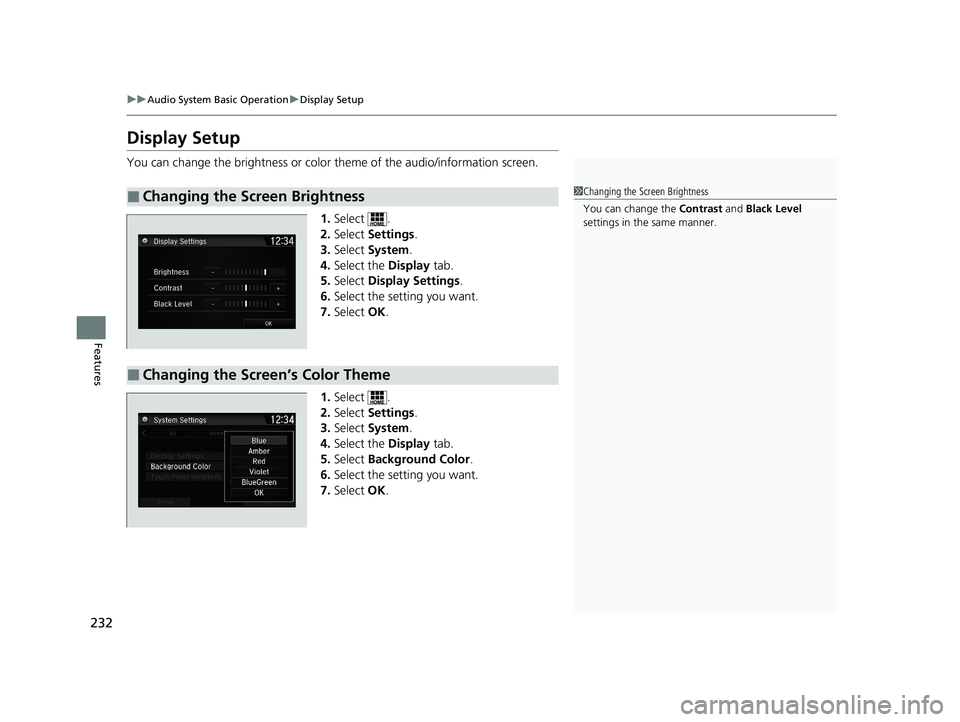
232
uuAudio System Basic Operation uDisplay Setup
Features
Display Setup
You can change the brightness or color theme of the audio/information screen.
1. Select .
2. Select Settings .
3. Select System .
4. Select the Display tab.
5. Select Display Settings .
6. Select the setting you want.
7. Select OK.
1. Select .
2. Select Settings .
3. Select System .
4. Select the Display tab.
5. Select Background Color .
6. Select the setting you want.
7. Select OK.
■Changing the Screen Brightness1Changing the Screen Brightness
You can change the Contrast and Black Level
settings in the same manner.
■Changing the Screen’s Color Theme
21 CLARITY FCV CSS-31TRT6400_02.book 232 ページ 2020年9月25日 金曜日 午 後3時15分
Page 235 of 555
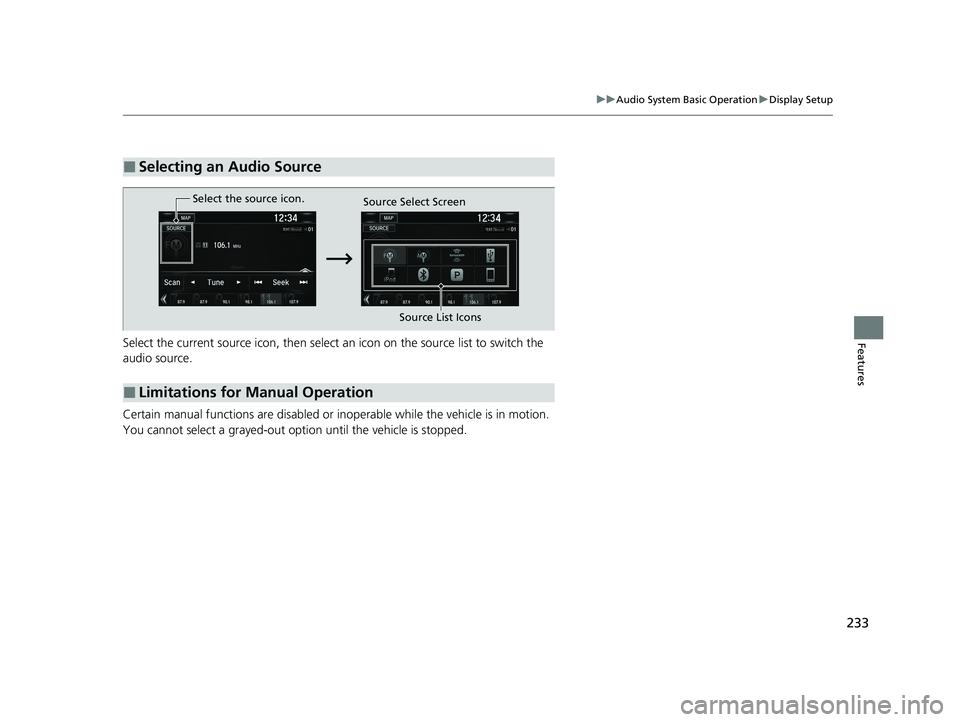
233
uuAudio System Basic Operation uDisplay Setup
FeaturesSelect the current source icon, then select an icon on the source list to switch the
audio source.
Certain manual functions are disabled or inoperable while the vehicle is in motion.
You cannot select a grayed-out option until the vehicle is stopped.
■Selecting an Audio Source
■Limitations for Manual Operation
Select the source icon. Source Select Screen
Source List Icons
21 CLARITY FCV CSS-31TRT6400_02.book 233 ページ 2020年9月25日 金曜日 午 後3時15分
Page 236 of 555
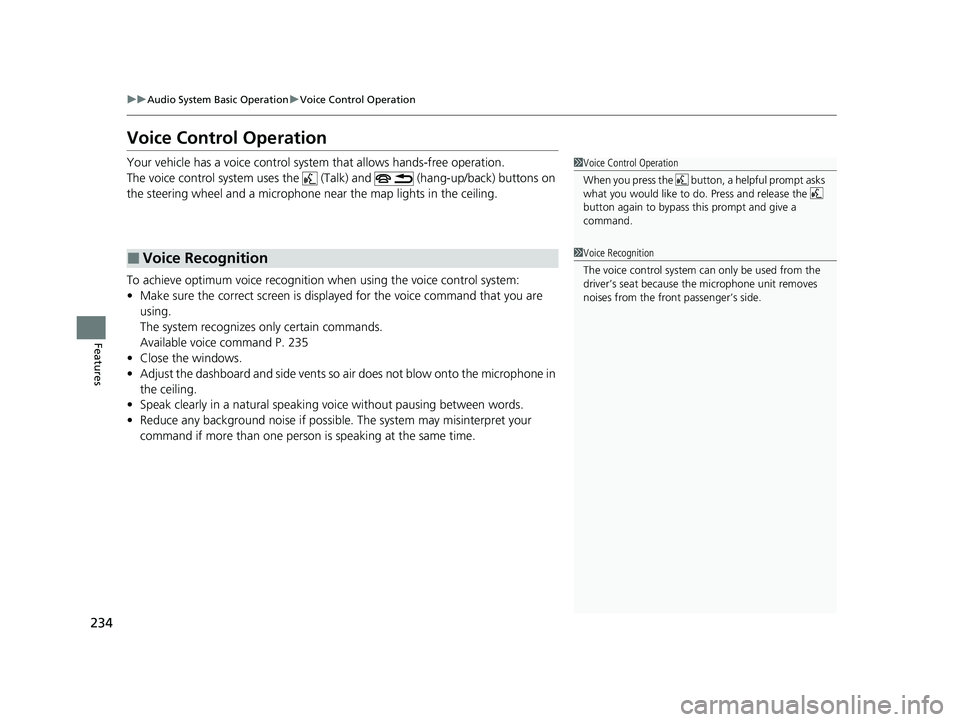
234
uuAudio System Basic Operation uVoice Control Operation
Features
Voice Control Operation
Your vehicle has a voice control system that allows hands-free operation.
The voice control system uses the ( Talk) and (hang-up/back) buttons on
the steering wheel and a microphone near the map lights in the ceiling.
To achieve optimum voice recognition when using the voice control system:
• Make sure the correct screen is displa yed for the voice command that you are
using.
The system recognizes only certain commands.
Available voice command P. 235
• Close the windows.
• Adjust the dashboard and side vents so air does not blow onto the microphone in
the ceiling.
• Speak clearly in a natural speaking vo ice without pausing between words.
• Reduce any background noise if possible. The system may misinterpret your
command if more than one person is speaking at the same time.
■Voice Recognition
1Voice Control Operation
When you press the button, a helpful prompt asks
what you would like to do. Press and release the
button again to bypass th is prompt and give a
command.
1 Voice Recognition
The voice control system can only be used from the
driver’s seat because the microphone unit removes
noises from the front passenger’s side.
21 CLARITY FCV CSS-31TRT6400_02.book 234 ページ 2020年9月25日 金曜日 午 後3時15分
Page 237 of 555
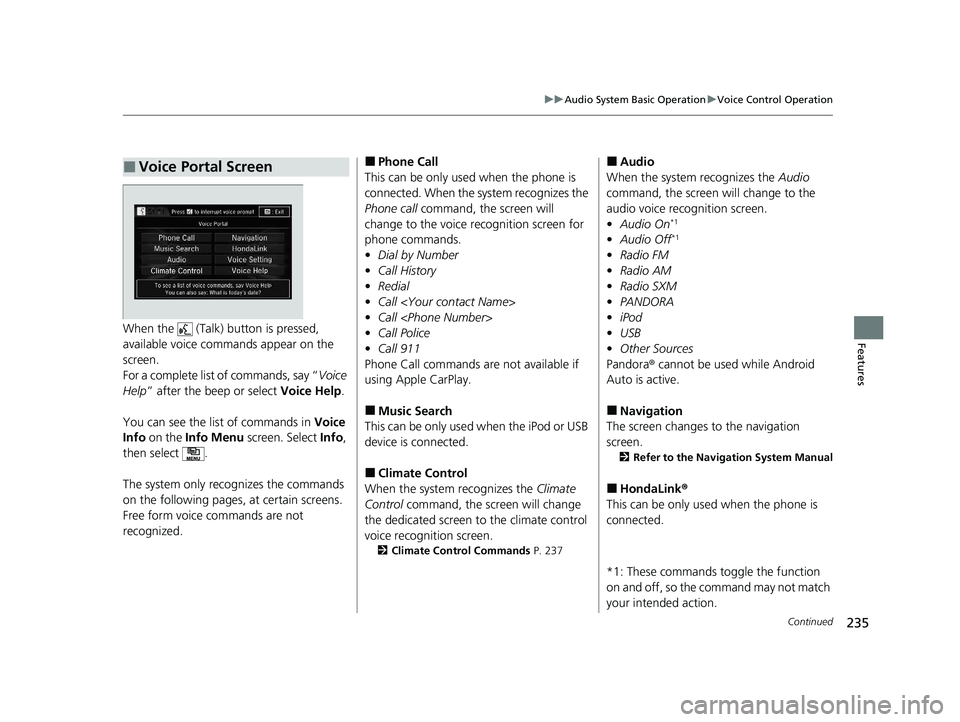
235
uuAudio System Basic Operation uVoice Control Operation
Continued
FeaturesWhen the (Talk) button is pressed,
available voice comma nds appear on the
screen.
For a complete list of commands, say “ Voice
Help ” after the beep or select Voice Help.
You can see the list of commands in Voice
Info on the Info Menu screen. Select Info,
then select .
The system only recognizes the commands
on the following pages, at certain screens.
Free form voice commands are not
recognized.
■Voice Portal Screen■Phone Call
This can be only used when the phone is
connected. When the sy stem recognizes the
Phone call command, the screen will
change to the voice re cognition screen for
phone commands.
• Dial by Number
• Call History
• Redial
• Call
• Call
• Call Police
• Call 911
Phone Call commands are not available if
using Apple CarPlay.
■Music Search
This can be only used when the iPod or USB
device is connected.
■Climate Control
When the system recognizes the Climate
Control command, the screen will change
the dedicated screen to the climate control
voice recognition screen.
2 Climate Control Commands P. 237
■Audio
When the system recognizes the Audio
command, the screen will change to the
audio voice recognition screen.
• Audio On
*1
•Audio Off*1
•Radio FM
• Radio AM
• Radio SXM
• PANDORA
• iPod
• USB
• Other Sources
Pandora® cannot be used while Android
Auto is active.
■Navigation
The screen changes to the navigation
screen.
2 Refer to the Navigation System Manual
■HondaLink ®
This can be only used when the phone is
connected.
*1: These commands toggle the function
on and off, so the command may not match
your intended action.
21 CLARITY FCV CSS-31TRT6400_02.book 235 ページ 2020年9月25日 金曜日 午 後3時15分
Page 238 of 555
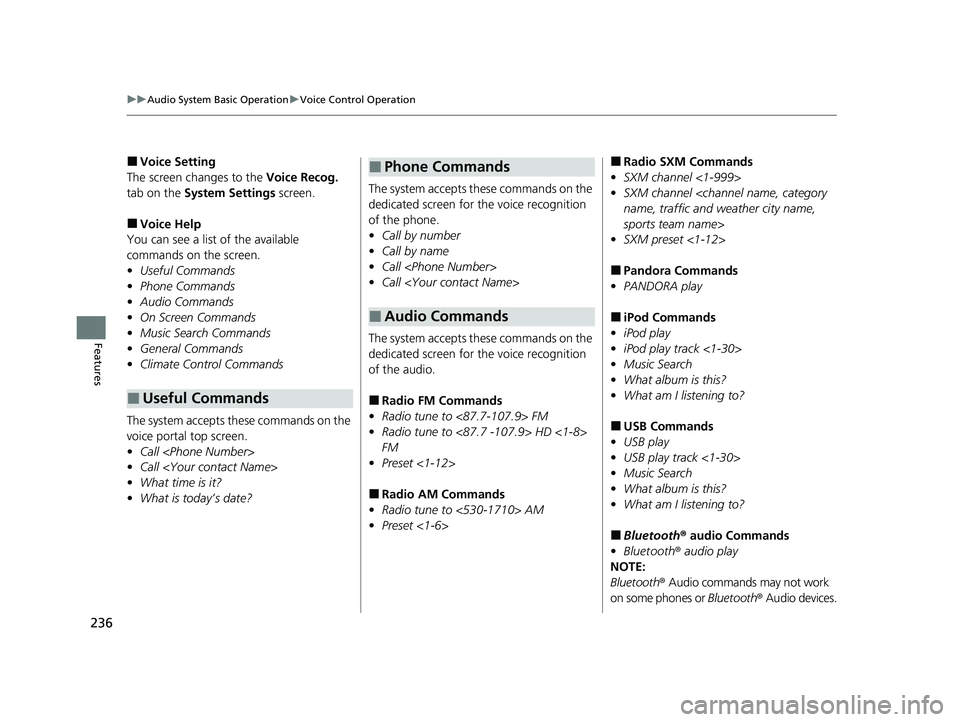
236
uuAudio System Basic Operation uVoice Control Operation
Features
■Voice Setting
The screen changes to the Voice Recog.
tab on the System Settings screen.
■Voice Help
You can see a list of the available
commands on the screen.
• Useful Commands
• Phone Commands
• Audio Commands
• On Screen Commands
• Music Search Commands
• General Commands
• Climate Control Commands
The system accepts th ese commands on the
voice portal top screen.
• Call
• Call
• What time is it?
• What is today’s date?
■Useful Commands
The system accepts these commands on the
dedicated screen for the voice recognition
of the phone.
• Call by number
• Call by name
• Call
• Call
The system accepts these commands on the
dedicated screen for the voice recognition
of the audio.
■Radio FM Commands
• Radio tune to <87.7-107.9> FM
• Radio tune to <87.7 -107.9> HD <1-8>
FM
• Preset <1-12>
■Radio AM Commands
• Radio tune to <530-1710> AM
• Preset <1-6>
■Phone Commands
■Audio Commands
■Radio SXM Commands
• SXM channel <1-999>
• SXM channel
sports team name>
• SXM preset <1-12>
■Pandora Commands
• PANDORA play
■iPod Commands
• iPod play
• iPod play track <1-30>
• Music Search
• What album is this?
• What am I listening to?
■USB Commands
• USB play
• USB play track <1-30>
• Music Search
• What album is this?
• What am I listening to?
■Bluetooth ® audio Commands
• Bluetooth ® audio play
NOTE:
Bluetooth ® Audio commands may not work
on some phones or Bluetooth® Audio devices.
21 CLARITY FCV CSS-31TRT6400_02.book 236 ページ 2020年9月25日 金曜日 午 後3時15分
Page 239 of 555
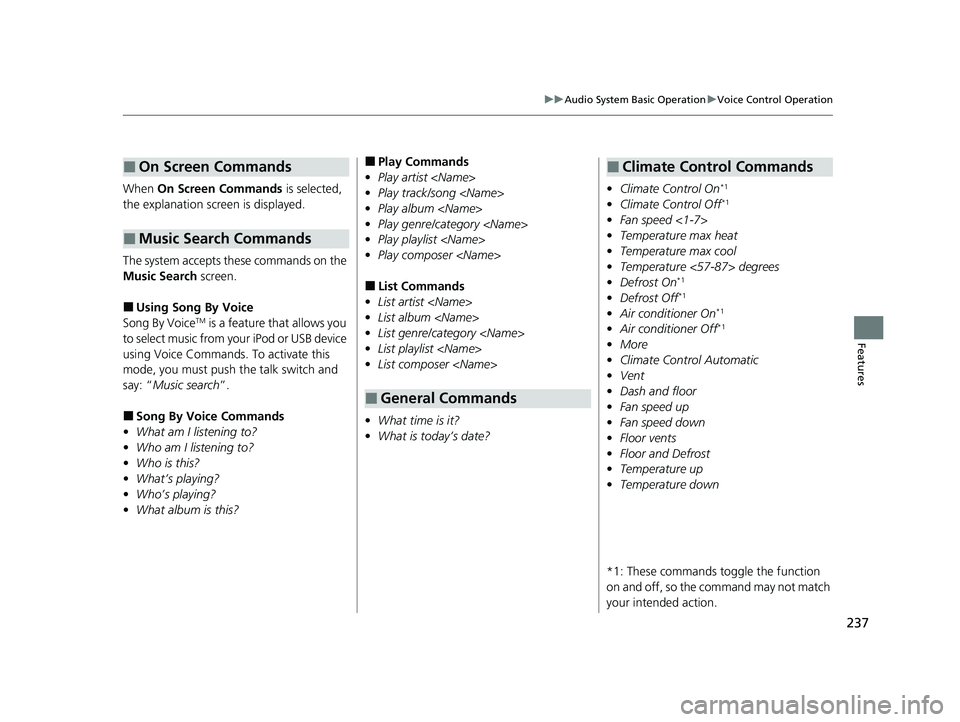
237
uuAudio System Basic Operation uVoice Control Operation
Features
When On Screen Commands is selected,
the explanation scr een is displayed.
The system accepts th ese commands on the
Music Search screen.
■Using Song By Voice
Song By VoiceTM is a feature that allows you
to select music from yo ur iPod or USB device
using Voice Commands. To activate this
mode, you must push the talk switch and
say: “ Music search ”.
■Song By Voice Commands
• What am I listening to?
• Who am I listening to?
• Who is this?
• What’s playing?
• Who’s playing?
• What album is this?
■On Screen Commands
■Music Search Commands
■Play Commands
• Play artist
• Play track/song
• Play album
• Play genre/category
• Play playlist
• Play composer
■List Commands
• List artist
• List album
• List genre/category
• List playlist
• List composer
• What time is it?
• What is today’s date?
■General Commands
•Climate Control On*1
•Climate Control Off*1
•Fan speed <1-7>
• Temperature max heat
• Temperature max cool
• Temperature <57-87> degrees
• Defrost On
*1
•Defrost Off*1
•Air conditioner On*1
•Air conditioner Off*1
•More
• Climate Control Automatic
• Vent
• Dash and floor
• Fan speed up
• Fan speed down
• Floor vents
• Floor and Defrost
• Temperature up
• Temperature down
*1: These commands toggle the function
on and off, so the command may not match
your intended action.
■Climate Control Commands
21 CLARITY FCV CSS-31TRT6400_02.book 237 ページ 2020年9月25日 金曜日 午 後3時15分
Page 240 of 555

238
uuAudio System Basic Operation uPlaying AM/FM Radio
Features
Playing AM/FM Radio
*1:Some or all of the lists may not be displayed.
VOL (Volume) Icons
Select to adjust the volume.
(Back) Icon
Select to go back to the previous display.
/AUDIO (Power/Audio) Icon
Select to turn the audio system
on and off.
Open/Close Icon*1
Displays/hides the detailed
information.
(Menu) Icon
Select to display the menu items.
Tune Icons
Select or to tune the radio frequency.
Audio/Information Screen
Scan Icon
Select to scan each station with a strong signal. Preset Icons
Tune the preset radio frequency.
Select and hold the preset icon to
store that station. Select to
display preset 7 onwards.
Driver Information Interface
Seek Icons
Select or to search the selected band
up or down for a station with a strong signal.
21 CLARITY FCV CSS-31TRT6400_02.book 238 ページ 2020年9月25日 金曜日 午
後3時15分