HONDA CLARITY FUEL CELL 2021 Owner's Manual (in English)
Manufacturer: HONDA, Model Year: 2021, Model line: CLARITY FUEL CELL, Model: HONDA CLARITY FUEL CELL 2021Pages: 555, PDF Size: 28.21 MB
Page 221 of 555
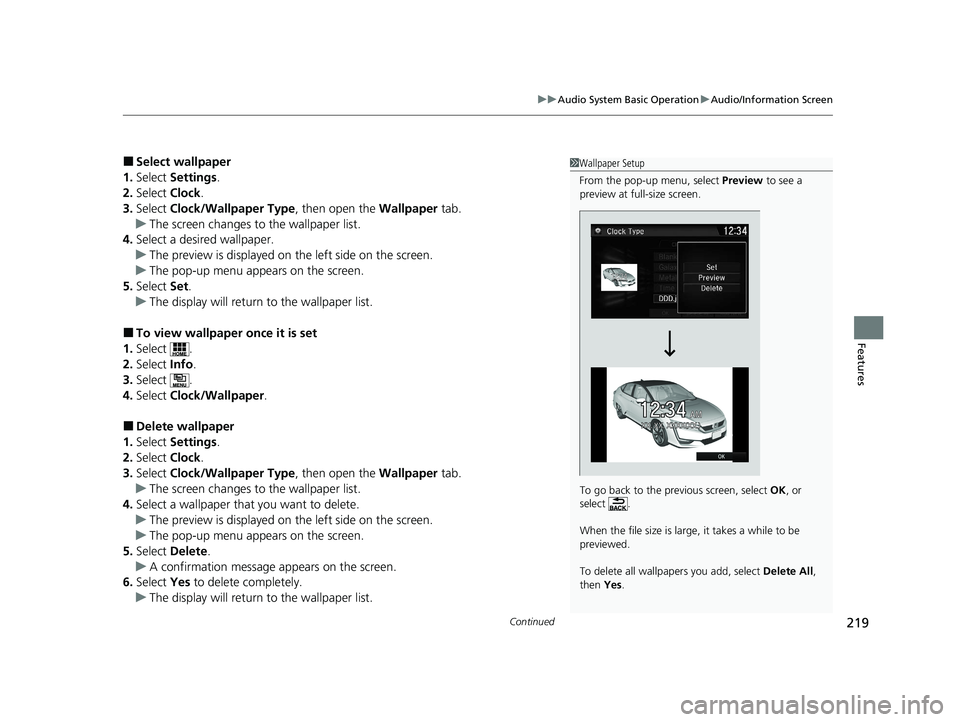
Continued219
uuAudio System Basic Operation uAudio/Information Screen
Features
■Select wallpaper
1. Select Settings .
2. Select Clock.
3. Select Clock/Wallpaper Type , then open the Wallpaper tab.
u The screen changes to the wallpaper list.
4. Select a desired wallpaper.
u The preview is displayed on the left side on the screen.
u The pop-up menu appears on the screen.
5. Select Set.
u The display will return to the wallpaper list.
■To view wallpaper once it is set
1. Select .
2. Select Info.
3. Select .
4. Select Clock/Wallpaper .
■Delete wallpaper
1. Select Settings .
2. Select Clock.
3. Select Clock/Wallpaper Type , then open the Wallpaper tab.
u The screen changes to the wallpaper list.
4. Select a wallpaper that you want to delete.
u The preview is displayed on the left side on the screen.
u The pop-up menu appears on the screen.
5. Select Delete .
u A confirmation message appears on the screen.
6. Select Yes to delete completely.
u The display will return to the wallpaper list.
1Wallpaper Setup
From the pop-up menu, select Preview to see a
preview at full-size screen.
To go back to the previous screen, select OK, or
select .
When the file size is large, it takes a while to be
previewed.
To delete all wallpapers you add, select Delete All,
then Yes.
21 CLARITY FCV CSS-31TRT6400_02.book 219 ページ 2020年9月25日 金曜日 午 後3時15分
Page 222 of 555
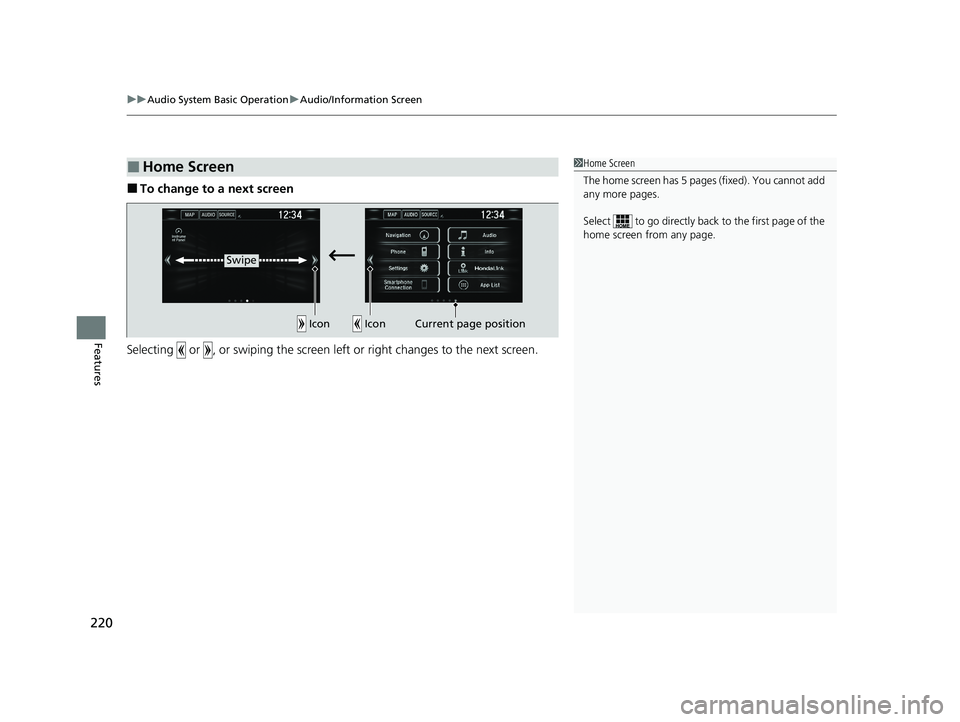
uuAudio System Basic Operation uAudio/Information Screen
220
Features
■To change to a next screen
Selecting or , or swiping the screen le ft or right changes to the next screen.
■Home Screen1Home Screen
The home screen has 5 pages (fixed). You cannot add
any more pages.
Select to go directly back to the first page of the
home screen from any page.
Swipe
Icon
IconCurrent page position
21 CLARITY FCV CSS-31TRT6400_02.book 220 ページ 2020年9月25日 金曜日 午 後3時15分
Page 223 of 555
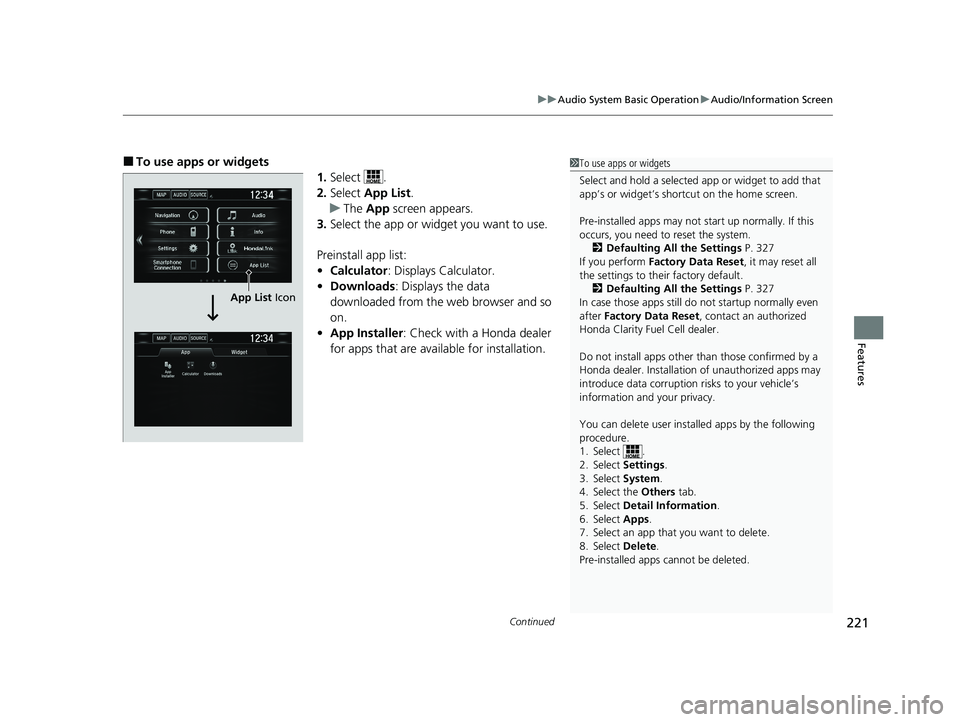
Continued221
uuAudio System Basic Operation uAudio/Information Screen
Features
■To use apps or widgets
1.Select .
2. Select App List .
u The App screen appears.
3. Select the app or widget you want to use.
Preinstall app list:
• Calculator : Displays Calculator.
• Downloads : Displays the data
downloaded from the web browser and so
on.
• App Installer : Check with a Honda dealer
for apps that are avai lable for installation.1To use apps or widgets
Select and hold a selected app or widget to add that
app’s or widget’s shortcut on the home screen.
Pre-installed apps may not start up normally. If this
occurs, you need to reset the system.
2 Defaulting All the Settings P. 327
If you perform Factory Data Reset , it may reset all
the settings to their factory default.
2 Defaulting All the Settings P. 327
In case those apps still do not startup normally even
after Factory Data Reset , contact an authorized
Honda Clarity Fuel Cell dealer.
Do not install apps other than those confirmed by a
Honda dealer. Installation of unauthorized apps may
introduce data corruption risks to your vehicle’s
information and your privacy.
You can delete user installed apps by the following
procedure.
1. Select .
2. Select Settings .
3. Select System .
4. Select the Others tab.
5. Select Detail Information .
6. Select Apps .
7. Select an app that you want to delete.
8. Select Delete .
Pre-installed apps cannot be deleted.
App List Icon
21 CLARITY FCV CSS-31TRT6400_02.book 221 ページ 2020年9月25日 金曜日 午 後3時15分
Page 224 of 555
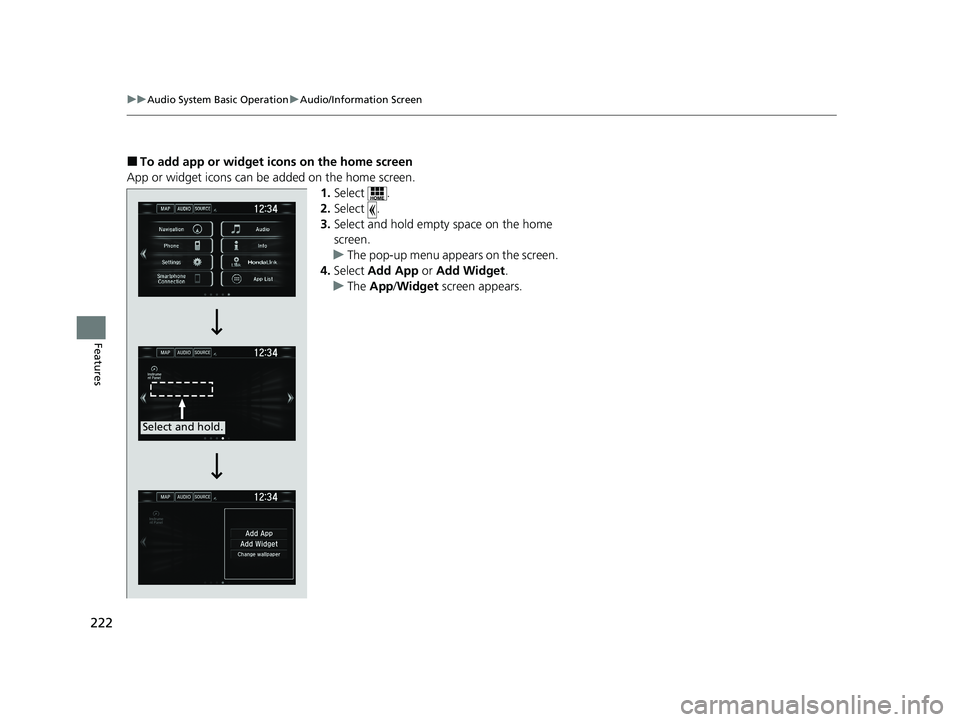
222
uuAudio System Basic Operation uAudio/Information Screen
Features
■To add app or widget icons on the home screen
App or widget icons can be added on the home screen. 1.Select .
2. Select .
3. Select and hold empty space on the home
screen.
u The pop-up menu appears on the screen.
4. Select Add App or Add Widget .
u The App /Widget screen appears.
Select and hold.
21 CLARITY FCV CSS-31TRT6400_02.book 222 ページ 2020年9月25日 金曜日 午 後3時15分
Page 225 of 555
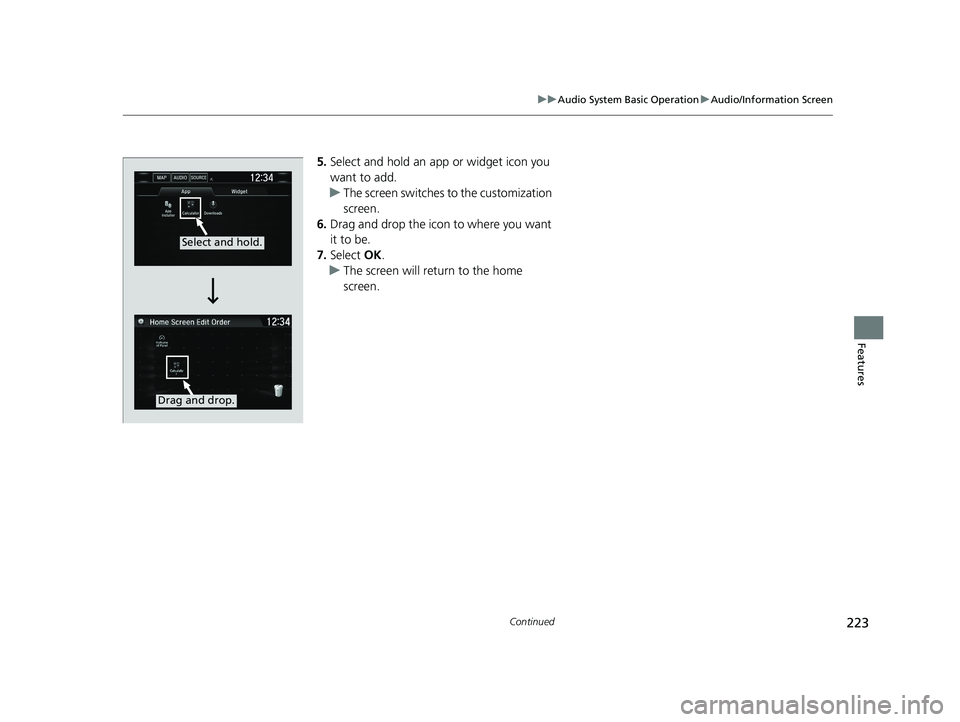
223
uuAudio System Basic Operation uAudio/Information Screen
Continued
Features
5. Select and hold an app or widget icon you
want to add.
u The screen switches to the customization
screen.
6. Drag and drop the icon to where you want
it to be.
7. Select OK.
u The screen will return to the home
screen.
Select and hold.
Drag and drop.
21 CLARITY FCV CSS-31TRT6400_02.book 223 ページ 2020年9月25日 金曜日 午 後3時15分
Page 226 of 555
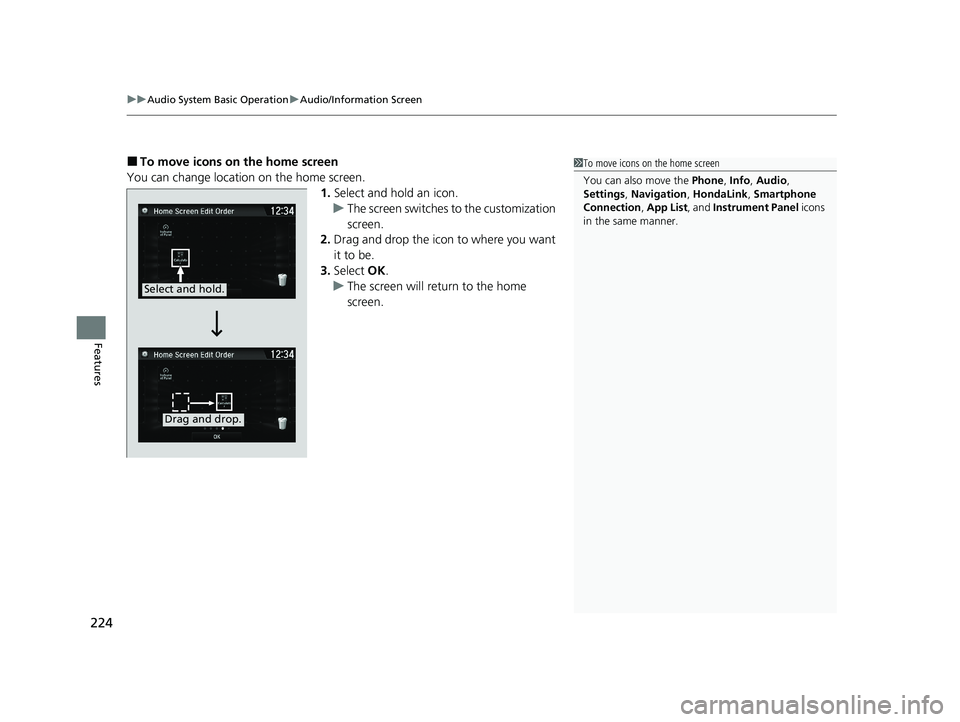
uuAudio System Basic Operation uAudio/Information Screen
224
Features
■To move icons on the home screen
You can change location on the home screen. 1.Select and hold an icon.
u The screen switches to the customization
screen.
2. Drag and drop the icon to where you want
it to be.
3. Select OK.
u The screen will return to the home
screen.1To move icons on the home screen
You can also move the Phone, Info, Audio ,
Settings , Navigation , HondaLink, Smartphone
Connection , App List , and Instrument Panel icons
in the same manner.
Select and hold.
Drag and drop.
21 CLARITY FCV CSS-31TRT6400_02.book 224 ページ 2020年9月25日 金曜日 午 後3時15分
Page 227 of 555
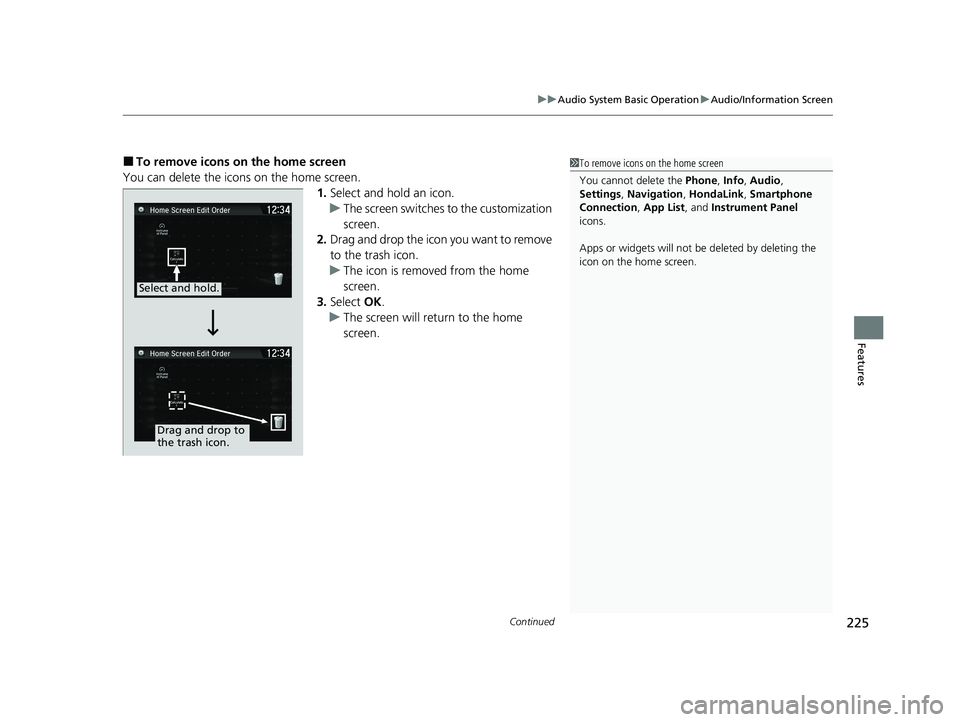
Continued225
uuAudio System Basic Operation uAudio/Information Screen
Features
■To remove icons on the home screen
You can delete the icons on the home screen. 1.Select and hold an icon.
u The screen switches to the customization
screen.
2. Drag and drop the icon you want to remove
to the trash icon.
u The icon is removed from the home
screen.
3. Select OK.
u The screen will return to the home
screen.1To remove icons on the home screen
You cannot delete the Phone, Info, Audio ,
Settings , Navigation , HondaLink, Smartphone
Connection , App List, and Instrument Panel
icons.
Apps or widgets will not be deleted by deleting the
icon on the home screen.
Select and hold.
Drag and drop to
the trash icon.
21 CLARITY FCV CSS-31TRT6400_02.book 225 ページ 2020年9月25日 金曜日 午 後3時15分
Page 228 of 555
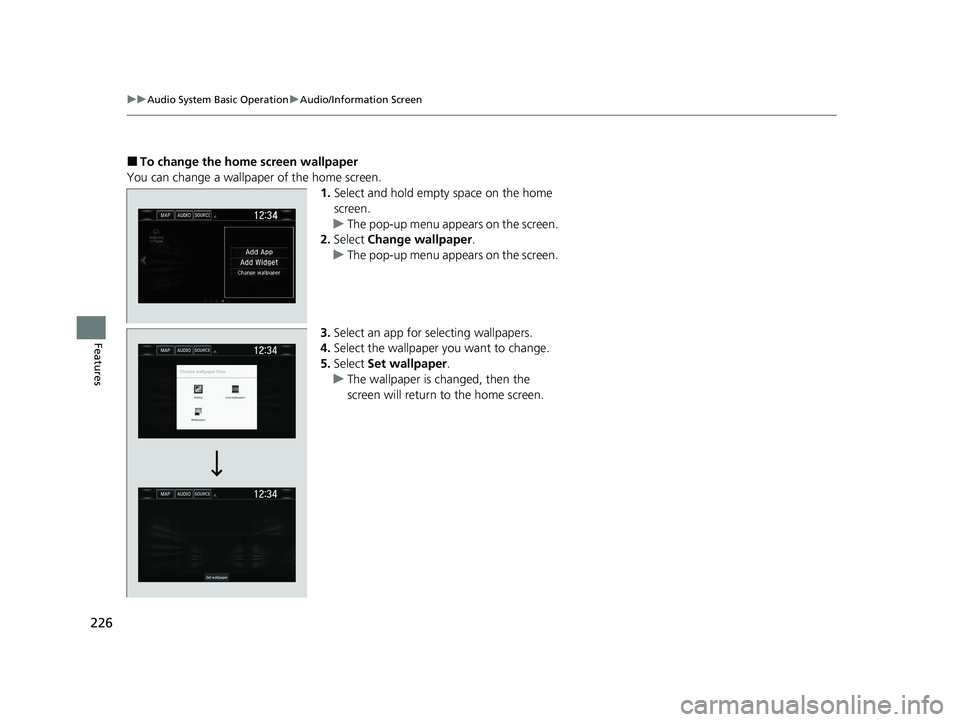
226
uuAudio System Basic Operation uAudio/Information Screen
Features
■To change the home screen wallpaper
You can change a wallpaper of the home screen. 1.Select and hold empty space on the home
screen.
u The pop-up menu appears on the screen.
2. Select Change wallpaper .
u The pop-up menu appears on the screen.
3. Select an app for selecting wallpapers.
4. Select the wallpaper you want to change.
5. Select Set wallpaper .
u The wallpaper is changed, then the
screen will return to the home screen.
21 CLARITY FCV CSS-31TRT6400_02.book 226 ページ 2020年9月25日 金曜日 午 後3時15分
Page 229 of 555
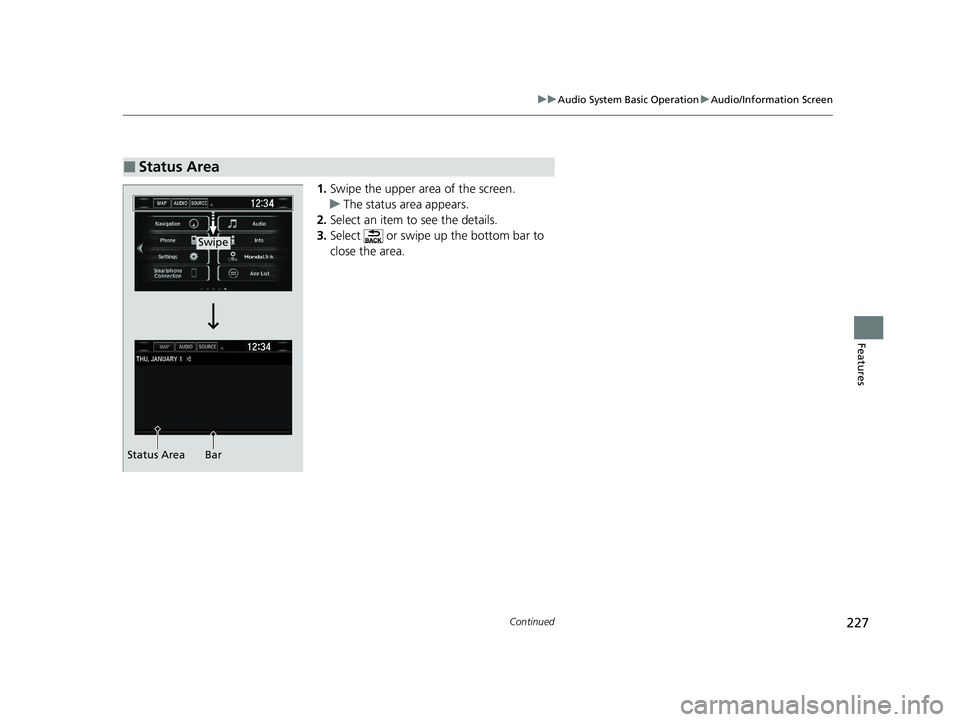
227
uuAudio System Basic Operation uAudio/Information Screen
Continued
Features
1. Swipe the upper area of the screen.
u The status area appears.
2. Select an item to see the details.
3. Select or swipe up the bottom bar to
close the area.
■Status Area
Swipe
Status Area Bar
21 CLARITY FCV CSS-31TRT6400_02.book 227 ページ 2020年9月25日 金曜日 午 後3時15分
Page 230 of 555
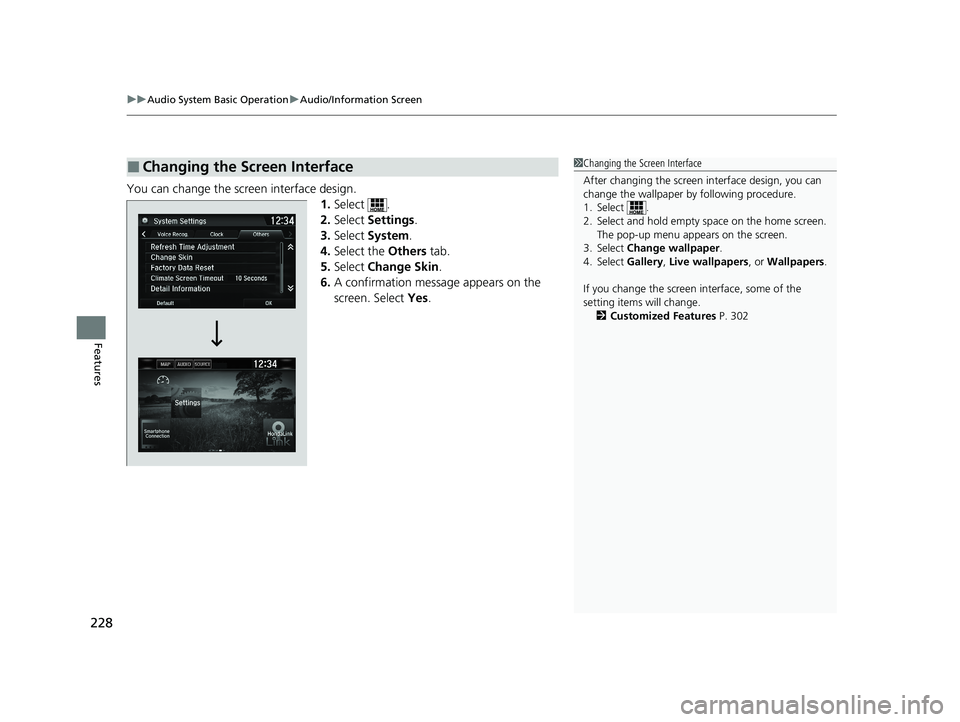
uuAudio System Basic Operation uAudio/Information Screen
228
Features
You can change the screen interface design.
1.Select .
2. Select Settings .
3. Select System .
4. Select the Others tab.
5. Select Change Skin .
6. A confirmation message appears on the
screen. Select Yes.
■Changing the Screen Interface1Changing the Screen Interface
After changing the screen interface design, you can
change the wallpaper by following procedure.
1. Select .
2. Select and hold empty space on the home screen. The pop-up menu appears on the screen.
3. Select Change wallpaper .
4. Select Gallery, Live wallpapers , or Wallpapers.
If you change the screen interface, some of the
setting items will change. 2 Customized Features P. 302
21 CLARITY FCV CSS-31TRT6400_02.book 228 ページ 2020年9月25日 金曜日 午 後3時15分