HONDA CLARITY FUEL CELL 2021 Owner's Manual (in English)
Manufacturer: HONDA, Model Year: 2021, Model line: CLARITY FUEL CELL, Model: HONDA CLARITY FUEL CELL 2021Pages: 555, PDF Size: 28.21 MB
Page 211 of 555
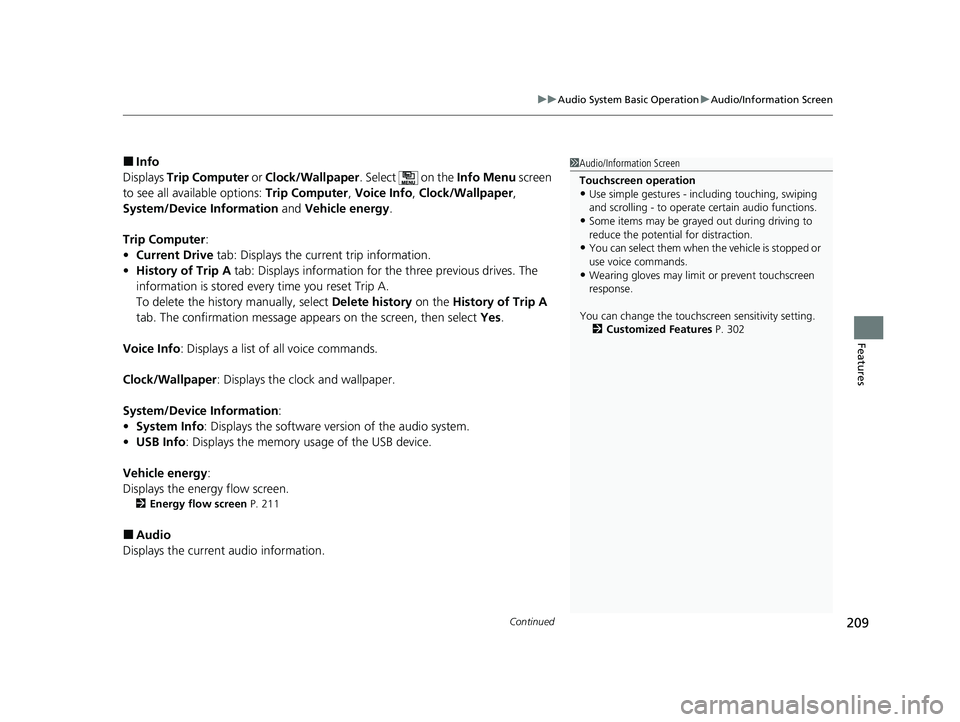
Continued209
uuAudio System Basic Operation uAudio/Information Screen
Features
■Info
Displays Trip Computer or Clock/Wallpaper . Select on the Info Menu screen
to see all available options: Trip Computer, Voice Info, Clock/Wallpaper ,
System/Device Information and Vehicle energy .
Trip Computer :
• Current Drive tab: Displays the current trip information.
• History of Trip A tab: Displays information for the three previous drives. The
information is stored every time you reset Trip A.
To delete the history manually, select Delete history on the History of Trip A
tab. The confirmation message appears on the screen, then select Yes.
Voice Info : Displays a list of all voice commands.
Clock/Wallpaper : Displays the clock and wallpaper.
System/Device Information :
• System Info : Displays the software version of the audio system.
• USB Info : Displays the memory usage of the USB device.
Vehicle energy :
Displays the ener gy flow screen.
2Energy flow screen P. 211
■Audio
Displays the current audio information.
1 Audio/Information Screen
Touchscreen operation
•Use simple gestures - in cluding touching, swiping
and scrolling - to operate certain audio functions.
•Some items may be grayed out during driving to
reduce the potential for distraction.
•You can select them when the vehicle is stopped or
use voice commands.
•Wearing gloves may limit or prevent touchscreen
response.
You can change the touchs creen sensitivity setting.
2 Customized Features P. 302
21 CLARITY FCV CSS-31TRT6400_02.book 209 ページ 2020年9月25日 金曜日 午 後3時15分
Page 212 of 555
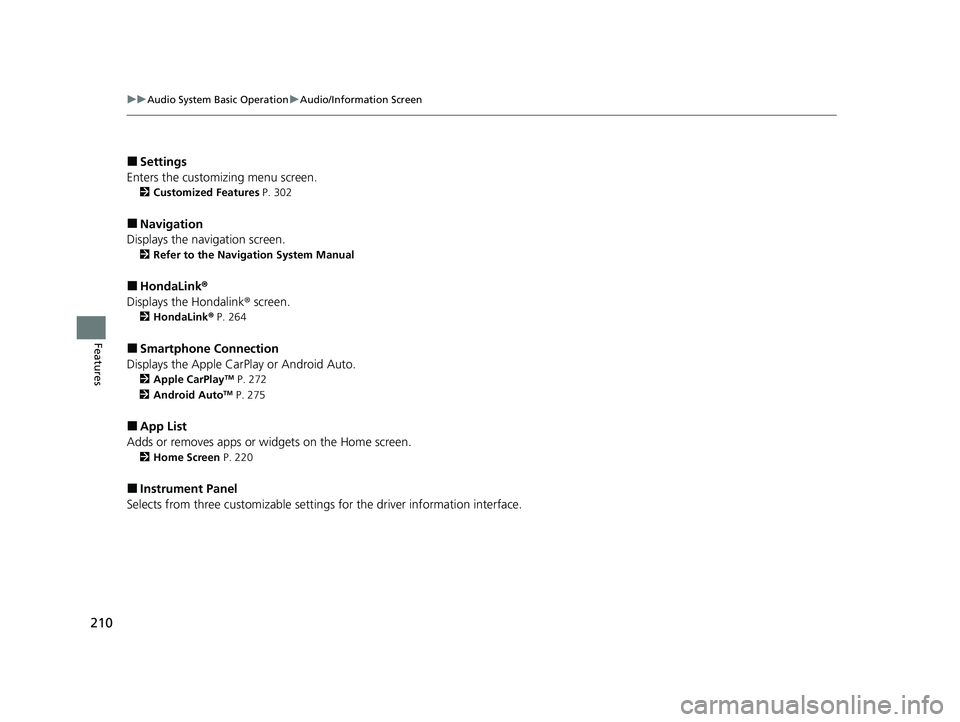
210
uuAudio System Basic Operation uAudio/Information Screen
Features
■Settings
Enters the customiz ing menu screen.
2Customized Features P. 302
■Navigation
Displays the navigation screen.
2 Refer to the Navigation System Manual
■HondaLink ®
Displays the Hondalink ® screen.
2HondaLink ® P. 264
■Smartphone Connection
Displays the Apple CarPlay or Android Auto.
2 Apple CarPlayTM P. 272
2 Android AutoTM P. 275
■App List
Adds or removes apps or widgets on the Home screen.
2 Home Screen P. 220
■Instrument Panel
Selects from three customizable settings for the driver information interface.
21 CLARITY FCV CSS-31TRT6400_02.book 210 ページ 2020年9月25日 金曜日 午 後3時15分
Page 213 of 555
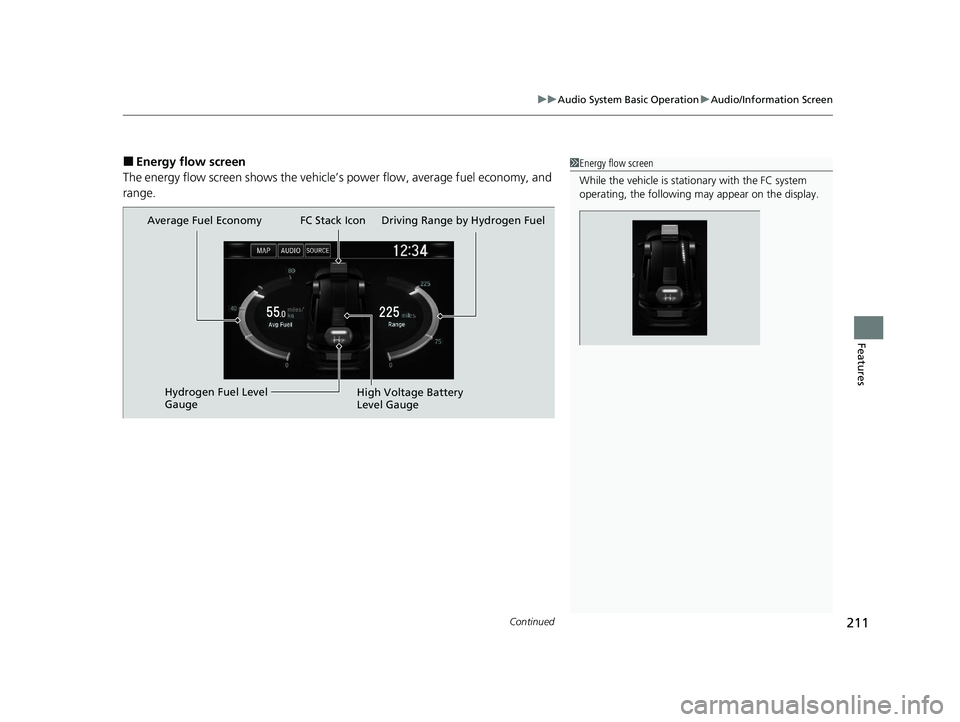
Continued211
uuAudio System Basic Operation uAudio/Information Screen
Features
■Energy flow screen
The energy flow screen sh ows the vehicle’s power flow , average fuel economy, and
range.1 Energy flow screen
While the vehicle is stationary with the FC system
operating, the following ma y appear on the display.
Average Fuel Economy
Hydrogen Fuel Level
Gauge High Voltage Battery
Level Gauge
FC Stack Icon Driving Range by Hydrogen Fuel
21 CLARITY FCV CSS-31TRT6400_02.book 211 ページ 2020年9月25日 金曜日 午
後3時15分
Page 214 of 555
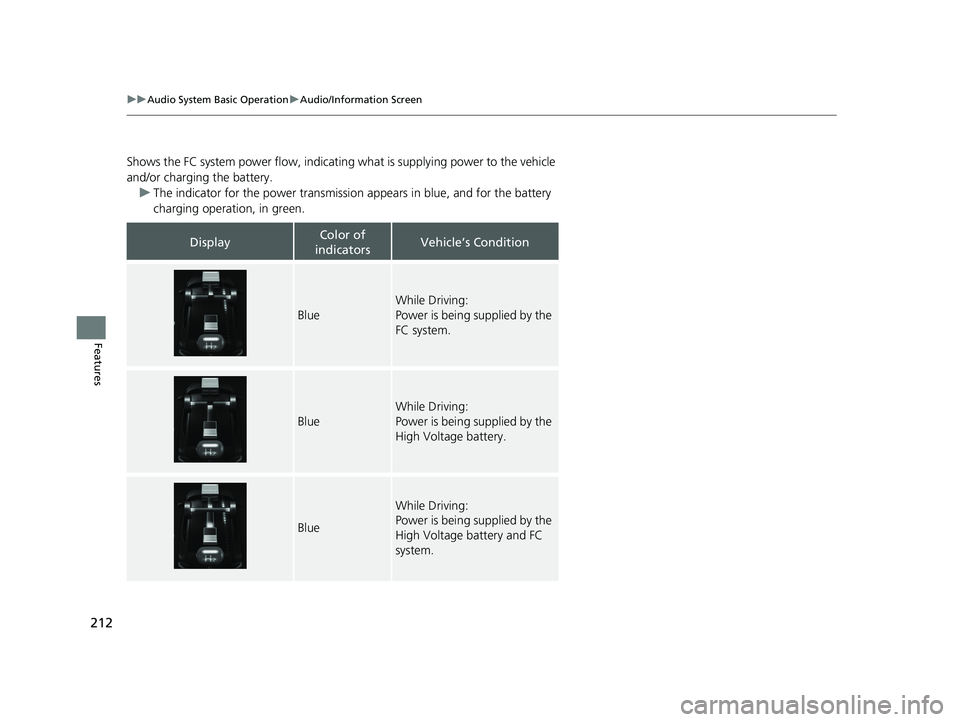
212
uuAudio System Basic Operation uAudio/Information Screen
Features
Shows the FC system power flow, indicating what is supplying power to the vehicle
and/or charging the battery. u The indicator for the power transmission appears in blue, and for the battery
charging operation, in green.
DisplayColor of
indicatorsVehicle’s Condition
Blue
While Driving:
Power is being supplied by the
FC system.
Blue
While Driving:
Power is being supplied by the
High Voltage battery.
Blue
While Driving:
Power is being supplied by the
High Voltage battery and FC
system.
21 CLARITY FCV CSS-31TRT6400_02.book 212 ページ 2020年9月25日 金曜日 午 後3時15分
Page 215 of 555
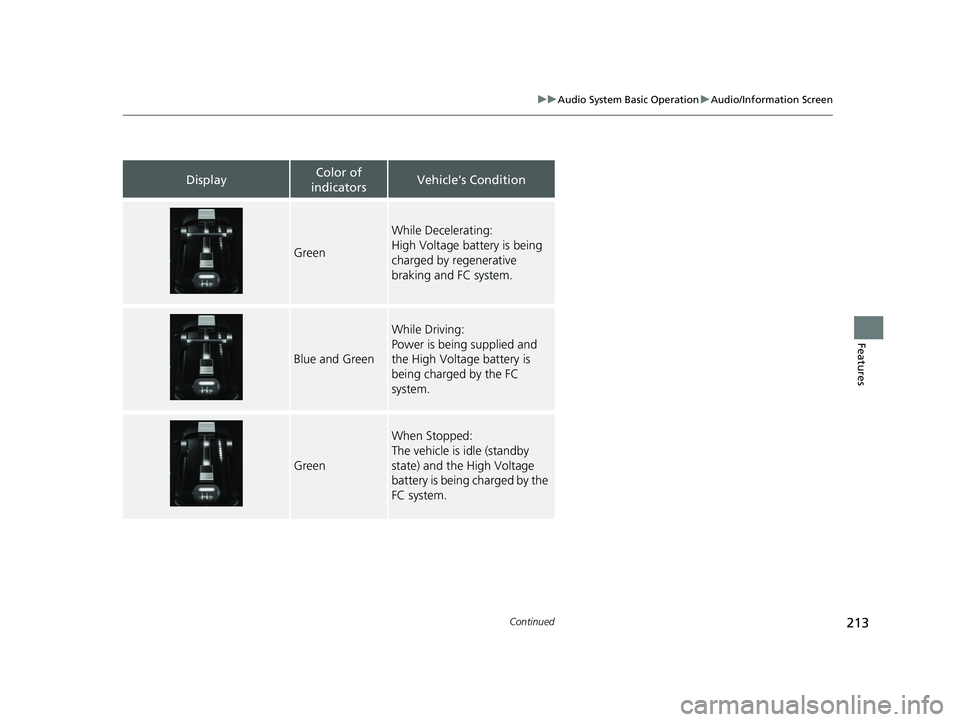
213
uuAudio System Basic Operation uAudio/Information Screen
Continued
Features
DisplayColor of
indicatorsVehicle’s Condition
Green
While Decelerating:
High Voltage battery is being
charged by regenerative
braking and FC system.
Blue and Green
While Driving:
Power is being supplied and
the High Voltage battery is
being charged by the FC
system.
Green
When Stopped:
The vehicle is idle (standby
state) and the High Voltage
battery is being charged by the
FC system.
21 CLARITY FCV CSS-31TRT6400_02.book 213 ページ 2020年9月25日 金曜日 午 後3時15分
Page 216 of 555
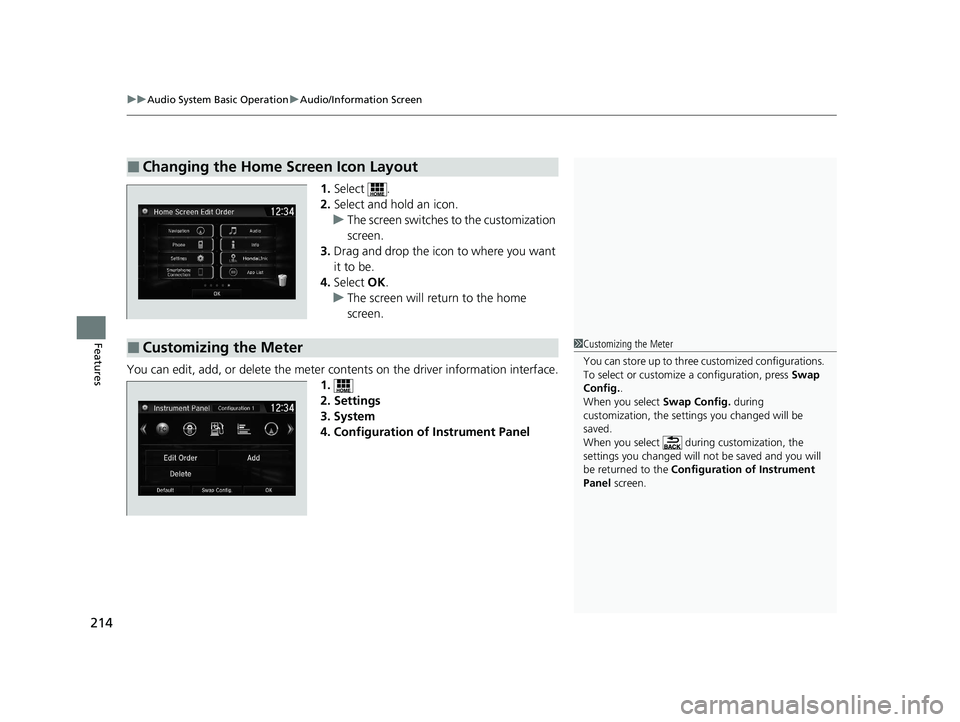
uuAudio System Basic Operation uAudio/Information Screen
214
Features
1. Select .
2. Select and hold an icon.
u The screen switches to the customization
screen.
3. Drag and drop the icon to where you want
it to be.
4. Select OK.
u The screen will return to the home
screen.
You can edit, add, or delete the meter co ntents on the driver information interface.
1.
2. Settings
3. System
4. Configuration of Instrument Panel
■Changing the Home Screen Icon Layout
■Customizing the Meter1 Customizing the Meter
You can store up to three customized configurations.
To select or customize a configuration, press Swap
Config. .
When you select Swap Config. during
customization, the settings you changed will be
saved.
When you select during customization, the
settings you changed will not be saved and you will
be returned to the Configuration of Instrument
Panel screen.
21 CLARITY FCV CSS-31TRT6400_02.book 214 ページ 2020年9月25日 金曜日 午 後3時15分
Page 217 of 555
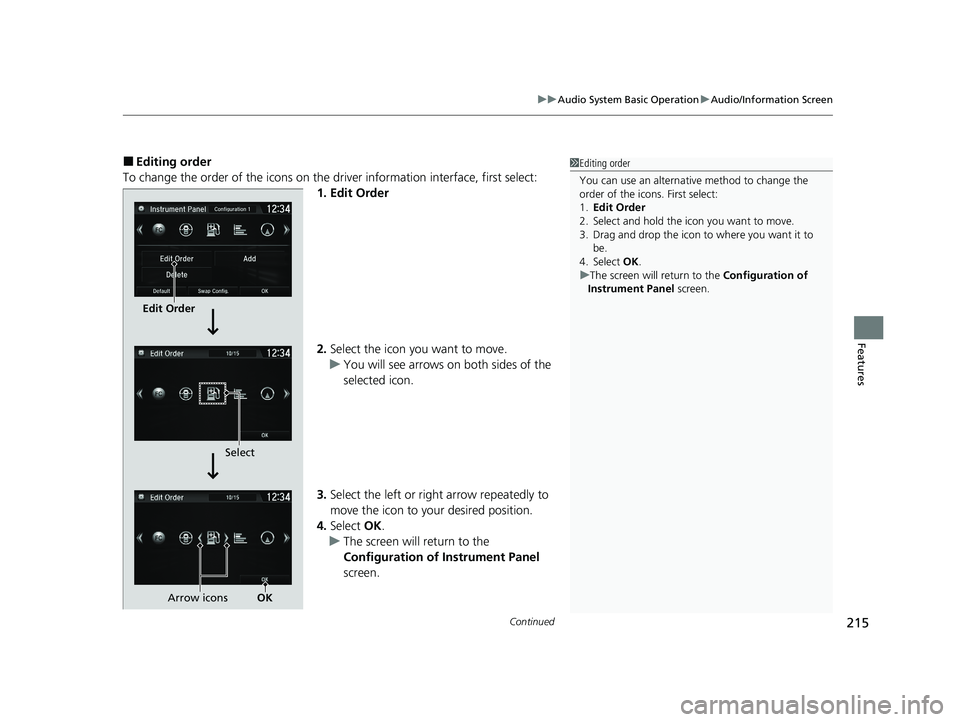
Continued215
uuAudio System Basic Operation uAudio/Information Screen
Features
■Editing order
To change the order of the icons on the driver information interface, first select:
1. Edit Order
2. Select the icon you want to move.
u You will see arrows on both sides of the
selected icon.
3. Select the left or right arrow repeatedly to
move the icon to your desired position.
4. Select OK.
u The screen will return to the
Configuration of Instrument Panel
screen.1 Editing order
You can use an alternative method to change the
order of the icons. First select:
1. Edit Order
2. Select and hold the icon you want to move.
3. Drag and drop the icon to where you want it to be.
4. Select OK .
u The screen will return to the Configuration of
Instrument Panel screen.
Edit Order
Select
Arrow icons OK
21 CLARITY FCV CSS-31TRT6400_02.book 215 ページ 2020年9月25日 金曜日 午 後3時15分
Page 218 of 555
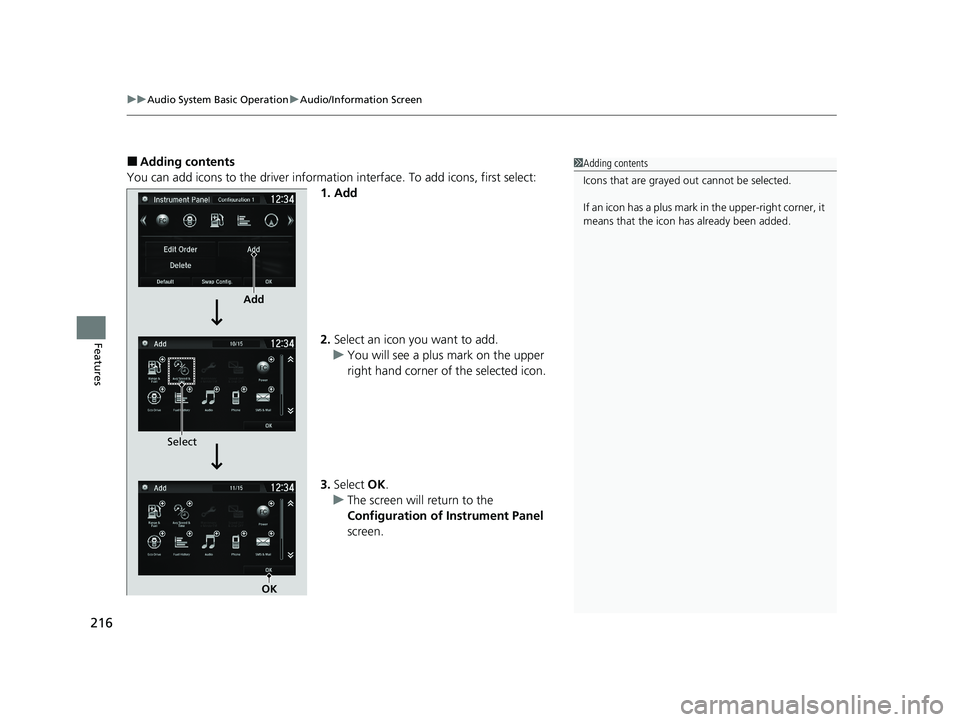
uuAudio System Basic Operation uAudio/Information Screen
216
Features
■Adding contents
You can add icons to the driver informati on interface. To add icons, first select:
1. Add
2. Select an icon you want to add.
u You will see a plus mark on the upper
right hand corner of the selected icon.
3. Select OK.
u The screen will return to the
Configuration of Instrument Panel
screen.1 Adding contents
Icons that are grayed out cannot be selected.
If an icon has a plus mark in the upper-right corner, it
means that the icon ha s already been added.
Add
Select
OK
21 CLARITY FCV CSS-31TRT6400_02.book 216 ページ 2020年9月25日 金曜日 午 後3時15分
Page 219 of 555
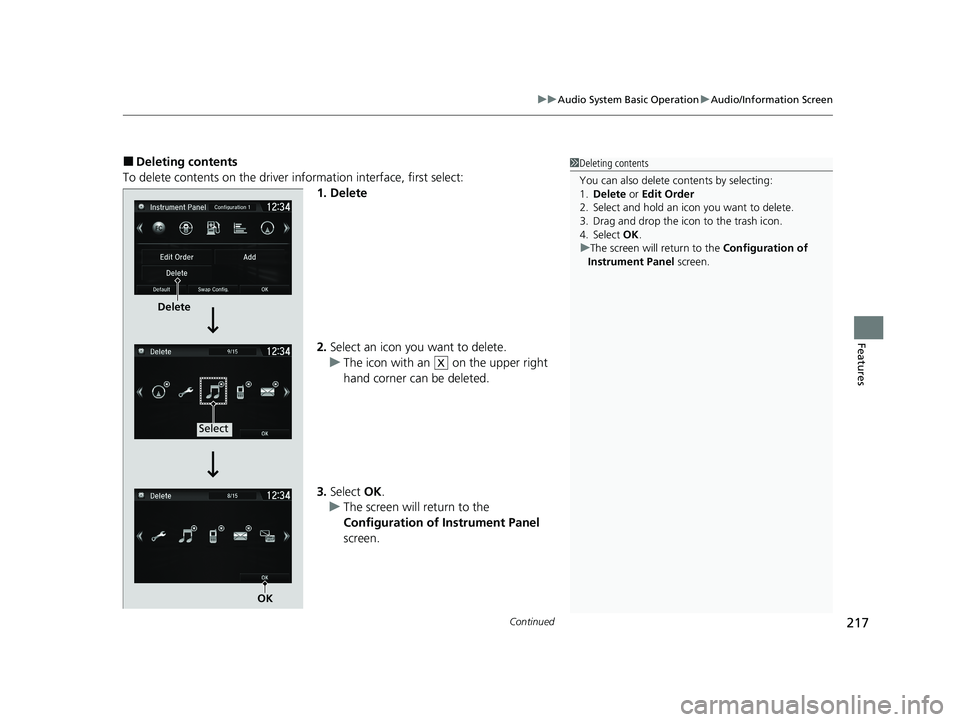
Continued217
uuAudio System Basic Operation uAudio/Information Screen
Features
■Deleting contents
To delete contents on the driver information interface, first select:
1. Delete
2.Select an icon you want to delete.
u The icon with an on the upper right
hand corner can be deleted.
3. Select OK.
u The screen will return to the
Configuration of Instrument Panel
screen.1 Deleting contents
You can also delete c ontents by selecting:
1. Delete or Edit Order
2. Select and hold an icon you want to delete.
3. Drag and drop the icon to the trash icon.
4. Select OK .
u The screen will return to the Configuration of
Instrument Panel screen.
Delete
Select
OK
X
21 CLARITY FCV CSS-31TRT6400_02.book 217 ページ 2020年9月25日 金曜日 午 後3時15分
Page 220 of 555
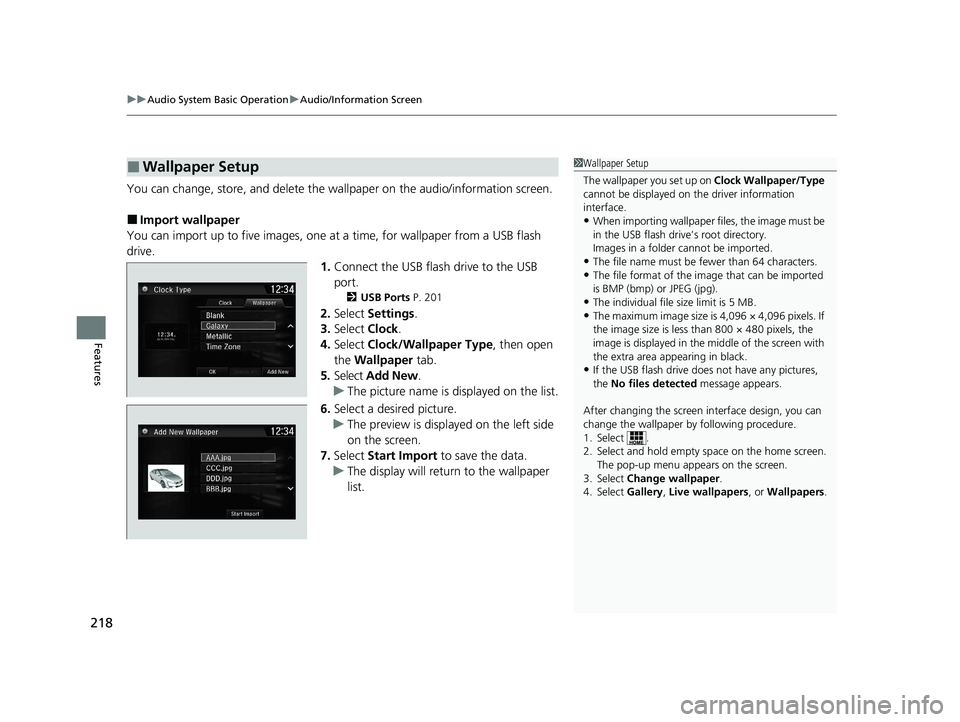
uuAudio System Basic Operation uAudio/Information Screen
218
Features
You can change, store, and delete the wa llpaper on the audio/information screen.
■Import wallpaper
You can import up to five images, one at a time, for wallpaper from a USB flash
drive. 1.Connect the USB flash drive to the USB
port.
2 USB Ports P. 201
2.Select Settings .
3. Select Clock.
4. Select Clock/Wallpaper Type , then open
the Wallpaper tab.
5. Select Add New .
u The picture name is displayed on the list.
6. Select a desired picture.
u The preview is displayed on the left side
on the screen.
7. Select Start Import to save the data.
u The display will return to the wallpaper
list.
■Wallpaper Setup1Wallpaper Setup
The wallpaper you set up on Clock Wallpaper/Type
cannot be displayed on th e driver information
interface.
•When importing wallpaper files, the image must be
in the USB flash drive’s root directory.
Images in a folder cannot be imported.
•The file name must be fewer than 64 characters.•The file format of the im age that can be imported
is BMP (bmp) or JPEG (jpg).
•The individual file size limit is 5 MB.•The maximum image size is 4,096 × 4,096 pixels. If
the image size is less than 800 × 480 pixels, the
image is displayed in the middle of the screen with
the extra area appearing in black.
•If the USB flash drive doe s not have any pictures,
the No files detected message appears.
After changing the screen interface design, you can
change the wallpaper by following procedure.
1. Select .
2. Select and hold empty space on the home screen. The pop-up menu appears on the screen.
3. Select Change wallpaper .
4. Select Gallery, Live wallpapers , or Wallpapers.
21 CLARITY FCV CSS-31TRT6400_02.book 218 ページ 2020年9月25日 金曜日 午 後3時15分