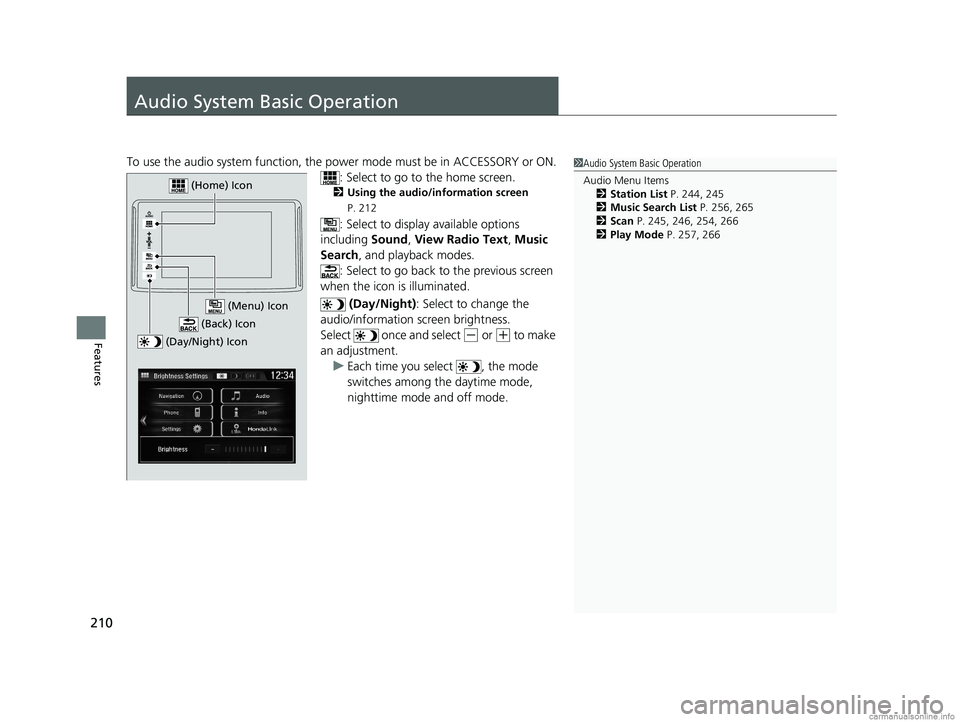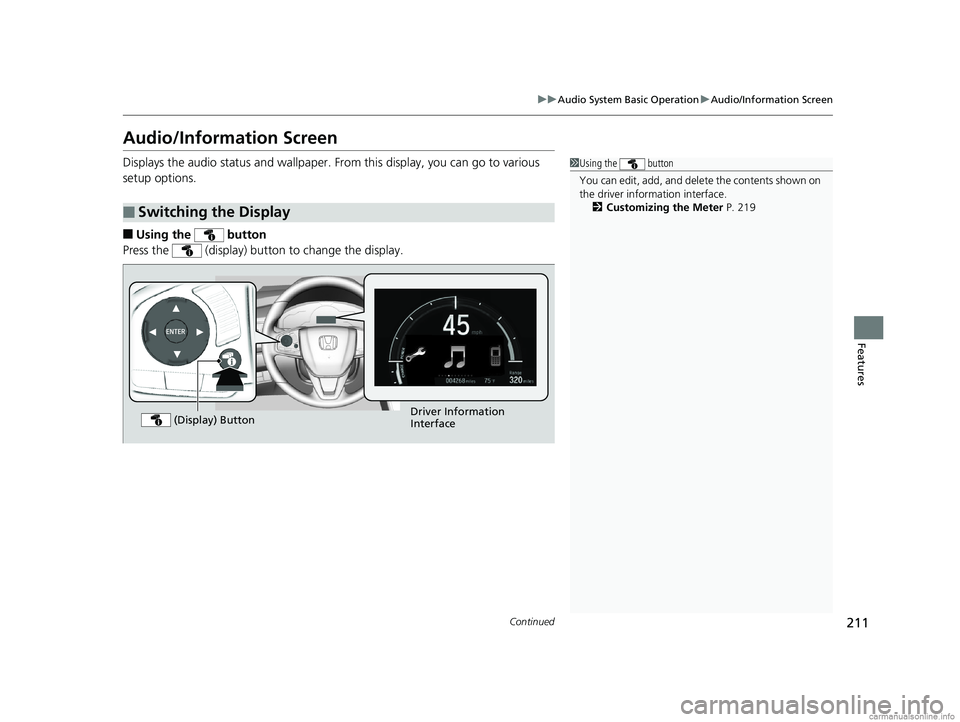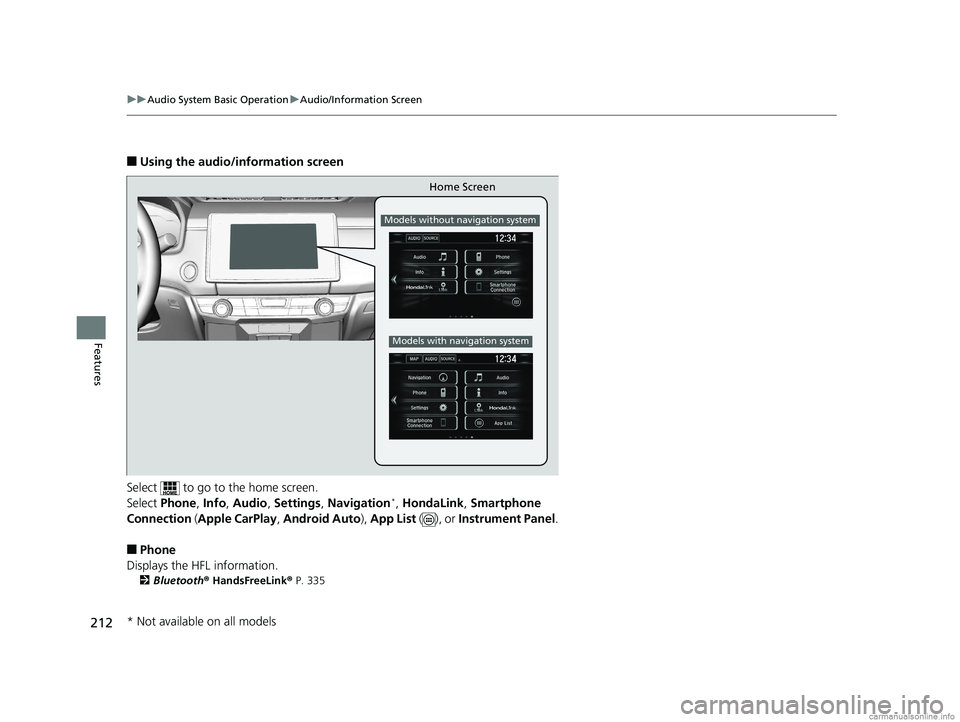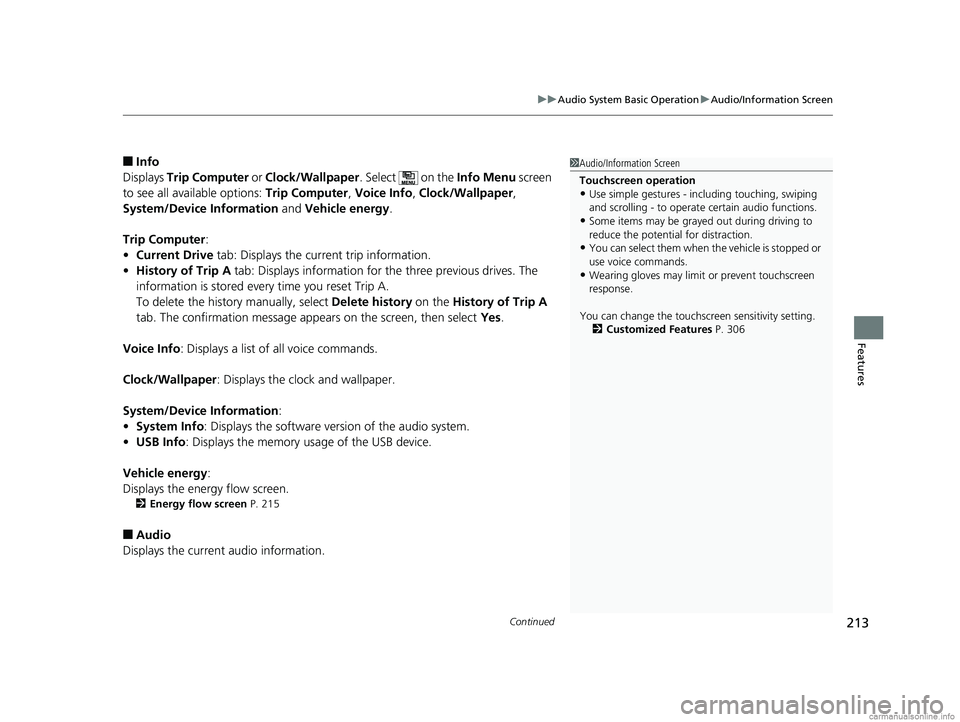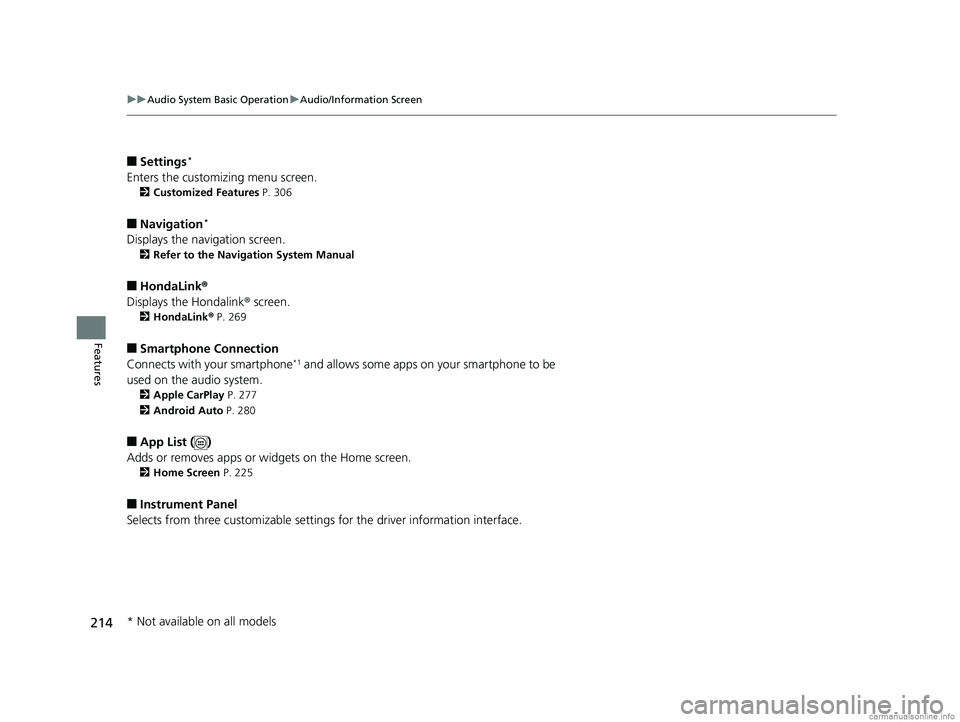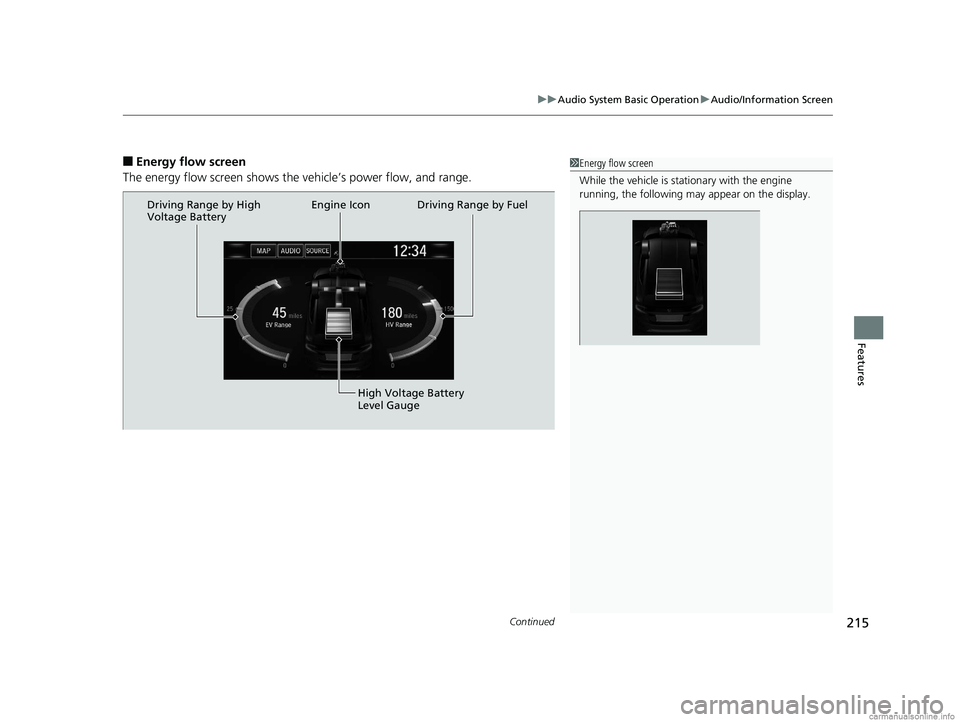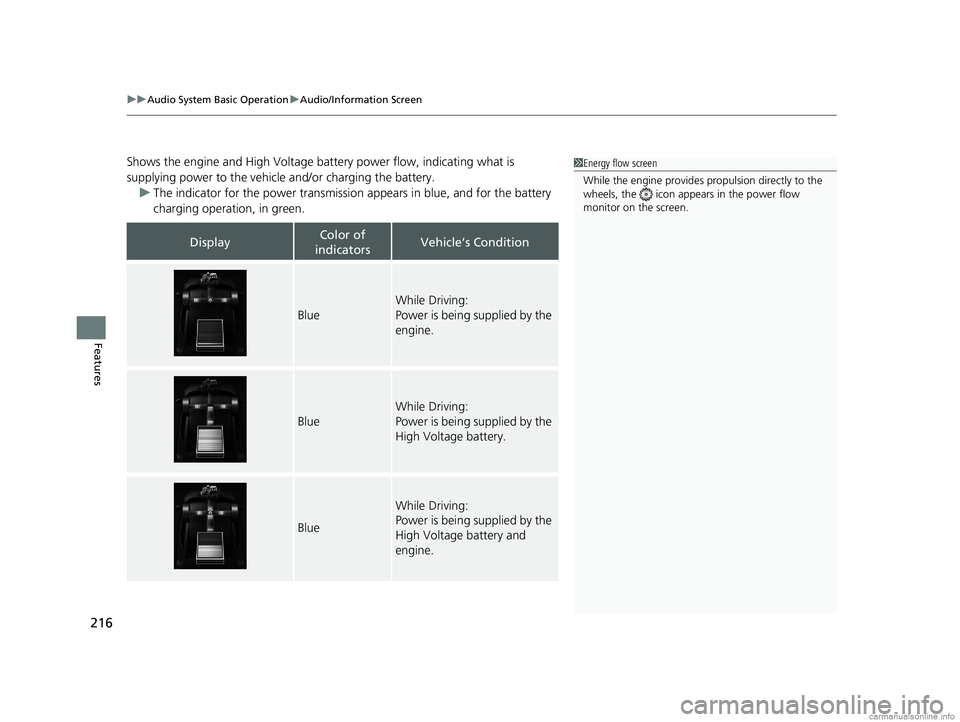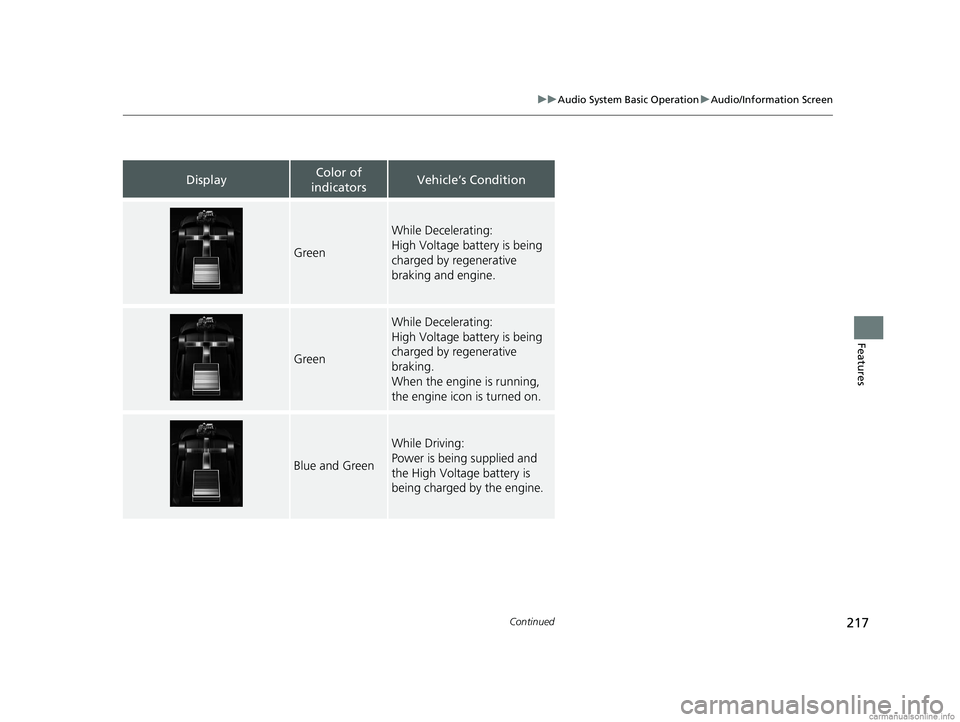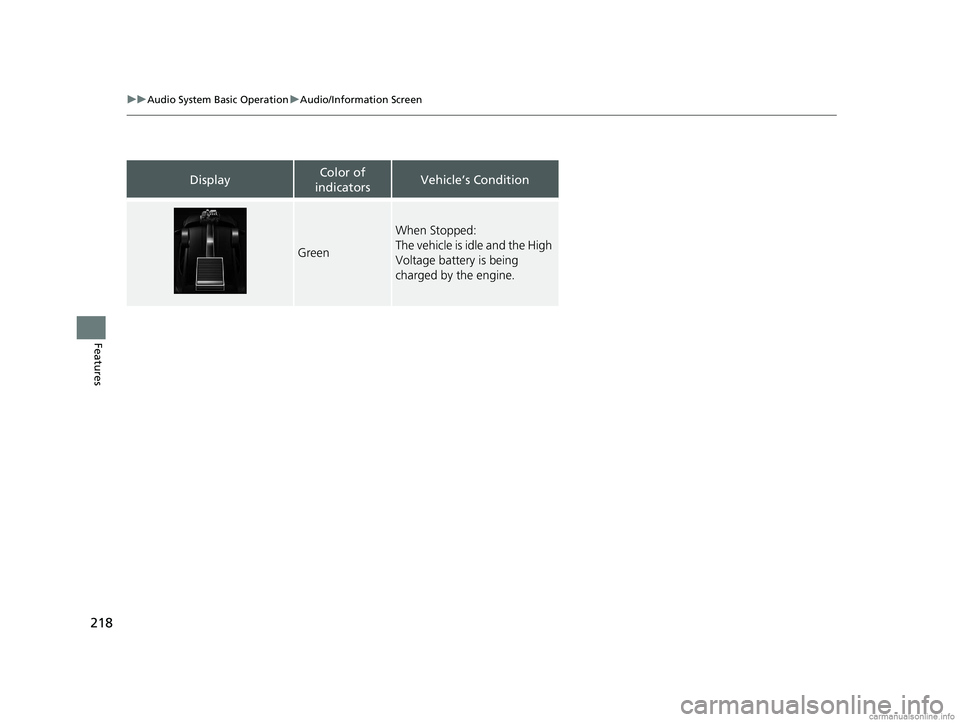HONDA CLARITY PLUG-IN 2018 Owner's Manual (in English)
CLARITY PLUG-IN 2018
HONDA
HONDA
https://www.carmanualsonline.info/img/13/34523/w960_34523-0.png
HONDA CLARITY PLUG-IN 2018 Owner's Manual (in English)
Trending: seat memory, deactivate airbag, four wheel drive, remote control, fuel reserve, instrument panel, cover assembly
Page 211 of 591
209
uuAudio System uAudio Remote Controls
Features
(+ (- (Volume) Bar
Press
(+: To increase the volume.
Press
(-: To decrease the volume.
Buttons
• When listening to the radio
Press : To select the next preset radio station.
Press : To select the previous preset radio station.
Press and hold : To select the next strong station.
Press and hold : To select the previous strong station.
• When listening to an iPod, USB flash drive, or Bluetooth® Audio
Press : To skip to the next song.
Press : To go back to the beginning of the current or previous song.
• When listening to a USB flash drive
Press and hold : To skip to the next folder.
Press and hold : To go back to the previous folder.
• When listening to Pandora ®
*
Press : To skip to the next track.
Press and hold : To select the next station.
Press and hold : To select the previous station.
* Not available on all models
18 CLARITY PHEV CSS-31TRW6000.book 209 ページ 2017年12月25日 月曜日 午後2時22分
Page 212 of 591
210
Features
Audio System Basic Operation
To use the audio system function, the power mode must be in ACCESSORY or ON.
: Select to go to the home screen.
2Using the audio/information screen
P. 212
: Select to display available options
including Sound, View Radio Text , Music
Search , and playback modes.
: Select to go back to the previous screen
when the icon is illuminated.
(Day/Night): Select to change the
audio/information screen brightness.
Select once and select
(- or (+ to make
an adjustment.
u Each time you select , the mode
switches among the daytime mode,
nighttime mode and off mode.
1Audio System Basic Operation
Audio Menu Items
2 Station List P. 244, 245
2 Music Search List P. 256, 265
2 Scan P. 245, 246, 254, 266
2 Play Mode P. 257, 266
(Day/Night) Icon
(Home) Icon
(Back) Icon
(Menu) Icon
18 CLARITY PHEV CSS-31TRW6000.book 210 ページ 2017年12月25日 月曜日 午後2時22分
Page 213 of 591
211
uuAudio System Basic Operation uAudio/Information Screen
Continued
Features
Audio/Information Screen
Displays the audio status and wallpaper. From this display, you can go to various
setup options.
■Using the button
Press the (display) button to change the display.
■Switching the Display
1 Using the button
You can edit, add, and dele te the contents shown on
the driver information interface. 2 Customizing the Meter P. 219
Driver Information
Interface
(Display) Button
18 CLARITY PHEV CSS-31TRW6000.book 211 ページ 2017年12月25日 月曜日 午後2時22分
Page 214 of 591
212
uuAudio System Basic Operation uAudio/Information Screen
Features
■Using the audio/information screen
Select to go to the home screen.
Select Phone , Info , Audio , Settings , Navigation
*, HondaLink , Smartphone
Connection ( Apple CarPlay, Android Auto), App List ( ), or Instrument Panel .
■Phone
Displays the HFL information.
2 Bluetooth ® HandsFreeLink ® P. 335
Home Screen
Models without navigation system
Models with navigation system
* Not available on all models
18 CLARITY PHEV CSS-31TRW6000.book 212 ページ 2017年12月25日 月曜日 午後2時22分
Page 215 of 591
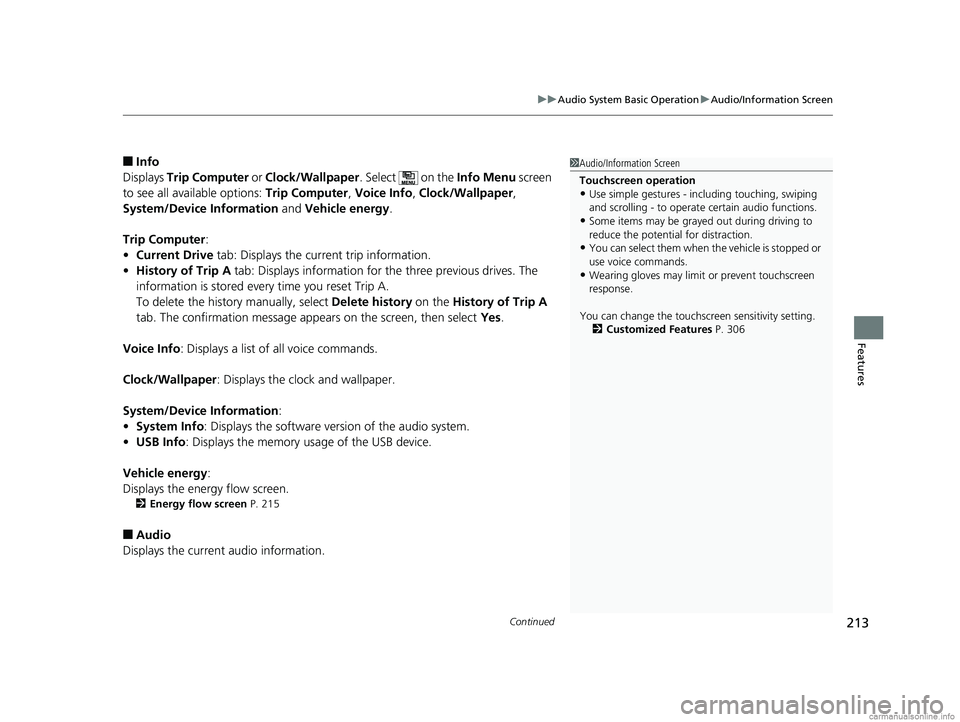
Continued213
uuAudio System Basic Operation uAudio/Information Screen
Features
■Info
Displays Trip Computer or Clock/Wallpaper . Select on the Info Menu screen
to see all available options: Trip Computer, Voice Info, Clock/Wallpaper ,
System/Device Information and Vehicle energy .
Trip Computer :
• Current Drive tab: Displays the current trip information.
• History of Trip A tab: Displays information for the three previous drives. The
information is stored every time you reset Trip A.
To delete the history manually, select Delete history on the History of Trip A
tab. The confirmation message appears on the screen, then select Yes.
Voice Info : Displays a list of all voice commands.
Clock/Wallpaper : Displays the clock and wallpaper.
System/Device Information :
• System Info : Displays the software version of the audio system.
• USB Info : Displays the memory usage of the USB device.
Vehicle energy :
Displays the ener gy flow screen.
2Energy flow screen P. 215
■Audio
Displays the current audio information.
1 Audio/Information Screen
Touchscreen operation
•Use simple gestures - in cluding touching, swiping
and scrolling - to operate certain audio functions.
•Some items may be grayed out during driving to
reduce the potential for distraction.
•You can select them when the vehicle is stopped or
use voice commands.
•Wearing gloves may limit or prevent touchscreen
response.
You can change the touchs creen sensitivity setting.
2 Customized Features P. 306
18 CLARITY PHEV CSS-31TRW6000.book 213 ページ 2017年12月25日 月曜日 午後2時22分
Page 216 of 591
214
uuAudio System Basic Operation uAudio/Information Screen
Features
■Settings*
Enters the customiz ing menu screen.
2Customized Features P. 306
■Navigation*
Displays the navigation screen.
2Refer to the Navigation System Manual
■HondaLink®
Displays the Hondalink ® screen.
2HondaLink ® P. 269
■Smartphone Connection
Connects with your smartphone*1 and allows some apps on your smartphone to be
used on the audio system.
2 Apple CarPlay P. 277
2 Android Auto P. 280
■App List ( )
Adds or removes apps or widgets on the Home screen.
2 Home Screen P. 225
■Instrument Panel
Selects from three customizable setting s for the driver information interface.
* Not available on all models
18 CLARITY PHEV CSS-31TRW6000.book 214 ページ 2017年12月25日 月曜日 午後2時22分
Page 217 of 591
Continued215
uuAudio System Basic Operation uAudio/Information Screen
Features
■Energy flow screen
The energy flow screen shows th e vehicle’s power flow, and range.1Energy flow screen
While the vehicle is stat ionary with the engine
running, the following may appear on the display.
Driving Range by Fuel
High Voltage Battery
Level Gauge
Engine Icon
Driving Range by High
Voltage Battery
18 CLARITY PHEV CSS-31TRW6000.book 215 ページ 2017年12月25日 月曜日 午後2時22分
Page 218 of 591
uuAudio System Basic Operation uAudio/Information Screen
216
Features
Shows the engine and High Voltage battery power flow, indicating what is
supplying power to the vehicle and/or charging the battery.
u The indicator for the power transmission appears in blue, and for the battery
charging operation, in green.
DisplayColor of
indicatorsVehicle’s Condition
Blue
While Driving:
Power is being supplied by the
engine.
Blue
While Driving:
Power is being supplied by the
High Voltage battery.
Blue
While Driving:
Power is being supplied by the
High Voltage battery and
engine.
1 Energy flow screen
While the engine provides propulsion directly to the
wheels, the icon appears in the power flow
monitor on the screen.
18 CLARITY PHEV CSS-31TRW6000.book 216 ページ 2017年12月25日 月曜日 午後2時22分
Page 219 of 591
217
uuAudio System Basic Operation uAudio/Information Screen
Continued
Features
DisplayColor of
indicatorsVehicle’s Condition
Green
While Decelerating:
High Voltage battery is being
charged by regenerative
braking and engine.
Green
While Decelerating:
High Voltage battery is being
charged by regenerative
braking.
When the engine is running,
the engine icon is turned on.
Blue and Green
While Driving:
Power is being supplied and
the High Voltage battery is
being charged by the engine.
18 CLARITY PHEV CSS-31TRW6000.book 217 ページ 2017年12月25日 月曜日 午後2時22分
Page 220 of 591
218
uuAudio System Basic Operation uAudio/Information Screen
Features
DisplayColor of
indicatorsVehicle’s Condition
Green
When Stopped:
The vehicle is idle and the High
Voltage battery is being
charged by the engine.
18 CLARITY PHEV CSS-31TRW6000.book 218 ページ 2017年12月25日 月曜日 午後2時22分
Trending: roof rack, jump cable, climate settings, driver seat adjustment, Mirror, child seat, engine coolant