display HONDA CR-V 2014 RM1, RM3, RM4 / 4.G Owner's Guide
[x] Cancel search | Manufacturer: HONDA, Model Year: 2014, Model line: CR-V, Model: HONDA CR-V 2014 RM1, RM3, RM4 / 4.GPages: 365, PDF Size: 18.39 MB
Page 158 of 365
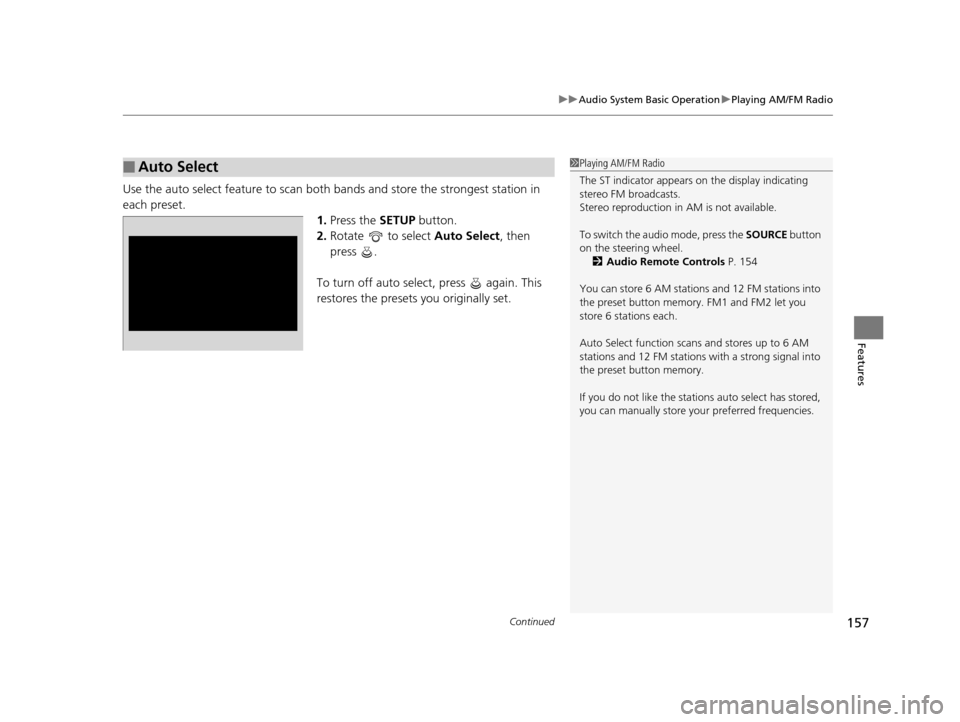
Continued157
uuAudio System Basic Operation uPlaying AM/FM Radio
Features
Use the auto select feature to scan both bands and store the strongest station in
each preset. 1.Press the SETUP button.
2. Rotate to select Auto Select, then
press .
To turn off auto select, press again. This
restores the presets you originally set.
■Auto Select1 Playing AM/FM Radio
The ST indicator appears on the display indicating
stereo FM broadcasts.
Stereo reproduction in AM is not available.
To switch the audio mode, press the SOURCE button
on the steering wheel. 2 Audio Remote Controls P. 154
You can store 6 AM stations and 12 FM stations into
the preset button memory. FM1 and FM2 let you
store 6 stations each.
Auto Select function scans and stores up to 6 AM
stations and 12 FM stations with a strong signal into
the preset button memory.
If you do not like the stati ons auto select has stored,
you can manually store your preferred frequencies.
14 CR-V-31T0A6200.book 157 ページ 2014年2月10日 月曜日 午後7時1分
Page 159 of 365
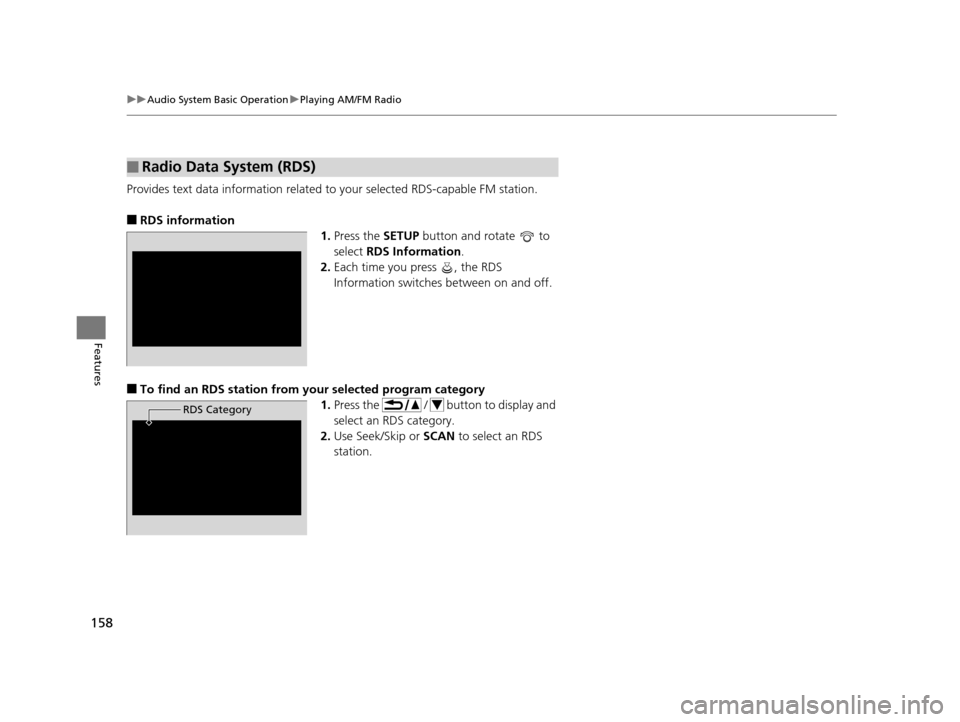
158
uuAudio System Basic Operation uPlaying AM/FM Radio
Features
Provides text data information related to your selected RDS-capable FM station.
■RDS information
1.Press the SETUP button and rotate to
select RDS Information .
2. Each time you press , the RDS
Information switches between on and off.
■To find an RDS station from your selected program category
1.Press the / button to display and
select an RDS category.
2. Use Seek/Skip or SCAN to select an RDS
station.
■Radio Data System (RDS)
RDS Category
14 CR-V-31T0A6200.book 158 ページ 2014年2月10日 月曜日 午後7時1分
Page 160 of 365
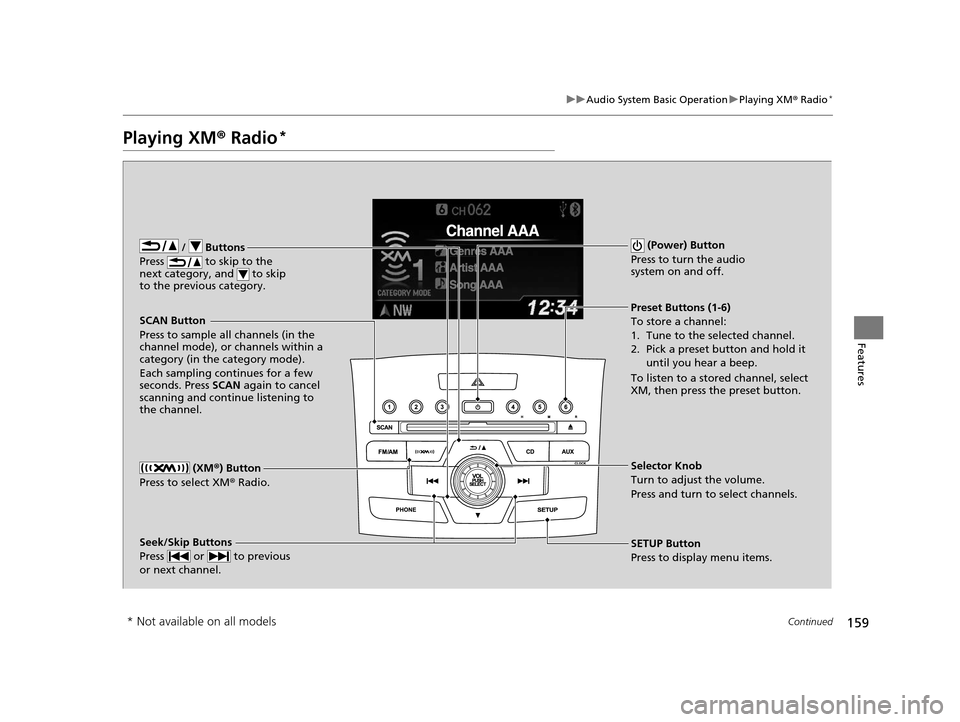
159
uuAudio System Basic Operation uPlaying XM ® Radio*
Continued
Features
Playing XM ® Radio*
/ Buttons
Press to skip to the
next category, and to skip
to the previous category.
(XM ®) Button
Press to select XM ® Radio.
(Power) Button
Press to turn the audio
system on and off.
Seek/Skip Buttons
Press or to previous
or next channel.SETUP Button
Press to display menu items. Selector Knob
Turn to adjust the volume.
Press and turn to select channels. Preset Buttons (1-6)
To store a channel:
1. Tune to the selected channel.
2. Pick a preset button and hold it until you hear a beep.
To listen to a stored channel, select
XM, then press the preset button.
SCAN Button
Press to sample all channels (in the
channel mode), or channels within a
category (in the category mode).
Each sampling continues for a few
seconds. Press
SCAN again to cancel
scanning and continue listening to
the channel.
* Not available on all models
14 CR-V-31T0A6200.book 159 ページ 2014年2月10日 月曜日 午後7時1分
Page 161 of 365
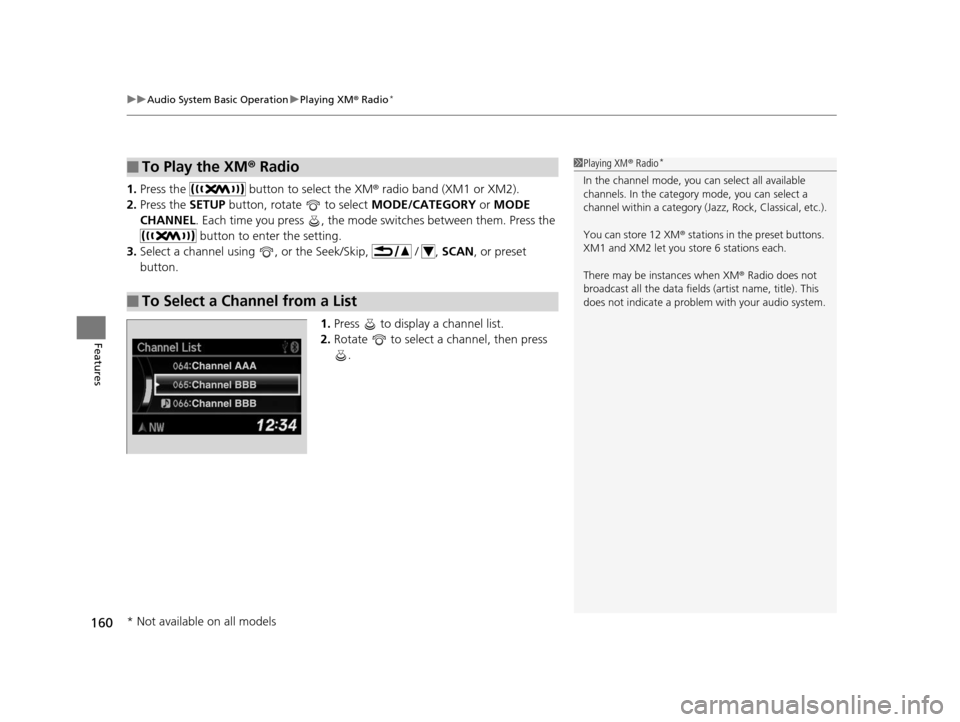
uuAudio System Basic Operation uPlaying XM ® Radio*
160
Features
1. Press the button to select the XM ® radio band (XM1 or XM2).
2. Press the SETUP button, rotate to select MODE/CATEGORY or MODE
CHANNEL . Each time you press , the mode switches between them. Press the
button to enter the setting.
3. Select a channel using , or the Seek/Skip, / , SCAN, or preset
button.
1.Press to display a channel list.
2. Rotate to select a channel, then press
.
■To Play the XM® Radio
■To Select a Channel from a List
1Playing XM ® Radio*
In the channel mode, you can select all available
channels. In the category mode, you can select a
channel within a ca tegory (Jazz, Rock, Classical, etc.).
You can store 12 XM ® stations in the preset buttons.
XM1 and XM2 let you store 6 stations each.
There may be instances when XM ® Radio does not
broadcast all the data fields (artist name, title). This
does not indicate a problem with your audio system.
* Not available on all models
14 CR-V-31T0A6200.book 160 ページ 2014年2月10日 月曜日 午後7時1分
Page 162 of 365
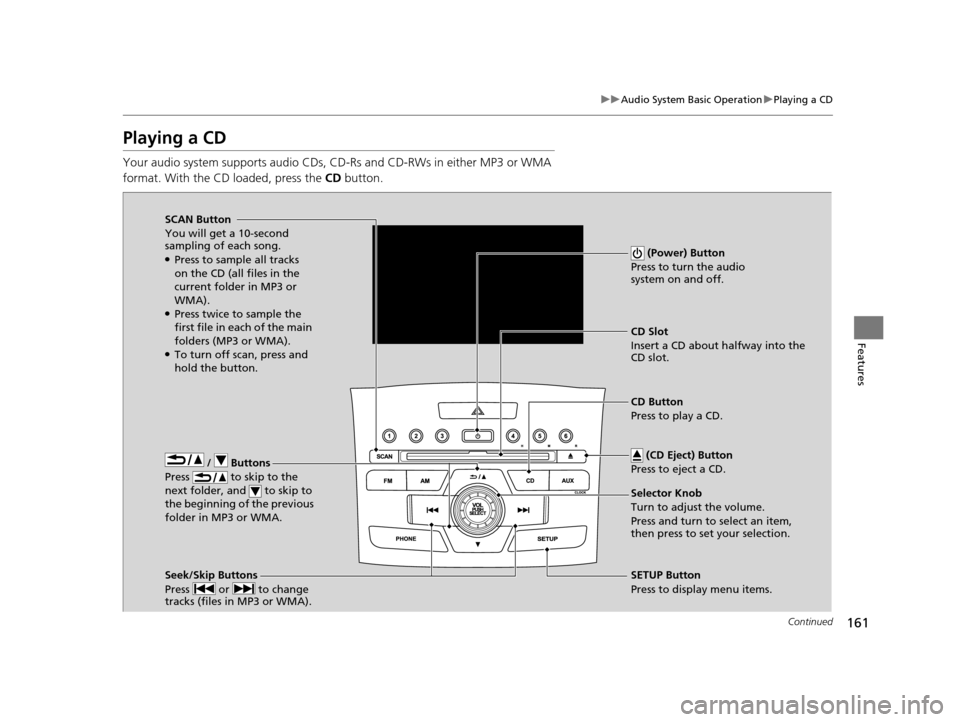
161
uuAudio System Basic Operation uPlaying a CD
Continued
Features
Playing a CD
Your audio system supports audio CDs, CD-Rs and CD-RWs in either MP3 or WMA
format. With the CD loaded, press the CD button.
/ Buttons
Press to skip to the
next folder, and to skip to
the beginning of the previous
folder in MP3 or WMA.
SCAN Button
You will get a 10-second
sampling of each song.
●Press to sample all tracks
on the CD (all files in the
current folder in MP3 or
WMA).
●Press twice to sample the
first file in each of the main
folders (MP3 or WMA).
●To turn off scan, press and
hold the button. (Power) Button
Press to turn the audio
system on and off.
CD Slot
Insert a CD about halfway into the
CD slot.
Seek/Skip Buttons
Press or to change
tracks (files in MP3 or WMA).
SETUP Button
Press to display menu items. Selector Knob
Turn to adjust the volume.
Press and turn to select an item,
then press to set your selection. CD Button
Press to play a CD. (CD Eject) Button
Press to eject a CD.
14 CR-V-31T0A6200.book 161 ページ 2014年2月10日 月曜日 午後7時1分
Page 163 of 365
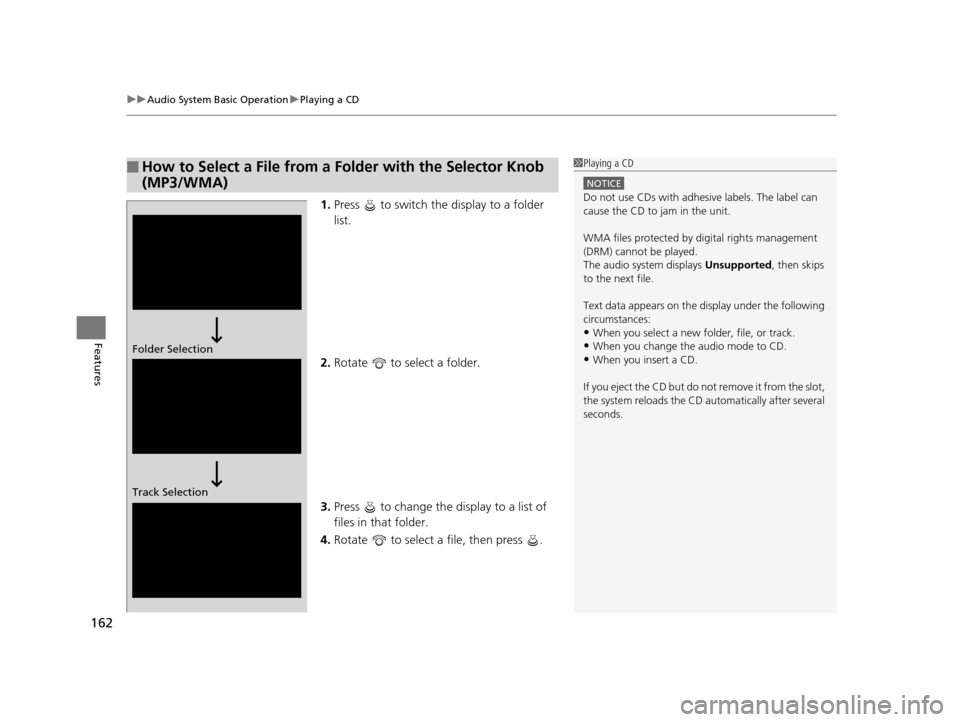
uuAudio System Basic Operation uPlaying a CD
162
Features
1. Press to switch the display to a folder
list.
2. Rotate to select a folder.
3. Press to change the display to a list of
files in that folder.
4. Rotate to select a file, then press .
■How to Select a File from a Fo lder with the Selector Knob
(MP3/WMA)1 Playing a CD
NOTICE
Do not use CDs with adhesive labels. The label can
cause the CD to jam in the unit.
WMA files protected by di gital rights management
(DRM) cannot be played.
The audio system displays Unsupported, then skips
to the next file.
Text data appears on the di splay under the following
circumstances:
•When you select a new folder, file, or track.
•When you change the audio mode to CD.
•When you insert a CD.
If you eject the CD but do not remove it from the slot,
the system reloads the CD automatically after several
seconds.Folder Selection
Track Selection
14 CR-V-31T0A6200.book 162 ページ 2014年2月10日 月曜日 午後7時1分
Page 165 of 365
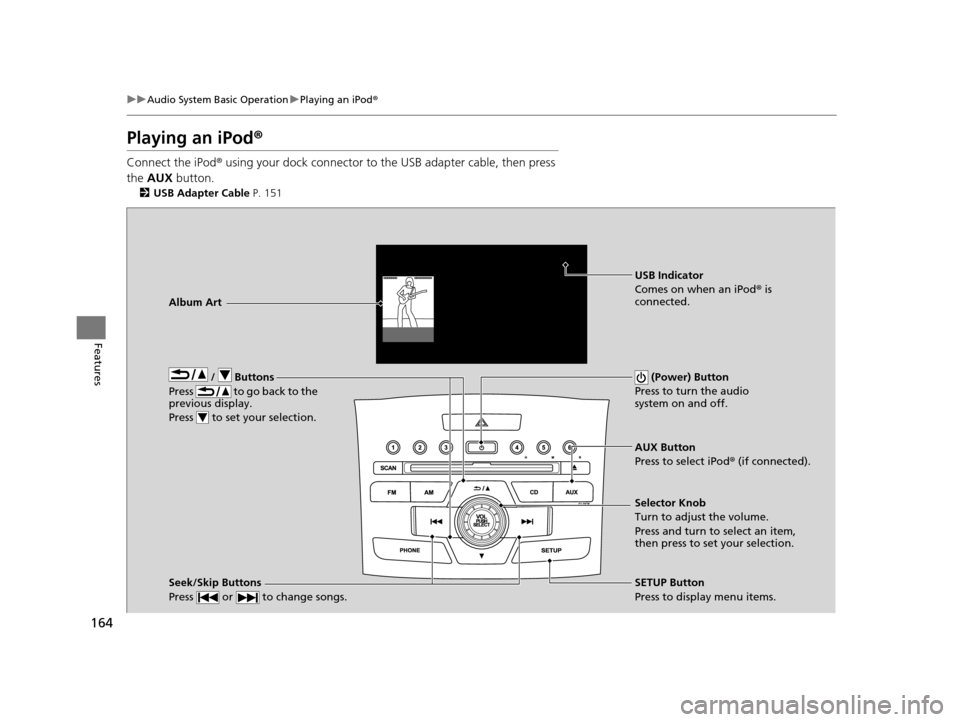
164
uuAudio System Basic Operation uPlaying an iPod ®
Features
Playing an iPod ®
Connect the iPod ® using your dock connector to th e USB adapter cable, then press
the AUX button.
2USB Adapter Cable P. 151
/ Buttons
Press to go back to the
previous display.
Press to set your selection. (Power) Button
Press to turn the audio
system on and off.
Seek/Skip Buttons
Press or to change songs.SETUP Button
Press to display menu items. Selector Knob
Turn to adjust the volume.
Press and turn to select an item,
then press to set your selection. AUX Button
Press to select iPod ® (if connected).
Album Art
USB Indicator
Comes on when an iPod
® is
connected.
14 CR-V-31T0A6200.book 164 ページ 2014年2月10日 月曜日 午後7時1分
Page 166 of 365
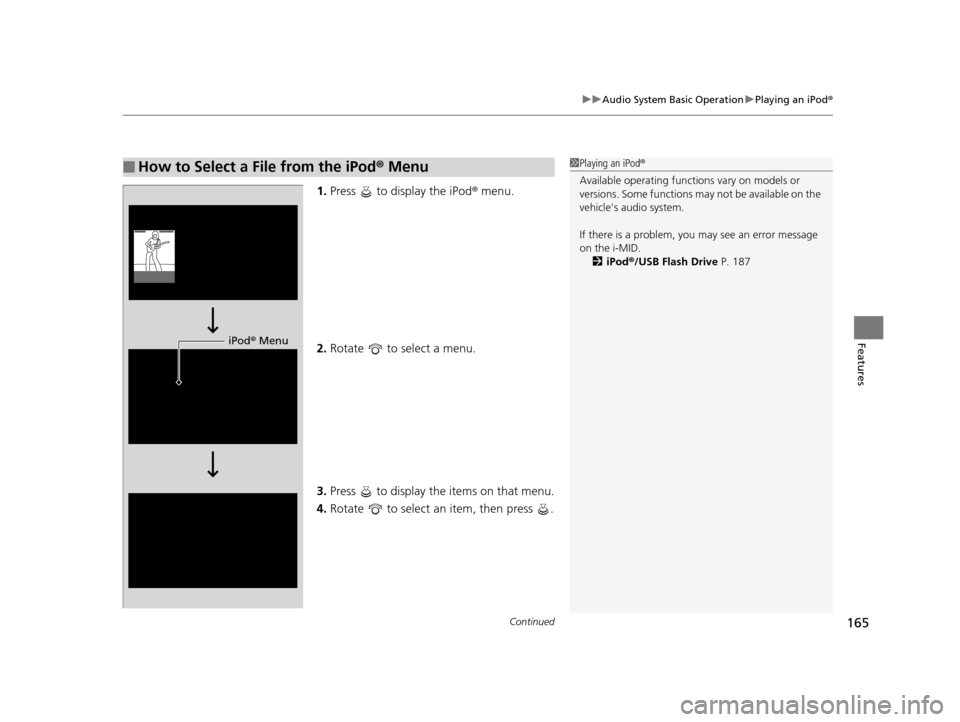
Continued165
uuAudio System Basic Operation uPlaying an iPod ®
Features
1.Press to display the iPod® menu.
2. Rotate to select a menu.
3. Press to display the items on that menu.
4. Rotate to select an item, then press .
■How to Select a File from the iPod ® Menu1 Playing an iPod®
Available operating functi ons vary on models or
versions. Some functions ma y not be available on the
vehicle's audio system.
If there is a problem, you may see an error message
on the i-MID. 2 iPod ®/USB Flash Drive P. 187
iPod® Menu
14 CR-V-31T0A6200.book 165 ページ 2014年2月10日 月曜日 午後7時1分
Page 168 of 365
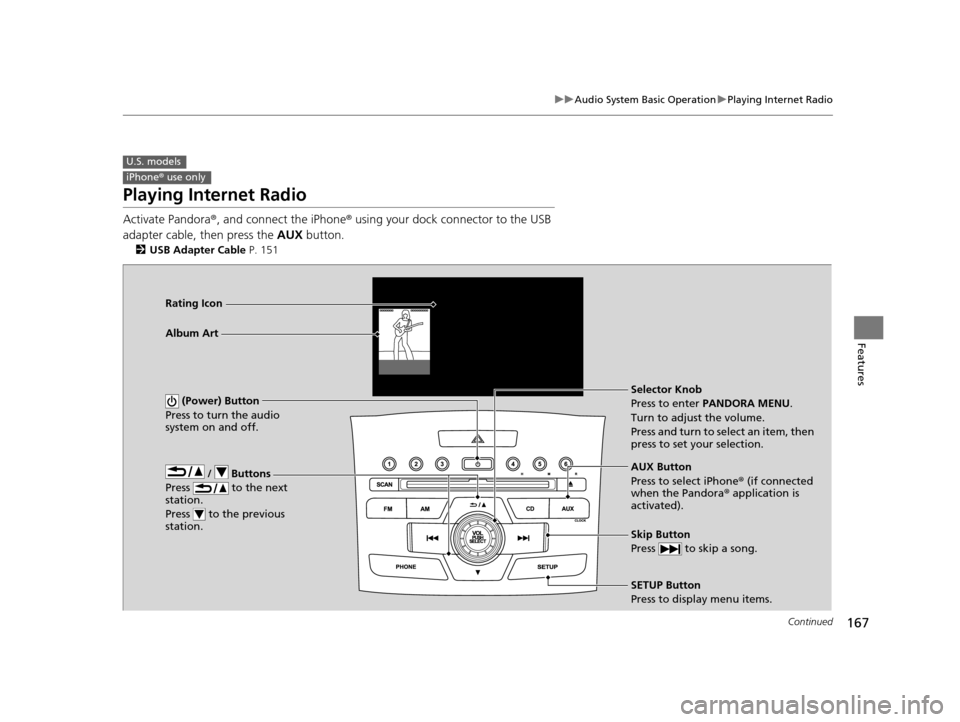
167
uuAudio System Basic Operation uPlaying Internet Radio
Continued
Features
Playing Internet Radio
Activate Pandora ®, and connect the iPhone ® using your dock connector to the USB
adapter cable, then press the AUX button.
2USB Adapter Cable P. 151
U.S. models
iPhone® use only
/ Buttons
Press to the next
station.
Press to the previous
station.
(Power) Button
Press to turn the audio
system on and off.
Skip Button
Press to skip a song.
SETUP Button
Press to display menu items. Selector Knob
Press to enter PANDORA MENU .
Turn to adjust the volume.
Press and turn to select an item, then
press to set your selection.
AUX Button
Press to select iPhone ® (if connected
when the Pandora ® application is
activated).
Album Art Rating Icon
14 CR-V-31T0A6200.book 167 ページ 2014年2月10日 月曜日 午後7時1分
Page 169 of 365
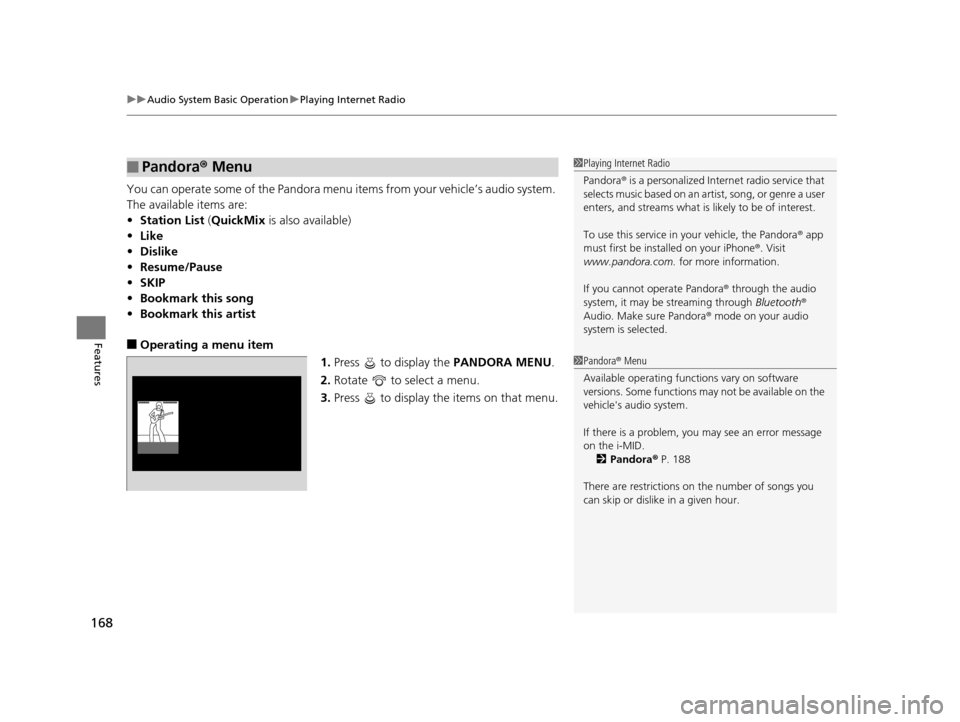
uuAudio System Basic Operation uPlaying Internet Radio
168
Features
You can operate some of the Pandora menu items from your vehicle’s audio system.
The available items are:
• Station List (QuickMix is also available)
• Like
• Dislike
• Resume/Pause
• SKIP
• Bookmark this song
• Bookmark this artist
■Operating a menu item
1.Press to display the PANDORA MENU.
2. Rotate to select a menu.
3. Press to display the items on that menu.
■Pandora® Menu1Playing Internet Radio
Pandora ® is a personalized Intern et radio service that
selects music based on an artist, song, or genre a user
enters, and streams what is likely to be of interest.
To use this service in your vehicle, the Pandora ® app
must first be installed on your iPhone ®. Visit
www.pandora.com. for more information.
If you cannot operate Pandora ® through the audio
system, it may be streaming through Bluetooth®
Audio. Make sure Pandora ® mode on your audio
system is selected.
1 Pandora ® Menu
Available operating functi ons vary on software
versions. Some functions ma y not be available on the
vehicle's audio system.
If there is a problem, you may see an error message
on the i-MID. 2 Pandora ® P. 188
There are restrictions on the number of songs you
can skip or dislike in a given hour.
14 CR-V-31T0A6200.book 168 ページ 2014年2月10日 月曜日 午後7時1分