HONDA CR-V 2014 RM1, RM3, RM4 / 4.G Technology Reference Guide
Manufacturer: HONDA, Model Year: 2014, Model line: CR-V, Model: HONDA CR-V 2014 RM1, RM3, RM4 / 4.GPages: 15, PDF Size: 1.3 MB
Page 11 of 15
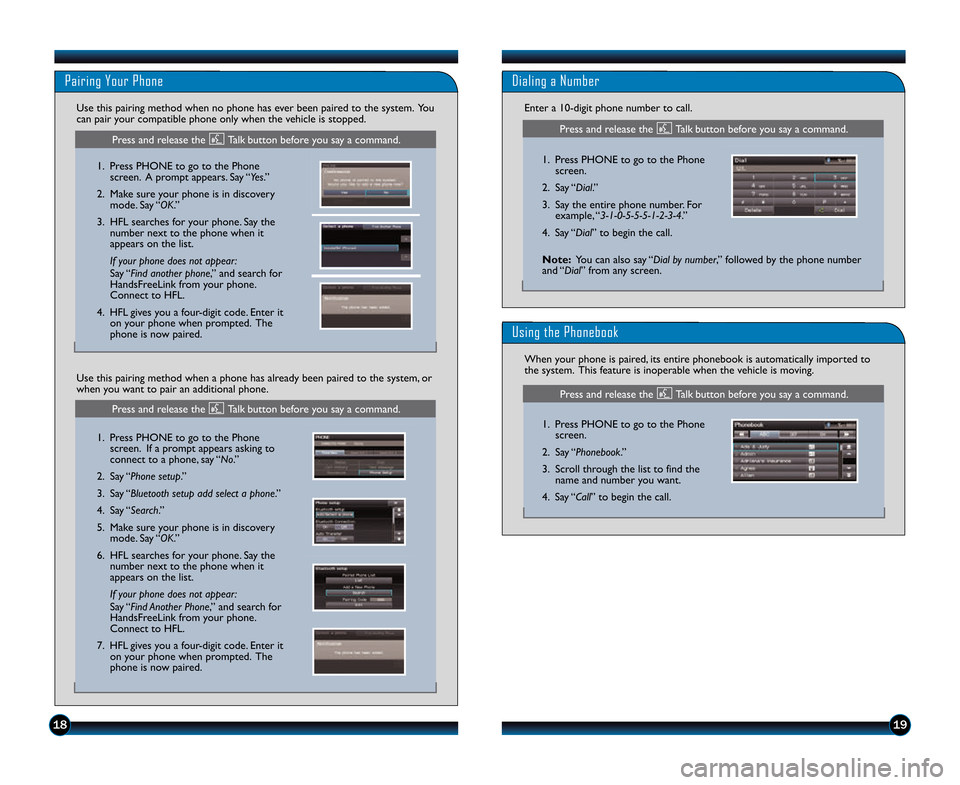
1\b19
Pairing Your Phone
1. Press PHONE to go to the Phonescreen. A prompt appears. Say “Yes.”
2. Make sure your phone is in discovery mode. Say “OK.”
3. HFL searches for your phone. Say the number next to the phone when it
appears on the list.
If your phone does not appear\f
Say “Find another phone\b” and search for
HandsFreeLink from your phone.
Connect to HFL.
4. HFL gives you a four�digit code. Enter it on your phone when prompted. The
phone is now paired.
Use this pairing method when no phone has ever been paired to the system. You
can pair your compatible phone only when the vehicle is stopped.
1. Press PHONE to go to the Phone
screen. If a prompt appears asking to
connect to a phone\b say “No.”
2. Say “Phone setup.”
3. Say “Bluetooth setup add select a phone.”
4. Say “Search.”
5. Make sure your phone is in discovery mode. Say “OK.”
6. HFL searches for your phone. Say the number next to the phone when it
appears on the list.
If your phone does not appear\f
Say “Find Another Phone\b” and search for
HandsFreeLink from your phone.
Connect to HFL.
7. HFL gives you a four�digit code. Enter it on your phone when prompted. The
phone is now paired.
Use this pairing method when a phone has already been paired to the system\b or
when you want to pair an additional phone.
Press and release the Talk button before you say a command.
Press and release the Talk button before you say a command.
Dialing a Number
Enter a 1\f�digit phone number to call.
1. Press PHONE to go to the Phonescreen.
2. Say “Dial.”
3. Say the entire phone number. For example\b “3�1�0�5�5�5�1�\b�3�4.”
4. Say “Dial” to begin the call.
Using the Phonebook
1. Press PHONE to go to the Phone screen.
2. Say “Phonebook.”
3. Scroll through the list to find the name and number you want.
4. Say “Call” to begin the call.
When your phone is paired\b its entire phonebook is automatically imported to
the system. This feature is inoperable when the vehicle is moving.
Press and release the Talk button before you say a command.
Note:
You can also say “Dial by number\b” followed by the phone number
and “Dial” from any screen.
Press and release the Talk button before you say a command.
14 CRV TRG_EXL NAVI\A_ATG_NEW STYLE \b/1\A3/2013 10\f12 AM P\Aage 11
Page 12 of 15
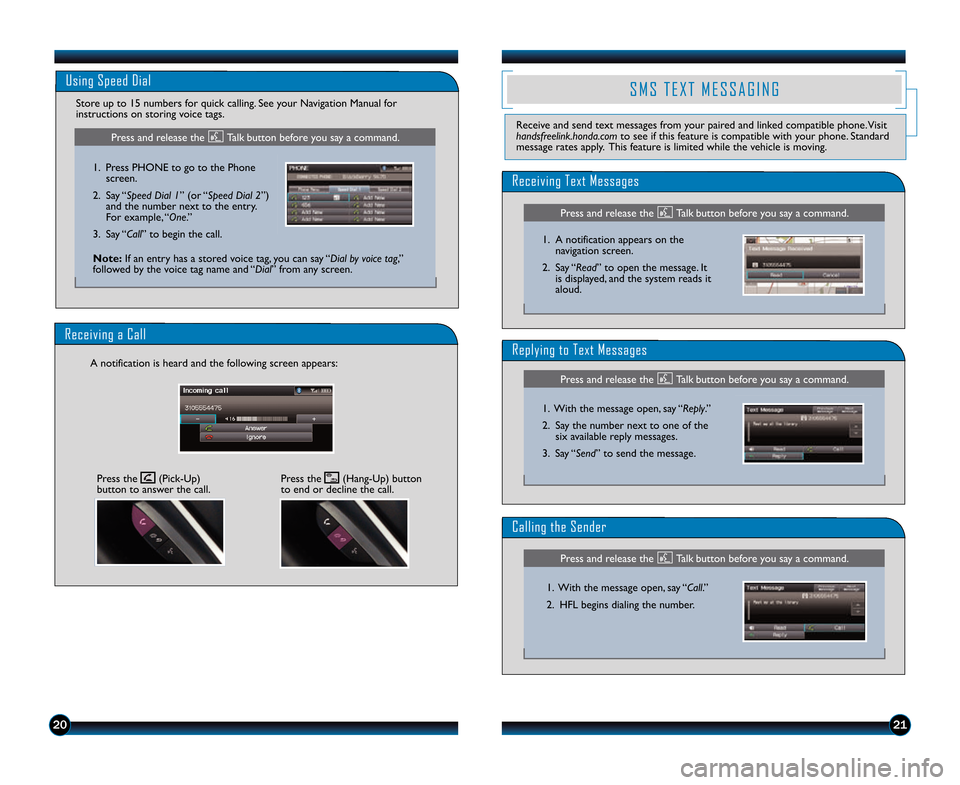
2021
Receiving a Call
A notification is heard and the following screen appears:
Use the audio selector knob to make and enter selections.
Using the Phonebook
When your phone is paired, its entire phonebook is automatically imported to
the system. This feature is inoperable when the vehicle is moving.4. The call is connected and heardthrough the vehicle speakers.
2. Select
Phonebook.
1. Press
the Pick�Up button
to go to the Phone screen. 3. Scroll
through the list to find
the name and number you
want to call, and select it.
Use the audio selector knob to make and enter selections.
Dialing a Number
Receiving a Call
Press
the Hang�Up button to
end or decline the call.
1. Press
the Pick�Up button to
go to the Phone screen.
2. Select Dial.
A notification is heard and the following screen appears:
Pr ess the Pick�Up button to
accept the c all. 3.
Enter
the phone n u
mber.
Select the green Dial icon or
press the Pick�Up button to call.
4. The call is connected and heard through the vehicle speakers.
Enter a 10�digit phone number to call. This feature is inoperable when the
vehicle is moving.
12 CRV TRG_EX EXL EXLRES:ATG_NEW STYLE 6/20/2011 2:28PM
Page9
Use the audio selector knob to make and enter selections.
Using Speed Dial
Store up to 15 numbers for quick calling.
When a speed dial entry is stored with a voice tag, you can make a call \
using
voice commands at any time. Press the Talk button and follow the prompts\
. See
your Owner’s Manual for more information.4. The call is connected and heard
thr ough t he v
ehicle speakers.
2. Select
Speed Dial.
1. Press
the Pick�Up button
to g o to the Phone scr
een.3. Scroll
through the list to fi nd
the entry you want to call, and
select it using the Pick�Up
button.
Use the audio selector knob to make and enter selections.
Using the Phonebook
When your phone is paired, its entire phonebook is automatically imported to
the system. This feature is inoperable when the vehicle is moving.
4. The call is connected and heardthrough the vehicle speakers.
2. Select
Phonebook.
1. Press
the Pick�Up button
to go to the Phone screen. 3. Scroll
through the list to find
the name and number you
want to call, and select it.
Use the audio selector knob to make and enter selections.
Dialing a Number
Receiving a Call
Press
the Hang�Up button to
end or decline the call.
1. Press
the Pick�Up button to
go to the Phone screen.
2. Select Dial.
A notification is heard and the following screen appears:
Pr ess the Pick�Up button to
accept the c all. 3.
Enter
the phone n u
mber.
Select the green Dial icon or
press the Pick�Up button to call.
4. The call is connected and heard through the vehicle speakers.
Enter a 10�digit phone number to call. This feature is inoperable when the
vehicle is moving.
12 CRV TRG_EX EXL EXLRES:ATG_NEW STYLE 6/20/2011 2:28PM
Page9
Use the audio selector knob to make and enter selections.
Using Speed Dial
Store up to 15 numbers for quick calling.
When a speed dial entry is stored with a voice tag, you can make a call \
using
voice commands at any time. Press the Talk button and follow the prompts\
. See
your Owner’s Manual for more information.4. The call is connected and heard
thr ough t he v
ehicle speakers.
2. Select
Speed Dial.
1. Press
the Pick�Up button
to g o to the Phone scr
een.3. Scroll
through the list to fi nd
the entry you want to call, and
select it using the Pick�Up
button.
Using Speed Dial
Store up to 15 numbers for quick calling. See your Navigation Manual for
instructions on storing voice tags.
Press the (Pick�Up)
button to answer the call.Press the (Hang�Up) button
to end or decline the call.
1. Press PHONE to go to the Phone
screen.
2. Say “Speed Dial 1” (or “Speed Dial \b”) and the number next to the entry.
For example\b “One.”
3. Say “Call” to begin the call.
Press and release the Talk button before you say a command.
Note: If an entry has a stored voice tag\b you can say “Dial by voice tag\b”
followed by the voice tag name and “Dial” from any screen.
S M S T E X T M E S S A G I N G
Receive and send text messages from your paired and linked compatible phone. Visit
handsfreelink.honda.com to see if this feature is compatible with your phone. Standard
message rates apply. This feature is limited while the vehicle is moving.
Receiving Text Messages
Replying to Text Messages
Calling the Sender
1. With the message open\b say “Reply.”
2. Say the number next to one of the six available reply messages.
3. Say “Send” to send the message.
1. With the message open\b say “Call.”
2. HFL begins dialing the number.
1. A notification appears on the
navigation screen.
2. Say “Read” to open the message. It is displayed\b and the system reads it
aloud.
Press and release the Talk button before you say a command.
Press and release the Talk button before you say a command.
Press and release the Talk button before you say a command.
14 CRV TRG_EXL NAVI\A_ATG_NEW STYLE \b/1\A3/2013 10\f12 AM P\Aage 12
Page 13 of 15
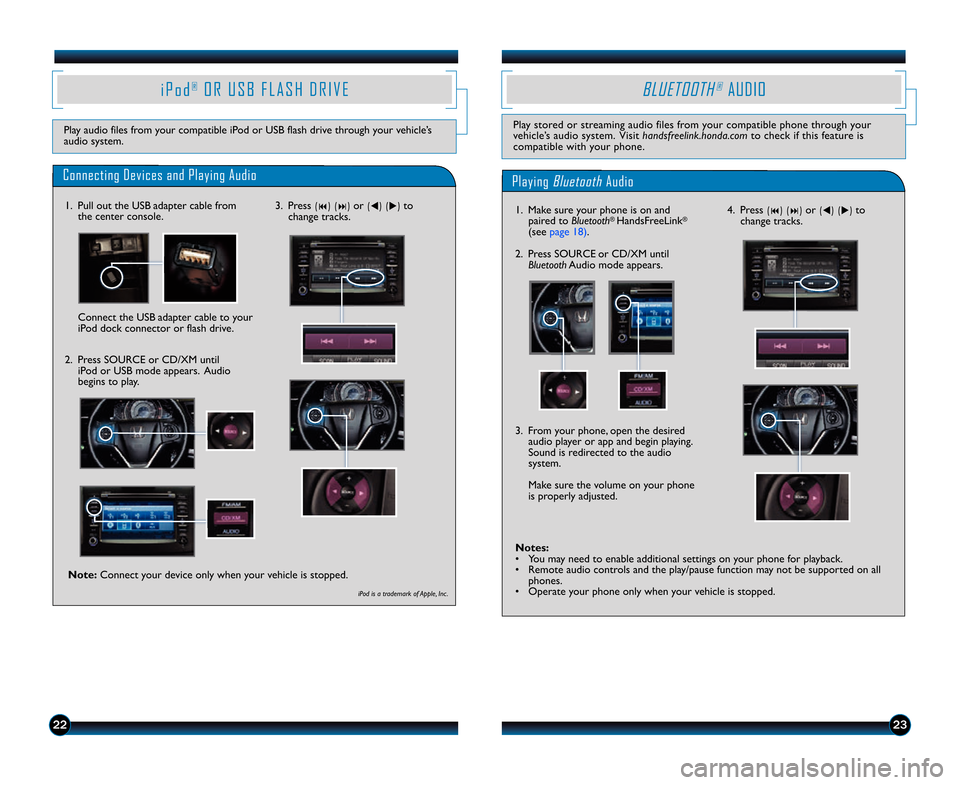
2223
4. Press (9) (:) or (t) (u) to
change tracks.
Notes:
• You may need to enable additional settings on your phone for playback.
• Remote audio controls and the play/pause function may not be supported on all phones.
• Operate your phone only when your vehicle is stopped. 3. From your phone\b open the desired audio player or app and begin playing.
Sound is redirected to the audio
system.
Make sure the volume on your phone
is properly adjusted.
i P o d®O R U S B F L A S H D R I V E
Play audio files from your compatible iPod or USB flash drive through your vehicle’s
audio system.
Connecting Devices and Playing Audio
1. Pull out the USB adapter cable fromthe center console.
2. Press SOURCE or CD/XM untiliPod or USB mode appears. Audio
begins to play.
Playing BluetoothAudio
BLUETOOTH®AUDIO
Play stored or streaming audio files from your compatible phone through your
vehicle’s audio system. Visit handsfreelink.honda.comto check if this feature is
compatible with your phone.
1. Make sure your phone is on and paired to Bluetooth® HandsFreeLink®
(see page 18).
2. Press SOURCE or CD/XM until Bluetooth Audio mode appears.
Connect the USB adapter cable to your
iPod dock connector or flash drive.
iPod is a trademark of Apple, Inc .
3. Press (9) (:) or (t) (u) to
change tracks.
Note: Connect your device only when your vehicle is stopped.
14 CRV TRG_EXL NAVI\A_ATG_NEW STYLE \b/1\A3/2013 10\f12 AM P\Aage 13
Page 14 of 15
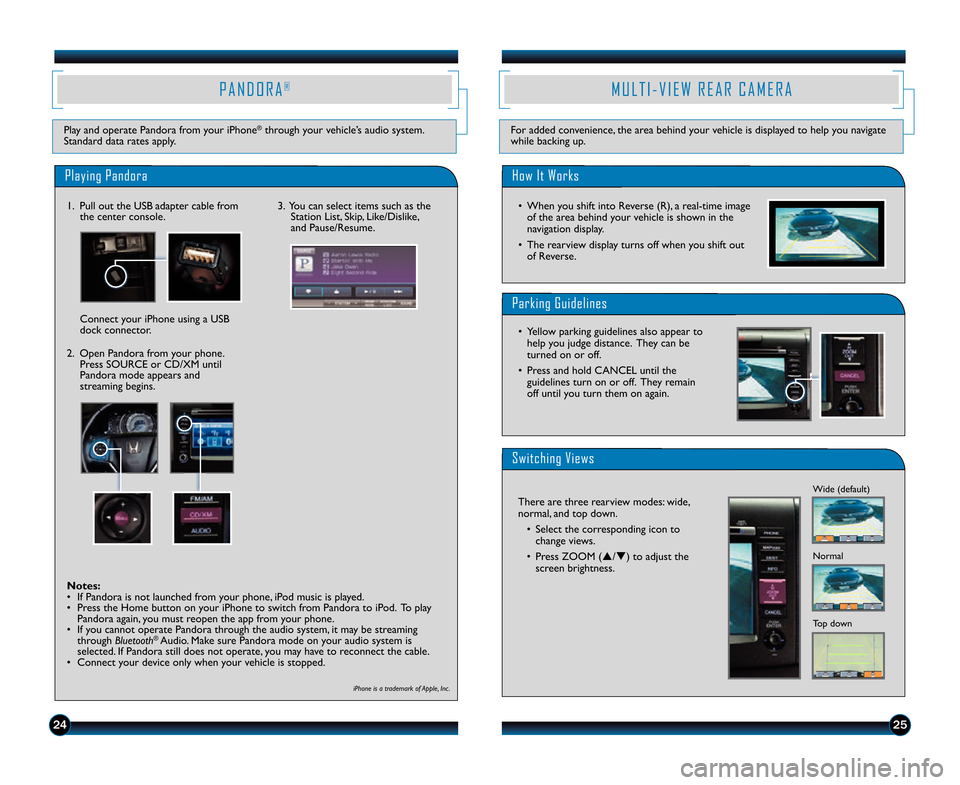
2425
P A N D O R A®
Play and operate Pandora from your iPhone®through your vehicle’s audio system.
Standard data rates apply.
M U L T I � V I E W R E A R C A M E R A
For added convenience\b the area behind your vehicle is displayed to help you navigate
while backing up.
Playing Pandora
1. Pull out the USB adapter cable from the center console.
2. Open Pandora from your phone. Press SOURCE or CD/XM until
Pandora mode appears and
streaming begins. Connect your iPhone using a USB
dock connector.
iPhone is a trademark of Apple, Inc .
Notes:
• If Pandora is not launched from your phone\b iPod music is played.
• Press the Home button on your iPhone to switch from Pandora to iPod. To playPandora again\b you must reopen the app from your phone.
• If you cannot operate Pandora through the audio system\b it may be streaming through Bluetooth
®Audio. Make sure Pandora mode on your audio system is
selected. If Pandora still does not operate\b you may have to reconnect the cable.
• Connect your device only when your vehicle is stopped. 3. You can select items such as the
Station List\b Skip\b Like/Dislike\b
and Pause/Resume.*Menu functions not available on all phones
iPhone is a registered trademark of Apple Computer, Inc ., registered in the U.S. and other countries.
Parking Guide Lines How It Works
• When you shift into Reverse (R), a real�time image of the area behind your vehicle is shown in the
navigation display.
• The rearview display turns off when you shift out of Reverse.
Switching Views
Playing Pandora
1. Pull out
the USB adapter cable
from the center console.
Connect your phone using a
U S B d o c k c o n n e c t o r.3. From the audio screen, select items such as Station List,
Like/Dislike, and Pause/Resume.*
2. Open Pandora from your phone.
Press SOURCE or CD/XM until
Pandora mode appears and
streaming begins.
There are three rearview modes: wide
(default view), normal,
and top down.
• Select the corresponding icon to change
views.
• Press
ZOOM () or() to adjust the
screen brightness.Wide (default)
Normal
Top down
• Yellow parking guide lines also appear to help you judge distance. They can be turned on or
off.
• Press and hold CANCEL until the guide lines turn on or off. They remain off until you
turn them on again.
12 CRV TRG_EXL NAVI_Japan Print:ATG_NEW STYLE 6/20/2011 3:54PM Page 16
Notes:
• If Pandora is not selected from your phone, iPod music is played.
•P
• Only connect your phone when your vehicle is stopped.ress the Home button on your iPhone to switch from Pandora to iPod. To play
Pandora again, you must reopen the app from your phone.
• If you cannot operate Pandora through the audio system, it may be streaming through Bluetooth
®Audio. Make sure Pandora mode on your audio system is
selected. If Pandora still does not operate, you may have to reconnect t\
he cable.
*Menu functions not available on all phones
iPhone is a registered trademark of Apple Computer, Inc ., registered in the U.S. and other countries.
Parking Guide Lines How It Works
• When you shift into Reverse (R), a real�time image of the area behind your vehicle is shown in the
navigation display.
• The rearview display turns off when you shift out of Reverse.
Switching Views
Playing Pandora
1. Pull out
the USB adapter cable
from the center console.
Connect your phone using a
U S B d o c k c o n n e c t o r.3. From the audio screen, select items such as Station List,
Like/Dislike, and Pause/Resume.*
2. Open Pandora from your phone.
Press SOURCE or CD/XM until
Pandora mode appears and
streaming begins.
There are three rearview modes: wide
(default view), normal,
and top down.
• Select the corresponding icon to change
views.
• Press
ZOOM () or() to adjust the
screen brightness.Wide (default)
Normal
Top down
• Yellow parking guide lines also appear to help you judge distance. They can be turned on or
off.
• Press and hold CANCEL until the guide lines turn on or off. They remain off until you
turn them on again.
12 CRV TRG_EXL NAVI_Japan Print:ATG_NEW STYLE 6/20/2011 3:54PM Page 16
Notes:
• If Pandora is not selected from your phone, iPod music is played.
•P
• Only connect your phone when your vehicle is stopped.ress the Home button on your iPhone to switch from Pandora to iPod. To play
Pandora again, you must reopen the app from your phone.
• If you cannot operate Pandora through the audio system, it may be streaming through Bluetooth
®Audio. Make sure Pandora mode on your audio system is
selected. If Pandora still does not operate, you may have to reconnect t\
he cable.
How It Works
• When you shift into Reverse (R)\b a real�time image
of the area behind your vehicle is shown in the
navigation display.
• The rearview display turns off when you shift out of Reverse.
Parking Guidelines
• Yellow parking guidelines also appear tohelp you judge distance. They can be
turned on or off.
• Press and hold CANCEL until the guidelines turn on or off. They remain
off until you turn them on again.
Switching Views
There are three rearview modes: wide\b
normal\b and top down.
• Select the corresponding icon tochange views.
• Press ZOOM (p/q) to adjust the screen brightness.
*Menu functions not available on all phones
iPhone is a registered trademark of Apple Computer, Inc ., registered in the U.S. and other countries.
Parking Guide Lines
How It Works
• When you shift into Reverse (R), a real�time image of the area behind your vehicle is shown in the
navigation display.
• The rearview display turns off when you shift out of Reverse.
Switching Views
Playing Pandora
1. Pull out
the USB adapter cable
from the center console.
Connect your phone using a
U S B d o c k c o n n e c t o r. 3. From the audio screen, select
items such as Station List,
Like/Dislik
e, and Pause/Resume.*
2. Open Pandora from your phone.
Press SOURCE or CD/XM until
Pandora mode appears and
streaming begins.
There are three rearview modes: wide
(default view), normal,
and top down.
• Select the corresponding icon to change
views.
• Press
ZOOM () or() to adjust the
screen brightness.Wide (default)
Normal
Top down
• Yellow parking guide lines also appear to help you judge distance. They can be turned on or
off.
• Press and hold CANCEL until the guide lines turn on or off. They remain off until you
turn them on again.
12 CRV TRG_EXL NAVI_Japan Print:ATG_NEW STYLE 6/20/2011 3:54PM Page 16
Notes:
• If Pandora is not selected from your phone, iPod music is played.
•P
• Only connect your phone when your vehicle is stopped.ress the Home button on your iPhone to switch from Pandora to iPod. To play
Pandora again, you must reopen the app from your phone.
• If you cannot operate Pandora through the audio system, it may be streaming through Bluetooth
®Audio. Make sure Pandora mode on your audio system is
selected. If Pandora still does not operate, you may have to reconnect t\
he cable.
*Menu functions not available on all phones
iPhone is a registered trademark of Apple Computer, Inc ., registered in the U.S. and other countries.
Parking Guide Lines
How It Works
• When you shift into Reverse (R), a real�time image of the area behind your vehicle is shown in the
navigation display.
• The rearview display turns off when you shift out of Reverse.
Switching Views
Playing Pandora
1. Pull out
the USB adapter cable
from the center console.
Connect your phone using a
U S B d o c k c o n n e c t o r. 3. From the audio screen, select
items such as Station List,
Like/Dislik
e, and Pause/Resume.*
2. Open Pandora from your phone.
Press SOURCE or CD/XM until
Pandora mode appears and
streaming begins.
There are three rearview modes: wide
(default view), normal,
and top down.
• Select the corresponding icon to change
views.
• Press
ZOOM () or() to adjust the
screen brightness.Wide (default)
Normal
Top down
• Yellow parking guide lines also appear to help you judge distance. They can be turned on or
off.
• Press and hold CANCEL until the guide lines turn on or off. They remain off until you
turn them on again.
12 CRV TRG_EXL NAVI_Japan Print:ATG_NEW STYLE 6/20/2011 3:54PM Page 16
Notes:
• If Pandora is not selected from your phone, iPod music is played.
•P
• Only connect your phone when your vehicle is stopped.ress the Home button on your iPhone to switch from Pandora to iPod. To play
Pandora again, you must reopen the app from your phone.
• If you cannot operate Pandora through the audio system, it may be streaming through Bluetooth
®Audio. Make sure Pandora mode on your audio system is
selected. If Pandora still does not operate, you may have to reconnect t\
he cable.
*Menu functions not available on all phones
iPhone is a registered trademark of Apple Computer, Inc ., registered in the U.S. and other countries.
Parking Guide Lines How It Works
• When you shift into Reverse (R), a real�time image of the area behind your vehicle is shown in the
navigation display.
• The rearview display turns off when you shift out of Reverse.
Switching Views
Playing Pandora
1. Pull out
the USB adapter cable
from the center console.
Connect your phone using a
U S B d o c k c o n n e c t o r. 3. From the audio screen, select
items such as Station List,
Like/Dislik
e, and Pause/Resume.*
2. Open Pandora from your phone.
Press SOURCE or CD/XM until
Pandora mode appears and
streaming begins.
There are three rearview modes: wide
(default view), normal, and top down.
• Select the corresponding icon to change
views.
• Press
ZOOM () or() to adjust the
screen brightness.Wide (default)
Normal
Top down
• Yellow parking guide lines also appear to help you judge distance. They can be turned on or
off.
• Press and hold CANCEL until the guide lines turn on or off. They remain off until you
turn them on again.
12 CRV TRG_EXL NAVI_Japan Print:ATG_NEW STYLE 6/20/2011 3:54PM Page 16
Notes:
• If Pandora is not selected from your phone, iPod music is played.
•P
• Only connect your phone when your vehicle is stopped.ress the Home button on your iPhone to switch from Pandora to iPod. To play
Pandora again, you must reopen the app from your phone.
• If you cannot operate Pandora through the audio system, it may be streaming through Bluetooth
®Audio. Make sure Pandora mode on your audio system is
selected. If Pandora still does not operate, you may have to reconnect t\
he cable.
14 CRV TRG_EXL NAVI\A_ATG_NEW STYLE \b/1\A3/2013 10\f12 AM P\Aage 14
Page 15 of 15
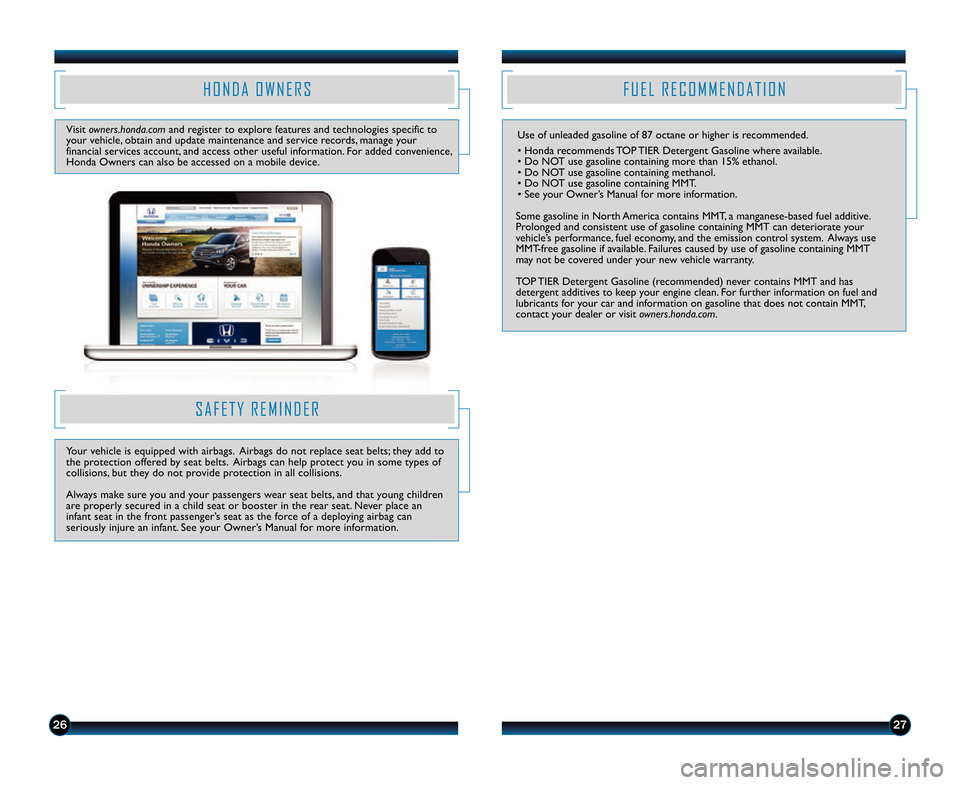
2627
H O N D A O W N E R S
Visit owners.honda.com and register to explore features and technologies specific to
your vehicle\b obtain and update maintenance and service records\b manage your
financial services account\b and access other useful information. For added convenience\b
Honda Owners can also be accessed on a mobile device.
S A F E T Y R E M I N D E R
Your vehicle is equipped with airbags. Airbags do not replace seat belts; they add to
the protection offered by seat belts. Airbags can help protect you in some types of
collisions\b but they do not provide protection in all collisions.
Always make sure you and your passengers wear seat belts\b and that young children are properly secured in a child seat or booster in the rear seat. Never place aninfant seat in the front passenger’s seat as the force of a deploying airbag canseriously injure an infant. See your Owner’s Manual for more information.
F U E L R E C O M M E N D A T I O N
Use of unleaded gasoline of 87 octane or h\1igher is recommended.
• Honda recommends TOP TIER Detergent Gasoline where available.
• Do NOT use gasoline containing more than 15% ethanol.
• Do NOT use gasoline containing methanol.
• Do NOT use gasoline containing MMT.
• See your Owner’s Manual for more information.
Some gasoline in North America contains MMT\b a manganese�based fuel additive.
Prolonged and consistent use of gasoline containing M\1MT can deteriorate your
vehicle’s performance\b fuel economy\b and the emission control system. Always use
MMT�free gasoline if available. Failures caused by use of gasoline containing MMT
may not be covered under your new vehicle warranty.
TOP TIER Detergent Gasoline (recommended) never contains MMT and has
detergent additives to keep your engine clean. For further information on fuel and
lubricants for your car and information on gasoline that does not contain MMT\b
contact your dealer or visit owners.honda.com.
14 CRV TRG_EXL NAVI\A_ATG_NEW STYLE \b/1\A3/2013 10\f12 AM P\Aage 15