HONDA CR-V 2015 RM1, RM3, RM4 / 4.G Owners Manual
Manufacturer: HONDA, Model Year: 2015, Model line: CR-V, Model: HONDA CR-V 2015 RM1, RM3, RM4 / 4.GPages: 533, PDF Size: 24.82 MB
Page 121 of 533
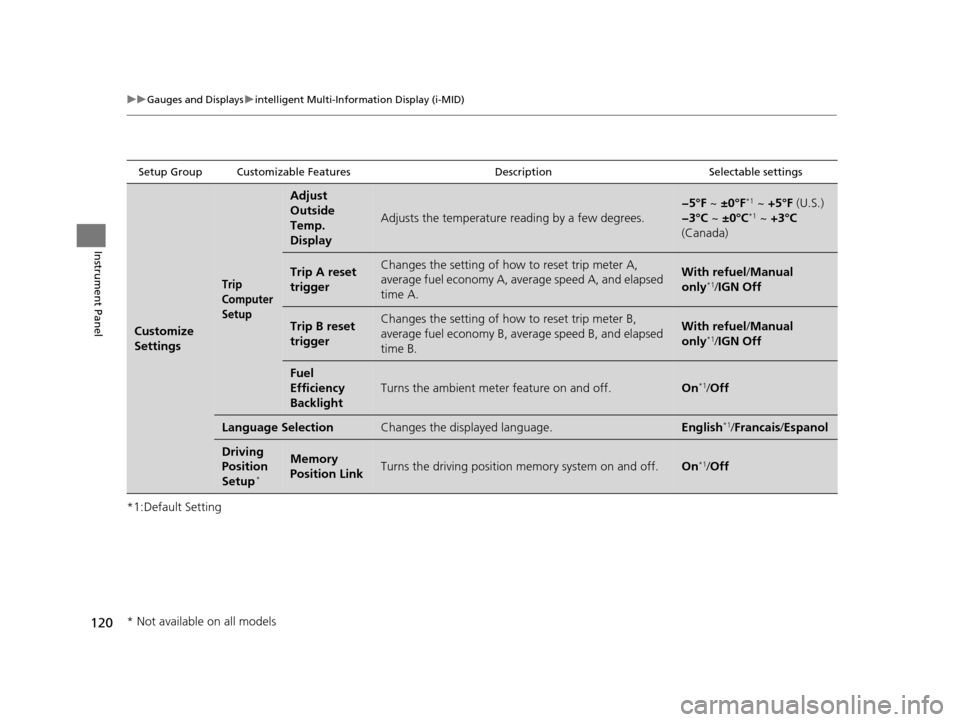
120
uuGauges and Displays uintelligent Multi-Information Display (i-MID)
Instrument Panel
*1:Default Setting
Setup Group Customizable Features DescriptionSelectable settings
Customize
Settings
Trip
Computer
Setup
Adjust
Outside
Temp.
Display
Adjusts the temperature reading by a few degrees.
−5°F ~ ±0°F*1 ~ +5°F (U.S.)
−3°C ~ ±0°C*1 ~ +3°C
(Canada)
Trip A reset
triggerChanges the setting of how to reset trip meter A,
average fuel economy A, av erage speed A, and elapsed
time A.With refuel /Manual
only*1/ IGN Off
Trip B reset
triggerChanges the setting of how to reset trip meter B,
average fuel economy B, av erage speed B, and elapsed
time B.With refuel /Manual
only*1/ IGN Off
Fuel
Efficiency
Backlight
Turns the ambient meter feature on and off.On*1/Off
Language SelectionChanges the displayed language.English*1/Francais /Espanol
Driving
Position
Setup
*
Memory
Position LinkTurns the driving position memory system on and off.On*1/Off
* Not available on all models
15 CR-V-31T0A6300.book 120 ページ 2015年2月2日 月曜日 午前10時35分
Page 122 of 533
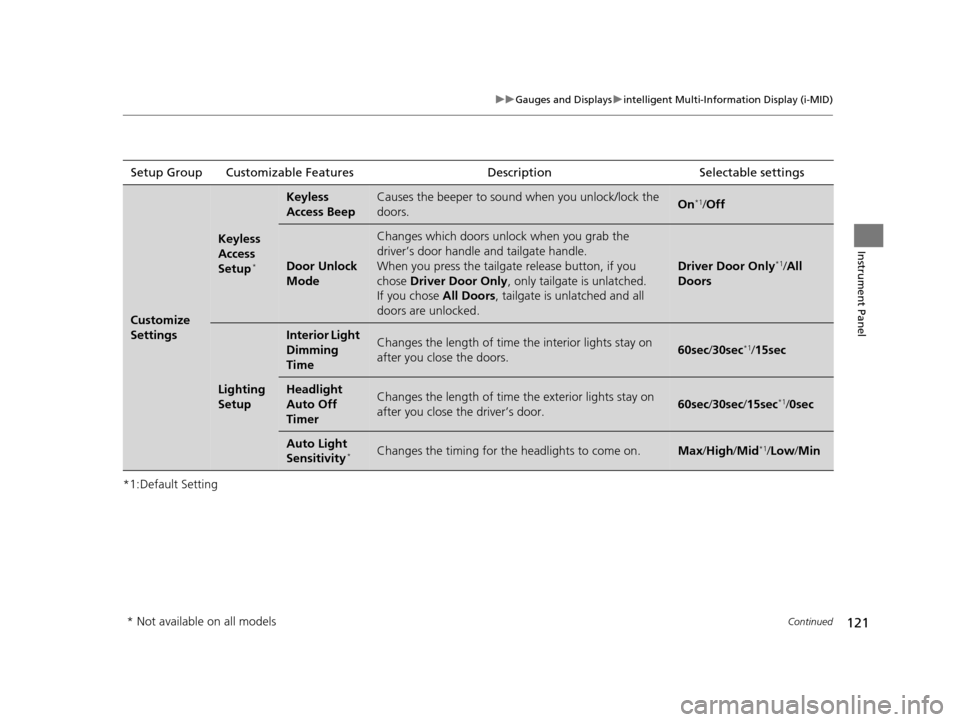
121
uuGauges and Displays uintelligent Multi-Information Display (i-MID)
Continued
Instrument Panel
*1:Default SettingSetup Group Customizable Features
Description Selectable settings
Customize
Settings
Keyless
Access
Setup
*
Keyless
Access BeepCauses the beeper to sound when you unlock/lock the
doors.On*1/ Off
Door Unlock
Mode
Changes which doors unlock when you grab the
driver’s door handle and tailgate handle.
When you press the tailgat e release button, if you
chose Driver Door Only , only tailgate is unlatched.
If you chose All Doors, tailgate is unlatched and all
doors are unlocked.
Driver Door Only*1/ All
Doors
Lighting
Setup
Interior Light
Dimming
TimeChanges the length of time the interior lights stay on
after you close the doors.60sec /30sec*1/ 15sec
Headlight
Auto Off
TimerChanges the length of time the exterior lights stay on
after you close the driver’s door.60sec /30sec /15sec*1/0sec
Auto Light
Sensitivity*Changes the timing for th e headlights to come on.Max/High /Mid*1/Low /Min
* Not available on all models
15 CR-V-31T0A6300.book 121 ページ 2015年2月2日 月曜日 午前10時35分
Page 123 of 533
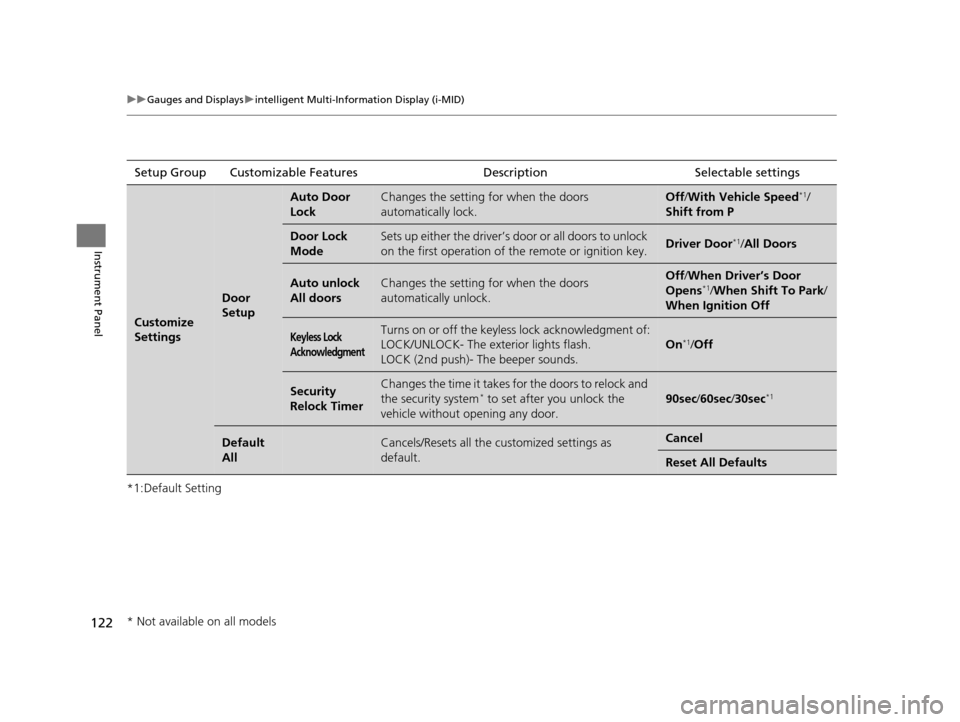
122
uuGauges and Displays uintelligent Multi-Information Display (i-MID)
Instrument Panel
*1:Default SettingSetup Group Customizabl
e Features Description Selectable settings
Customize
Settings
Door
Setup
Auto Door
LockChanges the setting for when the doors
automatically lock.Off/With Vehicle Speed*1/
Shift from P
Door Lock
ModeSets up either the driver’s door or all doors to unlock
on the first operation of th e remote or ignition key.Driver Door*1/All Doors
Auto unlock
All doorsChanges the setting for when the doors
automatically unlock.Off /When Driver’s Door
Opens*1/ When Shift To Park /
When Ignition Off
Keyless Lock
AcknowledgmentTurns on or off the keyless lock acknowledgment of:
LOCK/UNLOCK- The exte rior lights flash.
LOCK (2nd push)- The beeper sounds.
On*1/ Off
Security
Relock TimerChanges the time it takes for the doors to relock and
the security system* to set after you unlock the
vehicle without opening any door.90sec /60sec /30sec*1
Default
AllCancels/Resets all the cu stomized settings as
default.Cancel
Reset All Defaults
* Not available on all models
15 CR-V-31T0A6300.book 122 ページ 2015年2月2日 月曜日 午前10時35分
Page 124 of 533
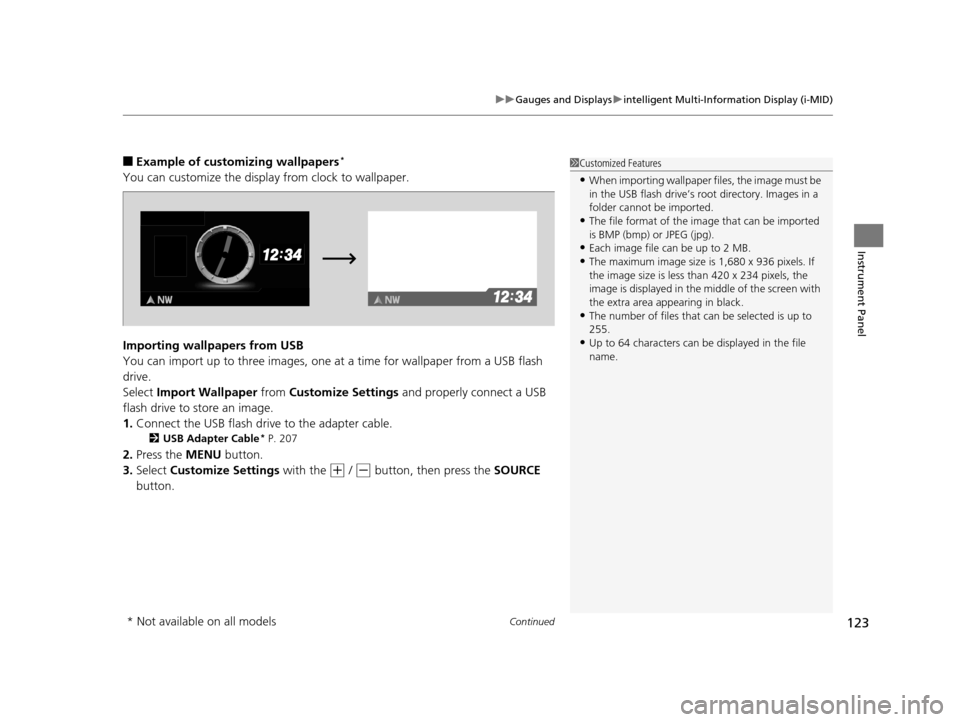
Continued123
uuGauges and Displays uintelligent Multi-Information Display (i-MID)
Instrument Panel
■Example of customizing wallpapers*
You can customize the display from clock to wallpaper.
Importing wallpapers from USB
You can import up to three images, one at a time for wallpaper from a USB flash
drive.
Select Import Wallpaper from Customize Settings and properly connect a USB
flash drive to store an image.
1. Connect the USB flash driv e to the adapter cable.
2USB Adapter Cable* P. 207
2.Press the MENU button.
3. Select Customize Settings with the
(+ / (- button, then press the SOURCE
button.
1 Customized Features
•When importing wallpaper files, the image must be
in the USB flash drive’s root directory. Images in a
folder cannot be imported.
•The file format of the im age that can be imported
is BMP (bmp) or JPEG (jpg).
•Each image file can be up to 2 MB.
•The maximum image size is 1,680 x 936 pixels. If
the image size is less than 420 x 234 pixels, the
image is displayed in the middle of the screen with
the extra area appearing in black.
•The number of files that can be selected is up to
255.
•Up to 64 characters can be displayed in the file
name.
* Not available on all models
15 CR-V-31T0A6300.book 123 ページ 2015年2月2日 月曜日 午前10時35分
Page 125 of 533
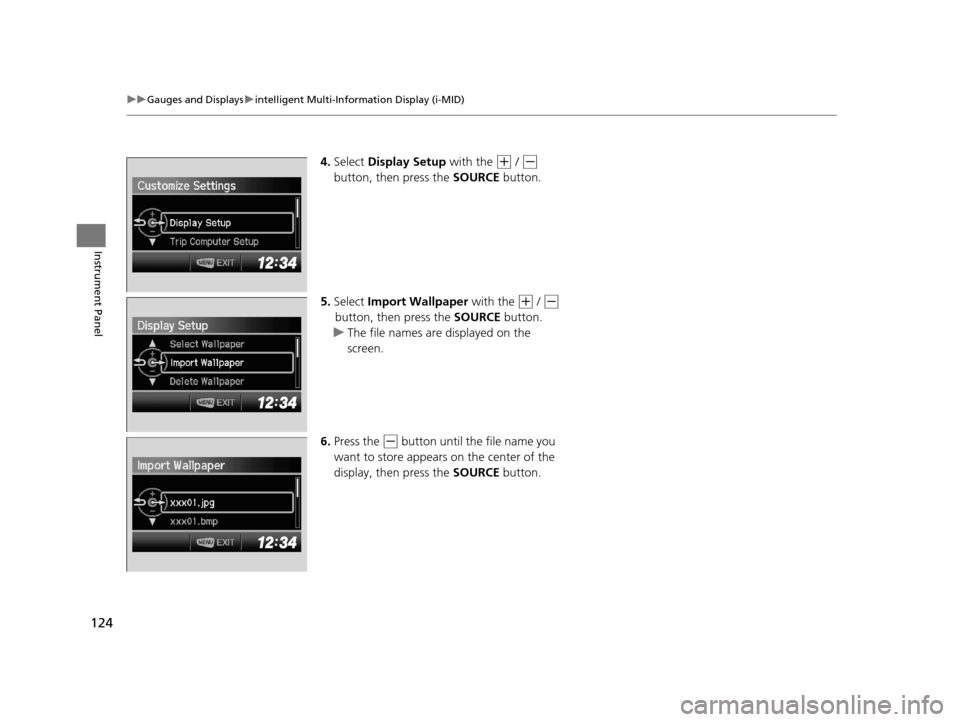
124
uuGauges and Displays uintelligent Multi-Information Display (i-MID)
Instrument Panel
4. Select Display Setup with the (+ / (-
button, then press the SOURCE button.
5. Select Import Wallpaper with the
(+ / (-
button, then press the SOURCE button.
u The file names are displayed on the
screen.
6. Press the
(- button until the file name you
want to store appears on the center of the
display, then press the SOURCE button.
15 CR-V-31T0A6300.book 124 ページ 2015年2月2日 月曜日 午前10時35分
Page 126 of 533
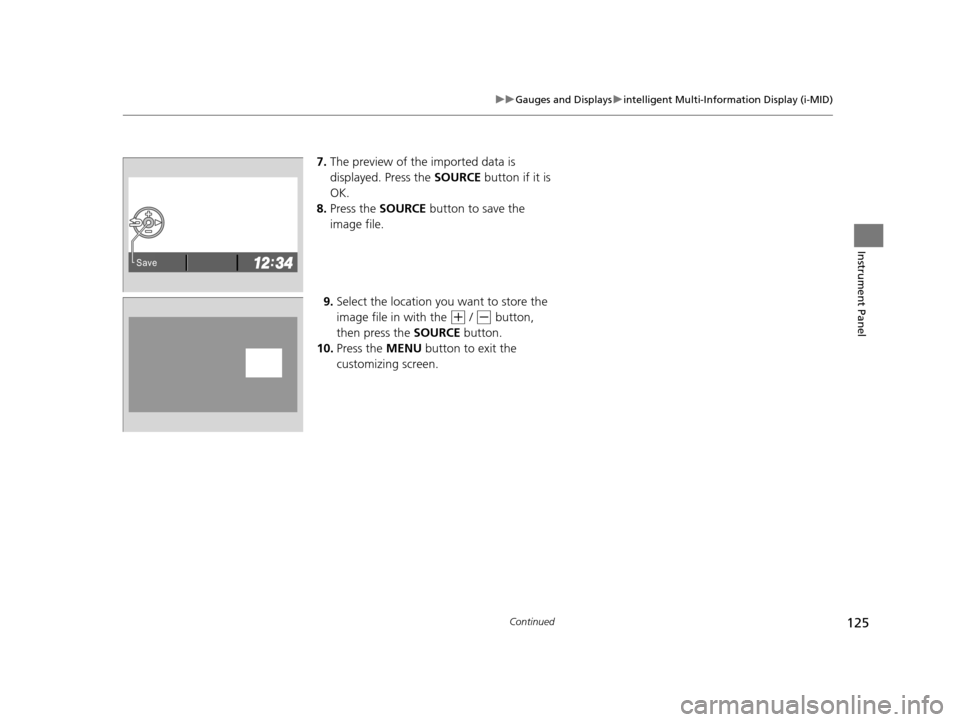
125
uuGauges and Displays uintelligent Multi-Information Display (i-MID)
Continued
Instrument Panel
7. The preview of the imported data is
displayed. Press the SOURCE button if it is
OK.
8. Press the SOURCE button to save the
image file.
9. Select the location you want to store the
image file in with the
(+ / (- button,
then press the SOURCE button.
10. Press the MENU button to exit the
customizing screen.
�6�D�Y�H
15 CR-V-31T0A6300.book 125 ページ 2015年2月2日 月曜日 午前10時35分
Page 127 of 533
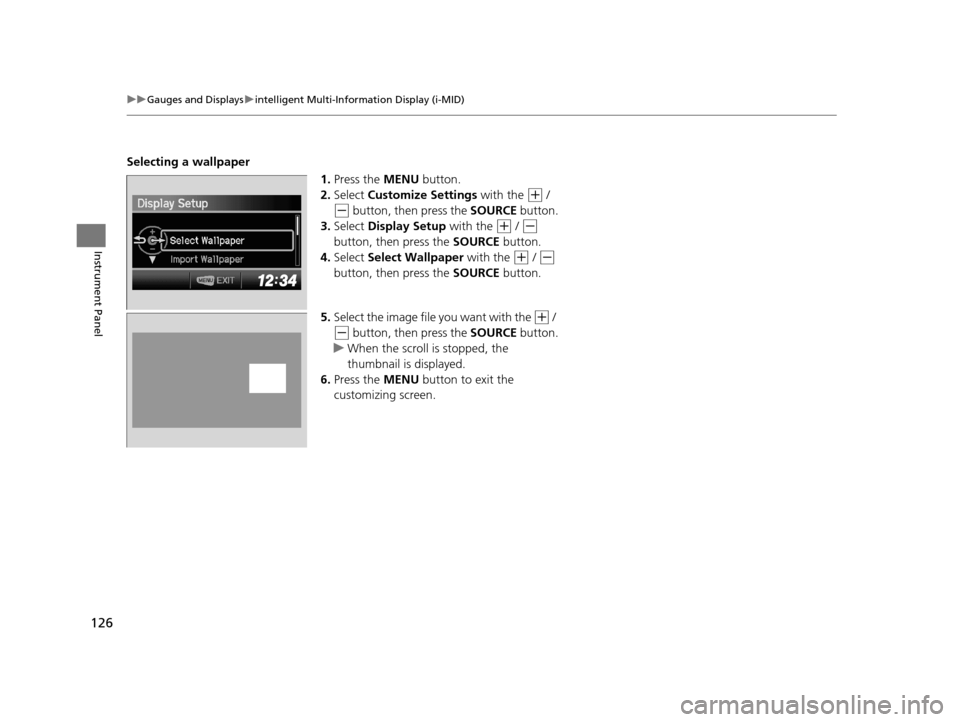
126
uuGauges and Displays uintelligent Multi-Information Display (i-MID)
Instrument Panel
Selecting a wallpaper
1.Press the MENU button.
2. Select Customize Settings with the
(+ /
(- button, then press the SOURCE button.
3. Select Display Setup with the
(+ / (-
button, then press the SOURCE button.
4. Select Select Wallpaper with the
(+ / (-
button, then press the SOURCE button.
5. Select the image file you want with the
(+ /
(- button, then press the SOURCE button.
u When the scroll is stopped, the
thumbnail is displayed.
6. Press the MENU button to exit the
customizing screen.
15 CR-V-31T0A6300.book 126 ページ 2015年2月2日 月曜日 午前10時35分
Page 128 of 533
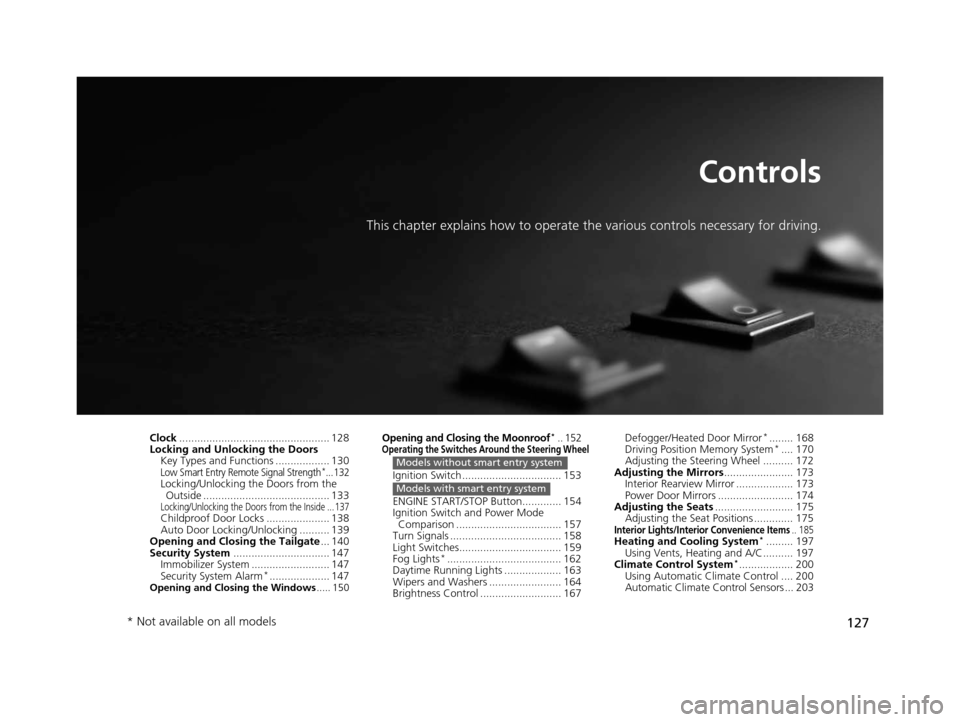
127
Controls
This chapter explains how to operate the various controls necessary for driving.
Clock.................................................. 128
Locking and Unlocking the Doors
Key Types and Functions .................. 130
Low Smart Entry Remote Signal Strength*...132Locking/Unlocking the Doors from the Outside .......................................... 133
Locking/Unlocking the Doors from the Inside ... 137Childproof Door Locks ..................... 138
Auto Door Locking/Unlocking .......... 139
Opening and Closing the Tailgate ... 140
Security System ................................ 147
Immobilizer System .......................... 147
Security System Alarm
*.................... 147Opening and Closing the Windows ..... 150
Opening and Closing the Moonroof*.. 152Operating the Switches Around the Steering Wheel
Ignition Switch ................................. 153
ENGINE START/STOP Button............. 154
Ignition Switch and Power Mode
Comparison ................................... 157
Turn Signals ..................................... 158
Light Switches.................................. 159
Fog Lights
*...................................... 162
Daytime Running Lights ................... 163
Wipers and Washers ........................ 164
Brightness Control ........................... 167
Models without smart entry system
Models with smart entry system
Defogger/Heated Door Mirror*........ 168
Driving Position Memory System*.... 170
Adjusting the Steering Wheel .......... 172
Adjusting the Mirrors ....................... 173
Interior Rearview Mirror ................... 173
Power Door Mirrors ......................... 174
Adjusting the Seats .......................... 175
Adjusting the Seat Positions ............. 175
Interior Lights/Interior Convenience Items.. 185Heating and Cooling System*......... 197
Using Vents, Heating and A/C.......... 197
Climate Control System
*.................. 200
Using Automatic Climate Control .... 200
Automatic Climate Control Sensors ... 203
* Not available on all models
15 CR-V-31T0A6300.book 127 ページ 2015年2月2日 月曜日 午前10時35分
Page 129 of 533
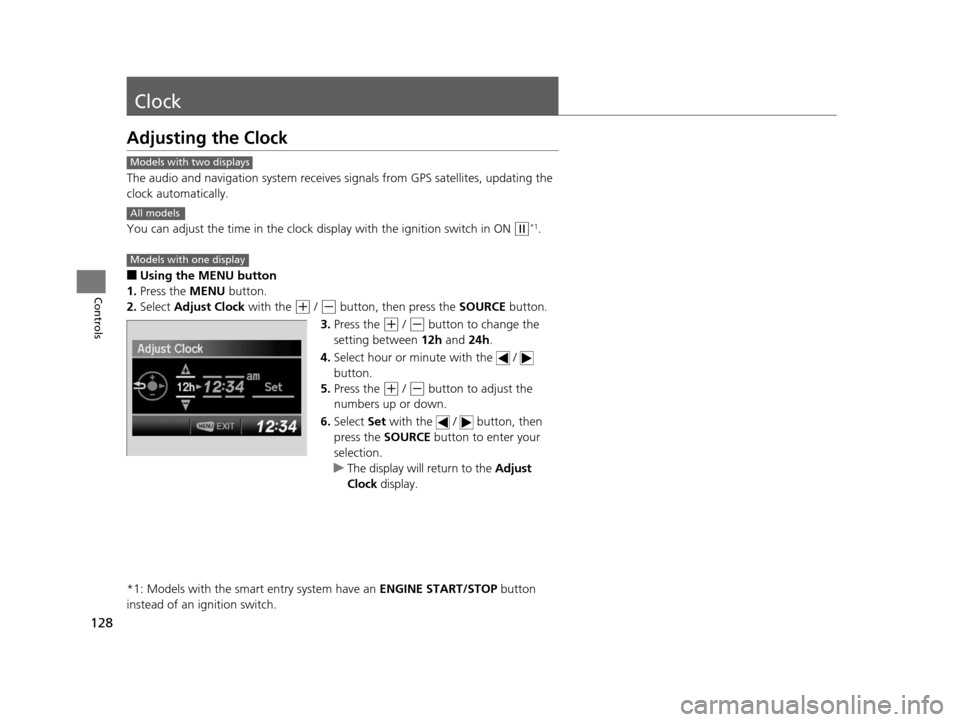
128
Controls
Clock
Adjusting the Clock
The audio and navigation system receives signals from GPS satellites, updating the
clock automatically.
You can adjust the time in the clock di splay with the ignition switch in ON
(w*1.
■Using the MENU button
1. Press the MENU button.
2. Select Adjust Clock with the
(+ / (- button, then press the SOURCE button.
3. Press the
(+ / (- button to change the
setting between 12h and 24h.
4. Select hour or minute with the /
button.
5. Press the
(+ / (- button to adjust the
numbers up or down.
6. Select Set with the / button, then
press the SOURCE button to enter your
selection.
u The display will return to the Adjust
Clock display.
*1: Models with the smart entry system have an ENGINE START/STOP button
instead of an ignition switch.
Models with two displays
All models
Models with one display
15 CR-V-31T0A6300.book 128 ページ 2015年2月2日 月曜日 午前10時35分
Page 130 of 533
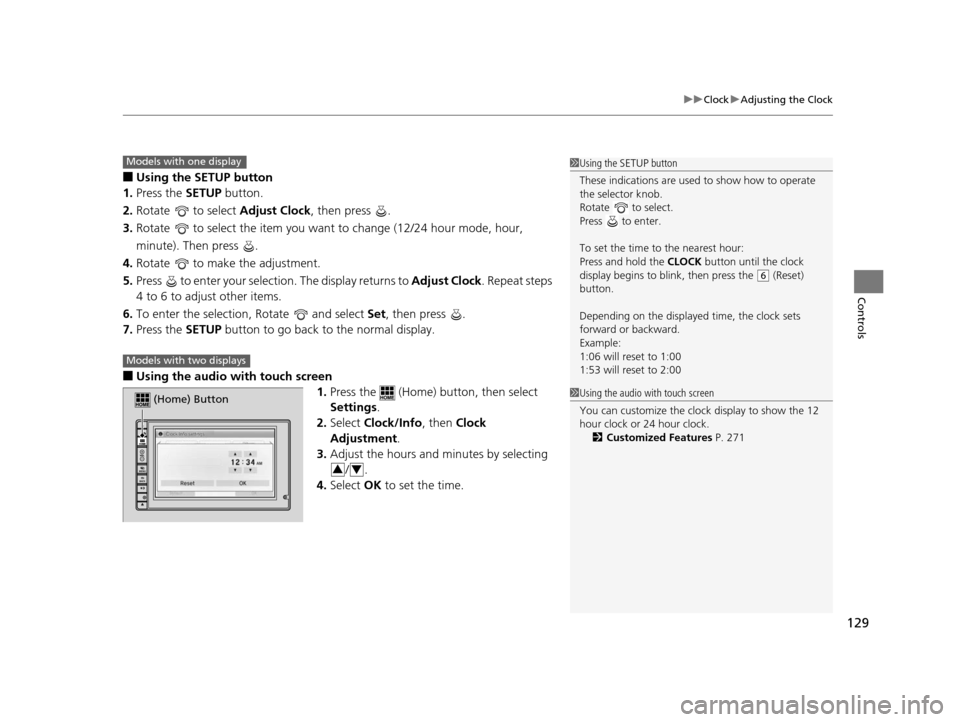
129
uuClock uAdjusting the Clock
Controls
■Using the SETUP button
1. Press the SETUP button.
2. Rotate to select Adjust Clock, then press .
3. Rotate to select the item you want to change (12/24 hour mode, hour,
minute). Then press .
4. Rotate to make the adjustment.
5. Press to enter your selection. The display returns to Adjust Clock. Repeat steps
4 to 6 to adjust other items.
6. To enter the selection, Rotate and select Set, then press .
7. Press the SETUP button to go back to the normal display.
■Using the audio wi th touch screen
1.Press the (Home) button, then select
Settings .
2. Select Clock/Info , then Clock
Adjustment .
3. Adjust the hours and minutes by selecting
/.
4. Select OK to set the time.
1Using the SETUP button
These indications are used to show how to operate
the selector knob.
Rotate to select.
Press to enter.
To set the time to the nearest hour:
Press and hold the CLOCK button until the clock
display begins to blink, then press the
( 6 (Reset)
button.
Depending on the displayed time, the clock sets
forward or backward.
Example:
1:06 will reset to 1:00
1:53 will reset to 2:00
Models with one display
Models with two displays
(Home) Button
34
1 Using the audio with touch screen
You can customize the clock display to show the 12
hour clock or 24 hour clock.
2 Customized Features P. 271
15 CR-V-31T0A6300.book 129 ページ 2015年2月2日 月曜日 午前10時35分