display HONDA CR-V 2015 RM1, RM3, RM4 / 4.G Quick Guide
[x] Cancel search | Manufacturer: HONDA, Model Year: 2015, Model line: CR-V, Model: HONDA CR-V 2015 RM1, RM3, RM4 / 4.GPages: 81, PDF Size: 14.87 MB
Page 3 of 81
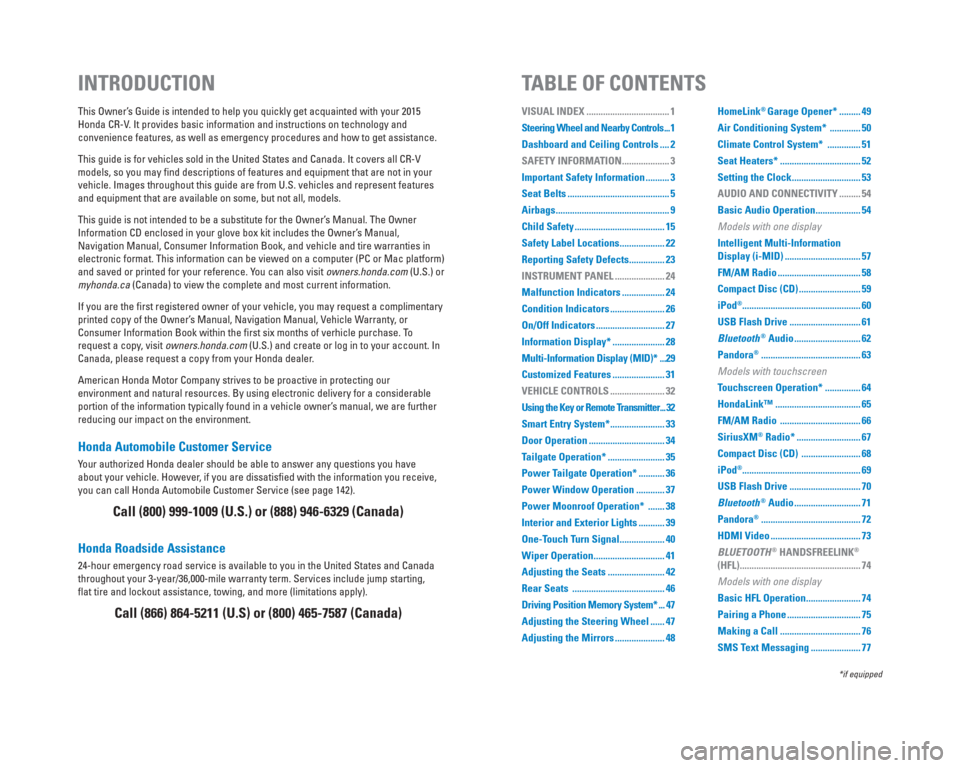
Honda Automobile Customer Service
Your authorized Honda dealer should be able to answer any questions you h\
ave
about your vehicle. However, if you are dissatisfi ed with the information you receive,
you can call Honda Automobile Customer Service (see page 142).
Honda Roadside Assistance
24-hour emergency road service is available to you in the United States \
and Canada
throughout your 3-year/36,000-mile warranty term. Services include jump \
starting,
fl at tire and lockout assistance, towing, and more (limitations apply). This Owner’s Guide is intended to help you quickly get acquainted with your 2015
Honda CR-V. It provides basic information and instructions on technology and
convenience features, as well as emergency procedures and how to get ass\
istance.
This guide is for vehicles sold in the United States and Canada. It cove\
rs all CR-V
models, so you may fi nd descriptions of features and equipment that are not in your
vehicle. Images throughout this guide are from U.S. vehicles and represe\
nt features
and equipment that are available on some, but not all, models.
This guide is not intended to be a substitute for the Owner’s Manual. The Owner
Information CD enclosed in your glove box kit includes the Owner’s Manual,
Navigation Manual, Consumer Information Book, and vehicle and tire warra\
nties in
electronic format. This information can be viewed on a computer (PC or \
Mac platform)
and saved or printed for your reference. You can also visit owners.honda.com (U.S.) or
myhonda.ca (Canada) to view the complete and most current information.
If you are the fi rst registered owner of your vehicle, you may request a complimentary
printed copy of the Owner’s Manual, Navigation Manual, Vehicle Warranty, or
Consumer Information Book within the fi rst six months of verhicle purchase. To
request a copy, visit owners.honda.com (U.S.) and create or log in to your account. In
Canada, please request a copy from your Honda dealer.
American Honda Motor Company strives to be proactive in protecting our
environment and natural resources. By using electronic delivery for a co\
nsiderable
portion of the information typically found in a vehicle owner’s manual, we are further
reducing our impact on the environment.
INTRODUCTION TABLE OF CONTENTS
Call (800) 999-1009 (U.S.) or (888) 946-6329 (Canada)
Call (866) 864-5211 (U.S) or (800) 465-7587 (Canada)
*if equipped
VISUAL INDEX ................................... 1
Steering Wheel and Nearby Controls ... 1
Dashboard and Ceiling Controls .... 2
SAFETY INFORMATION .................... 3
Important Safety Information .......... 3
Seat Belts ........................................... 5
Airbags ................................................ 9
Child Safety ...................................... 15
Safety Label Locations ................... 22
Reporting Safety Defects ............... 23
INSTRUMENT PANEL ..................... 24
Malfunction Indicators .................. 24
Condition Indicators ....................... 26
On/Off Indicators ............................. 27
Information Display* ...................... 28
Multi-Information Display (MID)* ...29
Customized Features ...................... 31
VEHICLE CONTROLS ....................... 32
Using the Key or Remote Transmitter ... 32
Smart Entry System* ....................... 33
Door Operation ................................ 34
Tailgate Operation* ........................ 35
Power Tailgate Operation* ........... 36
Power Window Operation ............ 37
Power Moonroof Operation* ....... 38
Interior and Exterior Lights ........... 39
One-Touch Turn Signal ................... 40
Wiper Operation .............................. 41
Adjusting the Seats ........................ 42
Rear Seats ....................................... 46
Driving Position Memory System* ... 47
Adjusting the Steering Wheel ...... 47
Adjusting the Mirrors ..................... 48 HomeLink® Garage Opener* ......... 49
Air Conditioning System* ............. 50
Climate Control System* .............. 51
Seat Heaters* .................................. 52
Setting the Clock ............................. 53
AUDIO AND CONNECTIVITY ......... 54
Basic Audio Operation ................... 54
Models with one display
Intelligent Multi-Information
Display (i-MID) ................................ 57
FM/AM Radio ................................... 58
Compact Disc (CD) .......................... 59
iPod
®.................................................. 60
USB Flash Drive .............................. 61
Bluetooth
® Audio ............................ 62
Pandora
® .......................................... 63
Models with touchscreen
Touchscreen Operation* ............... 64
HondaLink™ .................................... 65
FM/AM Radio .................................. 66
SiriusXM
® Radio* ........................... 67
Compact Disc (CD) ......................... 68
iPod
®.................................................. 69
USB Flash Drive .............................. 70
Bluetooth
® Audio ............................ 71
Pandora
® .......................................... 72
HDMI Video ...................................... 73
BLUETOOTH
® HANDSFREELINK®
(HFL) ................................................... 74
Models with one display
Basic HFL Operation ....................... 74
Pairing a Phone ............................... 75
Making a Call .................................. 76
SMS Text Messaging ..................... 77
Page 4 of 81
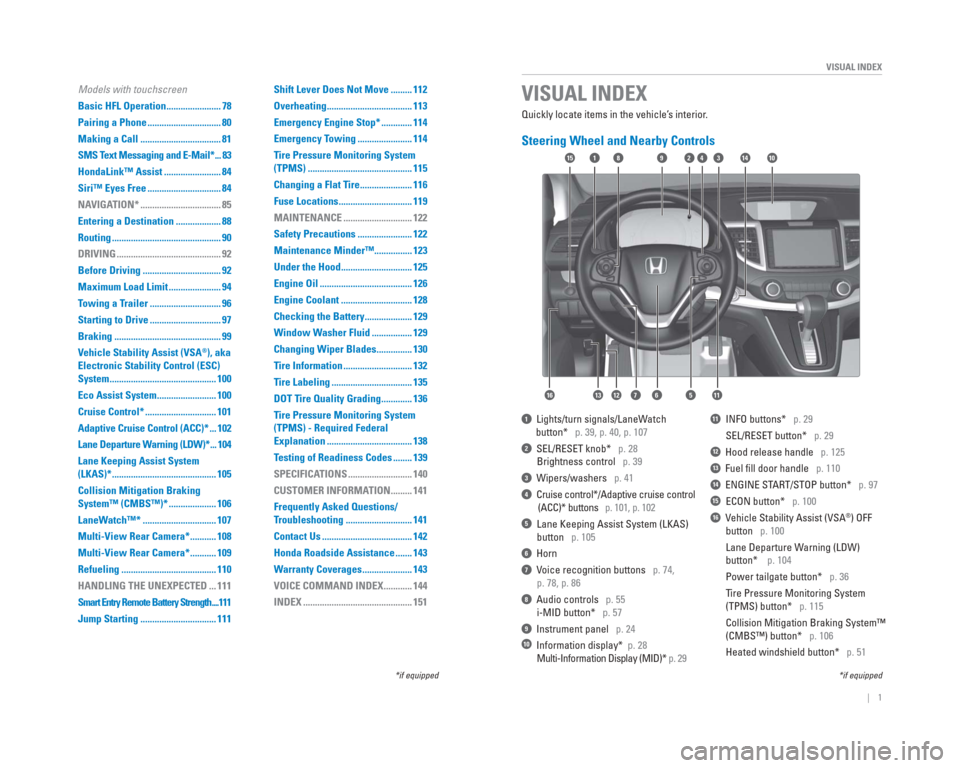
| 1
VISUAL INDEX
Quickly locate items in the vehicle’s interior.
Steering Wheel and Nearby Controls
1 Lights/turn signals/LaneWatch
button* p. 39, p. 40, p. 107
2 SEL/RESET knob* p. 28
Brightness control p. 39
3 Wipers/washers p. 41
4 Cruise control*/Adaptive cruise control
(ACC)* buttons p. 101, p. 102
5 Lane Keeping Assist System (LKAS)
button p. 105
6 Horn
7 Voice recognition buttons p. 74,
p. 78, p. 86
8 Audio controls p. 55
i-MID button* p. 57
9 Instrument panel p. 24
10 Information display* p. 28
Multi-Information Display (MID)* p. 29
11 INFO buttons* p. 29
SEL/RESET button* p. 29
12 Hood release handle p. 125
13 Fuel fi ll door handle p. 110
14 ENGINE START/STOP button* p. 97
15 ECON button* p. 100
16 Vehicle Stability Assist (VSA®) OFF
button p. 100
Lane Departure Warning (LDW)
button* p. 104
Power tailgate button* p. 36
Tire Pressure Monitoring System
(TPMS) button* p. 115
Collision Mitigation Braking System™
(CMBS™) button* p. 106
Heated windshield button* p. 51
VISUAL INDEX
*if equipped
*if equipped
92
567111213
1815341014
16
Models with touchscreen
Basic HFL Operation ....................... 78
Pairing a Phone ............................... 80
Making a Call .................................. 81
SMS Text Messaging and E-Mail* ... 83
HondaLink™ Assist ........................ 84
Siri™ Eyes Free ............................... 84
NAVIGATION* .................................. 85
Entering a Destination ................... 88
Routing .............................................. 90
DRIVING ............................................ 92
Before Driving ................................. 92
Maximum Load Limit ...................... 94
Towing a Trailer .............................. 96
Starting to Drive .............................. 97
Braking ............................................. 99
Vehicle Stability Assist (VSA
®), aka
Electronic Stability Control (ESC)
System ............................................. 100
Eco Assist System ......................... 100
Cruise Control* .............................. 101
Adaptive Cruise Control (ACC)* ... 102
Lane Departure Warning (LDW)* ... 104
Lane Keeping Assist System
(LKAS)* ............................................ 105
Collision Mitigation Braking
System™ (CMBS™)* .................... 106
LaneWatch™* ............................... 107
Multi-View Rear Camera* ........... 108
Multi-View Rear Camera* ........... 109
Refueling ........................................ 110
HANDLING THE UNEXPECTED ... 111
Smart Entry Remote Battery Strength ....111
Jump Starting ................................ 111 Shift Lever Does Not Move ......... 112
Overheating .................................... 113
Emergency Engine Stop* ............. 114
Emergency Towing ....................... 114
Tire Pressure Monitoring System
(TPMS) ............................................ 115
Changing a Flat Tire ...................... 116
Fuse Locations ............................... 119
MAINTENANCE ............................. 122
Safety Precautions ....................... 122
Maintenance Minder™................ 123
Under the Hood .............................. 125
Engine Oil ....................................... 126
Engine Coolant .............................. 128
Checking the Battery .................... 129
Window Washer Fluid ................. 129
Changing Wiper Blades ............... 130
Tire Information ............................. 132
Tire Labeling .................................. 135
DOT Tire Quality Grading ............. 136
Tire Pressure Monitoring System
(TPMS) - Required Federal
Explanation .................................... 138
Testing of Readiness Codes ........ 139
SPECIFICATIONS ........................... 140
CUSTOMER INFORMATION ......... 141
Frequently Asked Questions/
Troubleshooting ............................ 141
Contact Us ...................................... 142
Honda Roadside Assistance ....... 143
Warranty Coverages ..................... 143
VOICE COMMAND INDEX ............ 144
INDEX .............................................. 151
Page 5 of 81
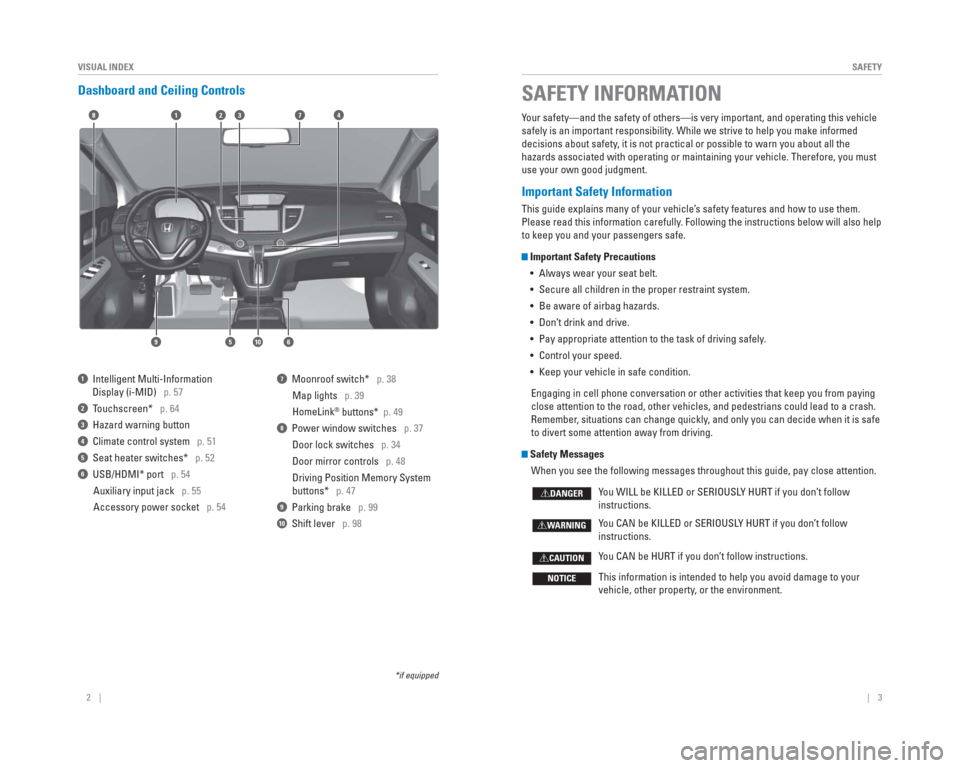
2 || 3
SAFETY
VISUAL INDEX
Dashboard and Ceiling Controls
1 Intelligent Multi-Information
Display (i-MID) p. 57
2 Touchscreen* p. 64
3 Hazard warning button
4 Climate control system p. 51
5 Seat heater switches* p. 52
6 USB/HDMI* port p. 54
Auxiliary input jack p. 55
Accessory power socket p. 54
7 Moonroof switch* p. 38Map lights p. 39
HomeLink
® buttons* p. 49
8 Power window switches p. 37
Door lock switches p. 34
Door mirror controls p. 48
Driving Position Memory System
buttons* p. 47
9 Parking brake p. 99
10 Shift lever p. 98
*if equipped
Your safety—and the safety of others—is very important, and operati\
ng this vehicle
safely is an important responsibility. While we strive to help you make informed
decisions about safety, it is not practical or possible to warn you about all the
hazards associated with operating or maintaining your vehicle. Therefore\
, you must
use your own good judgment.
Important Safety Information
This guide explains many of your vehicle’s safety features and how to use them.
Please read this information carefully. Following the instructions below will also help
to keep you and your passengers safe.
Important Safety Precautions
• Always wear your seat belt.
• Secure all children in the proper restraint system.
• Be aware of airbag hazards.
• Don’t drink and drive.
• Pay appropriate attention to the task of driving safely.
• Control your speed.
• Keep your vehicle in safe condition.
Engaging in cell phone conversation or other activities that keep you fr\
om paying
close attention to the road, other vehicles, and pedestrians could lead \
to a crash.
Remember, situations can change quickly, and only you can decide when it is safe
to divert some attention away from driving.
Safety Messages When you see the following messages throughout this guide, pay close att\
ention.
You WILL be KILLED or SERIOUSLY HURT if you don’t follow
instructions.
You CAN be KILLED or SERIOUSLY HURT if you don’t follow
instructions.
You CAN be HURT if you don’t follow instructions.
This information is intended to help you avoid damage to your
vehicle, other property, or the environment.
DANGER
WARNING
CAUTION
NOTICE
SAFETY INFORMATION
18
56
4732
910
Page 9 of 81
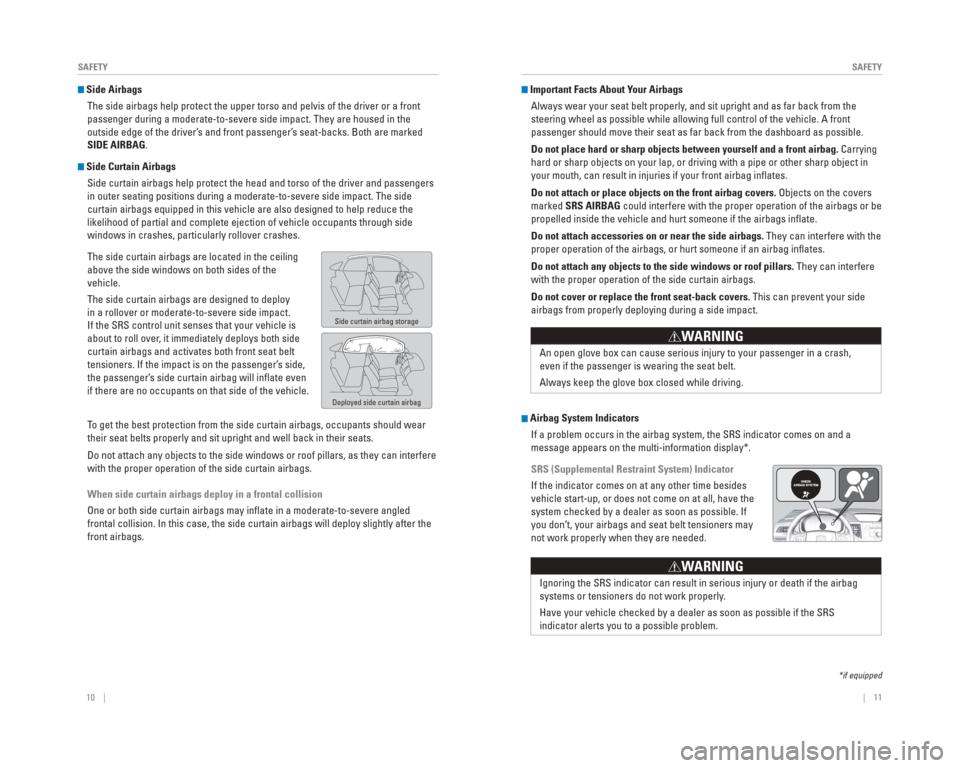
10 || 11
SAFETY
SAFETY
Side Airbags
The side airbags help protect the upper torso and pelvis of the driver o\
r a front
passenger during a moderate-to-severe side impact. They are housed in th\
e
outside edge of the driver’s and front passenger’s seat-backs. Both are marked
SIDE AIRBAG.
Side Curtain AirbagsSide curtain airbags help protect the head and torso of the driver and p\
assengers
in outer seating positions during a moderate-to-severe side impact. The \
side
curtain airbags equipped in this vehicle are also designed to help reduc\
e the
likelihood of partial and complete ejection of vehicle occupants through\
side
windows in crashes, particularly rollover crashes.
The side curtain airbags are located in the ceiling
above the side windows on both sides of the
vehicle.
The side curtain airbags are designed to deploy
in a rollover or moderate-to-severe side impact.
If the SRS control unit senses that your vehicle is
about to roll over, it immediately deploys both side
curtain airbags and activates both front seat belt
tensioners. If the impact is on the passenger’s side,
the passenger’s side curtain airbag will infl ate even
if there are no occupants on that side of the vehicle.
To get the best protection from the side curtain airbags, occupants shoul\
d wear
their seat belts properly and sit upright and well back in their seats.
Do not attach any objects to the side windows or roof pillars, as they c\
an interfere
with the proper operation of the side curtain airbags.
When side curtain airbags deploy in a frontal collision
One or both side curtain airbags may infl ate in a moderate-to-severe angled
frontal collision. In this case, the side curtain airbags will deploy sl\
ightly after the
front airbags.
Side curtain airbag storage
Deployed side curtain airbag
Important Facts About Your AirbagsAlways wear your seat belt properly, and sit upright and as far back from the
steering wheel as possible while allowing full control of the vehicle. A\
front
passenger should move their seat as far back from the dashboard as possi\
ble.
Do not place hard or sharp objects between yourself and a front airbag. Carrying
hard or sharp objects on your lap, or driving with a pipe or other sharp\
object in
your mouth, can result in injuries if your front airbag infl ates.
Do not attach or place objects on the front airbag covers. Objects on the covers
marked SRS AIRBAG could interfere with the proper operation of the airbags or be
propelled inside the vehicle and hurt someone if the airbags infl ate.
Do not attach accessories on or near the side airbags. They can interfere with the
proper operation of the airbags, or hurt someone if an airbag infl ates.
Do not attach any objects to the side windows or roof pillars. They can interfere
with the proper operation of the side curtain airbags.
Do not cover or replace the front seat-back covers. This can prevent your side
airbags from properly deploying during a side impact.
An open glove box can cause serious injury to your passenger in a crash,\
even if the passenger is wearing the seat belt.
Always keep the glove box closed while driving.
WARNING
Airbag System IndicatorsIf a problem occurs in the airbag system, the SRS indicator comes on and\
a
message appears on the multi-information display*.
SRS (Supplemental Restraint System) Indicator
If the indicator comes on at any other time besides
vehicle start-up, or does not come on at all, have the
system checked by a dealer as soon as possible. If
you don’t, your airbags and seat belt tensioners may
not work properly when they are needed.
Ignoring the SRS indicator can result in serious injury or death if the \
airbag
systems or tensioners do not work properly .
Have your vehicle checked by a dealer as soon as possible if the SRS
indicator alerts you to a possible problem.
W ARNING
*if equipped
Page 16 of 81
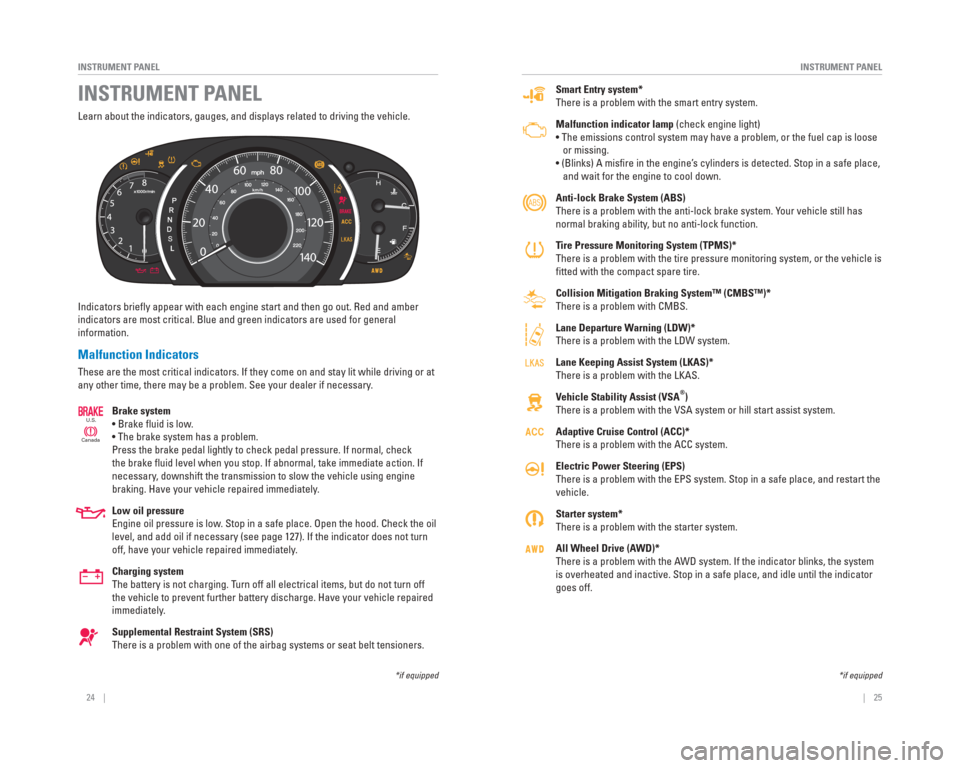
24 || 25
INSTRUMENT PANEL
INSTRUMENT PANEL
Smart Entry system*
There is a problem with the smart entry system.
Malfunction indicator lamp (check engine light)
• The emissions control system may have a problem, or the fuel cap is\
loose
or missing.
• (Blinks) A misfi re in the engine’s cylinders is detected. Stop in a safe place,
and wait for the engine to cool down.
Anti-lock Brake System ( ABS)
There is a problem with the anti-lock brake system. Your vehicle still has
normal braking ability, but no anti-lock function.
Tire Pressure Monitoring System ( TPMS)*
There is a problem with the tire pressure monitoring system, or the vehi\
cle is
fi tted with the compact spare tire.
Collision Mitigation Braking System™ (CMBS™)*
There is a problem with CMBS.
Lane Departure Warning (LDW)*
There is a problem with the LDW system.
Lane Keeping Assist System (LKAS)*
There is a problem with the LKAS.
Vehicle Stability Assist ( VSA
®)
There is a problem with the VSA system or hill start assist system.
Adaptive Cruise Control (ACC)*
There is a problem with the ACC system.
Electric Power Steering (EPS)
There is a problem with the EPS system. Stop in a safe place, and restar\
t the
vehicle.
Starter system*
There is a problem with the starter system.
All Wheel Drive ( AWD)*
There is a problem with the AWD system. If the indicator blinks, the system
is overheated and inactive. Stop in a safe place, and idle until the ind\
icator
goes off.
Learn about the indicators, gauges, and displays related to driving the \
vehicle.
Indicators briefl y appear with each engine start and then go out. Red and amber
indicators are most critical. Blue and green indicators are used for gen\
eral
information.
Malfunction Indicators
These are the most critical indicators. If they come on and stay lit whi\
le driving or at
any other time, there may be a problem. See your dealer if necessary.
Brake system
• Brake fl uid is low.
• The brake system has a problem.
Press the brake pedal lightly to check pedal pressure. If normal, check \
the brake fl uid level when you stop. If abnormal, take immediate action. If
necessary, downshift the transmission to slow the vehicle using engine
braking. Have your vehicle repaired immediately.
Low oil pressure
Engine oil pressure is low. Stop in a safe place. Open the hood. Check the oil
level, and add oil if necessary (see page 127). If the indicator does \
not turn
off, have your vehicle repaired immediately.
Charging system
The battery is not charging. Turn off all electrical items, but do not turn off
the vehicle to prevent further battery discharge. Have your vehicle repa\
ired
immediately.
Supplemental Restraint System (SRS)
There is a problem with one of the airbag systems or seat belt tensioner\
s.
CanadaU.S.
INSTRUMENT PANEL
*if equipped
*if equipped
Page 18 of 81
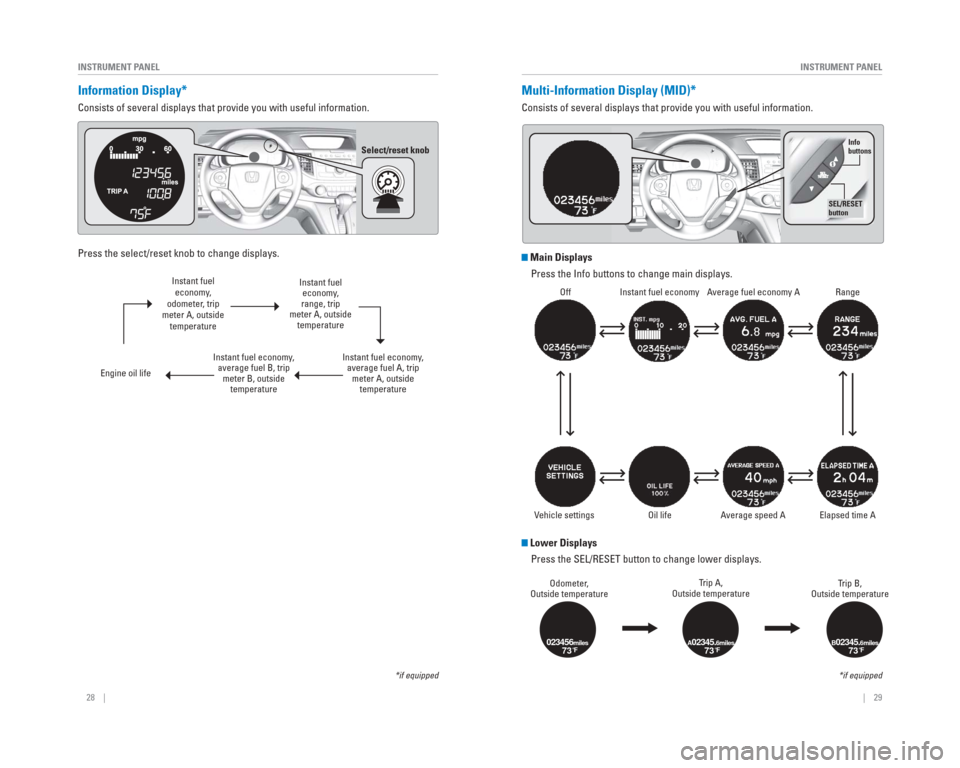
28 || 29
INSTRUMENT PANEL
INSTRUMENT PANEL
Information Display*
Consists of several displays that provide you with useful information.
Information Displays
Press the select/reset knob to change displays.
Instant fuel economy,
odometer, trip
meter A, outside temperature
Engine oil life Instant fuel economy,
average fuel B, trip meter B, outside temperature Instant fuel
economy,
range, trip
meter A, outside temperature
Instant fuel economy, average fuel A, trip meter A, outside temperature
*if equipped
Multi-Information Display (MID)*
Consists of several displays that provide you with useful information.
Main Displays
Press the Info buttons to change main displays.
Lower DisplaysPress the SEL/RESET button to change lower displays.
Odometer,
Outside temperature Trip A,
Outside temperature Trip B,
Outside temperature
023456miles73°FA02345.6miles73°FB02345.6miles73°F
*if equipped
Select/reset knob
Off Instant fuel economy Average fuel economy A Range
Elapsed time A
A verage speed A
V ehicle settings
Info
buttons
SEL/RESET
button
Oil life
Page 19 of 81
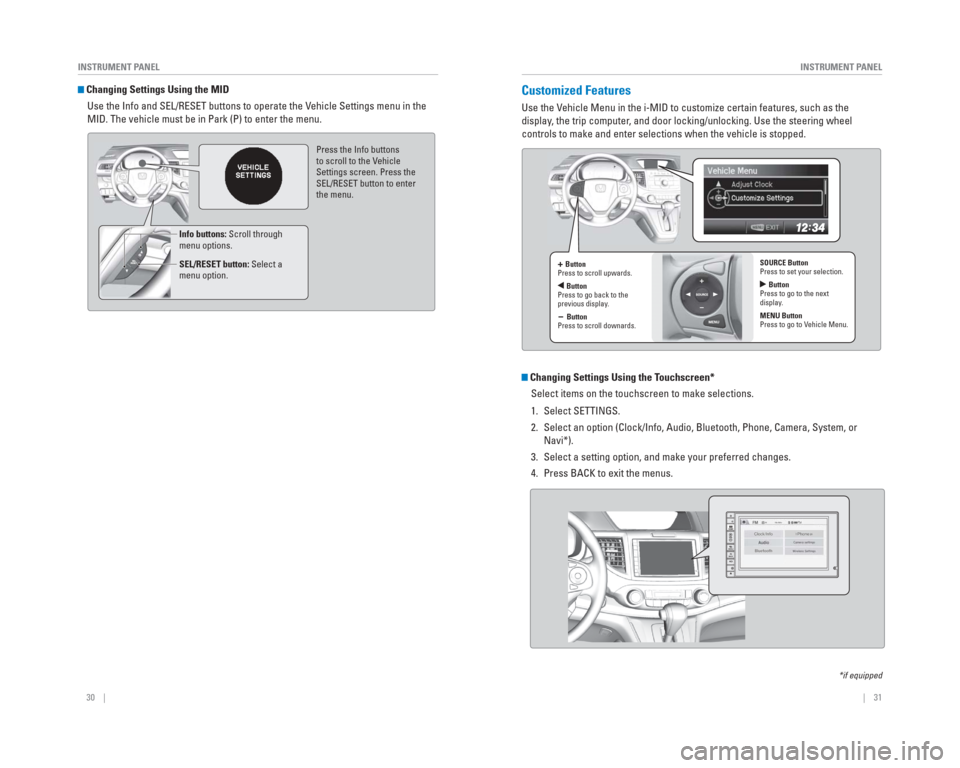
30 || 31
INSTRUMENT PANEL
INSTRUMENT PANEL
Changing Settings Using the MID
Use the Info and SEL/RESET buttons to operate the Vehicle Settings menu in the
MID. The vehicle must be in Park (P) to enter the menu.
Press the Info buttons
to scroll to the V ehicle
Settings screen. Press the
SEL/RESET button to enter
the menu.
Info buttons: Scroll through
menu options.
SEL/RESET button: Select a
menu option.
Customized Features
Use the Vehicle Menu in the i-MID to customize certain features, such as the
display , the trip computer , and door locking/unlocking. Use the steering wheel
controls to make and enter selections when the vehicle is stopped.
Changing Settings Using the Touchscreen*
Select items on the touchscreen to make selections.
1. Select SETTINGS.
2. Select an option (Clock/Info, Audio, Bluetooth, Phone, Camera, System, \
or Navi*).
3. Select a setting option, and make your preferred changes.
4. Press BACK to exit the menus.
*if equipped
+ Button
Press to scroll upwards.
Button
Press to go back to the
previous display .
- Button
Press to scroll downards. SOURCE Button
Press to set your selection.
Button
Press to go to the next
display .
MENU Button
Press to go to V ehicle Menu.
Page 30 of 81
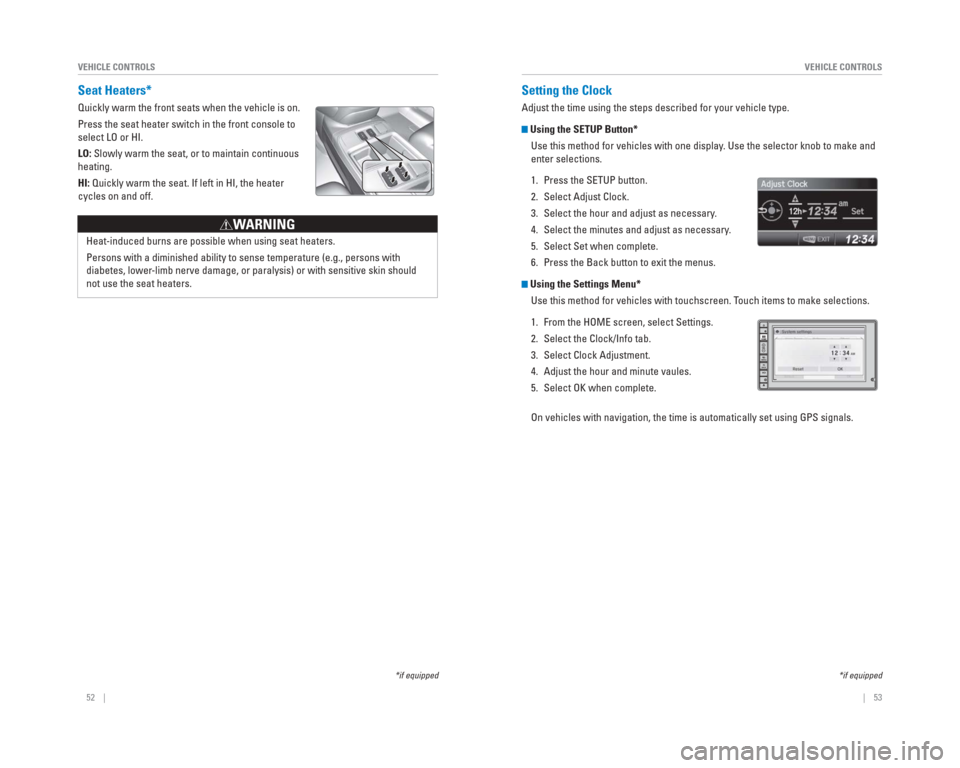
52 || 53
VEHICLE CONTROLS
VEHICLE CONTROLS
Setting the Clock
Adjust the time using the steps described for your vehicle type.
Using the SETUP Button*
Use this method for vehicles with one display. Use the selector knob to make and
enter selections.
1. Press the SETUP button.
2. Select Adjust Clock.
3. Select the hour and adjust as necessary.
4. Select the minutes and adjust as necessary.
5. Select Set when complete.
6. Press the Back button to exit the menus.
Using the Settings Menu* Use this method for vehicles with touchscreen. Touch items to make selections.
1. From the HOME screen, select Settings.
2. Select the Clock/Info tab.
3. Select Clock Adjustment.
4. Adjust the hour and minute vaules.
5. Select OK when complete.
On vehicles with navigation, the time is automatically set using GPS sig\
nals.
*if equipped
Seat Heaters*
Quickly warm the front seats when the vehicle is on.
Press the seat heater switch in the front console to
select LO or HI.
LO: Slowly warm the seat, or to maintain continuous
heating.
HI: Quickly warm the seat. If left in HI, the heater
cycles on and off.
Heat-induced burns are possible when using seat heaters.
Persons with a diminished ability to sense temperature (e.g., persons w\
ith
diabetes, lower -limb nerve damage, or paralysis) or with sensitive skin should
not use the seat heaters.
W ARNING
*if equipped
Page 31 of 81
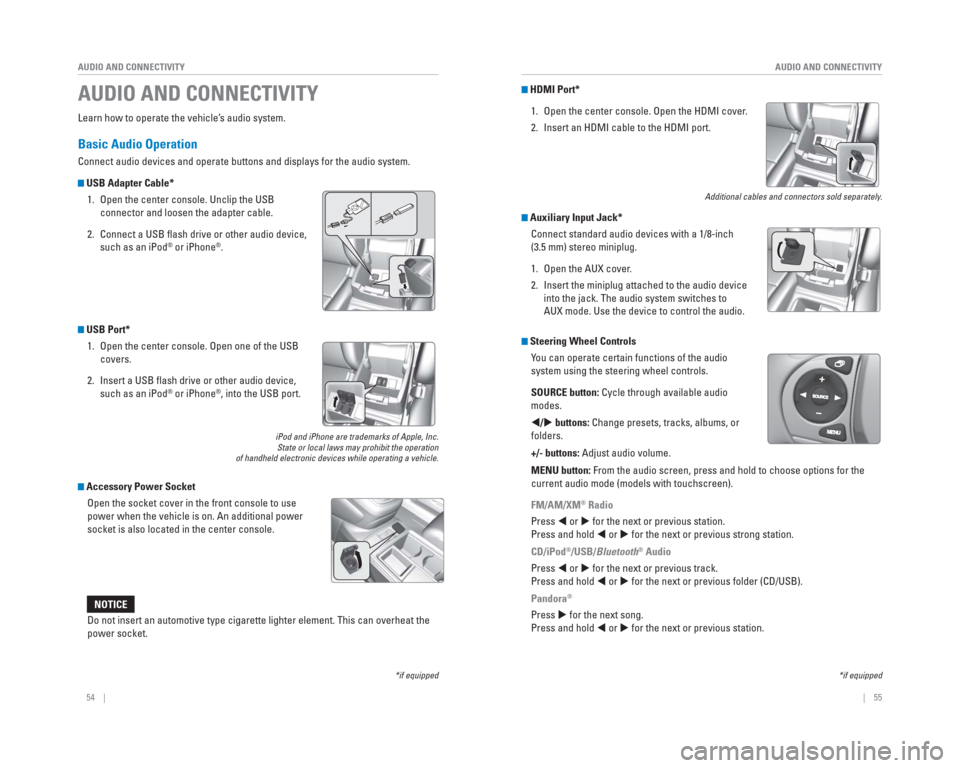
54 || 55
AUDIO AND CONNECTIVITY
AUDIO AND CONNECTIVITY
Learn how to operate the vehicle’s audio system.
Basic Audio Operation
Connect audio devices and operate buttons and displays for the audio sys\
tem.
USB Adapter Cable*
1. Open the center console. Unclip the USB connector and loosen the adapter cable.
2. Connect a USB fl ash drive or other audio device, such as an iPod
® or iPhone®.
USB Port* 1. Open the center console. Open one of the USB covers.
2. Insert a USB fl ash drive or other audio device, such as an iPod
® or iPhone®, into the USB port.
iPod and iPhone are trademarks of Apple, Inc.State or local laws may prohibit the operation
of handheld electronic devices while operating a vehicle.
Accessory Power Socket
Open the socket cover in the front console to use
power when the vehicle is on. An additional power
socket is also located in the center console.
AUDIO AND CONNECTIVITY
*if equipped*if equipped
HDMI Port*
1. Open the center console. Open the HDMI cover.
2. Insert an HDMI cable to the HDMI port.
Additional cables and connectors sold separately.
Auxiliary Input Jack*Connect standard audio devices with a 1/8-inch
(3.5 mm) stereo miniplug.
1. Open the AUX cover.
2. Insert the miniplug attached to the audio device into the jack. The audio system switches to
AUX mode. Use the device to control the audio.
Steering Wheel Controls You can operate certain functions of the audio
system using the steering wheel controls.
SOURCE button: Cycle through available audio
modes.
/ buttons: Change presets, tracks, albums, or
folders.
+/- buttons: Adjust audio volume.
MENU button: From the audio screen, press and hold to choose options for the
current audio mode (models with touchscreen).
FM/AM/XM
® Radio
Press or for the next or previous station.
Press and hold or for the next or previous strong station.
CD/iPod
®/USB/Bluetooth® Audio
Press or for the next or previous track.
Press and hold or for the next or previous folder (CD/USB).
Pandora
®
Press for the next song.
Press and hold or for the next or previous station.Do not insert an automotive type cigarette lighter element. This can ove\
rheat the
power socket.
NOTICE
Page 32 of 81
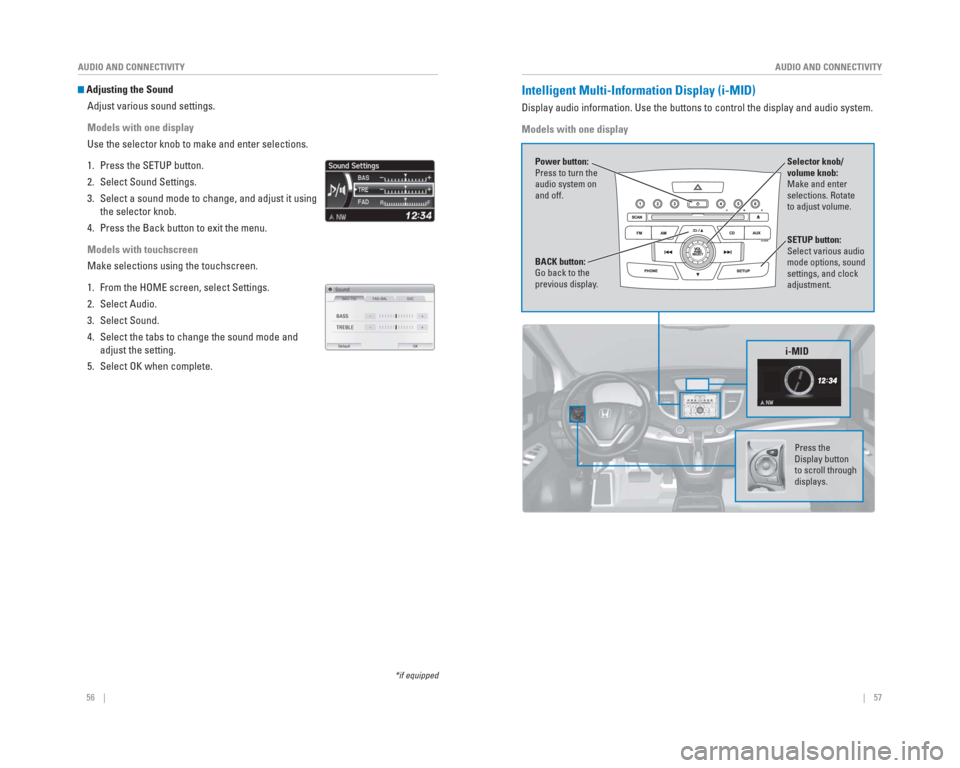
56 || 57
AUDIO AND CONNECTIVITY
AUDIO AND CONNECTIVITY
*if equipped
Adjusting the Sound
Adjust various sound settings.
Models with one display
Use the selector knob to make and enter selections.
1. Press the SETUP button.
2. Select Sound Settings.
3. Select a sound mode to change, and adjust it using the selector knob.
4. Press the Back button to exit the menu.
Models with touchscreen
Make selections using the touchscreen.
1. From the HOME screen, select Settings.
2. Select Audio.
3. Select Sound.
4. Select the tabs to change the sound mode and adjust the setting.
5. Select OK when complete. Intelligent Multi-Information Display ( i-MID)
Display audio information. Use the buttons to control the display and au\
dio system.
Models with one display
Selector knob/
volume knob:
Make and enter
selections. Rotate
to adjust volume.
Power button:
Press to turn the
audio system on
and off.
SETUP button:
Select various audio
mode options, sound
settings, and clock
adjustment.
BACK button:
Go back to the
previous display
.
i-MID
Press the
Display button
to scroll through
displays.