display HONDA CR-V 2016 RM1, RM3, RM4 / 4.G Workshop Manual
[x] Cancel search | Manufacturer: HONDA, Model Year: 2016, Model line: CR-V, Model: HONDA CR-V 2016 RM1, RM3, RM4 / 4.GPages: 532, PDF Size: 22.94 MB
Page 124 of 532
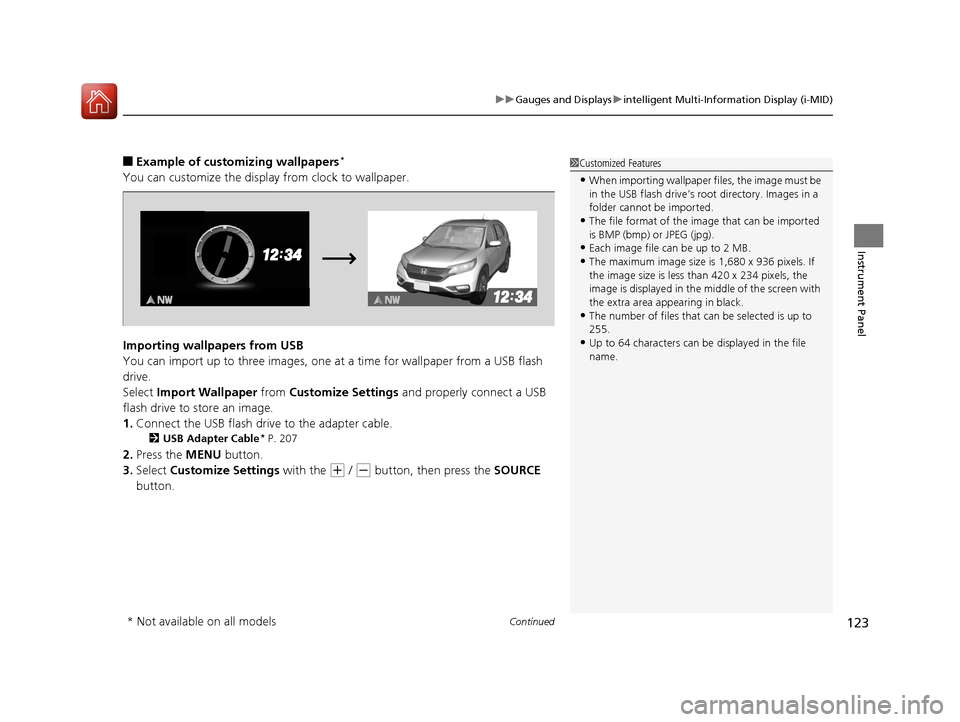
Continued123
uuGauges and Displays uintelligent Multi-Information Display (i-MID)
Instrument Panel
■Example of customizing wallpapers*
You can customize the display from clock to wallpaper.
Importing wallpapers from USB
You can import up to three images, one at a time for wallpaper from a USB flash
drive.
Select Import Wallpaper from Customize Settings and properly connect a USB
flash drive to store an image.
1. Connect the USB flash driv e to the adapter cable.
2USB Adapter Cable* P. 207
2.Press the MENU button.
3. Select Customize Settings with the
(+ / (- button, then press the SOURCE
button.
1 Customized Features
•When importing wallpaper files, the image must be
in the USB flash drive’s root directory. Images in a
folder cannot be imported.
•The file format of the im age that can be imported
is BMP (bmp) or JPEG (jpg).
•Each image file can be up to 2 MB.
•The maximum image size is 1,680 x 936 pixels. If
the image size is less than 420 x 234 pixels, the
image is displayed in the middle of the screen with
the extra area appearing in black.
•The number of files that can be selected is up to
255.
•Up to 64 characters can be displayed in the file
name.
* Not available on all models
15 CR-V-31T0A6300.book 123 ページ 2015年2月2日 月曜日 午前10時35分
Page 125 of 532
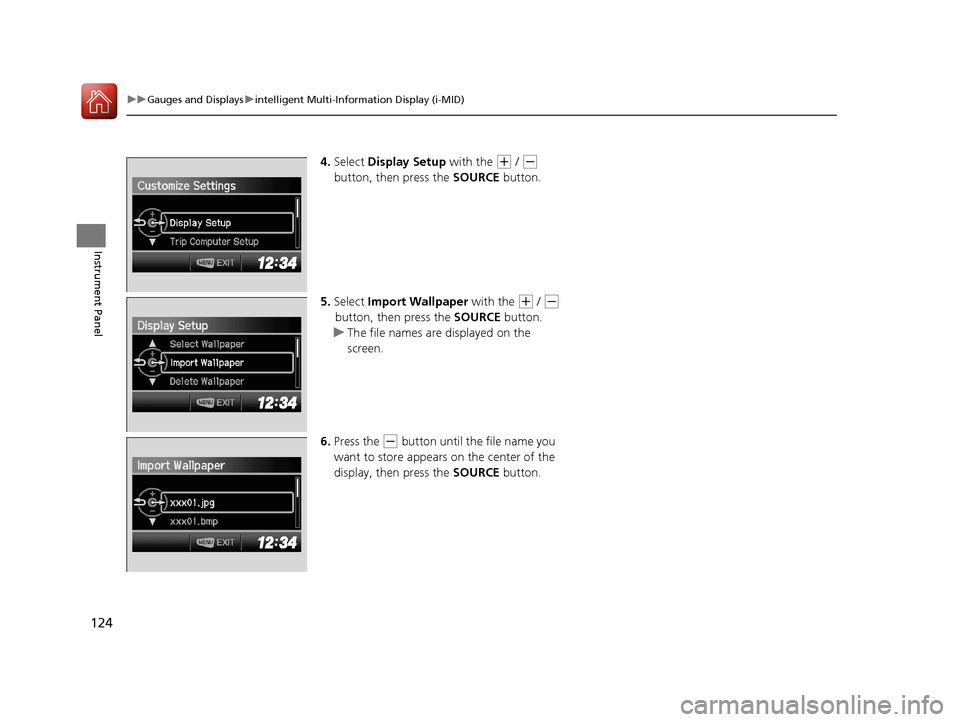
124
uuGauges and Displays uintelligent Multi-Information Display (i-MID)
Instrument Panel
4. Select Display Setup with the (+ / (-
button, then press the SOURCE button.
5. Select Import Wallpaper with the
(+ / (-
button, then press the SOURCE button.
u The file names are displayed on the
screen.
6. Press the
(- button until the file name you
want to store appears on the center of the
display, then press the SOURCE button.
15 CR-V-31T0A6300.book 124 ページ 2015年2月2日 月曜日 午前10時35分
Page 126 of 532

125
uuGauges and Displays uintelligent Multi-Information Display (i-MID)
Continued
Instrument Panel
7. The preview of the imported data is
displayed. Press the SOURCE button if it is
OK.
8. Press the SOURCE button to save the
image file.
9. Select the location you want to store the
image file in with the
(+ / (- button,
then press the SOURCE button.
10. Press the MENU button to exit the
customizing screen.
�6�D�Y�H
15 CR-V-31T0A6300.book 125 ページ 2015年2月2日 月曜日 午前10時35分
Page 127 of 532
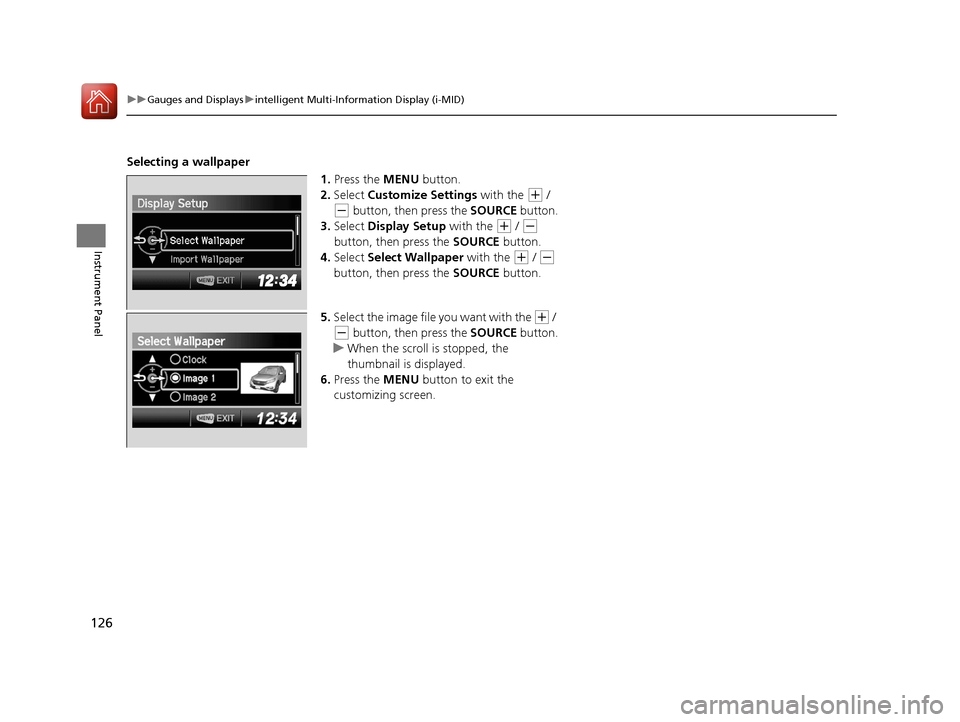
126
uuGauges and Displays uintelligent Multi-Information Display (i-MID)
Instrument Panel
Selecting a wallpaper
1.Press the MENU button.
2. Select Customize Settings with the
(+ /
(- button, then press the SOURCE button.
3. Select Display Setup with the
(+ / (-
button, then press the SOURCE button.
4. Select Select Wallpaper with the
(+ / (-
button, then press the SOURCE button.
5. Select the image file you want with the
(+ /
(- button, then press the SOURCE button.
u When the scroll is stopped, the
thumbnail is displayed.
6. Press the MENU button to exit the
customizing screen.
15 CR-V-31T0A6300.book 126 ページ 2015年2月2日 月曜日 午前10時35分
Page 129 of 532
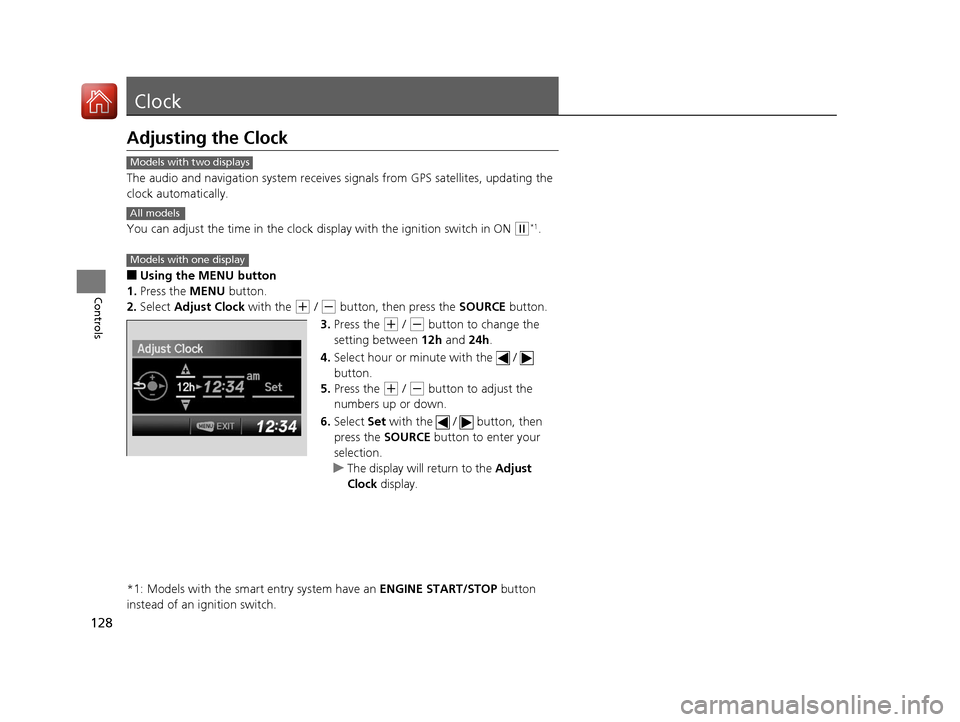
128
Controls
Clock
Adjusting the Clock
The audio and navigation system receives signals from GPS satellites, updating the
clock automatically.
You can adjust the time in the clock di splay with the ignition switch in ON
(w*1.
■Using the MENU button
1. Press the MENU button.
2. Select Adjust Clock with the
(+ / (- button, then press the SOURCE button.
3. Press the
(+ / (- button to change the
setting between 12h and 24h.
4. Select hour or minute with the /
button.
5. Press the
(+ / (- button to adjust the
numbers up or down.
6. Select Set with the / button, then
press the SOURCE button to enter your
selection.
u The display will return to the Adjust
Clock display.
*1: Models with the smart entry system have an ENGINE START/STOP button
instead of an ignition switch.
Models with two displays
All models
Models with one display
15 CR-V-31T0A6300.book 128 ページ 2015年2月2日 月曜日 午前10時35分
Page 130 of 532
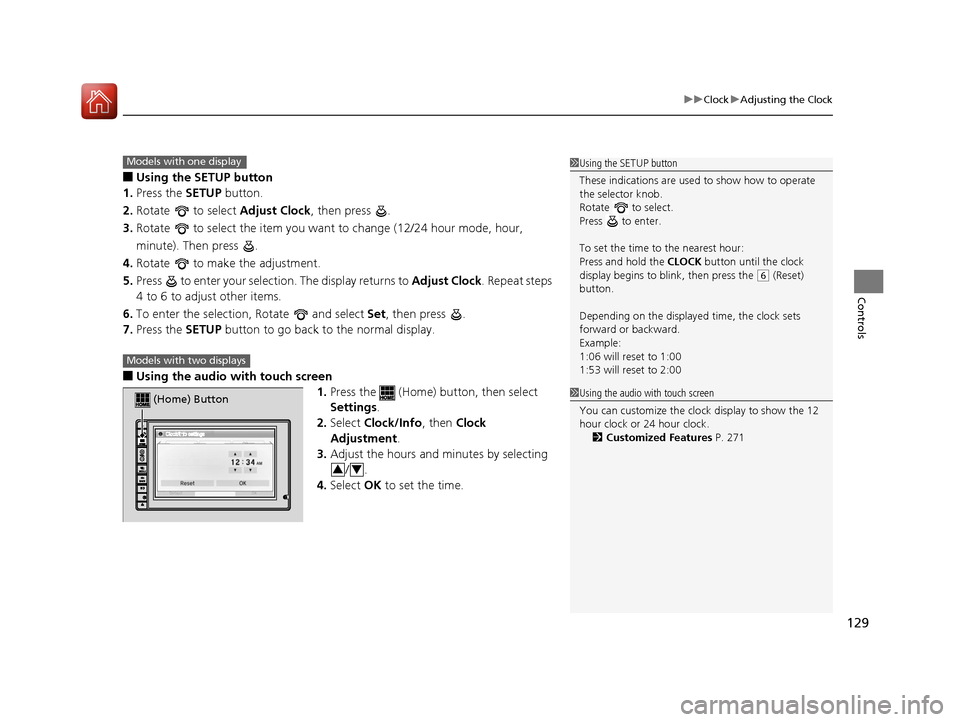
129
uuClock uAdjusting the Clock
Controls
■Using the SETUP button
1. Press the SETUP button.
2. Rotate to select Adjust Clock, then press .
3. Rotate to select the item you want to change (12/24 hour mode, hour,
minute). Then press .
4. Rotate to make the adjustment.
5. Press to enter your selection. The display returns to Adjust Clock. Repeat steps
4 to 6 to adjust other items.
6. To enter the selection, Rotate and select Set, then press .
7. Press the SETUP button to go back to the normal display.
■Using the audio wi th touch screen
1.Press the (Home) button, then select
Settings .
2. Select Clock/Info , then Clock
Adjustment .
3. Adjust the hours and minutes by selecting
/.
4. Select OK to set the time.
1Using the SETUP button
These indications are used to show how to operate
the selector knob.
Rotate to select.
Press to enter.
To set the time to the nearest hour:
Press and hold the CLOCK button until the clock
display begins to blink, then press the
( 6 (Reset)
button.
Depending on the displayed time, the clock sets
forward or backward.
Example:
1:06 will reset to 1:00
1:53 will reset to 2:00
Models with one display
Models with two displays
(Home) Button
34
1 Using the audio with touch screen
You can customize the clock display to show the 12
hour clock or 24 hour clock.
2 Customized Features P. 271
15 CR-V-31T0A6300.book 129 ページ 2015年2月2日 月曜日 午前10時35分
Page 157 of 532
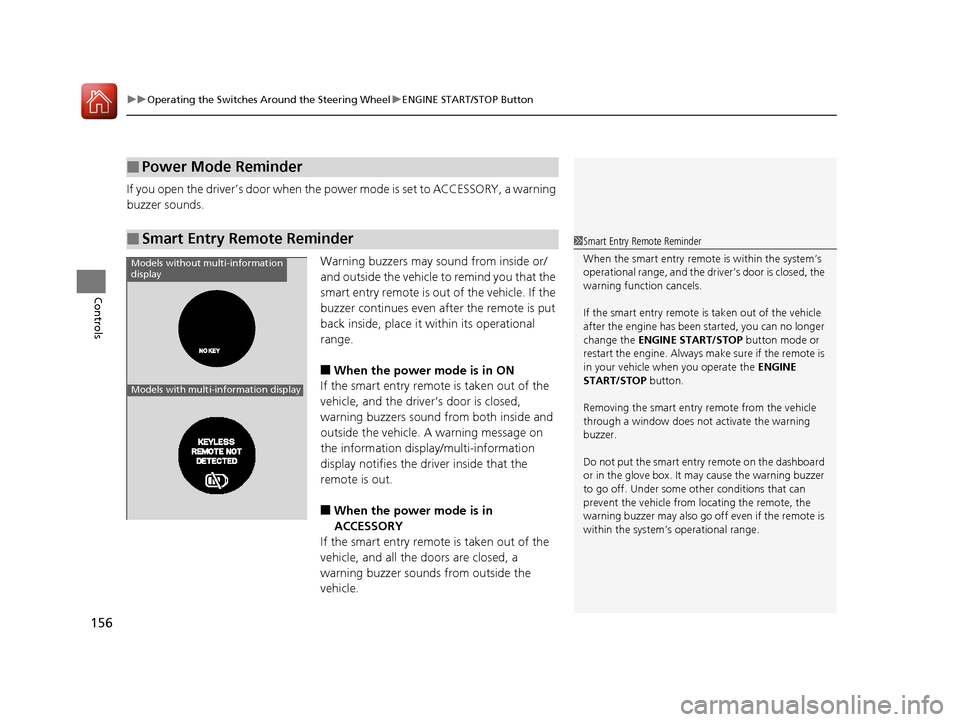
uuOperating the Switches Around the Steering Wheel uENGINE START/STOP Button
156
Controls
If you open the driver’s doo r when the power mode is set to ACCESSORY, a warning
buzzer sounds.
Warning buzzers may sound from inside or/
and outside the vehicle to remind you that the
smart entry remote is out of the vehicle. If the
buzzer continues even after the remote is put
back inside, place it within its operational
range.
■When the power mode is in ON
If the smart entry remote is taken out of the
vehicle, and the driver’s door is closed,
warning buzzers sound from both inside and
outside the vehicle. A warning message on
the information display/multi-information
display notifies the driver inside that the
remote is out.
■When the power mode is in
ACCESSORY
If the smart entry remote is taken out of the
vehicle, and all the doors are closed, a
warning buzzer sounds from outside the
vehicle.
■Power Mode Reminder
■Smart Entry Remote Reminder1 Smart Entry Remote Reminder
When the smart entry remote is within the system’s
operational range, and the driv er’s door is closed, the
warning function cancels.
If the smart entry remote is taken out of the vehicle
after the engine has been started, you can no longer
change the ENGINE START/STOP button mode or
restart the engine. Always make sure if the remote is
in your vehicle when you operate the ENGINE
START/STOP button.
Removing the smart entry remote from the vehicle
through a window does not activate the warning
buzzer.
Do not put the smart entr y remote on the dashboard
or in the glove box. It may cause the warning buzzer
to go off. Under some other conditions that can
prevent the vehicle from locating the remote, the
warning buzzer may al so go off even if the remote is
within the system’s operational range.
Models without multi-information
display
Models with multi-information display
15 CR-V-31T0A6300.book 156 ページ 2015年2月2日 月曜日 午前10時35分
Page 168 of 532
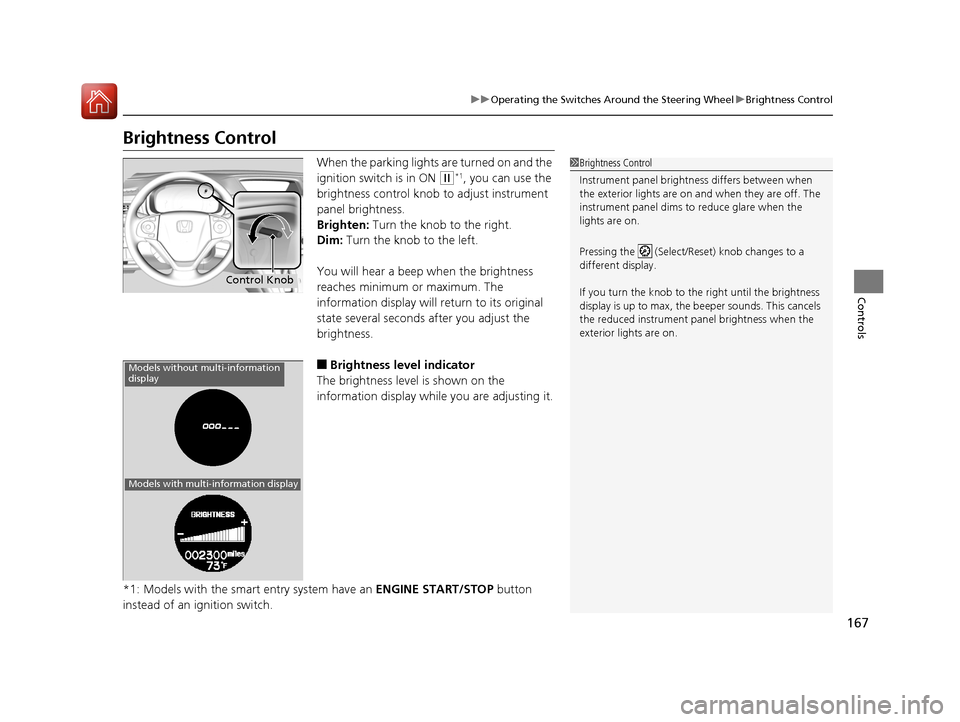
167
uuOperating the Switches Around the Steering Wheel uBrightness Control
Controls
Brightness Control
When the parking lights are turned on and the
ignition switch is in ON
(w*1, you can use the
brightness control knob to adjust instrument
panel brightness.
Brighten: Turn the knob to the right.
Dim: Turn the knob to the left.
You will hear a beep when the brightness
reaches minimum or maximum. The
information display will return to its original
state several seconds after you adjust the
brightness.
■Brightness level indicator
The brightness level is shown on the
information display whil e you are adjusting it.
*1: Models with the smart entry system have an ENGINE START/STOP button
instead of an ignition switch.
1 Brightness Control
Instrument panel brightne ss differs between when
the exterior lights are on a nd when they are off. The
instrument panel dims to reduce glare when the
lights are on.
Pressing the (Select/Re set) knob changes to a
different display.
If you turn the knob to the right until the brightness
display is up to max, the beeper sounds. This cancels
the reduced instrument panel brightness when the
exterior lights are on.
Control Knob
Models without multi-information
display
Models with multi-information display
15 CR-V-31T0A6300.book 167 ページ 2015年2月2日 月曜日 午前10時35分
Page 201 of 532
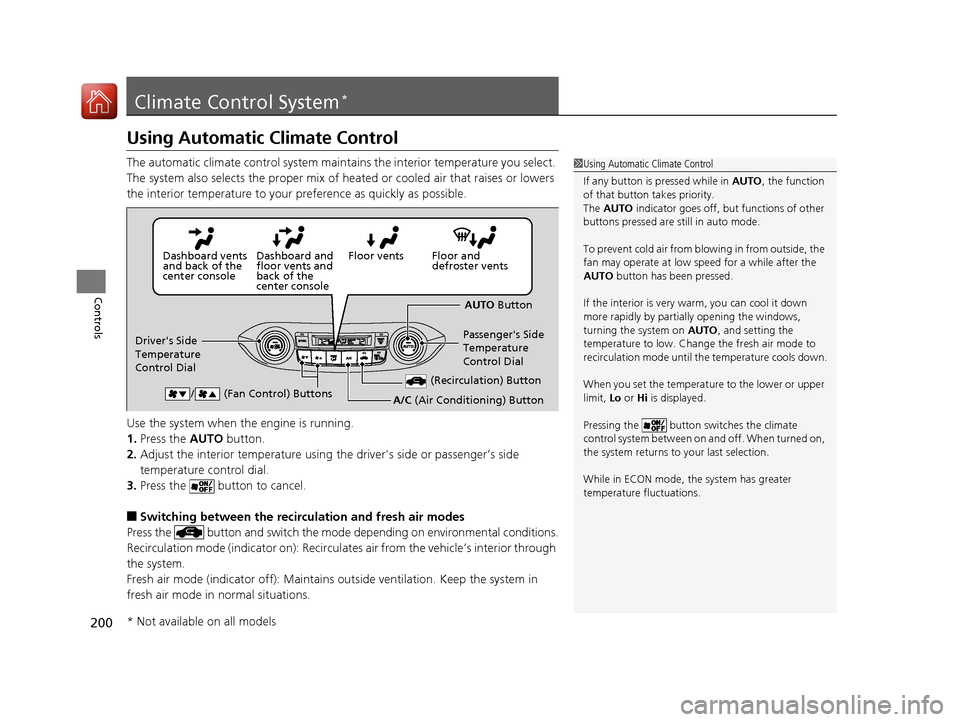
200
Controls
Climate Control System*
Using Automatic Climate Control
The automatic climate control system maintains the interior temperature you select.
The system also selects the proper mix of heated or cooled air that raises or lowers
the interior temperature to your pr eference as quickly as possible.
Use the system when the engine is running.
1. Press the AUTO button.
2. Adjust the interior temperature using the driver's side or passenger’s side
temperature control dial.
3. Press the button to cancel.
■Switching between the recirculation and fresh air modes
Press the button and switch the mode depending on environmental conditions.
Recirculation mode (indicator on): Recirculat es air from the vehicle’s interior through
the system.
Fresh air mode (indicator off): Maintains ou tside ventilation. Keep the system in
fresh air mode in normal situations.
1 Using Automatic Climate Control
If any button is pressed while in AUTO, the function
of that button takes priority.
The AUTO indicator goes off, but functions of other
buttons pressed are st ill in auto mode.
To prevent cold air from bl owing in from outside, the
fan may operate at low speed for a while after the
AUTO button has been pressed.
If the interior is very warm, you can cool it down
more rapidly by partial ly opening the windows,
turning the system on AUTO, and setting the
temperature to low. Change the fresh air mode to
recirculation mode until the temperature cools down.
When you set the temperat ure to the lower or upper
limit, Lo or Hi is displayed.
Pressing the button switches the climate
control system between on and off. When turned on,
the system returns to your last selection.
While in ECON mode, the system has greater
temperature fluctuations.
Floor and
defroster vents
Floor vents
Dashboard and
floor vents and
back of the
center console
Dashboard vents
and back of the
center console
AUTO Button
Driver's Side
Temperature
Control Dial Passenger's Side
Temperature
Control Dial
/ (Fan Control) Buttons
(Recirculation) Button
A/C (Air Conditioning) Button
* Not available on all models
15 CR-V-31T0A6300.book 200 ページ 2015年2月2日 月曜日 午前10時35分
Page 206 of 532
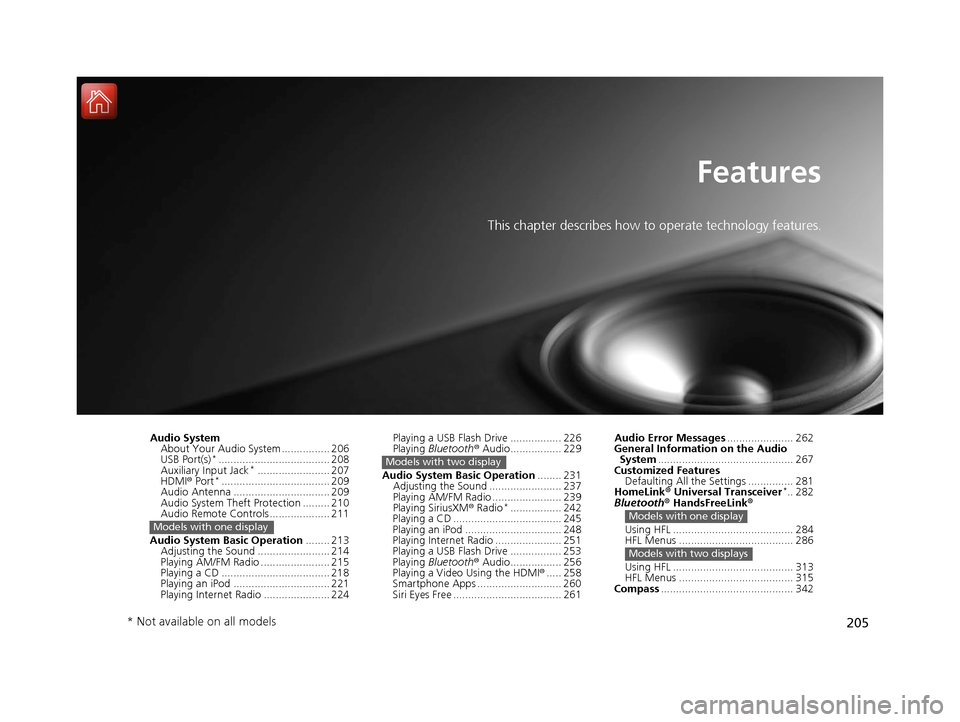
205
Features
This chapter describes how to operate technology features.
Audio SystemAbout Your Audio System ................ 206
USB Port(s)
*..................................... 208
Auxiliary Input Jack*........................ 207
HDMI ® Port*.................................... 209
Audio Antenna ................................ 209
Audio System Theft Protection ......... 210
Audio Remote Controls .................... 211
Audio System Basic Operation ........ 213
Adjusting the Sound ........................ 214
Playing AM/FM Radio ....................... 215
Playing a CD .................................... 218
Playing an iPod ................................ 221
Playing Internet Radio ...................... 224
Models with one display
Playing a USB Flash Drive ................. 226
Playing Bluetooth ® Audio................. 229
Audio System Basic Operation ........ 231
Adjusting the Sound ........................ 237
Playing AM/FM Radio ....................... 239
Playing SiriusXM ® Radio
*................. 242
Playing a CD .................................... 245
Playing an iPod ................................ 248
Playing Internet Radio ...................... 251
Playing a USB Flash Drive ................. 253
Playing Bluetooth ® Audio................. 256
Playing a Video Using the HDMI ®..... 258
Smartphone Apps ............................ 260
Siri Eyes Free .................................... 261
Models with two display
Audio Error Messages ...................... 262
General Information on the Audio System ............................................. 267
Customized Features Defaulting All the Settings ............... 281
HomeLink ® Universal Transceiver
*.. 282
Bluetooth ® HandsFreeLink®
Using HFL ........................................ 284
HFL Menus ...................................... 286
Using HFL ........................................ 313
HFL Menus ...................................... 315
Compass ............................................ 342
Models with one display
Models with two displays
* Not available on all models
15 CR-V-31T0A6300.book 205 ページ 2015年2月2日 月曜日 午前10時35分