save HONDA CR-V 2021 Navigation Manual (in English)
[x] Cancel search | Manufacturer: HONDA, Model Year: 2021, Model line: CR-V, Model: HONDA CR-V 2021Pages: 143, PDF Size: 5.64 MB
Page 4 of 143
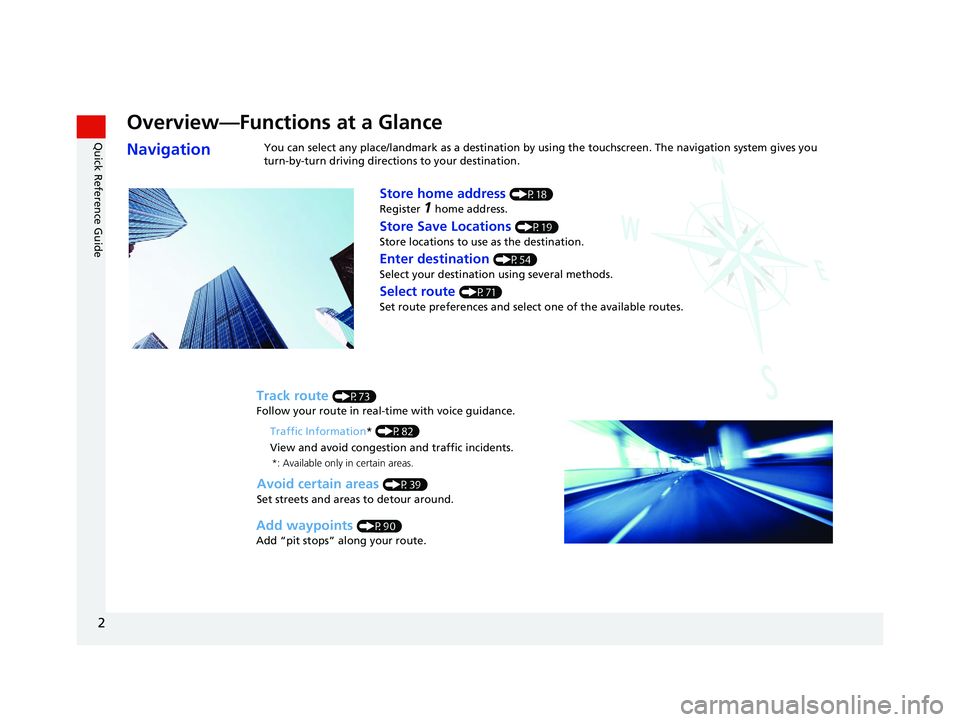
2
Quick Reference Guide
Quick Reference Guide
Overview—Functions at a Glance
NavigationYou can select any place/landmark as a destination by using the touchscreen. The navigation system gives you
turn-by-turn driving directions to your destination.
Store home address (P18)
Register
1 home address.
Track route (P73)
Follow your route in real-time with voice guidance.
Store Save Locations (P19)
Store locations to use as the destination.
Enter destination (P54)
Select your destination using several methods.
Select route (P71)
Set route preferences and select one of the available routes.
Avoid certain areas (P39)
Set streets and areas to detour around.
Add waypoints (P90)
Add “pit stops” along your route. Traffic Information
* (P82)
View and avoid congestion and traffic incidents.
*: Available only in certain areas.
19 CR-V NAVI-31TLA8200.book 2 ページ 2018年8月28日 火曜日 午後2時17分
Page 11 of 143
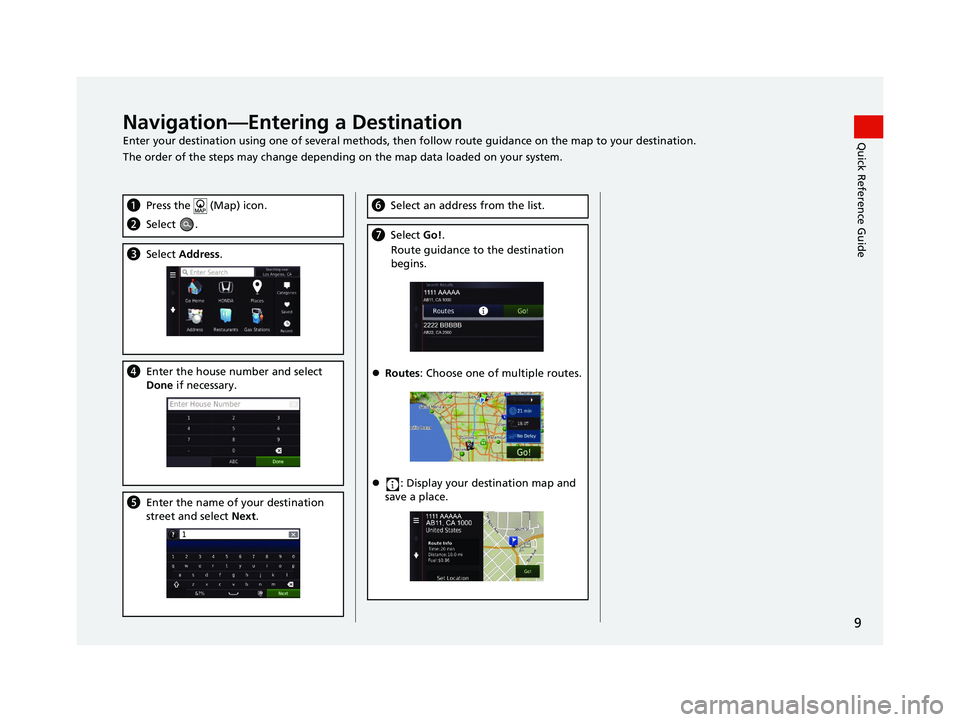
9
Quick Reference GuideNavigation—Entering a Destination
Enter your destination using one of several methods, then follow route guidan ce on the map to your destination.
The order of the steps may change depending on the map data loaded on your system.
a Press the (Map) icon.
bSelect .
cSelect Address.
dEnter the house number and select
Done if necessary.
eEnter the name of your destination
street and select Next.
fSelect an address from the list.
gSelect Go!.
Route guidance to the destination
begins.
Routes : Choose one of multiple routes.
: Display your destination map and
save a place.
19 CR-V NAVI-31TLA8200.book 9 ページ 2018年8月28日 火曜日 午後2時17分
Page 15 of 143
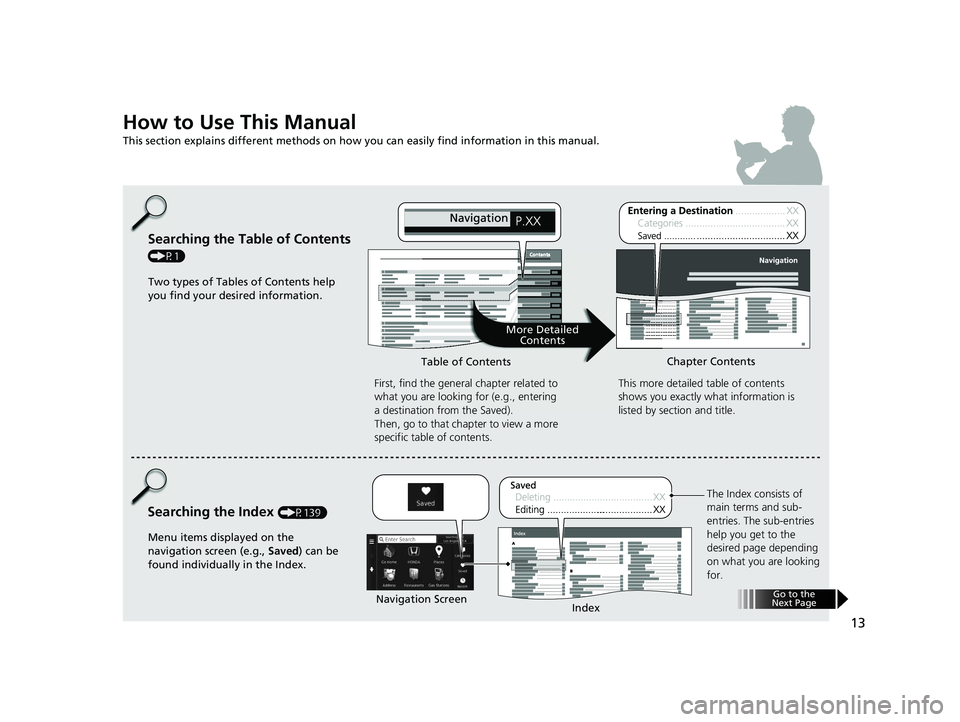
13
How to Use This Manual
This section explains different methods on how you can easily find information in this manual.
Searching the Table of Contents
(P1)First, find the general chapter related to
what you are looking for (e.g., entering
a destination from the Saved).
Then, go to that chapter to view a more
specific table of contents.
Searching the Index (P139) This more detailed
table of contents
shows you exactly what information is
listed by section and title.
The Index consists of
main terms and sub-
entries. The sub-entries
help you get to the
desired page depending
on what you are looking
for.
Table of Contents
Chapter Contents
Navigation Screen Index
Two types of Tables of Contents help
you find your desired information.
Menu items displayed on the
navigation screen (e.g., Saved) can be
found individually in the Index.
More Detailed Contents
Go to the
Next Page
19 CR-V NAVI-31TLA8200.book 13 ページ 2018年8月28日 火曜日 午後2時17分
Page 16 of 143

14
Select the item on the system
control panel.
Menu Tree
The menu tree helps guide you
through the system’s menu options.
To get to your desired function, follow
the menu tree in order of the steps
shown.Select the menu option.After following the menu
tree, step-by-step
instructions explain how to
achieve the desired result.
* Sample pages and images in this se ction may differ from the actual ones. Select
Saved .
(Home)Saved (Map)
19 CR-V NAVI-31TLA8200.book 14 ページ 2018年8月28日 火曜日 午後2時17分
Page 17 of 143
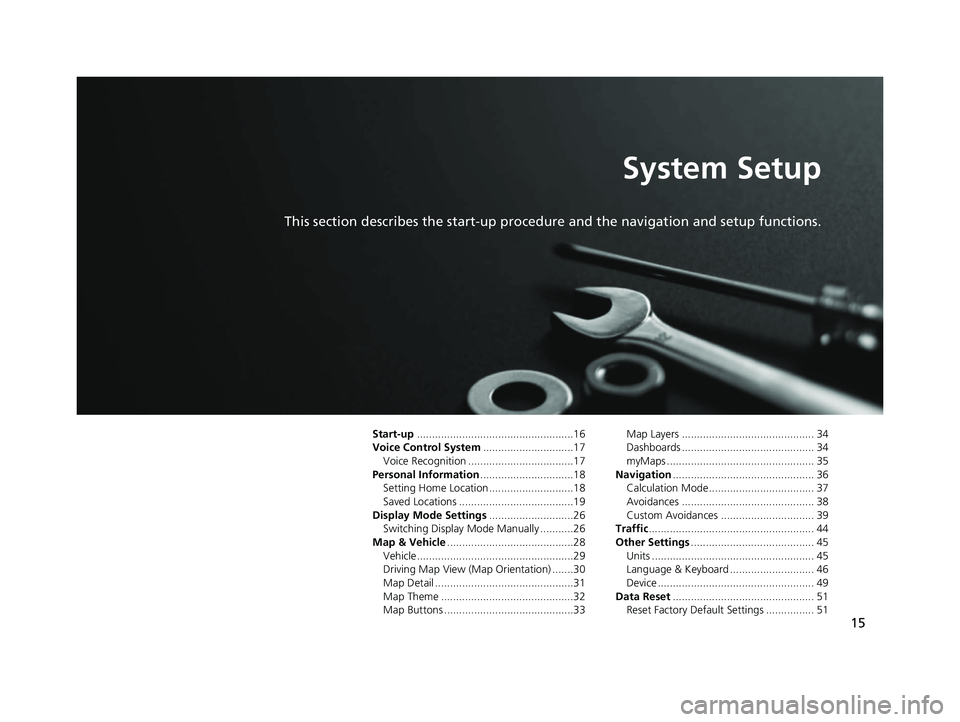
15
System Setup
This section describes the start-up procedure and the navigation and setup functions.
Start-up....................................................16
Voice Control System ..............................17
Voice Recognition ...................................17
Personal Information ...............................18
Setting Home Location ............................18
Saved Locations ......................................19
Display Mode Settings ............................26
Switching Display Mode Manually ...........26
Map & Vehicle ..........................................28
Vehicle....................................................29
Driving Map View (Map Orientation) .......30
Map Detail ..............................................31
Map Theme ............................................32
Map Buttons ...........................................33 Map Layers ............................................ 34
Dashboards ............................................ 34
myMaps ................................................. 35
Navigation ............................................... 36
Calculation Mode................................... 37
Avoidances ............................................ 38
Custom Avoidances ............................... 39
Traffic ....................................................... 44
Other Settings ......................................... 45
Units ...................................................... 45
Language & Keyboard ............................ 46
Device .................................................... 49
Data Reset ............................................... 51
Reset Factory Default Settings ................ 51
19 CR-V NAVI-31TLA8200.book 15 ページ 2018年8月28日 火曜日 午後2時17分
Page 21 of 143
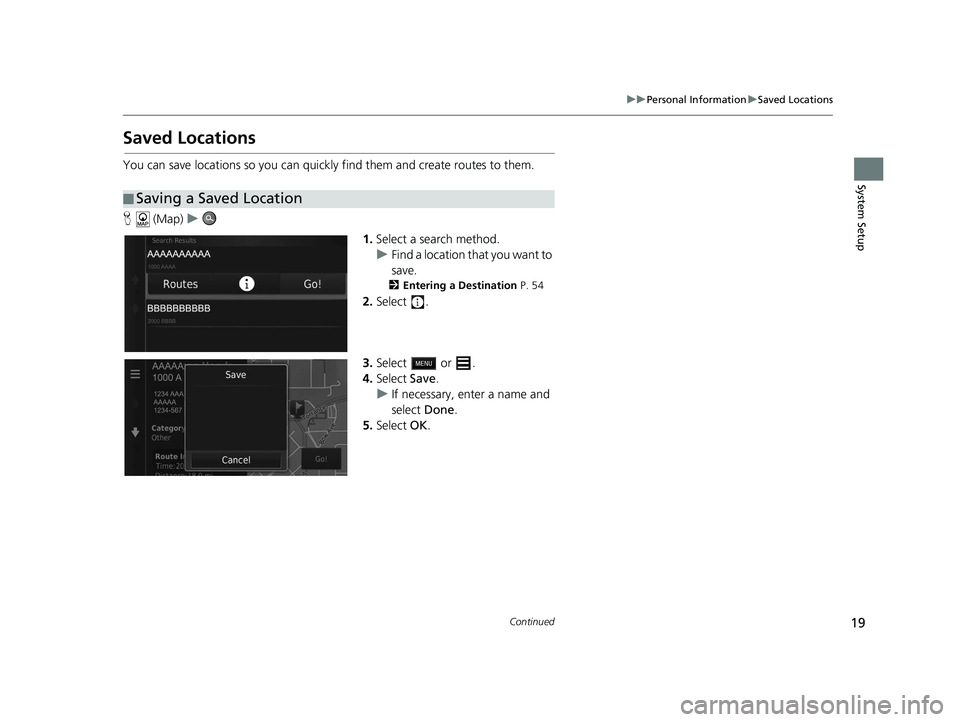
19
uuPersonal Information uSaved Locations
Continued
System Setup
Saved Locations
You can save locations so you can quickly find them and create routes to them.
H (Map) u
1.Select a search method.
u Find a location that you want to
save.
2 Entering a Destination P. 54
2.Select .
3. Select or .
4. Select Save.
u If necessary, enter a name and
select Done.
5. Select OK.
■Saving a Saved Location
19 CR-V NAVI-31TLA8200.book 19 ページ 2018年8月28日 火曜日 午後2時17分
Page 22 of 143
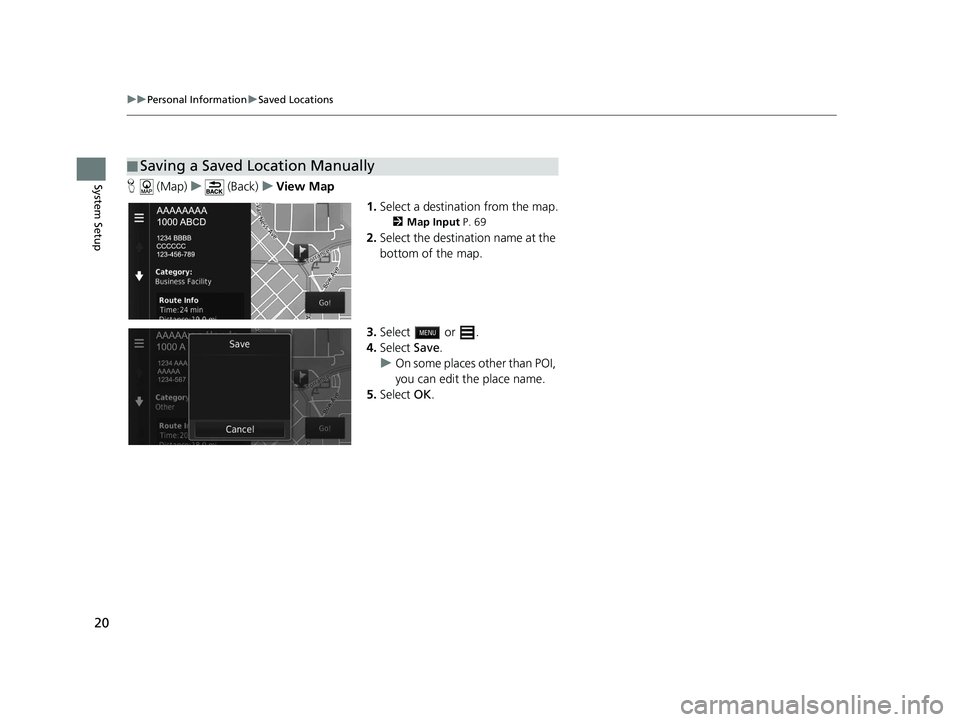
20
uuPersonal Information uSaved Locations
System SetupH (Map) u (Back) uView Map
1.Select a destination from the map.
2 Map Input P. 69
2.Select the destination name at the
bottom of the map.
3. Select or .
4. Select Save.
u On some places other than POI,
you can edit the place name.
5. Select OK.
■Saving a Saved Location Manually
19 CR-V NAVI-31TLA8200.book 20 ページ 2018年8月28日 火曜日 午後2時17分
Page 23 of 143
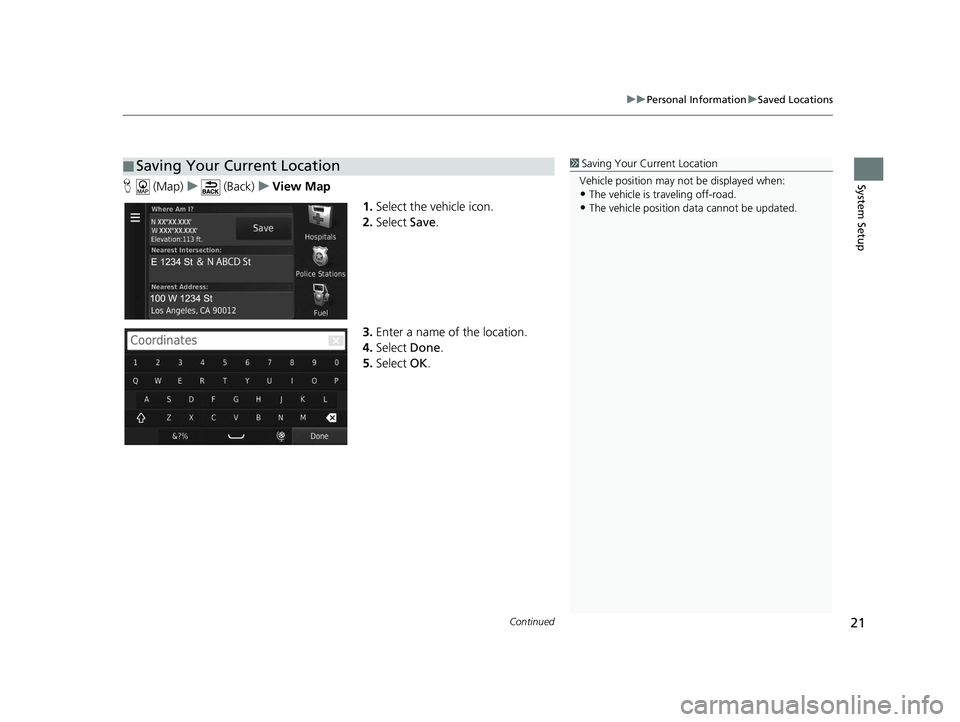
Continued21
uuPersonal Information uSaved Locations
System SetupH (Map) u (Back) uView Map
1.Select the vehicle icon.
2. Select Save.
3. Enter a name of the location.
4. Select Done.
5. Select OK.
■Saving Your Current Location1
Saving Your Current Location
Vehicle position may not be displayed when:
•The vehicle is traveling off-road.
•The vehicle position da ta cannot be updated.
19 CR-V NAVI-31TLA8200.book 21 ページ 2018年8月28日 火曜日 午後2時17分
Page 24 of 143
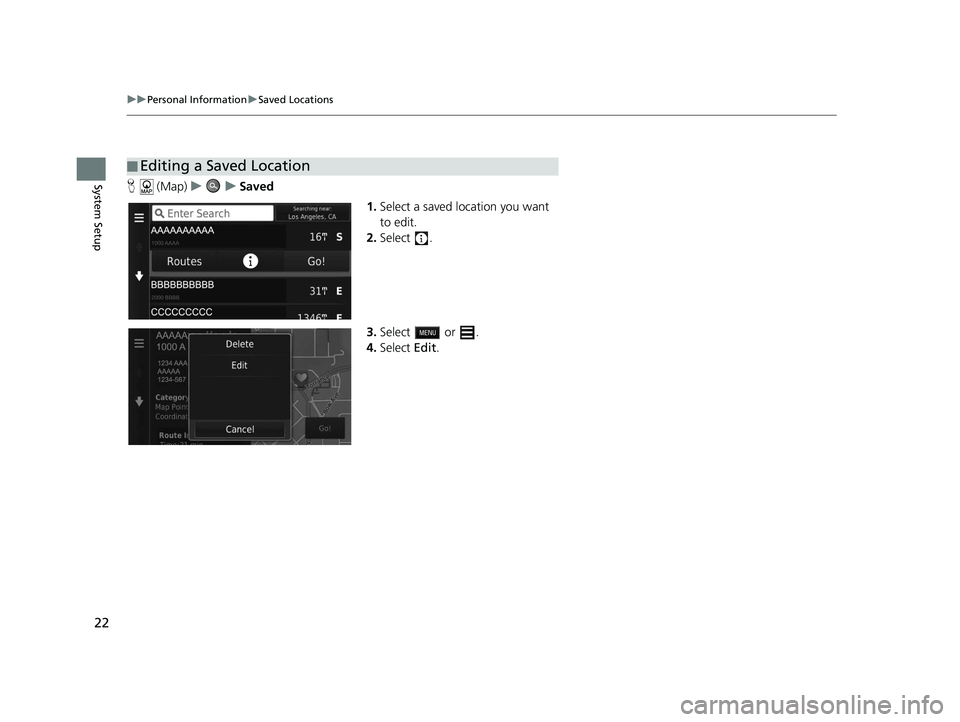
22
uuPersonal Information uSaved Locations
System SetupH (Map) uu Saved
1.Select a saved location you want
to edit.
2. Select .
3. Select or .
4. Select Edit.
■Editing a Saved Location
19 CR-V NAVI-31TLA8200.book 22 ページ 2018年8月28日 火曜日 午後2時17分
Page 25 of 143
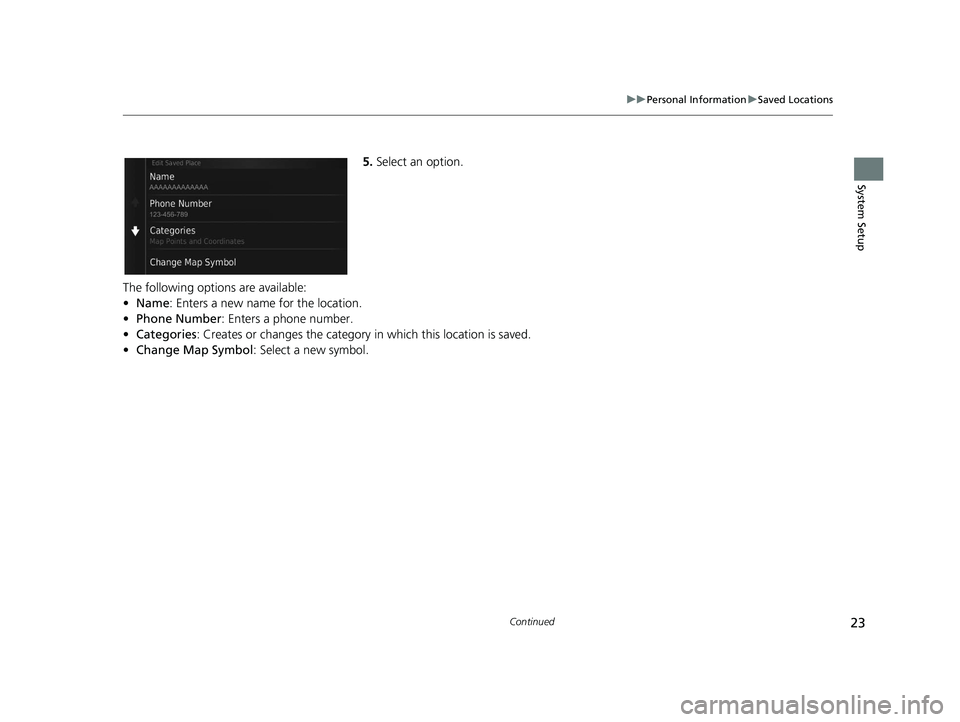
23
uuPersonal Information uSaved Locations
Continued
System Setup
5. Select an option.
The following options are available:
• Name: Enters a new name for the location.
• Phone Number: Enters a phone number.
• Categories : Creates or changes the category in which this location is saved.
• Change Map Symbol : Select a new symbol.
19 CR-V NAVI-31TLA8200.book 23 ページ 2018年8月28日 火曜日 午後2時17分