bluetooth HONDA CR-Z 2012 1.G Owners Manual
[x] Cancel search | Manufacturer: HONDA, Model Year: 2012, Model line: CR-Z, Model: HONDA CR-Z 2012 1.GPages: 333, PDF Size: 10.43 MB
Page 2 of 333
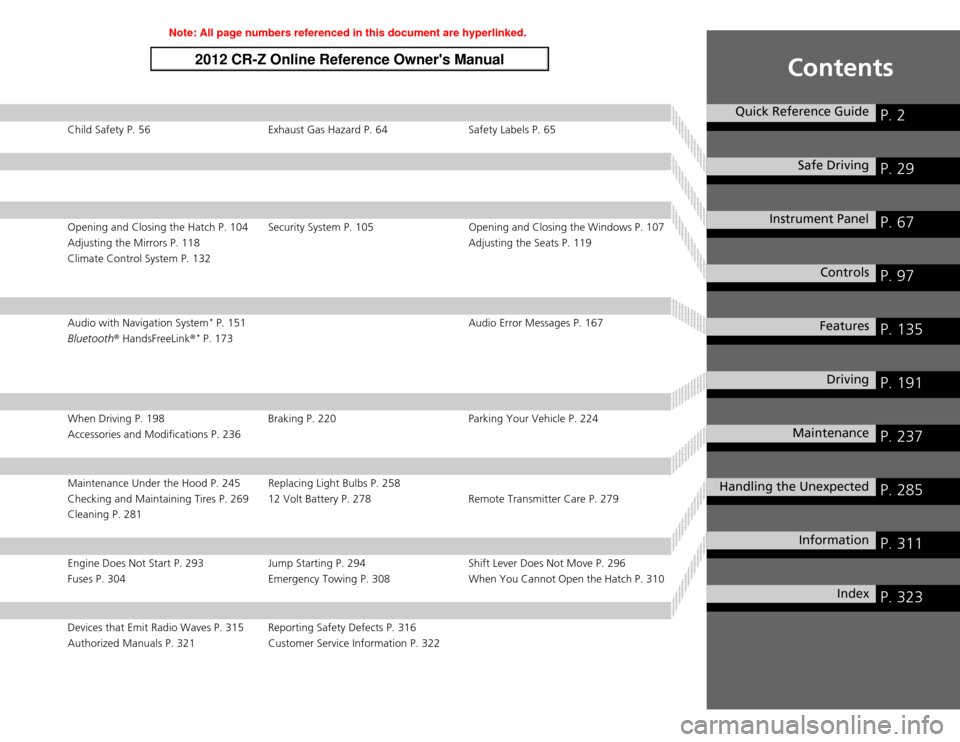
Contents
Child Safety P. 56 Exhaust Gas Hazard P. 64 Safety Labels P. 65
Opening and Closing the Hatch P. 104 Security System P. 105 Opening and Closing the Windows P. 107
Adjusting the Mirrors P. 118Adjusting the Seats P. 119
Climate Control System P. 132
Audio with Navigation System *
P. 151 Audio Error Messages P. 167
Bluetooth ® HandsFreeLink ®*
P. 173
When Driving P. 198 Braking P. 220 Parking Your Vehicle P. 224
Accessories and Modifications P. 236
Maintenance Under the Hood P. 245 Replacing Light Bulbs P. 258
Checking and Maintaining Tires P. 269 12 Volt Battery P. 278 Remote Transmitter Care P. 279
Cleaning P. 281
Engine Does Not Start P. 293 Jump Starting P. 294 Shift Lever Does Not Move P. 296
Fuses P. 304 Emergency Towing P. 308 When You Cannot Open the Hatch P. 310
Devices that Emit Radio Waves P. 315 Reporting Safety Defects P. 316
Authorized Manuals P. 321 Customer Service Information P. 322
Quick Reference GuideP. 2
Safe DrivingP. 29
Instrument PanelP. 67
ControlsP. 97
FeaturesP. 135
DrivingP. 191
MaintenanceP. 237
Handling the UnexpectedP. 285
InformationP. 311
IndexP. 323
Note: All page numbers referenced in this document are hyperlinked.
2012 CR-Z Online Reference Owner's Manual
Page 4 of 333
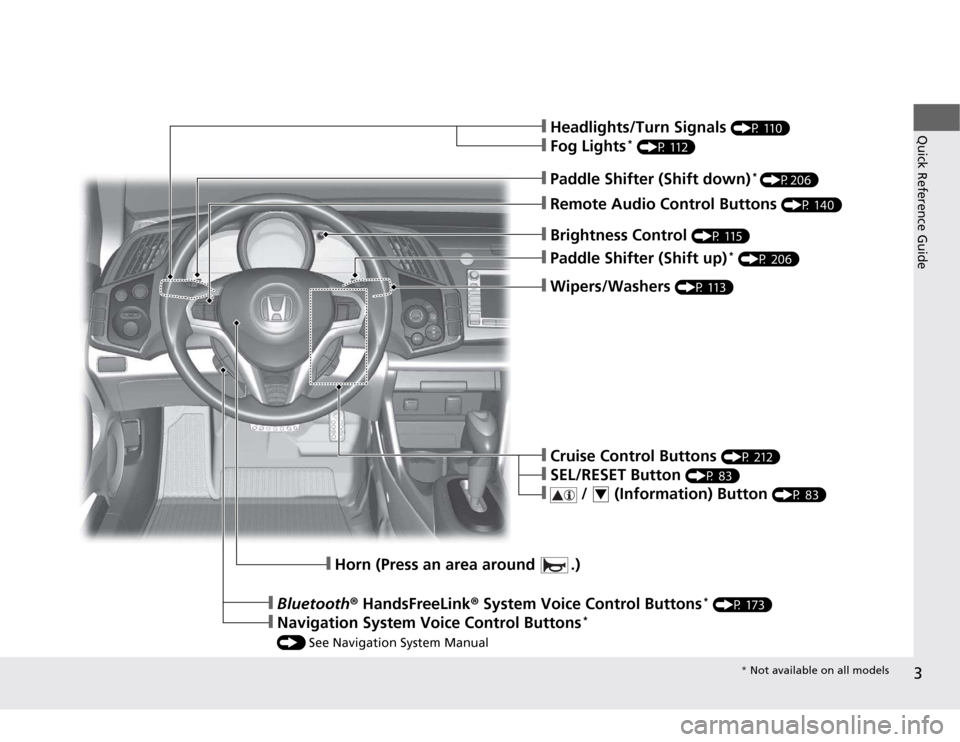
3
Quick Reference Guide
❙Wipers/Washers (P 113)
❙Paddle Shifter (Shift up) *
(P 206)
❙Brightness Control (P 115)
❙Headlights/Turn Signals (P 110)
❙Fog Lights*
(P 112)
❙Remote Audio Control Buttons (P 140)
❙Paddle Shifter (Shift down)*
(P206)
❙Cruise Control Buttons (P 212)
❙SEL/RESET Button (P 83)
❙ / (Information) Button (P 83)4
❙Horn (Press an area around .)
❙Bluetooth® HandsFreeLink ® System Voice Control Buttons *
(P 173)
❙Navigation System Voice Control Buttons *
() See Navigation System Manual
* Not available on all models
Page 84 of 333
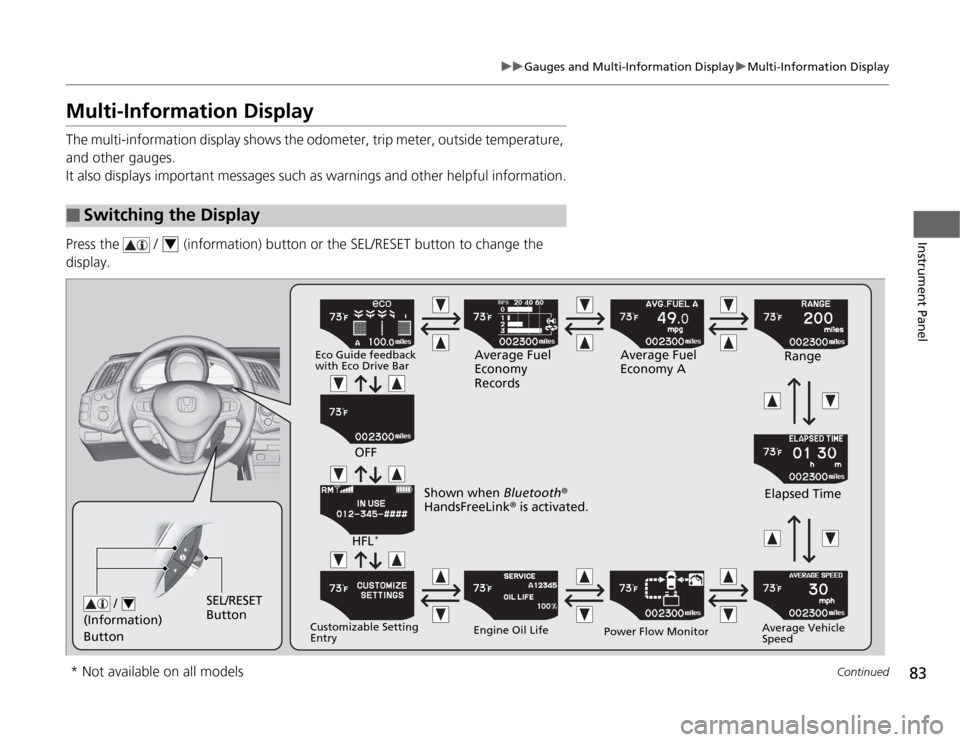
83
uuGauges and Multi-Information DisplayuMulti-Information Display
Continued
Instrument Panel
Multi-Information Display
The multi-information display shows the odometer, trip meter, outside temperature,
and other gauges.
It also displays important messages such as warnings and other helpful information.
Press the / (information) button or the SEL/RESET button to change the
display.
■Switching the Display
4
/
(Information)
Button4SEL/RESET
Button
Eco Guide feedback
with Eco Drive Bar Average Fuel
Economy
RecordsAverage Fuel
Economy A
Range
Elapsed Time
Average Vehicle
Speed
Power Flow Monitor
Engine Oil Life
Customizable Setting Entry HFL
*
OFF
Shown when Bluetooth®
HandsFreeLink ® is activated.
* Not available on all models
Page 136 of 333
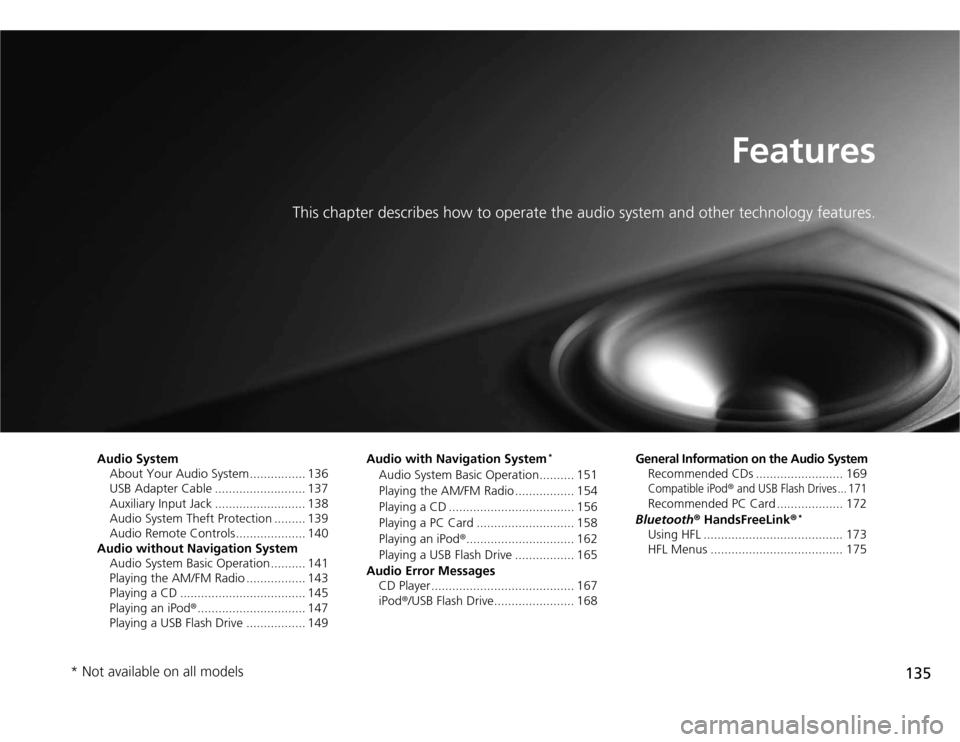
135
Features
This chapter describes how to operate the audio system an d other technology features.
Audio System
About Your Audio System ................ 136
USB Adapter Cable .......................... 137
Auxiliary Input Jack .......................... 138
Audio System Theft Protection ......... 139
Audio Remote Controls .................... 140
Audio without Navigation System Audio System Basic Operation .......... 141
Playing the AM/FM Radio ................. 143
Playing a CD .................................... 145
Playing an iPod ®............................... 147
Playing a USB Flash Drive ................. 149 Audio with Navigation System
*
Audio System Basic Operation.......... 151
Playing the AM/FM Radio ................. 154
Playing a CD .................................... 156
Playing a PC Card ............................ 158
Playing an iPod ®............................... 162
Playing a USB Flash Drive ................. 165
Audio Error Messages CD Player ......................................... 167
iPod ®/USB Flash Drive....................... 168 General Information on the Audio System
Recommended CDs ......................... 169
Compatible iPod® and USB Flash Drives ... 171
Recommended PC Card ................... 172
Bluetooth ® HandsFreeLink ®*
Using HFL ........................................ 173
HFL Menus ...................................... 175
* Not available on all models
Page 174 of 333
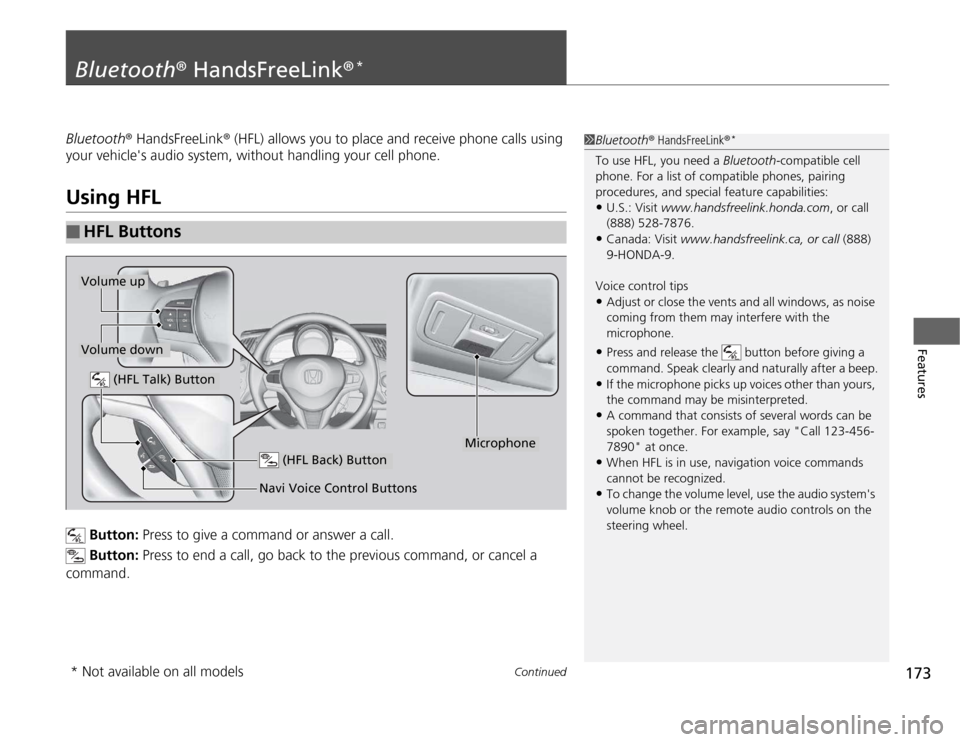
173
Continued
Features
Bluetooth
® HandsFreeLink ®*
Bluetooth
® HandsFreeLink ® (HFL) allows you to place and receive phone calls using
your vehicle's audio system, without handling your cell phone.
Using HFL
Button: Press to give a command or answer a call.
Button: Press to end a call, go back to the previous command, or cancel a
command.
■HFL Buttons
1Bluetooth ® HandsFreeLink ®*
To use HFL, you need a Bluetooth-compatible cell
phone. For a list of compatible phones, pairing
procedures, and special feature capabilities: • U.S.: Visit www.handsfreelink.honda.com , or call
(888) 528-7876.
• Canada: Visit www.handsfreelink.ca, or call (888)
9-HONDA-9.
Voice control tips • Adjust or close the vents and all windows, as noise
coming from them may in terfere with the
microphone.
• Press and release the button before giving a
command. Speak clearly and naturally after a beep.
• If the microphone picks up voices other than yours,
the command may be misinterpreted.
• A command that consists of several words can be
spoken together. For example, say "Call 123-456-
7890" at once.
• When HFL is in use, navigation voice commands
cannot be recognized.
• To change the volume level, use the audio system's
volume knob or the remote audio controls on the
steering wheel.
(HFL Talk) Button
Volume up
Microphone
(HFL Back) Button
Volume down
Navi Voice Control Buttons
* Not available on all models
Page 175 of 333
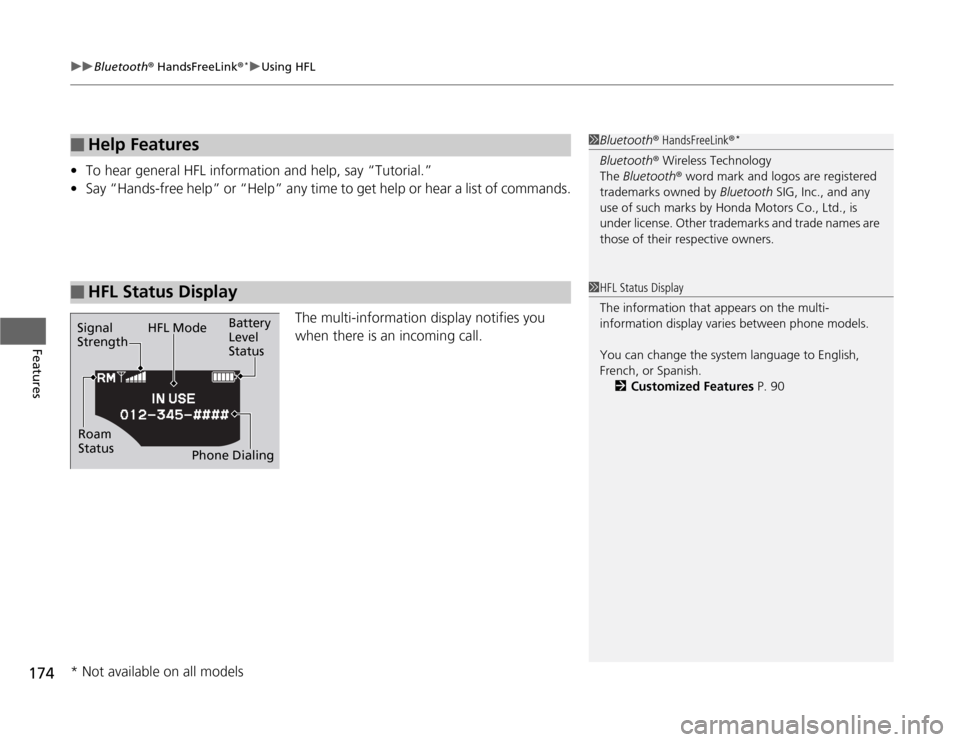
uuBluetooth® HandsFreeLink ®*uUsing HFL
174
Features
• To hear general HFL information and help, say “Tutorial.”
• Say “Hands-free help” or “Help” any time to get help or hear a list of commands.
The multi-information display notifies you
when there is an incoming call.
■Help Features
■HFL Status Display
1Bluetooth® HandsFreeLink ®*
Bluetooth ® Wireless Technology
The Bluetooth ® word mark and logos are registered
trademarks owned by Bluetooth SIG, Inc., and any
use of such marks by Honda Motors Co., Ltd., is
under license. Other trademarks and trade names are
those of their respective owners.
Signal Strength HFL Mode
Battery Level Status
Roam
Status Phone Dialing
1HFL Status Display
The information that appears on the multi-
information display varies between phone models.
You can change the system language to English,
French, or Spanish.
2 Customized Features P. 90
* Not available on all models
Page 176 of 333

175
uuBluetooth® HandsFreeLink ®*uHFL Menus
Continued
Features
HFL Menus
The ignition switch must be in ACCESSORY
(q
or ON (w to use HFL.1HFL Menus
To use HFL, you must first pair your Bluetooth-
compatible cell phone to the system while the vehicle
is parked.
Page 177 of 333
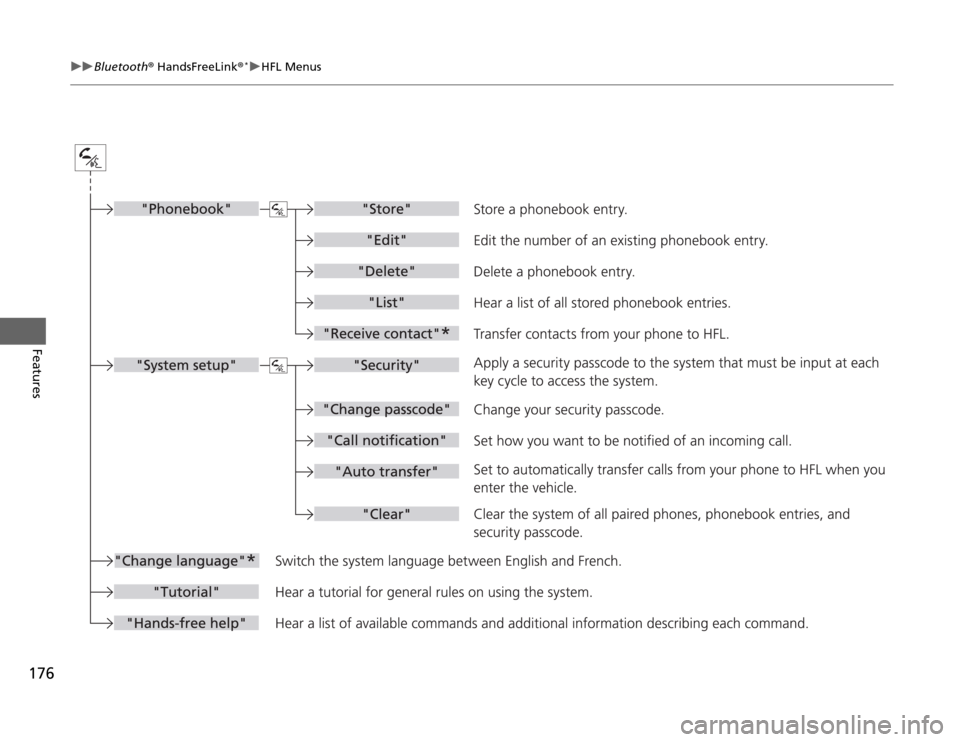
176
uuBluetooth® HandsFreeLink ®*uHFL Menus
Features
Page 178 of 333
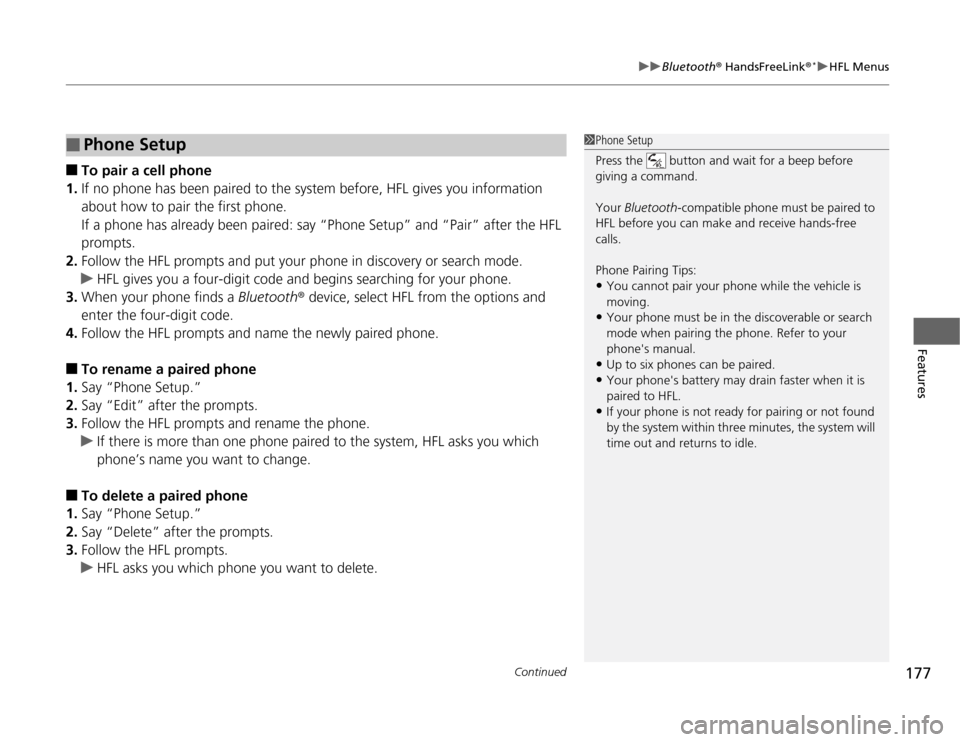
Continued177
uuBluetooth® HandsFreeLink ®*uHFL Menus
Features
■
To pair a cell phone
1. If no phone has been paired to the syst em before, HFL gives you information
about how to pair the first phone.
If a phone has already been paired: say “Phone Setup” and “Pair” after the HFL
prompts.
2. Follow the HFL prompts and put your phone in discovery or search mode.
uHFL gives you a four-digit code and begins searching for your phone.
3. When your phone finds a Bluetooth® device, select HFL from the options and
enter the four-digit code.
4. Follow the HFL prompts and name the newly paired phone.
■ To rename a paired phone
1. Say “Phone Setup.”
2. Say “Edit” after the prompts.
3. Follow the HFL prompts and rename the phone.
uIf there is more than one phone paired to the system, HFL asks you which
phone’s name you want to change.
■ To delete a paired phone
1. Say “Phone Setup.”
2. Say “Delete” after the prompts.
3. Follow the HFL prompts.
uHFL asks you which phone you want to delete.
■Phone Setup1Phone Setup
Press the button and wait for a beep before
giving a command. Your Bluetooth -compatible phone must be paired to
HFL before you can make and receive hands-free calls.
Phone Pairing Tips:
• You cannot pair your phone while the vehicle is moving.
• Your phone must be in the discoverable or search
mode when pairing the phone. Refer to your phone's manual.
• Up to six phones can be paired.
• Your phone's battery may drain faster when it is
paired to HFL.
• If your phone is not ready for pairing or not found
by the system within three minutes, the system will
time out and returns to idle.
Page 179 of 333
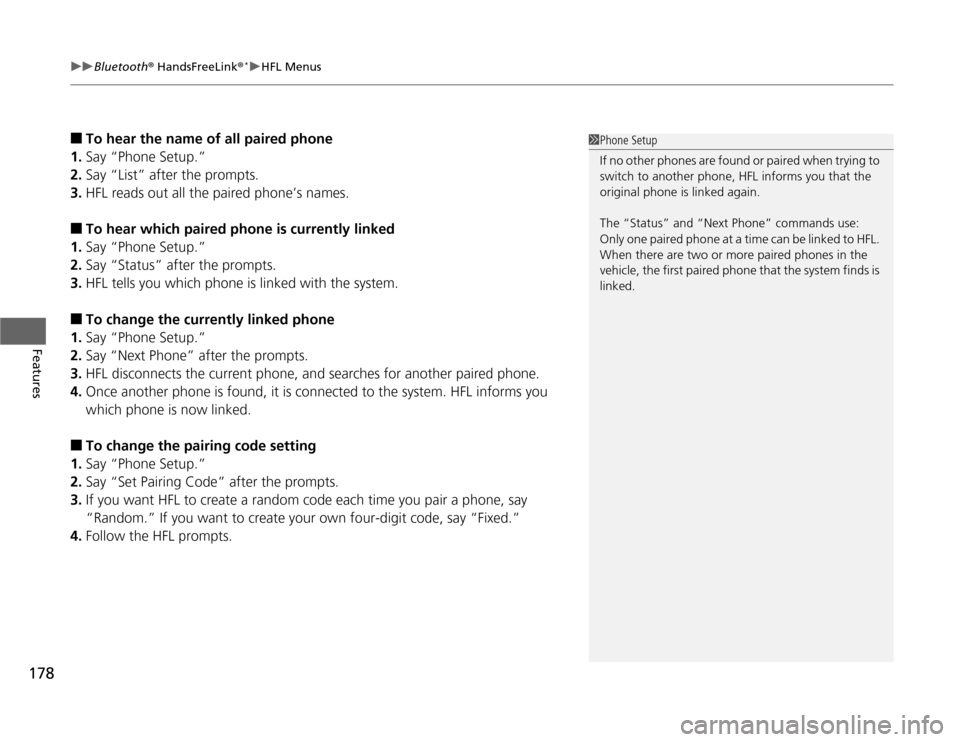
uuBluetooth® HandsFreeLink ®*uHFL Menus
178
Features
■ To hear the name of all paired phone
1. Say “Phone Setup.”
2. Say “List” after the prompts.
3. HFL reads out all the paired phone’s names.
■ To hear which paired phone is currently linked
1. Say “Phone Setup.”
2. Say “Status” after the prompts.
3. HFL tells you which phone is linked with the system.
■ To change the currently linked phone
1. Say “Phone Setup.”
2. Say “Next Phone” after the prompts.
3. HFL disconnects the current phone, and searches for another paired phone.
4. Once another phone is found, it is connected to the system. HFL informs you
which phone is now linked.
■ To change the pairing code setting
1. Say “Phone Setup.”
2. Say “Set Pairing Code” after the prompts.
3. If you want HFL to create a random code each time you pair a phone, say
“Random.” If you want to create your own four-digit code, say “Fixed.”
4. Follow the HFL prompts.1Phone Setup
If no other phones are found or paired when trying to
switch to another phone, HFL informs you that the
original phone is linked again.
The “Status” and “Next Phone” commands use:
Only one paired phone at a time can be linked to HFL.
When there are two or more paired phones in the
vehicle, the first paired phone that the system finds is
linked.