display HONDA CR-Z 2016 1.G Navigation Manual
[x] Cancel search | Manufacturer: HONDA, Model Year: 2016, Model line: CR-Z, Model: HONDA CR-Z 2016 1.GPages: 249, PDF Size: 10.41 MB
Page 133 of 249
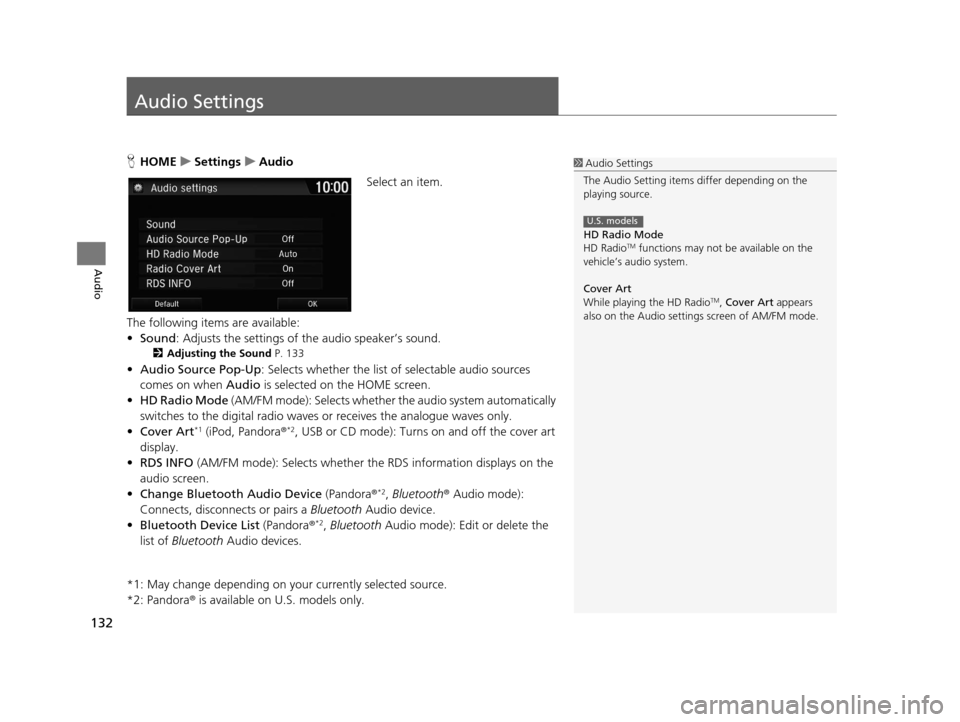
132
Audio
Audio Settings
HHOME uSettings uAudio
Select an item.
The following items are available:
• Sound : Adjusts the settings of the audio speaker’s sound.
2Adjusting the Sound P. 133
•Audio Source Pop-Up : Selects whether the list of selectable audio sources
comes on when Audio is selected on the HOME screen.
• HD Radio Mode (AM/FM mode): Selects whether the audio system automatically
switches to the digital radio waves or receives the analogue waves only.
• Cover Art
*1 (iPod, Pandora ®*2, USB or CD mode): Turns on and off the cover art
display.
• RDS INFO (AM/FM mode): Selects whether the RDS information displays on the
audio screen.
• Change Bluetooth Audio Device (Pandora®
*2, Bluetooth ® Audio mode):
Connects, disconnects or pairs a Bluetooth Audio device.
• Bluetooth Device List (Pandora®
*2, Bluetooth Audio mode): Edit or delete the
list of Bluetooth Audio devices.
*1: May change depending on your currently selected source.
*2: Pandora ® is available on U.S. models only.
1Audio Settings
The Audio Setting items di ffer depending on the
playing source.
HD Radio Mode
HD Radio
TM functions may not be available on the
vehicle’s audio system.
Cover Art
While playing the HD Radio
TM, Cover Art appears
also on the Audio settings screen of AM/FM mode.
U.S. models
16 CR-Z NAVI-31SZT8500.book 132 ページ 2015年7月30日 木曜日 午前9時18分
Page 134 of 249
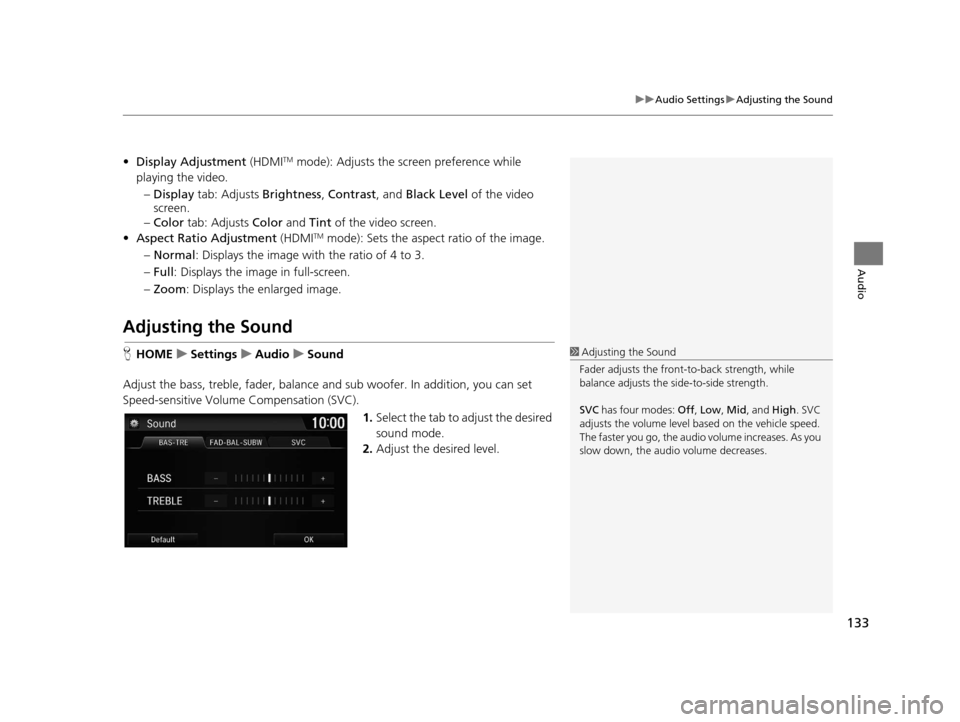
133
uuAudio Settings uAdjusting the Sound
Audio
• Display Adjustment (HDMITM mode): Adjusts the screen preference while
playing the video.
– Display tab: Adjusts Brightness, Contrast , and Black Level of the video
screen.
– Color tab: Adjusts Color and Tint of the video screen.
• Aspect Ratio Adjustment (HDMI
TM mode): Sets the aspect ratio of the image.
– Normal : Displays the image with the ratio of 4 to 3.
– Full : Displays the image in full-screen.
– Zoom : Displays the enlarged image.
Adjusting the Sound
HHOME uSettings uAudio uSound
Adjust the bass, treble, fader, balance and sub woofer. In addition, you can set
Speed-sensitive Volume Compensation (SVC).
1.Select the tab to adjust the desired
sound mode.
2. Adjust the desired level.1Adjusting the Sound
Fader adjusts the front-t o-back strength, while
balance adjusts the side-to-side strength.
SVC has four modes: Off, Low , Mid , and High. SVC
adjusts the volume level based on the vehicle speed.
The faster you go, the audio volume increases. As you
slow down, the audio volume decreases.
16 CR-Z NAVI-31SZT8500.book 133 ページ 2015年7月30日 木曜日 午前9時18分
Page 135 of 249
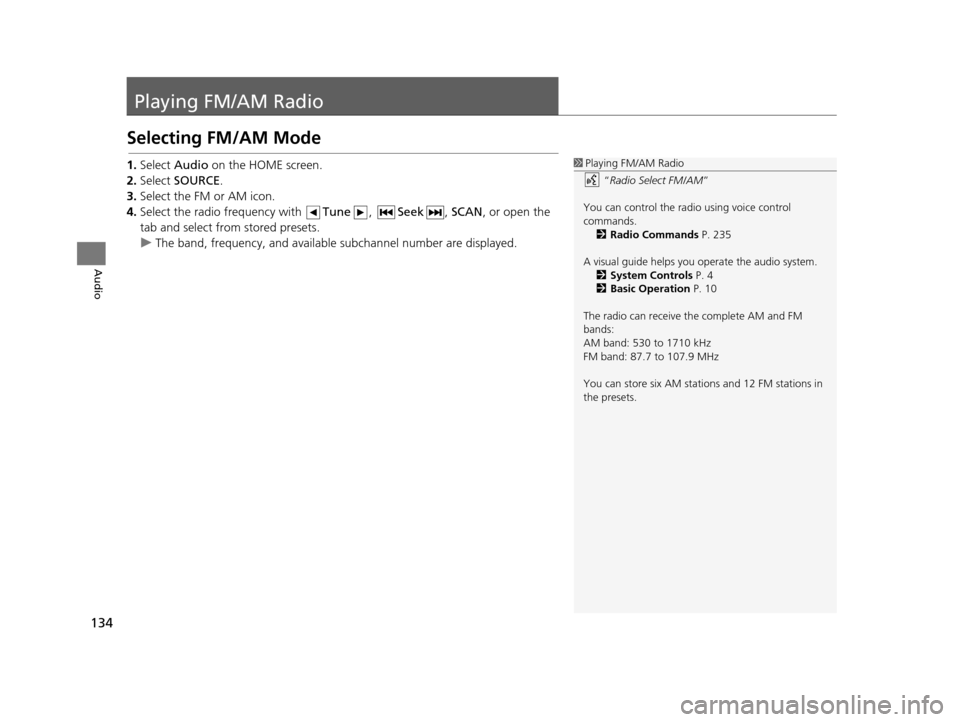
134
Audio
Playing FM/AM Radio
Selecting FM/AM Mode
1.Select Audio on the HOME screen.
2. Select SOURCE .
3. Select the FM or AM icon.
4. Select the radio frequency with Tune, Seek , SCAN, or open the
tab and select from stored presets.
u The band, frequency, and available subchannel number are displayed.1Playing FM/AM Radio
“Radio Select FM/AM ”
You can control the radio using voice control
commands. 2 Radio Commands P. 235
A visual guide helps you operate the audio system.
2 System Controls P. 4
2 Basic Operation P. 10
The radio can receive the complete AM and FM
bands:
AM band: 530 to 1710 kHz
FM band: 87.7 to 107.9 MHz
You can store six AM stations and 12 FM stations in
the presets.
16 CR-Z NAVI-31SZT8500.book 134 ページ 2015年7月30日 木曜日 午前9時18分
Page 136 of 249
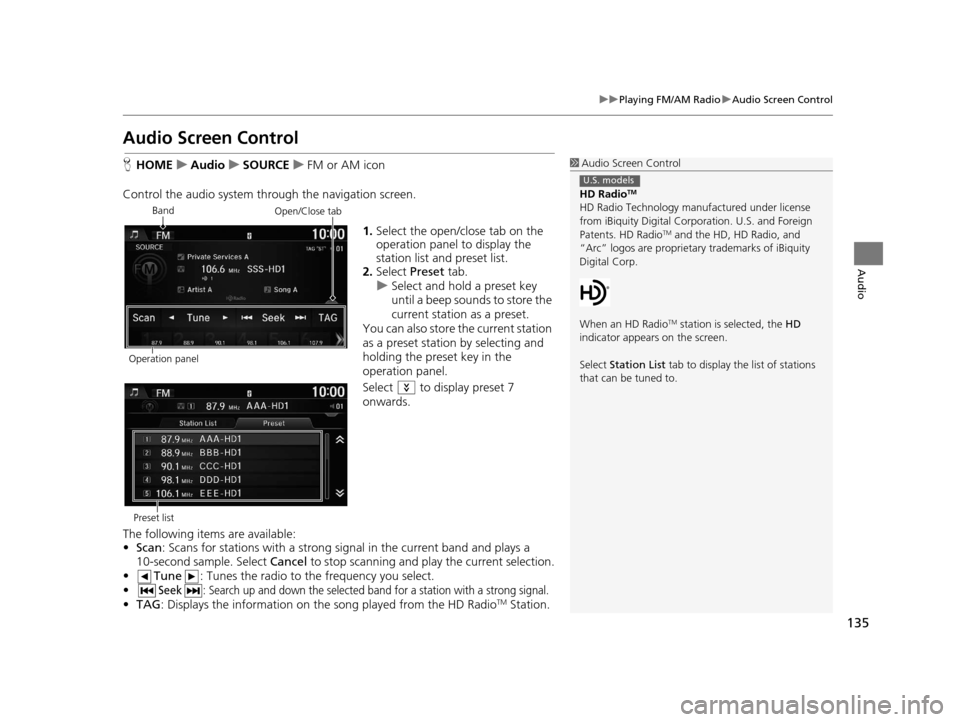
135
uuPlaying FM/AM Radio uAudio Screen Control
Audio
Audio Screen Control
H HOME uAudio uSOURCE uFM or AM icon
Control the audio system thro ugh the navigation screen.
1.Select the open/close tab on the
operation panel to display the
station list and preset list.
2. Select Preset tab.
u Select and hold a preset key
until a beep sounds to store the
current station as a preset.
You can also store the current station
as a preset station by selecting and
holding the preset key in the
operation panel.
Select to display preset 7
onwards.
The following items are available:
• Scan : Scans for stations with a strong si gnal in the current band and plays a
10-second sample. Select Cancel to stop scanning and play the current selection.
• Tune : Tunes the radio to the frequency you select.
•
Seek: Search up and down the selected ba nd for a station with a strong signal.
•TAG : Displays the inform ation on the song played from the HD RadioTM Station.
1Audio Screen Control
HD Radio
TM
HD Radio Technology manufactured under license
from iBiquity Digital Cor poration. U.S. and Foreign
Patents. HD Radio
TM and the HD, HD Radio, and
“Arc” logos are proprietary trademarks of iBiquity
Digital Corp.
When an HD Radio
TM station is selected, the HD
indicator appears on the screen.
Select Station List tab to display the list of stations
that can be tuned to.
U.S. models
Band
Operation panelOpen/Close tab
Preset list
16 CR-Z NAVI-31SZT8500.book 135 ページ 2015年7月30日 木曜日 午前9時18分
Page 137 of 249
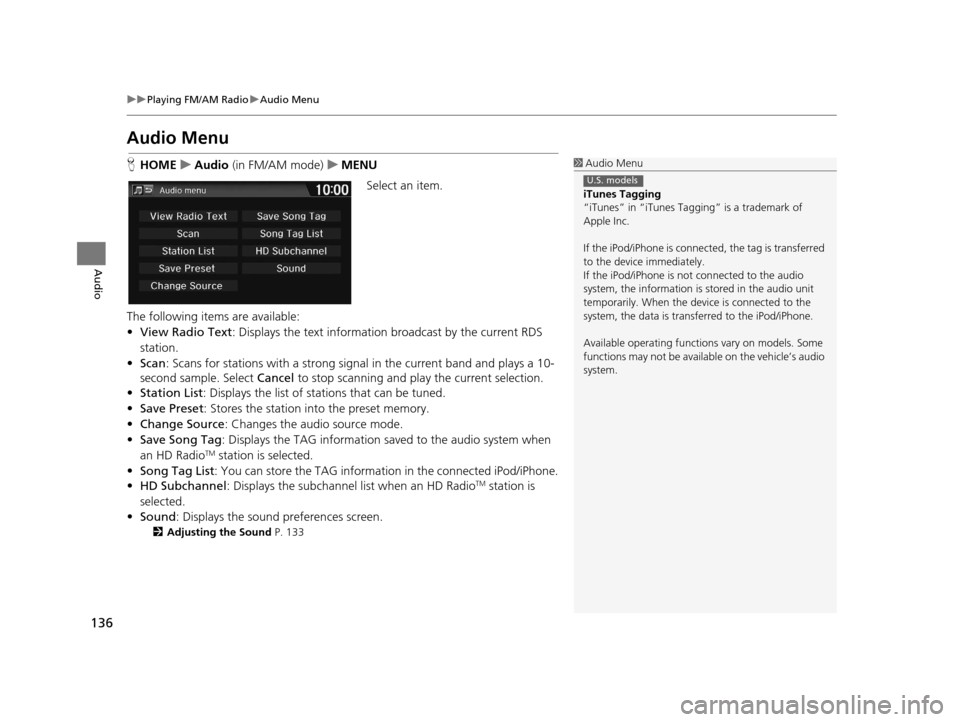
136
uuPlaying FM/AM Radio uAudio Menu
Audio
Audio Menu
H HOME uAudio (in FM/AM mode) uMENU
Select an item.
The following items are available:
• View Radio Text : Displays the text informatio n broadcast by the current RDS
station.
• Scan : Scans for stations with a strong sign al in the current band and plays a 10-
second sample. Select Cancel to stop scanning and play the current selection.
• Station List : Displays the list of stations that can be tuned.
• Save Preset : Stores the station into the preset memory.
• Change Source: Changes the audio source mode.
• Save Song Tag : Displays the TAG information saved to the audio system when
an HD Radio
TM station is selected.
• Song Tag List: You can store the TAG information in the connected iPod/iPhone.
• HD Subchannel: Displays the subchannel list when an HD Radio
TM station is
selected.
• Sound : Displays the sound preferences screen.
2Adjusting the Sound P. 133
1Audio Menu
iTunes Tagging
“iTunes” in “iTunes Ta gging” is a trademark of
Apple Inc.
If the iPod/iPhone is connect ed, the tag is transferred
to the device immediately.
If the iPod/iPhone is not connected to the audio
system, the information is stored in the audio unit
temporarily. When the device is connected to the
system, the data is transferred to the iPod/iPhone.
Available operating function s vary on models. Some
functions may not be availa ble on the vehicle’s audio
system.
U.S. models
16 CR-Z NAVI-31SZT8500.book 136 ページ 2015年7月30日 木曜日 午前9時18分
Page 139 of 249
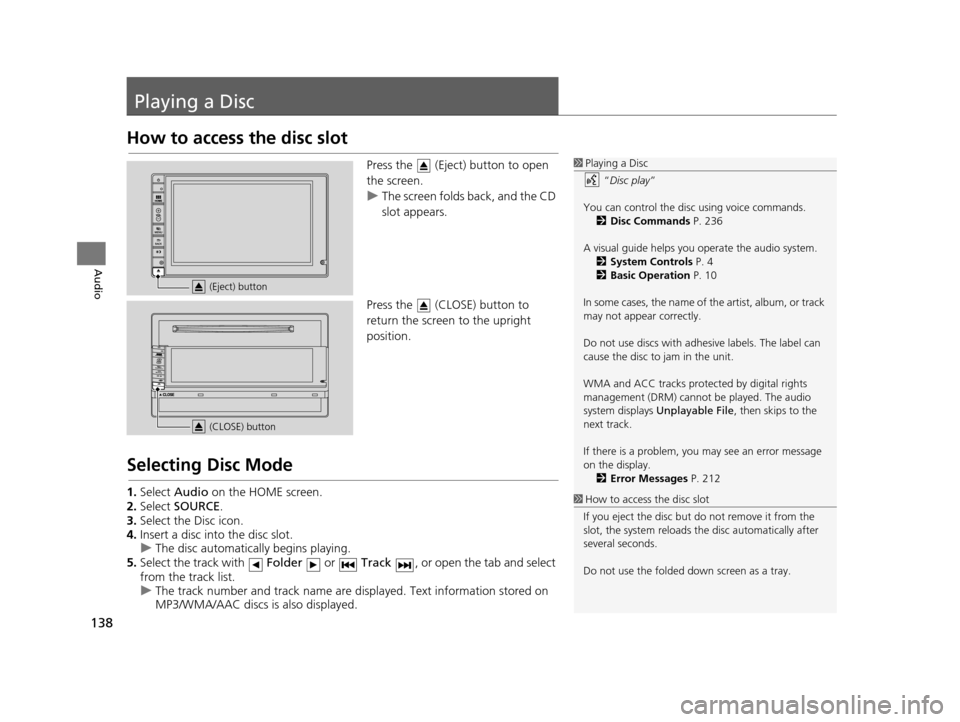
138
Audio
Playing a Disc
How to access the disc slot
Press the (Eject) button to open
the screen.
uThe screen folds back, and the CD
slot appears.
Press the (CLOSE) button to
return the screen to the upright
position.
Selecting Disc Mode
1. Select Audio on the HOME screen.
2. Select SOURCE .
3. Select the Disc icon.
4. Insert a disc into the disc slot.
u The disc automatica lly begins playing.
5. Select the track with Folder or Track , or open the tab and select
from the track list.
u The track number and track name are displayed. Text information stored on
MP3/WMA/AAC discs is also displayed.
1Playing a Disc
“Disc play ”
You can control the disc using voice commands. 2 Disc Commands P. 236
A visual guide helps you operate the audio system.
2 System Controls P. 4
2 Basic Operation P. 10
In some cases, the name of the artist, album, or track
may not appear correctly.
Do not use discs with adhe sive labels. The label can
cause the disc to jam in the unit.
WMA and ACC tracks protected by digital rights
management (DRM) cannot be played. The audio
system displays Unplayable File , then skips to the
next track.
If there is a problem, you may see an error message
on the display. 2 Error Messages P. 212
1How to access the disc slot
If you eject the disc but do not remove it from the
slot, the system reloads the disc automatically after
several seconds.
Do not use the folded down screen as a tray.
(Eject) button
(CLOSE) button
16 CR-Z NAVI-31SZT8500.book 138 ページ 2015年7月30日 木曜日 午前9時18分
Page 140 of 249
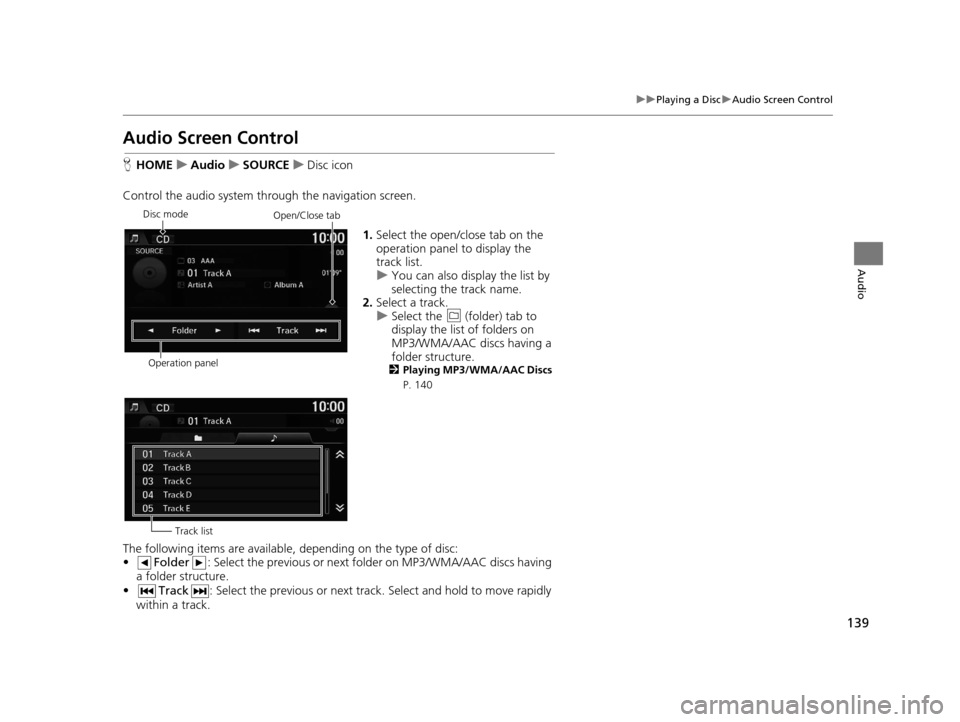
139
uuPlaying a Disc uAudio Screen Control
Audio
Audio Screen Control
H HOME uAudio uSOURCE uDisc icon
Control the audio system thro ugh the navigation screen.
1.Select the open/close tab on the
operation panel to display the
track list.
u You can also display the list by
selecting the track name.
2. Select a track.
u Select the (folder) tab to
display the list of folders on
MP3/WMA/AAC discs having a
folder structure.
2 Playing MP3/WMA/AAC Discs
P. 140
The following items are available, depending on the type of disc:
• Folder : Select the previous or next fo lder on MP3/WMA/AAC discs having
a folder structure.
• Track : Select the previous or next track. Select and hold to move rapidly
within a track.
Disc mode
Operation panelOpen/Close tab
Track list
16 CR-Z NAVI-31SZT8500.book 139 ページ 2015年7月30日 木曜日 午前9時18分
Page 141 of 249
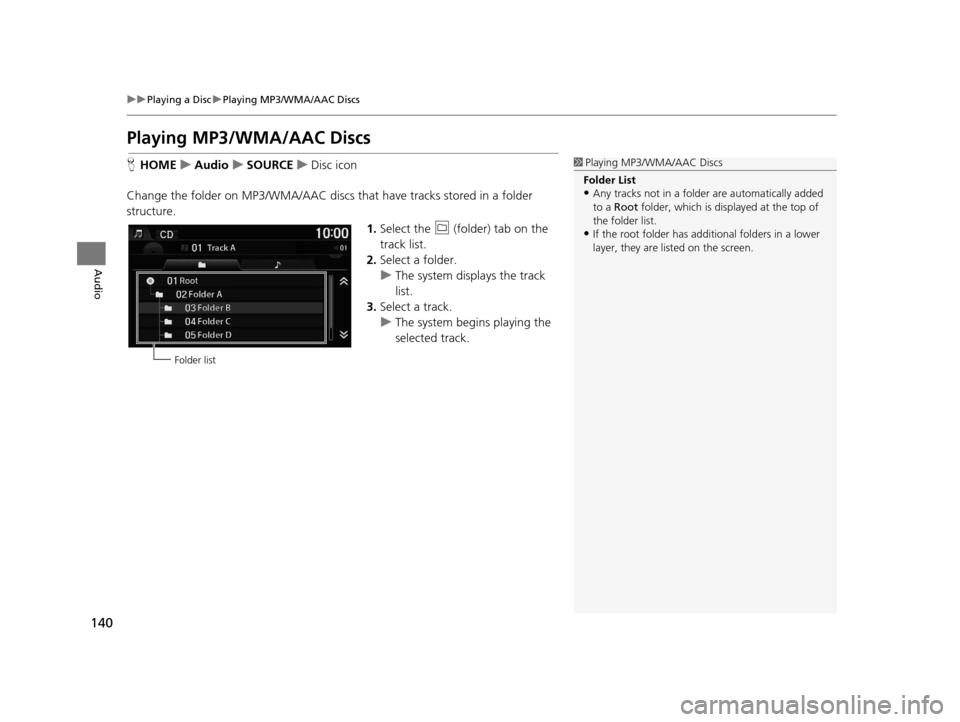
140
uuPlaying a Disc uPlaying MP3/WMA/AAC Discs
Audio
Playing MP3/WMA/AAC Discs
H HOME uAudio uSOURCE uDisc icon
Change the folder on MP3/ WMA/AAC discs that have tracks stored in a folder
structure.
1.Select the (folder) tab on the
track list.
2. Select a folder.
u The system displays the track
list.
3. Select a track.
u The system begins playing the
selected track.1Playing MP3/WMA/AAC Discs
Folder List
•Any tracks not in a folder are automatically added
to a Root folder, which is displayed at the top of
the folder list.
•If the root folder has addi tional folders in a lower
layer, they are listed on the screen.
Folder list
16 CR-Z NAVI-31SZT8500.book 140 ページ 2015年7月30日 木曜日 午前9時18分
Page 142 of 249
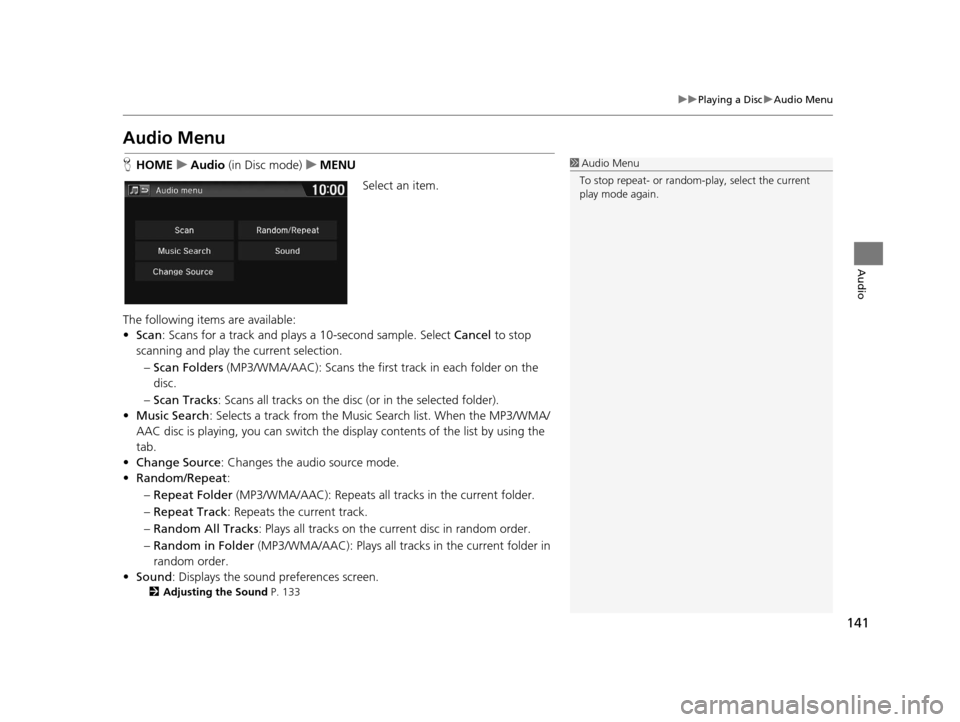
141
uuPlaying a Disc uAudio Menu
Audio
Audio Menu
H HOME uAudio (in Disc mode) uMENU
Select an item.
The following items are available:
• Scan : Scans for a track and plays a 10-second sample. Select Cancel to stop
scanning and play the current selection.
– Scan Folders (MP3/WMA/AAC): Scans the first track in each folder on the
disc.
– Scan Tracks : Scans all tracks on the disc (or in the selected folder).
• Music Search : Selects a track from the Musi c Search list. When the MP3/WMA/
AAC disc is playing, you can switch the di splay contents of the list by using the
tab.
• Change Source : Changes the audio source mode.
• Random/Repeat :
– Repeat Folder (MP3/WMA/AAC): Repeats all tra cks in the current folder.
– Repeat Track : Repeats the current track.
– Random All Tracks : Plays all tracks on the current disc in random order.
– Random in Folder (MP3/WMA/AAC): Plays all track s in the current folder in
random order.
• Sound : Displays the sound preferences screen.
2Adjusting the Sound P. 133
1Audio Menu
To stop repeat- or random-play, select the current
play mode again.
16 CR-Z NAVI-31SZT8500.book 141 ページ 2015年7月30日 木曜日 午前9時18分
Page 143 of 249
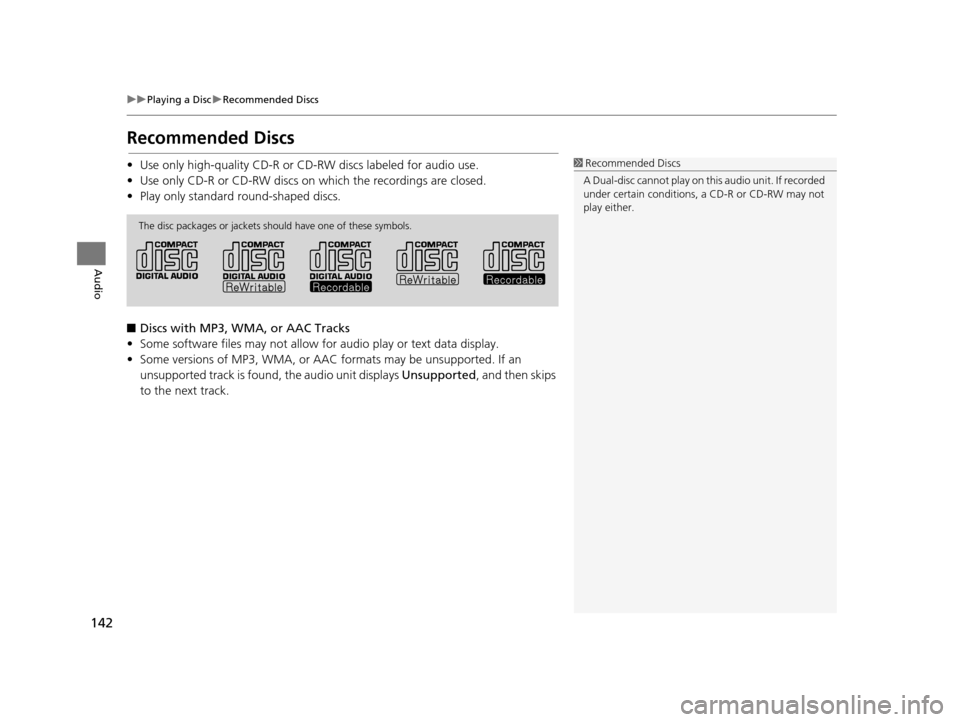
142
uuPlaying a Disc uRecommended Discs
Audio
Recommended Discs
• Use only high-quality CD-R or CD-RW discs labeled for audio use.
• Use only CD-R or CD-RW discs on which the recordings are closed.
• Play only standard round-shaped discs.
■ Discs with MP3, WMA, or AAC Tracks
• Some software files may not allow for audio play or text data display.
• Some versions of MP3, WMA, or AAC formats may be unsupported. If an
unsupported track is found, the audio unit displays Unsupported, and then skips
to the next track.1 Recommended Discs
A Dual-disc cannot play on th is audio unit. If recorded
under certain conditions, a CD-R or CD-RW may not
play either.
The disc packages or jackets should have one of these symbols.
16 CR-Z NAVI-31SZT8500.book 142 ページ 2015年7月30日 木曜日 午前9時18分