display HONDA CR-Z 2016 1.G Navigation Manual
[x] Cancel search | Manufacturer: HONDA, Model Year: 2016, Model line: CR-Z, Model: HONDA CR-Z 2016 1.GPages: 249, PDF Size: 10.41 MB
Page 144 of 249
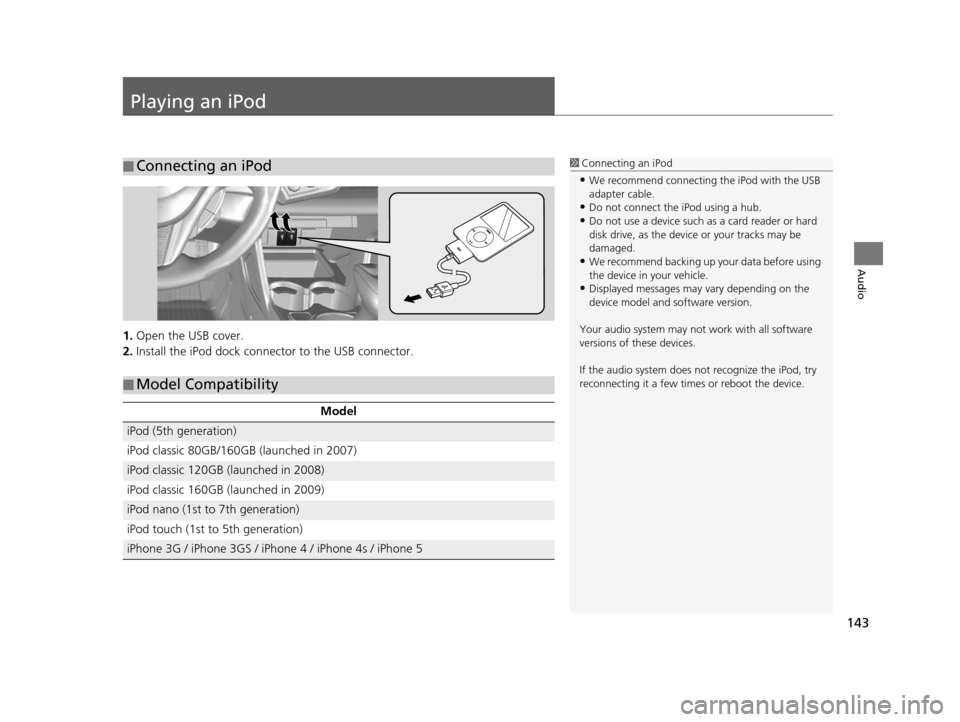
143
Audio
Playing an iPod
1.Open the USB cover.
2. Install the iPod dock connec tor to the USB connector.
■Connecting an iPod1
Connecting an iPod
•We recommend connecting the iPod with the USB
adapter cable.
•Do not connect the iPod using a hub.
•Do not use a device such as a card reader or hard
disk drive, as the device or your tracks may be
damaged.
•We recommend backing up yo ur data before using
the device in your vehicle.
•Displayed messages may vary depending on the
device model and software version.
Your audio system may not work with all software
versions of these devices.
If the audio system does not recognize the iPod, try
reconnecting it a few time s or reboot the device.
■Model Compatibility
Model
iPod (5th generation)
iPod classic 80GB/160GB (launched in 2007)
iPod classic 120GB (launched in 2008)
iPod classic 160GB (launched in 2009)
iPod nano (1st to 7th generation)
iPod touch (1st to 5th generation)
iPhone 3G / iPhone 3GS / iPhone 4 / iPhone 4s / iPhone 5
16 CR-Z NAVI-31SZT8500.book 143 ページ 2015年7月30日 木曜日 午前9時18分
Page 145 of 249
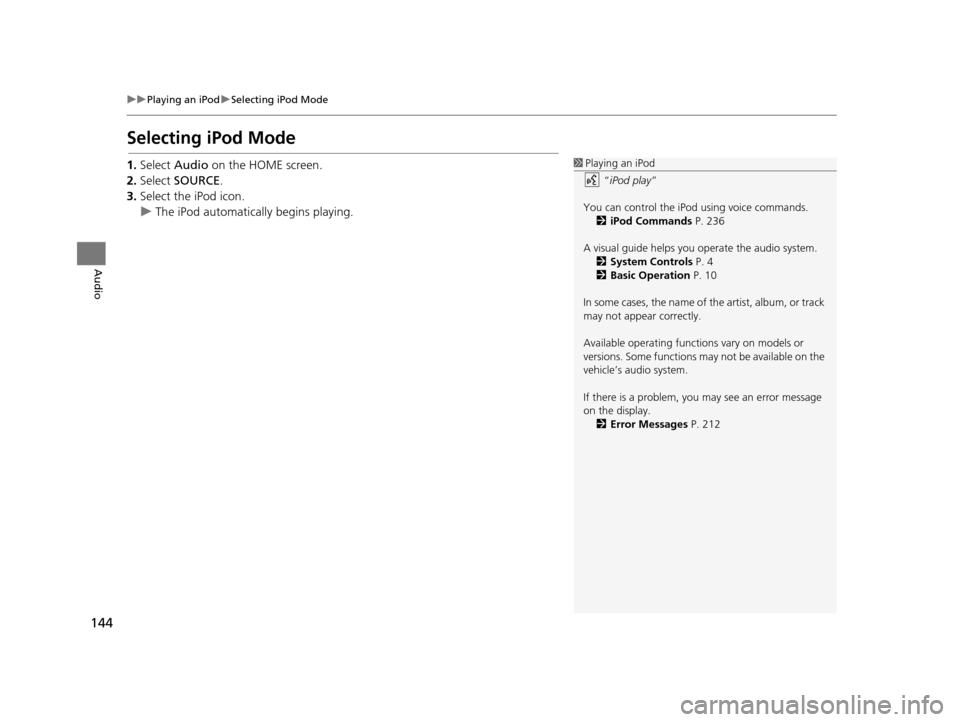
144
uuPlaying an iPod uSelecting iPod Mode
Audio
Selecting iPod Mode
1. Select Audio on the HOME screen.
2. Select SOURCE .
3. Select the iPod icon.
u The iPod automatically begins playing.1Playing an iPod
“iPod play ”
You can control the iPod using voice commands. 2 iPod Commands P. 236
A visual guide helps you operate the audio system.
2 System Controls P. 4
2 Basic Operation P. 10
In some cases, the name of the artist, album, or track
may not appear correctly.
Available operating functi ons vary on models or
versions. Some functions ma y not be available on the
vehicle’s audio system.
If there is a problem, you may see an error message
on the display. 2 Error Messages P. 212
16 CR-Z NAVI-31SZT8500.book 144 ページ 2015年7月30日 木曜日 午前9時18分
Page 146 of 249
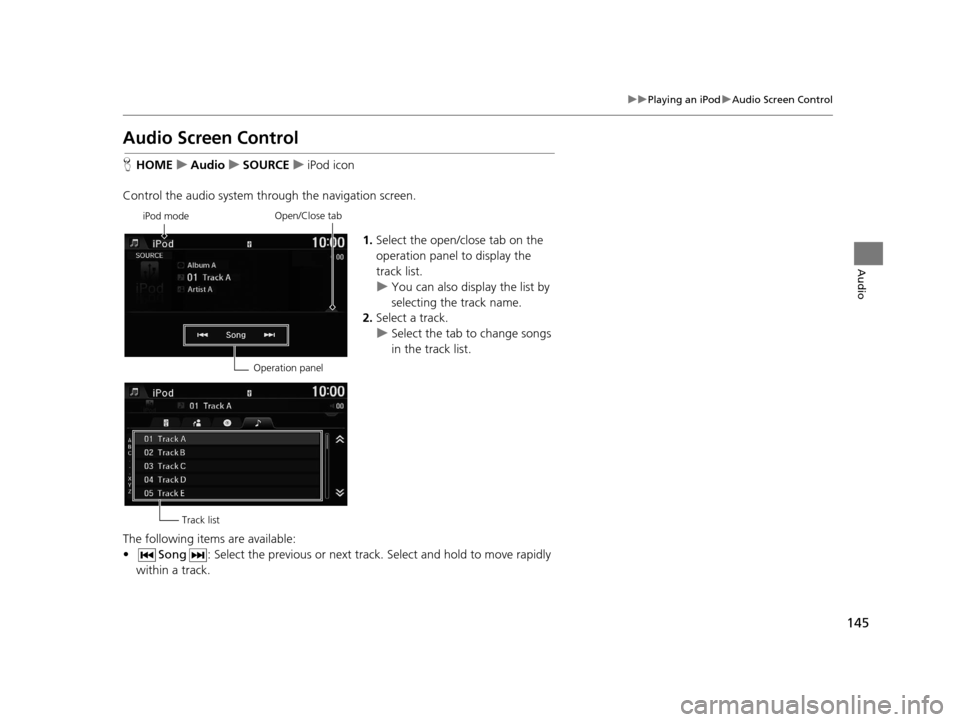
145
uuPlaying an iPod uAudio Screen Control
Audio
Audio Screen Control
H HOME uAudio uSOURCE uiPod icon
Control the audio system thro ugh the navigation screen.
1.Select the open/close tab on the
operation panel to display the
track list.
u You can also display the list by
selecting the track name.
2. Select a track.
u Select the tab to change songs
in the track list.
The following items are available:
• Song : Select the previous or next track . Select and hold to move rapidly
within a track.
iPod mode
Operation panelOpen/Close tab
Track list
16 CR-Z NAVI-31SZT8500.book 145 ページ 2015年7月30日 木曜日 午前9時18分
Page 147 of 249
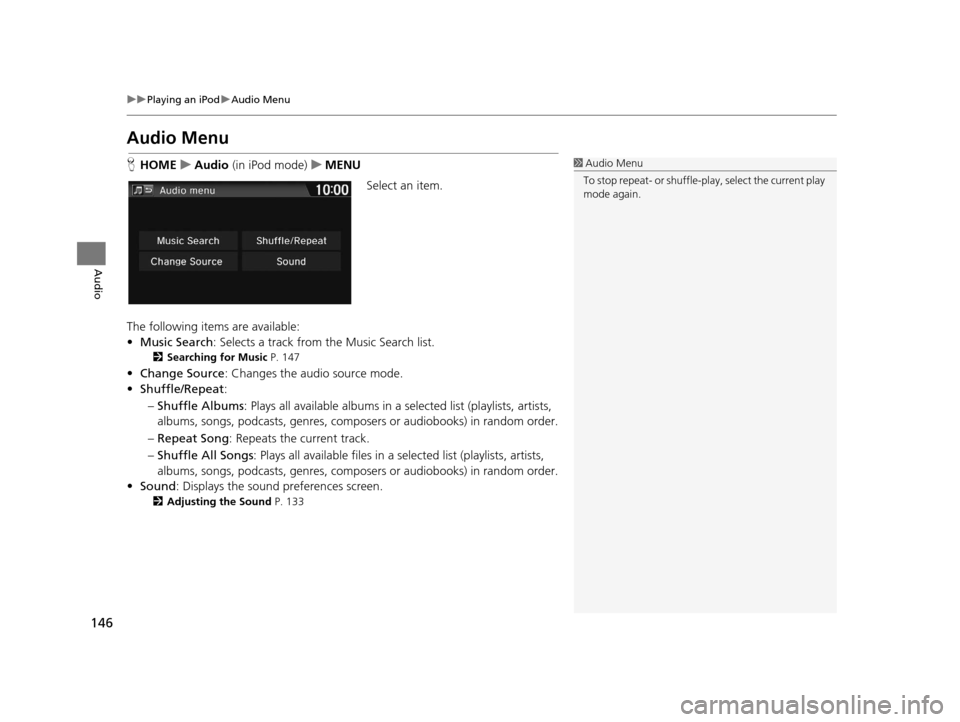
146
uuPlaying an iPod uAudio Menu
Audio
Audio Menu
H HOME uAudio (in iPod mode) uMENU
Select an item.
The following items are available:
• Music Search : Selects a track from the Music Search list.
2Searching for Music P. 147
•Change Source: Changes the audio source mode.
• Shuffle/Repeat :
– Shuffle Albums : Plays all available albums in a selected list (playlists, artists,
albums, songs, podcasts, genres, composers or audiobooks) in random order.
– Repeat Song : Repeats the current track.
– Shuffle All Songs : Plays all available files in a se lected list (playlists, artists,
albums, songs, podcasts, genres, composers or audiobooks) in random order.
• Sound : Displays the sound preferences screen.
2Adjusting the Sound P. 133
1Audio Menu
To stop repeat- or shuffle-pl ay, select the current play
mode again.
16 CR-Z NAVI-31SZT8500.book 146 ページ 2015年7月30日 木曜日 午前9時18分
Page 148 of 249
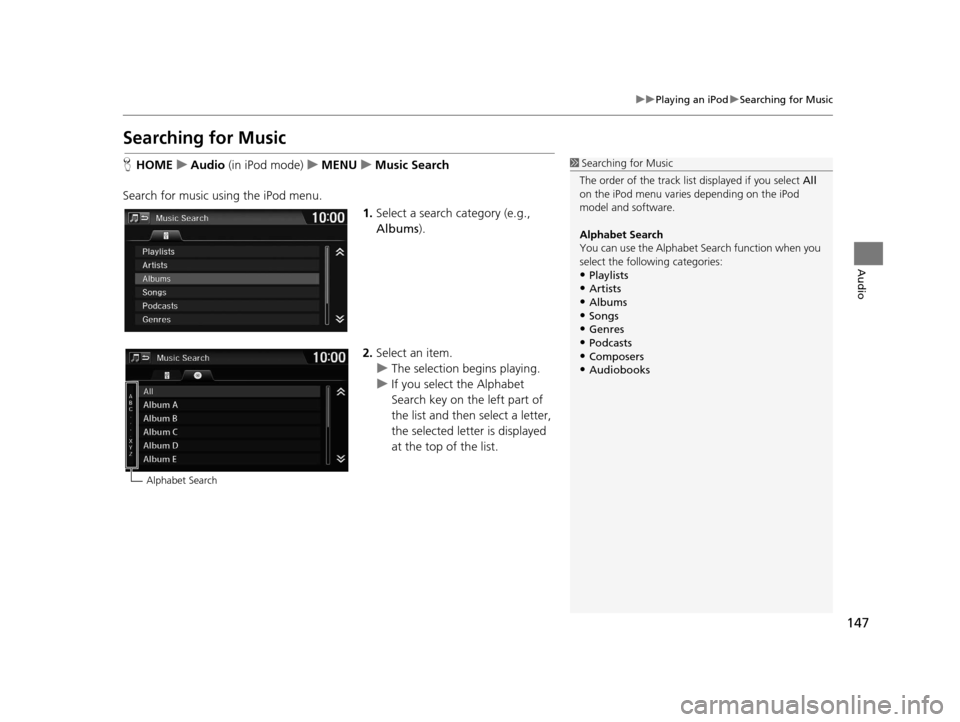
147
uuPlaying an iPod uSearching for Music
Audio
Searching for Music
H HOME uAudio (in iPod mode) uMENU uMusic Search
Search for music using the iPod menu. 1.Select a search category (e.g.,
Albums).
2. Select an item.
u The selection begins playing.
u If you select the Alphabet
Search key on the left part of
the list and then select a letter,
the selected letter is displayed
at the top of the list.1Searching for Music
The order of the track list displayed if you select All
on the iPod menu varies depending on the iPod
model and software.
Alphabet Search
You can use the Alphabet Search function when you
select the following categories:
•Playlists
•Artists•Albums
•Songs
•Genres•Podcasts
•Composers
•Audiobooks
Alphabet Search
16 CR-Z NAVI-31SZT8500.book 147 ページ 2015年7月30日 木曜日 午前9時18分
Page 152 of 249
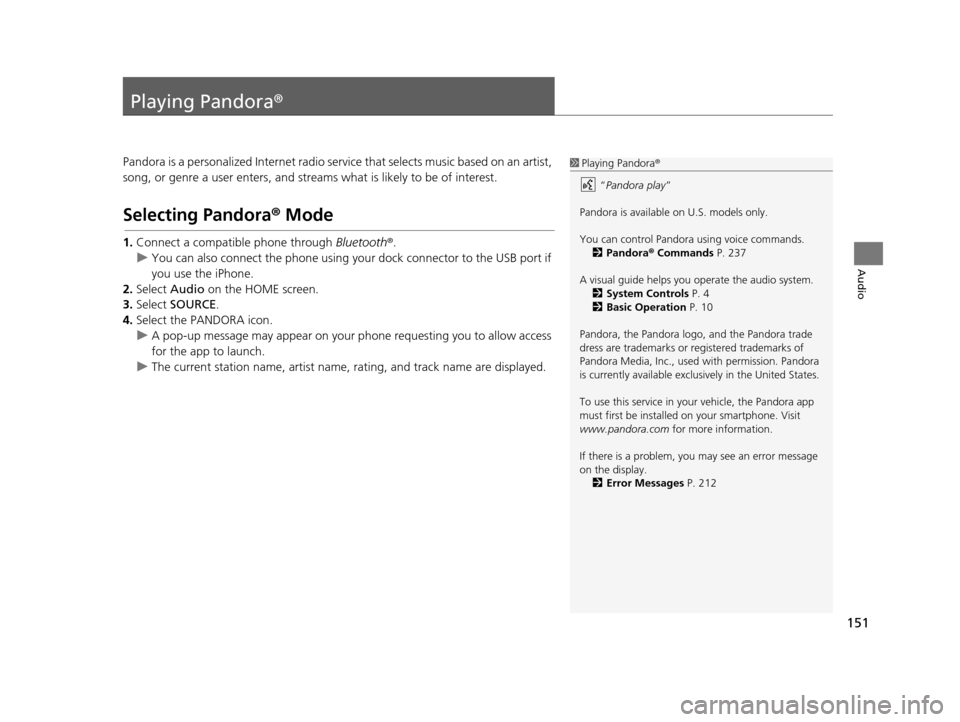
151
Audio
Playing Pandora®
Pandora is a personalized Internet radio serv ice that selects music based on an artist,
song, or genre a user enters, and streams what is likely to be of interest.
Selecting Pandora® Mode
1.Connect a compatible phone through Bluetooth®.
u You can also connect the phone using your dock connector to the USB port if
you use the iPhone.
2. Select Audio on the HOME screen.
3. Select SOURCE .
4. Select the PANDORA icon.
u A pop-up message may appear on your phone requesting you to allow access
for the app to launch.
u The current station name, artist name, rating, and track name are displayed.
1Playing Pandora ®
“ Pandora play”
Pandora is available on U.S. models only.
You can control Pandora using voice commands. 2 Pandora ® Commands P. 237
A visual guide helps you operate the audio system.
2 System Controls P. 4
2 Basic Operation P. 10
Pandora, the Pandora logo, and the Pandora trade
dress are trademarks or registered trademarks of
Pandora Media, Inc., used with permission. Pandora
is currently available exclusively in the United States.
To use this service in your vehicle, the Pandora app
must first be installed on your smartphone. Visit
www.pandora.com for more information.
If there is a problem, you may see an error message
on the display. 2 Error Messages P. 212
16 CR-Z NAVI-31SZT8500.book 151 ページ 2015年7月30日 木曜日 午前9時18分
Page 153 of 249
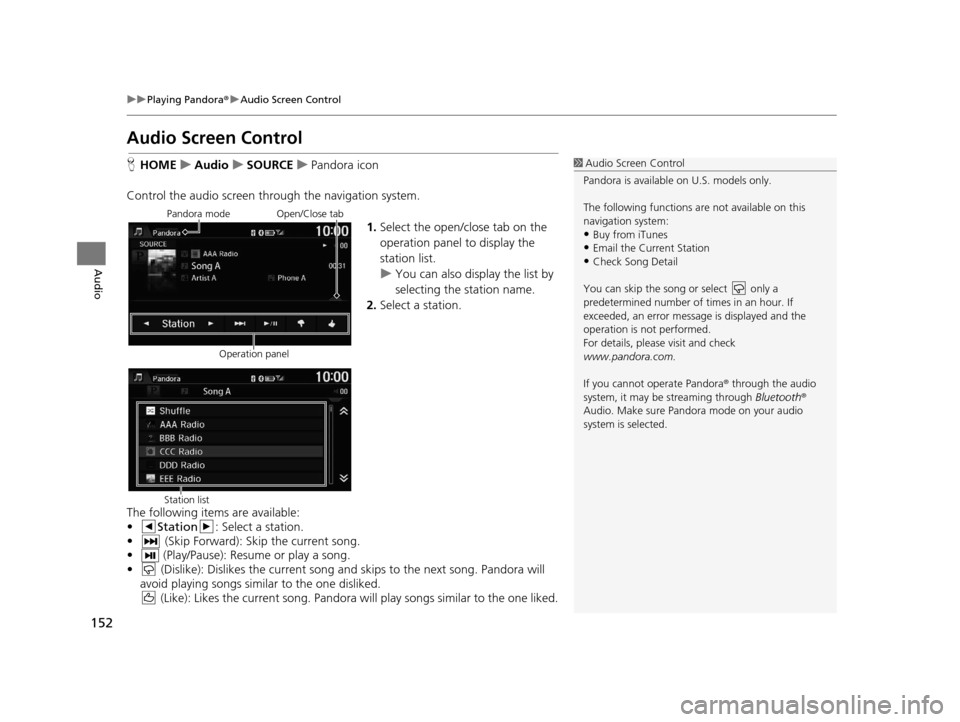
152
uuPlaying Pandora ®u Audio Screen Control
Audio
Audio Screen Control
H HOME uAudio uSOURCE uPandora icon
Control the audio screen thro ugh the navigation system.
1.Select the open/close tab on the
operation panel to display the
station list.
u You can also display the list by
selecting the station name.
2. Select a station.
The following items are available:
• Station : Select a station.
• (Skip Forward): Skip the current song.
• (Play/Pause): Resume or play a song.
• (Dislike): Dislikes the current song an d skips to the next song. Pandora will
avoid playing songs simila r to the one disliked.
(Like): Likes the current song. Pandora will play songs similar to the one liked.1 Audio Screen Control
Pandora is available on U.S. models only.
The following functions ar e not available on this
navigation system:
•Buy from iTunes
•Email the Current Station
•Check Song Detail
You can skip the song or select only a
predetermined num ber of times in an hour. If
exceeded, an error message is displayed and the
operation is not performed.
For details, please visit and check
www.pandora.com.
If you cannot operate Pandora ® through the audio
system, it may be streaming through Bluetooth®
Audio. Make sure Pand ora mode on your audio
system is selected.
Pandora mode
Operation panelOpen/Close tab
Station list
16 CR-Z NAVI-31SZT8500.book 152 ページ 2015年7月30日 木曜日 午前9時18分
Page 154 of 249
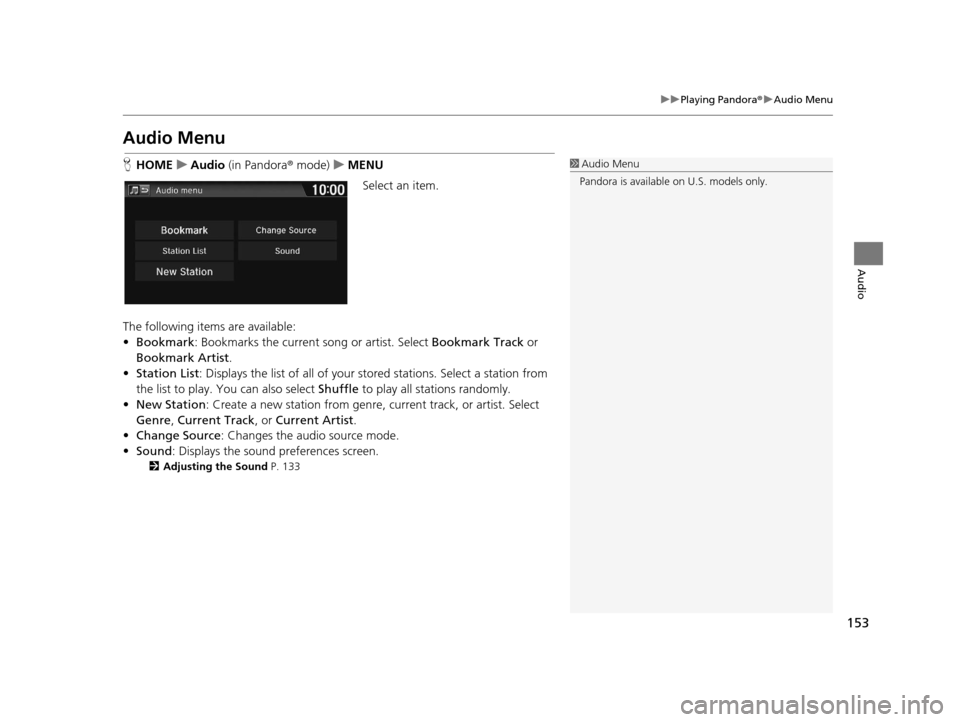
153
uuPlaying Pandora ®u Audio Menu
Audio
Audio Menu
H HOME uAudio (in Pandora ® mode) uMENU
Select an item.
The following items are available:
• Bookmark : Bookmarks the current song or artist. Select Bookmark Track or
Bookmark Artist .
• Station List : Displays the list of all of your stored stations. Select a station from
the list to play. You can also select Shuffle to play all stations randomly.
• New Station : Create a new station from genre, current track, or artist. Select
Genre , Current Track , or Current Artist .
• Change Source : Changes the audio source mode.
• Sound : Displays the sound preferences screen.
2Adjusting the Sound P. 133
1Audio Menu
Pandora is available on U.S. models only.
16 CR-Z NAVI-31SZT8500.book 153 ページ 2015年7月30日 木曜日 午前9時18分
Page 155 of 249
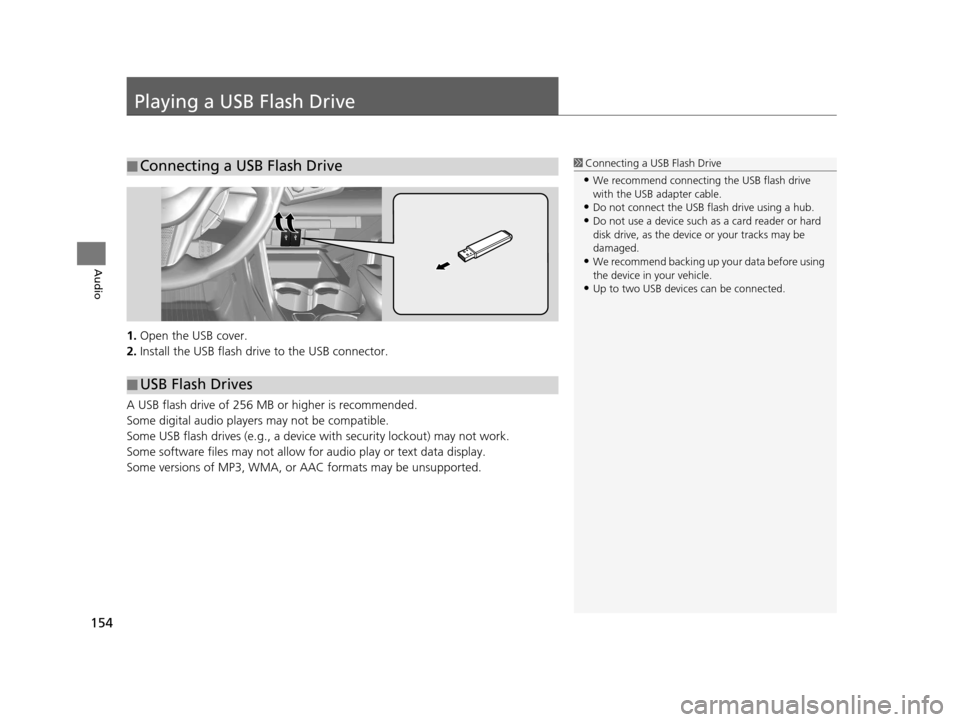
154
Audio
Playing a USB Flash Drive
1.Open the USB cover.
2. Install the USB flash drive to the USB connector.
A USB flash drive of 256 MB or higher is recommended.
Some digital audio player s may not be compatible.
Some USB flash drives (e.g., a device with security lockout) may not work.
Some software files may not allow for audio play or text data display.
Some versions of MP3, WMA, or AAC formats may be unsupported.
■ Connecting a USB Flash Drive1
Connecting a USB Flash Drive
•We recommend connecting the USB flash drive
with the USB adapter cable.
•Do not connect the USB flash drive using a hub.
•Do not use a device such as a card reader or hard
disk drive, as the device or your tracks may be
damaged.
•We recommend backing up yo ur data before using
the device in your vehicle.
•Up to two USB devices can be connected.
■ USB Flash Drives
16 CR-Z NAVI-31SZT8500.book 154 ページ 2015年7月30日 木曜日 午前9時18分
Page 156 of 249
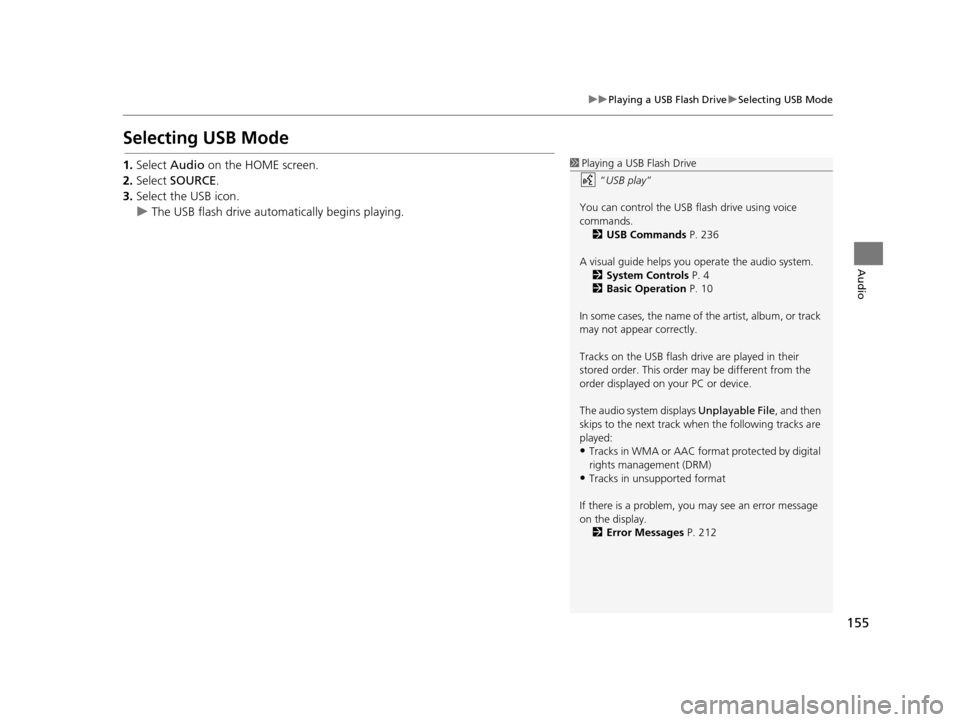
155
uuPlaying a USB Flash Drive uSelecting USB Mode
Audio
Selecting USB Mode
1. Select Audio on the HOME screen.
2. Select SOURCE .
3. Select the USB icon.
u The USB flash drive automatically begins playing.1Playing a USB Flash Drive
“USB play ”
You can control the USB flash drive using voice
commands. 2 USB Commands P. 236
A visual guide helps you operate the audio system.
2 System Controls P. 4
2 Basic Operation P. 10
In some cases, the name of the artist, album, or track
may not appear correctly.
Tracks on the USB flash drive are played in their
stored order. This order may be different from the
order displayed on your PC or device.
The audio system displays Unplayable File, and then
skips to the next track when the following tracks are
played:
•Tracks in WMA or AAC form at protected by digital
rights management (DRM)
•Tracks in unsupported format
If there is a problem, you may see an error message
on the display. 2 Error Messages P. 212
16 CR-Z NAVI-31SZT8500.book 155 ページ 2015年7月30日 木曜日 午前9時18分