display HONDA CR-Z 2016 1.G Navigation Manual
[x] Cancel search | Manufacturer: HONDA, Model Year: 2016, Model line: CR-Z, Model: HONDA CR-Z 2016 1.GPages: 249, PDF Size: 10.41 MB
Page 92 of 249
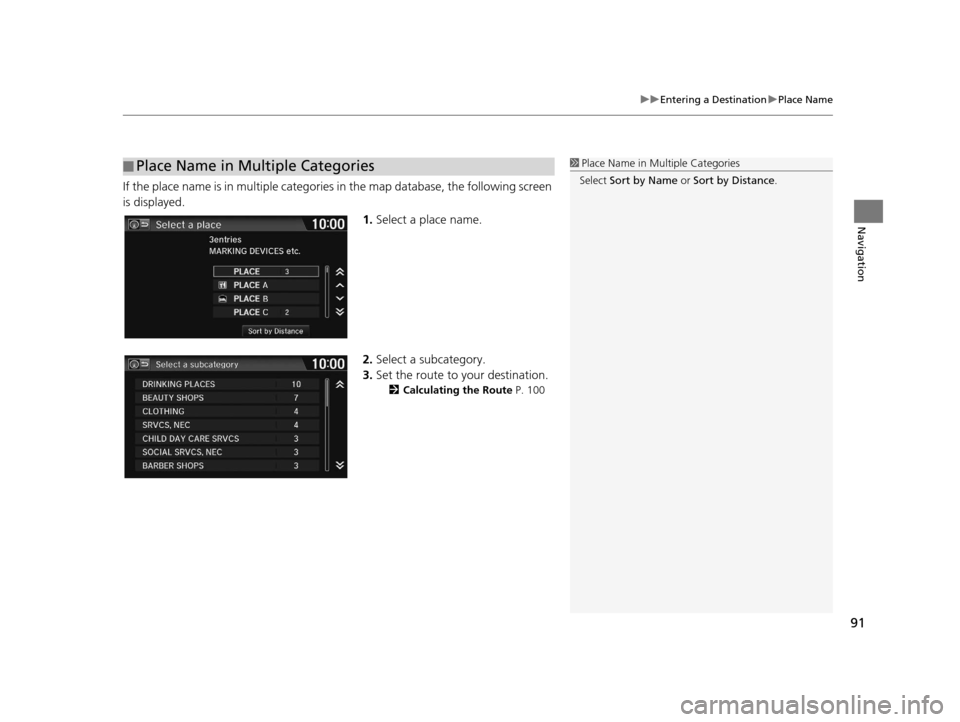
91
uuEntering a Destination uPlace Name
Navigation
If the place name is in multiple categories in the map database, the following screen
is displayed.
1.Select a place name.
2. Select a subcategory.
3. Set the route to your destination.
2 Calculating the Route P. 100
■Place Name in Multiple Categories1
Place Name in Multiple Categories
Select Sort by Name or Sort by Distance .
16 CR-Z NAVI-31SZT8500.book 91 ページ 2015年7月30日 木曜日 午前9時18分
Page 94 of 249
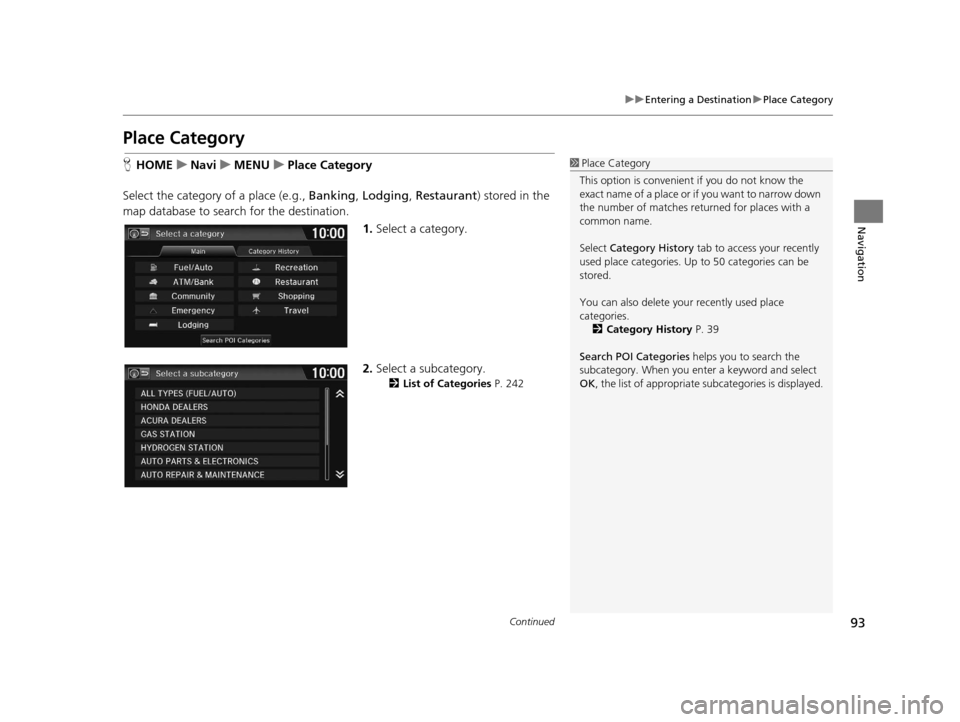
93
uuEntering a Destination uPlace Category
Continued
Navigation
Place Category
H HOME uNavi uMENU uPlace Category
Select the category of a place (e.g., Banking, Lodging, Restaurant ) stored in the
map database to search for the destination.
1.Select a category.
2. Select a subcategory.
2 List of Categories P. 242
1Place Category
This option is convenient if you do not know the
exact name of a place or if you want to narrow down
the number of matches returned for places with a
common name.
Select Category History tab to access your recently
used place categories. Up to 50 categories can be
stored.
You can also delete your recently used place
categories. 2 Category History P. 39
Search POI Categories helps you to search the
subcategory. When you enter a keyword and select
OK , the list of appropriate subcategories is displayed.
16 CR-Z NAVI-31SZT8500.book 93 ページ 2015年7月30日 木曜日 午前9時18分
Page 95 of 249

94
uuEntering a Destination uPlace Category
Navigation
3. Select an item.
The following items are available:
• Search by Name : Searches for a place in the subc ategory by name. Enter a city
name when prompted.
• City Vicinity: Searches for a place in the subcategory within a 20-mile (32-km)
radius of a specific city. Enter a city name and then a place name when prompted.
Only the first approximately 1,000 matc hing places/landmarks are displayed.
• Sort by Distance to Travel : Displays up to approximately 1,000 places in the
subcategory sorted by distance from your current location. The closest place is
displayed at the top.
4.Select a place name from the list.
5. Set the route to your destination.
2 Calculating the Route P. 100
16 CR-Z NAVI-31SZT8500.book 94 ページ 2015年7月30日 木曜日 午前9時18分
Page 96 of 249
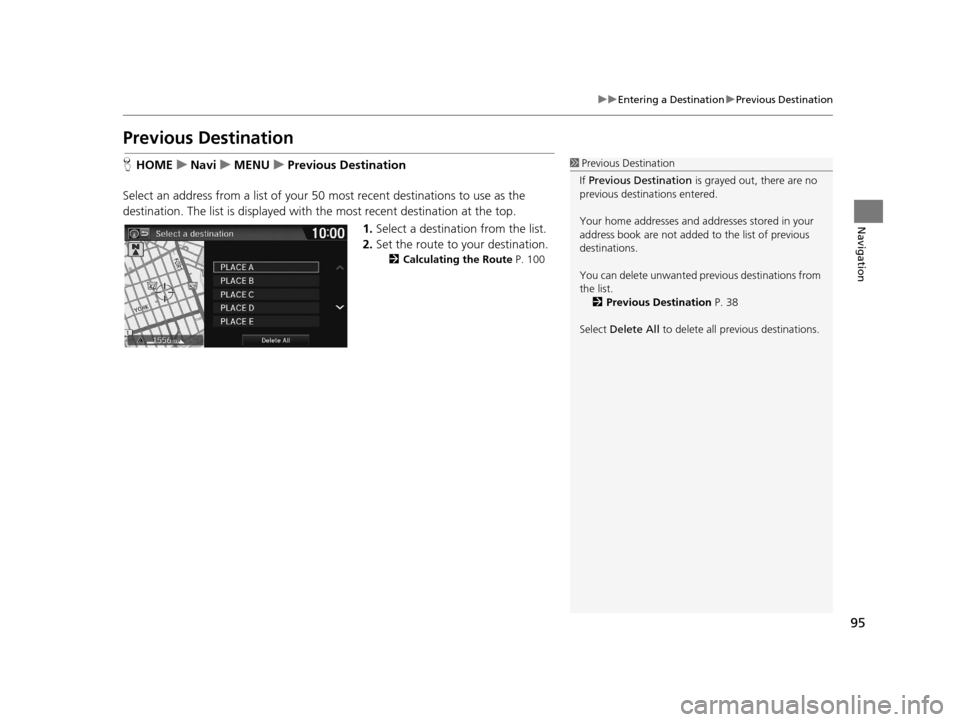
95
uuEntering a Destination uPrevious Destination
Navigation
Previous Destination
H HOME uNavi uMENU uPrevious Destination
Select an address from a list of your 50 most recent destinations to use as the
destination. The list is displayed with the most recent destination at the top.
1.Select a destination from the list.
2. Set the route to your destination.
2 Calculating the Route P. 100
1Previous Destination
If Previous Destination is grayed out, there are no
previous destinations entered.
Your home addresses and addresses stored in your
address book are not added to the list of previous
destinations.
You can delete unwanted prev ious destinations from
the list. 2 Previous Destination P. 38
Select Delete All to delete all previous destinations.
16 CR-Z NAVI-31SZT8500.book 95 ページ 2015年7月30日 木曜日 午前9時18分
Page 97 of 249
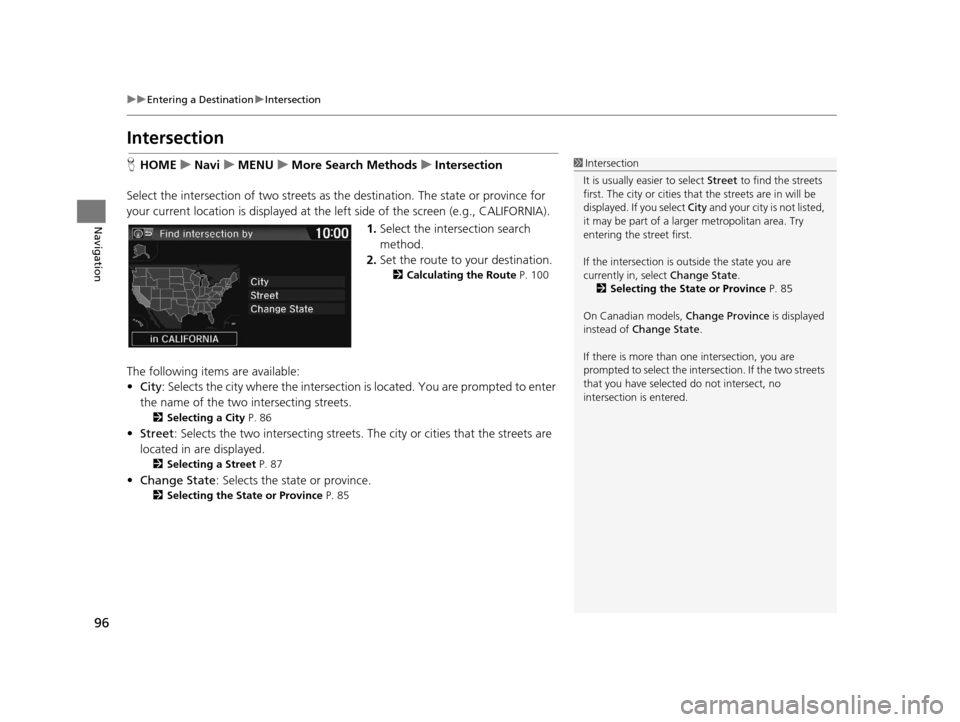
96
uuEntering a Destination uIntersection
Navigation
Intersection
H HOME uNavi uMENU uMore Search Methods uIntersection
Select the intersection of two streets as th e destination. The state or province for
your current location is displayed at the left side of the screen (e.g., CALIFORNIA).
1.Select the intersection search
method.
2. Set the route to your destination.
2 Calculating the Route P. 100
The following items are available:
•City : Selects the city where the intersection is located. You are prompted to enter
the name of the two in tersecting streets.
2Selecting a City P. 86
•Street : Selects the two intersecting streets. The city or cities that the streets are
located in are displayed.
2 Selecting a Street P. 87
•Change State : Selects the state or province.
2Selecting the State or Province P. 85
1Intersection
It is usually easier to select Street to find the streets
first. The city or cities that the streets are in will be
displayed. If you select City and your city is not listed,
it may be part of a larg er metropolitan area. Try
entering the street first.
If the intersection is outside the state you are
currently in, select Change State.
2 Selecting the State or Province P. 85
On Canadian models, Change Province is displayed
instead of Change State .
If there is more than one intersection, you are
prompted to select the intersection. If the two streets
that you have selected do not intersect, no
intersection is entered.
16 CR-Z NAVI-31SZT8500.book 96 ページ 2015年7月30日 木曜日 午前9時18分
Page 98 of 249
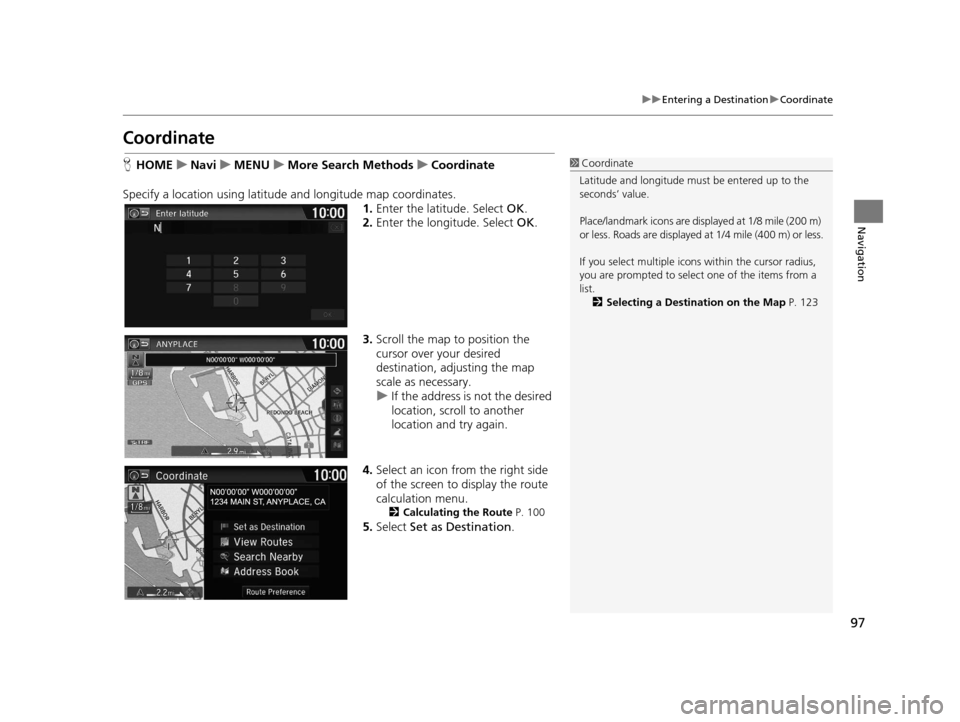
97
uuEntering a Destination uCoordinate
Navigation
Coordinate
H HOME uNavi uMENU uMore Search Methods uCoordinate
Specify a location using latitude and longitude map coordinates. 1.Enter the latitude. Select OK.
2. Enter the longitude. Select OK.
3. Scroll the map to position the
cursor over your desired
destination, adjusting the map
scale as necessary.
u If the address is not the desired
location, scroll to another
location and try again.
4. Select an icon from the right side
of the screen to display the route
calculation menu.
2 Calculating the Route P. 100
5.Select Set as Destination .
1Coordinate
Latitude and longitude must be entered up to the
seconds’ value.
Place/landmark icons are displayed at 1/8 mile (200 m)
or less. Roads are displayed at 1/4 mile (400 m) or less.
If you select multiple icon s within the cursor radius,
you are prompted to select one of the items from a
list.
2 Selecting a Destination on the Map P. 123
16 CR-Z NAVI-31SZT8500.book 97 ページ 2015年7月30日 木曜日 午前9時18分
Page 99 of 249
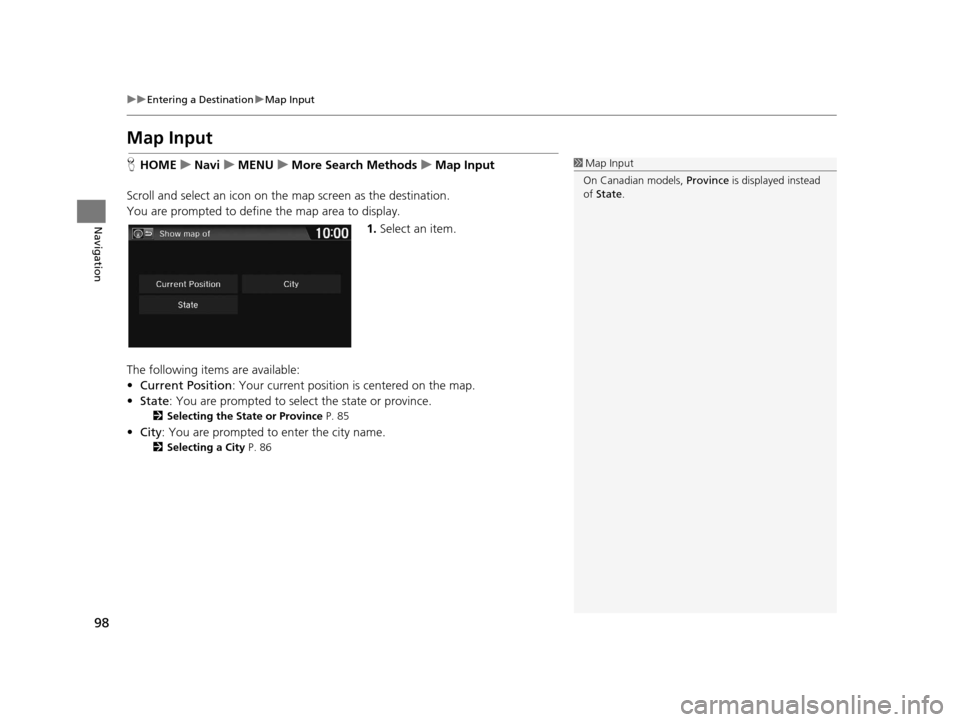
98
uuEntering a Destination uMap Input
Navigation
Map Input
H HOME uNavi uMENU uMore Search Methods uMap Input
Scroll and select an icon on the map screen as the destination.
You are prompted to define the map area to display.
1.Select an item.
The following items are available:
• Current Position : Your current position is centered on the map.
• State : You are prompted to select the state or province.
2Selecting the State or Province P. 85
•City : You are prompted to enter the city name.
2Selecting a City P. 86
1Map Input
On Canadian models, Province is displayed instead
of State .
16 CR-Z NAVI-31SZT8500.book 98 ページ 2015年7月30日 木曜日 午前9時18分
Page 100 of 249
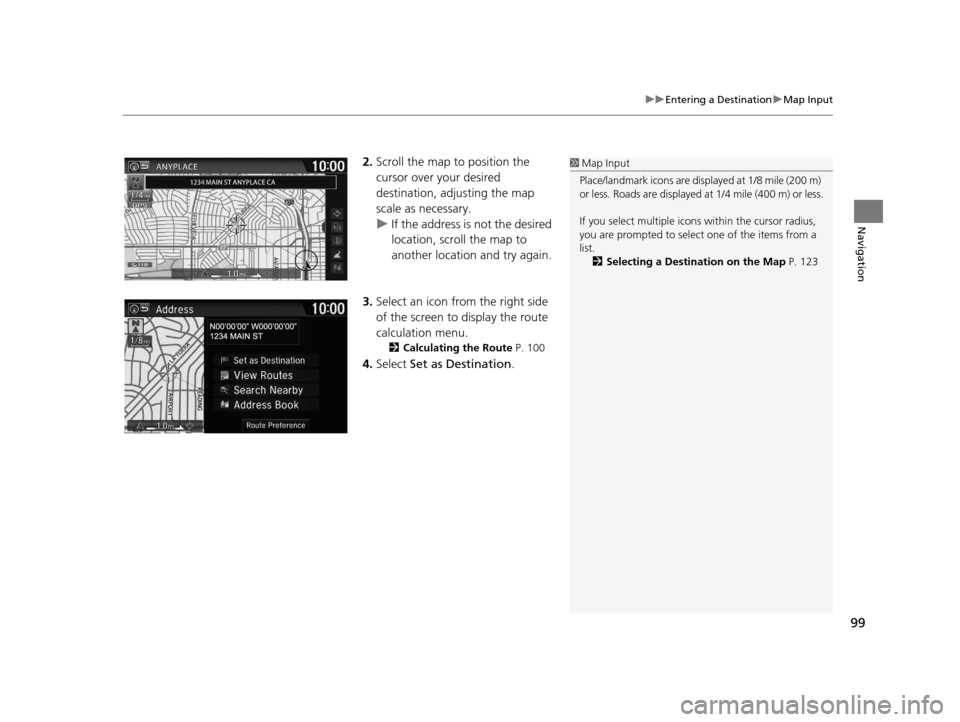
99
uuEntering a Destination uMap Input
Navigation
2. Scroll the map to position the
cursor over your desired
destination, adjusting the map
scale as necessary.
u If the address is not the desired
location, scroll the map to
another location and try again.
3. Select an icon from the right side
of the screen to display the route
calculation menu.
2 Calculating the Route P. 100
4.Select Set as Destination .
1Map Input
Place/landmark icons are displayed at 1/8 mile (200 m)
or less. Roads are displayed at 1/4 mile (400 m) or less.
If you select multiple icon s within the cursor radius,
you are prompted to select one of the items from a
list.
2 Selecting a Destination on the Map P. 123
16 CR-Z NAVI-31SZT8500.book 99 ページ 2015年7月30日 木曜日 午前9時18分
Page 101 of 249
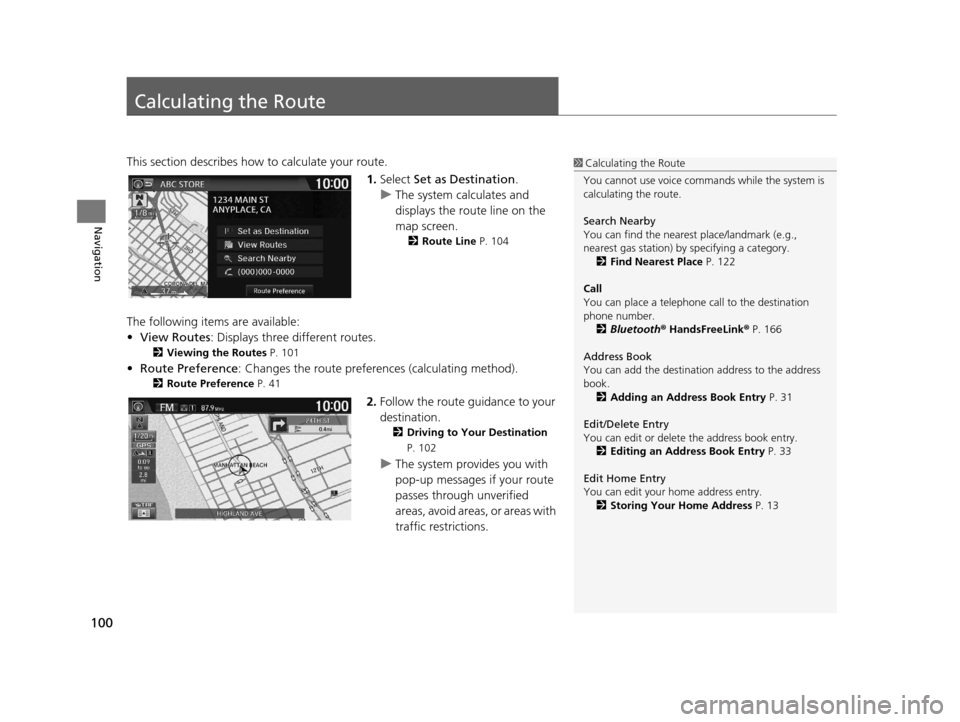
100
Navigation
Calculating the Route
This section describes how to calculate your route.1.Select Set as Destination .
u The system calculates and
displays the route line on the
map screen.
2 Route Line P. 104
The following items are available:
•View Routes: Displays three different routes.
2 Viewing the Routes P. 101
•Route Preference : Changes the route preferen ces (calculating method).
2Route Preference P. 41
2.Follow the route guidance to your
destination.
2 Driving to Your Destination
P. 102
u The system provides you with
pop-up messages if your route
passes through unverified
areas, avoid areas, or areas with
traffic restrictions.
1Calculating the Route
You cannot use voice commands while the system is
calculating the route.
Search Nearby
You can find the nearest place/landmark (e.g.,
nearest gas station) by specifying a category. 2 Find Nearest Place P. 122
Call
You can place a telephone call to the destination
phone number.
2 Bluetooth ® HandsFreeLink ® P. 166
Address Book
You can add the destinati on address to the address
book. 2 Adding an Address Book Entry P. 31
Edit/Delete Entry
You can edit or delete the address book entry.
2 Editing an Address Book Entry P. 33
Edit Home Entry
You can edit your home address entry. 2 Storing Your Home Address P. 13
16 CR-Z NAVI-31SZT8500.book 100 ページ 2015年7月30日 木曜日 午前9時18分
Page 102 of 249
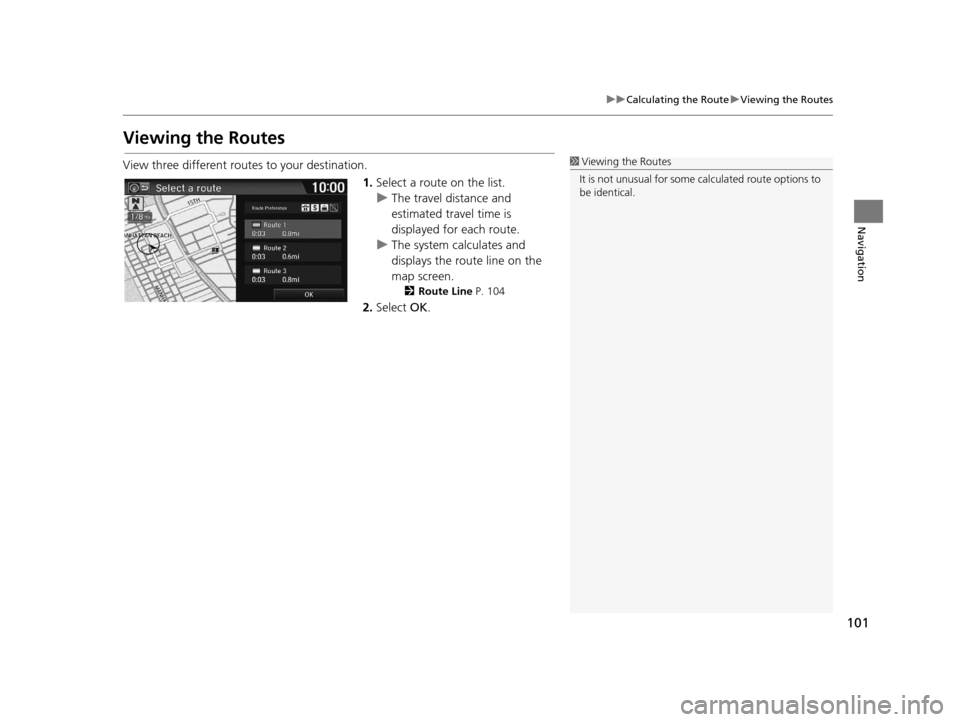
101
uuCalculating the Route uViewing the Routes
Navigation
Viewing the Routes
View three different routes to your destination.
1.Select a route on the list.
u The travel distance and
estimated travel time is
displayed for each route.
u The system calculates and
displays the route line on the
map screen.
2 Route Line P. 104
2.Select OK.
1Viewing the Routes
It is not unusual for some ca lculated route options to
be identical.
16 CR-Z NAVI-31SZT8500.book 101 ページ 2015年7月30日 木曜日 午前9時18分