HONDA CR-Z 2016 1.G Navigation Manual
Manufacturer: HONDA, Model Year: 2016, Model line: CR-Z, Model: HONDA CR-Z 2016 1.GPages: 249, PDF Size: 10.41 MB
Page 211 of 249
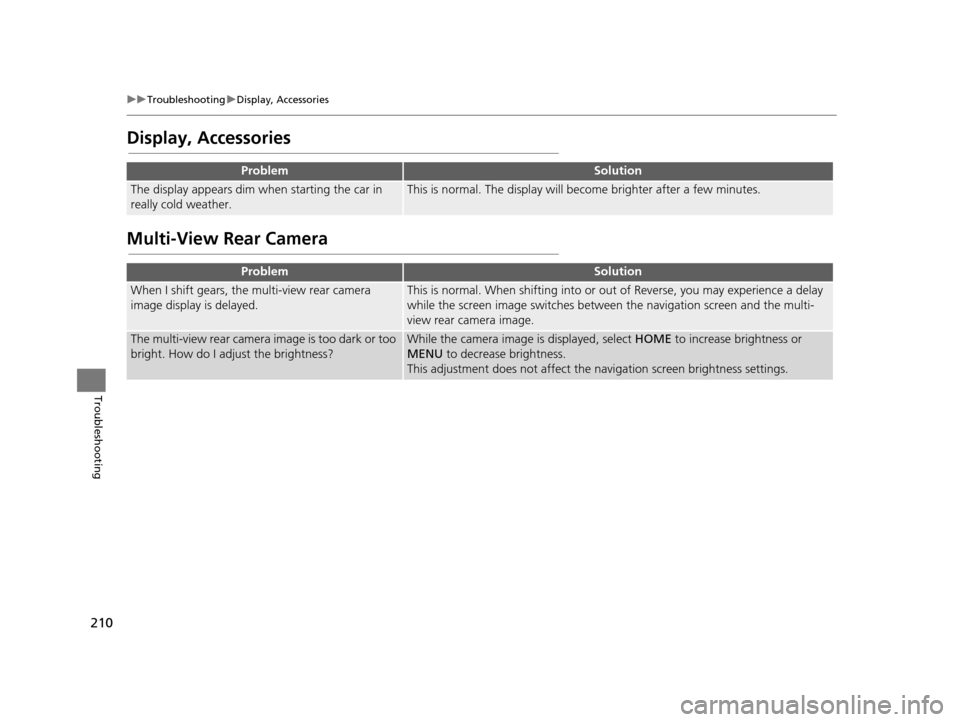
210
uuTroubleshooting uDisplay, Accessories
Troubleshooting
Display, Accessories
Multi-View Rear Camera
ProblemSolution
The display appears dim when starting the car in
really cold weather.This is normal. The display will become brighter after a few minutes.
ProblemSolution
When I shift gears, the multi-view rear camera
image display is delayed.This is normal. When shifting into or out of Reverse, you may experience a delay
while the screen image switches between the navigation screen and the multi-
view rear camera image.
The multi-view rear camera image is too dark or too
bright. How do I adjust the brightness?While the camera image is displayed, select HOME to increase brightness or
MENU to decrease brightness.
This adjustment does not affect the navigation screen brightness settings.
16 CR-Z NAVI-31SZT8500.book 210 ページ 2015年7月30日 木曜日 午前9時18分
Page 212 of 249
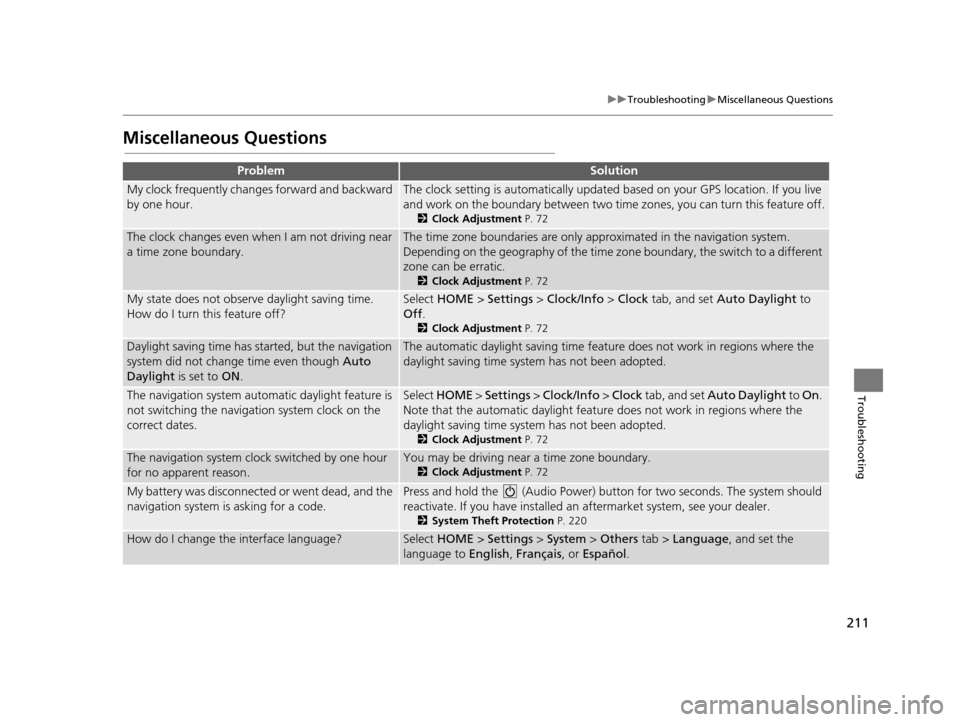
211
uuTroubleshooting uMiscellaneous Questions
Troubleshooting
Miscellaneous Questions
ProblemSolution
My clock frequently changes forward and backward
by one hour.The clock setting is automatically updated based on your GPS location. If you live
and work on the boundary be tween two time zones, you can turn this feature off.
2Clock Adjustment P. 72
The clock changes even when I am not driving near
a time zone boundary.The time zone boundaries are only ap proximated in the navigation system.
Depending on the geography of the time zo ne boundary, the switch to a different
zone can be erratic.
2 Clock Adjustment P. 72
My state does not observe daylight saving time.
How do I turn this feature off?Select HOME > Settings > Clock/Info > Clock tab, and set Auto Daylight to
Off .
2Clock Adjustment P. 72
Daylight saving time has started, but the navigation
system did not change time even though Auto
Daylight is set to ON.The automatic daylight saving time feat ure does not work in regions where the
daylight saving time system has not been adopted.
The navigation system automatic daylight feature is
not switching the navigation system clock on the
correct dates.Select HOME > Settings > Clock/Info > Clock tab, and set Auto Daylight to On.
Note that the automatic daylight feat ure does not work in regions where the
daylight saving time system has not been adopted.
2 Clock Adjustment P. 72
The navigation system clock switched by one hour
for no apparent reason.You may be driving near a time zone boundary.
2Clock Adjustment P. 72
My battery was disconnected or went dead, and the
navigation system is asking for a code.Press and hold the (Audio Power) bu tton for two seconds. The system should
reactivate. If you have installed an aftermarket system, see your dealer.
2System Theft Protection P. 220
How do I change the interface language?Select HOME > Settings > System > Others tab > Language, and set the
language to English, Français , or Español.
16 CR-Z NAVI-31SZT8500.book 211 ページ 2015年7月30日 木曜日 午前9時18分
Page 213 of 249
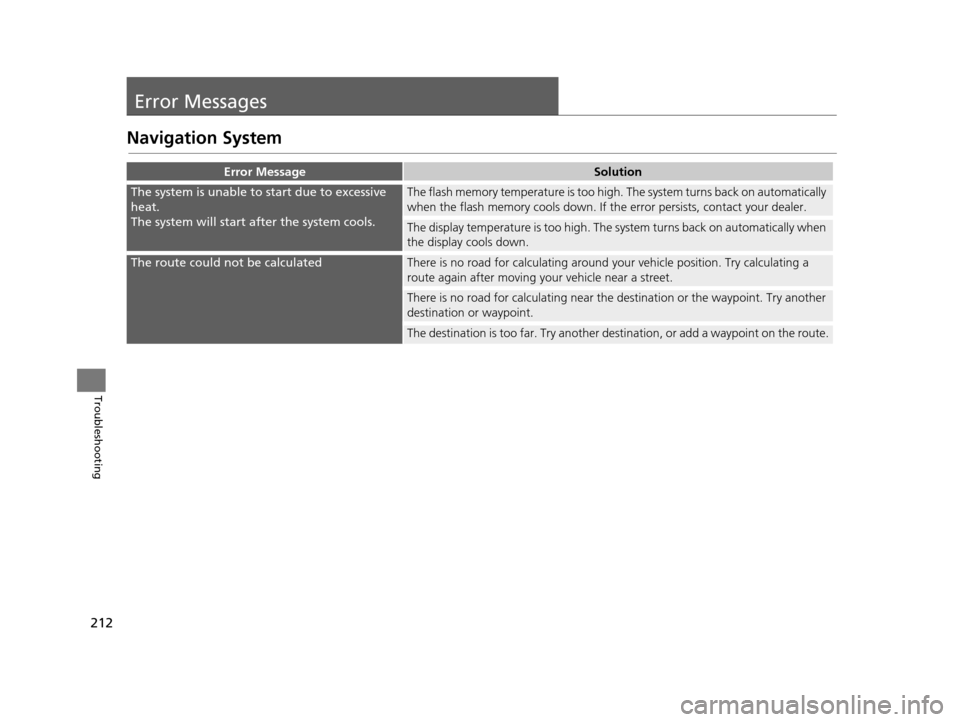
212
Troubleshooting
Error Messages
Navigation System
Error MessageSolution
The system is unable to start due to excessive
heat.
The system will start after the system cools.The flash memory temperature is too high. The system turns back on automatically
when the flash memory cools down. If th e error persists, contact your dealer.
The display temperature is too high. The sy stem turns back on automatically when
the display cools down.
The route could not be calculatedThere is no road for calcul ating around your vehicle position. Try calculating a
route again after moving yo ur vehicle near a street.
There is no road for calculating near the destination or the waypoint. Try another
destination or waypoint.
The destination is too far. Try another de stination, or add a waypoint on the route.
16 CR-Z NAVI-31SZT8500.book 212 ページ 2015年7月30日 木曜日 午前9時18分
Page 214 of 249
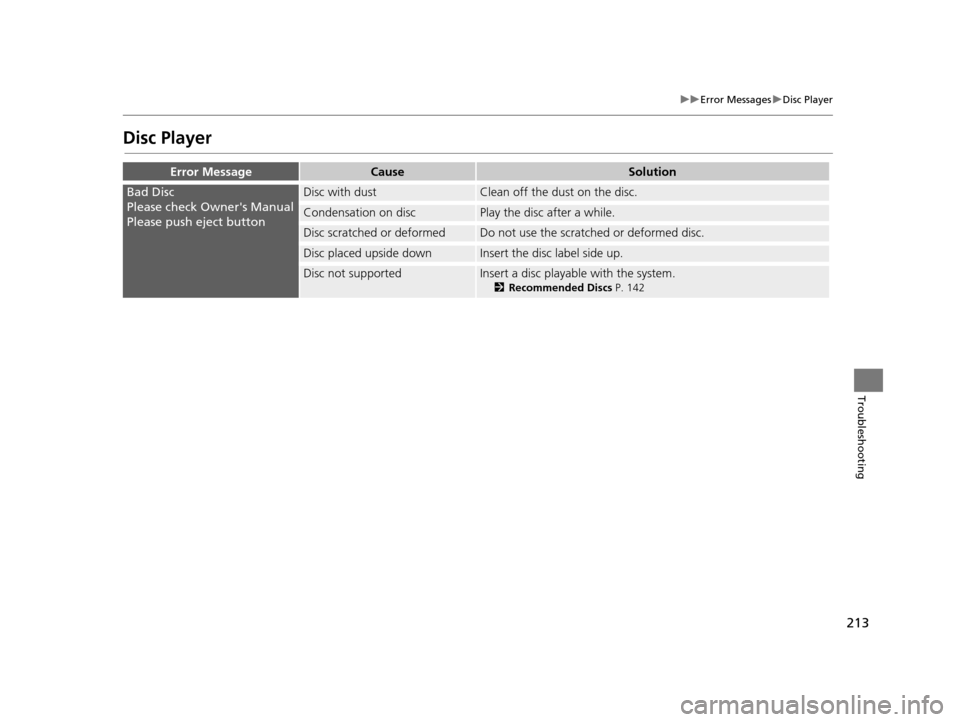
213
uuError Messages uDisc Player
Troubleshooting
Disc Player
Error MessageCauseSolution
Bad Disc
Please check Owner's Manual
Please push eject buttonDisc with dustClean off the dust on the disc.
Condensation on discPlay the disc after a while.
Disc scratched or deformedDo not use the scratched or deformed disc.
Disc placed upside downInsert the disc label side up.
Disc not supportedInsert a disc playable with the system.
2 Recommended Discs P. 142
16 CR-Z NAVI-31SZT8500.book 213 ページ 2015年7月30日 木曜日 午前9時18分
Page 215 of 249
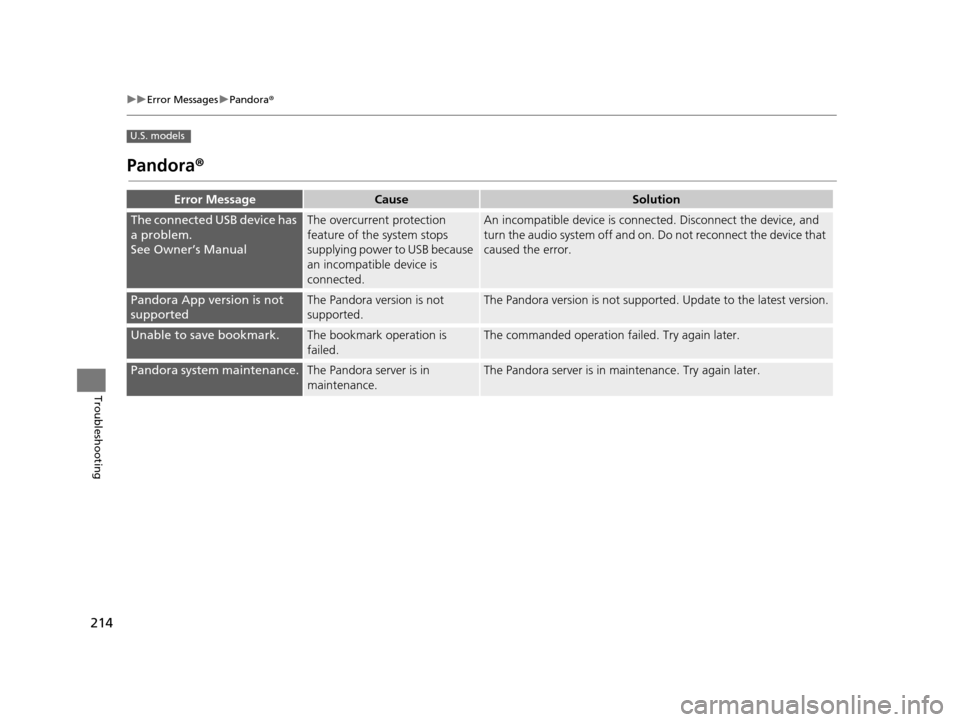
214
uuError Messages uPandora ®
Troubleshooting
U.S. models
Pandora ®
Error MessageCauseSolution
The connected USB device has
a problem.
See Owner’s ManualThe overcurrent protection
feature of the system stops
supplying power to USB because
an incompatible device is
connected.An incompatible device is connec ted. Disconnect the device, and
turn the audio system off and on. Do not reconnect the device that
caused the error.
Pandora App version is not
supportedThe Pandora version is not
supported.The Pandora version is not supported. Update to the latest version.
Unable to save bookmark.The bookmark operation is
failed.The commanded operation failed. Try again later.
Pandora system maintenance.The Pandora server is in
maintenance.The Pandora server is in maintenance. Try again later.
16 CR-Z NAVI-31SZT8500.book 214 ページ 2015年7月30日 木曜日 午前9時18分
Page 216 of 249
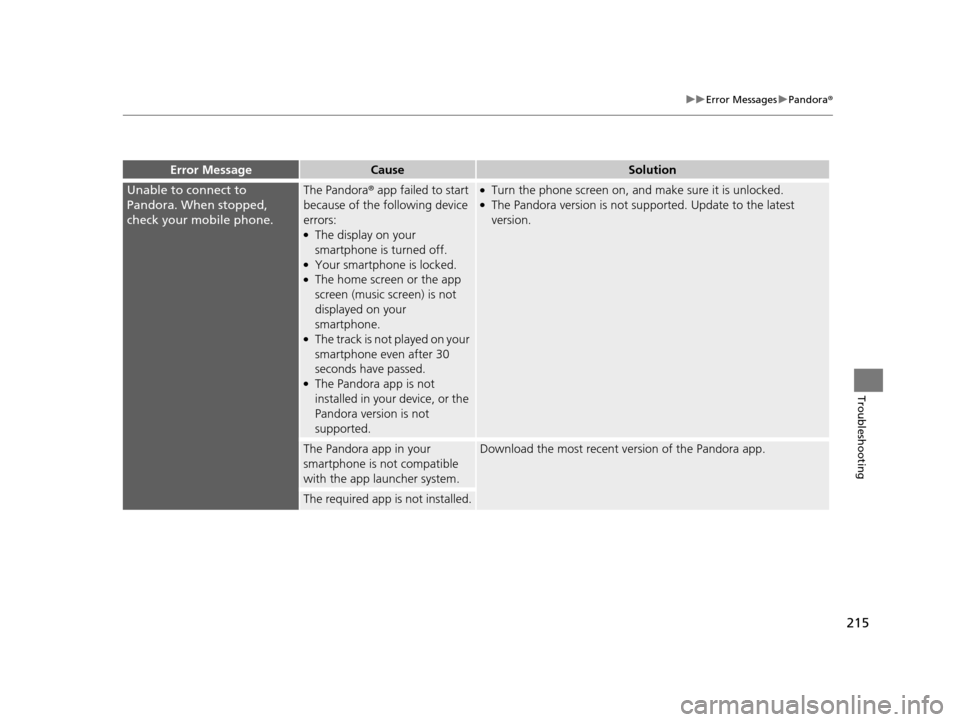
215
uuError Messages uPandora ®
Troubleshooting
Error MessageCauseSolution
Unable to connect to
Pandora. When stopped,
check your mobile phone.The Pandora® app failed to start
because of the following device
errors:
●The display on your
smartphone is turned off.
●Your smartphone is locked.●The home screen or the app
screen (music screen) is not
displayed on your
smartphone.
●The track is not played on your
smartphone even after 30
seconds have passed.
●The Pandora app is not
installed in your device, or the
Pandora version is not
supported.
●Turn the phone screen on, a nd make sure it is unlocked.●The Pandora version is not supported. Update to the latest
version.
The Pandora app in your
smartphone is not compatible
with the app launcher system.Download the most recent version of the Pandora app.
The required app is not installed.
16 CR-Z NAVI-31SZT8500.book 215 ページ 2015年7月30日 木曜日 午前9時18分
Page 217 of 249
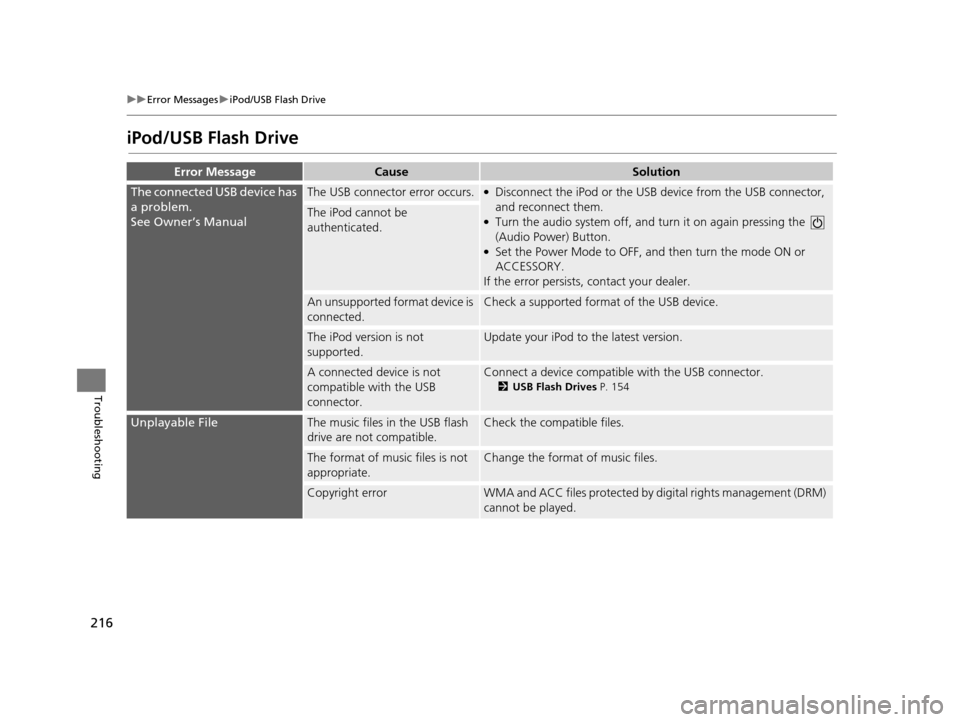
216
uuError Messages uiPod/USB Flash Drive
Troubleshooting
iPod/USB Flash Drive
Error MessageCauseSolution
The connected USB device has
a problem.
See Owner’s ManualThe USB connector error occurs.●Disconnect the iPod or the USB device from the USB connector,
and reconnect them.
●Turn the audio system off, and tu rn it on again pressing the
(Audio Power) Button.
●Set the Power Mode to OFF, an d then turn the mode ON or
ACCESSORY.
If the error persists, contact your dealer.
The iPod cannot be
authenticated.
An unsupported format device is
connected.Check a supported format of the USB device.
The iPod version is not
supported.Update your iPod to the latest version.
A connected device is not
compatible with the USB
connector.Connect a device compatible with the USB connector.
2USB Flash Drives P. 154
Unplayable FileThe music files in the USB flash
drive are not compatible.Check the compatible files.
The format of music files is not
appropriate.Change the format of music files.
Copyright errorWMA and ACC files protected by di gital rights management (DRM)
cannot be played.
16 CR-Z NAVI-31SZT8500.book 216 ページ 2015年7月30日 木曜日 午前9時18分
Page 218 of 249
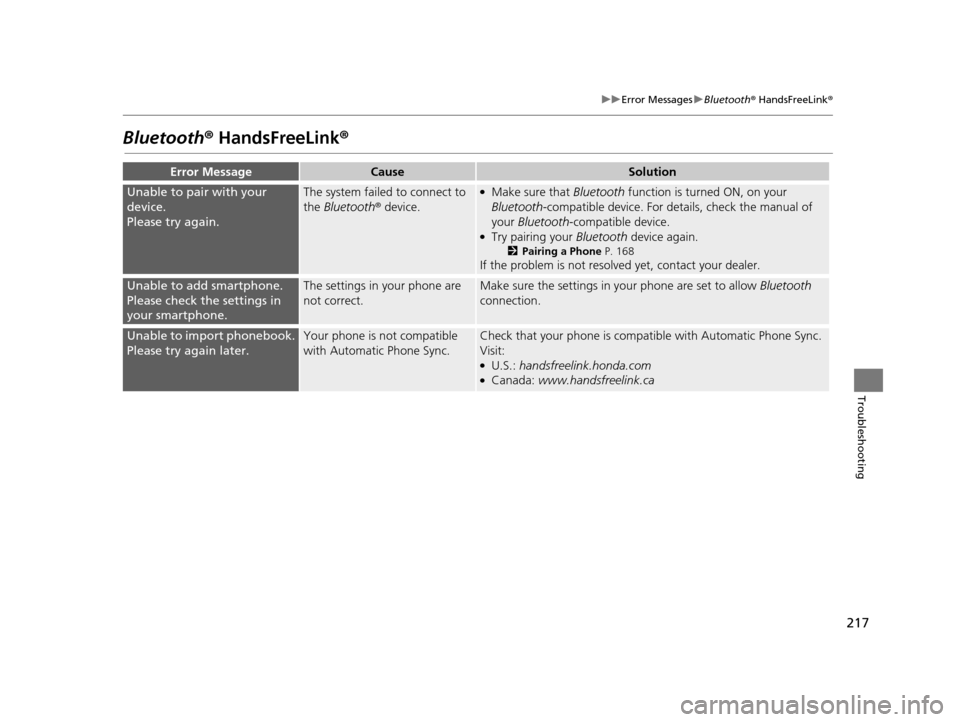
217
uuError Messages uBluetooth ® HandsFreeLink ®
Troubleshooting
Bluetooth® HandsFreeLink®
Error MessageCauseSolution
Unable to pair with your
device.
Please try again.The system failed to connect to
the Bluetooth ® device.●Make sure that Bluetooth function is turned ON, on your
Bluetooth -compatible device. For details, check the manual of
your Bluetooth -compatible device.
●Try pairing your Bluetooth device again.
2Pairing a Phone P. 168
If the problem is not resolved yet, contact your dealer.
Unable to add smartphone.
Please check the settings in
your smartphone.The settings in your phone are
not correct.Make sure the settings in your phone are set to allow Bluetooth
connection.
Unable to import phonebook.
Please try again later.Your phone is not compatible
with Automatic Phone Sync.Check that your phone is compatible with Automatic Phone Sync.
Visit:
●U.S.: handsfreelink.honda.com●Canada: www.handsfreelink.ca
16 CR-Z NAVI-31SZT8500.book 217 ページ 2015年7月30日 木曜日 午前9時18分
Page 219 of 249
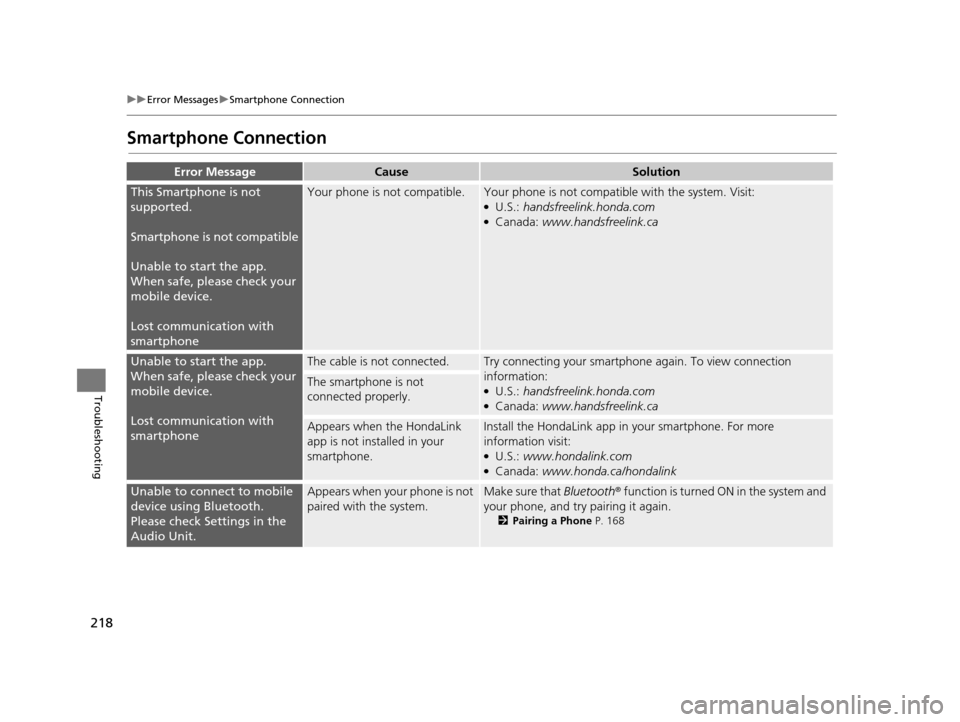
218
uuError Messages uSmartphone Connection
Troubleshooting
Smartphone Connection
Error MessageCauseSolution
This Smartphone is not
supported.
Smartphone is not compatible
Unable to start the app.
When safe, please check your
mobile device.
Lost communication with
smartphoneYour phone is not compatible.Your phone is not compatib le with the system. Visit:●U.S.: handsfreelink.honda.com●Canada: www.handsfreelink.ca
Unable to start the app.
When safe, please check your
mobile device.
Lost communication with
smartphoneThe cable is not connected.Try connecting your smartphone again. To view connection
information:
●U.S.: handsfreelink.honda.com●Canada: www.handsfreelink.ca
The smartphone is not
connected properly.
Appears when the HondaLink
app is not installed in your
smartphone.Install the HondaLin k app in your smartphone. For more
information visit:
●U.S.: www.hondalink.com●Canada: www.honda.ca/hondalink
Unable to connect to mobile
device using Bluetooth.
Please check Settings in the
Audio Unit.Appears when your phone is not
paired with the system.Make sure that Bluetooth ® function is turned ON in the system and
your phone, and try pairing it again.
2 Pairing a Phone P. 168
16 CR-Z NAVI-31SZT8500.book 218 ページ 2015年7月30日 木曜日 午前9時18分
Page 220 of 249
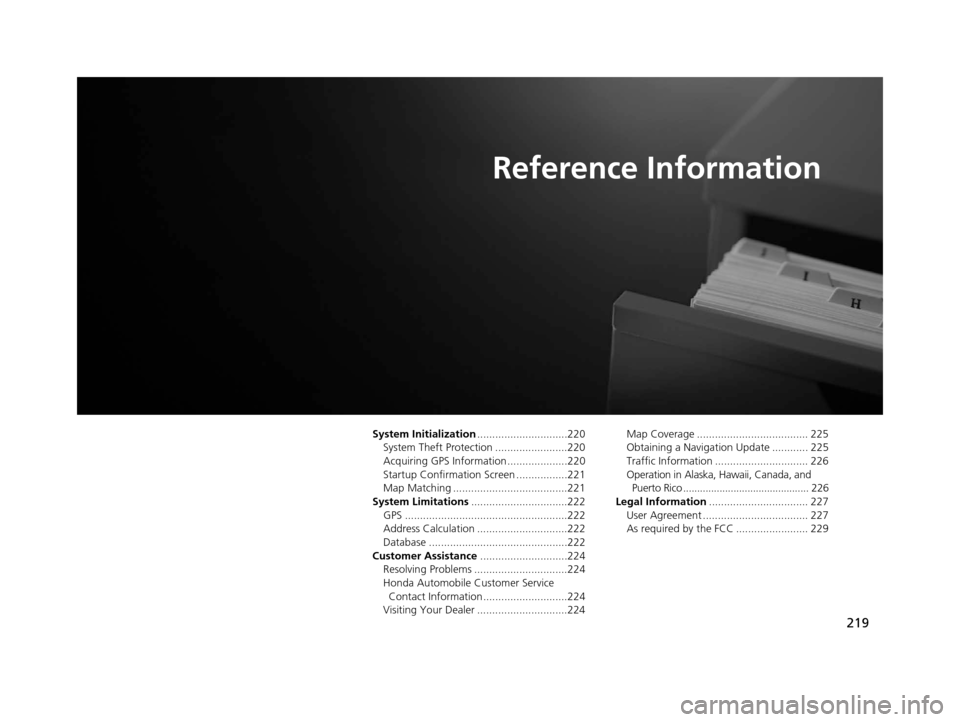
219
Reference Information
System Initialization..............................220
System Theft Protection ........................220
Acquiring GPS Information ....................220
Startup Confirmation Screen .................221
Map Matching ......................................221
System Limitations ................................222
GPS ......................................................222
Address Calculation ..............................222
Database ..............................................222
Customer Assistance .............................224
Resolving Problems ...............................224
Honda Automobile Customer Service Contact Information ............................224
Visiting Your Dealer ..............................224 Map Coverage ..................................... 225
Obtaining a Navigation Update ............ 225
Traffic Information ............................... 226
Operation in Alaska, Hawaii, Canada, and
Puerto Rico ............................................. 226
Legal Information ................................. 227
User Agreement ................................... 227
As required by the FCC ........................ 229
16 CR-Z NAVI-31SZT8500.book 219 ページ 2015年7月30日 木曜日 午前9時18分