HONDA CR-Z 2016 1.G Navigation Manual
Manufacturer: HONDA, Model Year: 2016, Model line: CR-Z, Model: HONDA CR-Z 2016 1.GPages: 249, PDF Size: 10.41 MB
Page 41 of 249
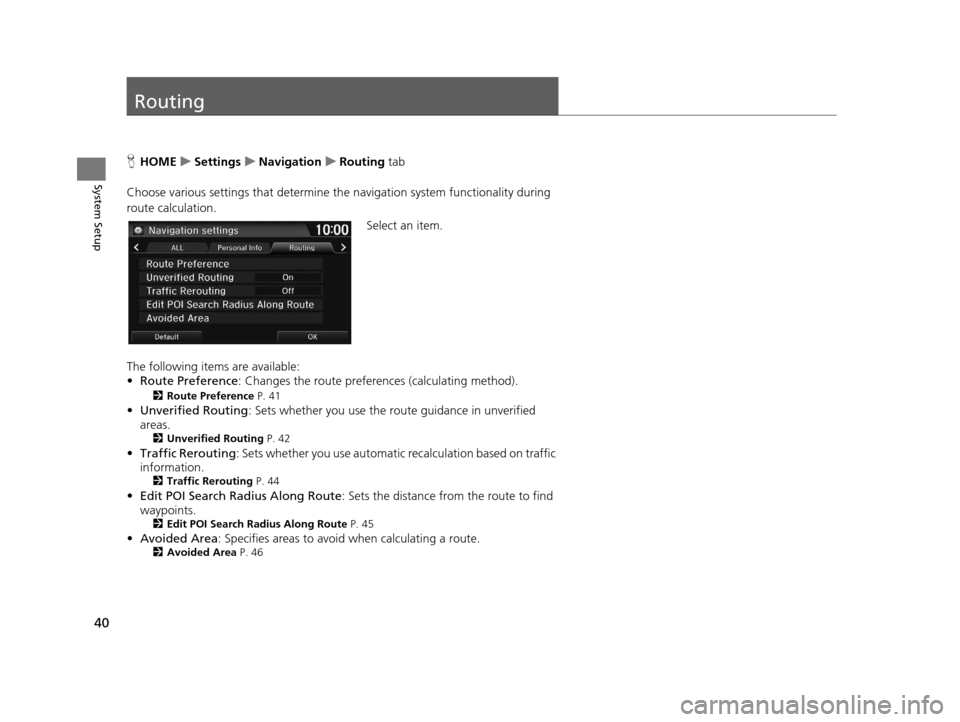
40
System Setup
Routing
HHOME uSettings uNavigation uRouting tab
Choose various settings that determine th e navigation system functionality during
route calculation.
Select an item.
The following items are available:
• Route Preference : Changes the route preferen ces (calculating method).
2Route Preference P. 41
•Unverified Routing : Sets whether you use the route guidance in unverified
areas.
2 Unverified Routing P. 42
•Traffic Rerouting : Sets whether you use automatic recalculation based on traffic
information.
2 Traffic Rerouting P. 44
•Edit POI Search Radius Along Route : Sets the distance from the route to find
waypoints.
2 Edit POI Search Radius Along Route P. 45
•Avoided Area : Specifies areas to avoid when calculating a route.2Avoided Area P. 46
16 CR-Z NAVI-31SZT8500.book 40 ページ 2015年7月30日 木曜日 午前9時18分
Page 42 of 249
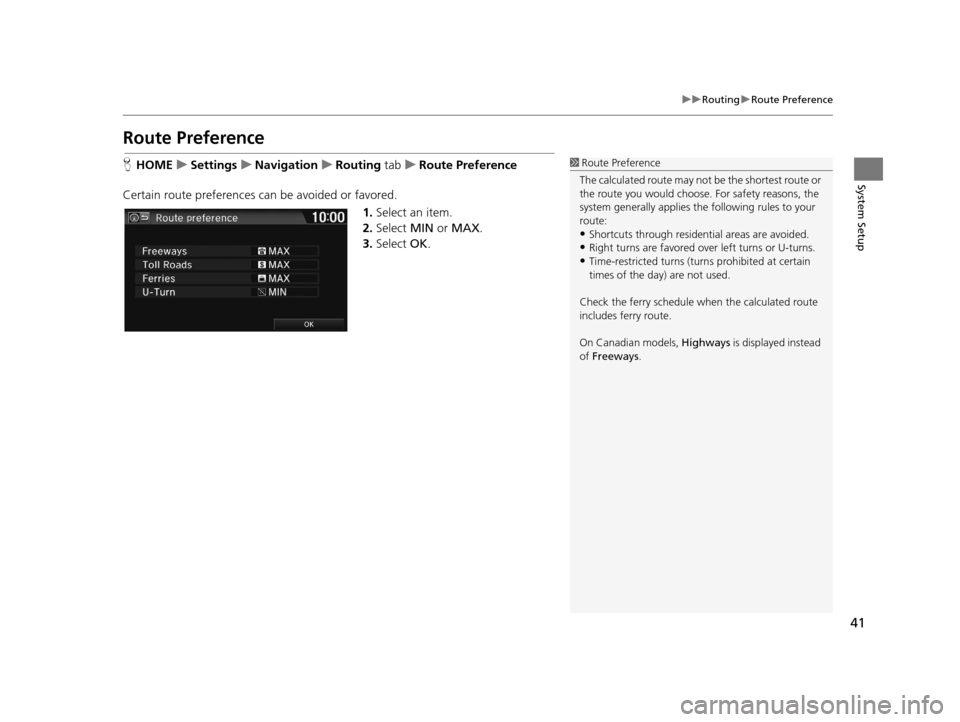
41
uuRouting uRoute Preference
System Setup
Route Preference
H HOME uSettings uNavigation uRouting tab uRoute Preference
Certain route preferences can be avoided or favored. 1.Select an item.
2. Select MIN or MAX .
3. Select OK.1Route Preference
The calculated route may not be the shortest route or
the route you would choose. For safety reasons, the
system generally a pplies the following rules to your
route:
•Shortcuts through residential areas are avoided.•Right turns are favored over left turns or U-turns.
•Time-restricted turns (tur ns prohibited at certain
times of the day) are not used.
Check the ferry schedule when the calculated route
includes ferry route.
On Canadian models, Highways is displayed instead
of Freeways.
16 CR-Z NAVI-31SZT8500.book 41 ページ 2015年7月30日 木曜日 午前9時18分
Page 43 of 249
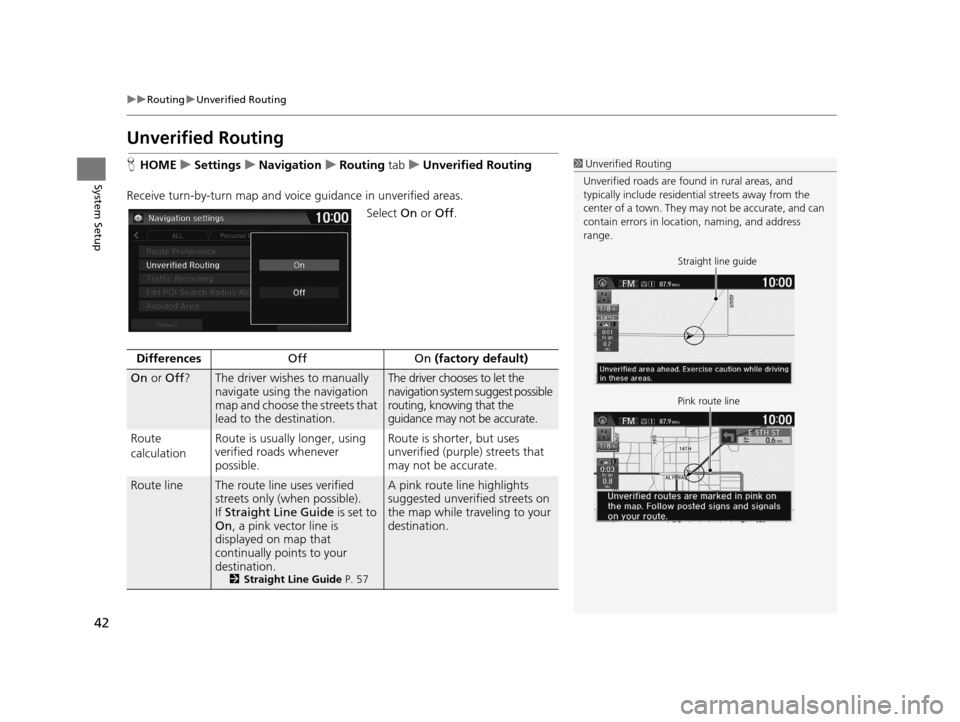
42
uuRouting uUnverified Routing
System Setup
Unverified Routing
H HOME uSettings uNavigation uRouting tab uUnverified Routing
Receive turn-by-turn map and voice guidance in unverified areas.
Select On or Off .1Unverified Routing
Unverified roads are found in rural areas, and
typically include residentia l streets away from the
center of a town. They ma y not be accurate, and can
contain errors in locati on, naming, and address
range.
Straight line guide
Pink route line
Differences Off On (factory default)
On or Off ?The driver wishes to manually
navigate using the navigation
map and choose the streets that
lead to the destination.The driver chooses to let the
navigation system suggest possible
routing, knowing that the
guidance may not be accurate.
Route
calculation Route is usually longer, using
verified roads whenever
possible. Route is shorter, but uses
unverified (purple) streets that
may not be accurate.
Route lineThe route line uses verified
streets only (when possible).
If
Straight Line Guide is set to
On , a pink vector line is
displayed on map that
continually points to your
destination.
2 Straight Line Guide P. 57
A pink route line highlights
suggested unverified streets on
the map while traveling to your
destination.
16 CR-Z NAVI-31SZT8500.book 42 ページ 2015年7月30日 木曜日 午前9時18分
Page 44 of 249
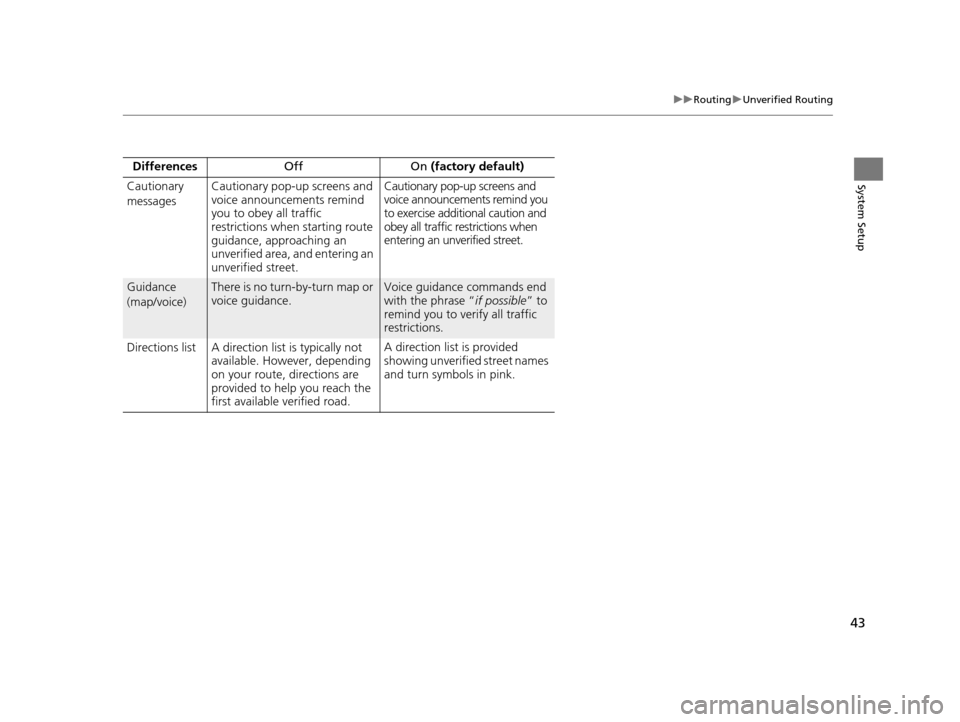
43
uuRouting uUnverified Routing
System SetupCautionary
messages Cautionary pop-up screens and
voice announcements remind
you to obey all traffic
restrictions when starting route
guidance, approaching an
unverified area, and entering an
unverified street. Cautionary pop-up screens and
voice announcements remind you
to exercise additional caution and
obey all traffic restrictions when
entering an unverified street.
Guidance
(map/voice)There is no turn-by-turn map or
voice guidance.Voice guidance commands end
with the phrase “
if possible” to
remind you to verify all traffic
restrictions.
Directions list A direction list is typically not available. However, depending
on your route, directions are
provided to help you reach the
first available verified road. A direction list is provided
showing unverified street names
and turn symbols in pink.
Differences
Off On (factory default)
16 CR-Z NAVI-31SZT8500.book 43 ページ 2015年7月30日 木曜日 午前9時18分
Page 45 of 249
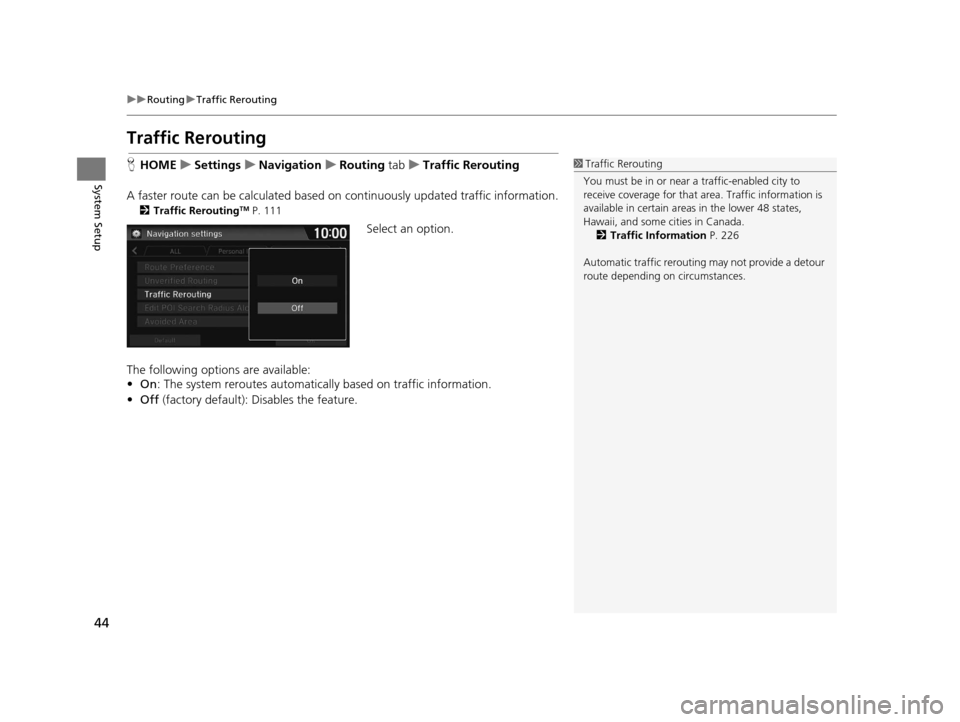
44
uuRouting uTraffic Rerouting
System Setup
Traffic Rerouting
H HOME uSettings uNavigation uRouting tab uTraffic Rerouting
A faster route can be calculated based on continuously updated traffic information.
2Traffic ReroutingTM P. 111
Select an option.
The following options are available:
• On : The system reroutes automatica lly based on traffic information.
• Off (factory default): Disables the feature.
1Traffic Rerouting
You must be in or near a traffic-enabled city to
receive coverage for that area. Traffic information is
available in certain areas in the lower 48 states,
Hawaii, and some cities in Canada. 2 Traffic Information P. 226
Automatic traffic rerouting may not provide a detour
route depending on circumstances.
16 CR-Z NAVI-31SZT8500.book 44 ページ 2015年7月30日 木曜日 午前9時18分
Page 46 of 249
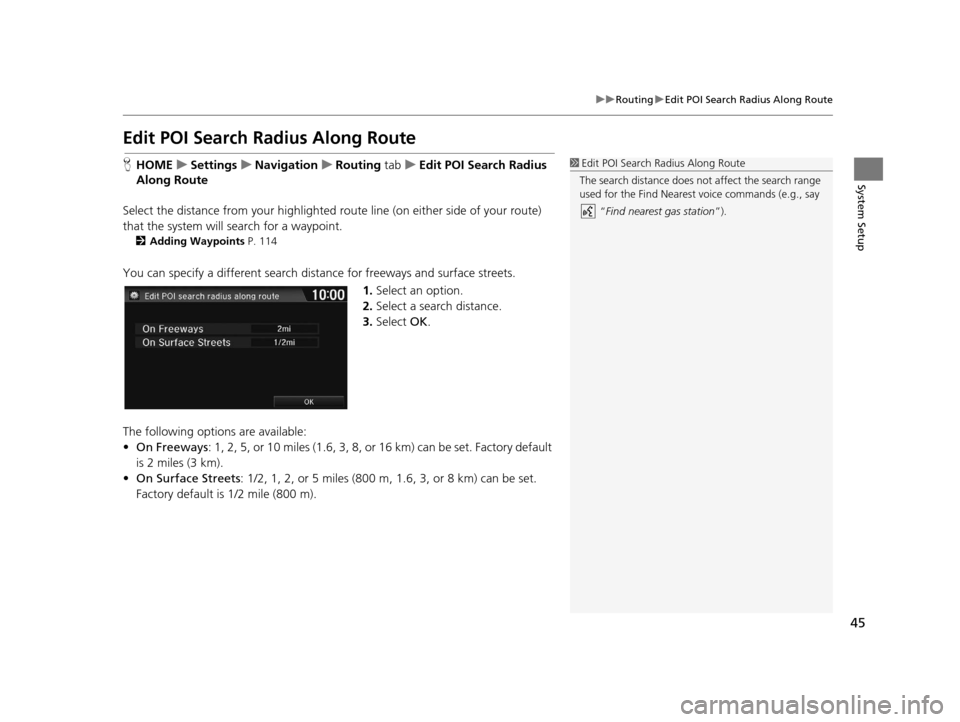
45
uuRouting uEdit POI Search Radius Along Route
System Setup
Edit POI Search Ra dius Along Route
HHOME uSettings uNavigation uRouting tab uEdit POI Search Radius
Along Route
Select the distance from your highlighted ro ute line (on either side of your route)
that the system will search for a waypoint.
2Adding Waypoints P. 114
You can specify a different search dist ance for freeways and surface streets.
1.Select an option.
2. Select a search distance.
3. Select OK.
The following options are available:
• On Freeways : 1, 2, 5, or 10 miles (1.6, 3, 8, or 16 km) can be set. Factory default
is 2 miles (3 km).
• On Surface Streets : 1/2, 1, 2, or 5 miles (800 m, 1.6, 3, or 8 km) can be set.
Factory default is 1/2 mile (800 m).
1 Edit POI Search Radius Along Route
The search distance does not affect the search range
used for the Find Nearest voice commands (e.g., say
“Find nearest gas station ”).
16 CR-Z NAVI-31SZT8500.book 45 ページ 2015年7月30日 木曜日 午前9時18分
Page 47 of 249
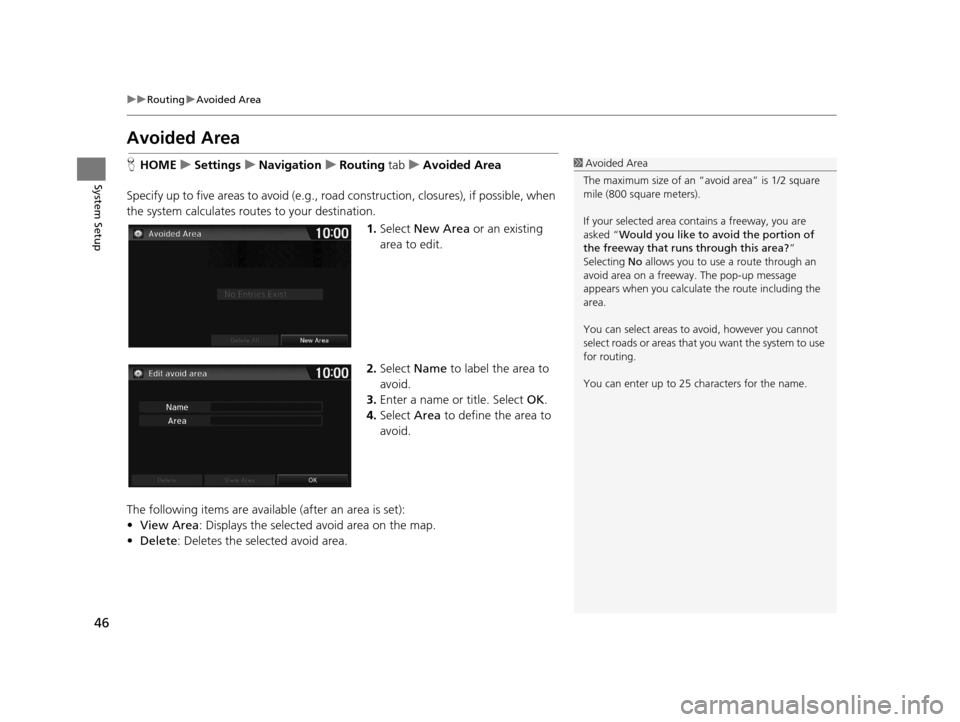
46
uuRouting uAvoided Area
System Setup
Avoided Area
H HOME uSettings uNavigation uRouting tab uAvoided Area
Specify up to five areas to avoid (e.g., road construction, closures), if possible, when
the system calculates routes to your destination.
1.Select New Area or an existing
area to edit.
2. Select Name to label the area to
avoid.
3. Enter a name or title. Select OK.
4. Select Area to define the area to
avoid.
The following items are availa ble (after an area is set):
• View Area : Displays the selected avoid area on the map.
• Delete: Deletes the selected avoid area.1Avoided Area
The maximum size of an “a void area” is 1/2 square
mile (800 square meters).
If your selected area contains a freeway, you are
asked “Would you like to avoid the portion of
the freeway that runs through this area? ”
Selecting No allows you to use a route through an
avoid area on a freeway . The pop-up message
appears when you calculat e the route including the
area.
You can select areas to avoid, however you cannot
select roads or areas that you want the system to use
for routing.
You can enter up to 25 ch aracters for the name.
16 CR-Z NAVI-31SZT8500.book 46 ページ 2015年7月30日 木曜日 午前9時18分
Page 48 of 249
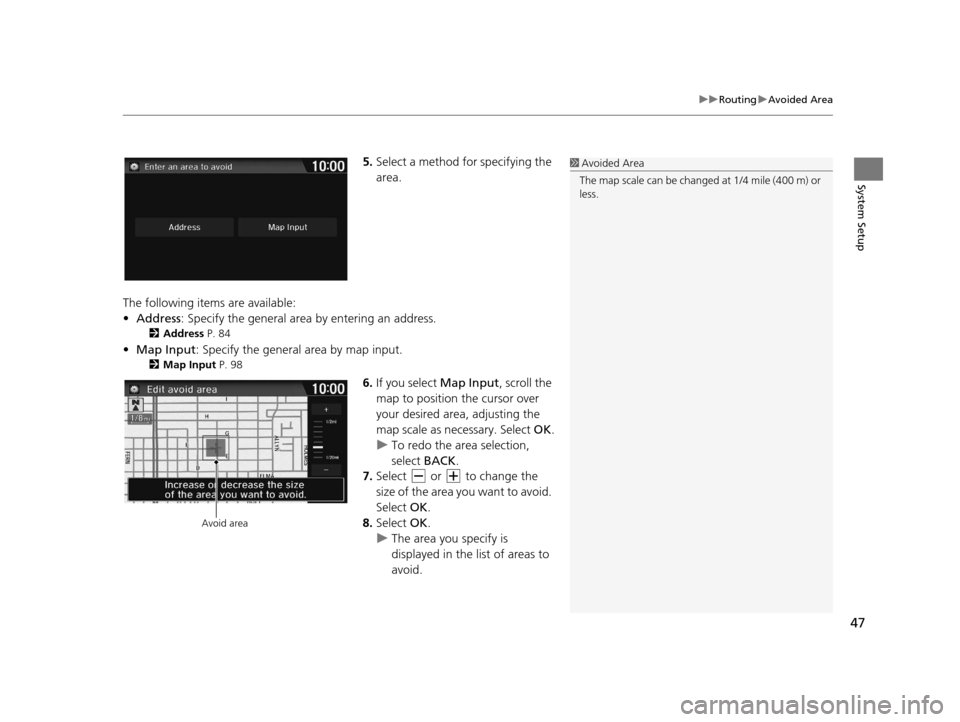
47
uuRouting uAvoided Area
System Setup
5. Select a method fo r specifying the
area.
The following items are available:
• Address : Specify the general area by entering an address.
2Address P. 84
•Map Input : Specify the general area by map input.
2Map Input P. 98
6.If you select Map Input, scroll the
map to position the cursor over
your desired area, adjusting the
map scale as necessary. Select OK.
u To redo the area selection,
select BACK.
7. Select or to change the
size of the area you want to avoid.
Select OK.
8. Select OK.
u The area you specify is
displayed in the list of areas to
avoid.
1Avoided Area
The map scale can be change d at 1/4 mile (400 m) or
less.
Avoid area
16 CR-Z NAVI-31SZT8500.book 47 ページ 2015年7月30日 木曜日 午前9時18分
Page 49 of 249
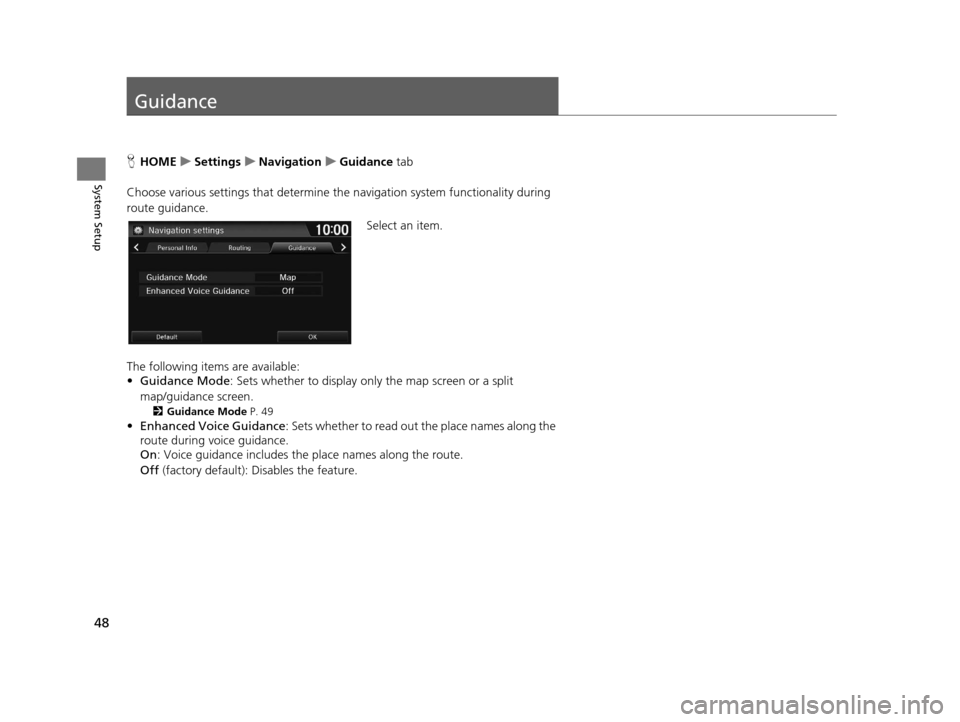
48
System Setup
Guidance
HHOME uSettings uNavigation uGuidance tab
Choose various settings that determine th e navigation system functionality during
route guidance.
Select an item.
The following items are available:
• Guidance Mode : Sets whether to display only the map screen or a split
map/guidance screen.
2 Guidance Mode P. 49
•Enhanced Voice Guidance : Sets whether to read out the place names along the
route during voice guidance.
On : Voice guidance includes the place names along the route.
Off (factory default): Disables the feature.
16 CR-Z NAVI-31SZT8500.book 48 ページ 2015年7月30日 木曜日 午前9時18分
Page 50 of 249
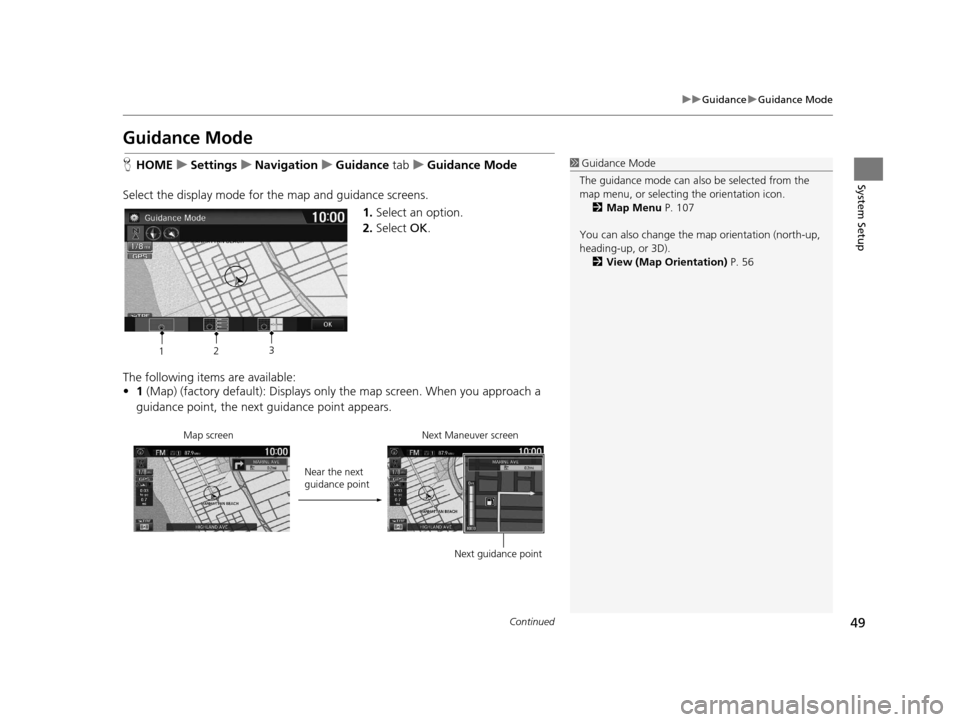
49
uuGuidance uGuidance Mode
Continued
System Setup
Guidance Mode
H HOME uSettings uNavigation uGuidance tabuGuidance Mode
Select the display mode for the map and guidance screens. 1.Select an option.
2. Select OK.
The following items are available:
• 1 (Map) (factory default): Displays only the map screen. When you approach a
guidance point, the next guidance point appears.1 Guidance Mode
The guidance mode can also be selected from the
map menu, or selecti ng the orientation icon.
2 Map Menu P. 107
You can also change the ma p orientation (north-up,
heading-up, or 3D). 2 View (Map Orientation) P. 56
12 3
Near the next
guidance point
Map screen Next Maneuver screen
Next guidance point
16 CR-Z NAVI-31SZT8500.book 49 ページ 2015年7月30日 木曜日 午前9時18分