HONDA CR-Z 2016 1.G Navigation Manual
Manufacturer: HONDA, Model Year: 2016, Model line: CR-Z, Model: HONDA CR-Z 2016 1.GPages: 249, PDF Size: 10.41 MB
Page 61 of 249
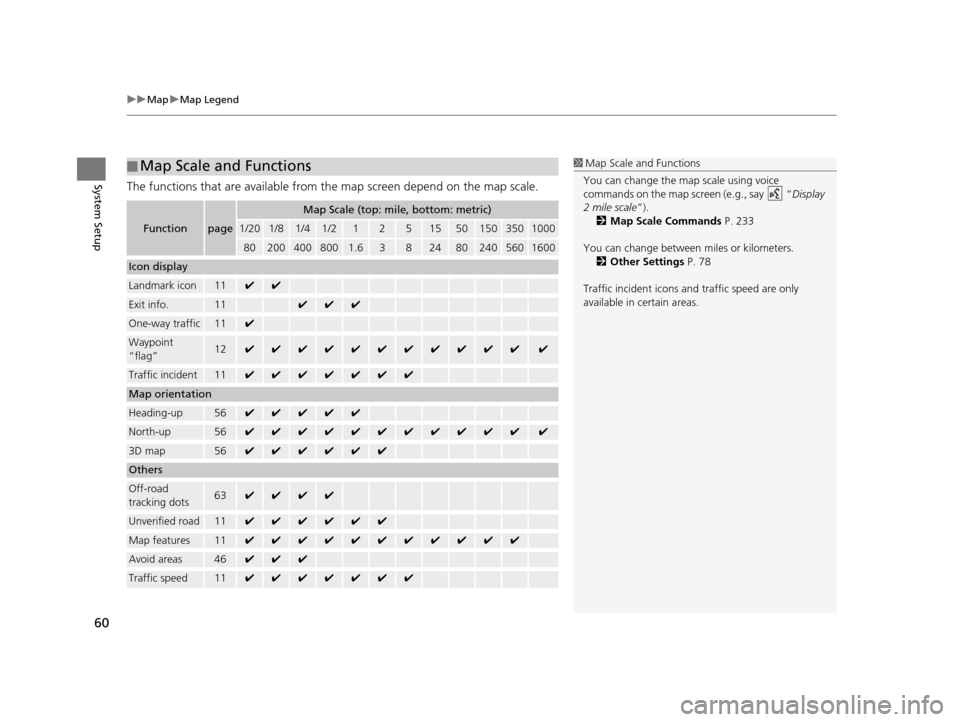
uuMap uMap Legend
60
System SetupThe functions that are available from th e map screen depend on the map scale.
■Map Scale and Functions
Functionpage
Map Scale (top: mile, bottom: metric)
1/201/81/41/212515501503501000
802004008001.63824802405601600
Icon display
Landmark icon11✔✔
Exit info.11✔✔✔
One-way traffic11✔
Waypoint
“flag”12✔✔✔✔✔✔✔✔✔✔✔✔
Traffic incident11✔✔✔✔✔✔✔
Map orientation
Heading-up56✔✔✔✔✔
North-up56✔✔✔✔✔✔✔✔✔✔✔✔
3D map56✔✔✔✔✔✔
Others
Off-road
tracking dots63✔✔✔✔
Unverified road11✔✔✔✔✔✔
Map features11✔✔✔✔✔✔✔✔✔✔✔
Avoid areas46✔✔✔
Traffic speed11✔✔✔✔✔✔✔
1
Map Scale and Functions
You can change the map scale using voice
commands on the map screen (e.g., say “ Display
2 mile scale ”).
2 Map Scale Commands P. 233
You can change between miles or kilometers.
2 Other Settings P. 78
Traffic incident icons and traffic speed are only
available in certain areas.
16 CR-Z NAVI-31SZT8500.book 60 ページ 2015年7月30日 木曜日 午前9時18分
Page 62 of 249
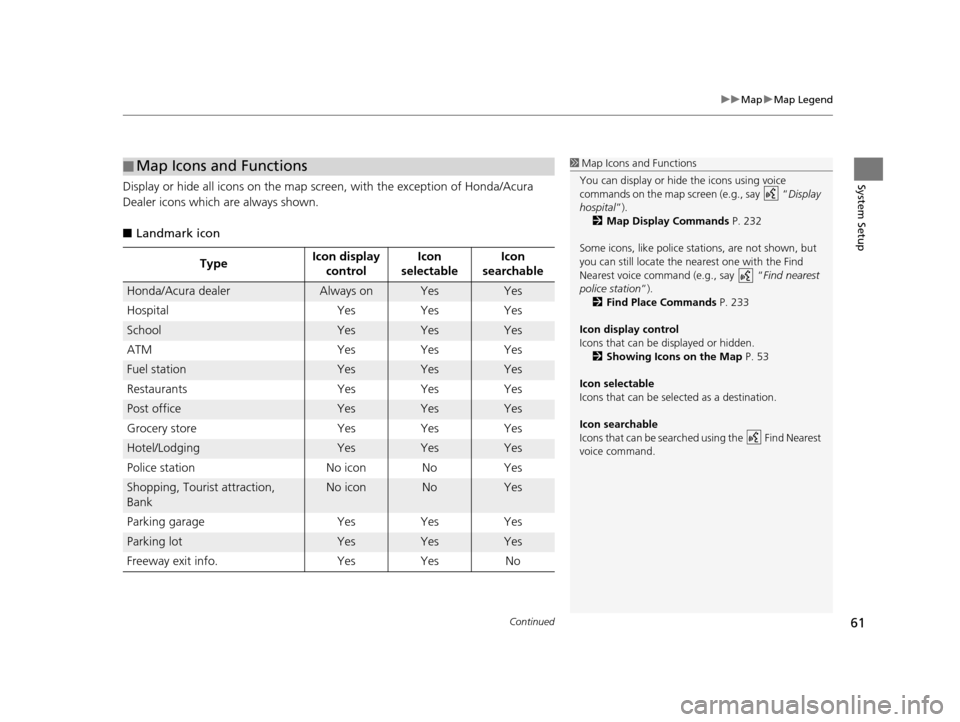
Continued61
uuMap uMap Legend
System SetupDisplay or hide all icons on the map sc reen, with the exception of Honda/Acura
Dealer icons which are always shown.
■ Landmark icon
■Map Icons and Functions
Type Icon display
control Icon
selectable Icon
searchable
Honda/Acura dealerAlways onYesYes
Hospital Yes Yes Yes
SchoolYesYesYes
ATM Yes Yes Yes
Fuel stationYesYesYes
Restaurants Yes Yes Yes
Post officeYesYesYes
Grocery store Yes Yes Yes
Hotel/LodgingYesYesYes
Police station No icon No Yes
Shopping, Tourist attraction,
BankNo iconNoYes
Parking garage Yes Yes Yes
Parking lotYesYesYes
Freeway exit info. Yes Yes No
1 Map Icons and Functions
You can display or hide the icons using voice
commands on the map screen (e.g., say “ Display
hospital ”).
2 Map Display Commands P. 232
Some icons, like police stat ions, are not shown, but
you can still locate the nearest one with the Find
Nearest voice command (e.g., say “ Find nearest
police station ”).
2 Find Place Commands P. 233
Icon display control
Icons that can be displayed or hidden.
2 Showing Icons on the Map P. 53
Icon selectable
Icons that can be selected as a destination.
Icon searchable
Icons that can be searched using the Find Nearest
voice command.
16 CR-Z NAVI-31SZT8500.book 61 ページ 2015年7月30日 木曜日 午前9時18分
Page 63 of 249
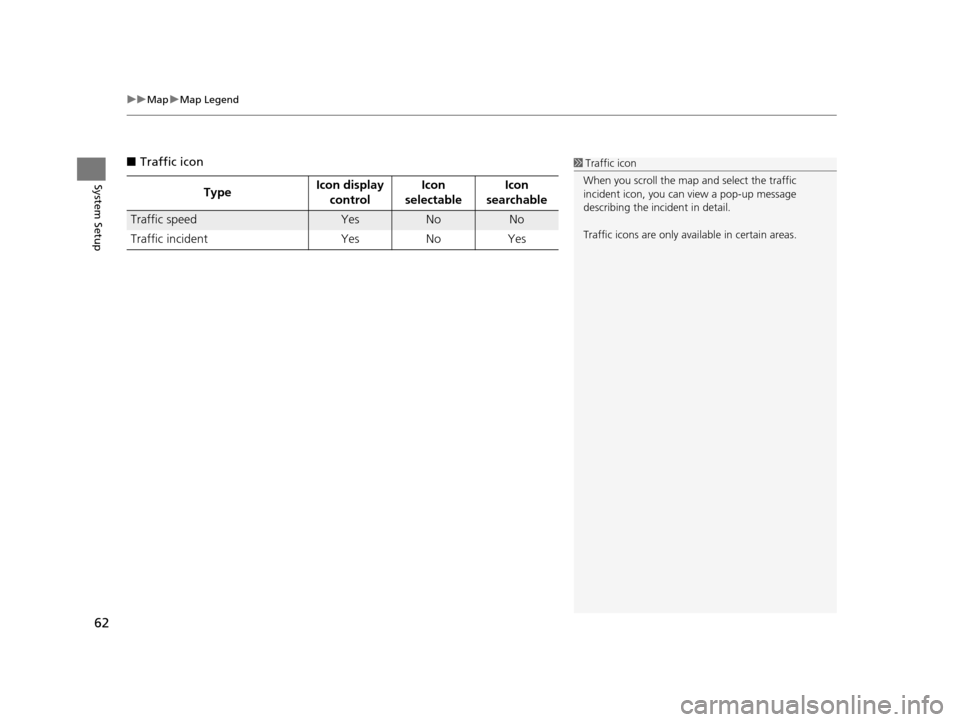
uuMap uMap Legend
62
System Setup
■ Traffic icon
Type Icon display
control Icon
selectable Icon
searchable
Traffic speedYesNoNo
Traffic incident Yes No Yes
1 Traffic icon
When you scroll the map and select the traffic
incident icon, you can view a pop-up message
describing the incident in detail.
Traffic icons are only available in certain areas.
16 CR-Z NAVI-31SZT8500.book 62 ページ 2015年7月30日 木曜日 午前9時18分
Page 64 of 249
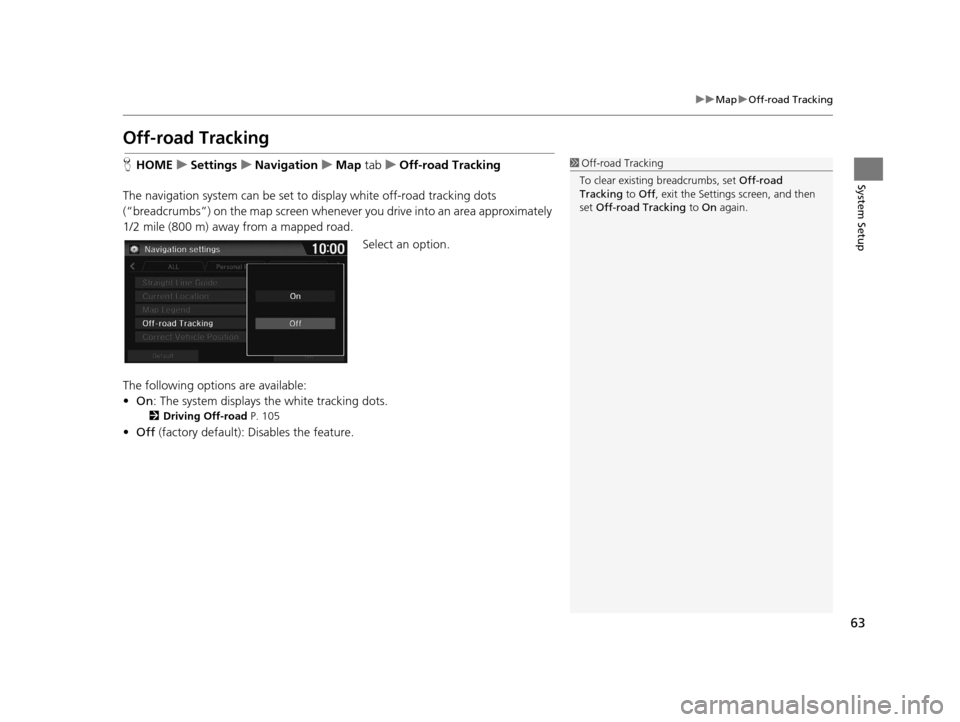
63
uuMap uOff-road Tracking
System Setup
Off-road Tracking
H HOME uSettings uNavigation uMap tab uOff-road Tracking
The navigation system can be set to display white off-road tracking dots
(“breadcrumbs”) on the map screen whenever you drive into an area approximately
1/2 mile (800 m) away from a mapped road.
Select an option.
The following options are available:
• On : The system displays the white tracking dots.
2Driving Off-road P. 105
•Off (factory default): Disables the feature.
1Off-road Tracking
To clear existing breadcrumbs, set Off-road
Tracking to Off , exit the Settings screen, and then
set Off-road Tracking to On again.
16 CR-Z NAVI-31SZT8500.book 63 ページ 2015年7月30日 木曜日 午前9時18分
Page 65 of 249
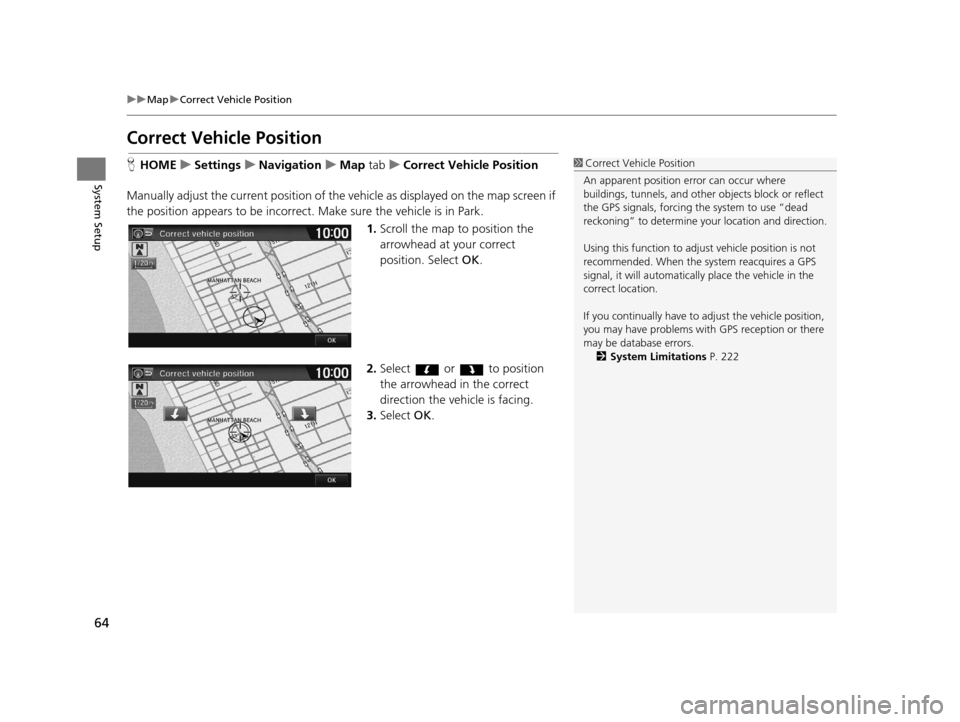
64
uuMap uCorrect Vehicle Position
System Setup
Correct Vehicle Position
H HOME uSettings uNavigation uMap tabuCorrect Vehicle Position
Manually adjust the current position of the vehicle as displayed on the map screen if
the position appears to be incorrect. Make sure the vehicle is in Park.
1.Scroll the map to position the
arrowhead at your correct
position. Select OK.
2. Select or to position
the arrowhead in the correct
direction the vehicle is facing.
3. Select OK.1Correct Vehicle Position
An apparent position error can occur where
buildings, tunnels, and other objects block or reflect
the GPS signals, forcing the system to use “dead
reckoning” to determine your location and direction.
Using this function to adju st vehicle position is not
recommended. When the system reacquires a GPS
signal, it will automaticall y place the vehicle in the
correct location.
If you continually have to adjust the vehicle position,
you may have problems with GPS reception or there
may be database errors. 2 System Limitations P. 222
16 CR-Z NAVI-31SZT8500.book 64 ページ 2015年7月30日 木曜日 午前9時18分
Page 66 of 249
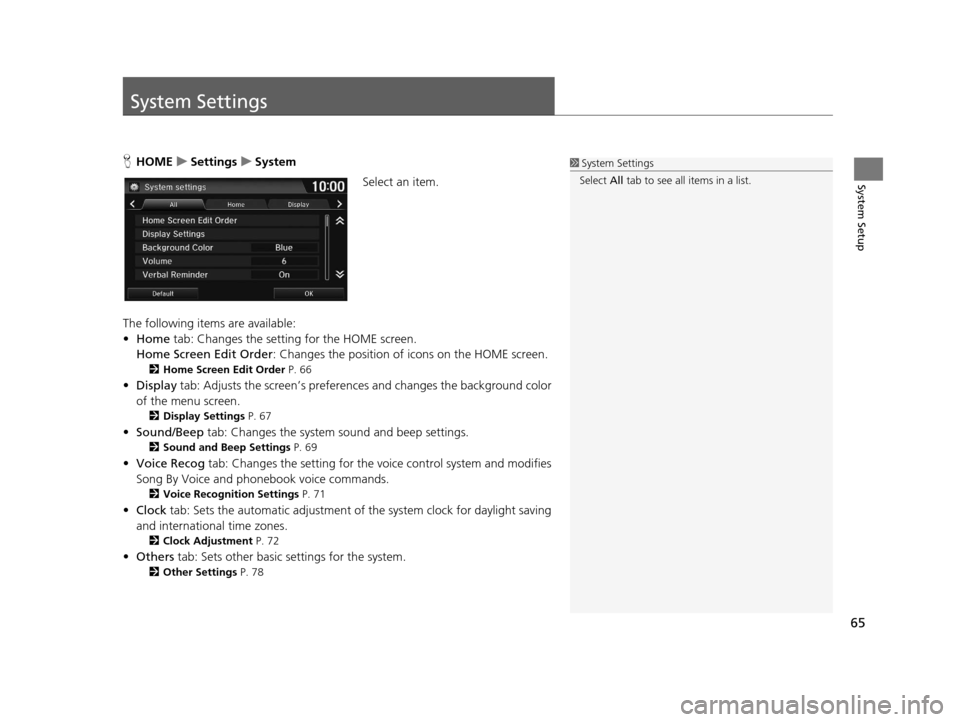
65
System Setup
System Settings
HHOME uSettings uSystem
Select an item.
The following items are available:
• Home tab: Changes the setting for the HOME screen.
Home Screen Edit Order : Changes the position of icons on the HOME screen.
2Home Screen Edit Order P. 66
•Display tab: Adjusts the screen ’s preferences and chan ges the background color
of the menu screen.
2 Display Settings P. 67
•Sound/Beep tab: Changes the system sound and beep settings.
2Sound and Beep Settings P. 69
•Voice Recog tab: Changes the setting for the vo ice control system and modifies
Song By Voice and phonebook voice commands.
2 Voice Recognition Settings P. 71
•Clock tab: Sets the automatic adjustment of the system clock for daylight saving
and international time zones.
2 Clock Adjustment P. 72
•Others tab: Sets other basic settings for the system.
2 Other Settings P. 78
1System Settings
Select All tab to see all items in a list.
16 CR-Z NAVI-31SZT8500.book 65 ページ 2015年7月30日 木曜日 午前9時18分
Page 67 of 249
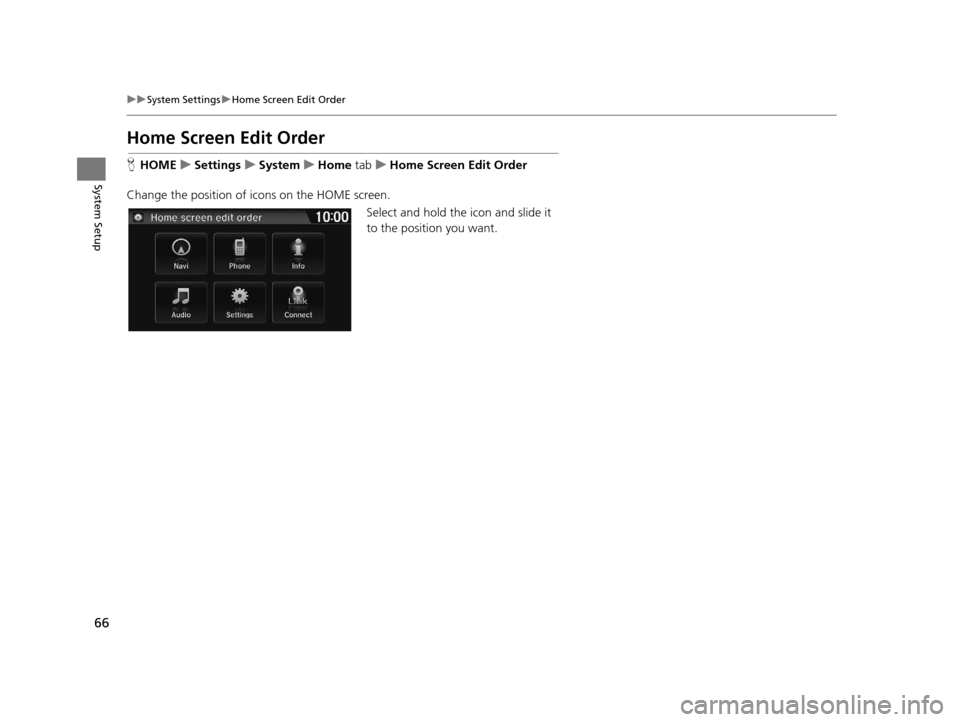
66
uuSystem Settings uHome Screen Edit Order
System Setup
Home Screen Edit Order
H HOME uSettings uSystem uHome tabuHome Screen Edit Order
Change the position of icons on the HOME screen. Select and hold the icon and slide it
to the position you want.
16 CR-Z NAVI-31SZT8500.book 66 ページ 2015年7月30日 木曜日 午前9時18分
Page 68 of 249
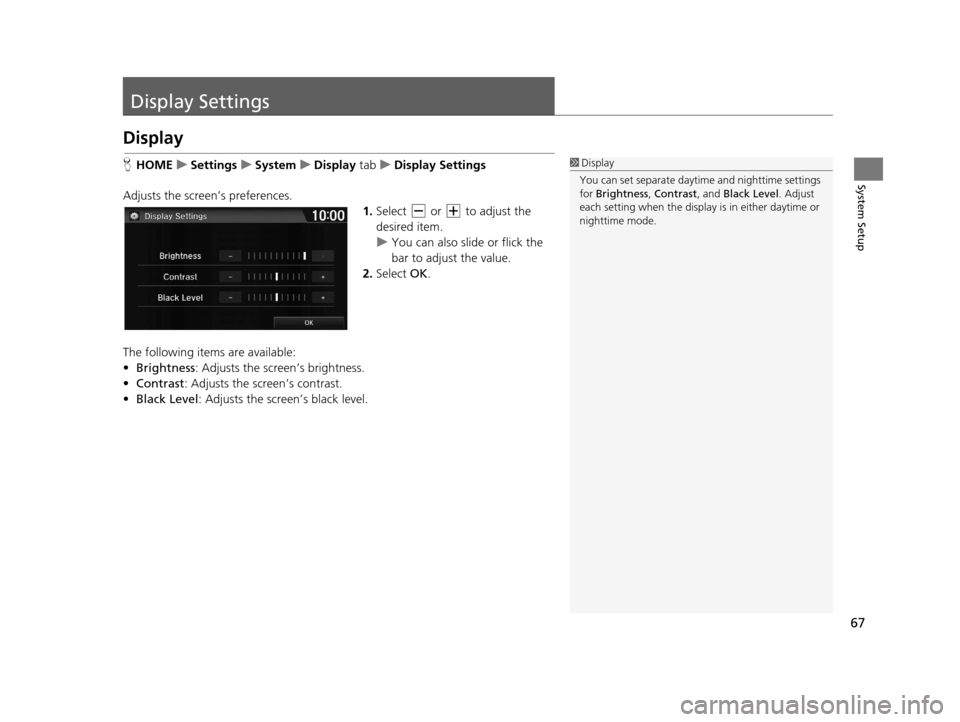
67
System Setup
Display Settings
Display
HHOME uSettings uSystem uDisplay tabuDisplay Settings
Adjusts the screen’s preferences. 1.Select or to adjust the
desired item.
u You can also slid e or flick the
bar to adjust the value.
2. Select OK.
The following items are available:
• Brightness : Adjusts the screen’s brightness.
• Contrast : Adjusts the screen’s contrast.
• Black Level : Adjusts the screen’s black level.1Display
You can set separate daytim e and nighttime settings
for Brightness, Contrast, and Black Level. Adjust
each setting when the displa y is in either daytime or
nighttime mode.
16 CR-Z NAVI-31SZT8500.book 67 ページ 2015年7月30日 木曜日 午前9時18分
Page 69 of 249
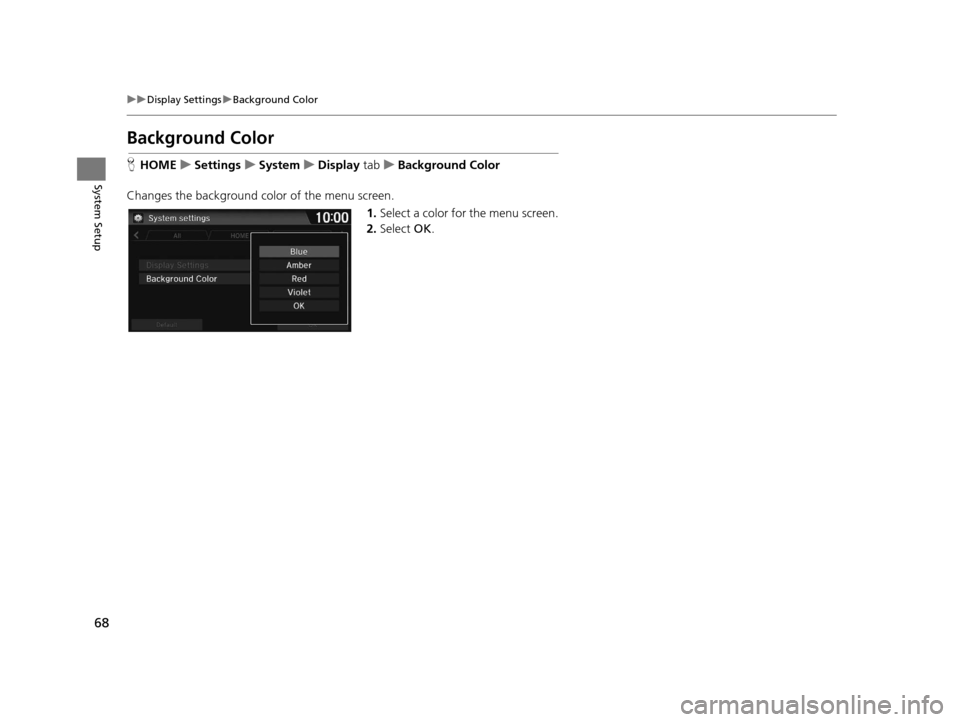
68
uuDisplay Settings uBackground Color
System Setup
Background Color
H HOME uSettings uSystem uDisplay tabuBackground Color
Changes the background color of the menu screen. 1.Select a color for the menu screen.
2. Select OK.
16 CR-Z NAVI-31SZT8500.book 68 ページ 2015年7月30日 木曜日 午前9時18分
Page 70 of 249
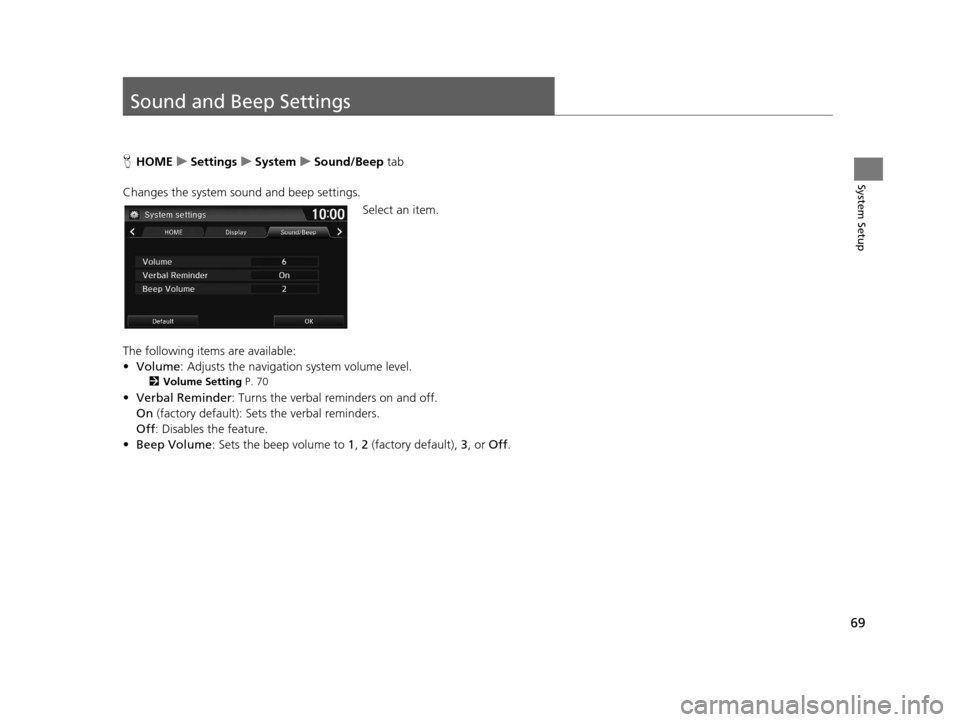
69
System Setup
Sound and Beep Settings
HHOME uSettings uSystem uSound/Beep tab
Changes the system sound and beep settings. Select an item.
The following items are available:
• Volume: Adjusts the navigation system volume level.
2 Volume Setting P. 70
•Verbal Reminder : Turns the verbal reminders on and off.
On (factory default): Sets the verbal reminders.
Off : Disables the feature.
• Beep Volume : Sets the beep volume to 1, 2 (factory default), 3, or Off.
16 CR-Z NAVI-31SZT8500.book 69 ページ 2015年7月30日 木曜日 午前9時18分