HONDA CR-Z 2016 1.G Navigation Manual
Manufacturer: HONDA, Model Year: 2016, Model line: CR-Z, Model: HONDA CR-Z 2016 1.GPages: 249, PDF Size: 10.41 MB
Page 21 of 249
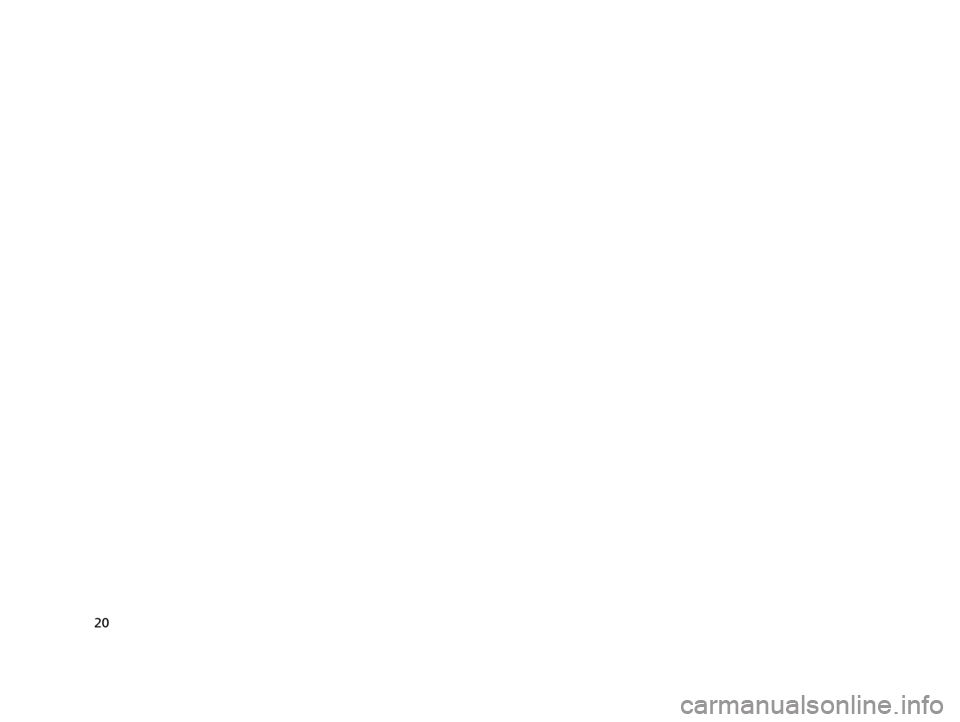
20
16 CR-Z NAVI-31SZT8500.book 20 ページ 2015年7月30日 木曜日 午前9時18分
Page 22 of 249
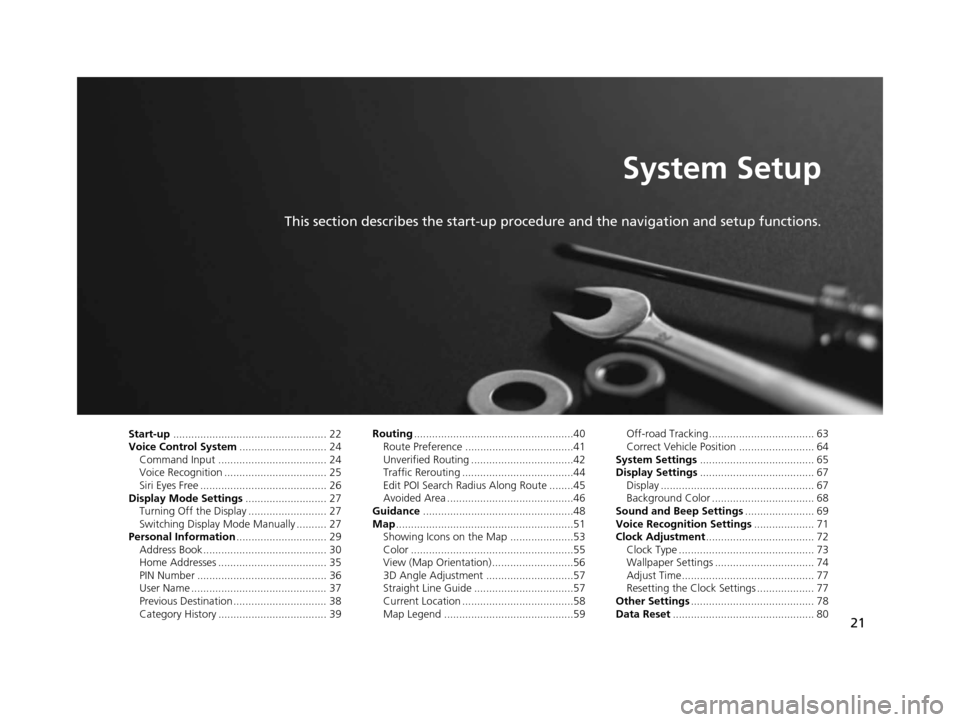
21
System Setup
This section describes the start-up procedure and the navigation and setup functions.
Start-up................................................... 22
Voice Control System ............................. 24
Command Input .................................... 24
Voice Recognition .................................. 25
Siri Eyes Free .......................................... 26
Display Mode Settings ........................... 27
Turning Off the Display .......................... 27
Switching Display Mode Manually .......... 27
Personal Information .............................. 29
Address Book ......................................... 30
Home Addresses .................................... 35
PIN Number ........................................... 36
User Name ............................................. 37
Previous Destination ............................... 38
Category History .................................... 39 Routing
.....................................................40
Route Preference ....................................41
Unverified Routing ..................................42
Traffic Rerouting .....................................44
Edit POI Search Radius Along Route ........45
Avoided Area ..........................................46
Guidance ..................................................48
Map ...........................................................51
Showing Icons on the Map .....................53
Color ......................................................55
View (Map Orientation) ...........................56
3D Angle Adjustment .............................57
Straight Line Guide .................................57
Current Location .....................................58
Map Legend ...........................................59 Off-road Tracking ................................... 63
Correct Vehicle Position ......................... 64
System Settings ...................................... 65
Display Settings ...................................... 67
Display ................................................... 67
Background Color .................................. 68
Sound and Beep Settings ....................... 69
Voice Recognition Settings .................... 71
Clock Adjustment .................................... 72
Clock Type ............................................. 73
Wallpaper Settings ................................. 74
Adjust Time............................................ 77
Resetting the Clock Settings ................... 77
Other Settings ......................................... 78
Data Reset ............................................... 80
16 CR-Z NAVI-31SZT8500.book 21 ページ 2015年7月30日 木曜日 午前9時18分
Page 23 of 249
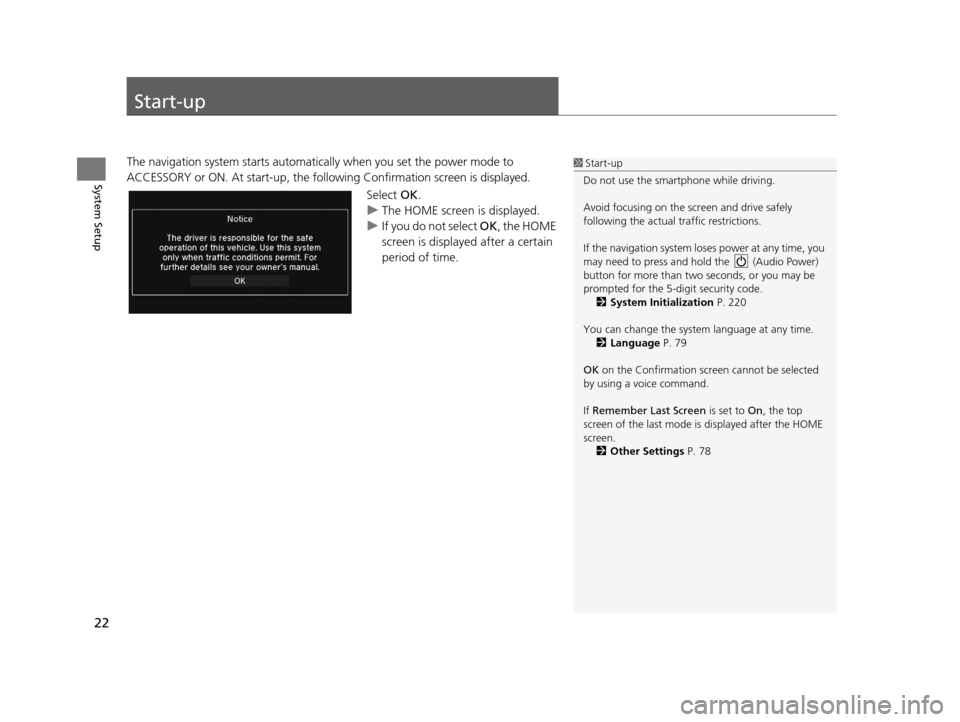
22
System Setup
Start-up
The navigation system starts automatically when you set the power mode to
ACCESSORY or ON. At start-up, the follo wing Confirmation screen is displayed.
Select OK.
u The HOME screen is displayed.
u If you do not select OK , the HOME
screen is displayed after a certain
period of time.1 Start-up
Do not use the smartphone while driving.
Avoid focusing on the scre en and drive safely
following the actual traffic restrictions.
If the navigation system lo ses power at any time, you
may need to press and hold the (Audio Power)
button for more than two seconds, or you may be
prompted for the 5-digit security code. 2 System Initialization P. 220
You can change the system language at any time. 2 Language P. 79
OK on the Confirmation screen cannot be selected
by using a voice command.
If Remember Last Screen is set to On, the top
screen of the last mode is displayed after the HOME
screen. 2 Other Settings P. 78
16 CR-Z NAVI-31SZT8500.book 22 ページ 2015年7月30日 木曜日 午前9時18分
Page 24 of 249
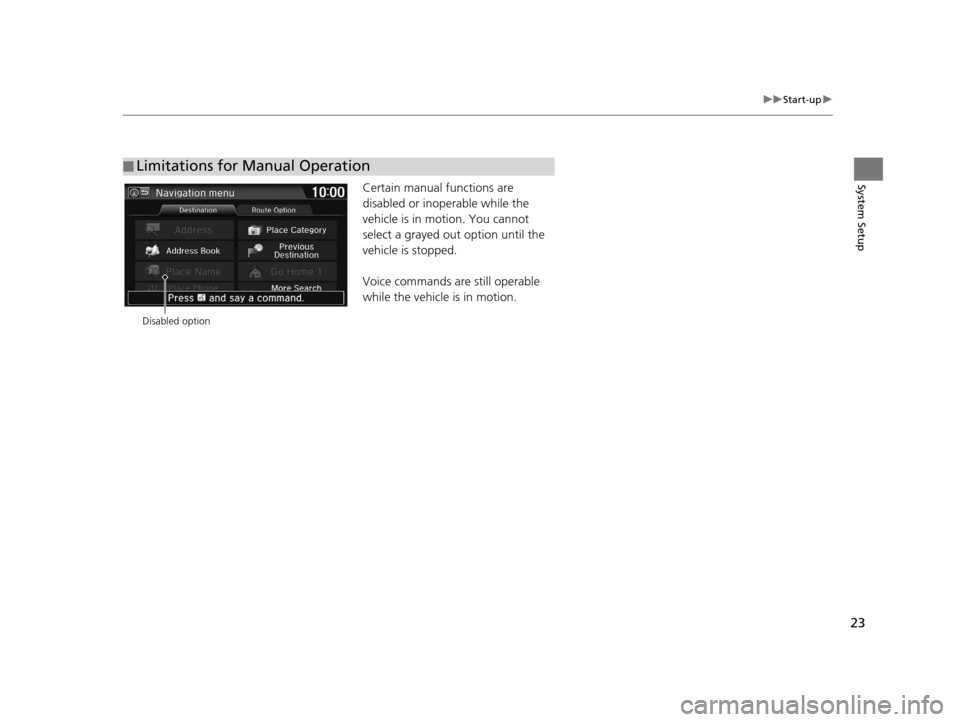
23
uuStart-up u
System SetupCertain manual functions are
disabled or inop erable while the
vehicle is in motion. You cannot
select a grayed out option until the
vehicle is stopped.
Voice commands are still operable
while the vehicle is in motion.
■ Limitations for Manual Operation
Disabled option
16 CR-Z NAVI-31SZT8500.book 23 ページ 2015年7月30日 木曜日 午前9時18分
Page 25 of 249
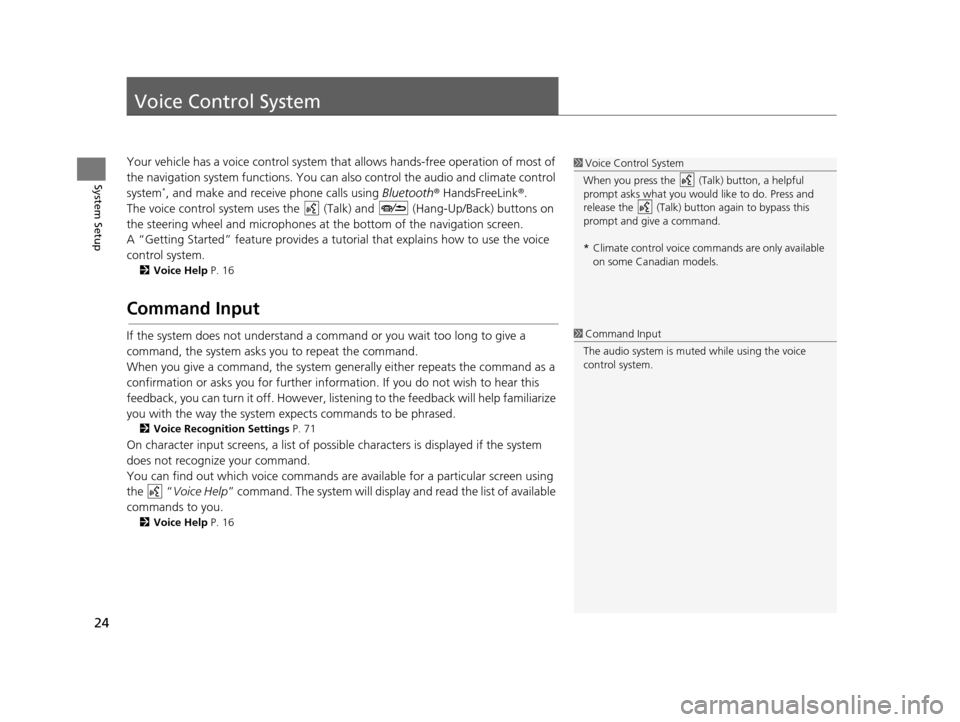
24
System Setup
Voice Control System
Your vehicle has a voice control system that allows hands-free operation of most of
the navigation system functions. You can also control the audio and climate control
system
*, and make and receive phone calls using Bluetooth® HandsFreeLink ®.
The voice control system uses the ( Talk) and (Hang-Up/Back) buttons on
the steering wheel and microphones at the bottom of the navigation screen.
A “Getting Started” feature provides a tutorial that explains how to use the voice
control system.
2 Voice Help P. 16
Command Input
If the system does not understand a command or you wait too long to give a
command, the system asks you to repeat the command.
When you give a command, the system gene rally either repeats the command as a
confirmation or asks you for further information. If you do not wish to hear this
feedback, you can turn it off. However, list ening to the feedback will help familiarize
you with the way the system expects commands to be phrased.
2 Voice Recognition Settings P. 71
On character input screens, a list of possibl e characters is displayed if the system
does not recognize your command.
You can find out which voice commands ar e available for a particular screen using
the “ Voice Help ” command. The system will display and read the list of available
commands to you.
2 Voice Help P. 16
1Voice Control System
When you press the (Talk) button, a helpful
prompt asks what you would like to do. Press and
release the (Talk) butt on again to bypass this
prompt and give a command.
* Climate control voice co mmands are only available
on some Canadian models.
1 Command Input
The audio system is muted while using the voice
control system.
16 CR-Z NAVI-31SZT8500.book 24 ページ 2015年7月30日 木曜日 午前9時18分
Page 26 of 249
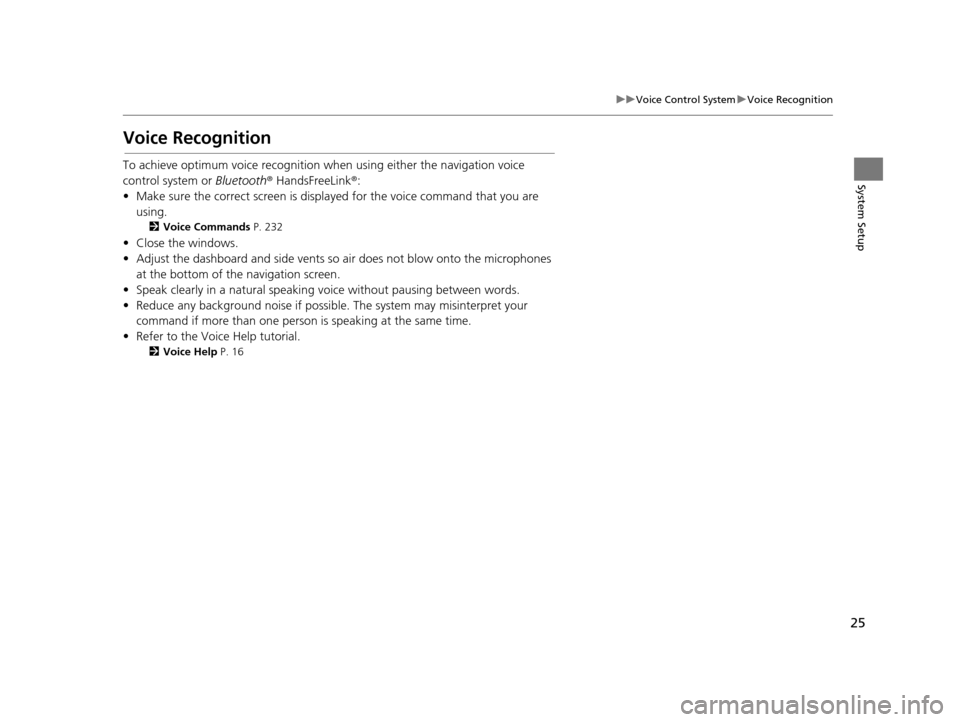
25
uuVoice Control System uVoice Recognition
System Setup
Voice Recognition
To achieve optimum voice recognition when using either the navigation voice
control system or Bluetooth® HandsFreeLink ®:
• Make sure the correct screen is displa yed for the voice command that you are
using.
2 Voice Commands P. 232
• Close the windows.
• Adjust the dashboard and side vents so air does not blow onto the microphones
at the bottom of the navigation screen.
• Speak clearly in a natural speaking voice without pausing between words.
• Reduce any background noise if possibl e. The system may misinterpret your
command if more than one person is speaking at the same time.
• Refer to the Voice Help tutorial.
2 Voice Help P. 16
16 CR-Z NAVI-31SZT8500.book 25 ページ 2015年7月30日 木曜日 午前9時18分
Page 27 of 249

26
uuVoice Control System uSiri Eyes Free
System Setup
Siri Eyes Free
When your iPhone is paired and linked to the system via Bluetooth ®, you can say Siri-
related commands. Make sure Siri on your iPhone is turned on.
2Pairing a Phone P. 168
1.Press and hold the (Talk)
button for more than two seconds
until you hear the Siri tone.
2. Talk to Siri.
u When you hear the Siri tone,
you can continue to respond
without pressing any button. If
the Siri tone times out, you
have to press and hold the
(Talk) button again to reactivate
Siri Eyes Free.
u Press the (Hang-Up/
Back) button to cancel Siri Eyes
Free.
1Siri Eyes Free
iPhone and Siri are trademarks of Apple, Inc.
Siri Eyes Free is availabl e only on iPhone with iOS 6.0
and above.
Some commands work only on specific phone
features or apps.
Some features may not be available for all countries
or all areas. For detail s about Siri, refer to
http://www.apple.com .
We recommend against using Si ri other than in Eyes
Free mode while operating a vehicle.
On Siri Eyes Free, the display remains the same and
no feedback or commands appear.
While using Siri, you cannot operate the system with
the built-in voice recognition.
16 CR-Z NAVI-31SZT8500.book 26 ページ 2015年7月30日 木曜日 午前9時18分
Page 28 of 249
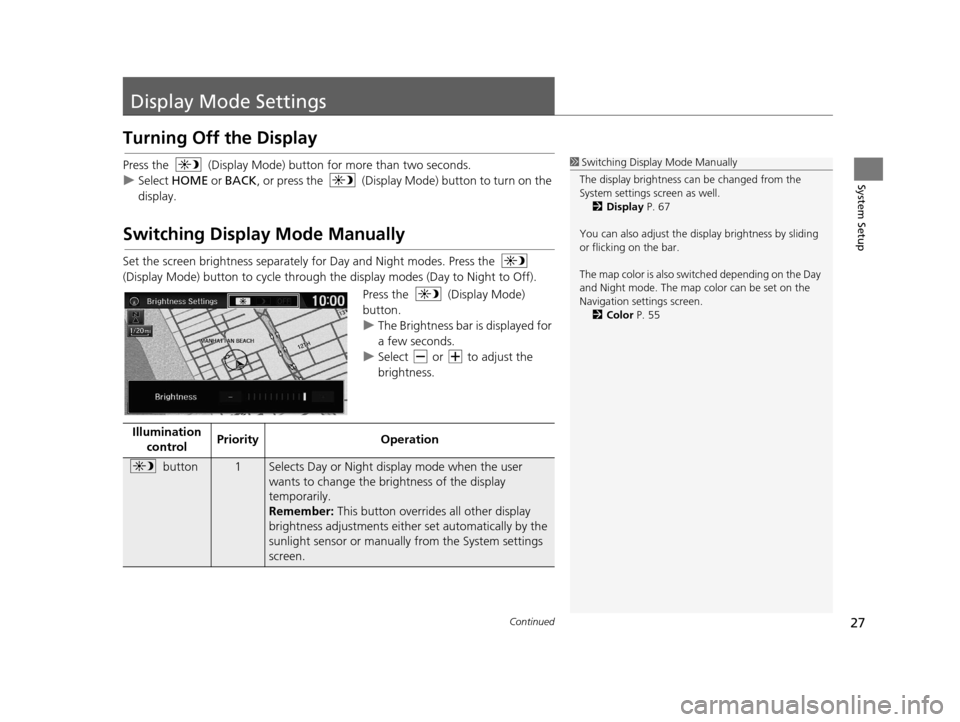
27Continued
System Setup
Display Mode Settings
Turning Off the Display
Press the (Display Mode) button for more than two seconds.
u Select HOME or BACK , or press the (Display Mode) button to turn on the
display.
Switching Display Mode Manually
Set the screen brightness separately for Day and Night modes. Press the
(Display Mode) button to cycle through the display modes (Day to Night to Off).
Press the (Display Mode)
button.
uThe Brightness bar is displayed for
a few seconds.
u Select or to adjust the
brightness.
1Switching Display Mode Manually
The display brightness ca n be changed from the
System settings screen as well. 2 Display P. 67
You can also adjust the display brightness by sliding
or flicking on the bar.
The map color is also switched depending on the Day
and Night mode. The map color can be set on the
Navigation settings screen. 2 Color P. 55
Illumination
control Priority
Operation
button1Selects Day or Night display mode when the user
wants to change the brightness of the display
temporarily.
Remember: This button overrides all other display
brightness adjustments either set automatically by the
sunlight sensor or manual ly from the System settings
screen.
16 CR-Z NAVI-31SZT8500.book 27 ページ 2015年7月30日 木曜日 午前9時18分
Page 29 of 249
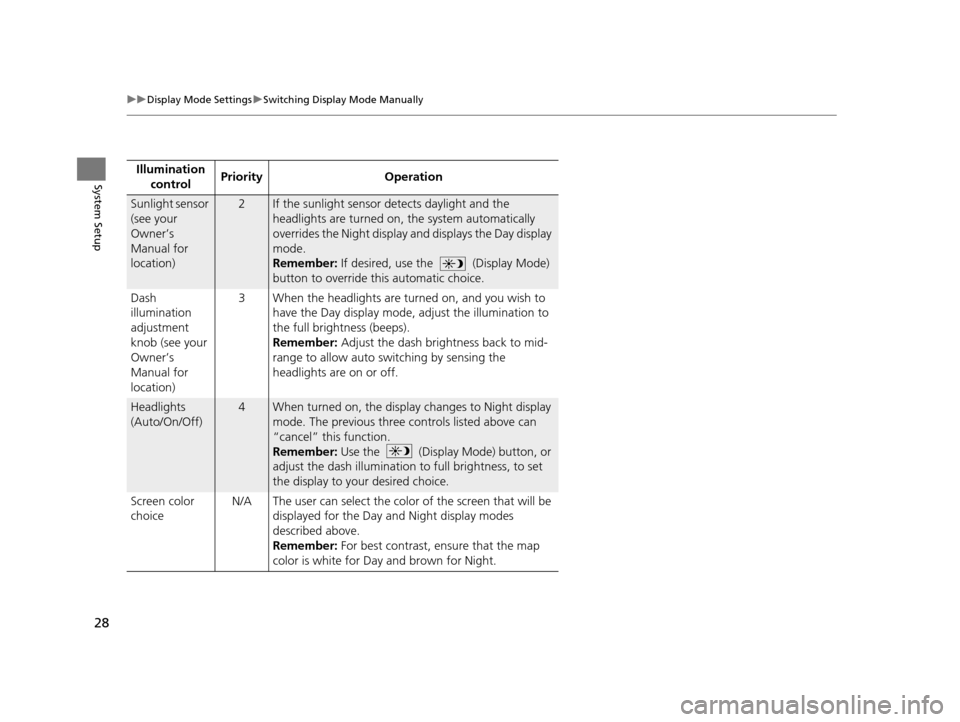
28
uuDisplay Mode Settings uSwitching Display Mode Manually
System SetupIllumination
control Priority Operation
Sunlight sensor
(see your
Owner’s
Manual for
location)2If the sunlight sensor detects daylight and the
headlights are turned on, the system automatically
overrides the Night display and displays the Day display
mode.
Remember:
If desired, use the (Display Mode)
button to override this automatic choice.
Dash
illumination
adjustment
knob (see your
Owner’s
Manual for
location) 3 When the headlights are tu
rned on, and you wish to
have the Day display mode, adjust the illumination to
the full brightness (beeps).
Remember: Adjust the dash brightness back to mid-
range to allow auto switching by sensing the
headlights are on or off.
Headlights
(Auto/On/Off)4When turned on, the displa y changes to Night display
mode. The previous three controls listed above can
“cancel” this function.
Remember: Use the (Display Mode) button, or
adjust the dash illumination to full brightness, to set
the display to your desired choice.
Screen color
choice N/A The user can select the color of the screen that will be
displayed for the Day and Night display modes
described above.
Remember: For best contrast, ensure that the map
color is white for Day and brown for Night.
16 CR-Z NAVI-31SZT8500.book 28 ページ 2015年7月30日 木曜日 午前9時18分
Page 30 of 249
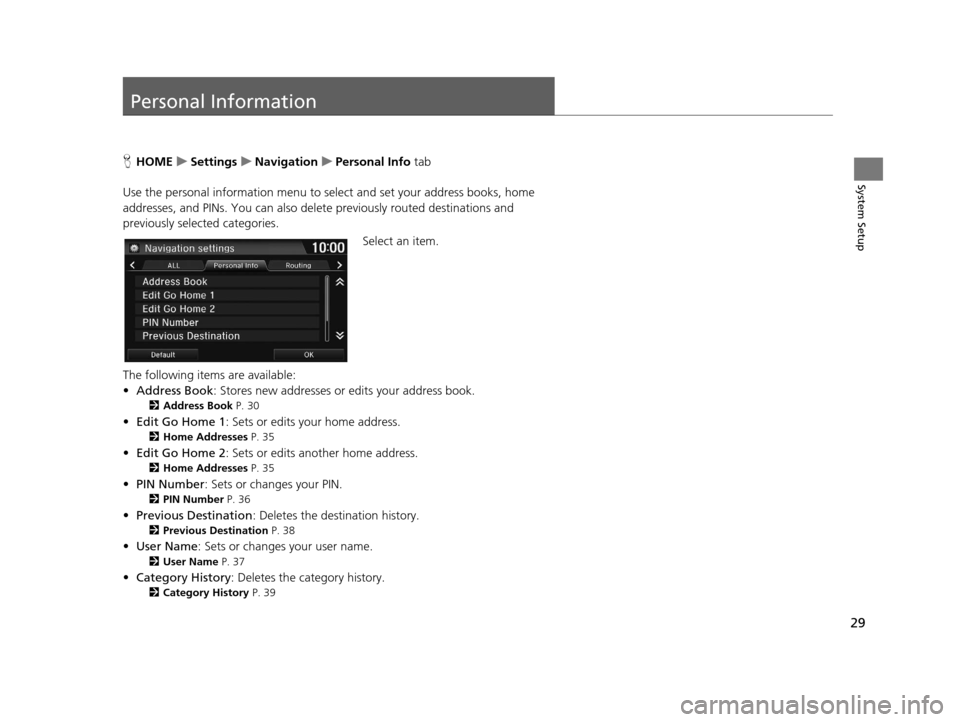
29
System Setup
Personal Information
HHOME uSettings uNavigation uPersonal Info tab
Use the personal informatio n menu to select and set your address books, home
addresses, and PINs. You can also delete previously routed destinations and
previously selected categories.
Select an item.
The following items are available:
• Address Book : Stores new addresses or edits your address book.
2Address Book P. 30
•Edit Go Home 1 : Sets or edits your home address.
2Home Addresses P. 35
•Edit Go Home 2 : Sets or edits another home address.
2Home Addresses P. 35
•PIN Number : Sets or changes your PIN.
2PIN Number P. 36
•Previous Destination : Deletes the destination history.
2Previous Destination P. 38
•User Name : Sets or changes your user name.
2User Name P. 37
•Category History : Deletes the category history.
2Category History P. 39
16 CR-Z NAVI-31SZT8500.book 29 ページ 2015年7月30日 木曜日 午前9時18分