adjust display HONDA CROSSTOUR 2012 1.G Navigation Manual
[x] Cancel search | Manufacturer: HONDA, Model Year: 2012, Model line: CROSSTOUR, Model: HONDA CROSSTOUR 2012 1.GPages: 156, PDF Size: 7.06 MB
Page 85 of 156
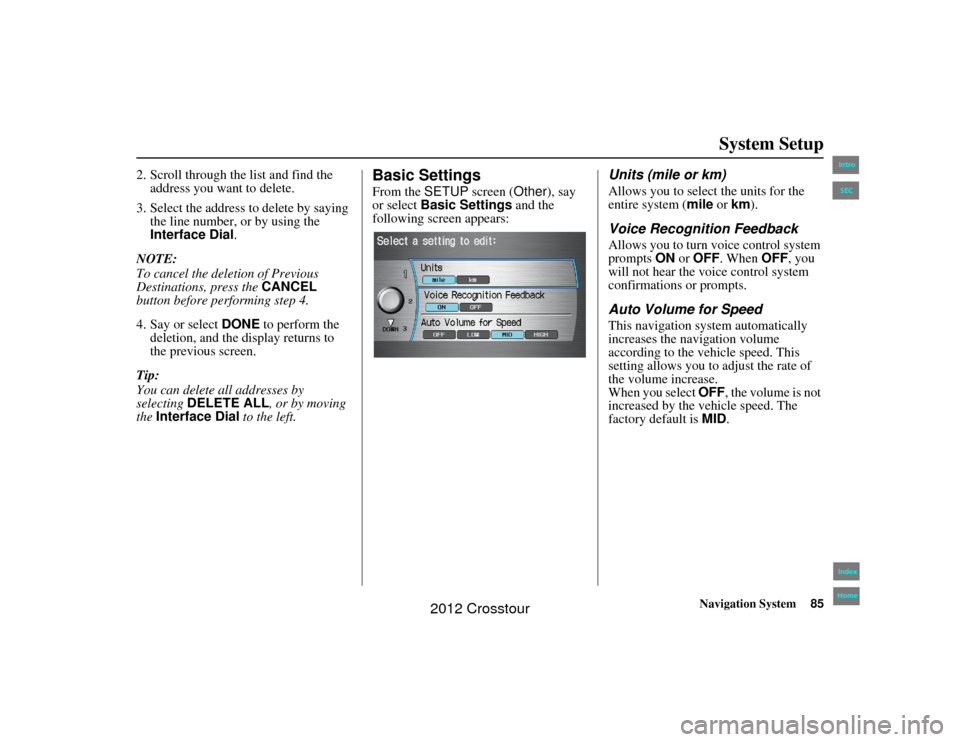
Navigation System85
2NX_Accord Crosstour 31TP6800
System Setup
2. Scroll through the list and find the
address you want to delete.
3. Select the address to delete by saying the line number, or by using the
Interface Dial .
NOTE:
To cancel the deletion of Previous
Destinations, press the CANCEL
button before performing step 4.
4. Say or select DONE to perform the
deletion, and the display returns to
the previous screen.
Tip:
You can delete all addresses by
selecting DELETE ALL, or by moving
the Interface Dial to the left.
Basic SettingsFrom the SETUP screen ( Other), say
or select Basic Settings and the
following screen appears:
Units (mile or km)Allows you to select the units for the
entire system ( mile or km).Voice Recognition FeedbackAllows you to turn voice control system
prompts ON or OFF . When OFF, you
will not hear the voice control system
confirmations or prompts.Auto Volume for SpeedThis navigation system automatically
increases the navigation volume
according to the vehicle speed. This
setting allows you to adjust the rate of
the volume increase.
When you select OFF, the volume is not
increased by the vehicle speed. The
factory default is MID.
00 2NX_Accord Crosstour_KA.book 85 ページ 2011年6月23日 木曜日 午後5時2分
IntroIndex
HomeSEC
2012 Crosstour
Page 94 of 156
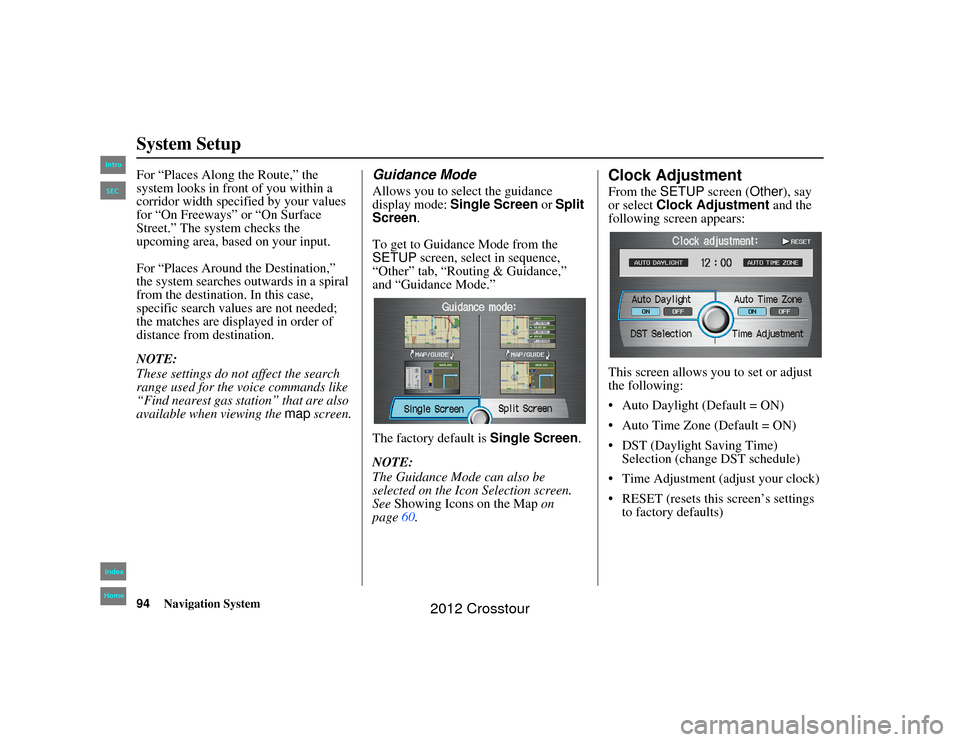
94
Navigation System
2NX_Accord Crosstour 31TP6800
System SetupFor “Places Along the Route,” the
system looks in front of you within a
corridor width specified by your values
for “On Freeways” or “On Surface
Street.” The system checks the
upcoming area, based on your input.
For “Places Around the Destination,”
the system searches outwards in a spiral
from the destination. In this case,
specific search values are not needed;
the matches are displayed in order of
distance from destination.
NOTE:
These settings do not affect the search
range used for the voice commands like
“Find nearest gas station” that are also
available when viewing the map screen.
Guidance ModeAllows you to select the guidance
display mode: Single Screen or Split
Screen .
To get to Guidance Mode from the
SETUP screen, select in sequence,
“Other” tab, “Routing & Guidance,”
and “Guidance Mode.”
The factory default is Single Screen.
NOTE:
The Guidance Mode can also be
selected on the Icon Selection screen.
See Showing Icons on the Map on
page 60.
Clock AdjustmentFrom the SETUP screen ( Other), say
or select Clock Adjustment and the
following screen appears:
This screen allows yo u to set or adjust
the following:
Auto Daylight (Default = ON)
Auto Time Zone (Default = ON)
DST (Daylight Saving Time) Selection (change DST schedule)
Time Adjustment (adjust your clock)
RESET (resets this screen’s settings to factory defaults)
00 2NX_Accord Crosstour_KA.book 94 ページ 2011年6月23日 木曜日 午後5時2分
IntroIndex
HomeSEC
2012 Crosstour
Page 97 of 156
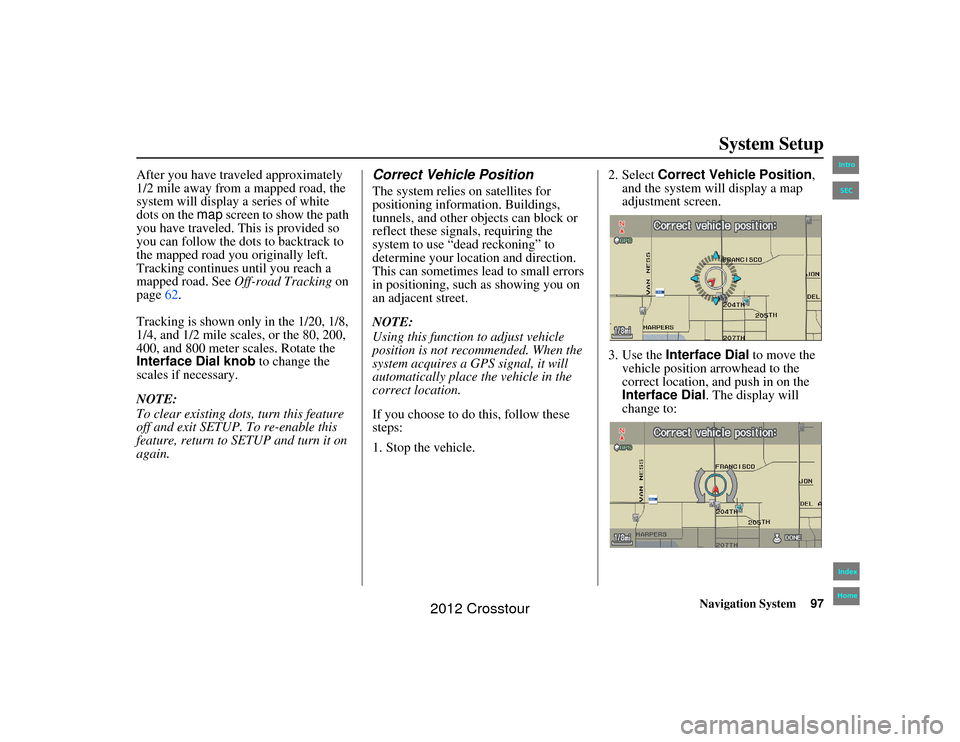
Navigation System97
2NX_Accord Crosstour 31TP6800
System Setup
After you have traveled approximately
1/2 mile away from a mapped road, the
system will display a series of white
dots on the map screen to show the path
you have traveled. This is provided so
you can follow the dots to backtrack to
the mapped road you originally left.
Tracking continues until you reach a
mapped road. See Off-road Tracking on
page 62.
Tracking is shown only in the 1/20, 1/8,
1/4, and 1/2 mile scales, or the 80, 200,
400, and 800 meter scales. Rotate the
Interface Dial knob to change the
scales if necessary.
NOTE:
To clear existing dots, turn this feature
off and exit SETUP. To re-enable this
feature, return to SETUP and turn it on
again.
Correct Vehicle PositionThe system relies on satellites for
positioning information. Buildings,
tunnels, and other objects can block or
reflect these signals, requiring the
system to use “dead reckoning” to
determine your loca tion and direction.
This can sometimes lead to small errors
in positioning, such as showing you on
an adjacent street.
NOTE:
Using this function to adjust vehicle
position is not recommended. When the
system acquires a GPS signal, it will
automatically place the vehicle in the
correct location.
If you choose to do this, follow these
steps:
1. Stop the vehicle. 2. Select
Correct Vehicle Position ,
and the system w ill display a map
adjustment screen.
3. Use the Interface Dial to move the
vehicle position arrowhead to the
correct location, and push in on the
Interface Dial . The display will
change to:
00 2NX_Accord Crosstour_KA.book 97 ページ 2011年6月23日 木曜日 午後5時2分
IntroIndex
HomeSEC
2012 Crosstour
Page 99 of 156
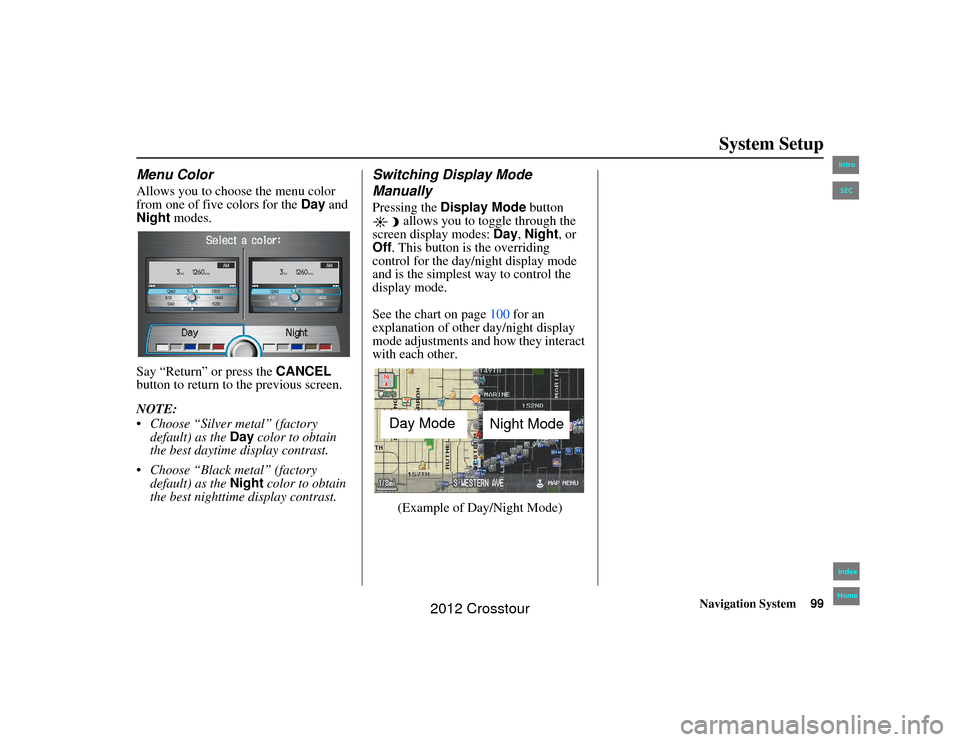
Navigation System99
2NX_Accord Crosstour 31TP6800
System Setup
Menu ColorAllows you to choose the menu color
from one of five colors for the Day and
Night modes.
Say “Return” or press the CANCEL
button to return to the previous screen.
NOTE:
Choose “Silver metal” (factory default) as the Day color to obtain
the best daytime display contrast.
Choose “Black metal” (factory default) as the Night color to obtain
the best nighttime display contrast.
Switching Display Mode
ManuallyPressing the Display Mode button
allows you to to ggle through the
screen display modes: Day, Night , or
Off . This button is the overriding
control for the day/night display mode
and is the simplest way to control the
display mode.
See the chart on page 100 for an
explanation of other day/night display
mode adjustments and how they interact
with each other.
(Example of Day/Night Mode)
Day Mode Night Mode
00 2NX_Accord Crosstour_KA.book 99 ページ 2011年6月23日 木曜日 午後5時2分
IntroIndex
HomeSEC
2012 Crosstour
Page 100 of 156
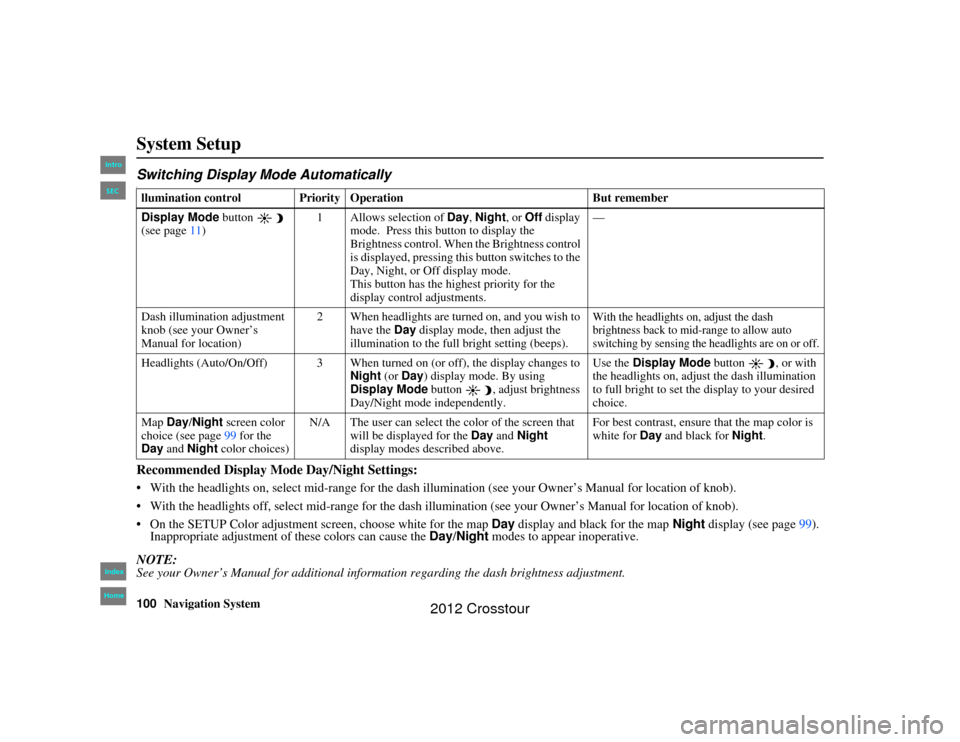
100
Navigation System
2NX_Accord Crosstour 31TP6800
System SetupSwitching Display Mode AutomaticallyIRecommended Display Mode Day/Night Settings: With the headlights on, select mid-range for the dash illumination (see your Owner’s Manual for location of knob).
With the headlights off, select mid-range for the dash il lumination (see your Owner’s Manual for location of knob).
On the SETUP Color adjustment sc reen, choose white for the map Day display and black for the map Night display (see page 99).
Inappropriate adjustment of these colors can cause the Day/Night modes to appear inoperative.NOTE:See your Owner’s Manual for additional information regarding the dash brightness adjustment.llumination control Prior ity Operation But remember
Display Mode button
(see page 11) 1 Allows selection of
Day, Night , or Off display
mode. Press this button to display the
Brightness control. When the Brightness control
is displayed, pressing this button switches to the
Day, Night, or Off display mode.
This button has the highest priority for the
display control adjustments. —
Dash illumination adjustment
knob (see your Owner’s
Manual for location) 2 When headlights are turned on, and you wish to
have the Day display mode, then adjust the
illumination to the full bright setting (beeps).
With the headlights on, adjust the dash
brightness back to mid-range to allow auto
switching by sensing the headlights are on or off.
Headlights (Auto/On/Off) 3 When turned on (or off), the display changes to
Night (or Day ) display mode. By using
Display Mode button , adjust brightness
Day/Night mode independently. Use the
Display Mode
button , or with
the headlights on, adjust the dash illumination
to full bright to set the display to your desired
choice.
Map Day/Night screen color
choice (see page 99 for the
Day and Night color choices) N/A The user can select the color of the screen that
will be displayed for the Day and Night
display modes described above. For best contrast, ensure
that the map color is
white for Day and black for Night.
00 2NX_Accord Crosstour_ KA.book 100 ページ 2011年6月23 日 木曜日 午後5時2分
IntroIndex
HomeSEC
2012 Crosstour
Page 102 of 156
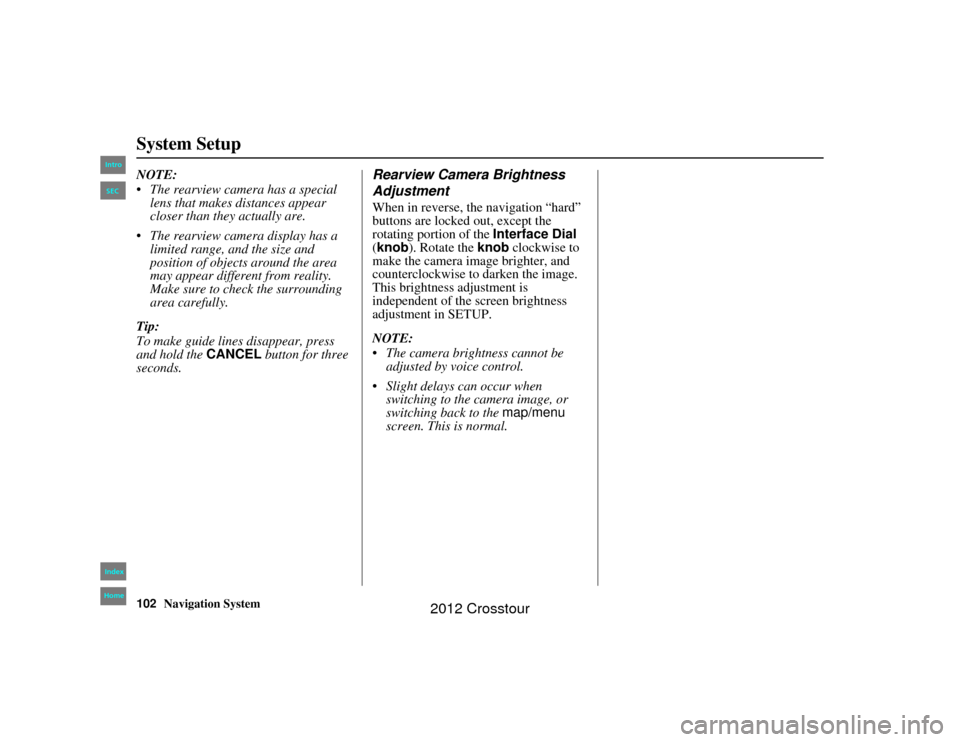
102
Navigation System
2NX_Accord Crosstour 31TP6800
System SetupNOTE:
The rearview camera has a special lens that makes distances appear
closer than they actually are.
The rearview camera display has a limited range, and the size and
position of objects around the area
may appear different from reality.
Make sure to check the surrounding
area carefully.
Tip:
To make guide lines disappear, press
and hold the CANCEL button for three
seconds.
Rearview Camera Brightness
AdjustmentWhen in reverse, the navigation “hard”
buttons are locked out, except the
rotating portion of the Interface Dial
(knob ). Rotate the knob clockwise to
make the camera image brighter, and
counterclockwise to darken the image.
This brightness adjustment is
independent of the screen brightness
adjustment in SETUP.
NOTE:
The camera brightness cannot be
adjusted by voice control.
Slight delays can occur when switching to the camera image, or
switching back to the map/menu
screen. This is normal.
00 2NX_Accord Crosstour_ KA.book 102 ページ 2011年6月23 日 木曜日 午後5時2分
IntroIndex
HomeSEC
2012 Crosstour
Page 126 of 156
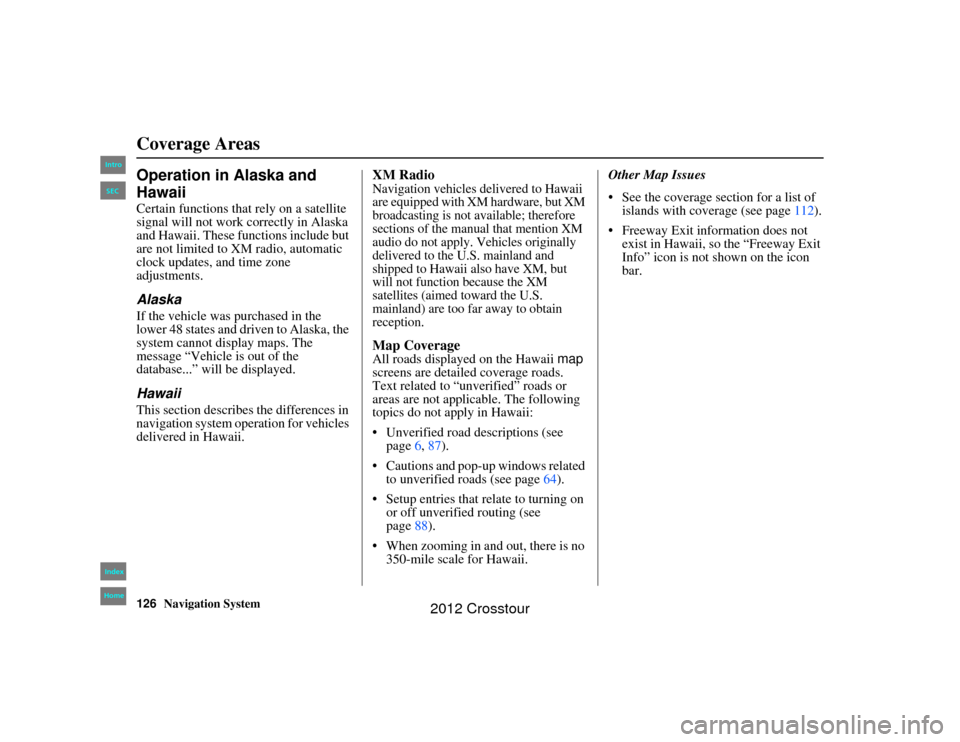
126
Navigation System
2NX_Accord Crosstour 31TP6800
Coverage AreasOperation in Alaska and
HawaiiCertain functions that rely on a satellite
signal will not work correctly in Alaska
and Hawaii. These functions include but
are not limited to XM radio, automatic
clock updates, and time zone
adjustments.AlaskaIf the vehicle was purchased in the
lower 48 states and driven to Alaska, the
system cannot display maps. The
message “Vehicle is out of the
database...” will be displayed.HawaiiThis section describes the differences in
navigation system operation for vehicles
delivered in Hawaii.
XM RadioNavigation vehicles delivered to Hawaii
are equipped with XM hardware, but XM
broadcasting is not available; therefore
sections of the manual that mention XM
audio do not apply. Vehicles originally
delivered to the U.S. mainland and
shipped to Hawaii also have XM, but
will not function because the XM
satellites (aimed toward the U.S.
mainland) are too far away to obtain
reception.Map CoverageAll roads displayed on the Hawaii map
screens are detailed coverage roads.
Text related to “unverified” roads or
areas are not applicable. The following
topics do not apply in Hawaii:
Unverified road descriptions (see page 6, 87 ).
Cautions and pop-up windows related to unverified roads (see page 64).
Setup entries that relate to turning on or off unverified routing (see
page 88).
When zooming in and out, there is no 350-mile scale for Hawaii. Other Map Issues
See the coverage se
ction for a list of
islands with coverage (see page 112).
Freeway Exit information does not exist in Hawaii, so the “Freeway Exit
Info” icon is not shown on the icon
bar.
00 2NX_Accord Crosstour_ KA.book 126 ページ 2011年6月23 日 木曜日 午後5時2分
IntroIndex
HomeSEC
2012 Crosstour
Page 127 of 156
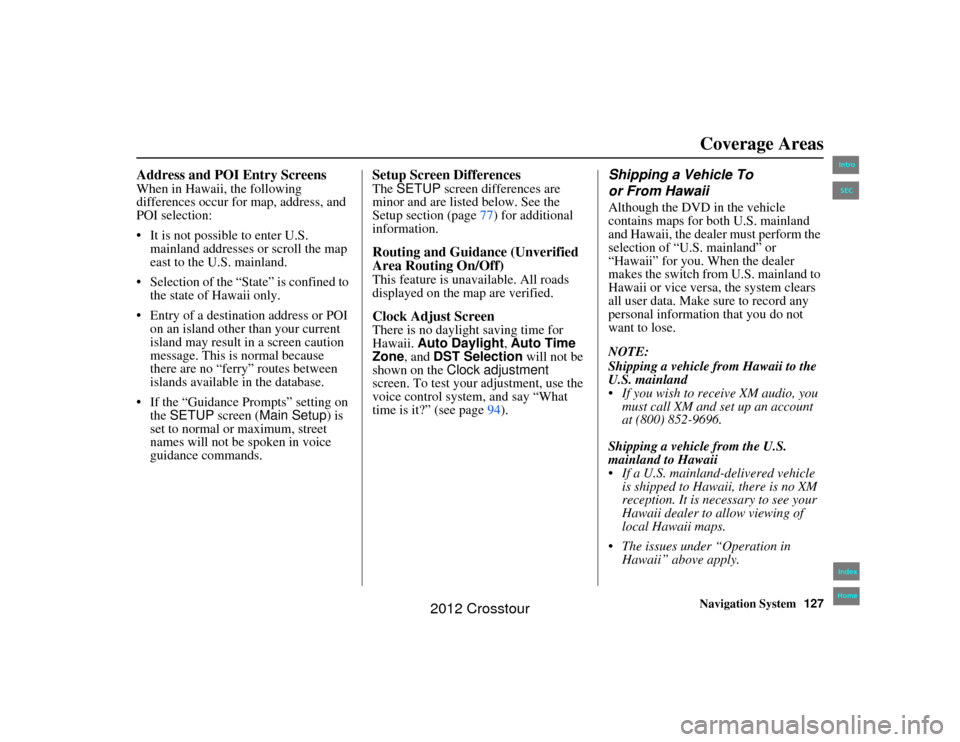
Navigation System127
2NX_Accord Crosstour 31TP6800
Address and POI Entry ScreensWhen in Hawaii, the following
differences occur for map, address, and
POI selection:
It is not possible to enter U.S.
mainland addresses or scroll the map
east to the U.S. mainland.
Selection of the “State” is confined to the state of Hawaii only.
Entry of a destination address or POI on an island other than your current
island may result in a screen caution
message. This is normal because
there are no “ferry” routes between
islands available in the database.
If the “Guidance Prompts” setting on the SETUP screen ( Main Setup) is
set to normal or maximum, street
names will not be spoken in voice
guidance commands.
Setup Screen DifferencesThe SETUP screen differences are
minor and are listed below. See the
Setup section (page 77) for additional
information.Routing and Guidance (Unverified
Area Routing On/Off)This feature is unavailable. All roads
displayed on the map are verified.Clock Adjust ScreenThere is no daylight saving time for
Hawaii. Auto Daylight , Auto Time
Zone , and DST Selection will not be
shown on the Clock adjustment
screen. To test your adjustment, use the
voice control system, and say “What
time is it?” (see page 94).
Shipping a Vehicle To
or From HawaiiAlthough the DVD in the vehicle
contains maps for both U.S. mainland
and Hawaii, the dealer must perform the
selection of “U.S. mainland” or
“Hawaii” for you. When the dealer
makes the switch from U.S. mainland to
Hawaii or vice versa, the system clears
all user data. Make sure to record any
personal information that you do not
want to lose.
NOTE:
Shipping a vehicle from Hawaii to the
U.S. mainland
If you wish to receive XM audio, you
must call XM and set up an account
at (800) 852-9696.
Shipping a vehicle from the U.S.
mainland to Hawaii
If a U.S. mainland-delivered vehicle is shipped to Hawaii, there is no XM
reception. It is necessary to see your
Hawaii dealer to allow viewing of
local Hawaii maps.
The issues under “Operation in Hawaii” above apply.
Coverage Areas
00 2NX_Accord Crosstour_ KA.book 127 ページ 2011年6月23 日 木曜日 午後5時2分
IntroIndex
HomeSEC
2012 Crosstour
Page 133 of 156
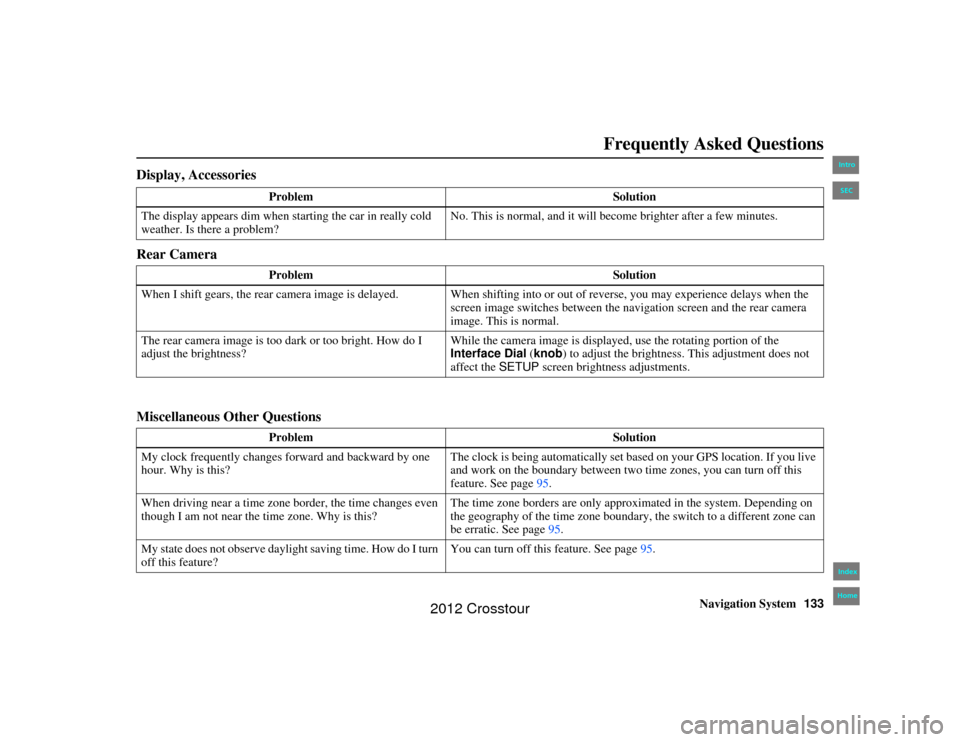
Navigation System133
2NX_Accord Crosstour 31TP6800
Frequently Asked Questions
Display, Accessories
Rear Camera
Miscellaneous Other Questions
Problem Solution
The display appears dim when st arting the car in really cold
weather. Is there a problem? No. This is normal, and it will become brighter after a few minutes.
Problem Solution
When I shift gears, the rear camera image is delayed. When shifti ng into or out of reverse, you may experience delays when the
screen image switches between the na vigation screen and the rear camera
image. This is normal.
The rear camera image is too da rk or too bright. How do I
adjust the brightness? While the camera image is displayed, use the rotating portion of the
Interface Dial
(knob ) to adjust the brightness. This adjustment does not
affect the SETUP screen brightness adjustments.
Problem Solution
My clock frequently changes forward and backward by one
hour. Why is this? The clock is being automatically set based on your GPS location. If you live
and work on the boundary between two time zones, you can turn off this
feature. See page
95.
When driving near a time zone border, the time changes even
though I am not near the time zone. Why is this? The time zone borders are only approximated in the system. Depending on
the geography of the time zone boundary, the switch to a different zone can
be erratic. See page
95.
My state does not observe daylight saving time. How do I turn
off this feature? You can turn off this feature. See page
95.
00 2NX_Accord Crosstour_KA.book 133 ページ 2011年6月23 日 木曜日 午後5時2分
IntroIndex
HomeSEC
2012 Crosstour
Page 141 of 156
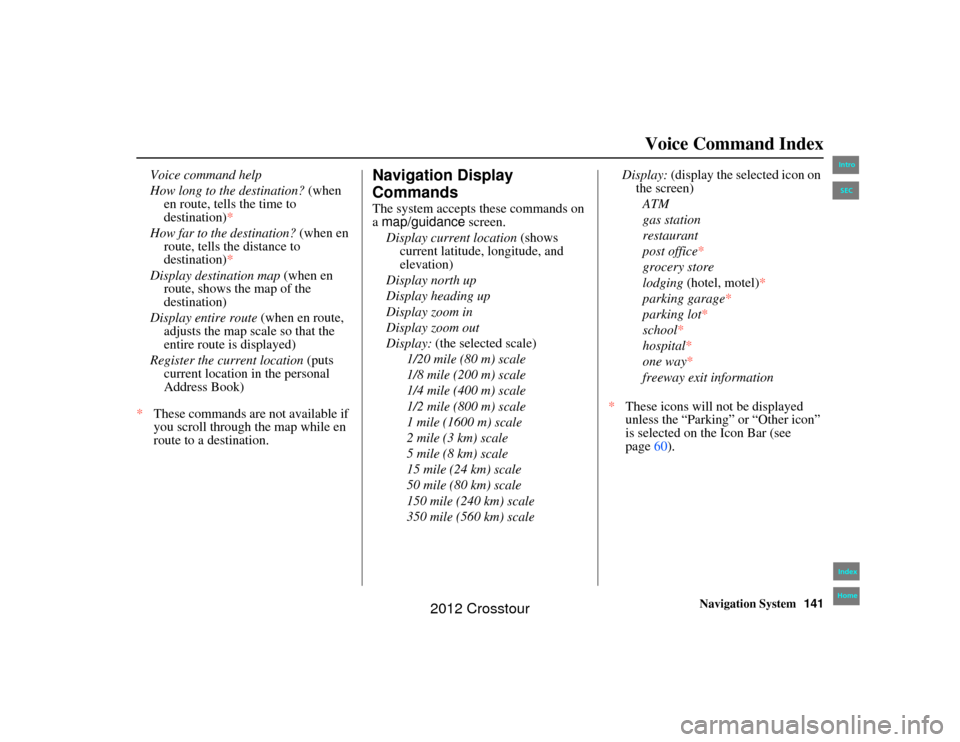
Navigation System141
2NX_Accord Crosstour 31TP6800
Voice Command Index
Voice command help
How long to the destination? (when
en route, tells the time to
destination)*
How far to the destination? (when en
route, tells the distance to
destination)*
Display destination map (when en
route, shows the map of the
destination)
Display entire route (when en route, adjusts the map scale so that the
entire route is displayed)
Register the current location (puts
current location in the personal
Address Book)
* These commands are not available if
you scroll through the map while en
route to a destination.
Navigation Display
CommandsThe system accepts these commands on
a map/guidance screen.
Display current location (shows
current latitude, longitude, and
elevation)
Display north up
Display heading up
Display zoom in
Display zoom out
Display: (the selected scale)
1/20 mile (80 m) scale
1/8 mile (200 m) scale
1/4 mile (400 m) scale
1/2 mile (800 m) scale
1 mile (1600 m) scale
2 mile (3 km) scale
5 mile (8 km) scale
15 mile (24 km) scale
50 mile (80 km) scale
150 mile (240 km) scale
350 mile (560 km) scale Display:
(display the selected icon on
the screen)
ATM
gas station
restaurant
post office *
grocery store
lodging (hotel, motel)*
parking garage *
parking lot *
school *
hospital*
one way *
freeway exit information
* These icons will not be displayed
unless the “Parking” or “Other icon”
is selected on the Icon Bar (see
page 60).
00 2NX_Accord Crosstour_ KA.book 141 ページ 2011年6月23 日 木曜日 午後5時2分
IntroIndex
HomeSEC
2012 Crosstour