HONDA FIT 2013 3.G Navigation Manual
Manufacturer: HONDA, Model Year: 2013, Model line: FIT, Model: HONDA FIT 2013 3.GPages: 198, PDF Size: 14.02 MB
Page 91 of 198
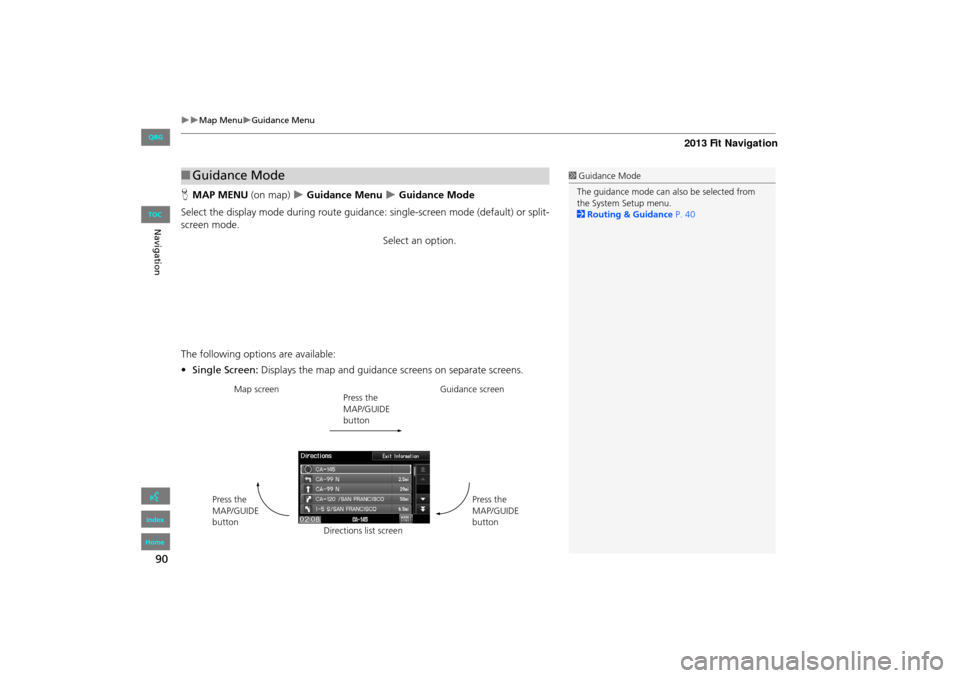
90
Map MenuGuidance Menu
Navigation
HMAP MENU (on map) Guidance Menu Guidance Mode
Select the display mode during route guidan ce: single-screen mode (default) or split-
screen mode.
Select an option.
The following options are available:
• Single Screen: Displays the map and guidance screens on separate screens.
■Guidance Mode1 Guidance Mode
The guidance mode can al so be selected from
the System Setup menu.
2 Routing & Guidance P. 40
Map screen
Press the
MAP/GUIDE
buttonGuidance screen
Press the
MAP/GUIDE
button
Press the
MAP/GUIDE
button
Directions list screen
FIT_KA-31TK6830.book 90 ページ 2011年7月4日 月曜日 午後2時45分
QRG
Index
Home
TOC
Page 92 of 198
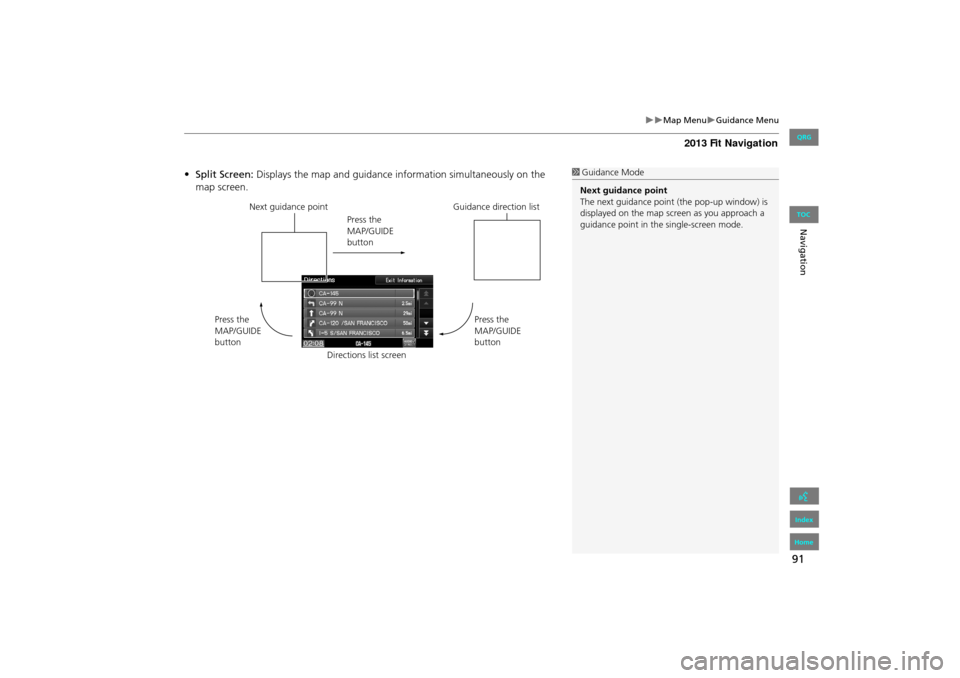
91
Map MenuGuidance Menu
Navigation
•Split Screen: Displays the map and guidance information simultaneously on the
map screen.1 Guidance Mode
Next guidance point
The next guidance point (the pop-up window) is
displayed on the map scre en as you approach a
guidance point in the single-screen mode.
Next guidance point
Press the
MAP/GUIDE
button
Press the
MAP/GUIDE
button
Guidance direction list
Press the
MAP/GUIDE
button Directions list screen
FIT_KA-31TK6830.book 91 ページ 2011年7月4日 月曜日 午後2時45分
QRG
Index
Home
TOC
Page 93 of 198

92
Map MenuShowing Icons on the Map
Navigation
Showing Icons on the Map
HMAP MENU (on map) Show icon on Map
The icon bar along the bottom of the screen allows you to select the icons that are
displayed on the map. Select an icon in the icon bar.
Selecting toggles the icon display
on or off.
Repeat the procedure as necessary.
The following options are available:
• Icon check boxes : Displays or hides the landmark icons.
2Map Screen Legend P. 7
• ALL OFF: Hides all icons.
• Icon Options : Fine-tunes the icon display.
2Fine-tuning the Icons P. 93
1Showing Icons on the Map
You can display or hide the icons using voice
commands on the map screen (e.g., say d
“Display hospital”).
2 Map Display Commands P. 184
FIT_KA-31TK6830.book 92 ページ 2011年7月4日 月曜日 午後2時45分
QRG
Index
Home
TOC
Page 94 of 198
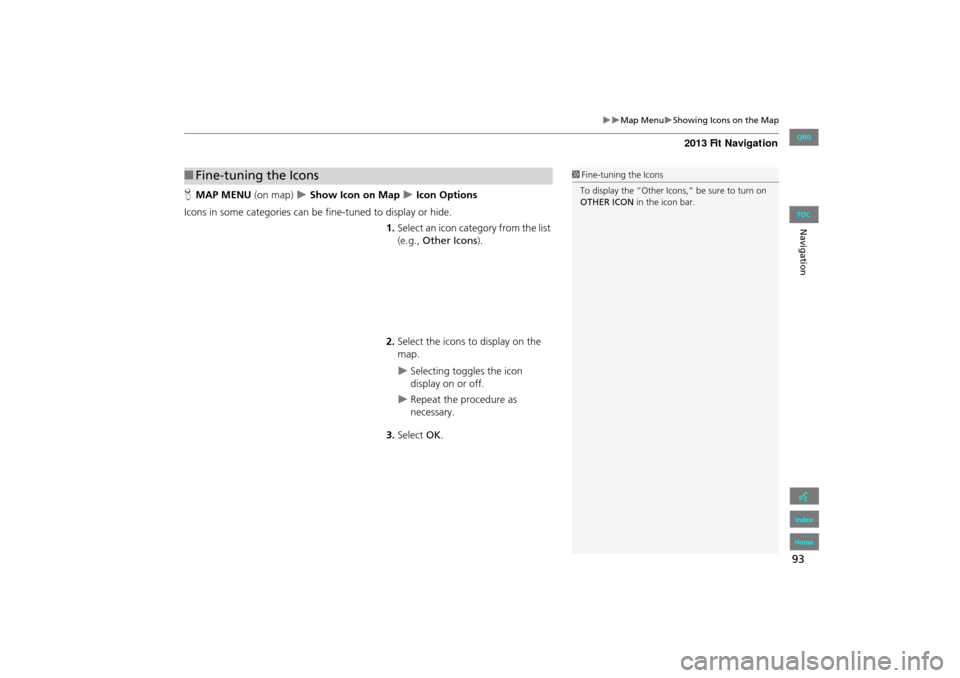
93
Map MenuShowing Icons on the Map
Navigation
HMAP MENU (on map) Show Icon on Map Icon Options
Icons in some categories can be fine-tuned to display or hide. 1.Select an icon category from the list
(e.g., Other Icons).
2. Select the icons to display on the
map.
Selecting toggles the icon
display on or off.
Repeat the procedure as
necessary.
3. Select OK.
■Fine-tuning the Icons1 Fine-tuning the Icons
To display the “Other Icons,” be sure to turn on
OTHER ICON in the icon bar.
FIT_KA-31TK6830.book 93 ページ 2011年7月4日 月曜日 午後2時45分
QRG
Index
Home
TOC
Page 95 of 198
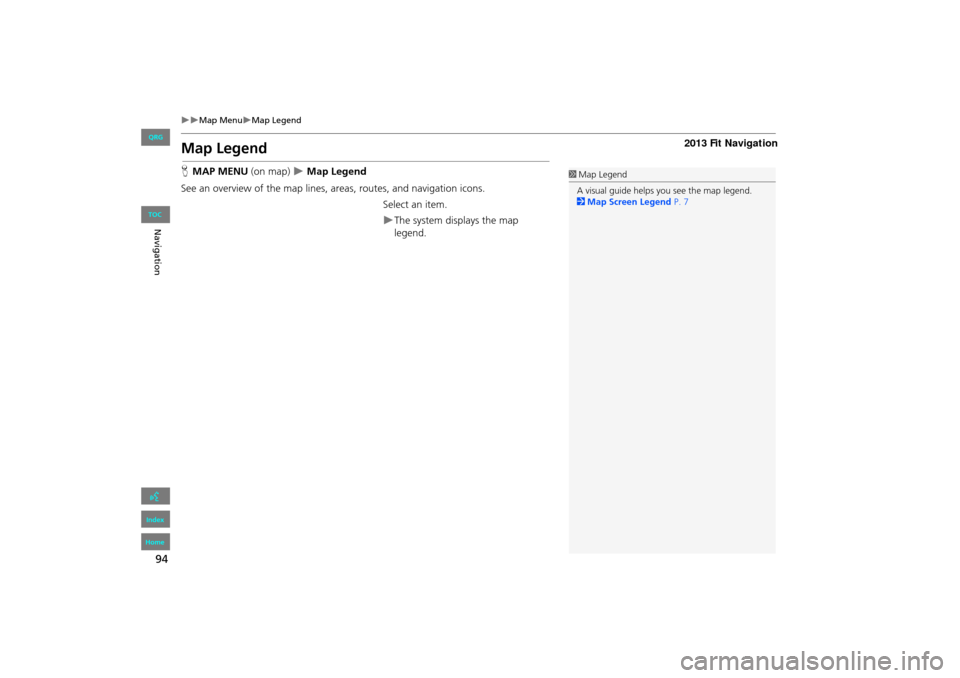
94
Map MenuMap Legend
Navigation
Map Legend
HMAP MENU (on map) Map Legend
See an overview of the map lines, areas, routes, and navigation icons.
Select an item.
The system displays the map
legend.
1Map Legend
A visual guide helps you see the map legend.
2 Map Screen Legend P. 7
FIT_KA-31TK6830.book 94 ページ 2011年7月4日 月曜日 午後2時45分
QRG
Index
Home
TOC
Page 96 of 198
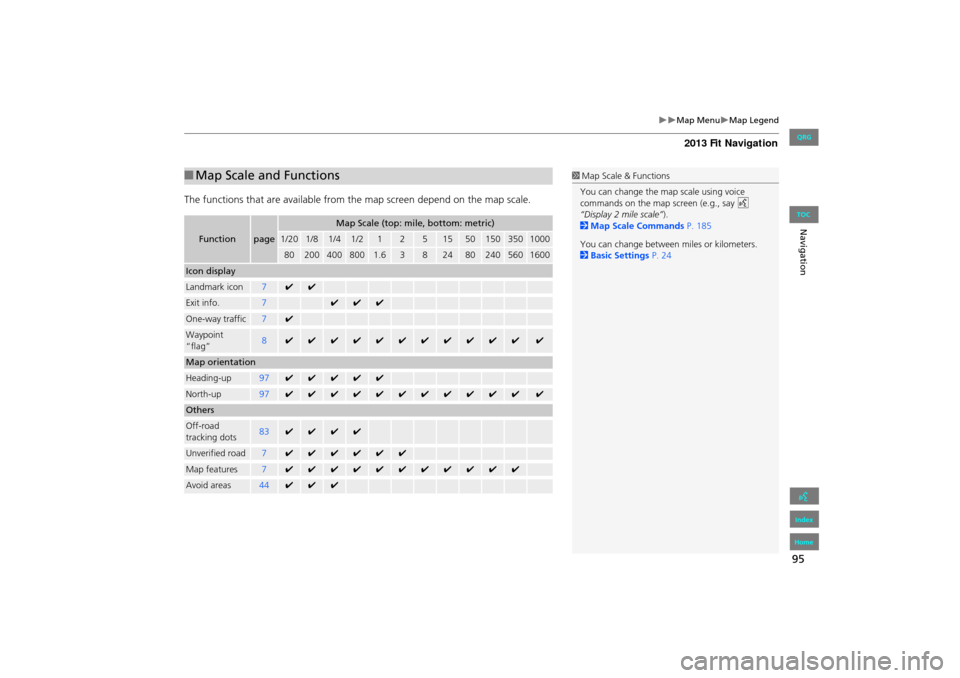
95
Map MenuMap Legend
Navigation
The functions that are available from the map screen depend on the map scale.
■Map Scale and Functions
Functionpage
Map Scale (top: mile, bottom: metric)
1/201/81/41/212515501503501000
802004008001.63824802405601600
Icon display
Landmark icon7✔✔
Exit info.7✔✔✔
One-way traffic7✔
Waypoint
“flag”8✔✔✔✔✔✔✔✔✔✔✔✔
Map orientation
Heading-up97✔✔✔✔✔
North-up97✔✔✔✔✔✔✔✔✔✔✔✔
Others
Off-road
tracking dots83✔✔✔✔
Unverified road7✔✔✔✔✔✔
Map features7✔✔✔✔✔✔✔✔✔✔✔
Avoid areas44✔✔✔
1 Map Scale & Functions
You can change the map scale using voice
commands on the map screen (e.g., say d
“Display 2 mile scale” ).
2 Map Scale Commands P. 185
You can change between miles or kilometers.
2 Basic Settings P. 24
FIT_KA-31TK6830.book 95 ページ 2011年7月4日 月曜日 午後2時45分
QRG
Index
Home
TOC
Page 97 of 198
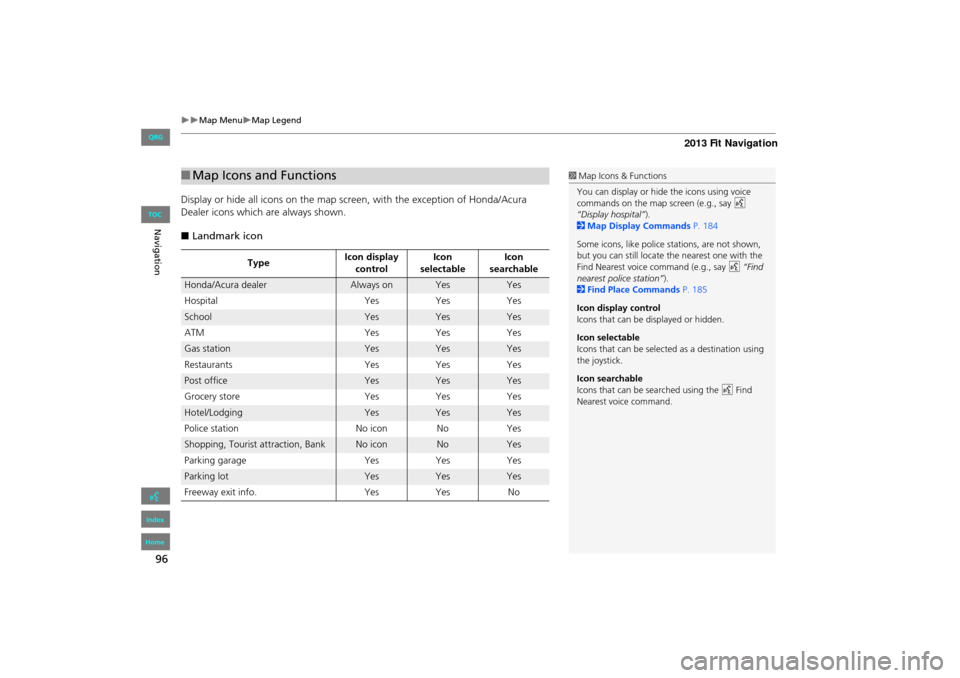
96
Map MenuMap Legend
Navigation
Display or hide all icons on the map screen, with the exception of Honda/Acura
Dealer icons which are always shown.
■ Landmark icon
■Map Icons and Functions
Type Icon display
control Icon
selectable Icon
searchable
Honda/Acura dealerAlways onYesYes
Hospital YesYesYes
SchoolYesYesYes
ATM YesYesYes
Gas stationYesYesYes
Restaurants YesYesYes
Post officeYesYesYes
Grocery store YesYesYes
Hotel/LodgingYesYesYes
Police station No iconNoYes
Shopping, Tourist attraction, BankNo iconNoYes
Parking garage YesYesYes
Parking lotYesYesYes
Freeway exit info. YesYes No
1Map Icons & Functions
You can display or hide the icons using voice
commands on the map screen (e.g., say d
“Display hospital”).
2 Map Display Commands P. 184
Some icons, like police stations, are not shown,
but you can still locate the nearest one with the
Find Nearest voice command (e.g., say d “Find
nearest police station” ).
2 Find Place Commands P. 185
Icon display control
Icons that can be displayed or hidden.
Icon selectable
Icons that can be selected as a destination using
the joystick.
Icon searchable
Icons that can be searched using the d Find
Nearest voice command.
FIT_KA-31TK6830.book 96 ページ 2011年7月4日 月曜日 午後2時45分
QRG
Index
Home
TOC
Page 98 of 198
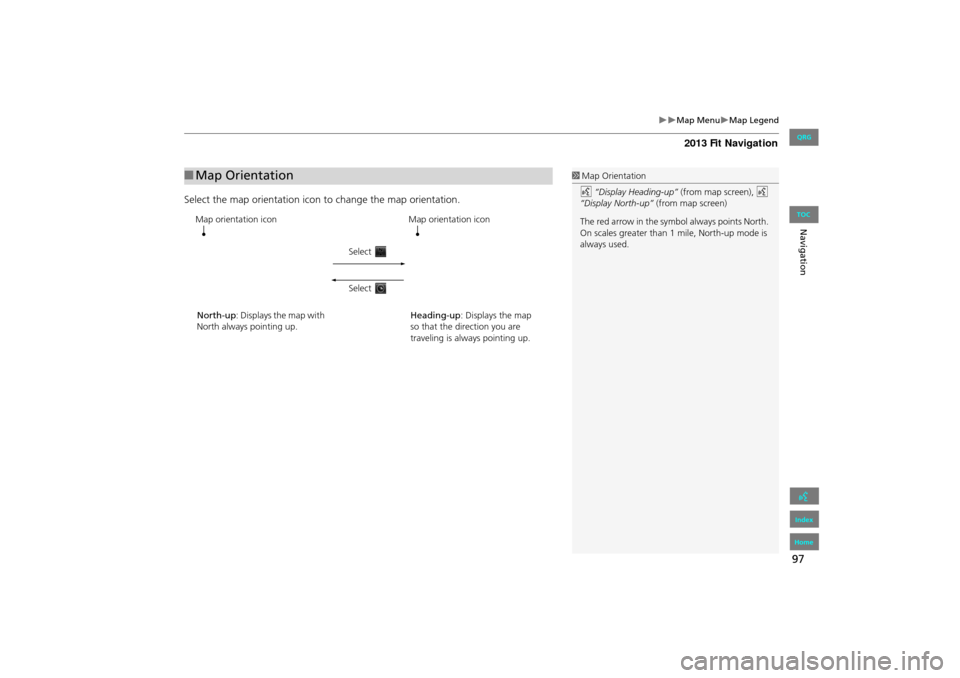
97
Map MenuMap Legend
Navigation
Select the map orientation icon to change the map orientation.
■Map Orientation1 Map Orientation
d “Display Heading-up” (from map screen), d
“Display North-up” (from map screen)
The red arrow in the symbol always points North.
On scales greater than 1 mile, North-up mode is
always used.
Map orientation icon
North-up : Displays the map with
North always pointing up. Map orientation icon
Heading-up : Displays the map
so that the direction you are
traveling is always pointing up.
Select
Select
FIT_KA-31TK6830.book 97 ページ 2011年7月4日 月曜日 午後2時45分
QRG
Index
Home
TOC
Page 99 of 198
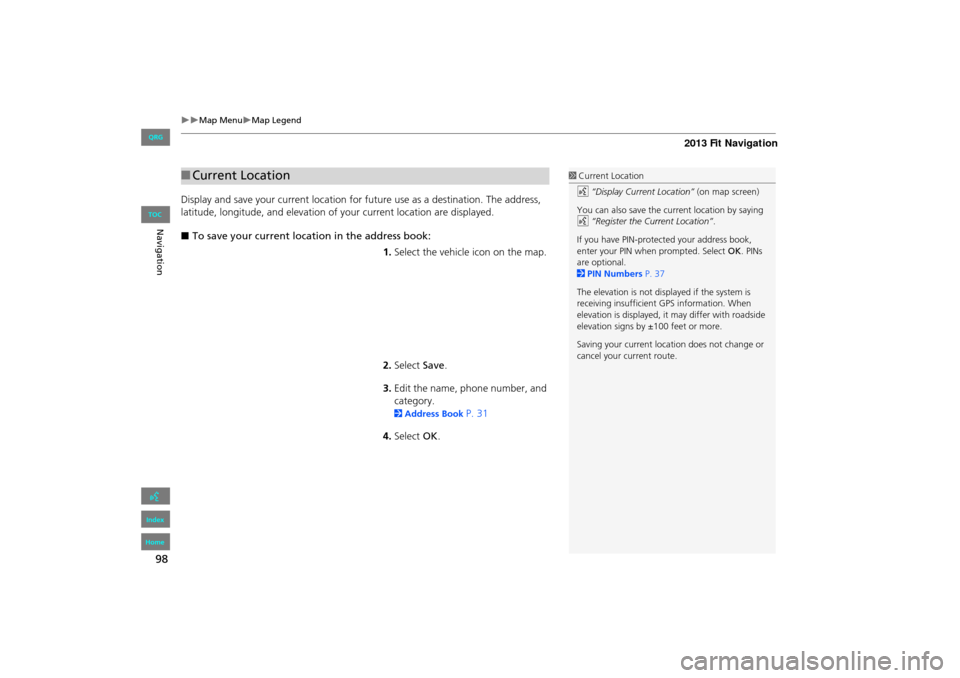
98
Map MenuMap Legend
Navigation
Display and save your current location for future use as a destination. The address,
latitude, longitude, and elevation of your current location are displayed.
■ To save your current loca tion in the address book:
1.Select the vehicle icon on the map.
2. Select Save.
3. Edit the name, phone number, and
category.
2 Address Book P. 31
4. Select OK.
■Current Location1 Current Location
d “Display Current Location” (on map screen)
You can also save the current location by saying
d “Register the Current Location” .
If you have PIN-protec ted your address book,
enter your PIN when prompted. Select OK. PINs
are optional.
2 PIN Numbers P. 37
The elevation is not displayed if the system is
receiving insufficient GPS information. When
elevation is displayed, it may differ with roadside
elevation signs by ±100 feet or more.
Saving your current loca tion does not change or
cancel your current route.
FIT_KA-31TK6830.book 98 ページ 2011年7月4日 月曜日 午後2時45分
QRG
Index
Home
TOC
Page 100 of 198
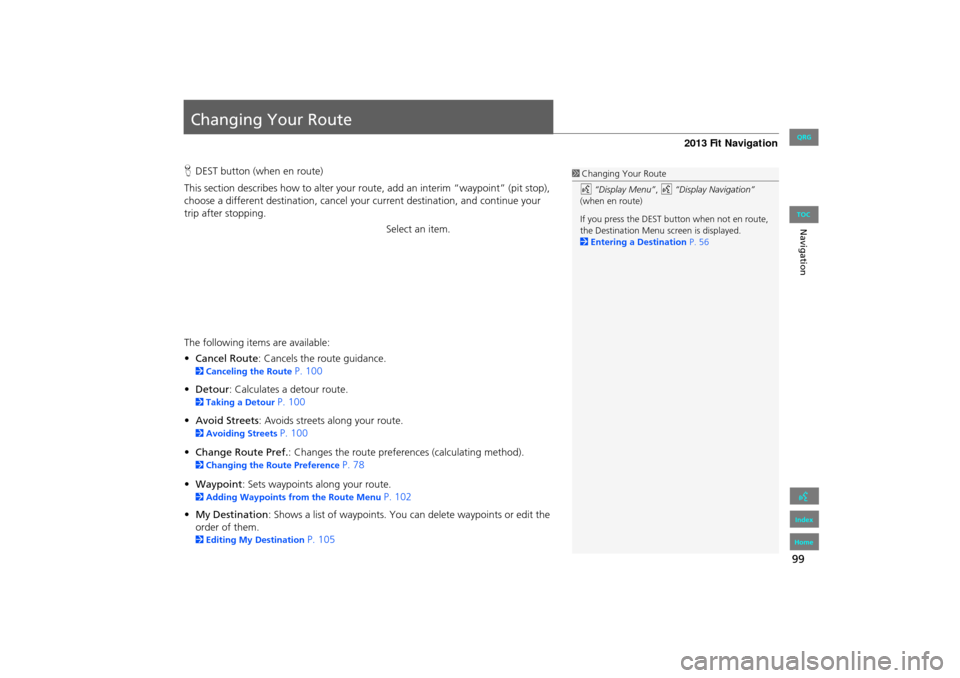
99
Navigation
Changing Your Route
HDEST button (when en route)
This section describes how to alter your r oute, add an interim “waypoint” (pit stop),
choose a different destination, cancel your current destination, and continue your
trip after stopping.
Select an item.
The following items are available:
• Cancel Route : Cancels the route guidance.
2Canceling the Route P. 100
• Detour : Calculates a detour route.
2Taking a Detour P. 100
• Avoid Streets : Avoids streets along your route.
2Avoiding Streets P. 100
• Change Route Pref. : Changes the route preferences (calculating method).
2Changing the Route Preference P. 78
• Waypoint : Sets waypoints along your route.
2Adding Waypoints from the Route Menu P. 102
• My Destination : Shows a list of waypoints. You can delete waypoints or edit the
order of them.
2 Editing My Destination P. 105
1Changing Your Route
d “Display Menu” , d “Display Navigation”
(when en route)
If you press the DEST but ton when not en route,
the Destination Menu screen is displayed.
2 Entering a Destination P. 56
FIT_KA-31TK6830.book 99 ページ 2011年7月4日 月曜日 午後2時45分
QRG
Index
Home
TOC