HONDA FIT 2013 3.G Navigation Manual
Manufacturer: HONDA, Model Year: 2013, Model line: FIT, Model: HONDA FIT 2013 3.GPages: 198, PDF Size: 14.02 MB
Page 101 of 198
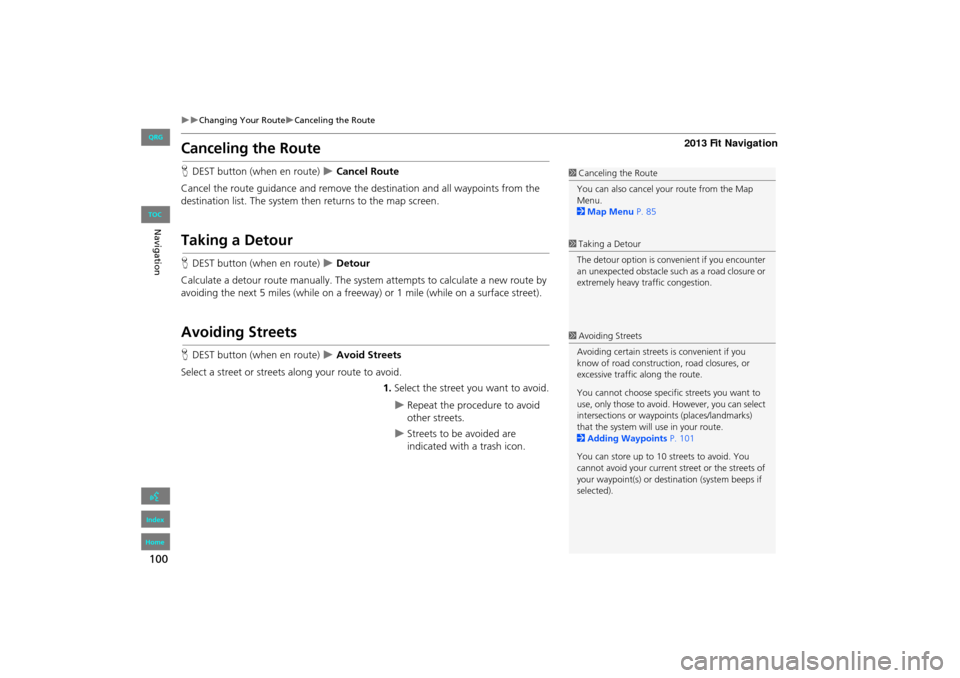
100
Changing Your RouteCanceling the Route
Navigation
Canceling the Route
HDEST button (when en route) Cancel Route
Cancel the route guidance and remove th e destination and all waypoints from the
destination list. The system th en returns to the map screen.
Taking a Detour
HDEST button (when en route) Detour
Calculate a detour route manu ally. The system attempts to calculate a new route by
avoiding the next 5 miles (while on a freeway ) or 1 mile (while on a surface street).
Avoiding Streets
HDEST button (when en route) Avoid Streets
Select a street or streets along your route to avoid.
1.Select the street you want to avoid.
Repeat the procedure to avoid
other streets.
Streets to be avoided are
indicated with a trash icon.
1Canceling the Route
You can also cancel your route from the Map
Menu.
2 Map Menu P. 85
1Taking a Detour
The detour option is conv enient if you encounter
an unexpected obstacle such as a road closure or
extremely heavy traffic congestion.
1 Avoiding Streets
Avoiding certain streets is convenient if you
know of road construction, road closures, or
excessive traffic along the route.
You cannot choose specific streets you want to
use, only those to avoid. However, you can select
intersections or waypoi nts (places/landmarks)
that the system will use in your route.
2 Adding Waypoints P. 101
You can store up to 10 streets to avoid. You
cannot avoid your current st reet or the streets of
your waypoint(s) or dest ination (system beeps if
selected).
FIT_KA-31TK6830.book 100 ページ 2011年7月4日 月曜日 午後2時45分
QRG
Index
Home
TOC
Page 102 of 198
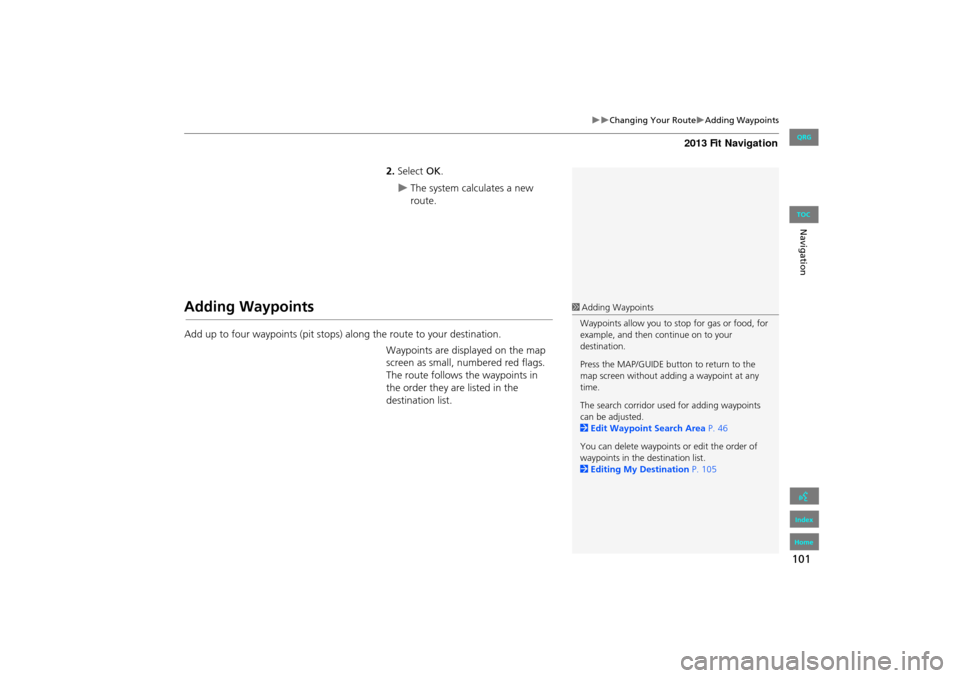
101
Changing Your RouteAdding Waypoints
Navigation
2.Select OK.
The system calculates a new
route.
Adding Waypoints
Add up to four waypoints (pit stops) along the route to your destination.
Waypoints are displayed on the map
screen as small, numbered red flags.
The route follows the waypoints in
the order they are listed in the
destination list.
1 Adding Waypoints
Waypoints allow you to stop for gas or food, for
example, and then continue on to your
destination.
Press the MAP/GUIDE button to return to the
map screen without adding a waypoint at any
time.
The search corridor used for adding waypoints
can be adjusted.
2 Edit Waypoint Search Area P. 46
You can delete waypoints or edit the order of
waypoints in the destination list.
2 Editing My Destination P. 105
FIT_KA-31TK6830.book 101 ページ 2011年7月4日 月曜日 午後2時45分
QRG
Index
Home
TOC
Page 103 of 198
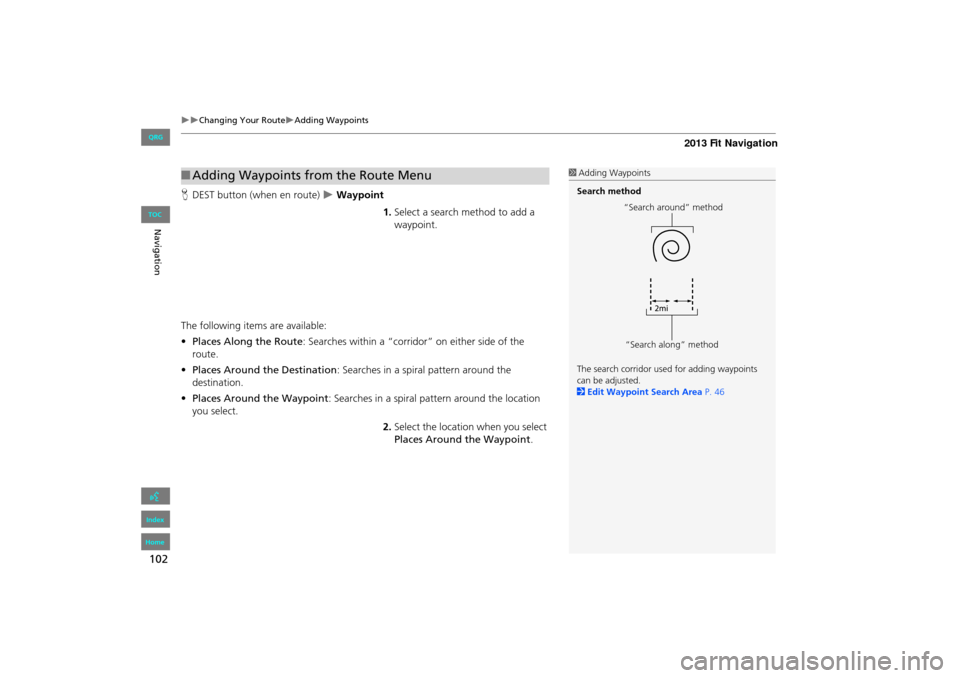
102
Changing Your RouteAdding Waypoints
Navigation
HDEST button (when en route) Waypoint
1.Select a search method to add a
waypoint.
The following item s are available:
• Places Along the Route : Searches within a “corridor” on either side of the
route.
• Places Around the Destination: Searches in a spiral pattern around the
destination.
• Places Around the Waypoint : Searches in a spiral pattern around the location
you select.
2.Select the location when you select
Places Around the Waypoint.
■Adding Waypoints from the Route Menu1 Adding Waypoints
Search method
The search corridor used for adding waypoints
can be adjusted.
2 Edit Waypoint Search Area P. 46
“Search around” method
“Search along” method
FIT_KA-31TK6830.book 102 ページ 2011年7月4日 月曜日 午後2時45分
QRG
Index
Home
TOC
Page 104 of 198
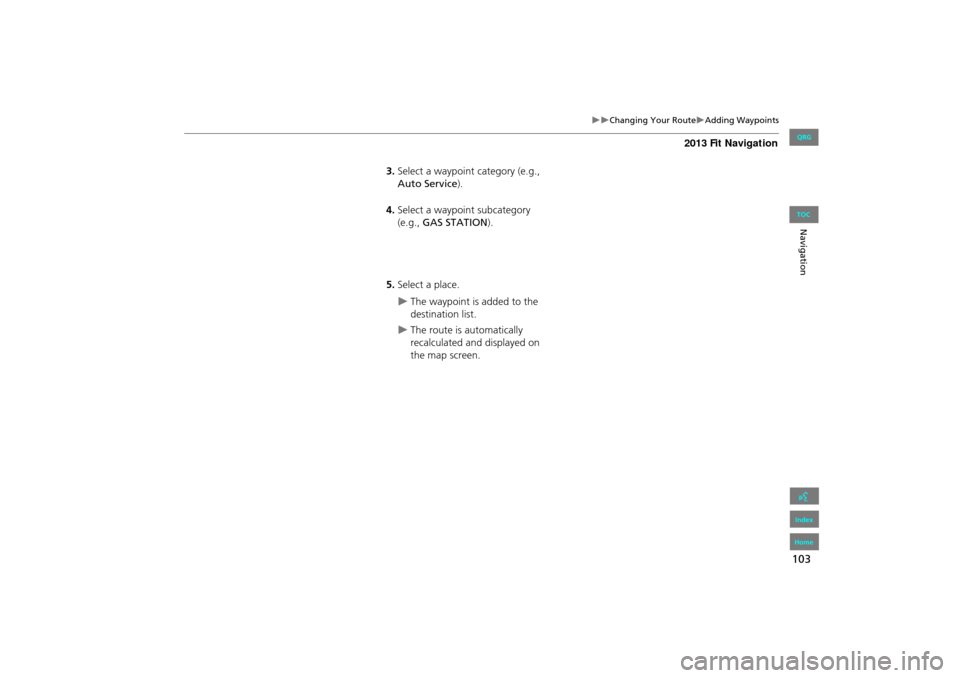
103
Changing Your RouteAdding Waypoints
Navigation
3.Select a waypoint category (e.g.,
Auto Service).
4. Select a waypoint subcategory
(e.g., GAS STATION ).
5. Select a place.
The waypoint is added to the
destination list.
The route is automatically
recalculated and displayed on
the map screen.
FIT_KA-31TK6830.book 103 ページ 2011年7月4日 月曜日 午後2時45分
QRG
Index
Home
TOC
Page 105 of 198
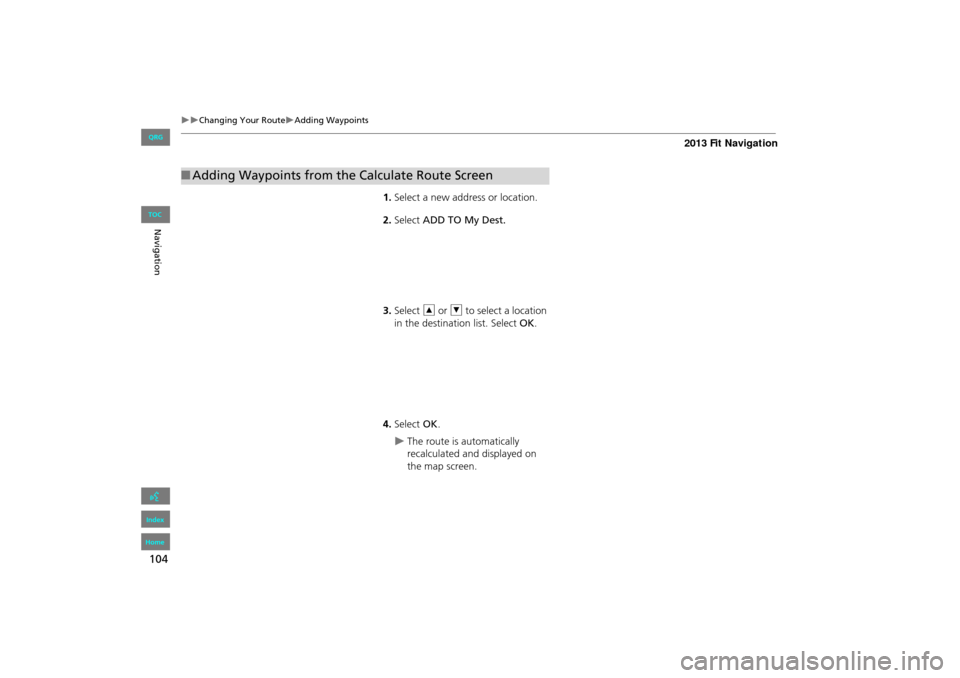
104
Changing Your RouteAdding Waypoints
Navigation
1.Select a new address or location.
2. Select ADD TO My Dest.
3. Select R or U to select a location
in the destination list. Select OK .
4. Select OK.
The route is automatically
recalculated and displayed on
the map screen.
■Adding Waypoints from the Calculate Route Screen
FIT_KA-31TK6830.book 104 ページ 2011年7月4日 月曜日 午後2時45分
QRG
Index
Home
TOC
Page 106 of 198
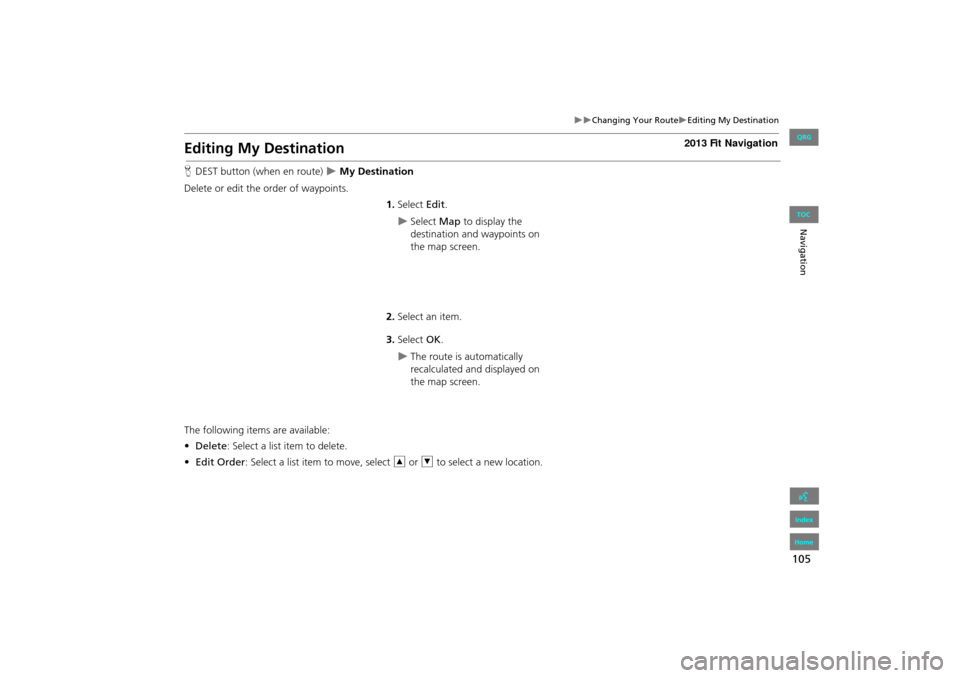
105
Changing Your RouteEditing My Destination
Navigation
Editing My Destination
HDEST button (when en route) My Destination
Delete or edit the order of waypoints. 1.Select Edit.
Select Map to display the
destination and waypoints on
the map screen.
2. Select an item.
3. Select OK.
The route is automatically
recalculated and displayed on
the map screen.
The following items are available:
• Delete : Select a list item to delete.
• Edit Order : Select a list item to move, select R or U to select a new location.
FIT_KA-31TK6830.book 105 ページ 2011年7月4日 月曜日 午後2時45分
QRG
Index
Home
TOC
Page 107 of 198
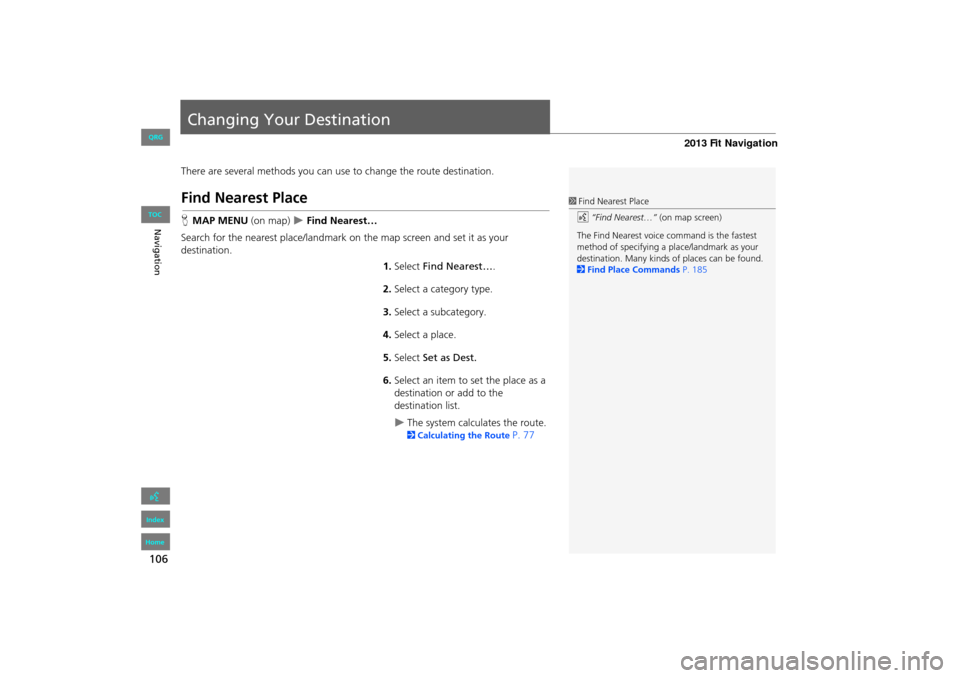
106
Navigation
Changing Your Destination
There are several methods you can use to change the route destination.
Find Nearest Place
HMAP MENU (on map) Find Nearest…
Search for the nearest place/landmark on the map screen and set it as your
destination.
1.Select Find Nearest… .
2. Select a category type.
3. Select a subcategory.
4. Select a place.
5. Select Set as Dest.
6. Select an item to set the place as a
destination or add to the
destination list.
The system calculates the route.
2 Calculating the Route P. 77
1Find Nearest Place
d “Find Nearest…” (on map screen)
The Find Nearest voice command is the fastest
method of specifying a pl ace/landmark as your
destination. Many kinds of places can be found.
2 Find Place Commands P. 185
FIT_KA-31TK6830.book 106 ページ 2011年7月4日 月曜日 午後2時45分
QRG
Index
Home
TOC
Page 108 of 198
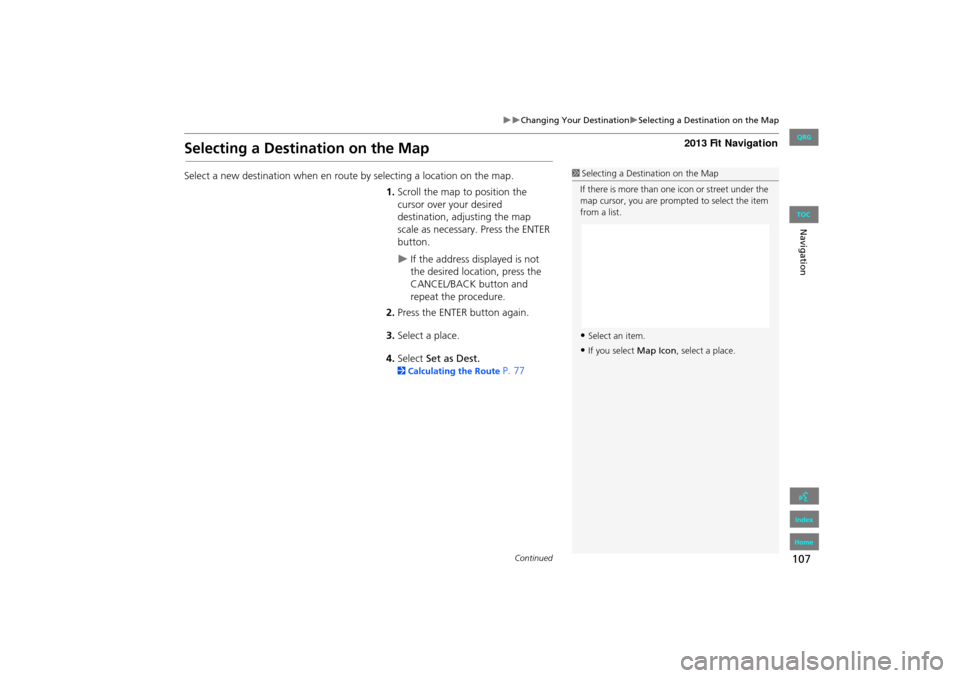
107
Changing Your DestinationSelecting a Destination on the Map
Navigation
Selecting a Destination on the Map
Select a new destination when en route by selecting a location on the map.
1.Scroll the map to position the
cursor over your desired
destination, adjusting the map
scale as necessary. Press the ENTER
button.
If the address displayed is not
the desired location, press the
CANCEL/BACK button and
repeat the procedure.
2. Press the ENTER button again.
3. Select a place.
4. Select Set as Dest.
2Calculating the Route P. 77
1Selecting a Destination on the Map
If there is more than one icon or street under the
map cursor, you are prompted to select the item
from a list.
•Select an item.
•If you select Map Icon, select a place.
Continued
FIT_KA-31TK6830.book 107 ページ 2011年7月4日 月曜日 午後2時45分
QRG
Index
Home
TOC
Page 109 of 198
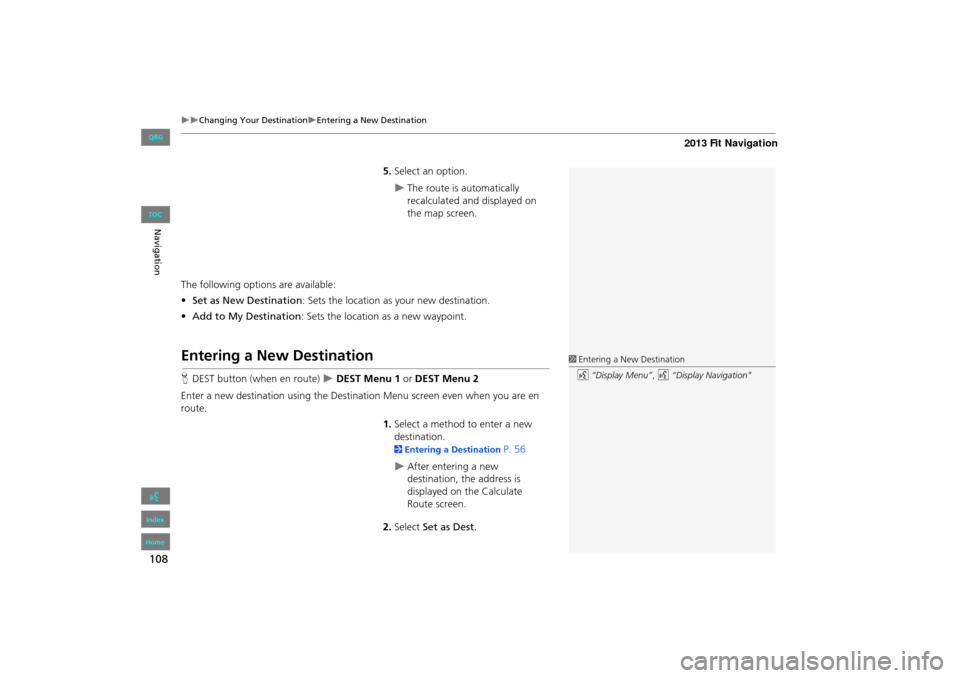
108
Changing Your DestinationEntering a New Destination
Navigation
5.Select an option.
The route is automatically
recalculated and displayed on
the map screen.
The following options are available:
• Set as New Destination : Sets the location as your new destination.
• Add to My Destination : Sets the location as a new waypoint.
Entering a New Destination
HDEST button (when en route) DEST Menu 1 or DEST Menu 2
Enter a new destination using the Destinat ion Menu screen even when you are en
route.
1.Select a method to enter a new
destination.
2 Entering a Destination P. 56
After entering a new
destination, the address is
displayed on the Calculate
Route screen.
2. Select Set as Dest.
1Entering a New Destination
d “Display Menu”, d “Display Navigation”
FIT_KA-31TK6830.book 108 ページ 2011年7月4日 月曜日 午後2時45分
QRG
Index
Home
TOC
Page 110 of 198
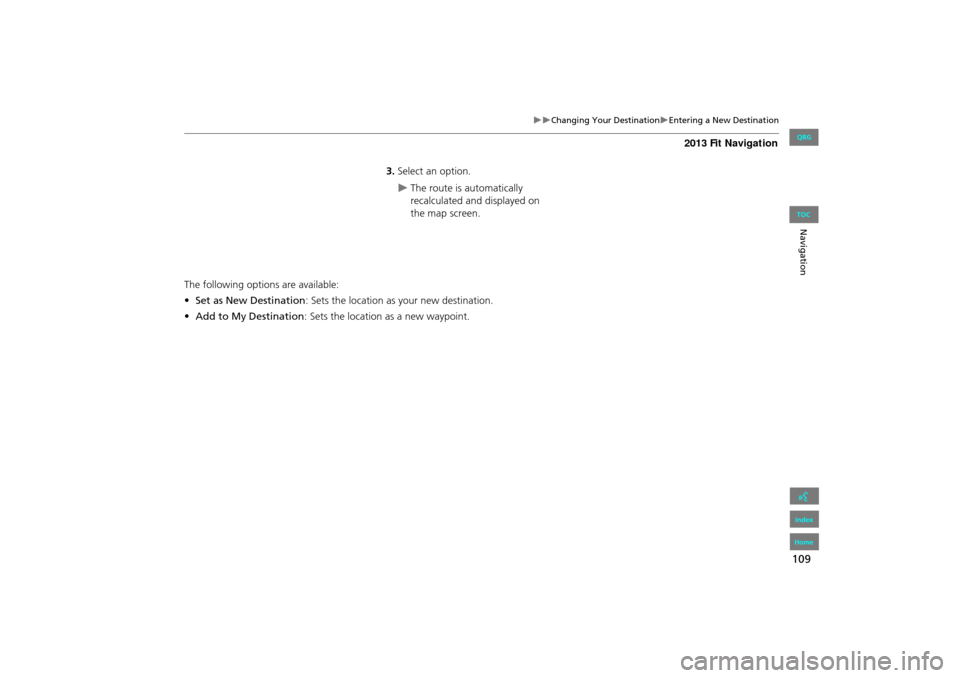
109
Changing Your DestinationEntering a New Destination
Navigation
3.Select an option.
The route is automatically
recalculated and displayed on
the map screen.
The following options are available:
• Set as New Destination : Sets the location as your new destination.
• Add to My Destination : Sets the location as a new waypoint.
FIT_KA-31TK6830.book 109 ページ 2011年7月4日 月曜日 午後2時45分
QRG
Index
Home
TOC