HONDA FIT 2013 3.G Navigation Manual
Manufacturer: HONDA, Model Year: 2013, Model line: FIT, Model: HONDA FIT 2013 3.GPages: 198, PDF Size: 14.02 MB
Page 131 of 198
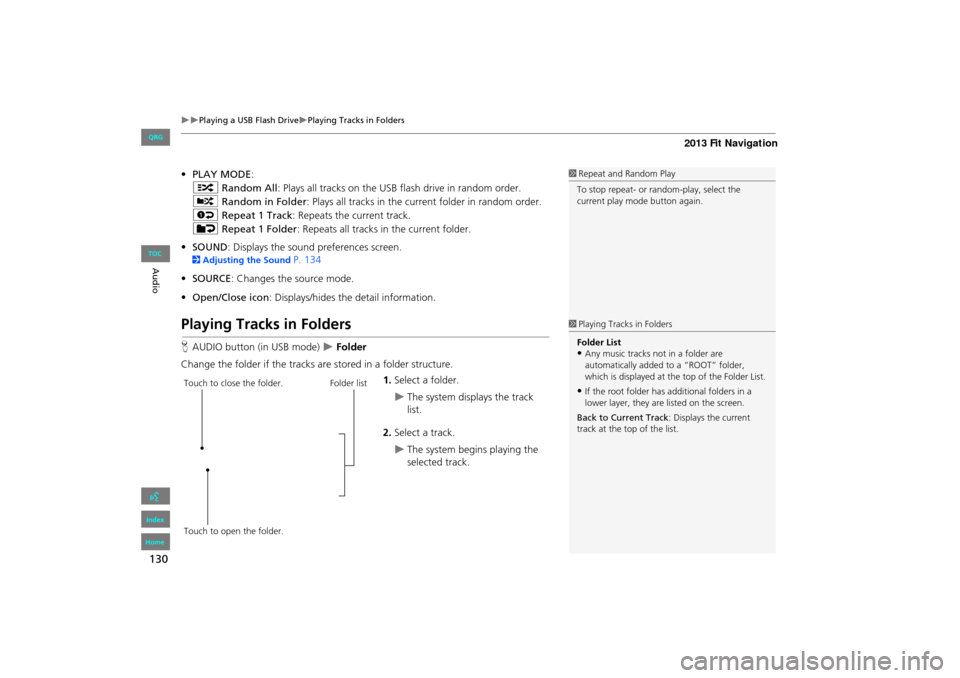
130
Playing a USB Flash DrivePlaying Tracks in Folders
Audio
•PLAY MODE :
" Random All : Plays all tracks on the USB flash drive in random order.
# Random in Folder: Plays all tracks in the current folder in random order.
$ Repeat 1 Track : Repeats the current track.
% Repeat 1 Folder : Repeats all tracks in the current folder.
• SOUND : Displays the sound preferences screen.
2Adjusting the Sound P. 134
• SOURCE : Changes the source mode.
• Open/Close icon : Displays/hides th e detail information.
Playing Tracks in Folders
HAUDIO button (in USB mode) Folder
Change the folder if the tracks are stored in a folder structure. 1.Select a folder.
The system displays the track
list.
2. Select a track.
The system begins playing the
selected track.
1Repeat and Random Play
To stop repeat- or ra ndom-play, select the
current play mode button again.
1 Playing Tracks in Folders
Folder List
•Any music tracks not in a folder are
automatically added to a “ROOT” folder,
which is displayed at the top of the Folder List.
•If the root folder has additional folders in a
lower layer, they are listed on the screen.
Back to Current Track : Displays the current
track at the top of the list.Touch to close the folder.
Touch to open the folder. Folder list
FIT_KA-31TK6830.book 130 ページ 2011年7月4日 月曜日 午後2時45分
QRG
Index
Home
TOC
Page 132 of 198
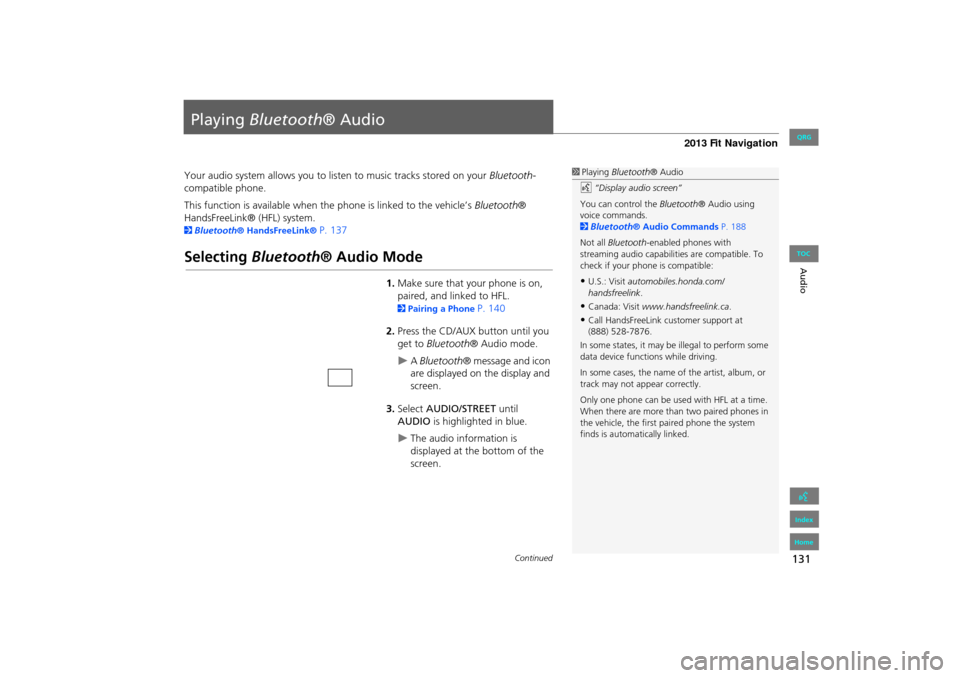
131
Audio
Playing Bluetooth ® Audio
Your audio system allows you to listen to music tracks stored on your Bluetooth-
compatible phone.
This function is available when the phone is linked to the vehicle’s Bluetooth®
HandsFreeLink® (HFL) system.
2 Bluetooth® HandsFreeLink® P. 137
Selecting Bluetooth ® Audio Mode
1.Make sure that your phone is on,
paired, and linked to HFL.
2 Pairing a Phone P. 140
2. Press the CD/AUX button until you
get to Bluetooth ® Audio mode.
A Bluetooth ® message and icon
are displayed on the display and
screen.
3. Select AUDIO/STREET until
AUDIO is highlighted in blue.
The audio information is
displayed at the bottom of the
screen.
1Playing Bluetooth ® Audio
d “Display audio screen”
You can control the Bluetooth® Audio using
voice commands.
2 Bluetooth® Audio Commands P. 188
Not all Bluetooth -enabled phones with
streaming audio capabilities are compatible. To
check if your phone is compatible:
•U.S.: Visit automobiles.honda.com/
handsfreelink .
•Canada: Visit www.handsfreelink.ca .
•Call HandsFreeLink customer support at
(888) 528-7876.
In some states, it may be illegal to perform some
data device functions while driving.
In some cases, the name of the artist, album, or
track may not appear correctly.
Only one phone can be used with HFL at a time.
When there are more than two paired phones in
the vehicle, the first paired phone the system
finds is automatically linked.
Continued
FIT_KA-31TK6830.book 131 ページ 2011年7月4日 月曜日 午後2時45分
QRG
Index
Home
TOC
Page 133 of 198
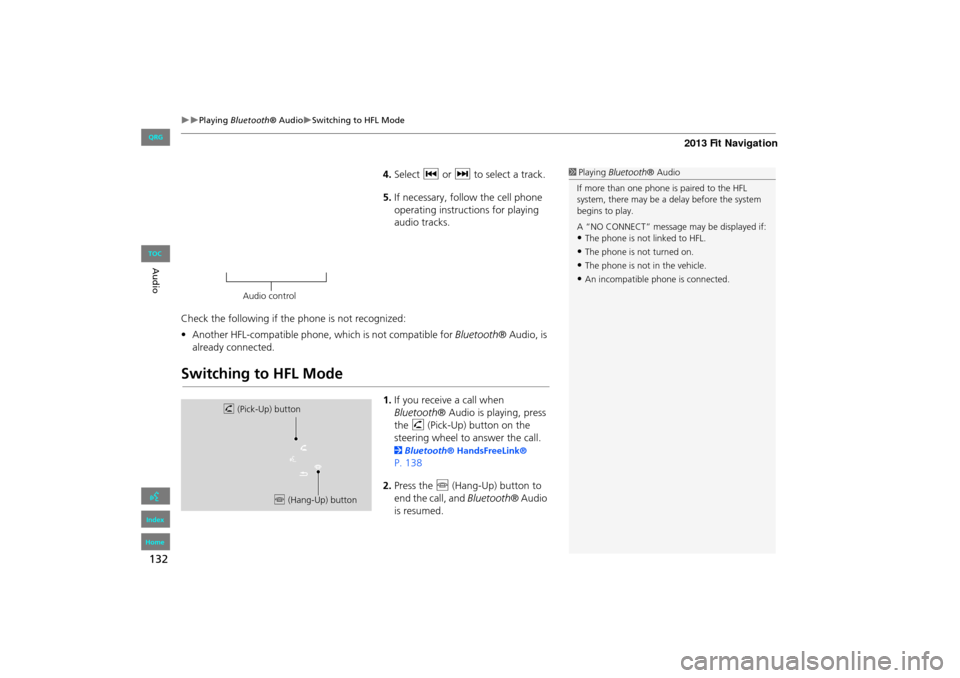
132
Playing Bluetooth ® AudioSwitching to HFL Mode
Audio
4.Select c or x to select a track.
5. If necessary, follow the cell phone
operating instruct ions for playing
audio tracks.
Check the following if the phone is not recognized:
• Another HFL-compatible phone, which is not compatible for Bluetooth® Audio, is
already connected.
Switching to HFL Mode
1. If you receive a call when
Bluetooth ® Audio is playing, press
the h (Pick-Up) button on the
steering wheel to answer the call.
2 Bluetooth® HandsFreeLink®
P. 138
2. Press the j (Hang-Up) button to
end the call, and Bluetooth® Audio
is resumed.
1 Playing Bluetooth ® Audio
If more than one phone is paired to the HFL
system, there may be a delay before the system
begins to play.
A “NO CONNECT” message may be displayed if:
•The phone is not linked to HFL.
•The phone is not turned on.
•The phone is not in the vehicle.
•An incompatible phone is connected.
Audio control
h (Pick-Up) button
j (Hang-Up) button
FIT_KA-31TK6830.book 132 ページ 2011年7月4日 月曜日 午後2時45分
QRG
Index
Home
TOC
Page 134 of 198
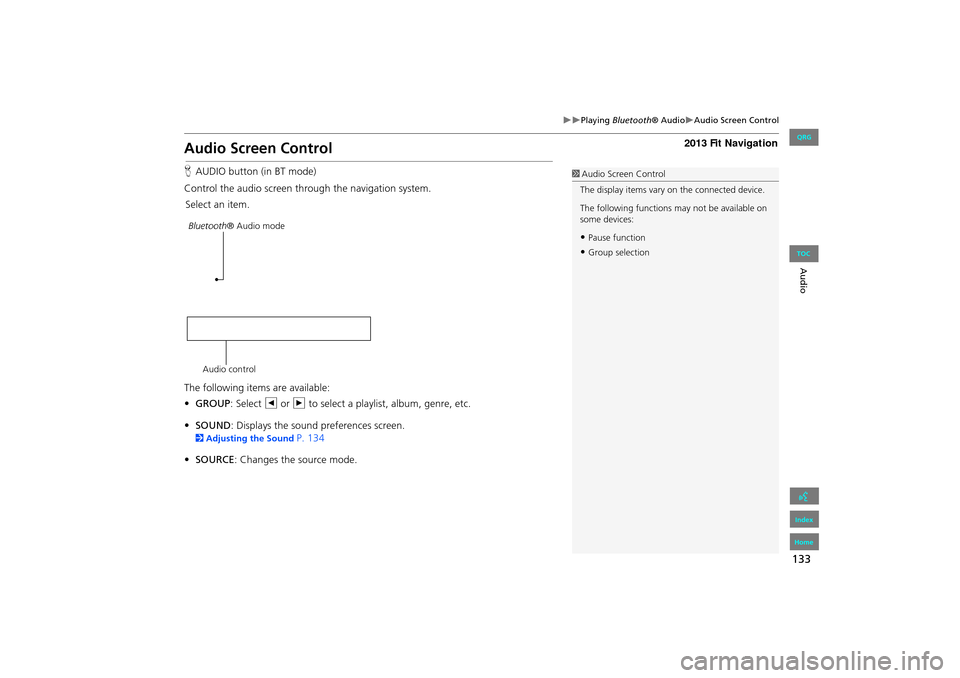
133
Playing Bluetooth ® AudioAudio Screen Control
Audio
Audio Screen Control
HAUDIO button (in BT mode)
Control the audio screen through the navigation system. Select an item.
The following items are available:
• GROUP : Select b or n to select a playlist, album, genre, etc.
• SOUND : Displays the sound preferences screen.
2Adjusting the Sound P. 134
• SOURCE : Changes the source mode.
1Audio Screen Control
The display items vary on the connected device.
The following functions may not be available on
some devices:
•Pause function
•Group selection
Bluetooth ® Audio mode
Audio control
FIT_KA-31TK6830.book 133 ページ 2011年7月4日 月曜日 午後2時45分
QRG
Index
Home
TOC
Page 135 of 198

134
Audio
Adjusting the Sound
HAUDIO button ( AUDIO MENU ) SOUND
Adjust the sound bass, treble, fader, and balance. In addition, you can set Speed-
sensitive Volume Compensation (SVC).
1.Select the tab to adjust the desired
sound mode.
2. Adjust the desired level.1Adjusting the Sound
Fader adjusts the front-t o-back strength, while
balance adjusts the side-to-side strength.
The SVC has four modes: Off, Low , Mid, and
High . SVC adjusts the volume level based on the
vehicle speed. The faster you go, the audio
volume increases. As you slow down, the audio
volume decreases. If you feel the sound is too
loud, choose Low , and vice versa.
FIT_KA-31TK6830.book 134 ページ 2011年7月4日 月曜日 午後2時45分
QRG
Index
Home
TOC
Page 136 of 198
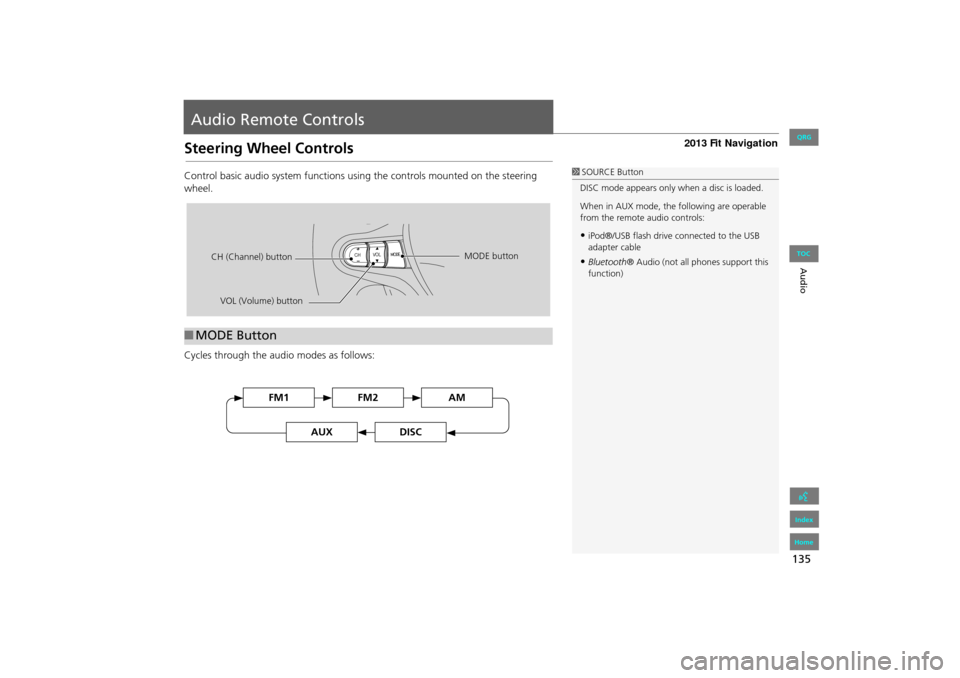
135
Audio
Audio Remote Controls
Steering Wheel Controls
Control basic audio system functions using the controls mounted on the steering
wheel.
Cycles through the audio modes as follows:
■MODE Button
1 SOURCE Button
DISC mode appears only when a disc is loaded.
When in AUX mode, the following are operable
from the remote audio controls:
•iPod®/USB flash drive connected to the USB
adapter cable
•Bluetooth ® Audio (not all phones support this
function)
VOL (Volume) button
CH (Channel) button
MODE button
FM2FM1AM
DISCAUX
FIT_KA-31TK6830.book 135 ページ 2011年7月4日 月曜日 午後2時45分
QRG
Index
Home
TOC
Page 137 of 198
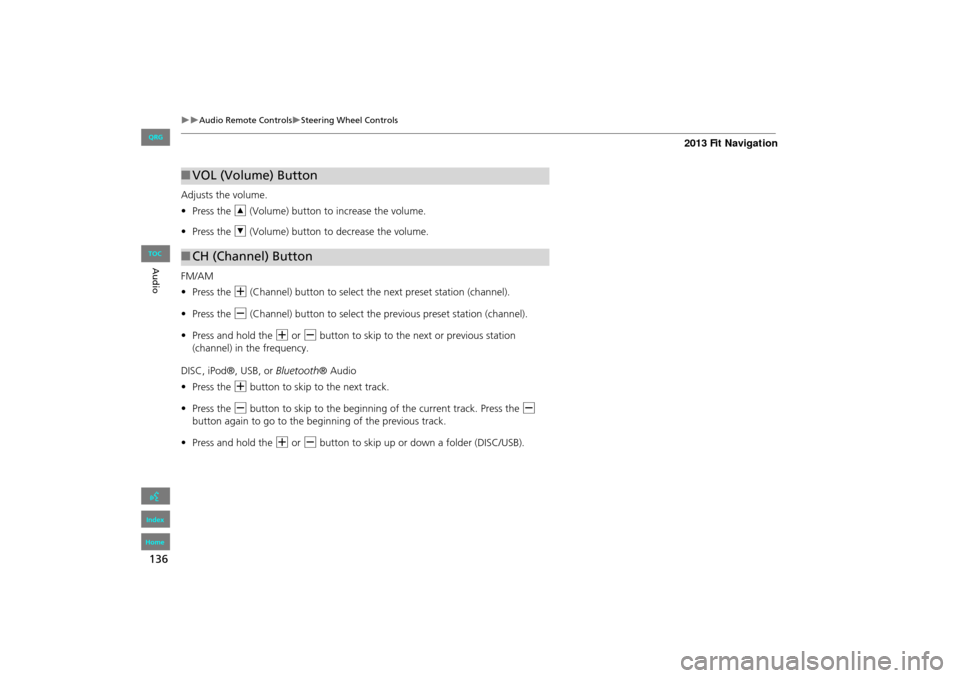
136
Audio Remote ControlsSteering Wheel Controls
Audio
Adjusts the volume.
•Press the R (Volume) button to increase the volume.
• Press the U (Volume) button to decrease the volume.
FM/AM
• Press the N (Channel) button to select the next preset station (channel).
• Press the B (Channel) button to select the previous preset station (channel).
• Press and hold the N or B button to skip to the next or previous station
(channel) in the frequency.
DISC, iPod®, USB, or Bluetooth® Audio
• Press the N button to skip to the next track.
• Press the B button to skip to the beginning of the current track. Press the B
button again to go to the beginning of the previous track.
• Press and hold the N or B button to skip up or down a folder (DISC/USB).
■VOL (Volume) Button
■CH (Channel) Button
FIT_KA-31TK6830.book 136 ページ 2011年7月4日 月曜日 午後2時45分
QRG
Index
Home
TOC
Page 138 of 198
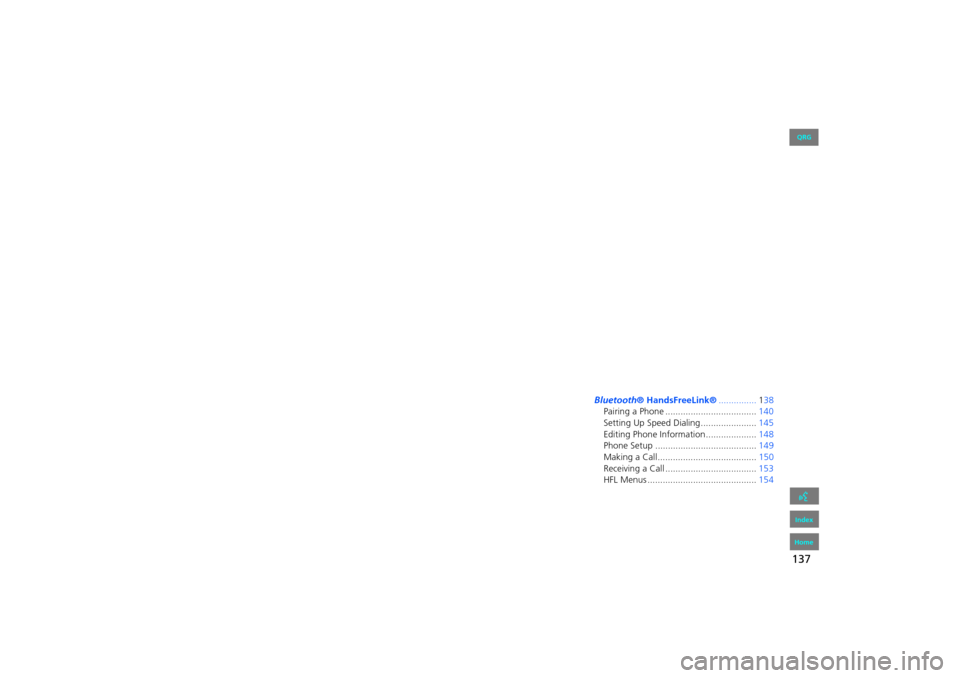
137
Bluetooth® HandsFreeLink®
This section describes how to operate Bluetooth® HandsFreeLink®. You
can place and receive phone calls using your vehicle’s audio system without handling your cell phone.
Bluetooth® HandsFreeLink®...............138
Pairing a Phone .................................... 140
Setting Up Speed Dialing...................... 145
Editing Phone Information.................... 148
Phone Setup ........................................ 149
Making a Call....................................... 150
Receiving a Call .................................... 153
HFL Menus ........................................... 154
FIT_KA-31TK6830.book 137 ページ 2011年7月4日 月曜日 午後2時45分
QRG
Index
Home2013 Fit Navigation
Page 139 of 198
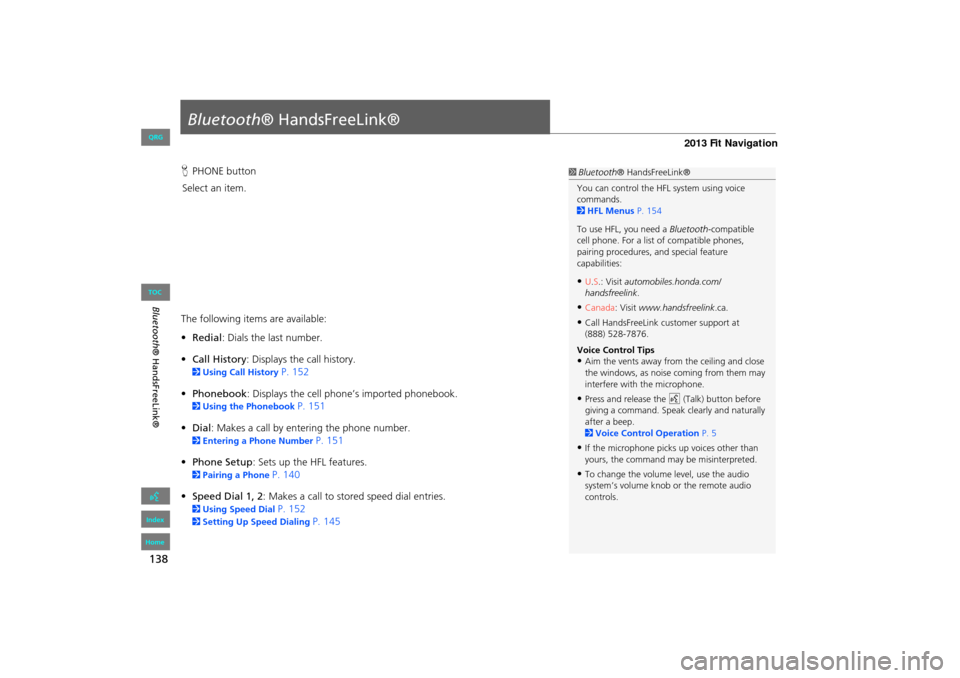
138
Bluetooth® HandsFreeLink®
Bluetooth® HandsFreeLink®
HPHONE button
Select an item.
The following item s are available:
• Redial : Dials the last number.
• Call History : Displays the call history.
2Using Call History P. 152
• Phonebook : Displays the cell phone’s imported phonebook.
2Using the Phonebook P. 151
• Dial: Makes a call by entering the phone number.
2 Entering a Phone Number P. 151
• Phone Setup : Sets up the HFL features.
2Pairing a Phone P. 140
• Speed Dial 1, 2 : Makes a call to stored speed dial entries.
2Using Speed Dial P. 152
2Setting Up Speed Dialing P. 145
1Bluetooth ® HandsFreeLink®
You can control the HFL system using voice
commands.
2 HFL Menus P. 154
To use HFL, you need a Bluetooth-compatible
cell phone. For a list of compatible phones,
pairing procedures, and special feature
capabilities:
•U.S.: Visit automobiles.honda.com/
handsfreelink .
•Canada: Visit www.handsfreelink .ca.
•Call HandsFreeLink customer support at
(888) 528-7876.
Voice Control Tips
•Aim the vents away from the ceiling and close
the windows, as noise coming from them may
interfere with the microphone.
•Press and release the d (Talk) button before
giving a command. Speak clearly and naturally
after a beep.
2 Voice Control Operation P. 5
•If the microphone picks up voices other than
yours, the command may be misinterpreted.
•To change the volume level, use the audio
system’s volume knob or the remote audio
controls.
FIT_KA-31TK6830.book 138 ページ 2011年7月4日 月曜日 午後2時45分
QRG
Index
Home
TOC
Page 140 of 198
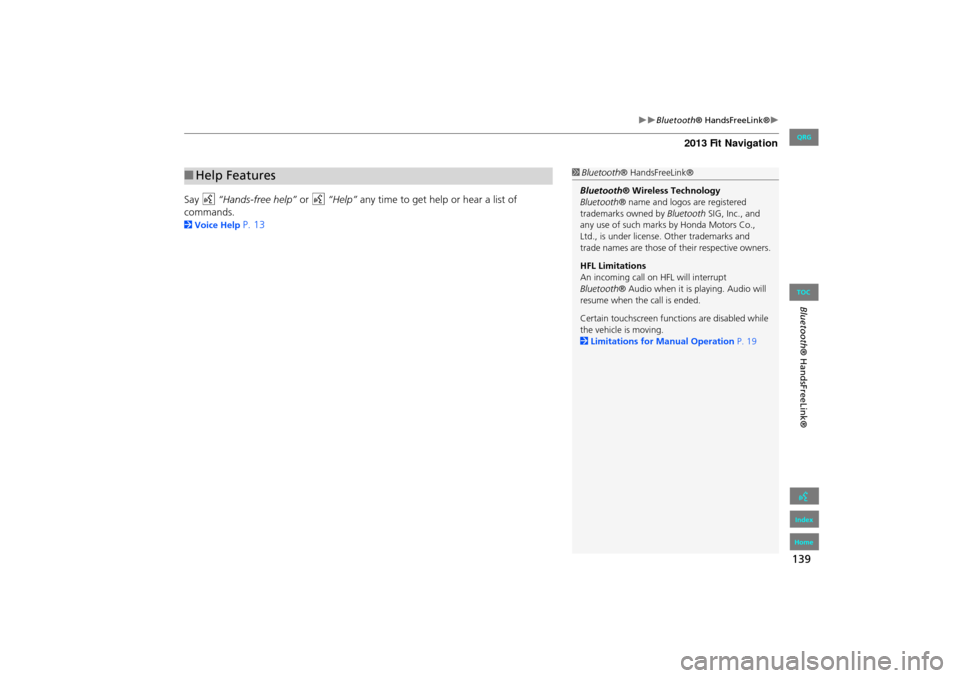
139
Bluetooth® HandsFreeLink®
Bluetooth® HandsFreeLink®
Say d “Hands-free help” or d “Help” any time to get help or hear a list of
commands.
2 Voice Help P. 13
■Help Features1 Bluetooth ® HandsFreeLink®
Bluetooth ® Wireless Technology
Bluetooth ® name and logos are registered
trademarks owned by Bluetooth SIG, Inc., and
any use of such marks by Honda Motors Co.,
Ltd., is under license. Other trademarks and
trade names are those of their respective owners.
HFL Limitations
An incoming call on HFL will interrupt
Bluetooth ® Audio when it is playing. Audio will
resume when the call is ended.
Certain touchscreen functi ons are disabled while
the vehicle is moving.
2 Limitations for Manual Operation P. 19
FIT_KA-31TK6830.book 139 ページ 2011年7月4日 月曜日 午後2時45分
QRG
Index
Home
TOC