HONDA FIT 2013 3.G Navigation Manual
Manufacturer: HONDA, Model Year: 2013, Model line: FIT, Model: HONDA FIT 2013 3.GPages: 198, PDF Size: 14.02 MB
Page 61 of 198
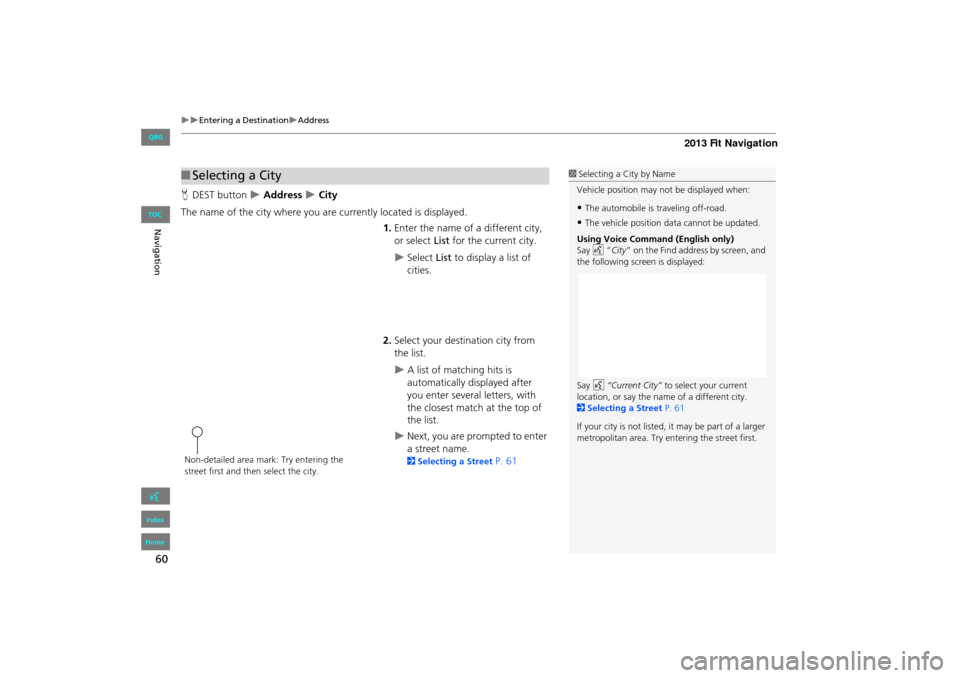
60
Entering a DestinationAddress
Navigation
HDEST button Address City
The name of the city where you are currently located is displayed. 1.Enter the name of a different city,
or select List for the current city.
Select List to display a list of
cities.
2. Select your destination city from
the list.
A list of matching hits is
automatically displayed after
you enter several letters, with
the closest match at the top of
the list.
Next, you are prompted to enter
a street name.
2 Selecting a Street P. 61
■Selecting a City1 Selecting a City by Name
Vehicle position may not be displayed when:
•The automobile is traveling off-road.
•The vehicle position data cannot be updated.
Using Voice Command (English only)
Say d “City ” on the Find address by screen, and
the following screen is displayed:
Say d “Current City” to select your current
location, or say the name of a different city.
2 Selecting a Street P. 61
If your city is not listed, it may be part of a larger
metropolitan area. Try entering the street first.
Non-detailed area mark: Try entering the
street first and then select the city.
FIT_KA-31TK6830.book 60 ページ 2011年7月4日 月曜日 午後2時45分
QRG
Index
Home
TOC
Page 62 of 198
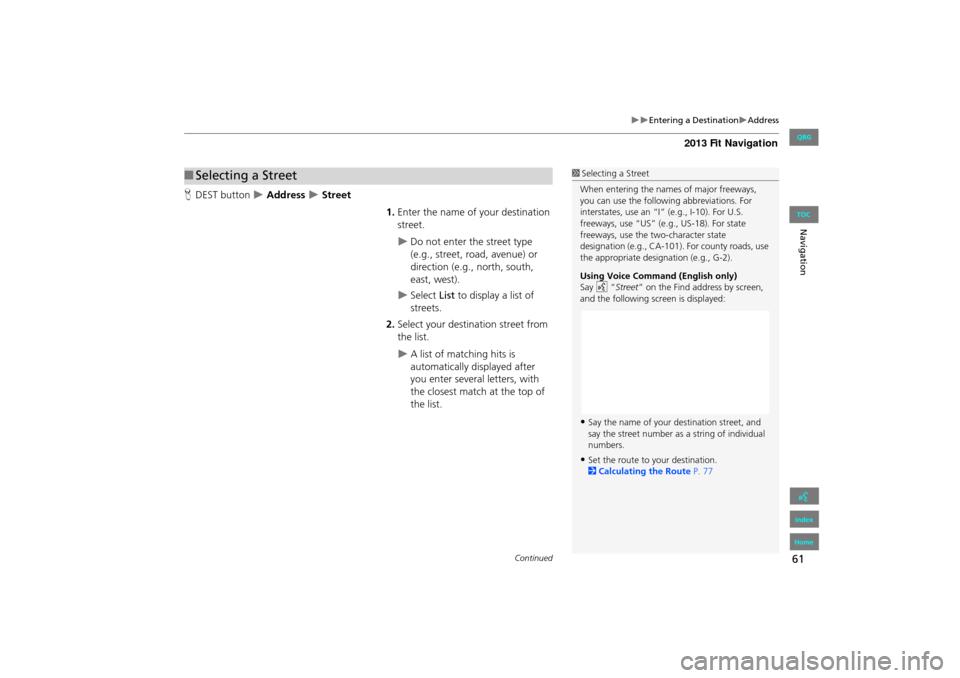
61
Entering a DestinationAddress
Navigation
HDEST button Address Street
1.Enter the name of your destination
street.
Do not enter the street type
(e.g., street, road, avenue) or
direction (e.g., north, south,
east, west).
Select List to display a list of
streets.
2. Select your destination street from
the list.
A list of matching hits is
automatically displayed after
you enter several letters, with
the closest match at the top of
the list.
■Selecting a Street1 Selecting a Street
When entering the names of major freeways,
you can use the following abbreviations. For
interstates, use an “I ” (e.g., I-10). For U.S.
freeways, use “US” (e.g., US-18). For state
freeways, use the two-character state
designation (e.g., CA-101). For county roads, use
the appropriate desi gnation (e.g., G-2).
Using Voice Command (English only)
Say d “Street ” on the Find address by screen,
and the following screen is displayed:
•Say the name of your destination street, and
say the street number as a string of individual
numbers.
•Set the route to your destination.
2 Calculating the Route P. 77
Continued
FIT_KA-31TK6830.book 61 ページ 2011年7月4日 月曜日 午後2時45分
QRG
Index
Home
TOC
Page 63 of 198
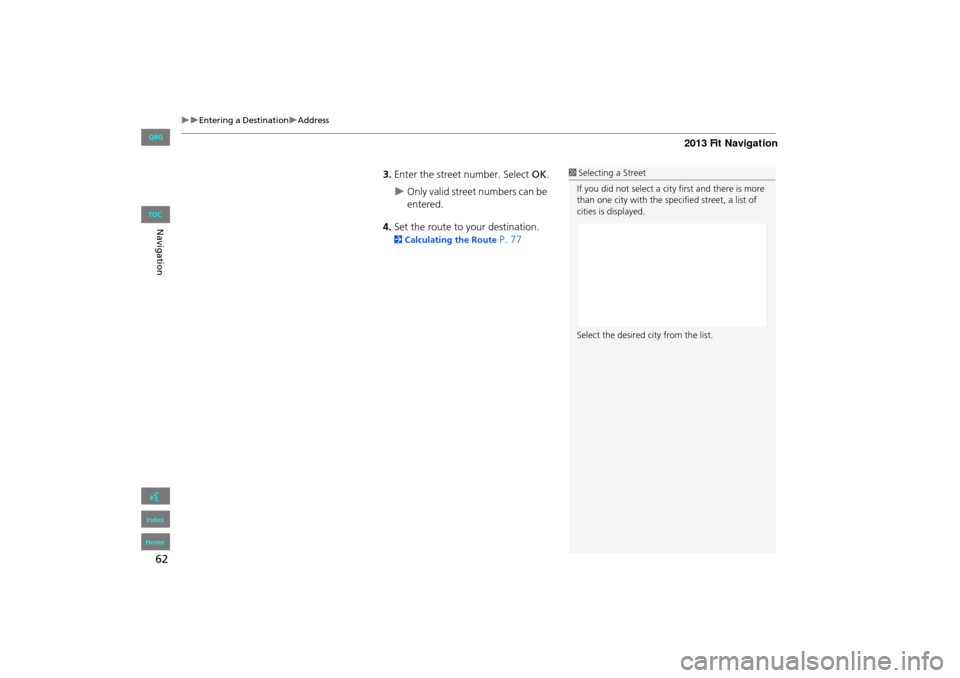
62
Entering a DestinationAddress
Navigation
3.Enter the street number. Select OK .
Only valid street numbers can be
entered.
4. Set the route to your destination.
2 Calculating the Route P. 77
1Selecting a Street
If you did not select a city first and there is more
than one city with the specified street, a list of
cities is displayed.
Select the desired city from the list.
FIT_KA-31TK6830.book 62 ページ 2011年7月4日 月曜日 午後2時45分
QRG
Index
Home
TOC
Page 64 of 198
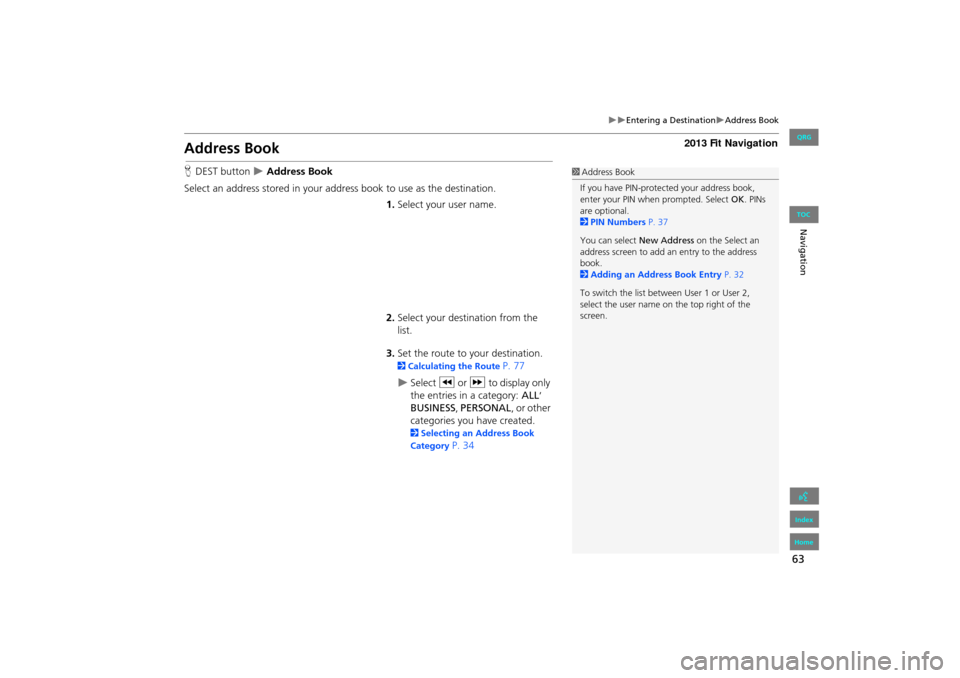
63
Entering a DestinationAddress Book
Navigation
Address Book
HDEST button Address Book
Select an address stored in your a ddress book to use as the destination.
1.Select your user name.
2. Select your destination from the
list.
3. Set the route to your destination.
2 Calculating the Route P. 77
Select C or X to display only
the entries in a category: ALL ,
BUSINESS, PERSONAL , or other
categories you have created.
2 Selecting an Address Book
Category
P. 34
1 Address Book
If you have PIN-protec ted your address book,
enter your PIN when prompted. Select OK. PINs
are optional.
2 PIN Numbers P. 37
You can select New Address on the Select an
address screen to add an entry to the address
book.
2 Adding an Address Book Entry P. 32
To switch the list between User 1 or User 2,
select the user name on the top right of the
screen.
FIT_KA-31TK6830.book 63 ページ 2011年7月4日 月曜日 午後2時45分
QRG
Index
Home
TOC
Page 65 of 198
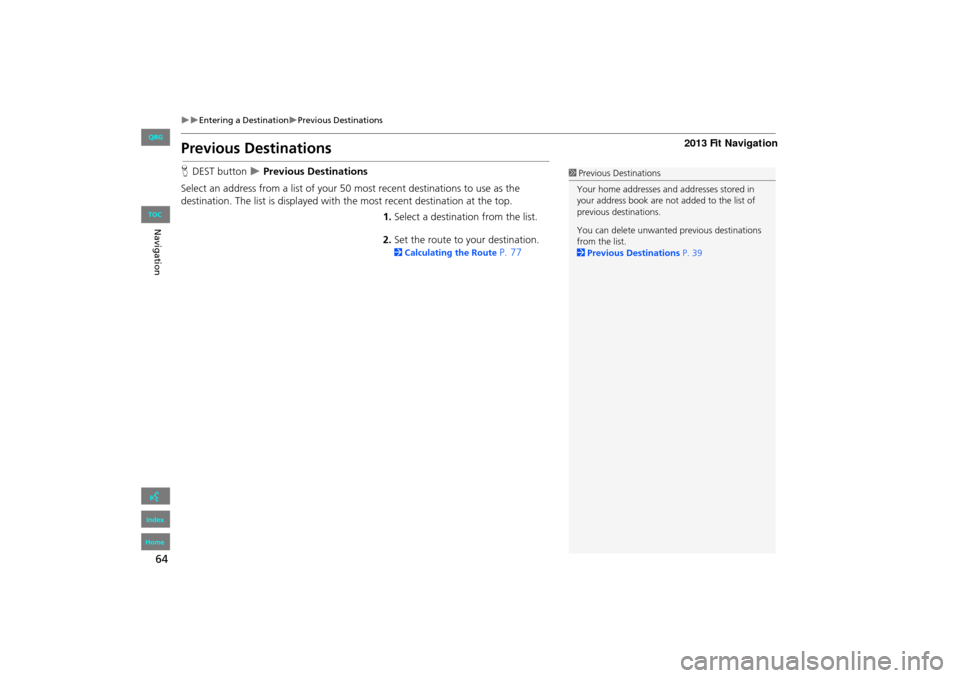
64
Entering a DestinationPrevious Destinations
Navigation
Previous Destinations
HDEST button Previous Destinations
Select an address from a list of your 50 most recent destinations to use as the
destination. The list is displayed with the most recent destination at the top.
1.Select a destination from the list.
2. Set the route to your destination.
2 Calculating the Route P. 77
1Previous Destinations
Your home addresses and addresses stored in
your address book are not added to the list of
previous destinations.
You can delete unwanted previous destinations
from the list.
2 Previous Destinations P. 39
FIT_KA-31TK6830.book 64 ページ 2011年7月4日 月曜日 午後2時45分
QRG
Index
Home
TOC
Page 66 of 198
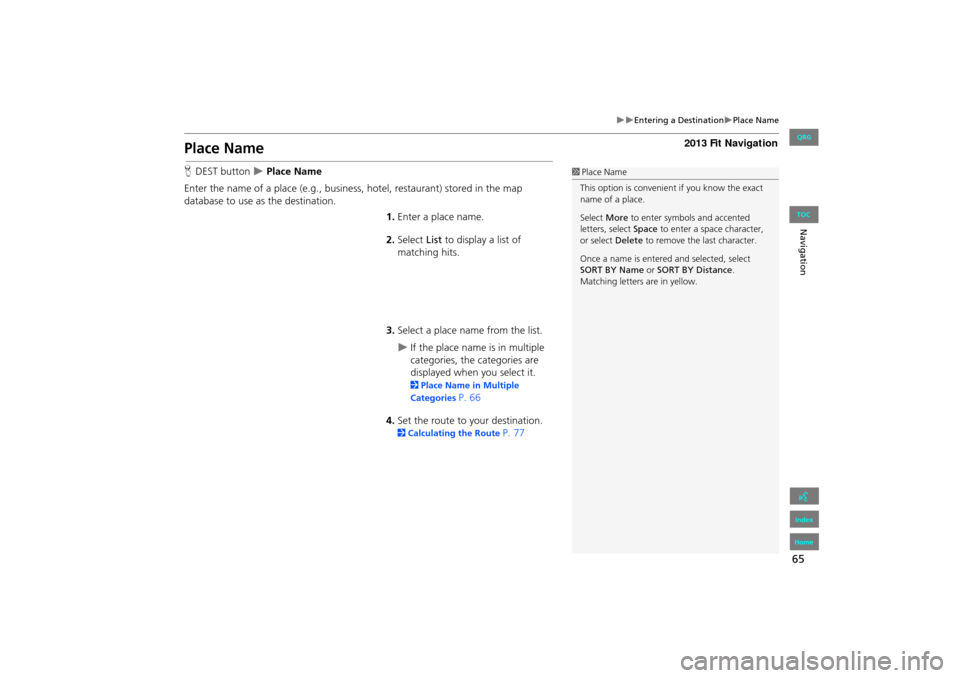
65
Entering a DestinationPlace Name
Navigation
Place Name
HDEST button Place Name
Enter the name of a place (e.g., busine ss, hotel, restaurant) stored in the map
database to use as the destination.
1.Enter a place name.
2. Select List to display a list of
matching hits.
3. Select a place name from the list.
If the place name is in multiple
categories, the categories are
displayed when you select it.
2 Place Name in Multiple
Categories
P. 66
4. Set the route to your destination.
2 Calculating the Route P. 77
1Place Name
This option is convenient if you know the exact
name of a place.
Select More to enter symbols and accented
letters, select Space to enter a space character,
or select Delete to remove the last character.
Once a name is entere d and selected, select
SORT BY Name or SORT BY Distance .
Matching letters are in yellow.
FIT_KA-31TK6830.book 65 ページ 2011年7月4日 月曜日 午後2時45分
QRG
Index
Home
TOC
Page 67 of 198
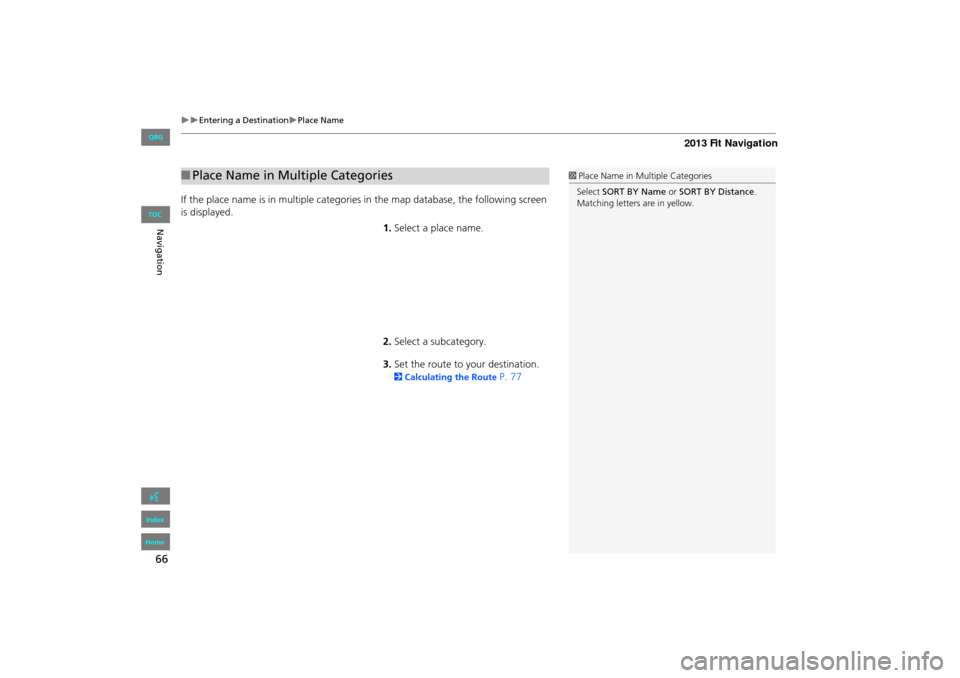
66
Entering a DestinationPlace Name
Navigation
If the place name is in multiple categories in the map database, the following screen
is displayed.
1.Select a place name.
2. Select a subcategory.
3. Set the route to your destination.
2 Calculating the Route P. 77
■Place Name in Multiple Categories1 Place Name in Multiple Categories
Select SORT BY Name or SORT BY Distance .
Matching letters are in yellow.
FIT_KA-31TK6830.book 66 ページ 2011年7月4日 月曜日 午後2時45分
QRG
Index
Home
TOC
Page 68 of 198
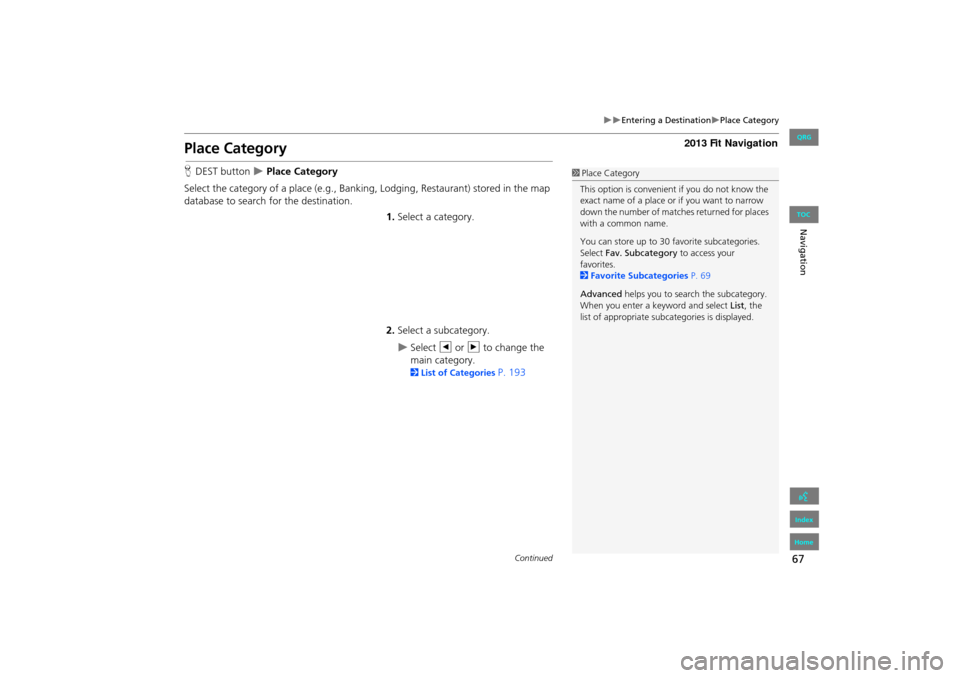
67
Entering a DestinationPlace Category
Navigation
Place Category
HDEST button Place Category
Select the category of a place (e.g., Bankin g, Lodging, Restaurant) stored in the map
database to search for the destination.
1.Select a category.
2. Select a subcategory.
Select b or n to change the
main category.
2 List of Categories P. 193
1Place Category
This option is convenient if you do not know the
exact name of a place or if you want to narrow
down the number of matche s returned for places
with a common name.
You can store up to 30 fa vorite subcategories.
Select Fav. Subcategory to access your
favorites.
2 Favorite Subcategories P. 69
Advanced helps you to search the subcategory.
When you enter a ke yword and select List, the
list of appropria te subcategories is displayed.
Continued
FIT_KA-31TK6830.book 67 ページ 2011年7月4日 月曜日 午後2時45分
QRG
Index
Home
TOC
Page 69 of 198
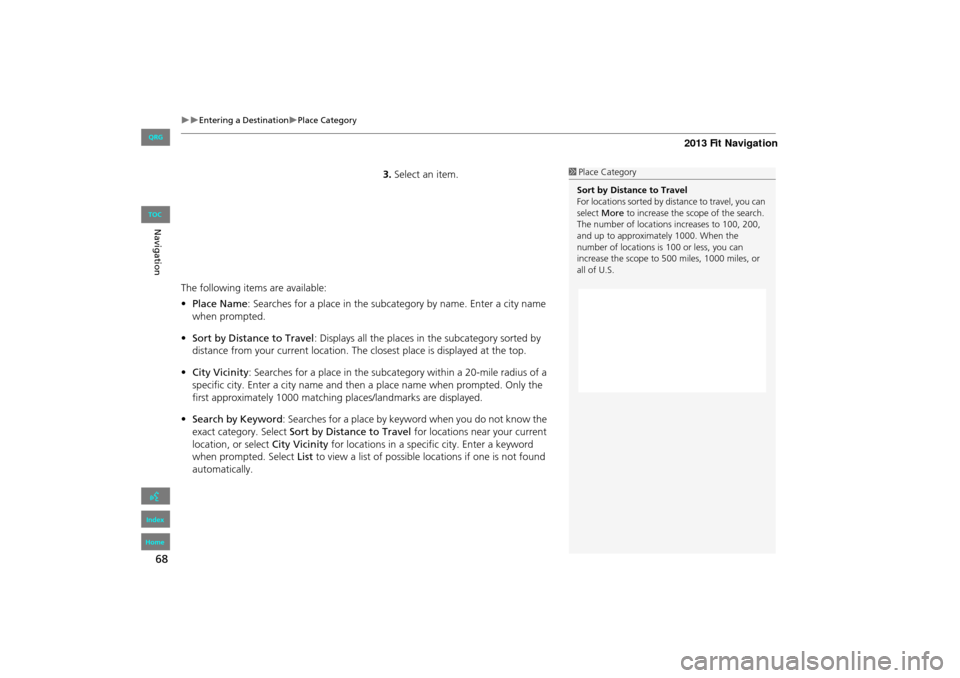
68
Entering a DestinationPlace Category
Navigation
3.Select an item.
The following item s are available:
• Place Name: Searches for a place in the subcat egory by name. Enter a city name
when prompted.
• Sort by Distance to Travel : Displays all the places in the subcategory sorted by
distance from your current location. Th e closest place is displayed at the top.
• City Vicinity : Searches for a place in the subcategory within a 20-mile radius of a
specific city. Enter a city name and then a place name when prompted. Only the
first approximately 1000 matching places/landmarks are displayed.
• Search by Keyword : Searches for a place by keyword when you do not know the
exact category. Select Sort by Distance to Travel for locations near your current
location, or select City Vicinity for locations in a specific city. Enter a keyword
when prompted. Select List to view a list of possible locations if one is not found
automatically.1 Place Category
Sort by Distance to Travel
For locations sorted by dist ance to travel, you can
select More to increase the scope of the search.
The number of locations increases to 100, 200,
and up to approximately 1000. When the
number of locations is 100 or less, you can
increase the scope to 500 miles, 1000 miles, or
all of U.S.
FIT_KA-31TK6830.book 68 ページ 2011年7月4日 月曜日 午後2時45分
QRG
Index
Home
TOC
Page 70 of 198
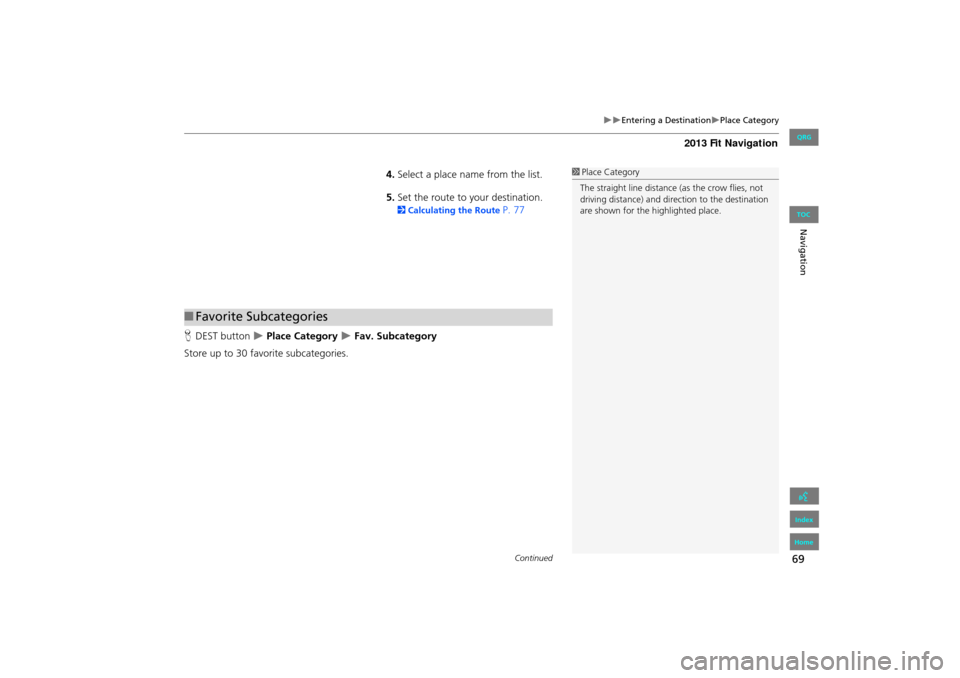
69
Entering a DestinationPlace Category
Navigation
4.Select a place name from the list.
5. Set the route to your destination.
2 Calculating the Route P. 77
H DEST button
Place Category Fav. Subcategory
Store up to 30 favorite subcategories.
1 Place Category
The straight line distance (as the crow flies, not
driving distance) and dire ction to the destination
are shown for the highlighted place.
■ Favorite Subcategories
Continued
FIT_KA-31TK6830.book 69 ページ 2011年7月4日 月曜日 午後2時45分
QRG
Index
Home
TOC