HONDA FIT 2016 3.G Quick Guide
Manufacturer: HONDA, Model Year: 2016, Model line: FIT, Model: HONDA FIT 2016 3.GPages: 75, PDF Size: 5.39 MB
Page 41 of 75
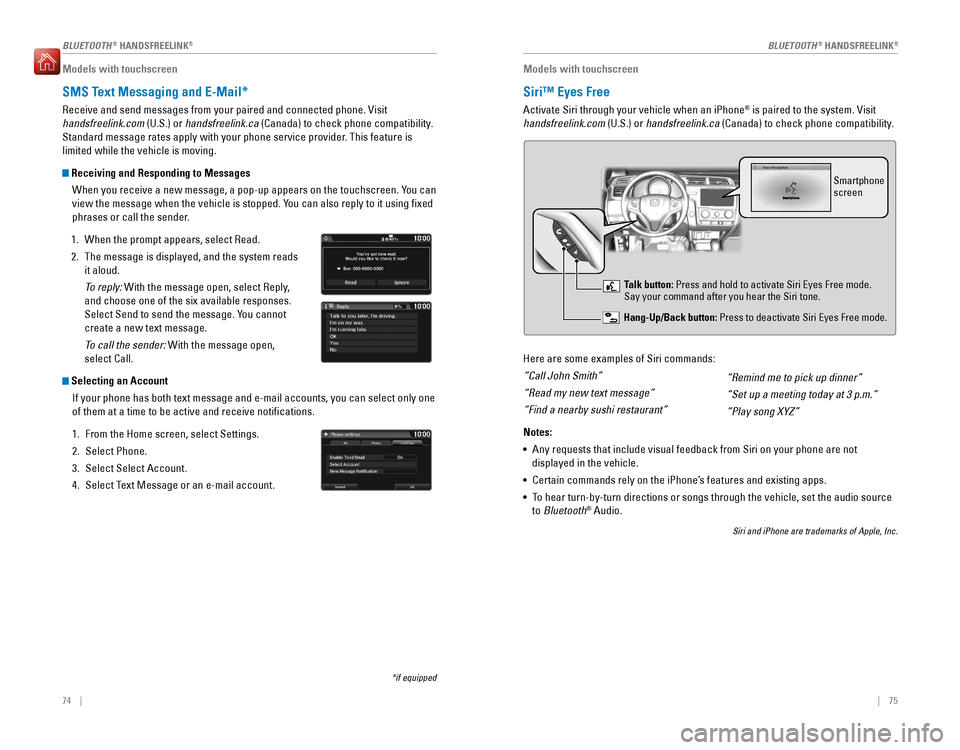
74 || 75
BLUETOOTH ®
HANDSFREELINK ®
BLUETOOTH ®
HANDSFREELINK ®
Models with touchscreen
SMS Text Messaging and E-Mail*
Receive and send messages from your paired and connected phone. Visit handsfreelink.com
(U.S.) or handsfreelink.ca
(Canada) to check phone compatibility.
Standard message rates apply with your phone service provider. This feature is limited while the vehicle is moving.
Receiving and Responding to Messages
When you receive a new message, a pop-up appears on the touchscreen. You can
view the message when the vehicle is stopped. You can also reply to it using �xed
phrases or call the sender.
1. When the prompt appears, select Read.
2. The message is displayed, and the system reads it aloud.
To reply: With the message open, select Reply,
and choose one of the six available responses.
Select Send to send the message. You cannot create a new text message.
To call the sender: With the message open,
select Call.
Selecting an Account
If your phone has both text message and e-mail accounts, you can select only one of them at a time to be active and receive notiications.
1. From the Home screen, select Settings.
2. Select Phone.
3. Select Select Account.
4. Select Text Message or an e-mail account.
*if equipped
Models with touchscreen
Siri™ Eyes Free
Activate Siri through your vehicle when an iPhone®
is paired to the system. Visit
handsfreelink.com (U.S.) or handsfreelink.ca
(Canada) to check phone compatibility.
Here are some examples of Siri commands: “Call John Smith”“Read my new text message”“Find a nearby sushi restaurant” Notes: • Any requests that include visual feedback from Siri on your phone are not
displayed in the vehicle.
• Certain commands rely on the iPhone’s features and existing apps.
• To hear turn-by-turn directions or songs through the vehicle, set the audio source
to Bluetooth ®
Audio.
Siri and iPhone are trademarks of Apple, Inc.
“Remind me to pick up dinner” “Set up a meeting today at 3 p.m.”“Play song XYZ”
Smartphone screen
Talk button: Press and hold to activate Siri Eyes Free mode.
Say your command after you hear the Siri tone.
Hang-Up/Back button:
Press to deactivate Siri Eyes Free mode.
Page 42 of 75
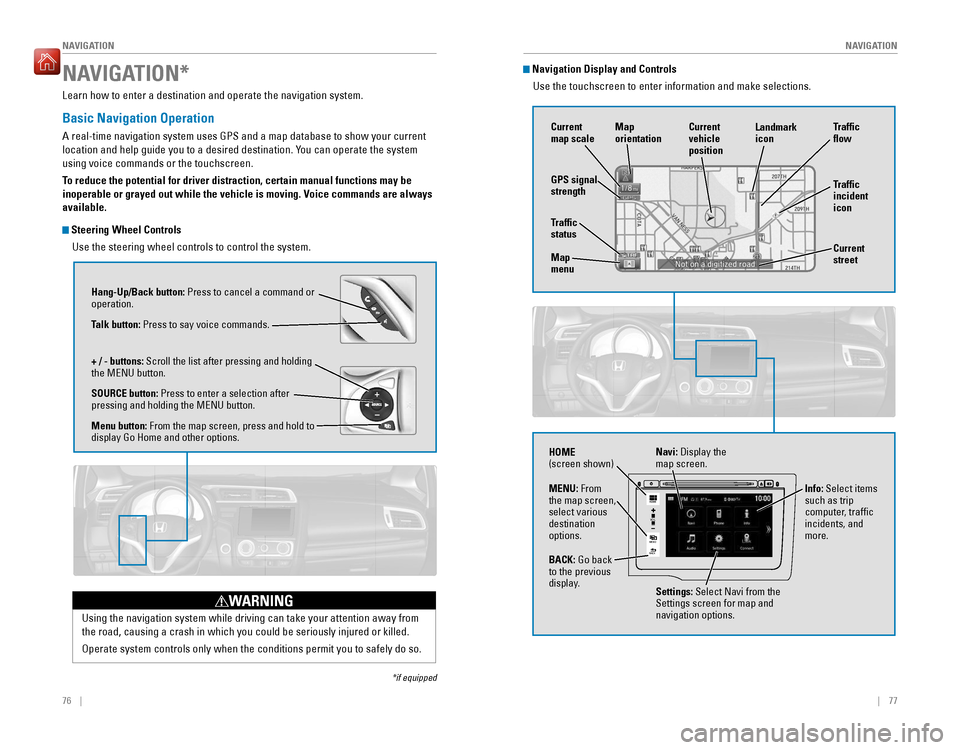
76 || 77
NAVIGATION
NAVIGATION
Learn how to enter a destination and operate the navigation system.
Basic Navigation Operation
A real-time navigation system uses GPS and a map database to show your current
location and help guide you to a desired destination. You can operate the system using voice commands or the touchscreen.
To reduce the potential for driver distraction, certain manual functions may be
inoperable or grayed out while the vehicle is moving. Voice commands are always available.
Steering Wheel Controls
Use the steering wheel controls to control the system.
NAVIGATION*
*if equipped
Using the navigation system while driving can take your attention away from
the road, causing a crash in which you could be seriously injured or killed.
Operate system controls only when the conditions permit you to safely do so.
WARNING
Hang-Up/Back button: Press to cancel a command or
operation.
Talk button: Press to say voice commands.
+ / - buttons: Scroll the list after pressing and holding
the MENU button. SOURCE button: Press to enter a selection after
pressing and holding the MENU button.Menu button: From the map screen, press and hold to
display Go Home and other options.
Navigation Display and Controls
Use the touchscreen to enter information and make selections.
VO L
MENU BA CK
HOME
Navi: Display the
map screen.
HOME (screen shown)
Info: Select items
such as trip
computer, traf�c incidents, and more.
BACK: Go back
to the previous
display. Settings: Select Navi from the
Settings screen for map and navigation options.
MENU:
From
the map screen, select various destination options.
GPS signal strength Traf�c incident icon
Traf�c �ow
Current map scale Current vehicle position
Map orientation
Current street
Traf�c status Map menu Landmark icon
Page 43 of 75

78 || 79
NAVIGATION
NAVIGATION
Voice Prompt Volume
Adjust volume for navigation and voice command con�rmation. This does not affect audio or Bluetooth®
HandsFreeLink ®
volume, which is controlled by the
volume bar.
1. From the Home screen, select Settings.
2. Select System.
3. Select Volume.
4. Adjust the level, or select off.
Voice Prompt
Turn the voice feedback feature on or off.
1. From the Home screen, select Settings.
2. Select System.
3. Select Voice Prompt.
4. Select On or Off.
Talk Button Tips
For a full list of navigation commands, see page 135.
• When using the Talk button, wait until you hear a beep before speaking.
• To bypass the system prompts, simply press the Talk button again to say your command.
• When the Talk button is pressed, all available voice commands are highlighted
in yellow.
• Speak in a clear, natural voice.
• Reduce all background noise.
• Adjust the dashboard vents away from the microphone on the audio system. • Close the windows and moonroof.
Entering a Destination
Use multiple methods to enter a destination.
Home Address
Store your home address in the system so you can easily route to it.
1. From the Home screen, select Settings.
2. Select Navigation.3. Select Edit Go Home (1 or 2).
4. Enter the address, and select OK when complete.
When your home address is stored, you can press the Talk button and say “Go
home” at any time. You can also select Go home from the navigation menu.
Street Address
Enter a street address using voice commands. Press the Talk button before saying each command.
You can also enter the address manually when the vehicle is stopped. From the map screen, press MENU and select Address. Follow the prompts.
U.S. models
1. From the Voice Portal screen, say “Address.”
2. The system prompts you to say the entire address. For example, say “1-2-3-4 Main Street,
Los Angeles, California.”
3. The system interprets the address by state, city,
street, and address number. If necessary, you may have to clarify similar matches.
4. Say “Set as destination” to set the route.
Canadian models
1. From the Voice Portal screen, say “Address.”
2. Follow the prompts.
Page 44 of 75
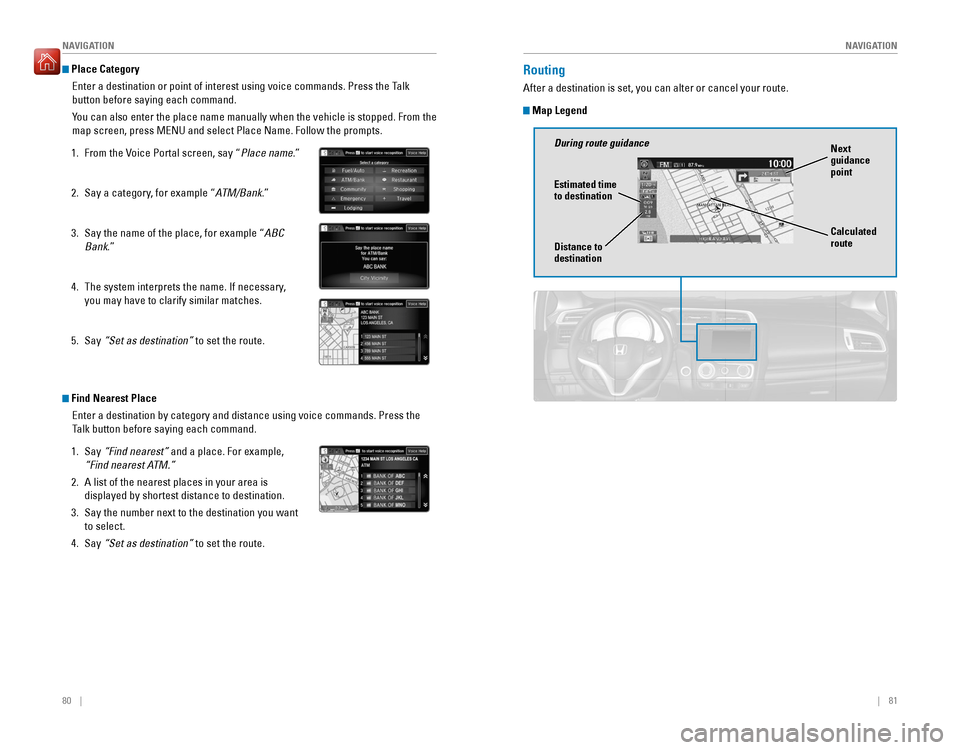
80 || 81
NAVIGATION
NAVIGATION
Place Category
Enter a destination or point of interest using voice commands. Press the Talk button before saying each command.
You can also enter the place name manually when the vehicle is stopped. From the map screen, press MENU and select Place Name. Follow the prompts.
1. From the Voice Portal screen, say “ Place name.”
2. Say a category, for example “ ATM/Bank.”
3. Say the name of the place, for example “ ABC
Bank .”
4. The system interprets the name. If necessary, you may have to clarify similar matches.
5. Say “Set as destination” to set the route.
Find Nearest Place
Enter a destination by category and distance using voice commands. Press the
Talk button before saying each command.
1. Say “Find nearest” and a place. For example,
“Find nearest ATM.”
2. A list of the nearest places in your area is displayed by shortest distance to destination.
3. Say the number next to the destination you want to select.
4. Say “Set as destination” to set the route.
Routing
After a destination is set, you can alter or cancel your route.
Map Legend
During route guidance
Next guidance point
Estimated time to destination Distance to destination Calculated route
Page 45 of 75
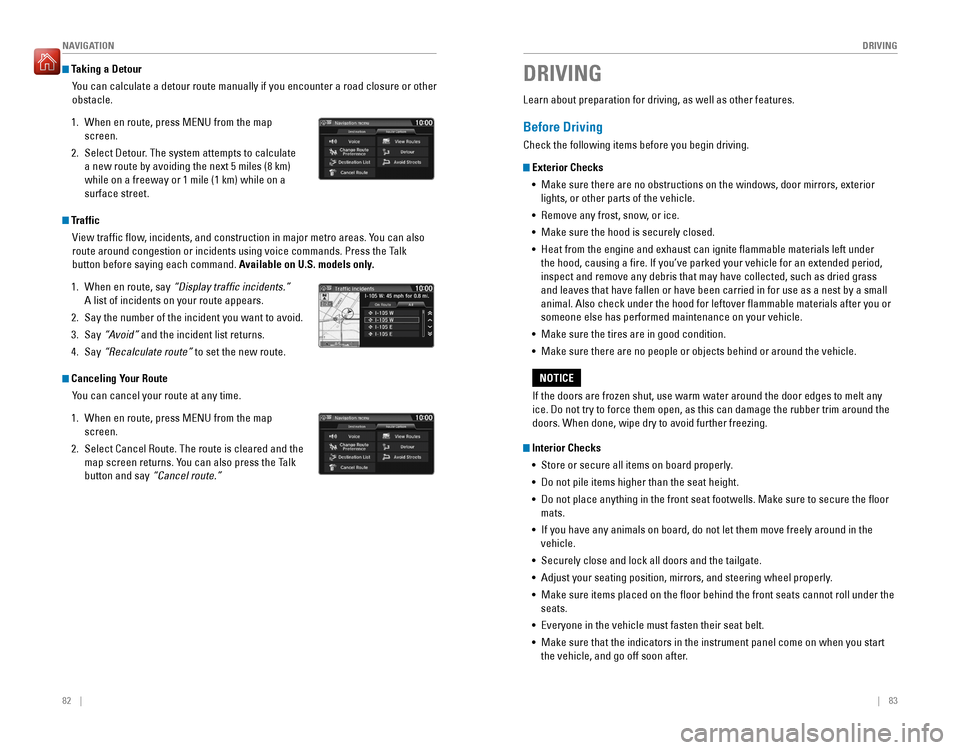
82 || 83
DRIVING
NAVIGATION
Taking a Detour
You can calculate a detour route manually if you encounter a road closure or other obstacle.
1. When en route, press MENU from the map screen.
2. Select Detour. The system attempts to calculate a new route by avoiding the next 5 miles (8 km) while on a freeway or 1 mile (1 km) while on a surface street.
Traffic
View traf�c �ow, incidents, and construction in major metro areas. You can also
route around congestion or incidents using voice commands. Press the Talk
button before saying each command. Available on U.S. models only.
1. When en route, say “Display trafic incidents.”
A list of incidents on your route appears.
2. Say the number of the incident you want to avoid.
3. Say “Avoid” and the incident list returns.
4. Say “Recalculate route” to set the new route.
Canceling Your Route
You can cancel your route at any time.
1. When en route, press MENU from the map screen.
2. Select Cancel Route. The route is cleared and the map screen returns. You can also press the Talk button and say “Cancel route.”
Learn about preparation for driving, as well as other features.
Before Driving
Check the following items before you begin driving.
Exterior Checks
•
Make sure there are no obstructions on the windows, door mirrors, exterior
lights, or other parts of the vehicle.
• Remove any frost, snow, or ice.
• Make sure the hood is securely closed.
• Heat from the engine and exhaust can ignite lammable materials left under
the hood, causing a ire. If you’ve parked your vehicle for an extended period,
inspect and remove any debris that may have collected, such as dried grass and leaves that have fallen or have been carried in for use as a nest by a small animal. Also check under the hood for leftover lammable materials after you or someone else has performed maintenance on your vehicle.
• Make sure the tires are in good condition.
• Make sure there are no people or objects behind or around the vehicle.
Interior Checks
• Store or secure all items on board properly.
• Do not pile items higher than the seat height.
• Do not place anything in the front seat footwells. Make sure to secure the loor mats.
• If you have any animals on board, do not let them move freely around in the
vehicle.
• Securely close and lock all doors and the tailgate.
• Adjust your seating position, mirrors, and steering wheel properly.
• Make sure items placed on the loor behind the front seats cannot roll under the
seats.
• Everyone in the vehicle must fasten their seat belt.
• Make sure that the indicators in the instrument panel come on when you start
the vehicle, and go off soon after.
DRIVING
If the doors are frozen shut, use warm water around the door edges to melt any ice. Do not try to force them open, as this can damage the rubber trim around the doors. When done, wipe dry to avoid further freezing.
NOTICE
Page 46 of 75
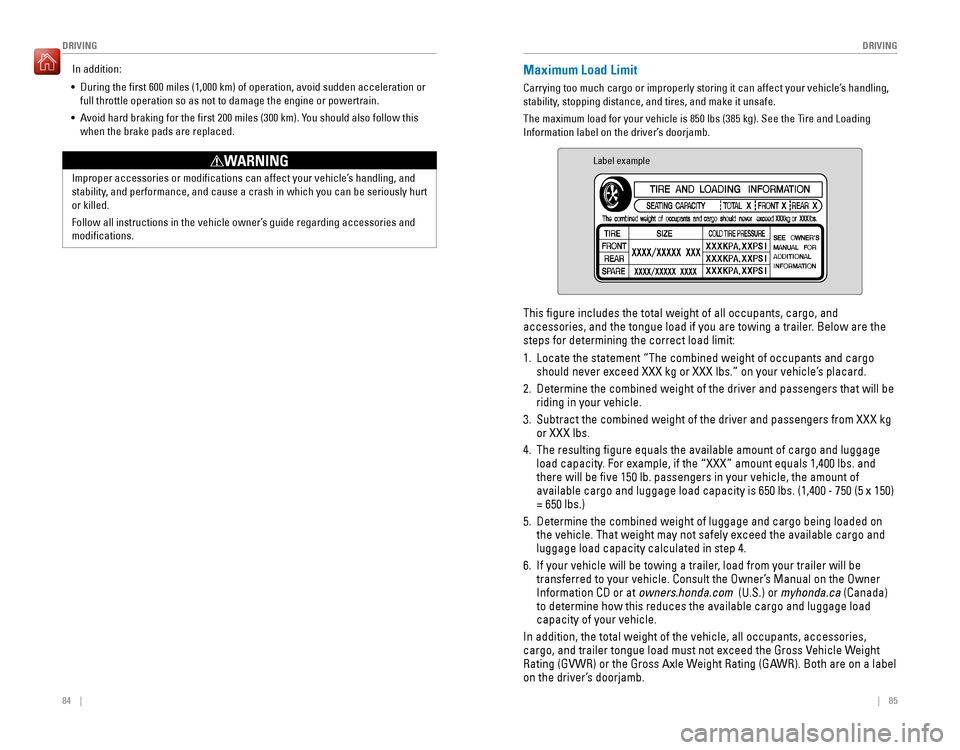
84 || 85
DRIVING
DRIVING
Improper accessories or modiications can affect your vehicle’s handling, and
stability, and performance, and cause a crash in which you can be seriously hurt or killed.
Follow all instructions in the vehicle owner’s guide regarding accessories and modi�cations.
WARNING
In addition:
• During the irst 600 miles (1,000 km) of operation, avoid sudden acceleration or full throttle operation so as not to damage the engine or powertrain.
• Avoid hard braking for the irst 200 miles (300 km). You should also follow this
when the brake pads are replaced.Maximum Load Limit
Carrying too much cargo or improperly storing it can affect your vehicle’s handling,
stability, stopping distance, and tires, and make it unsafe.
The maximum load for your vehicle is 850 lbs (385 kg). See the Tire and Loading
Information label on the driver’s doorjamb.
Label example
This �gure includes the total weight of all occupants, cargo, and
accessories, and the tongue load if you are towing a trailer. Below are the steps for determining the correct load limit: 1. Locate the statement “The combined weight of occupants and cargo
should never exceed XXX kg or XXX lbs.” on your vehicle’s placard.
2. Determine the combined weight of the driver and passengers that will be riding in your vehicle.
3. Subtract the combined weight of the driver and passengers from XXX kg or XXX lbs.
4. The resulting igure equals the available amount of cargo and luggage
load capacity. For example, if the “XXX” amount equals 1,400 lbs. and there will be ive 150 lb. passengers in your vehicle, the amount of
available cargo and luggage load capacity is 650 lbs. (1,400 - 750 (5 x 150) = 650 lbs.)
5. Determine the combined weight of luggage and cargo being loaded on the vehicle. That weight may not safely exceed the available cargo and luggage load capacity calculated in step 4.
6. If your vehicle will be towing a trailer, load from your trailer will be
transferred to your vehicle. Consult the Owner’s Manual on the Owner Information CD or at owners.honda.com (U.S.) or myhonda.ca (Canada)
to determine how this reduces the available cargo and luggage load capacity of your vehicle.
In addition, the total weight of the vehicle, all occupants, accessories,
cargo, and trailer tongue load must not exceed the Gross Vehicle Weight
Rating (GVWR) or the Gross Axle Weight Rating (GAWR). Both are on a label
on the driver’s doorjamb.
Page 47 of 75
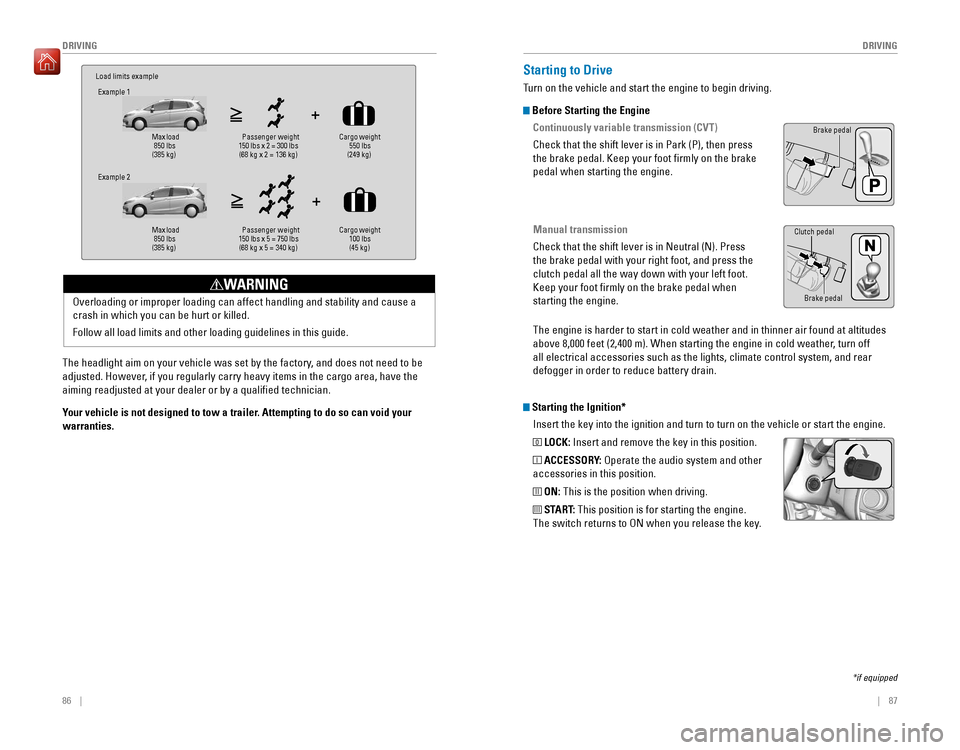
86 || 87
DRIVING
DRIVING
Load limits example
Example 1
Max load
850 lbs
(385 kg) Pass
enger weight
150 lbs x 2 = 300 lbs (68 kg x 2 = 136 kg) Cargo weight
550 lbs
(249 kg)
Example 2
Max load
850 lbs
(385 kg) Pa
ssenger w eight
150 lbs x 5 = 750 lbs
(68 kg x 5 = 340 kg) Cargo weight
100 lbs (45 kg)
The headlight aim on your vehicle was set by the factory, and does not need to be
adjusted. However, if you regularly carry heavy items in the cargo area, have the aiming readjusted at your dealer or by a qualiied technician.
Your vehicle is not designed to tow a trailer. Attempting to do so can void your warranties. Overloading or improper loading can affect handling and stability and cause a crash in which you can be hurt or killed. Follow all load limits and other loading guidelines in this guide.
WARNING
Starting the Ignition*
Insert the key into the ignition and turn to turn on the vehicle or start the engine.
0
LOCK: Insert and remove the key in this position.
I
ACCESSORY: Operate the audio system and other
accessories in this position.
II
ON: This is the position when driving.
III
START: This position is for starting the engine.
The switch returns to ON when you release the key.
Starting to Drive
Turn on the vehicle and start the engine to begin driving.
Before Starting the Engine
Continuously variable transmission (CVT)
Check that the shift lever is in Park (P), then press
the brake pedal. Keep your foot irmly on the brake pedal when starting the engine.
Manual transmission
Check that the shift lever is in Neutral (N). Press the brake pedal with your right foot, and press the clutch pedal all the way down with your left foot. Keep your foot irmly on the brake pedal when starting the engine.
Brake pedal
The engine is harder to start in cold weather and in thinner air found at altitudes
above 8,000 feet (2,400 m). When starting the engine in cold weather, turn off
all electrical accessories such as the lights, climate control system, and rear defogger in order to reduce battery drain.
*if equipped
Brake pedal
Clutch pedal
Page 48 of 75
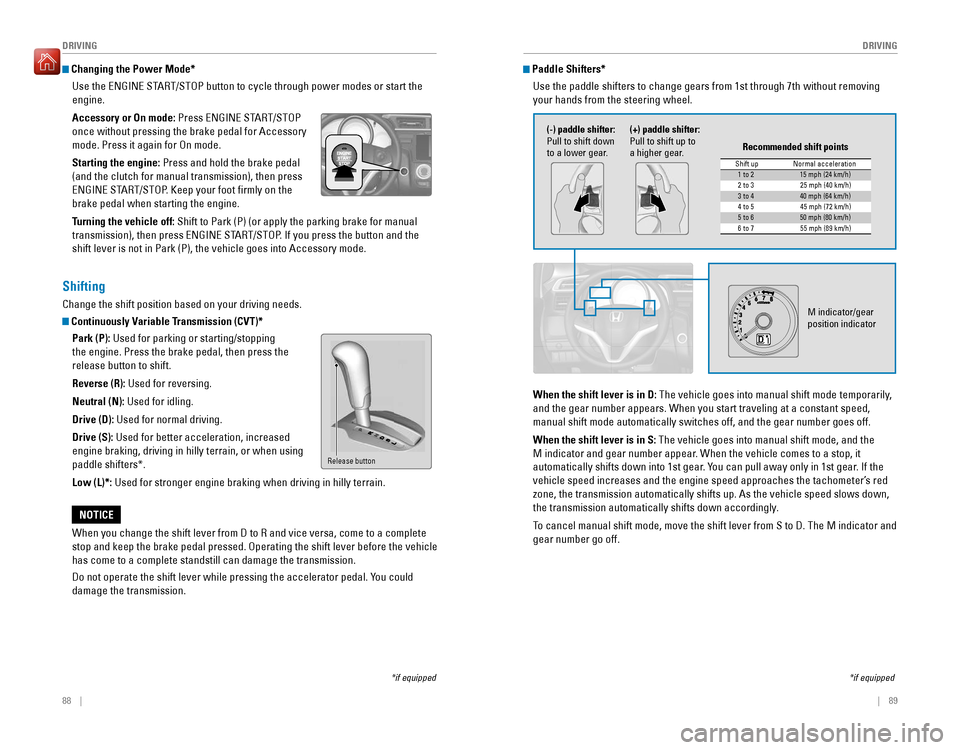
88 || 89
DRIVING
DRIVING
Changing the Power Mode*
Use the
ENGINE START/STOP button to cycle through power modes or start the
engine. Accessory or On mode: Press ENGINE START/STOP
once without pressing the brake pedal for Accessory mode. Press it again for On mode. Starting the engine: Press and hold the brake pedal
(and the clutch for manual transmission), then press
ENGINE START/STOP. Keep your foot irmly on the brake pedal when starting the engine.
Turning the vehicle off: Shift to Park (P) (or apply the parking brake for manual
transmission), then press ENGINE START/STOP. If you press the button and the shift lever is not in Park (P), the vehicle goes into Accessory mode.
*if equipped
Shifting
Change the shift position based on your driving needs.
Continuously Variable Transmission (CVT)*
Park (P): Used for parking or starting/stopping
the engine. Press the brake pedal, then press the release button to shift. Reverse (R): Used for reversing.
Neutral (N): Used for idling.
Drive (D): Used for normal driving.
Drive (S): Used for better acceleration, increased
engine braking, driving in hilly terrain, or when using paddle shifters*. Low (L)*: Used for stronger engine braking when driving in hilly terrain.
When you change the shift lever from D to R and vice versa, come to a complete stop and keep the brake pedal pressed. Operating the shift lever before the vehicle has come to a complete standstill can damage the transmission.
Do not operate the shift lever while pressing the accelerator pedal. You could damage the transmission.
NOTICE
Release button
Paddle Shifters*
Use the paddle shifters to change gears from 1st through 7th without removing your hands from the steering wheel.
*if equipped
When the shift lever is in D:
The vehicle goes into manual shift mode temporarily,
and the gear number appears. When you start traveling at a constant speed, manual shift mode automatically switches off, and the gear number goes off. When the shift lever is in S: The vehicle goes into manual shift mode, and the
M indicator and gear number appear. When the vehicle comes to a stop, it
automatically shifts down into 1st gear. You can pull away only in 1st gear. If the
vehicle speed increases and the engine speed approaches the tachometer’s red zone, the transmission automatically shifts up. As the vehicle speed slows down,
the transmission automatically shifts down accordingly.
To cancel manual shift mode, move the shift lever from S to D. The M indicator and gear number go off.
M indicator/gear position indicator
Shift up Normal acceleration1 to 215 mph (24 km/h)
2 to 32 5 mph (40 km/h)
3 to 440 mph (64 km/h)
4 to 54 5 mph (72 km/h)
5 to 650 mph (80 km/h)
6 to 75 5 mph (89 km/h)
Recommended shift points
(-) paddle shifter:
Pull to shift down
to a lower gear. (+) paddle shifter:
Pull to shift up to
a higher gear.
Page 49 of 75
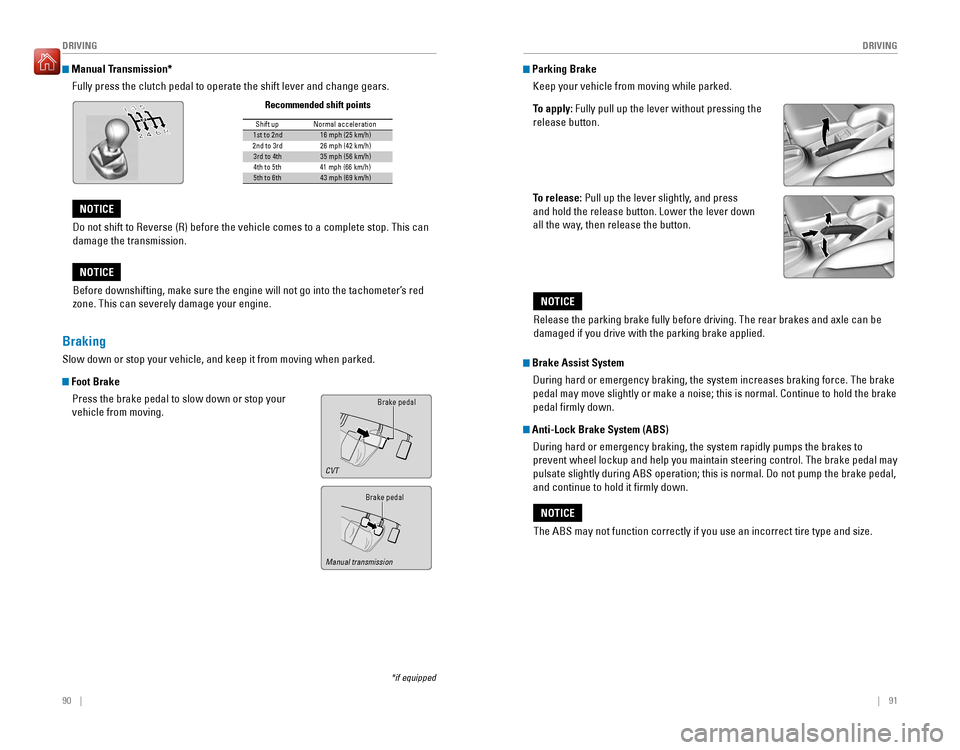
90 || 91
DRIVING
DRIVING
Manual Transmission*
Fully press the clutch pedal to operate the shift lever and change gears.
Do not shift to Reverse (R) before the vehicle comes to a complete stop. This can damage the transmission.
NOTICE
Before downshifting, make sure the engine will not go into the tachometer’s red
zone. This can severely damage your engine.
NOTICE
Shift up Normal acceleratio n1st to 2n d16 mph (25 km/h)
2nd to 3rd 26 mph (42 km/h)
3rd to 4th35 mph (56 km/h)
4th to 5th 41 mph (66 km/h)
5th to 6th43 mph (69 km/h)
Recommended shift points
*if equipped
Braking
Slow down or stop your vehicle, and keep it from moving when parked.
Foot Brake
Press the brake pedal to slow down or stop your vehicle from moving.Brake pedal
Brake pedal
CVT
Manual transmission
Parking Brake
Keep your vehicle from moving while parked.
To apply: Fully pull up the lever without pressing the
release button.
To release: Pull up the lever slightly, and press
and hold the release button. Lower the lever down
all the way, then release the button.
The ABS may not function correctly if you use an incorrect tire type and size.
NOTICE
Brake Assist System
During hard or emergency braking, the system increases braking force. The brake
pedal may move slightly or make a noise; this is normal. Continue to hold the brake pedal �rmly down.
Anti-Lock Brake System (ABS)
During hard or emergency braking, the system rapidly pumps the brakes to
prevent wheel lockup and help you maintain steering control. The brake pedal may
pulsate slightly during ABS operation; this is normal. Do not pump the brake pedal, and continue to hold it �rmly down.
Release the parking brake fully before driving. The rear brakes and axle can be damaged if you drive with the parking brake applied.
NOTICE
Page 50 of 75
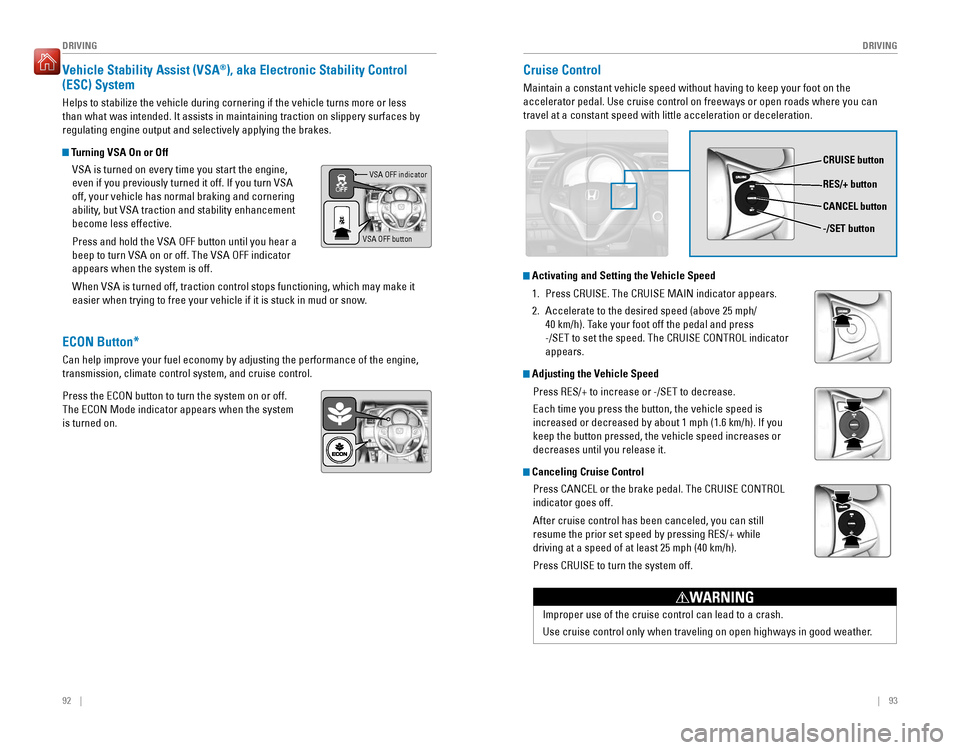
92 || 93
DRIVING
DRIVING
Vehicle Stability Assist (VSA ®
), aka Electronic Stability Control
(ESC) System
Helps to stabilize the vehicle during cornering if the vehicle turns more or less
than what was intended. It assists in maintaining traction on slippery surfaces by regulating engine output and selectively applying the brakes.
Turning VSA On or Off
VSA is turned on every time you start the engine,
even if you previously turned it off. If you turn VSA off, your vehicle has normal braking and cornering
ability, but VSA traction and stability enhancement become less effective. Press and hold the VSA OFF button until you hear a beep to turn VSA on or off. The VSA OFF indicator appears when the system is off. When VSA is turned off, traction control stops functioning, which may make it
easier when trying to free your vehicle if it is stuck in mud or snow.VSA OFF indicator
VSA OFF button
Cruise Control
Maintain a constant vehicle speed without having to keep your foot on the accelerator pedal. Use cruise control on freeways or open roads where you can travel at a constant speed with little acceleration or deceleration.
CRUISE button RES/+ button -/SET button
CANCEL button
Improper use of the cruise control can lead to a crash.
Use cruise control only when traveling on open highways in good weather.
WARNING
Activating and Setting the Vehicle Speed
1.
Press CRUISE. The CRUISE MAIN indicator appears.
2. Accelerate to the desired speed (above 25 mph/
40 km/h). Take your foot off the pedal and press
-/SET to set the speed. The CRUISE CONTROL indicator appears.
Adjusting the Vehicle Speed
Press RES/+ to increase or -/SET to decrease. Each time you press the button, the vehicle speed is increased or decreased by about 1 mph (1.6 km/h). If you keep the button pressed, the vehicle speed increases or decreases until you release it.
Canceling Cruise Control
Press CANCEL or the brake pedal. The CRUISE CONTROL indicator goes off. After cruise control has been canceled, you can still resume the prior set speed by pressing RES/+ while driving at a speed of at least 25 mph (40 km/h). Press CRUISE to turn the system off.
ECON Button*
Can help improve your fuel economy by adjusting the performance of the engine, transmission, climate control system, and cruise control. Press the ECON button to turn the system on or off. The ECON Mode indicator appears when the system is turned on.