HONDA FIT 2020 Owner's Manual (in English)
Manufacturer: HONDA, Model Year: 2020, Model line: FIT, Model: HONDA FIT 2020Pages: 599, PDF Size: 41.91 MB
Page 211 of 599
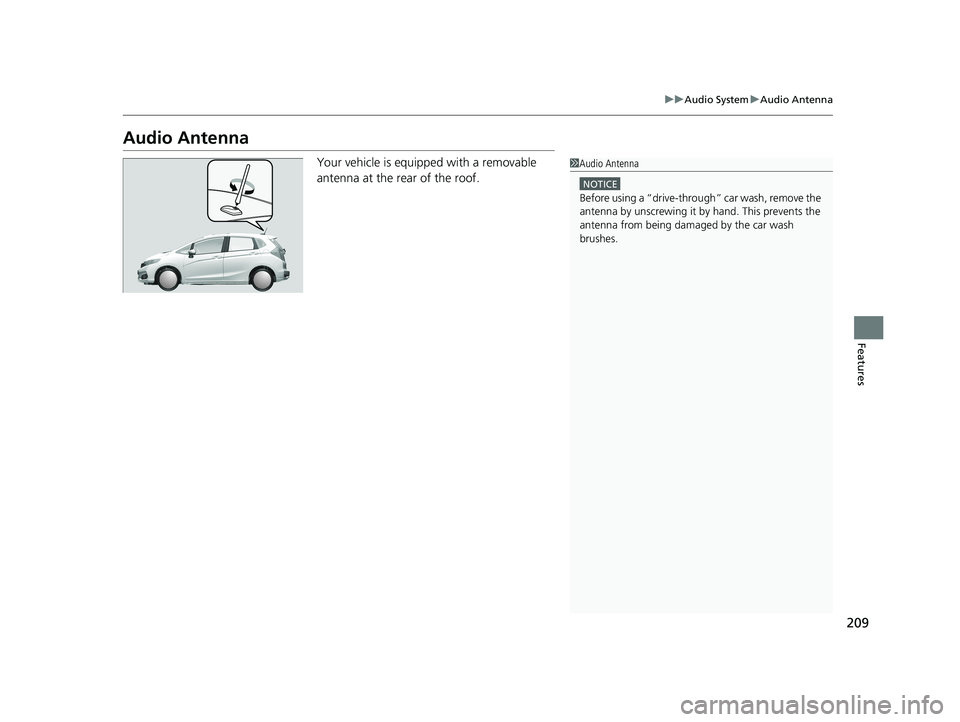
209
uuAudio System uAudio Antenna
Features
Audio Antenna
Your vehicle is equipped with a removable
antenna at the rear of the roof.1Audio Antenna
NOTICE
Before using a “dr ive-through” car wash, remove the
antenna by unscrewing it by hand. This prevents the
antenna from being dama ged by the car wash
brushes.
20 FIT-31T5A6500.book 209 ページ 2019年9月26日 木曜日 午後4時41分
Page 212 of 599
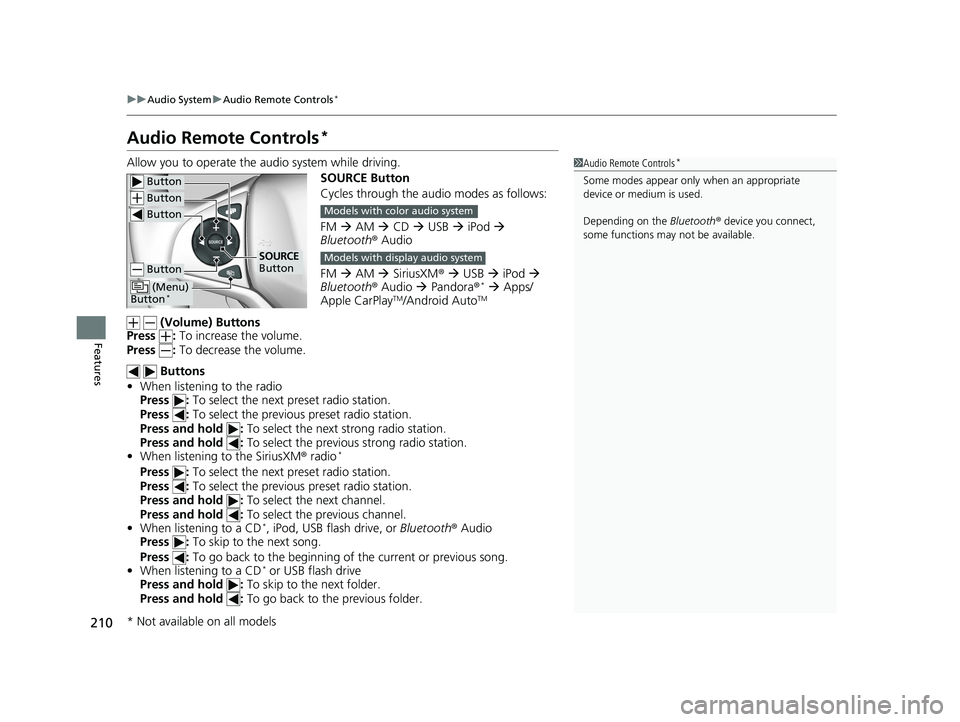
210
uuAudio System uAudio Remote Controls*
Features
Audio Remote Controls*
Allow you to operate the audio system while driving.
SOURCE Button
Cycles through the audio modes as follows:
FM AM CD USB iPod
Bluetooth ® Audio
FM AM SiriusXM ® USB iPod
Bluetooth ® Audio Pandora ®
* Apps/
Apple CarPlayTM/Android AutoTM
(Volume) Buttons
Press : To increase the volume.
Press : To decrease the volume.
Buttons
• When listening to the radio
Press : To select the next preset radio station.
Press : To select the previous preset radio station.
Press and hold : To select the next strong radio station.
Press and hold : To select the previous strong radio station.
• When listening to the SiriusXM® radio
*
Press : To select the next preset radio station.
Press : To select the previous preset radio station.
Press and hold : To select the next channel.
Press and hold : To select the previous channel.
• When listening to a CD
*, iPod, USB flash drive, or Bluetooth® Audio
Press : To skip to the next song.
Press : To go back to the beginning of the current or previous song.
• When listening to a CD
* or USB flash drive
Press and hold : To skip to the next folder.
Press and hold : To go back to the previous folder.
1Audio Remote Controls*
Some modes appear only when an appropriate
device or medium is used.
Depending on the Bluetooth® device you connect,
some functions may not be available. Button
Button
Button
Button
(Menu)
Button*
SOURCE
Button
Models with color audio system
Models with display audio system
* Not available on all models
20 FIT-31T5A6500.book 210 ページ 2019年9月26日 木曜日 午後4時41分
Page 213 of 599
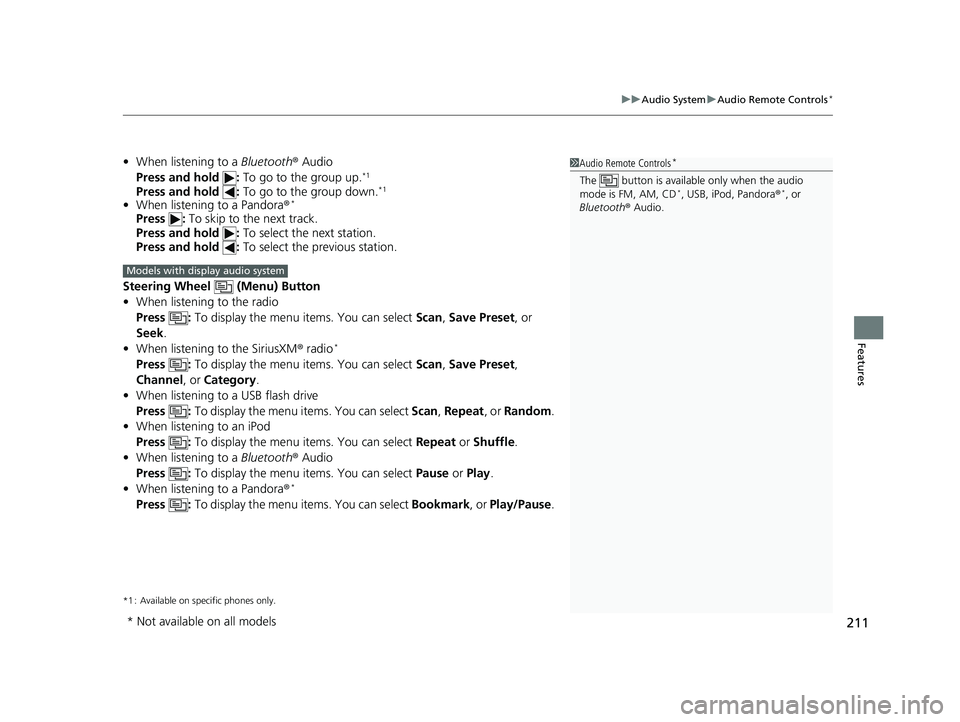
211
uuAudio System uAudio Remote Controls*
Features
• When listening to a Bluetooth® Audio
Press and hold : To go to the group up.*1
Press and hold : To go to the group down.*1
•When listening to a Pandora ®*
Press : To skip to the next track.
Press and hold : To select the next station.
Press and hold : To select the previous station.
Steering Wheel (Menu) Button
• When listening to the radio
Press : To display the menu items. You can select Scan, Save Preset, or
Seek.
• When listening to the SiriusXM ® radio
*
Press : To display the menu items. You can select Scan, Save Preset,
Channel , or Category.
• When listening to a USB flash drive
Press : To display the menu items. You can select Scan, Repeat , or Random .
• When listening to an iPod
Press : To display the menu items. You can select Repeat or Shuffle .
• When listening to a Bluetooth® Audio
Press : To display the menu items. You can select Pause or Play .
• When listening to a Pandora ®
*
Press : To display the menu items. You can select Bookmark, or Play/Pause .
*1 : Available on specific phones only.
1Audio Remote Controls*
The button is available only when the audio
mode is FM, AM, CD*, USB, iPod, Pandora ®*, or
Bluetooth ® Audio.
Models with display audio system
* Not available on all models
20 FIT-31T5A6500.book 211 ページ 2019年9月26日 木曜日 午後4時41分
Page 214 of 599
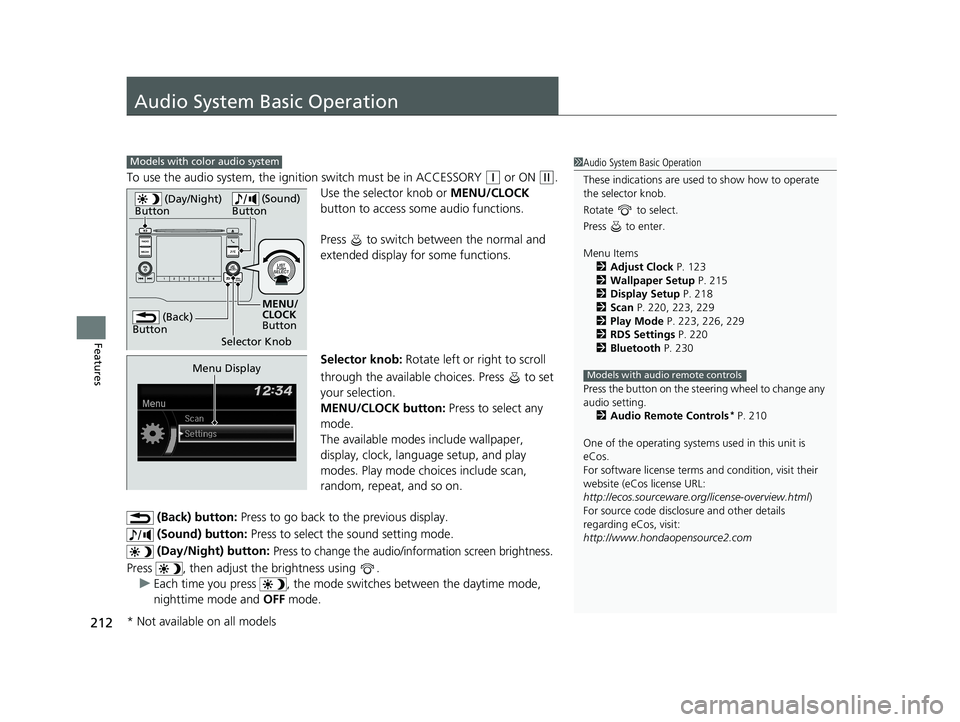
212
Features
Audio System Basic Operation
To use the audio system, the ignition switch must be in ACCESSORY (q or ON (w.
Use the selector knob or MENU/CLOCK
button to access some audio functions.
Press to switch between the normal and
extended display fo r some functions.
Selector knob: Rotate left or right to scroll
through the available choices. Press to set
your selection.
MENU/CLOCK button: Press to select any
mode.
The available modes include wallpaper,
display, clock, langu age setup, and play
modes. Play mode choices include scan,
random, repeat, and so on.
(Back) button: Press to go back to the previous display.
(Sound) button: Press to select the sound setting mode.
(Day/Night) button:
Press to change the audio/information screen brightness.
Press , then adjust th e brightness using .
u Each time you press , the mode switches between the daytime mode,
nighttime mode and OFF mode.
Models with color audio system1Audio System Basic Operation
These indications are used to show how to operate
the selector knob.
Rotate to select.
Press to enter.
Menu Items 2 Adjust Clock P. 123
2 Wallpaper Setup P. 215
2 Display Setup P. 218
2 Scan P. 220, 223, 229
2 Play Mode P. 223, 226, 229
2 RDS Settings P. 220
2 Bluetooth P. 230
Press the button on the stee ring wheel to change any
audio setting. 2 Audio Remote Controls
* P. 210
One of the operating system s used in this unit is
eCos.
For software license terms and condition, visit their
website (eCos license URL:
http://ecos.sourceware.org/license-overview.html )
For source code disclo sure and other details
regarding eCos, visit:
http://www.hondaopensource2.com
Models with audio remote controls
(Back)
Button
Selector Knob MENU/
CLOCK
Button
(Day/Night)
Button
(Sound)
Button
Menu Display
* Not available on all models
20 FIT-31T5A6500.book 212 ページ 2019年9月26日 木曜日 午後4時41分
Page 215 of 599
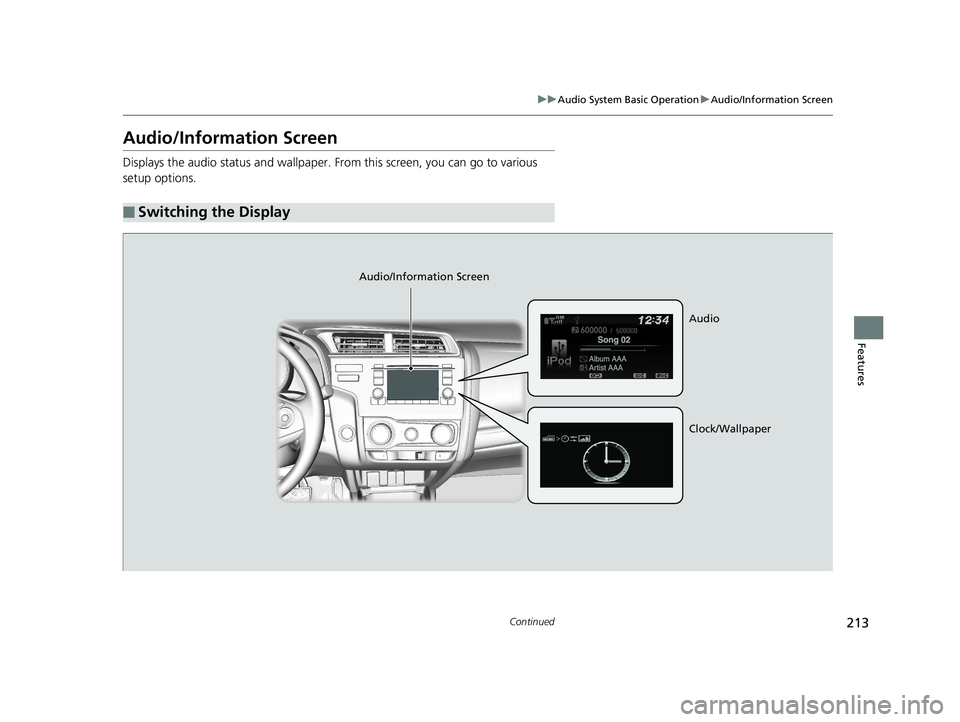
213
uuAudio System Basic Operation uAudio/Information Screen
Continued
Features
Audio/Information Screen
Displays the audio status and wallpaper. From this screen, you can go to various
setup options.
■Switching the Display
Audio/Information Screen
Audio
Clock/Wallpaper
20 FIT-31T5A6500.book 213 ページ 2019年9月26日 木曜日 午後4時41分
Page 216 of 599
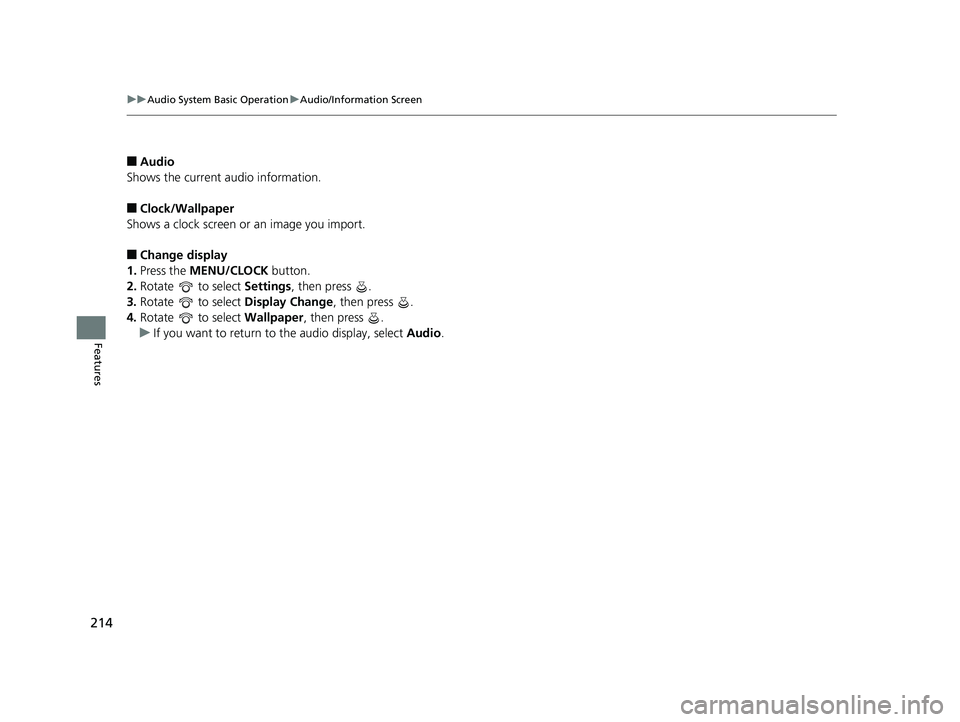
214
uuAudio System Basic Operation uAudio/Information Screen
Features
■Audio
Shows the current audio information.
■Clock/Wallpaper
Shows a clock screen or an image you import.
■Change display
1. Press the MENU/CLOCK button.
2. Rotate to select Settings, then press .
3. Rotate to select Display Change, then press .
4. Rotate to select Wallpaper, then press .
u If you want to return to the audio display, select Audio.
20 FIT-31T5A6500.book 214 ページ 2019年9月26日 木曜日 午後4時41分
Page 217 of 599
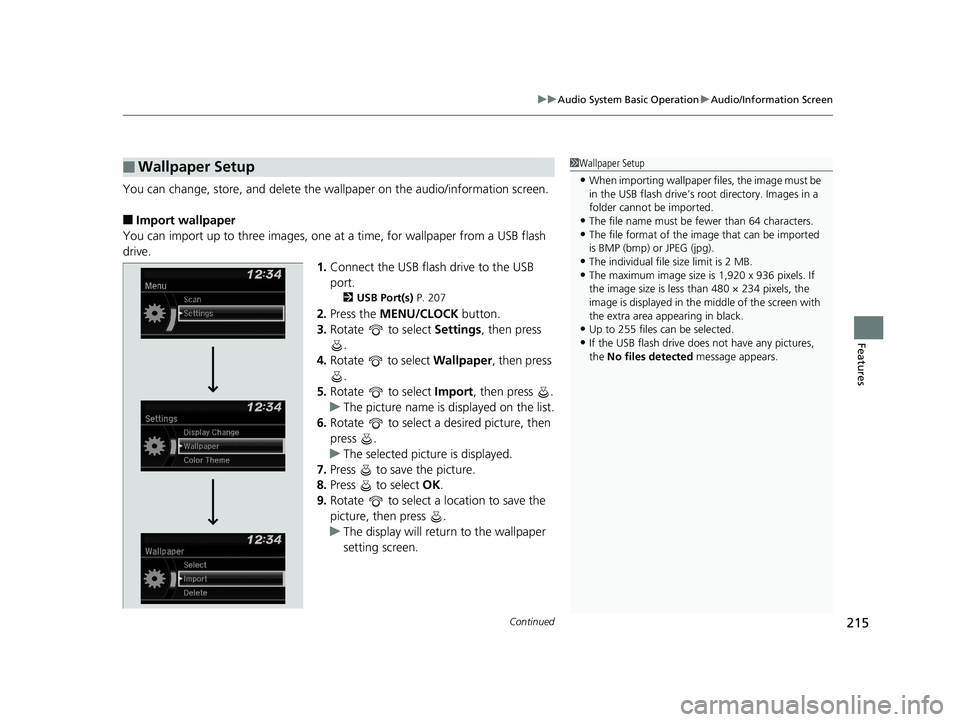
Continued215
uuAudio System Basic Operation uAudio/Information Screen
Features
You can change, store, and delete the wallpaper on the audio/ information screen.
■Import wallpaper
You can import up to three images, one at a time, for wallpaper from a USB flash
drive.
1.Connect the USB flash drive to the USB
port.
2 USB Port(s) P. 207
2.Press the MENU/CLOCK button.
3. Rotate to select Settings, then press
.
4. Rotate to select Wallpaper, then press
.
5. Rotate to select Import, then press .
u The picture name is displayed on the list.
6. Rotate to select a desired picture, then
press .
u The selected picture is displayed.
7. Press to save the picture.
8. Press to select OK.
9. Rotate to select a location to save the
picture, then press .
u The display will return to the wallpaper
setting screen.
■Wallpaper Setup1Wallpaper Setup
•When importing wallpaper files, the image must be
in the USB flash drive’s root directory. Images in a
folder cannot be imported.
•The file name must be fewer than 64 characters.•The file format of the im age that can be imported
is BMP (bmp) or JPEG (jpg).
•The individual file size limit is 2 MB.•The maximum image size is 1,920 x 936 pixels. If
the image size is less than 480 × 234 pixels, the
image is displayed in the middle of the screen with
the extra area appearing in black.
•Up to 255 files can be selected.
•If the USB flash drive doe s not have any pictures,
the No files detected message appears.
20 FIT-31T5A6500.book 215 ページ 2019年9月26日 木曜日 午後4時41分
Page 218 of 599
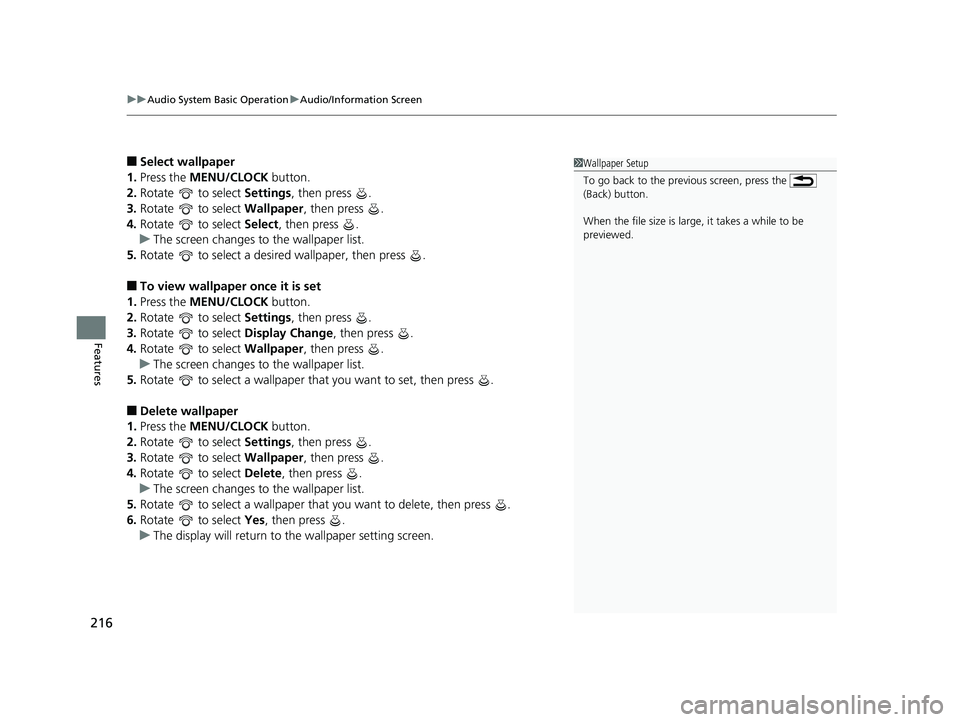
uuAudio System Basic Operation uAudio/Information Screen
216
Features
■Select wallpaper
1. Press the MENU/CLOCK button.
2. Rotate to select Settings, then press .
3. Rotate to select Wallpaper, then press .
4. Rotate to select Select, then press .
u The screen changes to the wallpaper list.
5. Rotate to select a desired wallpaper, then press .
■To view wallpaper once it is set
1. Press the MENU/CLOCK button.
2. Rotate to select Settings, then press .
3. Rotate to select Display Change, then press .
4. Rotate to select Wallpaper, then press .
u The screen changes to the wallpaper list.
5. Rotate to select a wallpaper that you want to set, then press .
■Delete wallpaper
1. Press the MENU/CLOCK button.
2. Rotate to select Settings, then press .
3. Rotate to select Wallpaper, then press .
4. Rotate to select Delete, then press .
u The screen changes to the wallpaper list.
5. Rotate to select a wallpaper that you want to delete, then press .
6. Rotate to select Yes, then press .
u The display will return to the wallpaper setting screen.
1Wallpaper Setup
To go back to the previous screen, press the
(Back) button.
When the file size is large, it takes a while to be
previewed.
20 FIT-31T5A6500.book 216 ページ 2019年9月26日 木曜日 午後4時41分
Page 219 of 599
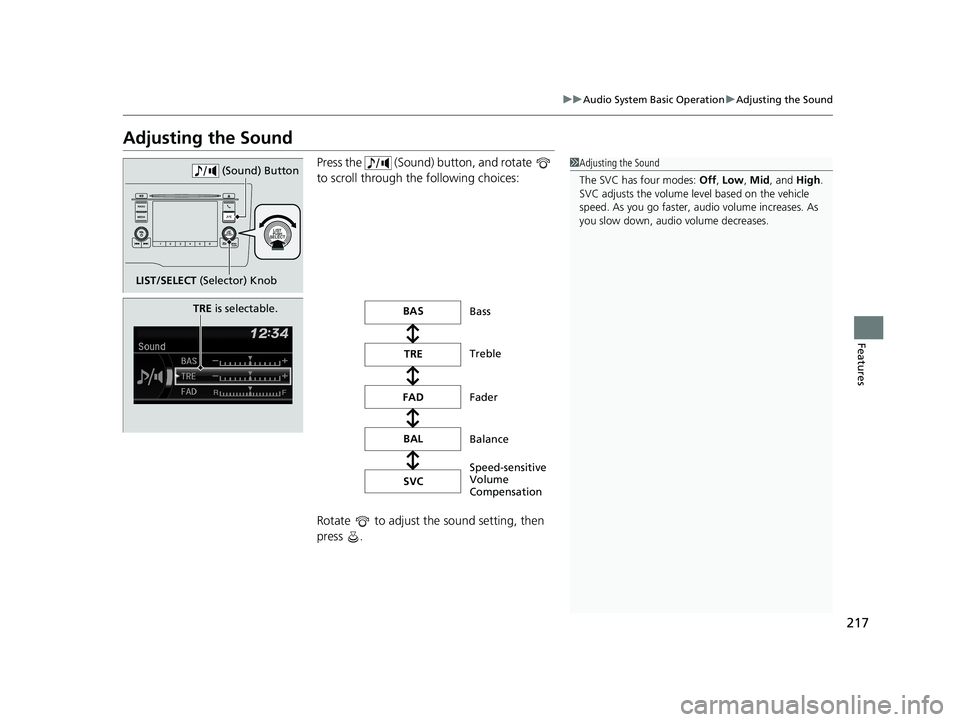
217
uuAudio System Basic Operation uAdjusting the Sound
Features
Adjusting the Sound
Press the (Sound) button, and rotate
to scroll through the following choices:
Rotate to adjust the sound setting, then
press .1Adjusting the Sound
The SVC has four modes: Off, Low , Mid, and High.
SVC adjusts the volume level based on the vehicle
speed. As you go faster, audio volume increases. As
you slow down, audi o volume decreases.
LIST/SELECT (Selector) Knob (Sound) Button
TRE
is selectable.BAS
TRE
FAD BAL
SVC Bass
Treble
Fader
Balance
Speed-sensitive
Volume
Compensation
20 FIT-31T5A6500.book 217 ページ 2019年9月26日 木曜日 午後4時41分
Page 220 of 599
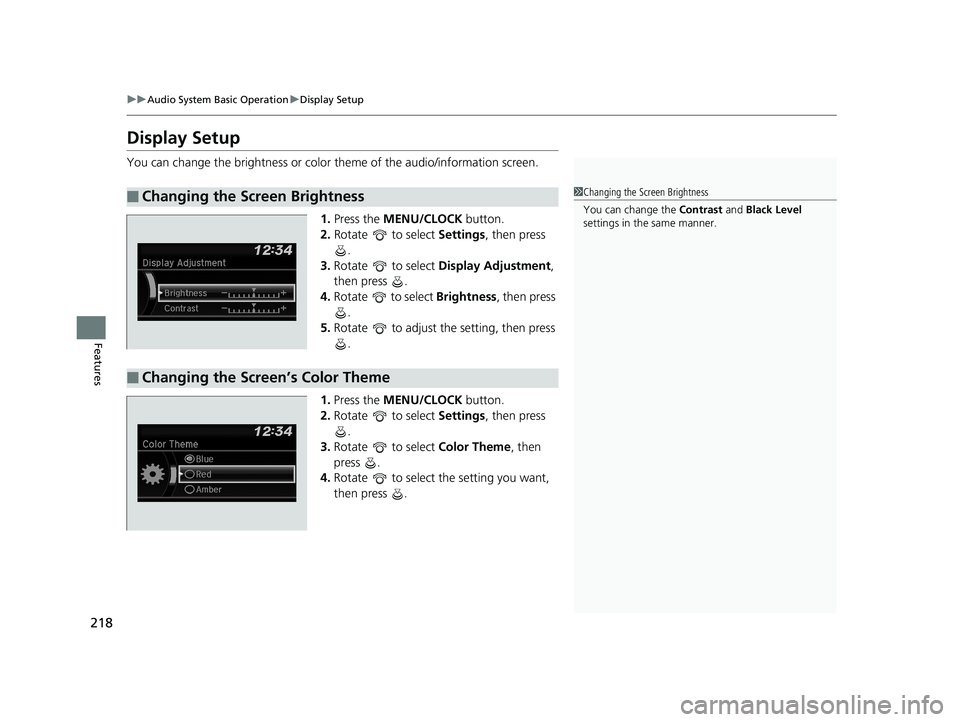
218
uuAudio System Basic Operation uDisplay Setup
Features
Display Setup
You can change the brightness or color theme of the audio/information screen.
1.Press the MENU/CLOCK button.
2. Rotate to select Settings, then press
.
3. Rotate to select Display Adjustment,
then press .
4. Rotate to select Brightness, then press
.
5. Rotate to adjust the setting, then press
.
1. Press the MENU/CLOCK button.
2. Rotate to select Settings, then press
.
3. Rotate to select Color Theme, then
press .
4. Rotate to select the setting you want,
then press .
■Changing the Screen Brightness1Changing the Screen Brightness
You can change the Contrast and Black Level
settings in the same manner.
■Changing the Screen’s Color Theme
20 FIT-31T5A6500.book 218 ページ 2019年9月26日 木曜日 午後4時41分