HONDA FIT 2020 Owner's Manual (in English)
Manufacturer: HONDA, Model Year: 2020, Model line: FIT, Model: HONDA FIT 2020Pages: 599, PDF Size: 41.91 MB
Page 241 of 599
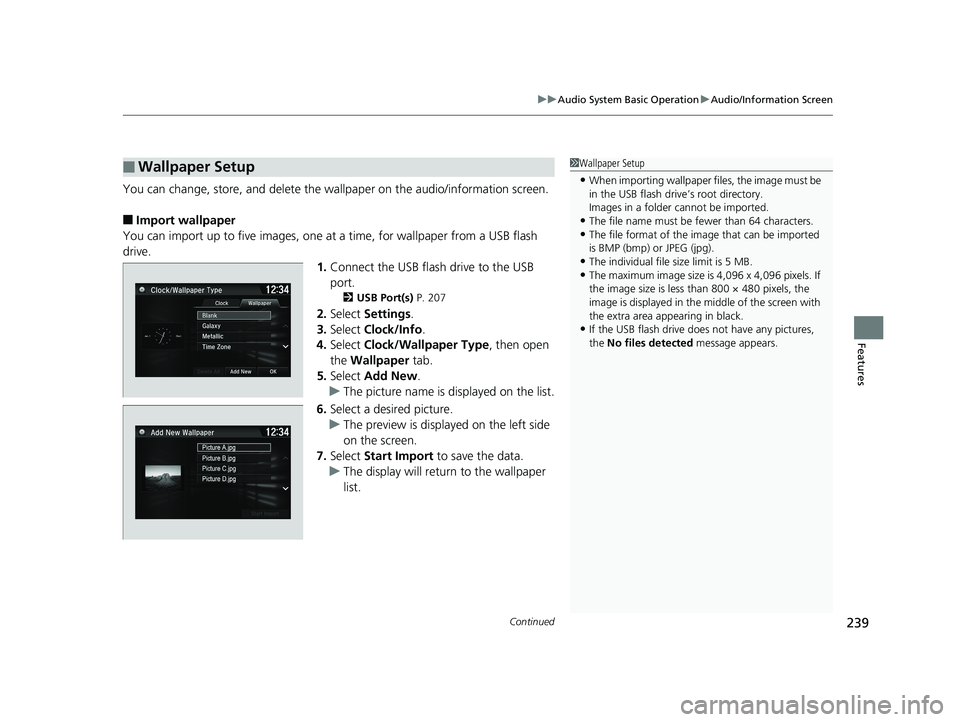
Continued239
uuAudio System Basic Operation uAudio/Information Screen
Features
You can change, store, and delete the wallpaper on the audio/ information screen.
■Import wallpaper
You can import up to five images, one at a time, for wallpaper from a USB flash
drive. 1.Connect the USB flash drive to the USB
port.
2 USB Port(s) P. 207
2.Select Settings .
3. Select Clock/Info .
4. Select Clock/Wallpaper Type , then open
the Wallpaper tab.
5. Select Add New .
u The picture name is displayed on the list.
6. Select a desired picture.
u The preview is displayed on the left side
on the screen.
7. Select Start Import to save the data.
u The display will return to the wallpaper
list.
■Wallpaper Setup1Wallpaper Setup
•When importing wallpaper files, the image must be
in the USB flash driv e’s root directory.
Images in a folder cannot be imported.
•The file name must be fewer than 64 characters.•The file format of the im age that can be imported
is BMP (bmp) or JPEG (jpg).
•The individual file size limit is 5 MB.•The maximum image size is 4,096 x 4,096 pixels. If
the image size is less than 800 × 480 pixels, the
image is displayed in the middle of the screen with
the extra area appearing in black.
•If the USB flash drive doe s not have any pictures,
the No files detected message appears.
20 FIT-31T5A6500.book 239 ページ 2019年9月26日 木曜日 午後4時41分
Page 242 of 599
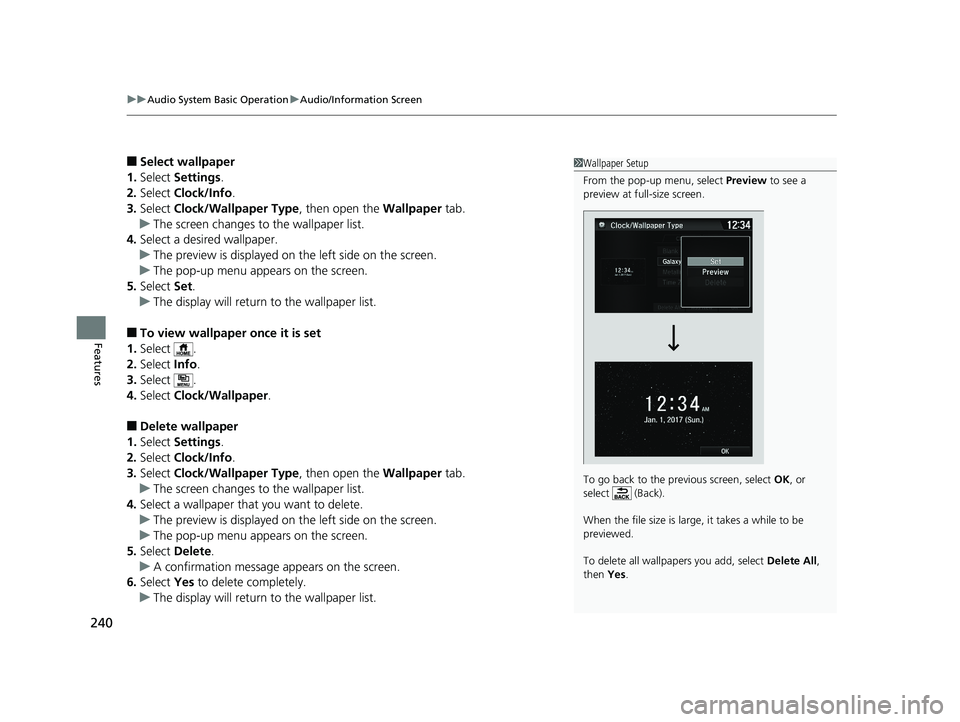
uuAudio System Basic Operation uAudio/Information Screen
240
Features
■Select wallpaper
1. Select Settings .
2. Select Clock/Info .
3. Select Clock/Wallpaper Type , then open the Wallpaper tab.
u The screen changes to the wallpaper list.
4. Select a desired wallpaper.
u The preview is displayed on the left side on the screen.
u The pop-up menu appears on the screen.
5. Select Set.
u The display will return to the wallpaper list.
■To view wallpaper once it is set
1. Select .
2. Select Info.
3. Select .
4. Select Clock/Wallpaper .
■Delete wallpaper
1. Select Settings .
2. Select Clock/Info .
3. Select Clock/Wallpaper Type , then open the Wallpaper tab.
u The screen changes to the wallpaper list.
4. Select a wallpaper that you want to delete.
u The preview is displayed on the left side on the screen.
u The pop-up menu appears on the screen.
5. Select Delete.
u A confirmation message appears on the screen.
6. Select Yes to delete completely.
u The display will return to the wallpaper list.
1Wallpaper Setup
From the pop-up menu, select Preview to see a
preview at full-size screen.
To go back to the previous screen, select OK, or
select (Back).
When the file size is large, it takes a while to be
previewed.
To delete all wallpapers you add, select Delete All,
then Yes.
20 FIT-31T5A6500.book 240 ページ 2019年9月26日 木曜日 午後4時41分
Page 243 of 599
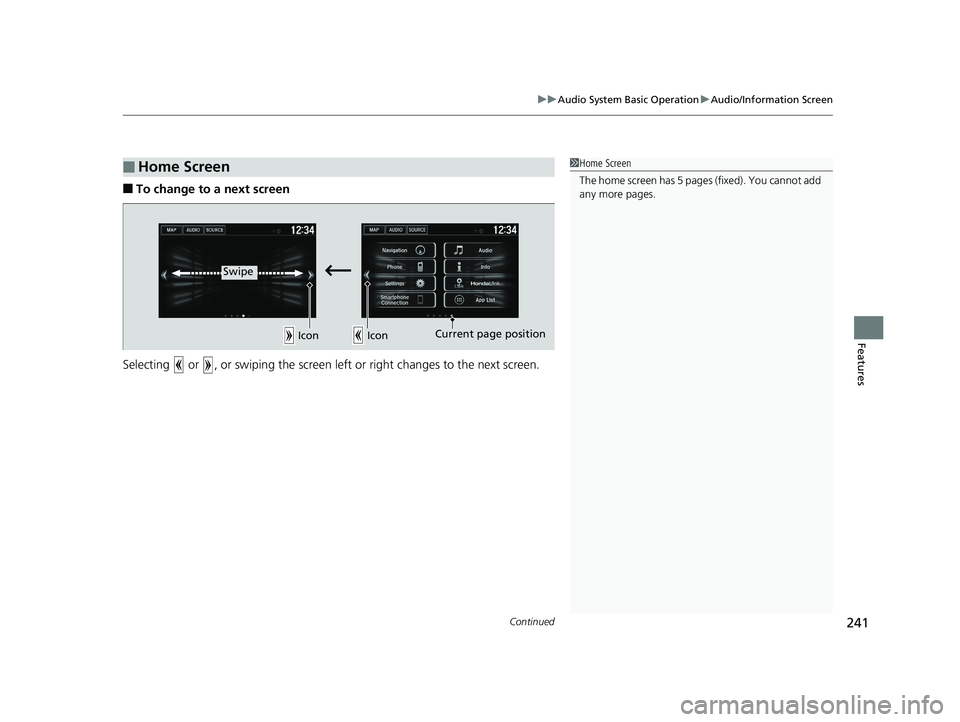
Continued241
uuAudio System Basic Operation uAudio/Information Screen
Features
■To change to a next screen
Selecting or , or swiping the screen le ft or right changes to the next screen.
■Home Screen1Home Screen
The home screen has 5 pa ges (fixed). You cannot add
any more pages.
Icon Icon
Swipe
Current page position
20 FIT-31T5A6500.book 241 ページ 2019年9月26日 木曜日 午後4時41分
Page 244 of 599
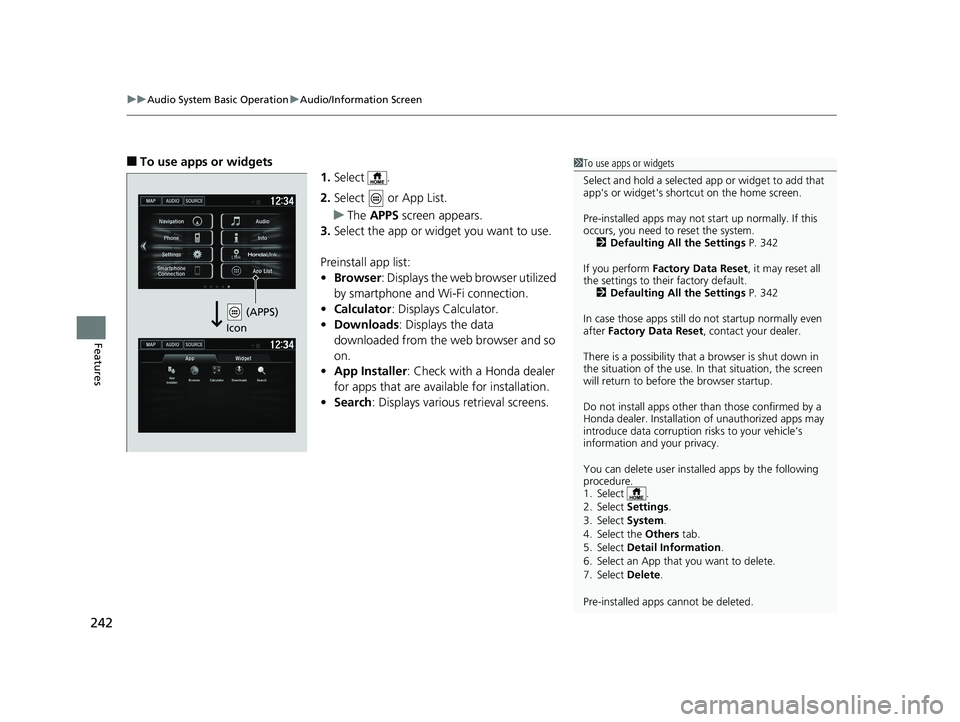
uuAudio System Basic Operation uAudio/Information Screen
242
Features
■To use apps or widgets
1.Select .
2. Select or App List.
u The APPS screen appears.
3. Select the app or widget you want to use.
Preinstall app list:
• Browser : Displays the web browser utilized
by smartphone and Wi-Fi connection.
• Calculator : Displays Calculator.
• Downloads : Displays the data
downloaded from the web browser and so
on.
• App Installer : Check with a Honda dealer
for apps that are available for installation.
• Search : Displays various retrieval screens.1To use apps or widgets
Select and hold a selected app or widget to add that
app's or widget's shortcut on the home screen.
Pre-installed apps may not start up normally. If this
occurs, you need to reset the system. 2 Defaulting All the Settings P. 342
If you perform Factory Data Reset , it may reset all
the settings to their factory default. 2 Defaulting All the Settings P. 342
In case those apps still do not startup normally even
after Factory Data Reset , contact your dealer.
There is a possibility that a browser is shut down in
the situation of the use. In that situation, the screen
will return to before the browser startup.
Do not install apps other than those confirmed by a
Honda dealer. Installation of unauthorized apps may
introduce data corruption risks to your vehicle's
information and your privacy.
You can delete user installed apps by the following
procedure.
1. Select .
2. Select Settings .
3. Select System .
4. Select the Others tab.
5. Select Detail Information .
6. Select an App that you want to delete.
7. Select Delete .
Pre-installed apps cannot be deleted.
(APPS)
Icon
20 FIT-31T5A6500.book 242 ページ 2019年9月26日 木曜日 午後4時41分
Page 245 of 599

243
uuAudio System Basic Operation uAudio/Information Screen
Continued
Features
■To add app or widget icons on the home screen
App or widget icons can be added on the home screen. 1.Select .
2. Select .
3. Select and hold empty space on the home
screen.
u The pop-up menu appears on the screen.
4. Select Add App or Add Widget .
u The Add app/widget screen appears.
Select and hold.
20 FIT-31T5A6500.book 243 ページ 2019年9月26日 木曜日 午後4時41分
Page 246 of 599
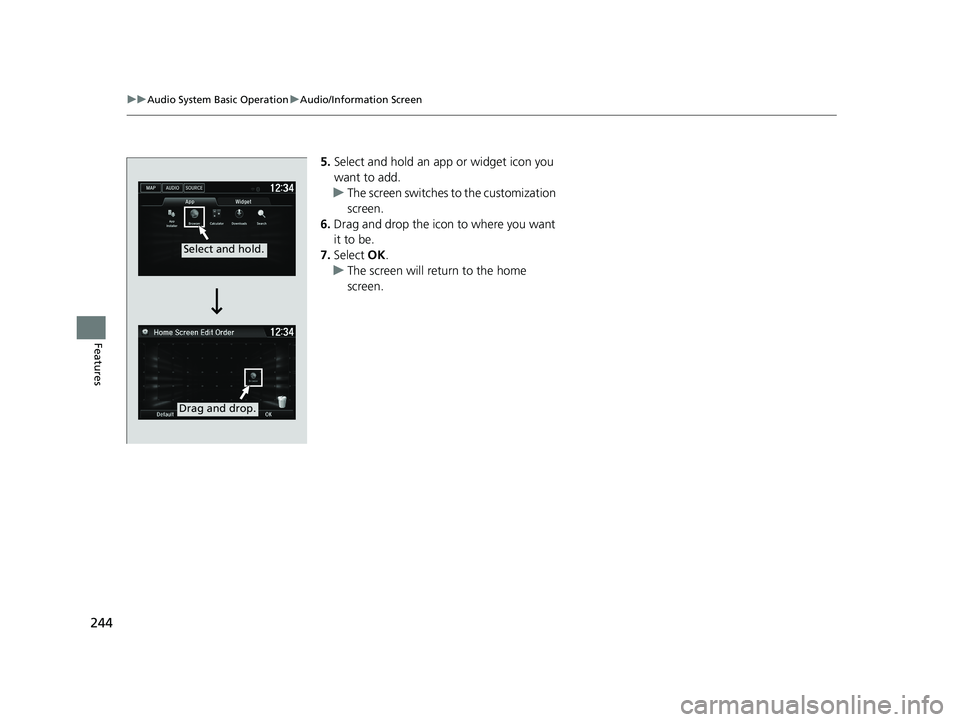
244
uuAudio System Basic Operation uAudio/Information Screen
Features
5. Select and hold an a pp or widget icon you
want to add.
u The screen switches to the customization
screen.
6. Drag and drop the icon to where you want
it to be.
7. Select OK.
u The screen will return to the home
screen.
Select and hold.
Drag and drop.
20 FIT-31T5A6500.book 244 ページ 2019年9月26日 木曜日 午後4時41分
Page 247 of 599
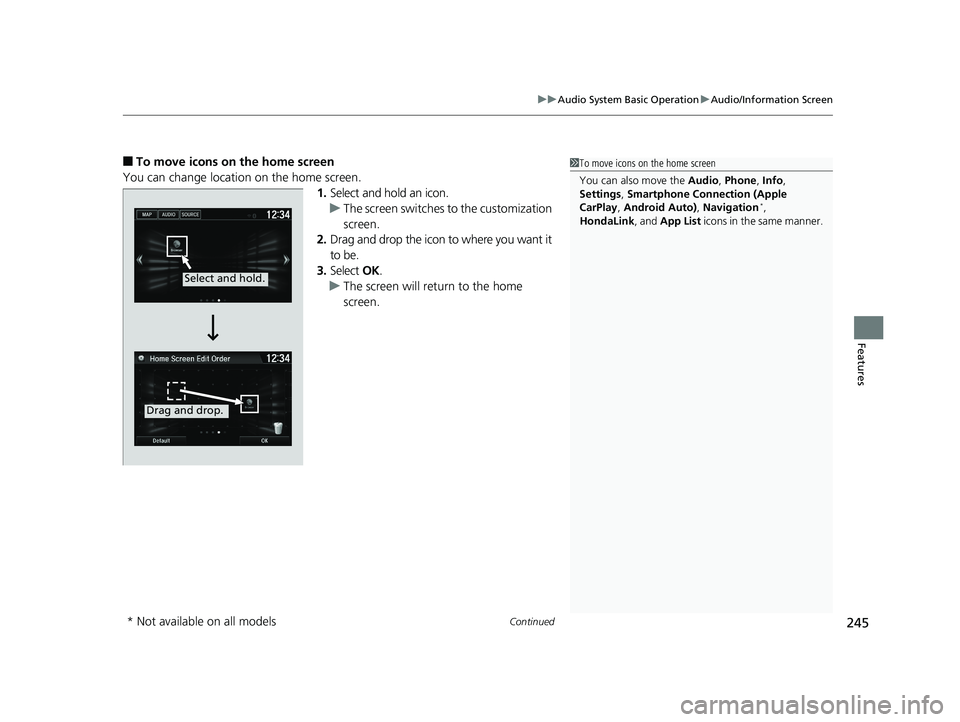
Continued245
uuAudio System Basic Operation uAudio/Information Screen
Features
■To move icons on the home screen
You can change location on the home screen. 1.Select and hold an icon.
u The screen switches to the customization
screen.
2. Drag and drop the icon to where you want it
to be.
3. Select OK.
u The screen will return to the home
screen.1To move icons on the home screen
You can also move the Audio, Phone , Info,
Settings , Smartphone Connection (Apple
CarPlay , Android Auto) , Navigation
*,
HondaLink , and App List icons in the same manner.
Select and hold.
Drag and drop.
* Not available on all models
20 FIT-31T5A6500.book 245 ページ 2019年9月26日 木曜日 午後4時41分
Page 248 of 599
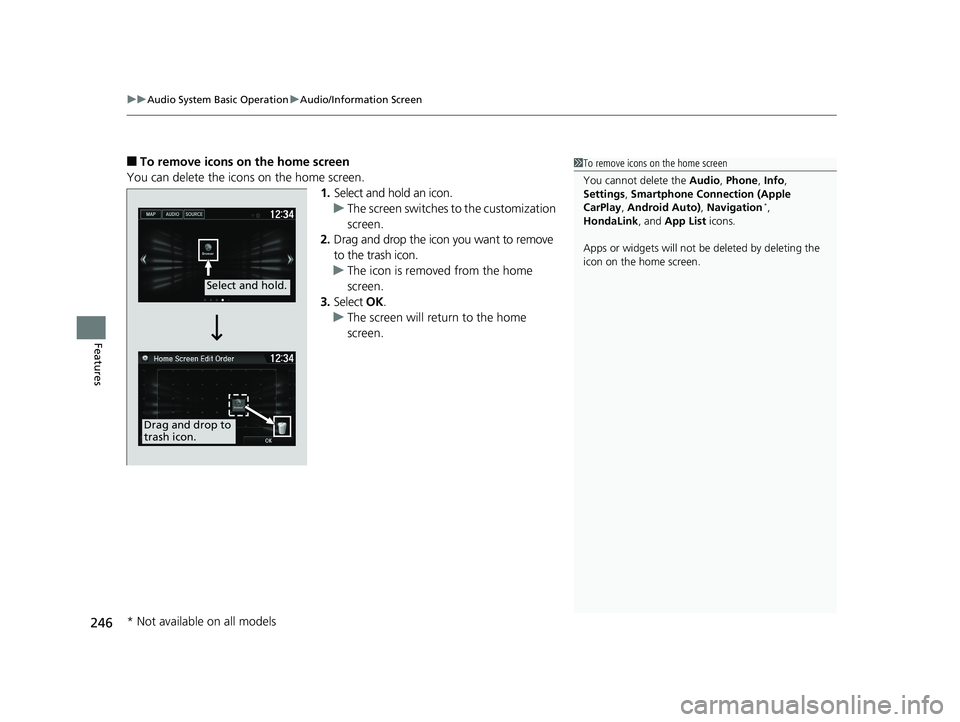
uuAudio System Basic Operation uAudio/Information Screen
246
Features
■To remove icons on the home screen
You can delete the icons on the home screen. 1.Select and hold an icon.
u The screen switches to the customization
screen.
2. Drag and drop the icon you want to remove
to the trash icon.
u The icon is removed from the home
screen.
3. Select OK.
u The screen will return to the home
screen.1To remove icons on the home screen
You cannot delete the Audio, Phone , Info,
Settings , Smartphone Connection (Apple
CarPlay , Android Auto) , Navigation
*,
HondaLink , and App List icons.
Apps or widgets will not be deleted by deleting the
icon on the home screen.
Select and hold.
Drag and drop to
trash icon.
* Not available on all models
20 FIT-31T5A6500.book 246 ページ 2019年9月26日 木曜日 午後4時41分
Page 249 of 599
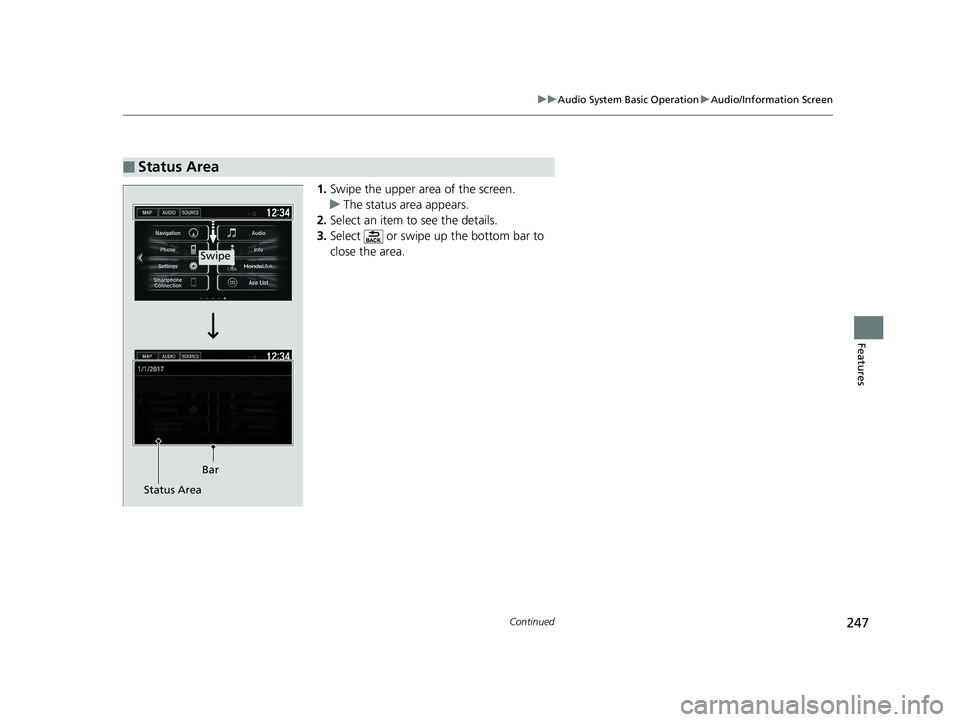
247
uuAudio System Basic Operation uAudio/Information Screen
Continued
Features
1. Swipe the upper area of the screen.
u The status area appears.
2. Select an item to see the details.
3. Select or swipe up the bottom bar to
close the area.
■Status Area
Swipe
Bar
Status Area
20 FIT-31T5A6500.book 247 ページ 2019年9月26日 木曜日 午後4時41分
Page 250 of 599
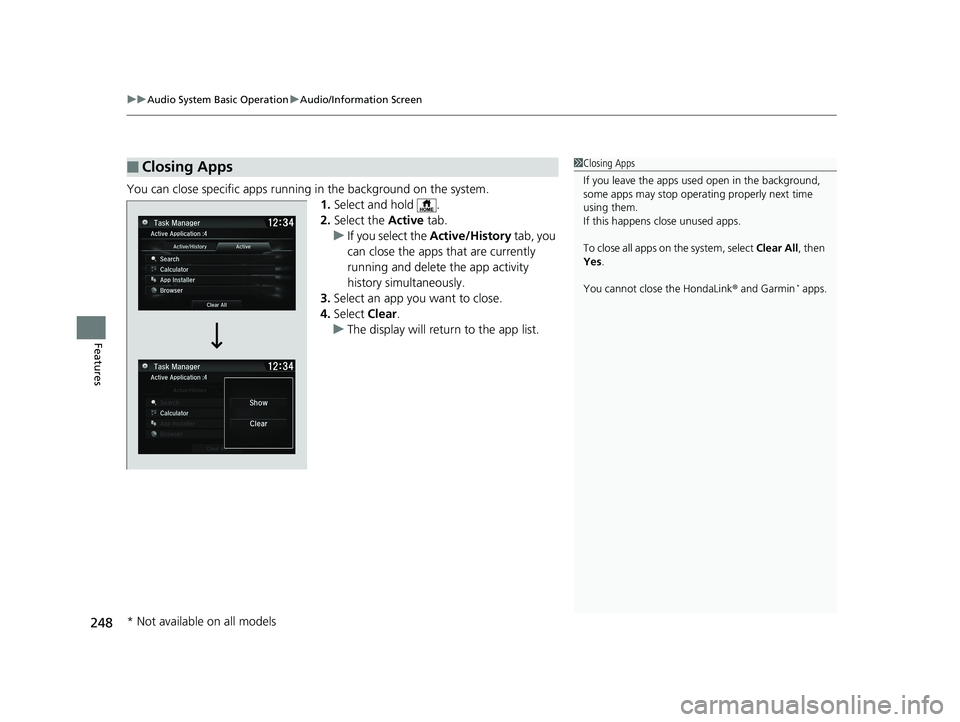
uuAudio System Basic Operation uAudio/Information Screen
248
Features
You can close specific apps running in the background on the system.
1.Select and hold .
2. Select the Active tab.
u If you select the Active/History tab, you
can close the apps that are currently
running and delete the app activity
history simultaneously.
3. Select an app you want to close.
4. Select Clear.
u The display will return to the app list.
■Closing Apps1Closing Apps
If you leave the apps used open in the background,
some apps may stop operati ng properly next time
using them.
If this happens close unused apps.
To close all apps on the system, select Clear All, then
Yes .
You cannot close the HondaLink ® and Garmin
* apps.
* Not available on all models
20 FIT-31T5A6500.book 248 ページ 2019年9月26日 木曜日 午後4時41分