display HONDA HR-V 2016 2.G Navigation Manual
[x] Cancel search | Manufacturer: HONDA, Model Year: 2016, Model line: HR-V, Model: HONDA HR-V 2016 2.GPages: 250, PDF Size: 4.84 MB
Page 132 of 250
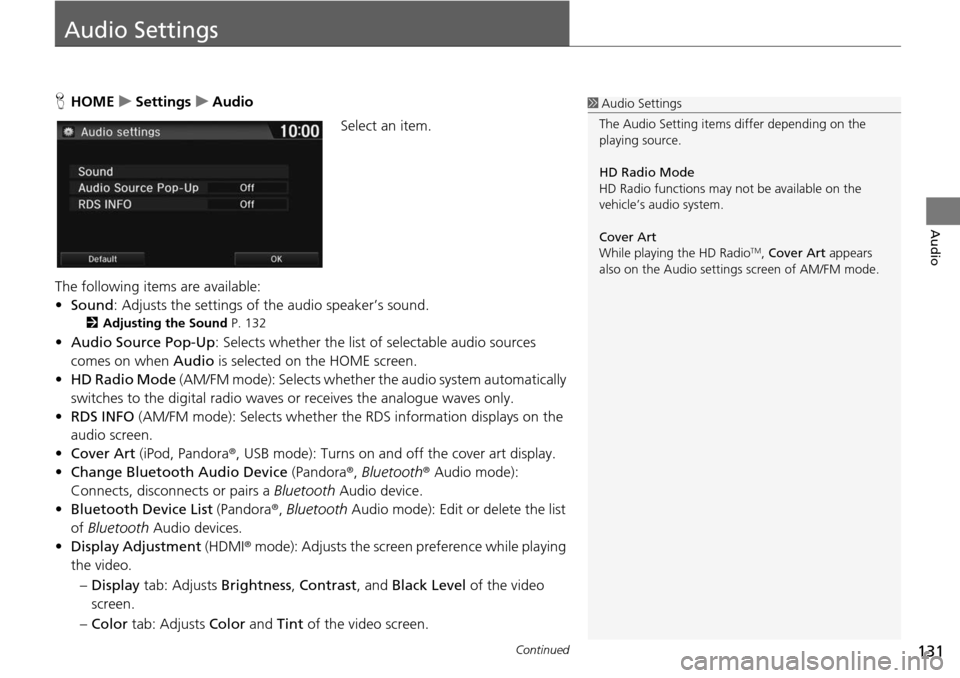
131Continued
Audio
Audio Settings
HHOME u Settings u Audio
Select an item.
The following items are available:
• Sound : Adjusts the settings
of the audio speaker’s sound.
2 Adjusting the Sound P. 132
• Audio Source Pop-Up : Selects whether the list of selectable audio sources
comes on when Audio is selected on the HOME screen.
• HD Ra dio Mode
(AM/FM mode): Selects whether the audio system automatically
switches to the digital radio waves or receives the analogue waves only.
• RDS INFO (AM/F
M mode): Selects whether th e RDS information displays on the
audio screen.
• Cover Art (iPod, Pandora ®, USB m
ode): Turns on and off the cover art display.
• Change Bluetooth Audio Device (Pandora®,
Bluetooth® Audio mode):
Connects, disconnects or pairs a Bluetooth Audio device.
• Bluetooth Device List (Pandora ®
, Bluetooth Audio mode): Edit or delete the list
of Bluetooth Audio devices.
• Displa y Adjustment (HDMI®
mode): Adjusts the screen preference while playing
the video.
– Dis play tab: Adj
usts Brightness , Contrast , and Black Level of the video
screen.
– Co lor tab:
Adjusts Color and Tint of the video screen.
1Audio Settings
The Audio Setting items di ffer depending on the
playing source.
HD Radio Mode
HD Radio functions may not be available on the
vehicle’s audio system.
Cover Art
While playing the HD Radio
TM, Cover Art appears
also on the Audio settings screen of AM/FM mode.
Page 133 of 250
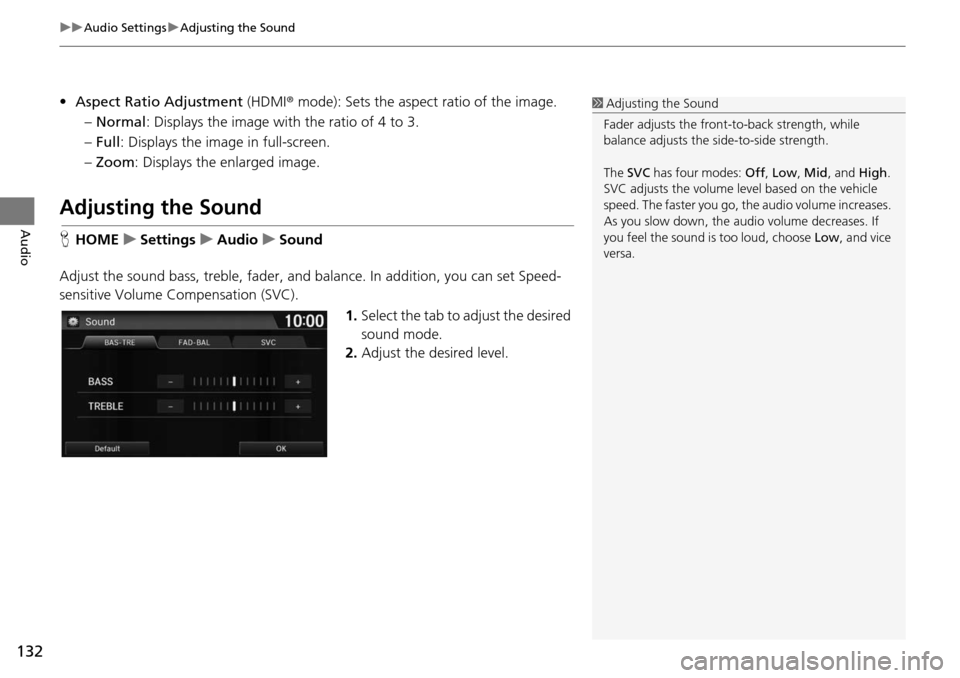
uu Audio Settings u Adjusting the Sound
132
Audio
• Aspect Ratio Adjustment (HDMI® mode): Sets the aspect ratio of the image.
–Normal : Displays the image with the ratio of 4 to 3.
– Full: Displays the image in full-
screen.
– Zoom : Displays the enlarged image.
Adjusting the Sound
HHOME u Settings u Audio u Sound
Adjust the sound bass, treble, fader, and balance. In addition, you can set Speed-
sensitive Volume Compens
ation (SVC).
1.Select the tab to adjust the desired
so
und mode.
2. Adjust the desired level.
1Adjusting the Sound
Fader adjusts the front-t o-back strength, while
balance adjusts the side-to-side strength.
The SVC has four modes: Off, Low , Mid , and High.
SVC adjusts the volume level based on the vehicle
speed. The faster you go, th e audio volume increases.
As you slow down, the audio volume decreases. If
you feel the sound is too loud, choose Low, and vice
versa.
Page 134 of 250
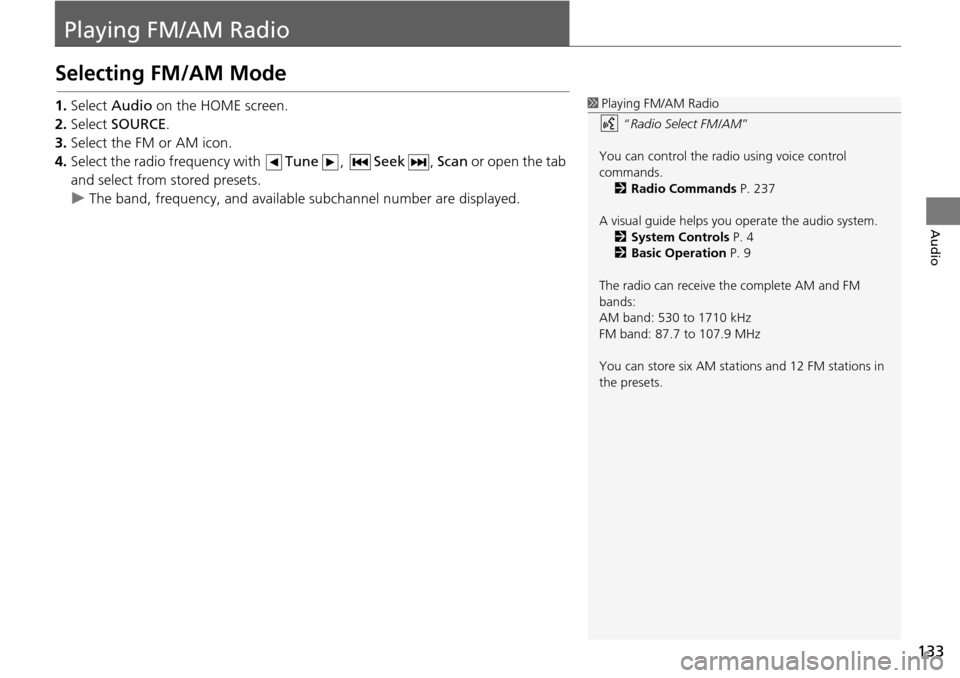
133
Audio
Playing FM/AM Radio
Selecting FM/AM Mode
1.Select Audio on the HOME screen.
2. Select SOURCE .
3. Select the FM or AM icon.
4. Select the radio frequency with Tune, Seek , Scan or open the tab
and
select from stored presets.
u The band, fre quency, a
nd available subchannel number are displayed.
1Playing FM/AM Radio
“Radio Select FM/AM ”
You can control the radio using voice control
commands. 2 Radio Commands P. 237
A visual guide helps you operate the audio system.
2 System Controls P. 4
2 Basic Operation P. 9
The radio can receive the complete AM and FM
bands:
AM band: 530 to 1710 kHz
FM band: 87.7 to 107.9 MHz
You can store six AM stations and 12 FM stations in
the presets.
Page 135 of 250
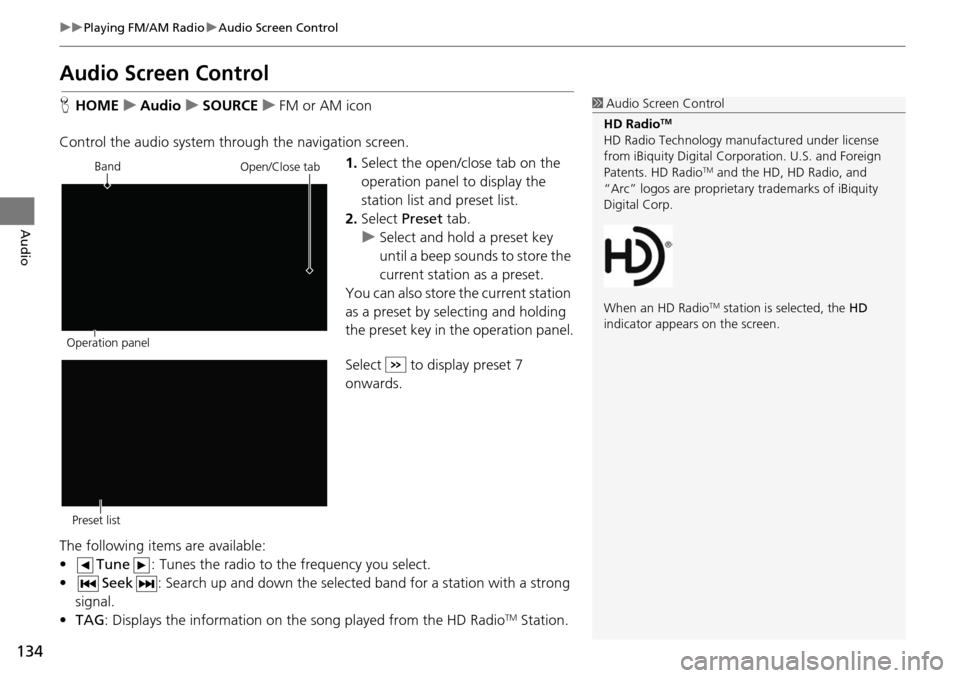
134
uu Playing FM/AM Radio u Audio Screen Control
Audio
Audio Screen Control
H HOME u Audio u SOURCE u FM or AM icon
Control the audio system through the navigation screen. 1.Select the open/close tab on the
op
eration panel to display the
station list and preset list.
2. Select Preset tab.
u Select and hold a
preset key
until a beep sounds to store the
current station as a preset.
You can also store the current station
as a
preset by selecting and holding
the preset key in the operation panel.
Select to display preset 7
onwards.
The following items are available:
• Tune : Tunes the radio to the frequency you select.
• Seek : Search up and down the selected band for a station
with a strong
signal.
• TA G: Displays the informa
tion on the song played from the HD RadioTM Station.
1Audio Screen Control
HD Radio
TM
HD Radio Technology manufactured under license
from iBiquity Digital Cor poration. U.S. and Foreign
Patents. HD Radio
TM and the HD, HD Radio, and
“Arc” logos are proprietary trademarks of iBiquity
Digital Corp.
When an HD Radio
TM station is selected, the HD
indicator appears on the screen.
Band
Operation panelOpen/Close tab
Preset list
Page 136 of 250
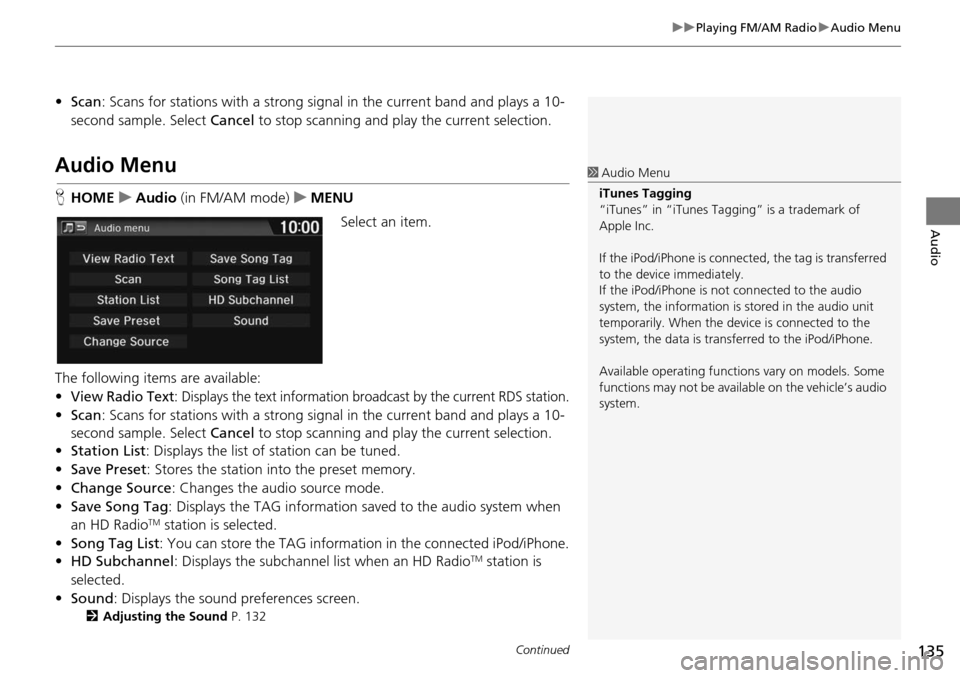
Continued135
uu Playing FM/AM Radio u Audio Menu
Audio
• Scan : Scans for stations with a strong signal in the current band and plays a 10-
second sample. Select Cancel to stop scanning and play the current selection.
Audio Menu
HHOME u Audio (in FM/AM mode) u ME NU
Select an item.
The following items are available:
•
View Radio Text: Displays the text information broadcast by the current RDS station.
• Scan : Scans for stations with a strong signal in the current band and plays a 10-
second sample. Select Cancel to stop scanning and pl ay the current selection.
• Station List : Di
splays the list of station can be tuned.
• Save Pr eset: Stores the stat
ion into the preset memory.
• Change Source : Changes
the audio source mode.
• Save Song Tag : D
isplays the TAG information sa ved to the audio system when
an HD RadioTM station is selected.
• Song Tag List: You ca
n store the TAG information in the connected iPod/iPhone.
• HD Subchannel : Di
splays the subchannel list when an HD RadioTM station is
selected.
• Sound : Display
s the sound preferences screen.
2Adjusting the Sound P. 132
1 Audio Menu
iTunes Tagging
“iTunes” in “iTunes Ta gging” is a trademark of
Apple Inc.
If the iPod/iPhone is connect ed, the tag is transferred
to the device immediately.
If the iPod/iPhone is not connected to the audio
system, the information is stored in the audio unit
temporarily. When the device is connected to the
system, the data is transferred to the iPod/iPhone.
Available operating function s vary on models. Some
functions may not be availa ble on the vehicle’s audio
system.
Page 138 of 250
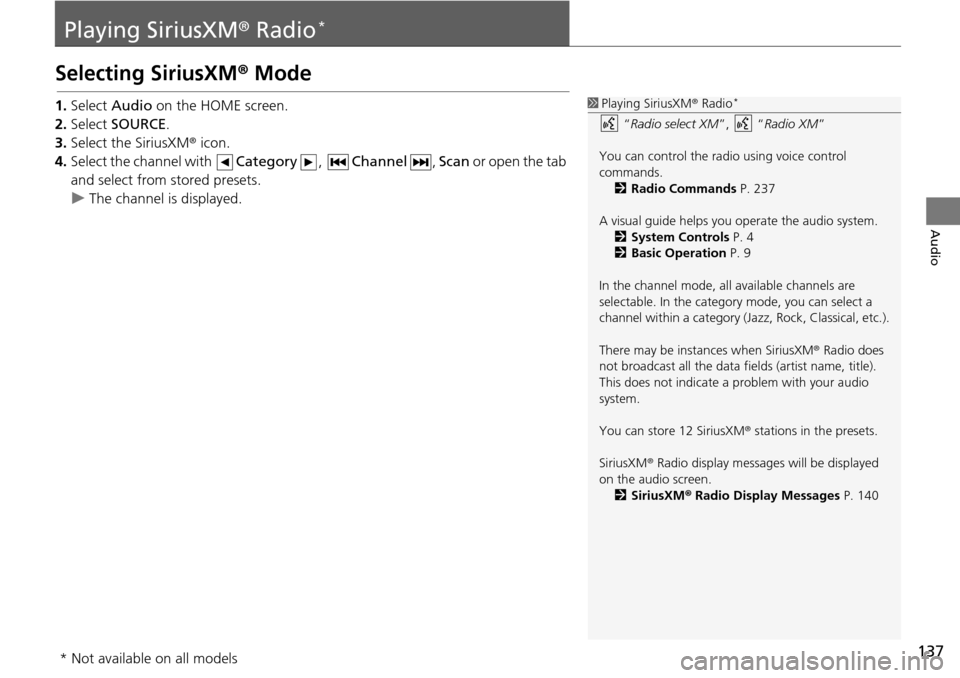
137
Audio
Playing SiriusXM® Radio *
Selecting SiriusXM ® Mode
1. Select Audio on the HOME screen.
2. Select SOURCE .
3. Select the SiriusXM ®
icon.
4. Select the channel with Catego
ry, Channel , Scan or open the tab
and
select from stored presets.
u The ch annel is displayed.
1Playing SiriusXM ® Radio *
“ Radio select XM ”, “Radio XM ”
You can control the radio using voice control
commands. 2 Radio Commands P. 237
A visual guide helps you operate the audio system.
2 System Controls P. 4
2 Basic Operation P. 9
In the channel mode, all available channels are
selectable. In the category mode, you can select a
channel within a ca tegory (Jazz, Rock, Classical, etc.).
There may be instances when SiriusXM ® Radio does
not broadcast all the data fi elds (artist name, title).
This does not indicate a problem with your audio
system.
You can store 12 SiriusXM ® stations in the presets.
SiriusXM ® Radio display message s will be displayed
on the audio screen.
2 SiriusXM ® Radio Display Messages P. 140
* Not available on all models
Page 139 of 250
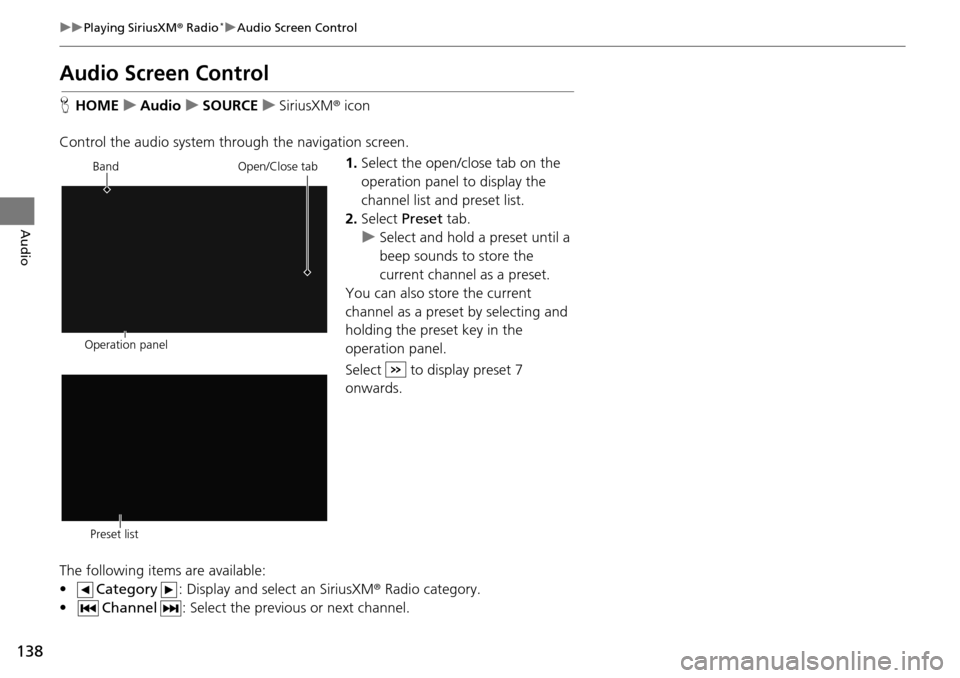
138
uu Playing SiriusXM ® Radio * u Audio Screen Control
Audio
Audio Screen Control
H HOME u Audio u SOURCE u SiriusXM ® icon
Control the audio system through the navigation screen. 1.Select the open/close tab on the
op
eration panel to display the
channel list and preset list.
2. Select Preset tab.
u Select and hold a preset
until a
beep sounds to store the
current channel as a preset.
You can also store the current
ch annel as a
preset by selecting and
holding the preset key in the
operation panel.
Select to display preset 7
onwards.
The following items are available:
• Category : Display and select an SiriusXM® Radio category
.
• Channel : Select the previous or next channel.
Operation panelBand
Open/Close tab
Preset list
Page 140 of 250
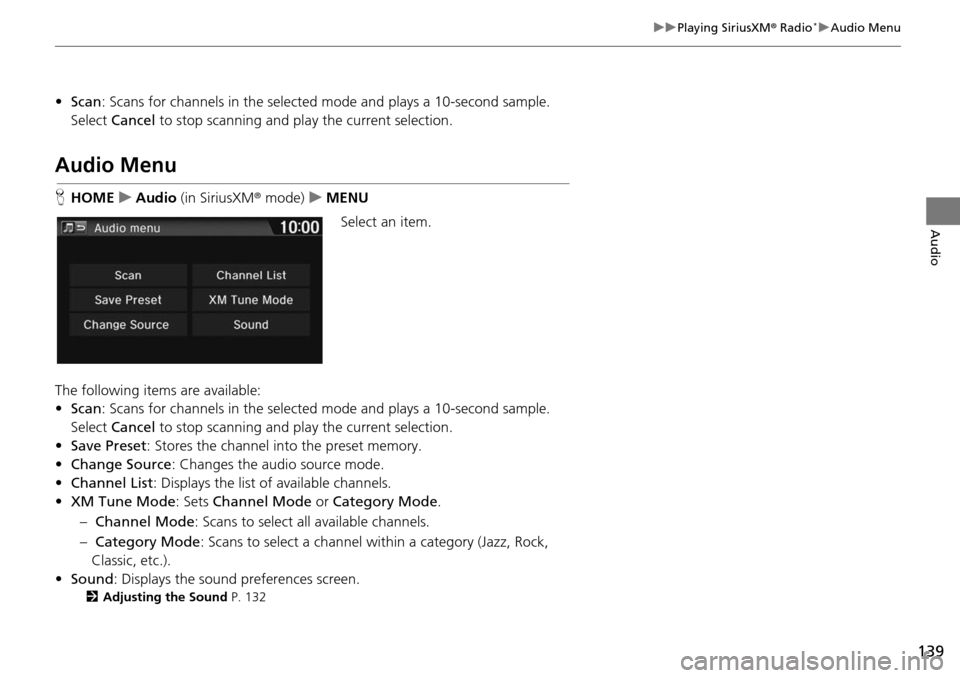
139
uu Playing SiriusXM ® Radio * u Audio Menu
Audio
• Scan : Scans for channels in the selected mode and plays a 10-second sample.
Select Cancel to stop scanning and pl ay the current selection.
Audio Menu
HHOME u Audio (in SiriusXM ® mode ) u MENU
Select an item.
The following items are available:
• Scan : Scans for channels in the selected m
ode and plays a 10-second sample.
Select Cancel to st
op scanning and pl ay the current selection.
• Save Preset : Stores the channel into the preset
memory.
• Change Source : Changes
the audio source mode.
• Channel List : Di
splays the list of available channels.
• XM Tune Mode : Sets Ch
annel Mode or Category Mode .
– Ch annel Mode :
Scans to select all available channels.
– Cate gory Mode : S
cans to select a channel within a category (Jazz, Rock,
Classic, etc.).
• Sound : Display
s the sound preferences screen.
2Adjusting the Sound P. 132
Page 141 of 250
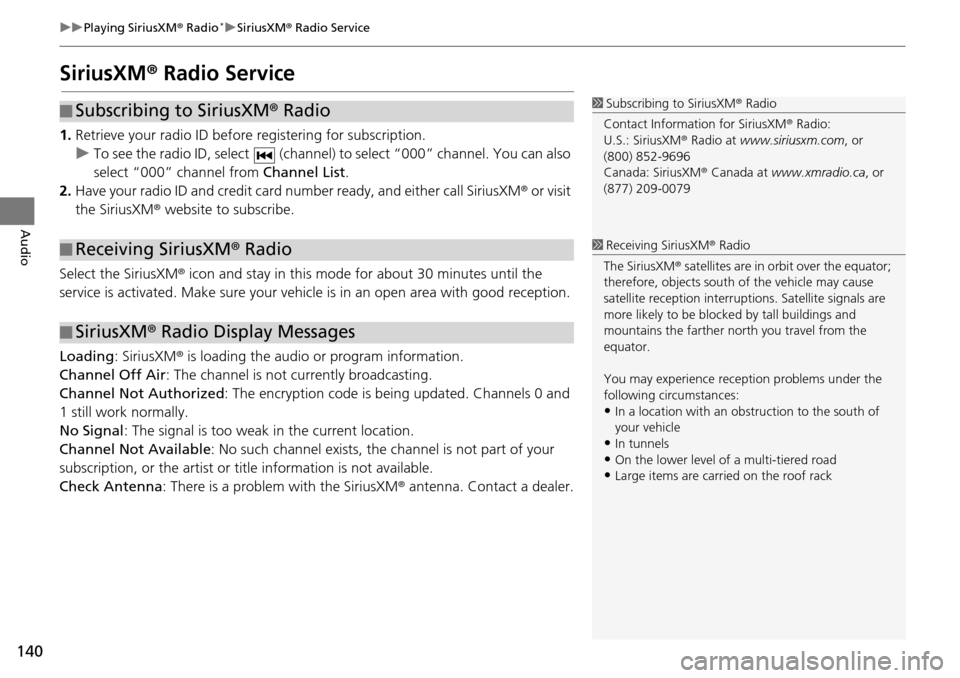
140
uu Playing SiriusXM ® Radio * u SiriusXM ® Radio Service
Audio
SiriusXM ® Radio Service
1. Retrieve your radio ID before registering for subscription.
u To see the radio ID, select (chan
nel) to select “000” channel. You can also
select “000” channel from Chan
nel List.
2. Have your radio ID and credit card number ready, and either call SiriusXM ®
or visit
the SiriusXM® website to subscribe.
Select the SiriusXM ® icon
and stay in this mode for about 30 minutes until the
service is activated. Make sure your vehicl e is in an open area with good reception.
Loading : SiriusXM ® is
loading the audio or program information.
Channel Off Air : The chan
nel is not currently broadcasting.
Channel Not Authorized : The
encryption code is being updated. Channels 0 and
1 still work normally.
No Signal : The signal is too we ak in the cur
rent location.
Channel Not Available : No su
ch channel exists, the channel is not part of your
subscription, or the artist or title information is not available.
Check Antenna : There is
a problem with the SiriusXM ® antenna. Contact a dealer.
■Subscribing to SiriusXM
® Radio
■ Receiving SiriusXM
® Radio
■ SiriusXM
® Radio Display Messages
1 Subscribing to SiriusXM ® Radio
Contact Information for SiriusXM ® Radio:
U.S.: SiriusXM ® Radio at www.siriusxm.com , or
(800) 852-9696
Canada: SiriusXM ® Canada at www.xmradio.ca , or
(877) 209-0079
1 Receiving SiriusXM ® Radio
The SiriusXM ® satellites are in orbit over the equator;
therefore, objects south of the vehicle may cause
satellite reception interruptions. Sa tellite signals are
more likely to be blocked by tall buildings and
mountains the farther north you travel from the
equator.
You may experience rece ption problems under the
following circumstances:
•In a location with an obstruction to the south of
your vehicle
•In tunnels•On the lower level of a multi-tiered road
•Large items are carried on the roof rack
Page 142 of 250
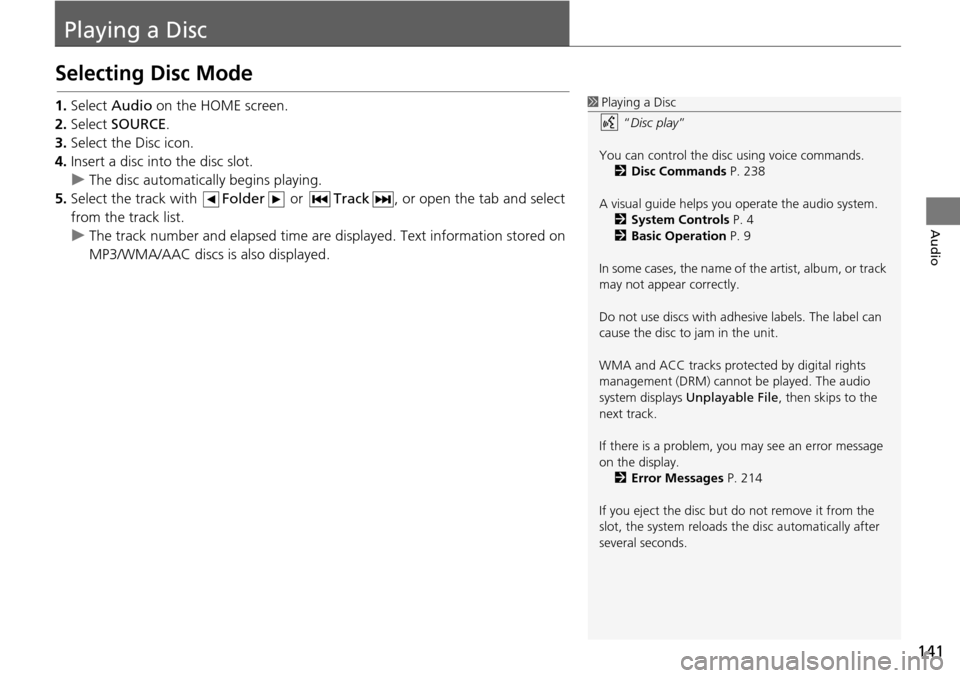
141
Audio
Playing a Disc
Selecting Disc Mode
1.Select Audio on the HOME screen.
2. Select SOURCE .
3. Select the Disc icon.
4. Insert a disc into the disc slot.
u The disc automatically begins playing.
5. Select the track with Folder or
Track , or open the tab and select
from the track list.
u The track num b
er and elapsed time are displayed. Text information stored on
MP3/WMA/AAC discs is also displayed.
1 Playing a Disc
“Disc play ”
You can control the disc using voice commands. 2 Disc Commands P. 238
A visual guide helps you operate the audio system.
2 System Controls P. 4
2 Basic Operation P. 9
In some cases, the name of the artist, album, or track
may not appear correctly.
Do not use discs with adhe sive labels. The label can
cause the disc to jam in the unit.
WMA and ACC tracks protected by digital rights
management (DRM) cannot be played. The audio
system displays Unplayable File , then skips to the
next track.
If there is a problem, you may see an error message
on the display.
2 Error Messages P. 214
If you eject the disc but do not remove it from the
slot, the system reloads the disc automatically after
several seconds.