HONDA HR-V 2016 2.G Navigation Manual
Manufacturer: HONDA, Model Year: 2016, Model line: HR-V, Model: HONDA HR-V 2016 2.GPages: 250, PDF Size: 4.84 MB
Page 111 of 250
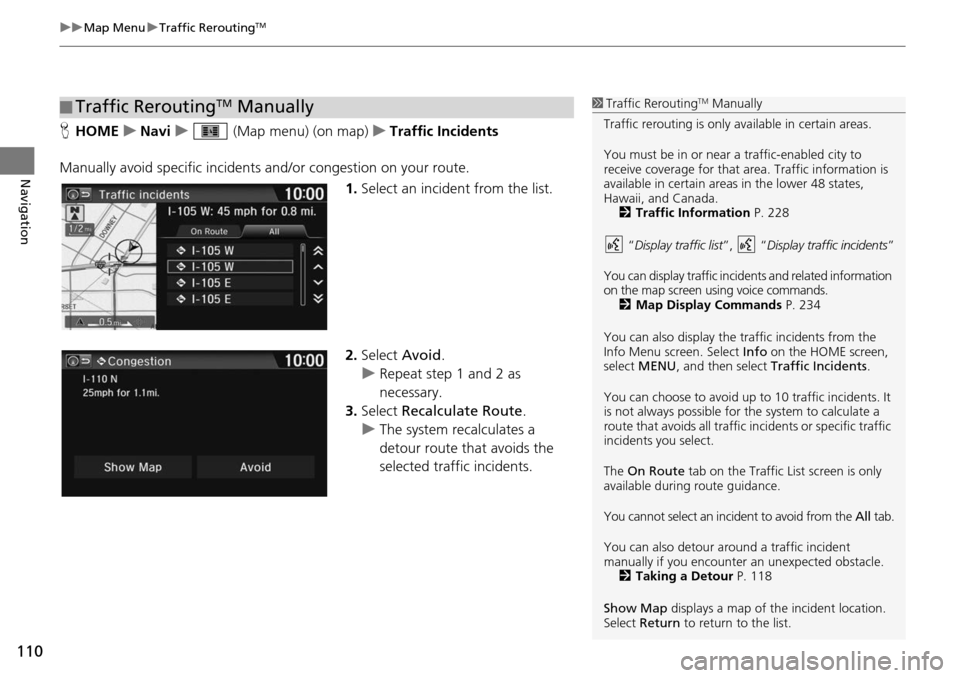
uu Map Menu u Traffic ReroutingTM
110
Navigation
H HOME u Navi u (Map menu) (on map) u Traffic Incidents
Manually avoid specific incidents and
/or congestion on your route.
1.Select an incide
nt from the list.
2. Select Avoid.
u Repea t step 1 and 2 as
necessary.
3. Select Recalculate Route .
u The system recalculates a
detour route that
avoids the
selected traffic incidents.
■ Traffic ReroutingTM Manually1
Traffic ReroutingTM Manually
Traffic rerouting is only available in certain areas.
You must be in or near a traffic-enabled city to
receive coverage for that area. Traffic information is
available in certain areas in the lower 48 states,
Hawaii, and Canada. 2 Traffic Information P. 228
“ Display traffic list ”, “Display traffic incidents ”
You can display traffic incidents and related information
on the map screen using voice commands. 2 Map Display Commands P. 234
You can also display the tr affic incidents from the
Info Menu screen. Select Info on the HOME screen,
select MENU , and then select Traffic Incidents .
You can choose to avoid up to 10 traffic incidents. It
is not always possible for the system to calculate a
route that avoids all traffic incidents or specific traffic
incidents you select.
The On Route tab on the Traffic List screen is only
available during route guidance.
You cannot select an incident to avoid from the All tab.
You can also detour ar ound a traffic incident
manually if you encounter an unexpected obstacle.
2 Taking a Detour P. 118
Show Map displays a map of th e incident location.
Select Return to return to the list.
Page 112 of 250
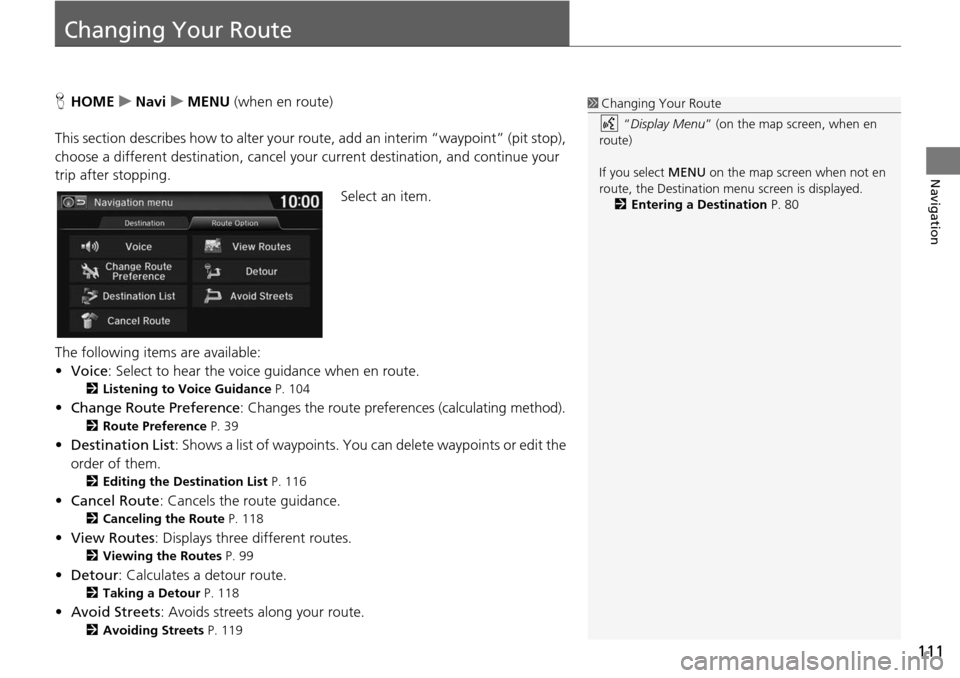
111
Navigation
Changing Your Route
HHOME u Navi u MENU (when en route)
This sec
tion describes how to alter your rout e, add an inter
im “waypoint” (pit stop),
choose a different destination, cancel your current destination, and continue your
trip after stopping.
Select an item.
The following items are available:
• Voice : Select to hear
the voice guidance when en route.
2Listening to Voice Guidance P. 104
• Change Route Preference : Changes the route preferences (calculating method).
2Route Preference P. 39
• Destination List : Shows a list of waypoints. You can delete waypoints or edit the
order of them.
2 Editing the Destination List P. 116
• Cancel Route : Cancels the route guidance.
2Canceling the Route P. 118
• View Routes : Displays three different routes.
2Viewing the Routes P. 99
• Detour : Calculates a detour route.
2Taking a Detour P. 118
• Avoid Streets : Avoids streets along your route.
2Avoiding Streets P. 119
1 Changing Your Route
“Display Menu” (on the map screen, when en
route)
If you select MENU on the map screen when not en
route, the Destination me nu screen is displayed.
2 Entering a Destination P. 80
Page 113 of 250
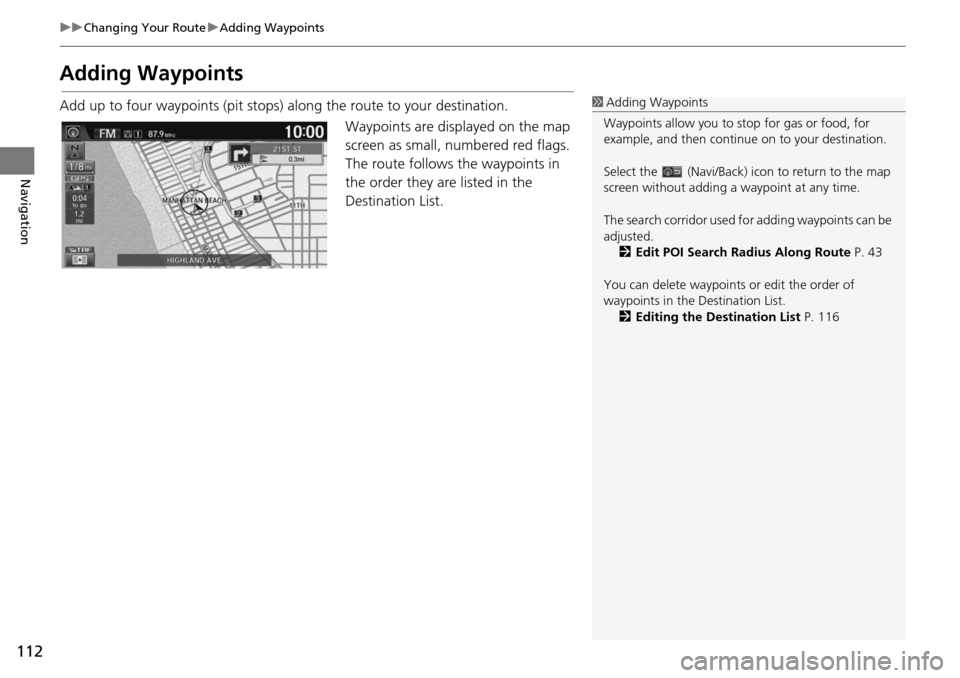
112
uu Changing Your Route u Adding Waypoints
Navigation
Adding Waypoints
Add up to four waypoints (pit stops) along the route to your destination.
Waypoints are displayed on the map
screen as
small, numbered red flags.
The route follows the waypoints in
the order they are listed in the
Destination List.
1 Adding Waypoints
Waypoints allow you to stop for gas or food, for
example, and then continue on to your destination.
Select the (Navi/Back) icon to return to the map
screen without adding a waypoint at any time.
The search corridor used fo r adding waypoints can be
adjusted. 2 Edit POI Search Radius Along Route P. 43
You can delete waypoints or edit the order of
waypoints in the Destination List. 2 Editing the Destination List P. 116
Page 114 of 250
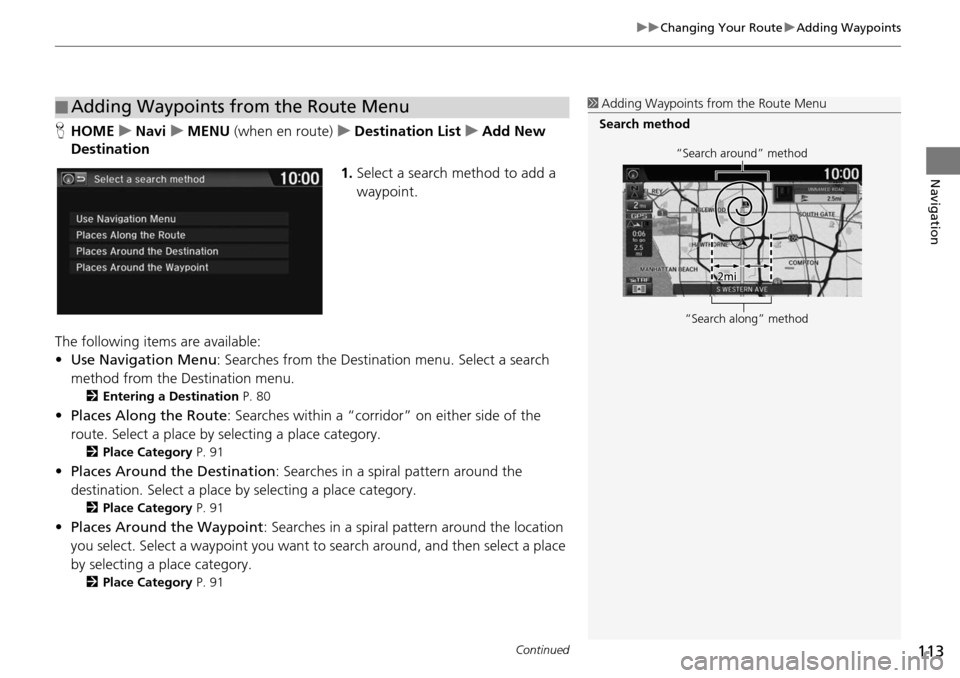
Continued113
uu Changing Your Route u Adding Waypoints
Navigation
H HOME u Navi u MENU (when en route) u Destin ation List u Add New
Dest
ination
1.Select a search method to add a
way
point.
The following items are available:
• Use Navigation Menu : Sear
ches from the Destination menu. Select a search
method from the Destination menu.
2 Entering a Destination P. 80
• Places Along the Route : Searches within a “corridor” on either side of the
route. Select a place by selecting a place category.
2Place Category P. 91
• Places Around the Destination: Searches in a spiral pattern around the
destination. Select a place by selecting a place category.
2Place Category P. 91
• Places Around the Waypoint : Searches in a spiral pattern around the location
you select. Select a waypoint you want to search around, and then select a place
by selecting a place category.
2 Place Category P. 91
■Adding Waypoints from the Route Menu1
Adding Waypoints from the Route Menu
Search method
“Search around” method
“Search along” method
Page 115 of 250
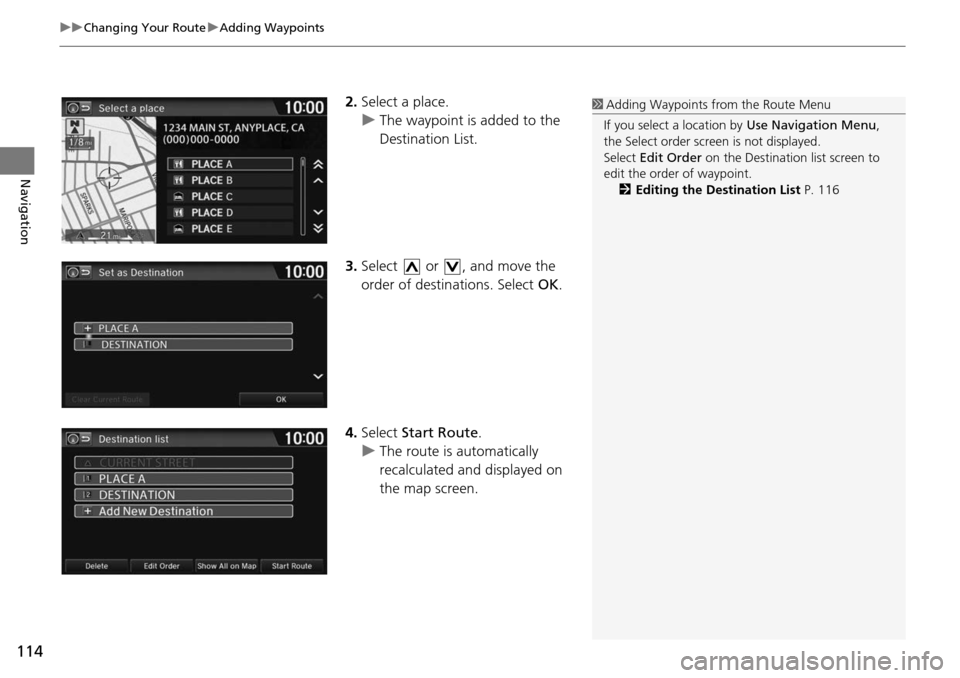
uu Changing Your Route u Adding Waypoints
114
Navigation
2. Select a place.
u The waypoint is added to the
Destination List.
3. Select or , and move the
order of destinations. Select OK.
4. Select Start Ro
ute.
u The route is automatically
recalculat ed and displayed
on
the map screen.
1 Adding Waypoints from the Route Menu
If you select a location by Use Navigation Menu,
the Select order scre en is not displayed.
Select Edit Order on the Destination list screen to
edit the order of waypoint. 2 Editing the Destination List P. 116
Page 116 of 250
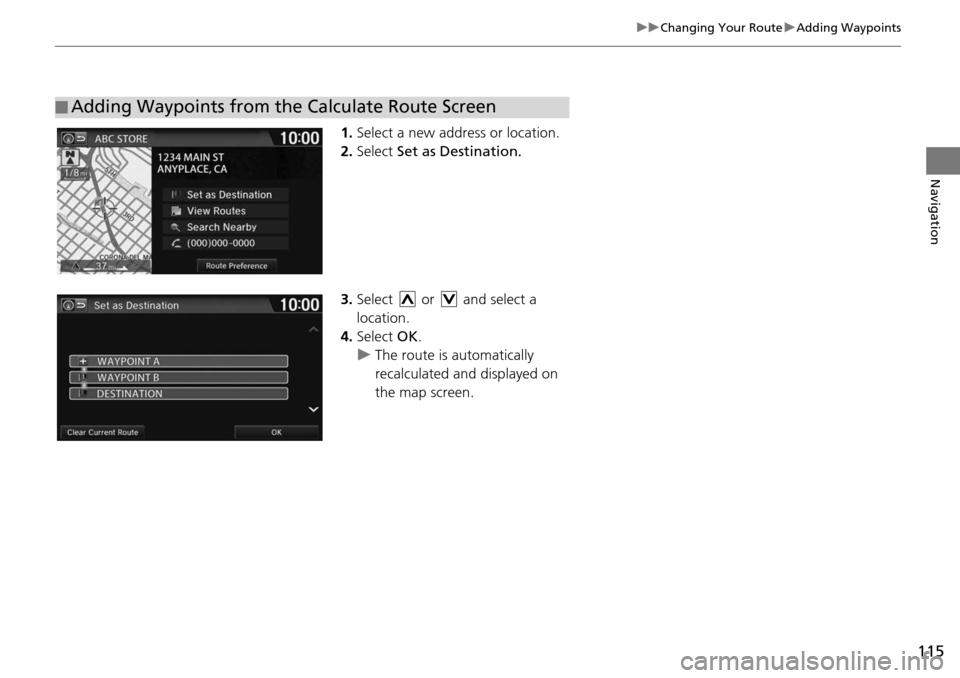
115
uu Changing Your Route u Adding Waypoints
Navigation
1. Select a new address or location.
2.Select Set as Destination.
3. Select or and select a
location.
4. Select OK.
u The route is automatically
recalc
ulated and di
splayed on
the map screen.
■ Adding Waypoints from the Calculate Route Screen
Page 117 of 250
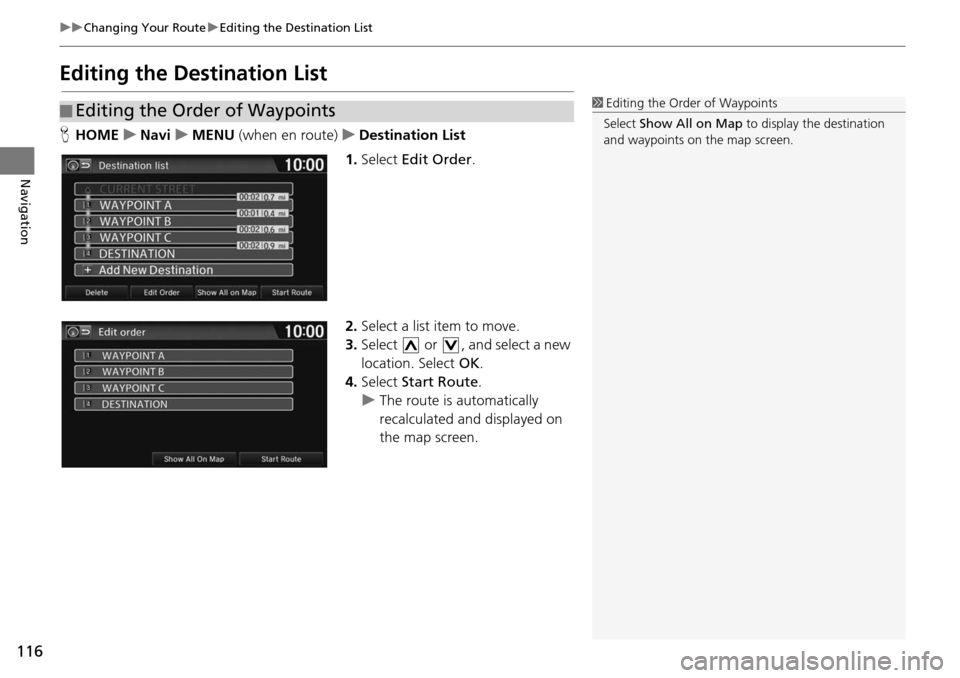
116
uu Changing Your Route u Editing the Destination List
Navigation
Editing the Destination List
H HOME u Navi u MENU (when en route) u De stination List
1. Select Edit O r
der.
2. Select a list item to move.
3. Select or , and se
lect a new
location. Select OK.
4. Select Start Ro
ute.
u The route is automatically
recalculated and displayed
on
the map screen.
■ Editing the Order of Waypoints1
Editing the Order of Waypoints
Select Show All on Map to display the destination
and waypoints on the map screen.
Page 118 of 250
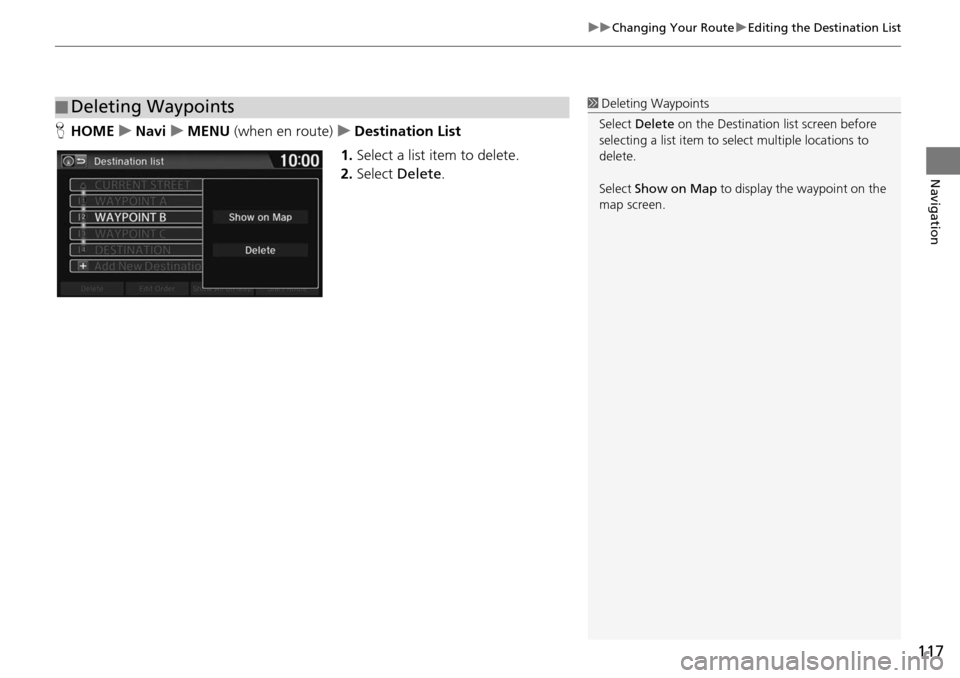
117
uu Changing Your Route u Editing the Destination List
Navigation
H HOME u Navi u MENU (when en route) u Destin ation List
1. Select a list item to delete.
2. Select Delete .
■Deleting Waypoints1
Deleting Waypoints
Select Delete on the Destination list screen before
selecting a list item to select multiple locations to
delete.
Select Show on Map to display the waypoint on the
map screen.
Page 119 of 250
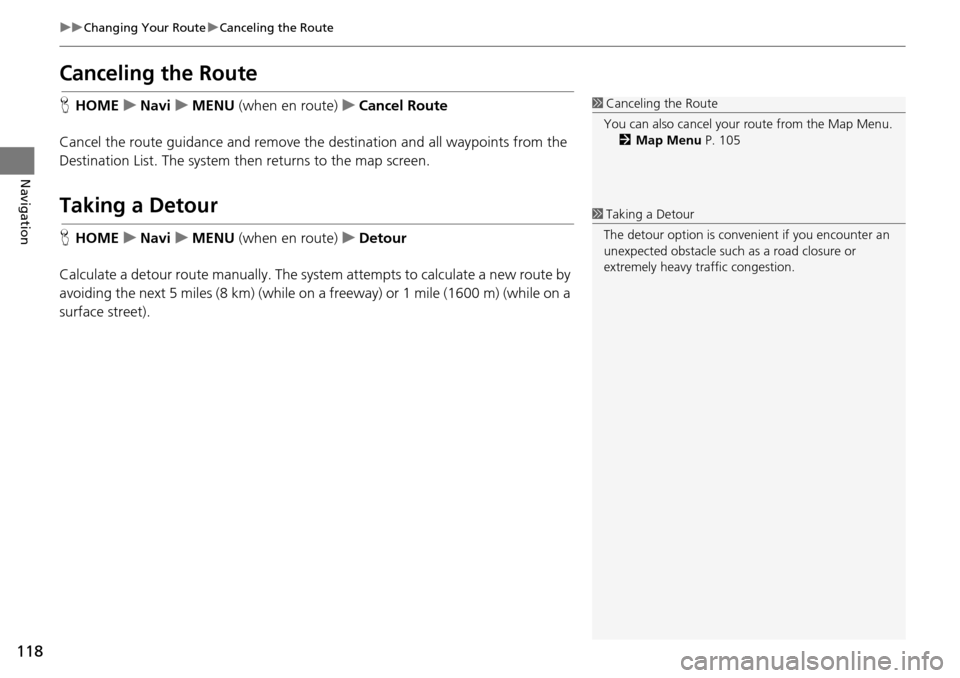
118
uu Changing Your Route u Canceling the Route
Navigation
Canceling the Route
H HOME u Navi u MENU (when en route) u Canc el Route
Cancel the route guidance and remove th e destination and all waypoints from
the
Destination List. The system then returns to the map screen.
Taking a Detour
H HOME u Navi u MENU (when en route) u De tour
Calculate a detour route manually. The system
attempts to calculate a new route by
avoiding the next 5 miles (8 km) (while on a freeway) or 1 mile (1600 m) (while on a
surface street).
1 Canceling the Route
You can also cancel your route from the Map Menu.
2 Map Menu P. 105
1Taking a Detour
The detour option is conven ient if you encounter an
unexpected obstacle such as a road closure or
extremely heavy tr affic congestion.
Page 120 of 250
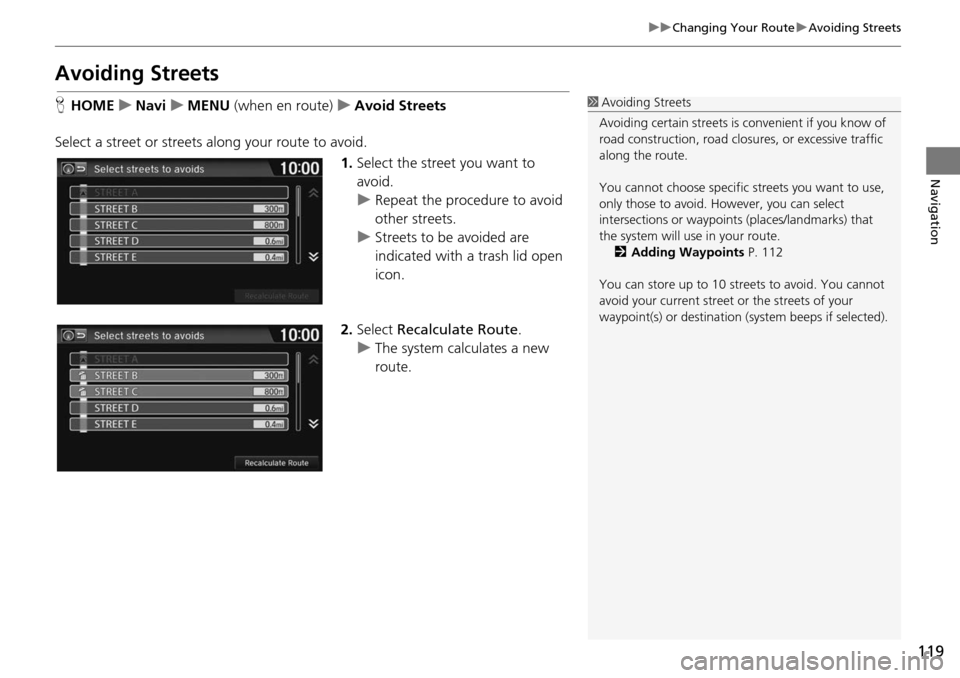
119
uu Changing Your Route u Avoiding Streets
Navigation
Avoiding Streets
H HOME u Navi u MENU (when en route) u Avoid Str eets
Select a street or streets along your route to avoid. 1.Select the street
you want to
avoid.
u Repeat the procedure to avoid
other streets.
u Stre ets to be avoided are
indica
ted with a trash lid open
icon.
2. Select Reca
lculate Route .
u The syste m
calculates a new
route.
1 Avoiding Streets
Avoiding certain stre ets is convenient if you know of
road construction, road clos ures, or excessive traffic
along the route.
You cannot choose specific streets you want to use,
only those to avoid. However, you can select
intersections or waypoint s (places/landmarks) that
the system will use in your route. 2 Adding Waypoints P. 112
You can store up to 10 streets to avoid. You cannot
avoid your current street or the streets of your
waypoint(s) or destination (system beeps if selected).