HONDA HR-V 2016 2.G Navigation Manual
Manufacturer: HONDA, Model Year: 2016, Model line: HR-V, Model: HONDA HR-V 2016 2.GPages: 250, PDF Size: 4.84 MB
Page 121 of 250

120
Navigation
Changing Your Destination
There are several methods you can use to change the route destination.
Find Nearest Place
HHOME u Navi u (Map menu) (on map) u Search Nearby
Search for the nearest place/landmark on the map screen and set it as your
destin
ation.
1.Select a category type.
2. Select a subcategory.
3. Select a place.
4. Select Set a
s Destination.
5. Select Clea
r Current Route or
select a location to add to the
destination list.
u The system calculates the rout e.
2Calculating the Route P. 98
1 Find Nearest Place
“Find Nearest… ” (on Voice Portal screen)
The Find Nearest voice command is the fastest
method of specifying a pl ace/landmark as your
destination. Many kinds of places can be found. 2 Find Place Commands P. 235
Page 122 of 250
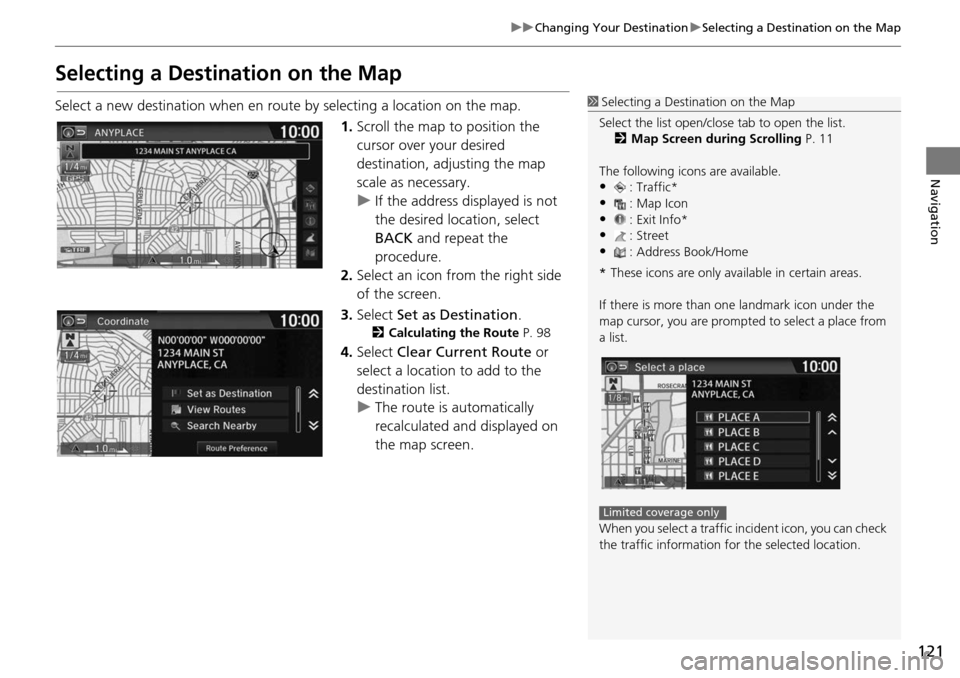
121
uu Changing Your Destination u Selecting a Destination on the Map
Navigation
Selecting a Destination on the Map
Select a new destination when en route by selecting a location on the map.
1.Scroll the map to position
the
cursor over your desired
destination, adjusting the map
scale as necessary.
u If the address displayed is not
the desired location, select
BA
CK and repeat the
procedure.
2. Select an icon fr om
the right side
of the screen.
3. Select Set as
Destination.
2Calculating the Route P. 98
4. Select Clear Current Route or
select a location to add to the
destination list.
u The route is automatically
recalc ulated and di
splayed on
the map screen.
1 Selecting a Destination on the Map
Select the list open/clos e tab to open the list.
2 Map Screen during Scrolling P. 11
The following icons are available.
•: Traffic*•: Map Icon
•: Exit Info*
•: Street•: Address Book/Home
* These icons are only available in certain areas.
If there is more than one landmark icon under the
map cursor, you are prompted to select a place from
a list.
When you select a traffic in cident icon, you can check
the traffic information for the selected location.
Limited coverage only
Page 123 of 250
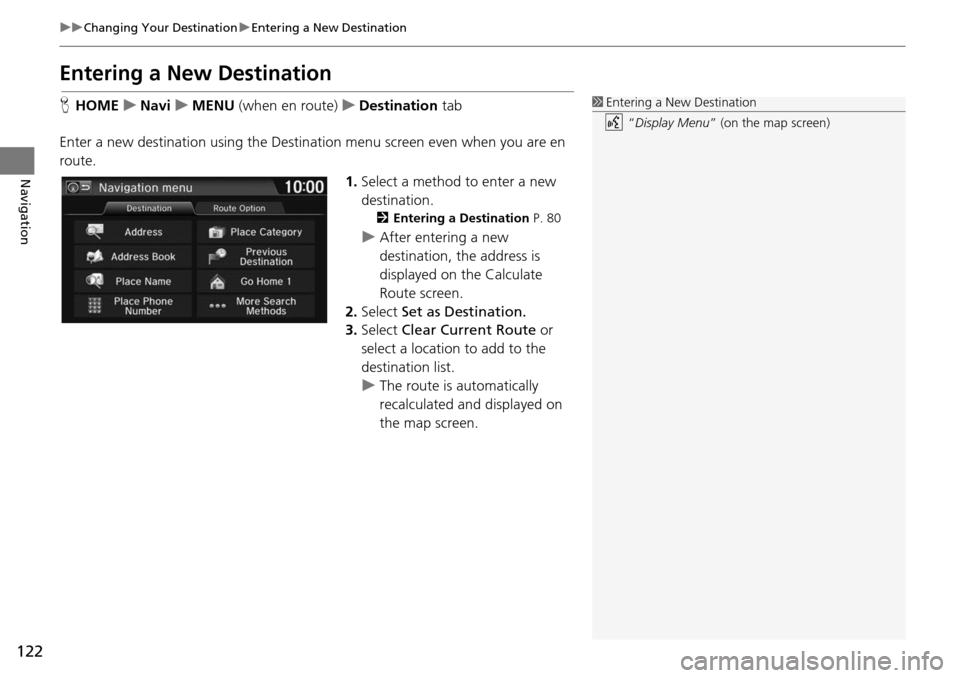
122
uu Changing Your Destination u Entering a New Destination
Navigation
Entering a New Destination
H HOME u Navi u MENU (when en route) u De stination tab
Enter a
new destination using the Destinat ion menu screen
even when you are en
route.
1.Select a method to enter a new
des
tination.
2Entering a Destination P. 80
u After entering a new
destination, the address is
displayed on the Calculate
Route screen.
2. Select Set a
s Destination.
3. Select Clea
r Current Route or
select a location to add to the
destination list.
u The route is automatically
recalculat ed and displayed
on
the map screen.
1 Entering a New Destination
“Display Menu” (on the map screen)
Page 124 of 250

123
Navigation
Resuming Your Trip
Stop your vehicle en route (e.g., to rest, stop for gas, etc.), and then continue on
your route.
If you did not complete your route, the Cont
inue trip to screen is displayed when
you restart your vehicle.
Select Set as Destination.
u You can continue on the same
ro
ute.
• View Ro utes: Displays
three different routes.
2Viewing the Routes P. 99
• Route Preference: Changes the route preferen ces (calculating method).
2Route Preference P. 39
1 Resuming Your Trip
The Continue trip to screen has the same options as
when you calculate a route. 2 Calculating the Route P. 98
To cancel your de stination, select BACK.
Search Nearby
You can find the nearest place/landmark (e.g.,
nearest gas station) by specifying a category. 2 Find Nearest Place P. 120
Call
You can place a phone call to the destination phone
number.
2 Bluetooth ® HandsFreeLink ® P. 168
Edit/Delete Entry
You can edit or delete the address book entry.
2 Editing an Address Book Entry P. 31
When you restart the vehicle, the route is
recalculated without the sele cted traffic incidents to
avoid. 2 Traffic Rerouting
TM Manually P. 110
Page 125 of 250
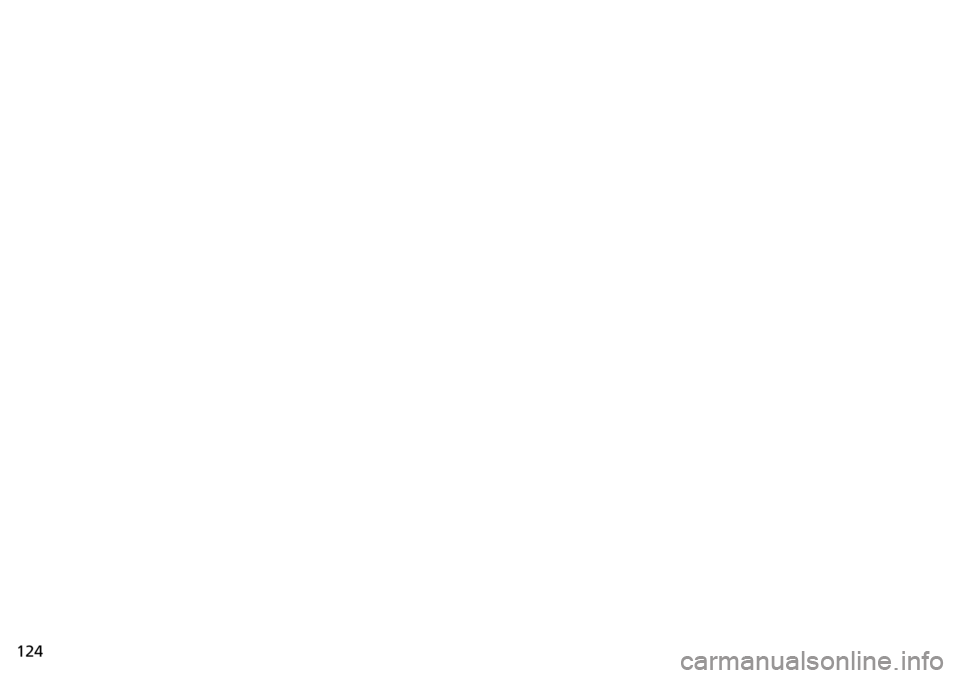
124
Page 126 of 250
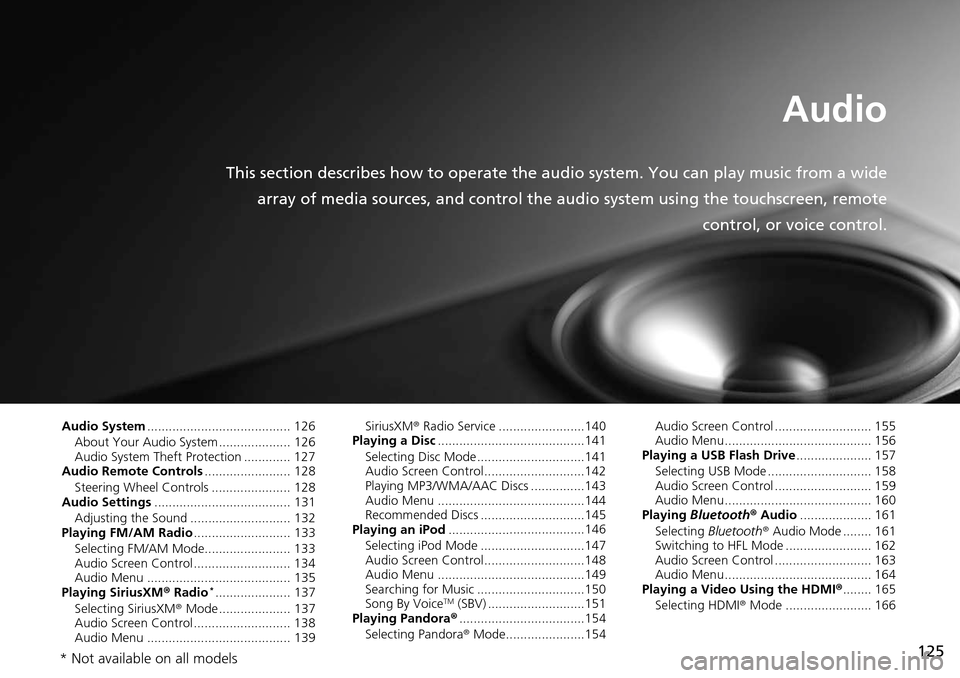
125
Audio
This section describes how to operate the audio system. You can play music from a wide
array of media sources, and control the audio system using the touchscreen, remote
control, or voice control.
Audio System........................................ 126
About Your Audio System .................... 126
Audio System Theft Protection ............. 127
Audio Remote Controls ......................
.. 128
Steering Wheel Controls ...................... 128
Audio Settings ....................................
.. 131
Adjusting the Sound ............................ 132
Playing FM/AM Radio .........................
.. 133
Selecting FM/AM Mode........................ 133
Audio Screen Control ........................... 134
Audio Menu ........................................ 135
Playing SiriusXM ® Rad i
o *.....................137
Selecting SiriusXM ® Mode ..................
.. 137
Audio Screen Control ........................... 138
Audio Menu ........................................ 139 SiriusXM
® Radio Serv ice
........................140
Playing a Disc ......................................... 141
Selecting Disc Mode ..............................141
Audio Screen Control............................142
Playing MP3/WMA/AAC Discs ...............143
Audio Menu .........................................144
Recommended Discs .............................145
Playing an iPod ......................................
146
Selecting iPod Mode .............................147
Audio Screen Control............................148
Audio Menu .........................................149
Searching for Music ..............................150
Song By Voice
TM (SBV) ...........................151
Playing Pandora® ................................... 154
Selecting Pandora ® Mode . .....................154 Audio Screen Control ........................... 155
Audio Menu......................................... 156
Playing a USB Flash Drive .....................
157
Selecting USB Mode ............................. 158
Audio Screen Control ........................... 159
Audio Menu......................................... 160
Playing Blue
tooth® Audio .................... 161
Selecting Bluetooth ® Audio Mode
........ 161
Switching to HFL Mode ........................ 162
Audio Screen Control ........................... 163
Audio Menu......................................... 164
Playing a Video Using the HDMI ®........ 165
Se
lecting HDMI ® M ode ........................ 166
* Not available on all models
Page 127 of 250
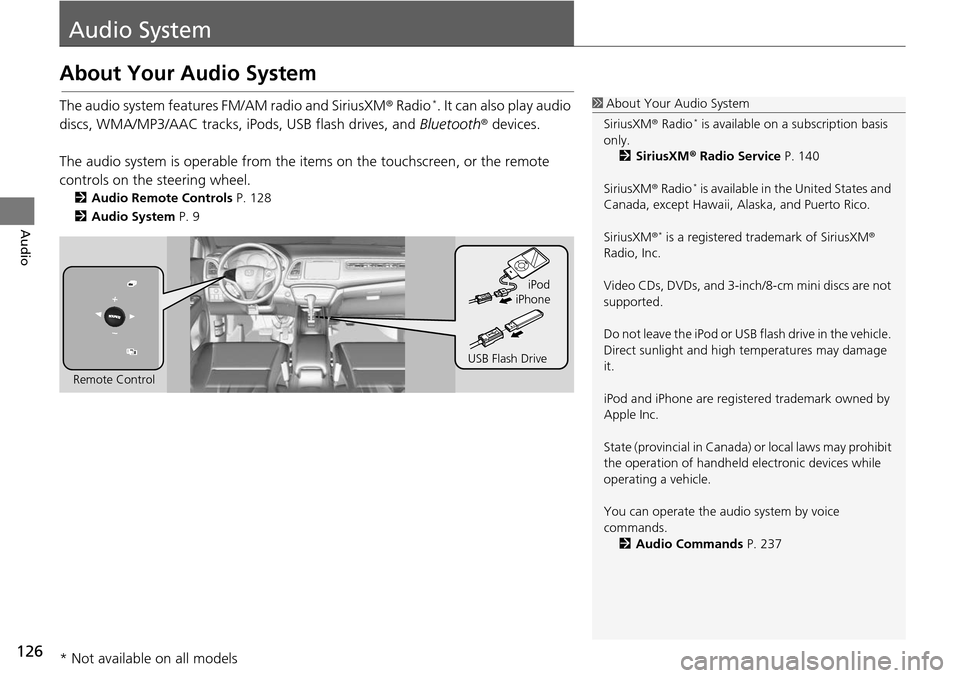
126
Audio
Audio System
About Your Audio System
The audio system features FM/AM radio and SiriusXM® Radio *. It can also play audio
discs, WMA/MP3/AAC tracks, iP ods, USB flash drives, and Bluetooth® devices.
The audio system is operable from the it ems on the touchscreen,
or the remote
controls on the steering wheel.
2 Audio Remote Controls P. 128
2 Audio System P. 9
1 About Your Audio System
SiriusXM ® Radio
* is available on a subscription basis
only. 2 SiriusXM ® Radio Service P. 140
SiriusXM ® Radio
* is available in the United States and
Canada, except Ha waii, Alaska, and Puerto Rico.
SiriusXM ®
* is a registered trademark of SiriusXM®
Radio, Inc.
Video CDs, DVDs, and 3-inch /8-cm mini discs are not
supported.
Do not leave the iPod or USB flash drive in the vehicle.
Direct sunlight and high temperatures may damage
it.
iPod and iPhone are regist ered trademark owned by
Apple Inc.
State (provincial in Canada) or local laws may prohibit
the operation of handheld electronic devices while
operating a vehicle.
You can operate the audio system by voice
commands. 2 Audio Commands P. 237
Remote Control iPod
USB Flash Drive iPhone
* Not available on all models
Page 128 of 250
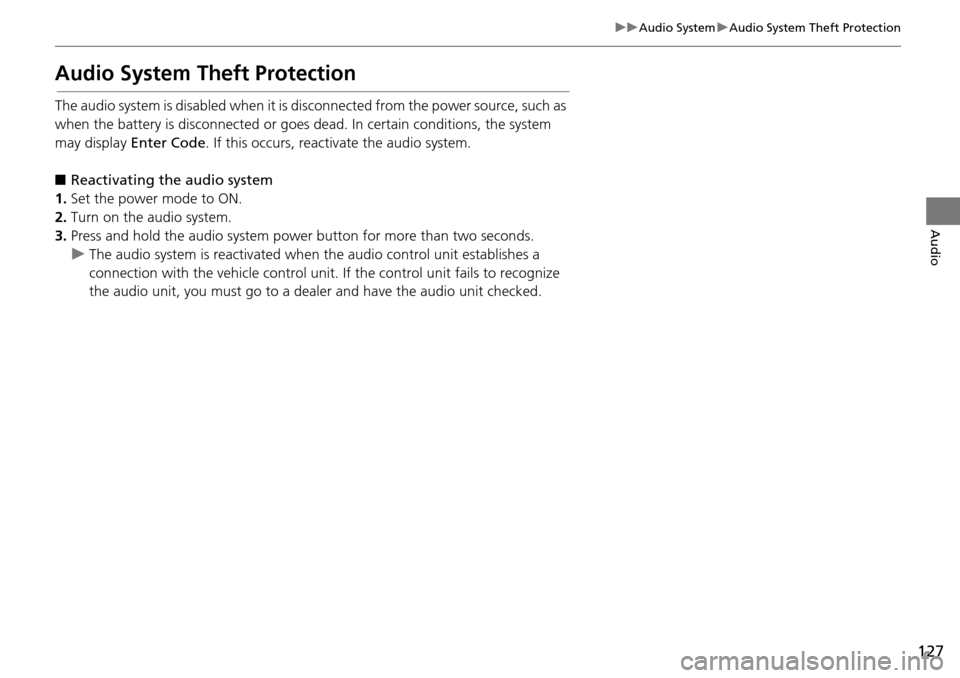
127
uu Audio System u Audio System Theft Protection
Audio
Audio System Theft Protection
The audio system is disabled when it is disconnected from the power source, such as
when the battery is disconnected or goes dead. In certain conditions, the system
may display Enter Code. If this occurs, reactivate the audio system.
■ R
eactivating the audio system
1. Set the power mode to ON.
2. Turn on the audio system.
3. Press and ho ld the au
dio system power button for more than two seconds.
u The audio system is reac tivat
ed when the audio control unit establishes a
connection with the vehicle control unit. If the control unit fails to recognize
the audio unit, you must go to a deal er and have the audio unit checked.
Page 129 of 250
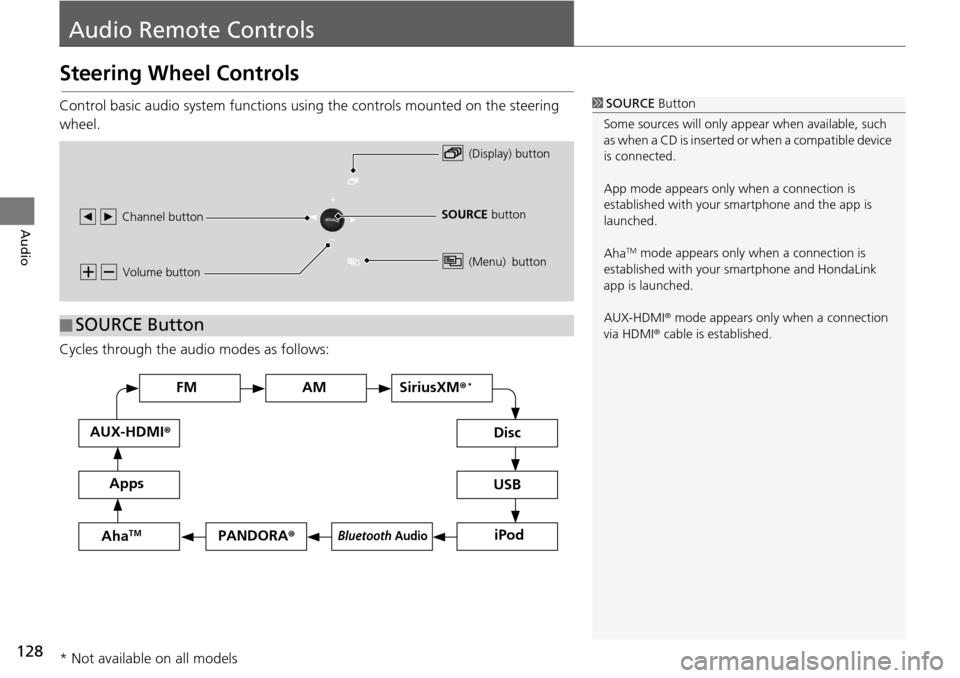
128
Audio
Audio Remote Controls
Steering Wheel Controls
Control basic audio system functions using the controls mounted on the steering
wheel.
Cycles through the au d
i
o modes as follows:
1SOURCE Button
Some sources will only appe ar when available, such
as when a CD is inserted or when a compatible device
is connected.
App mode appears only when a connection is
established with your smartphone and the app is
launched.
Aha
TM mode appears only when a connection is
established with your smartphone and HondaLink
app is launched.
AUX-HDMI ® mode appears only when a connection
via HDMI ® cable is established.
Volume button
SOURCE button
Channel button
(Display) button
(Menu) button
■SOURCE Button
FM
PANDORA
®
AM SiriusXM® *
iPod
Disc
USBBluetooth Audio
Apps
AUX-HDMI
®
AhaTM
* Not available on all models
Page 130 of 250
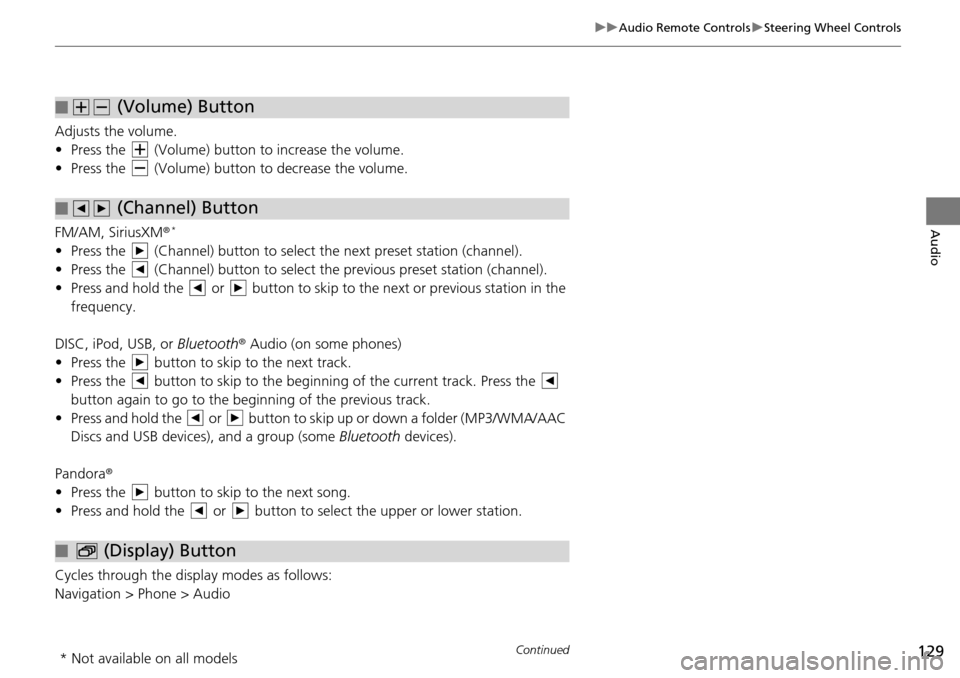
129
uu Audio Remote Controls u Steering Wheel Controls
Continued
Audio
Adjusts the volume.
• Press the (Volume) button to increase the volume .
• Press the (Volume) button to decrease the
volume.
FM/AM, SiriusXM ®
*
• Press the (Channel) button to select the next preset station (channel).
• Press the (Channel) button to select the pr evious
preset station (channel).
• Press and hold the or button to skip to the next or previous station in t
he
frequency.
DISC, iPod, USB, or Bluetooth ® Aud
io (on some phones)
• Press the button to skip to the next track.
• Press the button to skip to the beginning of the current track. Press the
button again to go to the beginning of the previous track.
• Press and hold the or button to skip up or down a folder (MP3/WMA/AAC
Discs and USB devices), and a group (some Bl
uetooth de
vices).
Pandora ®
• Press the button to skip to the next song.
• Press and hold the or button to select the upper or lower station.
Cycles through the display modes as follows:
Navigation > Phone > Audio
■ (Volume) Button
■ (Channel) Button
■ (Display) Button
* Not available on all models