HONDA HR-V 2016 2.G Navigation Manual
Manufacturer: HONDA, Model Year: 2016, Model line: HR-V, Model: HONDA HR-V 2016 2.GPages: 250, PDF Size: 4.84 MB
Page 71 of 250
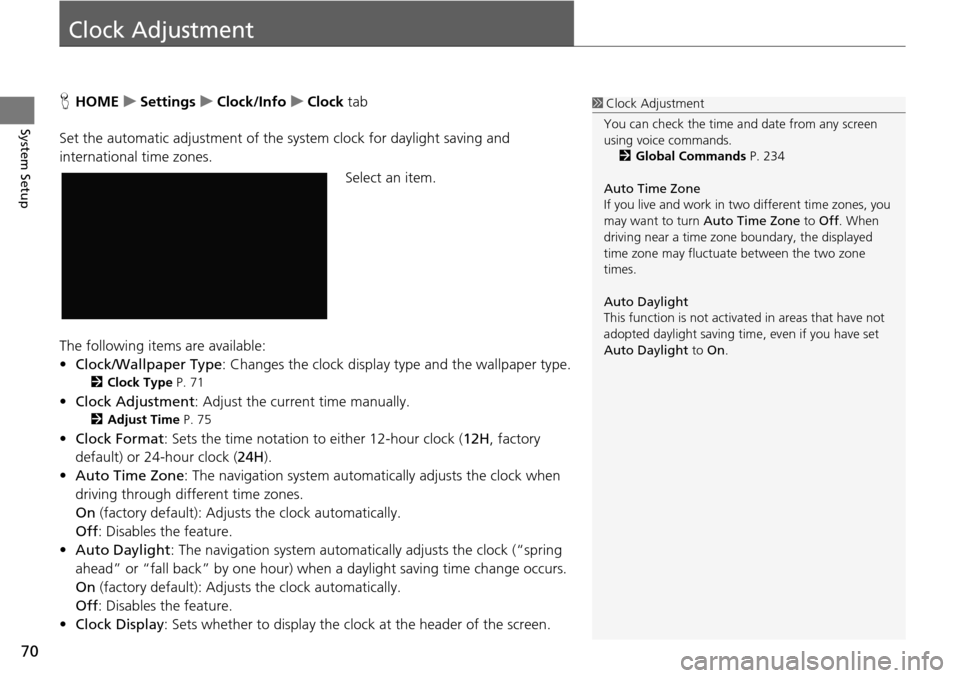
70
System Setup
Clock Adjustment
HHOME u Settings u Clock/Info u Clock tab
Set the automatic adjustment of the sy st
em clock for daylight saving and
international time zones.
Select an item.
The following items are available:
• Clock/Wallpaper Type: Changes the clock display
type and the wallpaper type.
2Clock Type P. 71
• Clock Adjustment : Adjust the current time manually.
2Adjust Time P. 75
•Clock Format : Sets the time notation to either 12-hour clock ( 12H, factory
default) or 24-hour clock ( 24H).
• Auto Time Zone :
The navigation system automa tically adjusts the clock when
driving through different time zones.
On (factory default): Adjust s
the clock automatically.
Off : Disables
the feature.
• Auto Daylight : The
navigation system automati cally adjusts the clock (“spring
ahead” or “fall back” by one hour) when a daylight saving time change occurs.
On (factory default): Adjust s
the clock automatically.
Off : Disables
the feature.
• Clock Display :
Sets whether to display the clock at the header of the screen.
1Clock Adjustment
You can check the time a nd date from any screen
using voice commands.
2 Global Commands P. 234
Auto Time Zone
If you live and work in tw o different time zones, you
may want to turn Auto Time Zone to Off. When
driving near a time zone boundary, the displayed
time zone may fluctuat e between the two zone
times.
Auto Daylight
This function is not activated in areas that have not
adopted daylight saving time , even if you have set
Auto Daylight to On.
Page 72 of 250
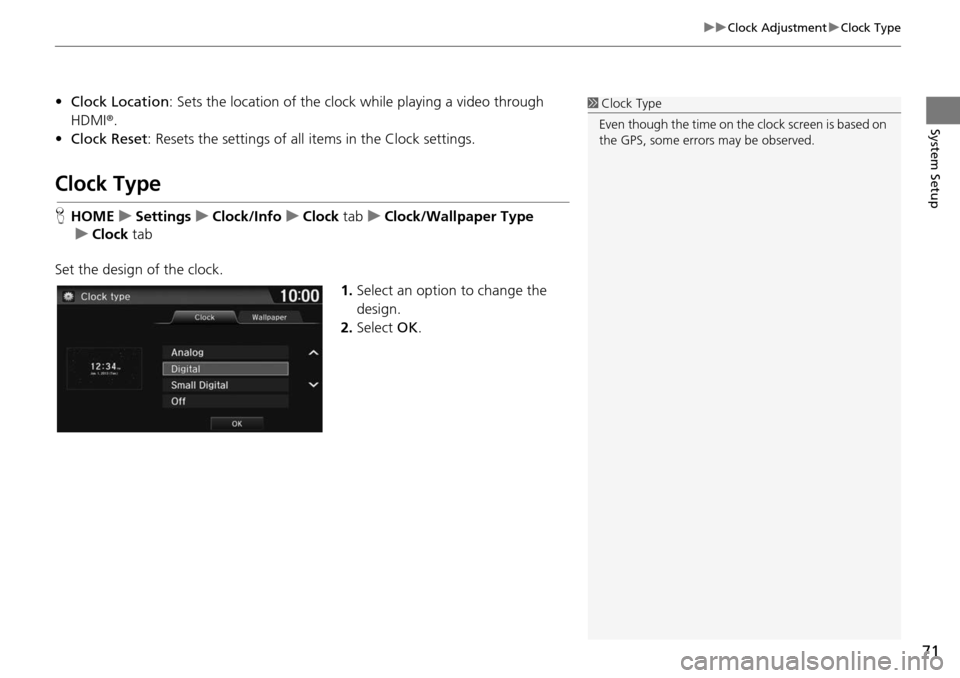
71
uu Clock Adjustment u Clock Type
System Setup
• Clock Location : Sets the location of the clock while playing a video through
HDMI ®.
•Clock Reset : Resets the settings of all items in the Clock settings.
Clock Type
HHOME u Settings u Clock/Info u Clock tab u Clock/Wallpaper Type
u Clock tab
Set the design of the clock. 1.Select an option to change
the
design.
2. Select OK.
1Clock Type
Even though the time on the clock screen is based on
the GPS, some errors may be observed.
Page 73 of 250
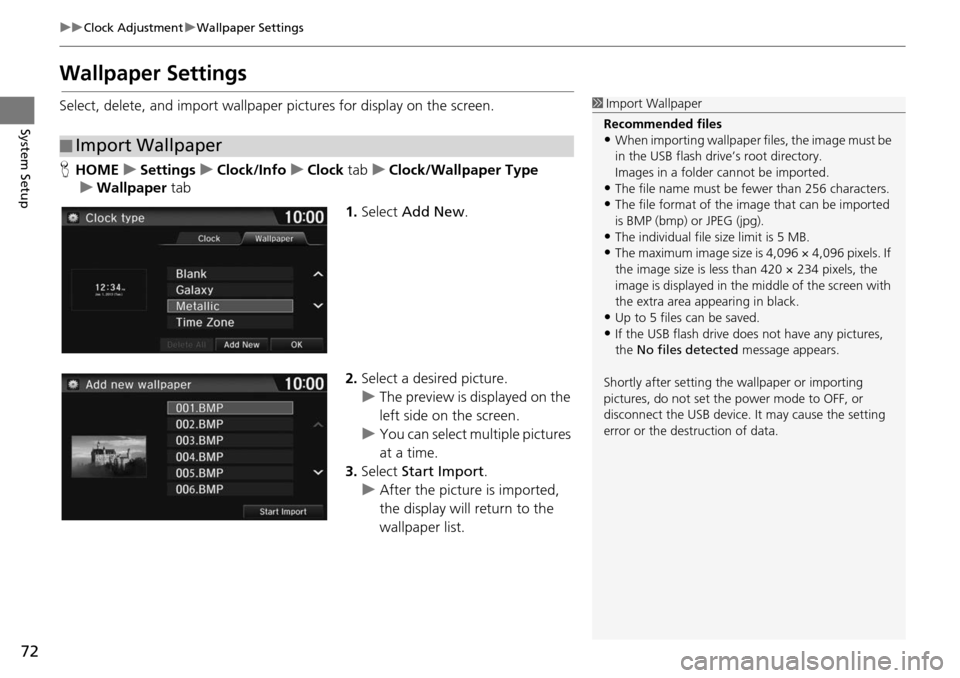
72
uu Clock Adjustment u Wallpaper Settings
System Setup
Wallpaper Settings
Select, delete, and import wallpaper pictures for display on the screen.
H HOME u Settings u Clock/Info u Clock tab u Clock/Wallpaper Type
u Wallpaper tab
1.Select Add New .
2. Select a desired picture.
u The preview is
displayed on the
left side on the screen.
u You can select multip
le pictures
at a time.
3. Select Start Im
port.
u After the picture is imported,
the display
will return to the
wallpaper list.
■ Import Wallpaper
1
Import Wallpaper
Recommended files
•When importing wallpaper files, the image must be
in the USB flash drive’s root directory.
Images in a folder cannot be imported.
•The file name must be fewer than 256 characters.•The file format of the im age that can be imported
is BMP (bmp) or JPEG (jpg).
•The individual file size limit is 5 MB.•The maximum image size is 4,096 × 4,096 pixels. If
the image size is less than 420 × 234 pixels, the
image is displayed in the middle of the screen with
the extra area appearing in black.
•Up to 5 files can be saved.
•If the USB flash drive doe s not have any pictures,
the No files detected message appears.
Shortly after setting th e wallpaper or importing
pictures, do not set the power mode to OFF, or
disconnect the USB device. It may cause the setting
error or the destruction of data.
Page 74 of 250
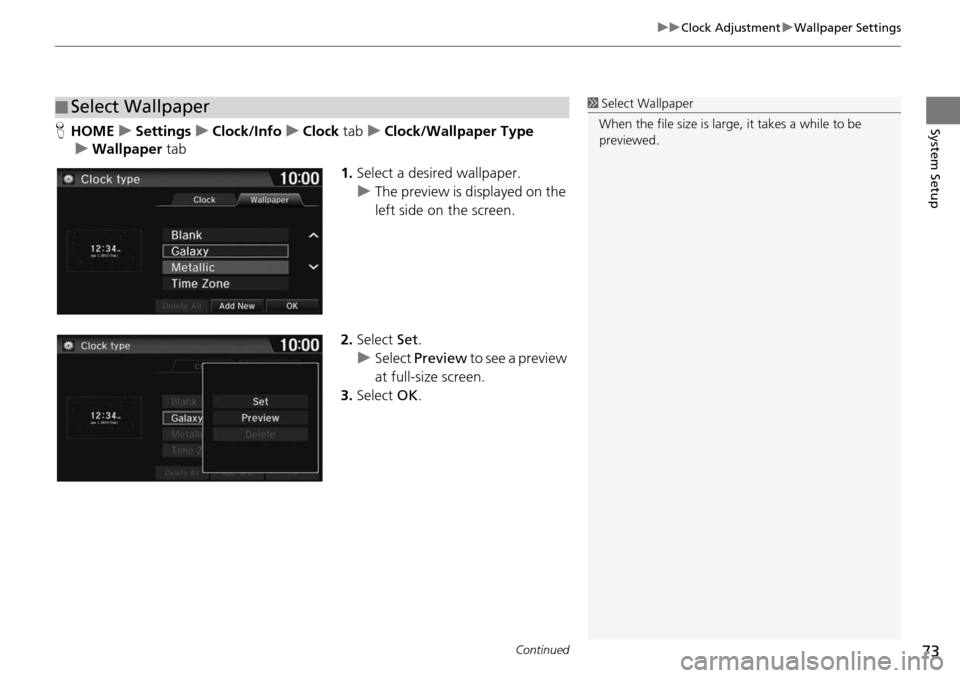
Continued73
uu Clock Adjustment u Wallpaper Settings
System SetupH HOME u Settings u Clock/Info u Clock tab u Clock/Wallpaper Type
u Wallpaper tab
1.Select a desired wallpaper.
u The preview is displayed on the
left
side on the screen.
2. Select Set.
u Select Pr
eview to se
e a preview
at full-size screen.
3. Select OK.
■Select Wallpaper1
Select Wallpaper
When the file size is large, it takes a while to be
previewed.
Page 75 of 250
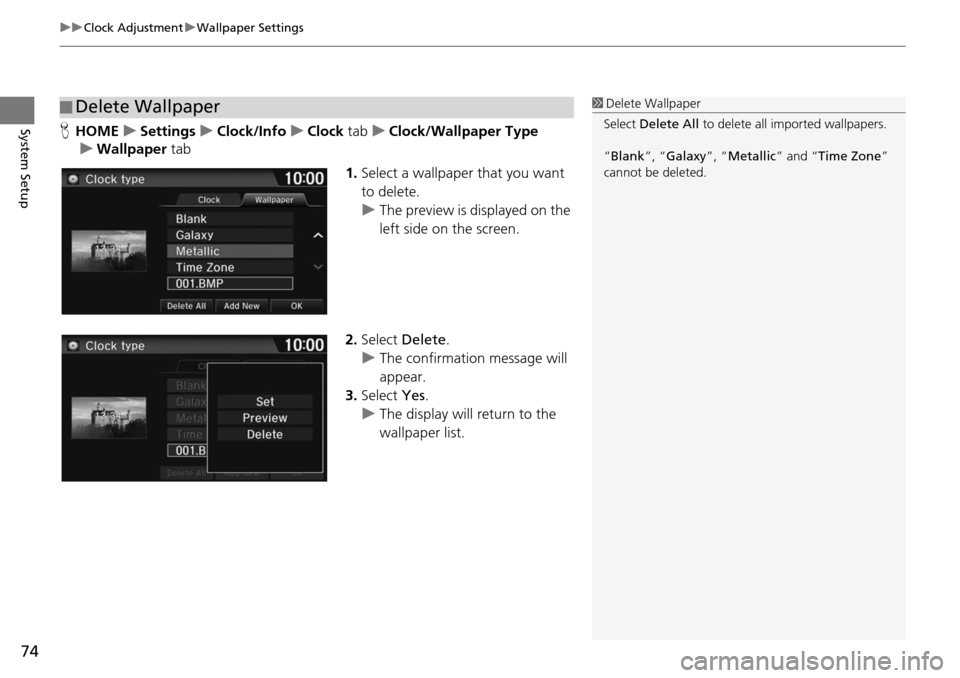
uu Clock Adjustment u Wallpaper Settings
74
System SetupH HOME u Settings u Clock/Info u Clock tab u Clock/Wallpaper Type
u Wallpaper tab
1.Select a wallpaper that you want
to delete.
u The preview is
displayed on the
left side on the screen.
2. Select Dele
te.
u The co nfirmation message will
appea
r.
3. Select Yes.
u The display will
return to the
wallpaper list.
■ Delete Wallpaper1
Delete Wallpaper
Select Delete All to delete all im ported wallpapers.
“Blank ”, “Galaxy ”, “Metallic ” and “Time Zone ”
cannot be deleted.
Page 76 of 250
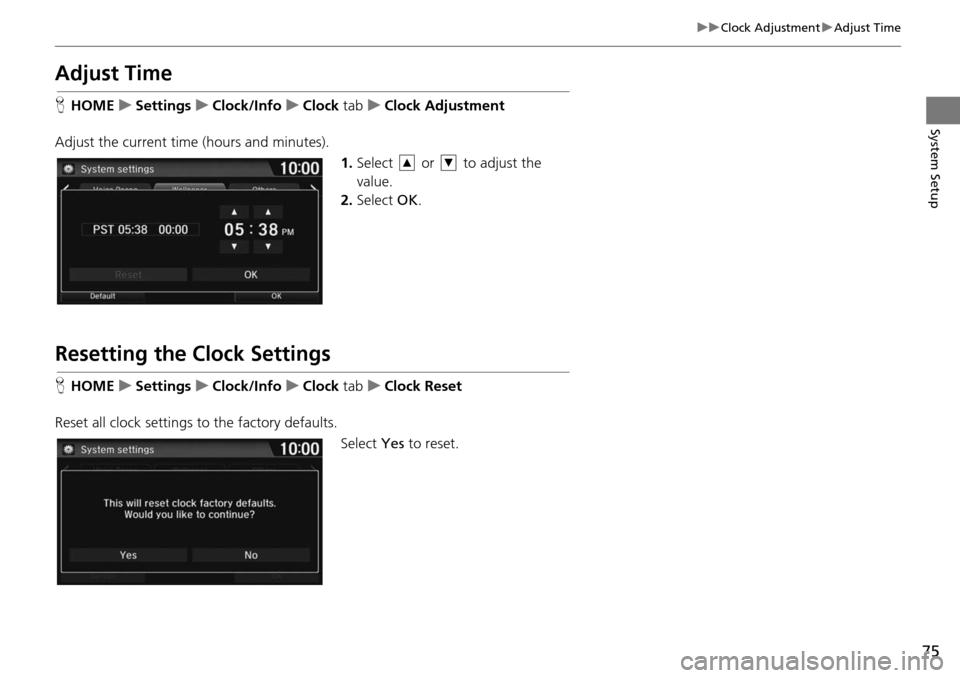
75
uu Clock Adjustment u Adjust Time
System Setup
Adjust Time
H HOME u Settings u Clock/Info u Clock tab u Clock Adjustment
Adjust the current time (hours and minutes). 1.Select or to adjust the
value.
2. Select OK.
Resetting the Clock Settings
HHOME u Settings u Clock/Info u Clock tab u Clock Reset
Reset all clock settings to the factory defaults. Select Yes to
reset.
Page 77 of 250
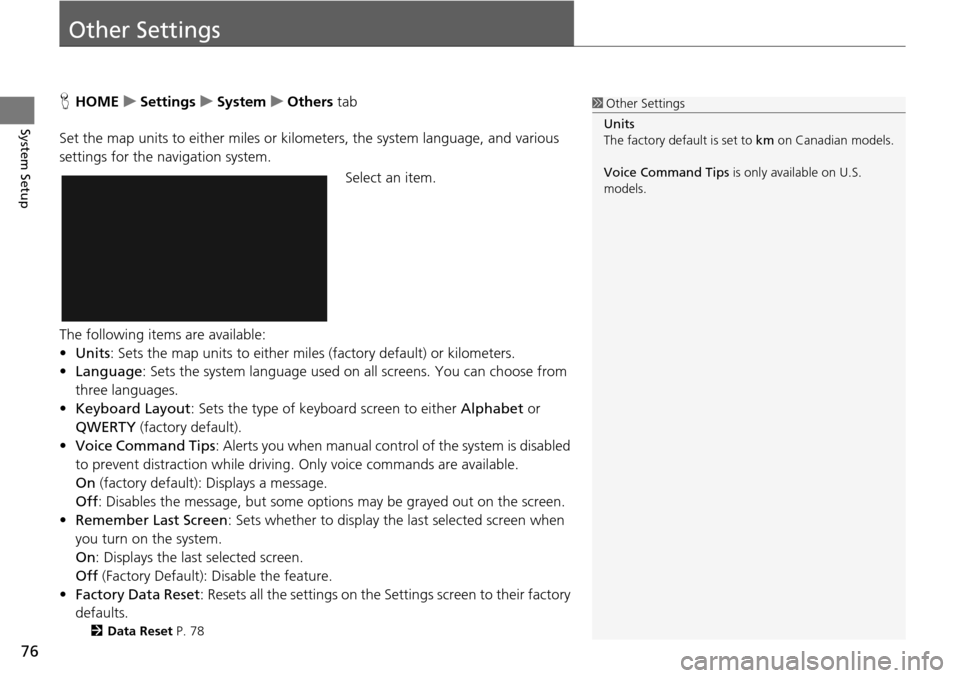
76
System Setup
Other Settings
HHOME u Settings u System u Others tab
Set the map units to either miles or kilo meters, the system
language, and various
settings for the navigation system.
Select an item.
The following items are available:
• Units : Sets the map units to either miles (fact
ory default) or kilometers.
• Language : Sets the sy
stem language used on all screens. You can choose from
three languages.
• Keyboard Layout :
Sets the type of keyboa rd screen to either Alphabet or
QWERTY (factory default).
• Vo ice Command Tips :
Alerts you when manual contro l of the system is disabled
to prevent distraction while driving. Only voice commands are available.
On (factory default): Displays a message.
Off : Disabl es the message, but some options may be grayed out on the screen.
• Remember Last Screen : Sets whether to display the last select
ed screen when
you turn on the system.
On : Displ ays the last selected screen.
Off (Factory Default): Disable the
feature.
• Factory Data Reset : Resets all the
settings on the Settings screen to their factory
defaults.
2 Data Reset P. 78
1 Other Settings
Units
The factory default is set to km on Canadian models.
Voice Command Tips is only available on U.S.
models.
Page 78 of 250

77
uu Other Settings u Language
System Setup
Language
H HOME u Settings u System u Others tab u Language
Set the system language used on all scre en
s. You can choose from three languages:
English , Français (French), Español (Spanish).
Select the system language.
1Language
Voice confirmation of cities and streets only occurs
when English is the system language.
When Français or Español is selected, some
messages continue to be displayed in English.
Page 79 of 250
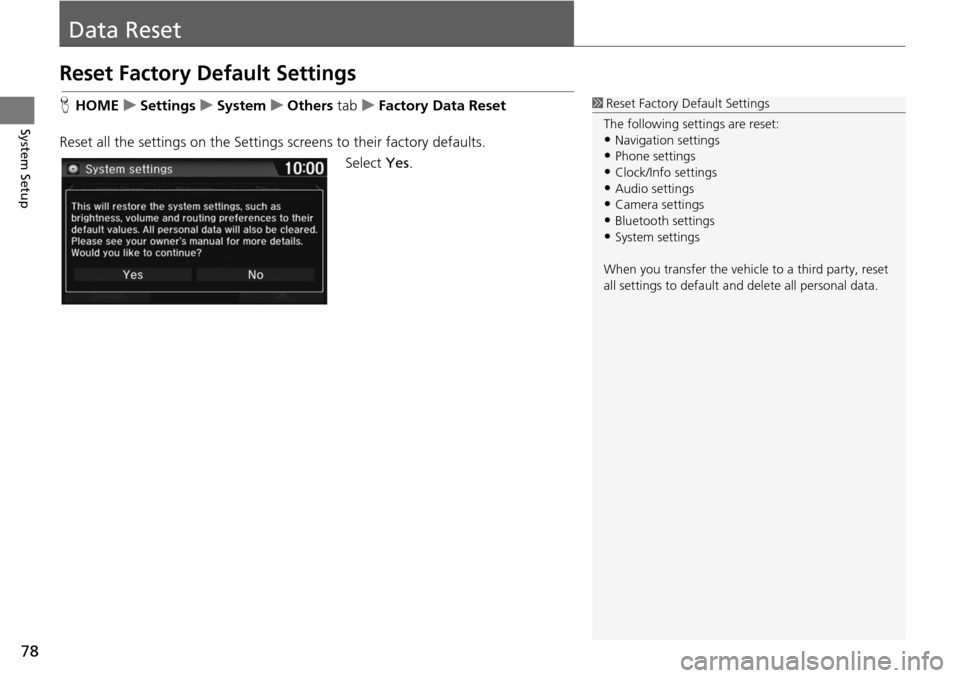
78
System Setup
Data Reset
Reset Factory Default Settings
HHOME u Settings u System u Others tab u Factory Data Reset
Reset all the settings on the Settings screens to their factory de
faults.
Select Yes.
1Reset Factory Default Settings
The following settings are reset:
•Navigation settings
•Phone settings
•Clock/Info settings•Audio settings
•Camera settings
•Bluetooth settings•System settings
When you transfer the vehicle to a third party, reset
all settings to default a nd delete all personal data.
Page 80 of 250
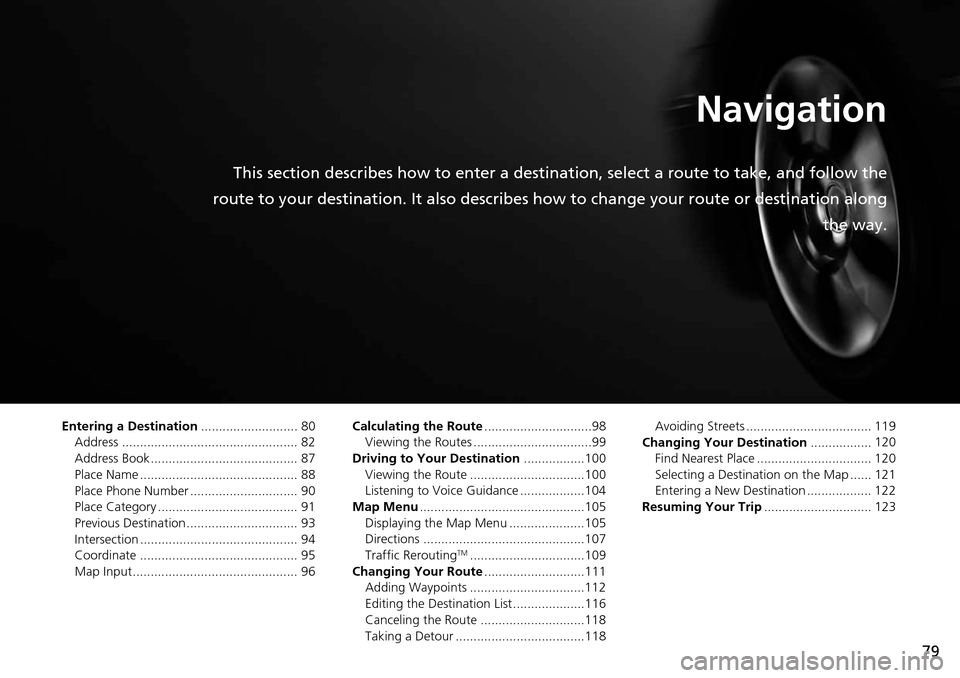
79
Navigation
This section describes how to enter a destination, select a route to take, and follow the
route to your destination. It also describes how to change your route or destination along
the way.
Entering a Destination........................... 80
Address ................................................. 82
Address Book ......................................... 87
Place Name ............................................ 88
Place Phone Number .............................. 90
Place Category ....................................... 91
Previous Destination ............................... 93
Intersection ............................................ 94
Coordinate ............................................ 95
Map Input .............................................. 96 Calculating the Route
............................
..98
Viewing the Routes .................................99
Driving to Your Destination .................100
V
iewing the Route ................................100
Listening to Voice Guidance ..................104
Map Menu .........................
.....................105
Displaying the Map Menu .....................105
Directions .............................................107
Traffic Rerouting
TM................................109
Changing Your Route ............................ 111
Adding Waypoints ................................112
Editing the Destination List ....................116
Canceling the Route .............................118
Taking a Detour ....................................118 Avoiding Streets ................................... 119
Changing Your Destination .................120
Find
Nearest Place ................................ 120
Selecting a Destination on the Map ...... 121
Entering a New Destination .................. 122
Resuming Your Trip ..............................
123