HONDA HR-V 2016 2.G Navigation Manual
Manufacturer: HONDA, Model Year: 2016, Model line: HR-V, Model: HONDA HR-V 2016 2.GPages: 250, PDF Size: 4.84 MB
Page 101 of 250
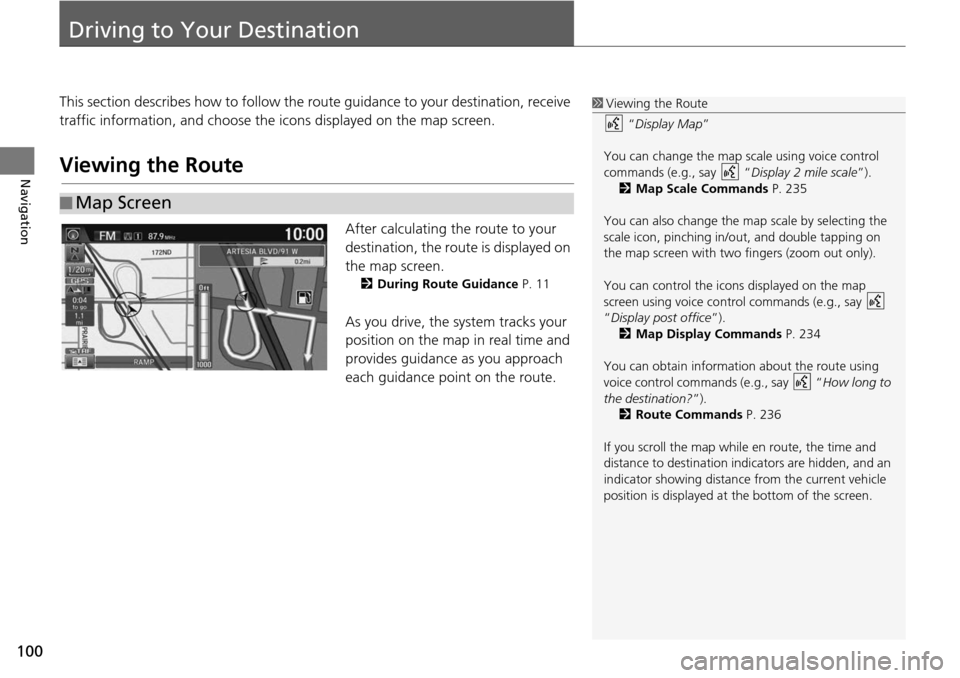
100
Navigation
Driving to Your Destination
This section describes how to follow the route guidance to your destination, receive
traffic information, and choose the icons displayed on the map screen.
Viewing the Route
After calculating the route to your
destination, the route is displayed on
the map screen.
2During Route Guidance P. 11
As you drive, the system tracks your
position on the map in real time and
provides guidance as you approach
each guidance point on the route.
■Map Screen
1
Viewing the Route
“Display Map ”
You can change the map scale using voice control
commands (e.g., say “ Display 2 mile scale”).
2 Map Scale Commands P. 235
You can also change the ma p scale by selecting the
scale icon, pinching in/out, and double tapping on
the map screen with two fingers (zoom out only).
You can control the icons displayed on the map
screen using voice control commands (e.g., say
“Display post office ”).
2 Map Display Commands P. 234
You can obtain information about the route using
voice control commands (e.g., say “ How long to
the destination?”). 2 Route Commands P. 236
If you scroll the map whil e en route, the time and
distance to destination indi cators are hidden, and an
indicator showing distance from the current vehicle
position is displayed at the bottom of the screen.
Page 102 of 250
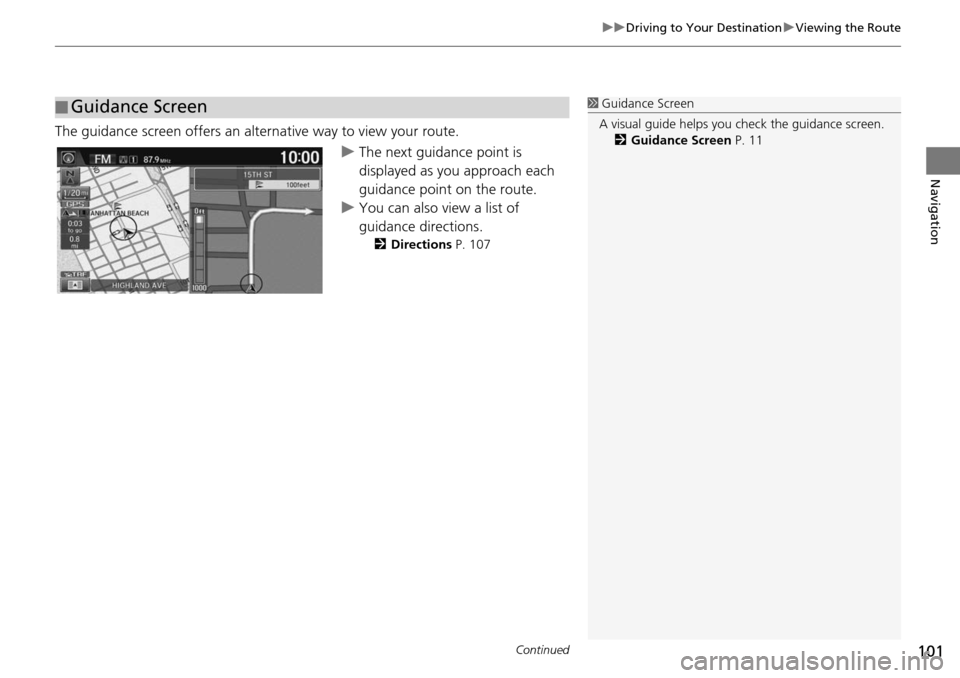
Continued101
uu Driving to Your Destination u Viewing the Route
Navigation
The guidance screen offers an al ternative way to view your route.
uThe next guidance point is
displayed as you approach each
guidance point on the route.
u You can also view a list of
guid
ance directions.
2Directions P. 107
■Guidance Screen1
Guidance Screen
A visual guide helps you check the guidance screen.
2 Guidance Screen P. 11
Page 103 of 250
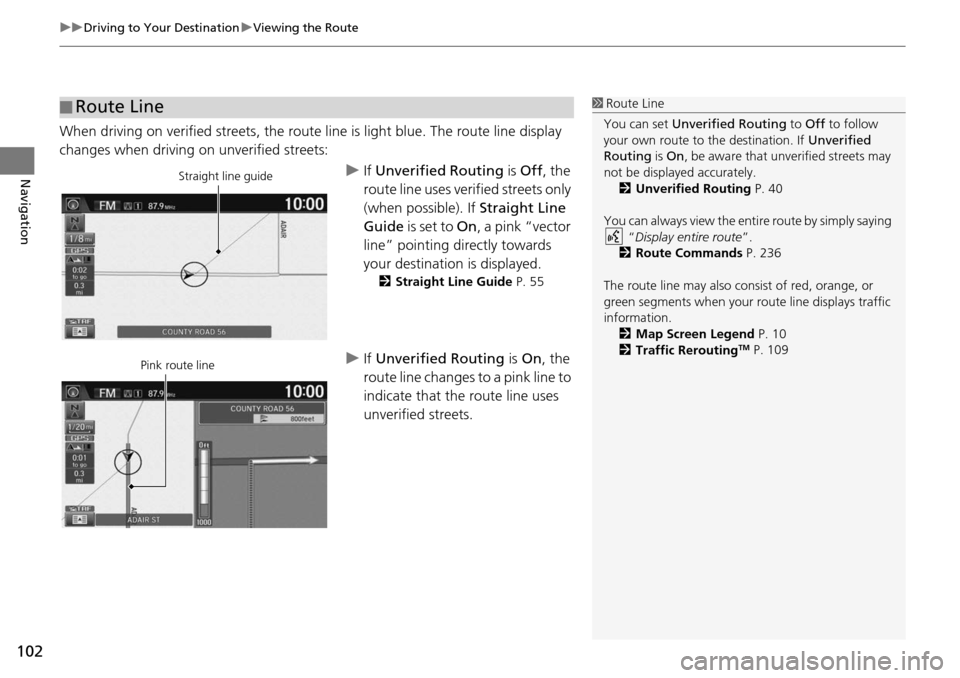
uu Driving to Your Destination u Viewing the Route
102
Navigation
When driving on verified streets, the route line is light blue. The route line display
changes when driving on unverified streets:
u If Unverified Routing is Off , the
route line uses verified streets only
(when possible). If Straight Line
Guide is set to On, a pink “vector
line” pointing directly towards
your destination is displayed.
2 Straight Line Guide P. 55
u If Unverified Routing is On , the
route line changes to a pink line to
indicate that the route line uses
unverified streets.
■ Route Line1
Route Line
You can set Unverified Routing to Off to follow
your own route to the destination. If Unverified
Routing is On, be aware that unv erified streets may
not be displayed accurately. 2 Unverified Routing P. 40
You can always view the enti re route by simply saying
“ Display entire route ”.
2 Route Commands P. 236
The route line may also c onsist of red, orange, or
green segments when your route line displays traffic
information. 2 Map Screen Legend P. 10
2 Traffic Rerouting
TM P. 109
Straight line guide
Pink route line
Page 104 of 250
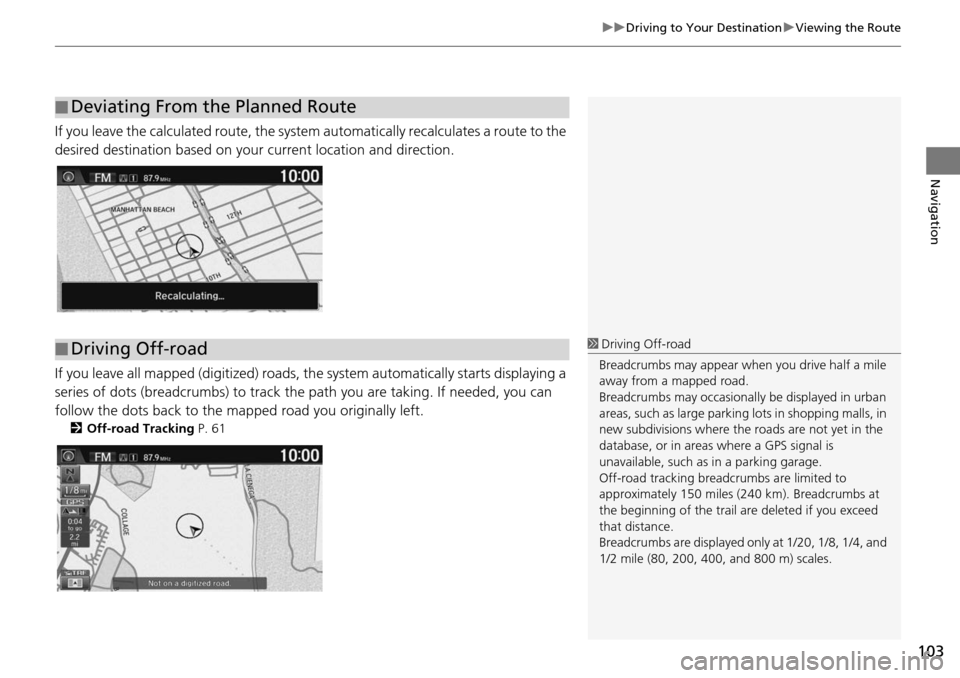
103
uu Driving to Your Destination u Viewing the Route
Navigation
If you leave the calculated r oute, the system automatically recalculates a route to the
desired destination based on your current location and direction.
If you leave all mapped (digitized) roads, the system automatically starts displaying a
series of dots (breadcrumbs) to track the path you are taking. If needed, you can
follow the dots back to the mapp ed road you originally left.
2Off-road Tracking P. 61
■Deviating From the Planned Route
■Driving Off-road1
Driving Off-road
Breadcrumbs may appear when you drive half a mile
away from a mapped road.
Breadcrumbs may occasionall y be displayed in urban
areas, such as large parking lots in shopping malls, in
new subdivisions where the roads are not yet in the
database, or in areas where a GPS signal is
unavailable, such as in a parking garage.
Off-road tracking breadcrumbs are limited to
approximately 150 miles (240 km). Breadcrumbs at
the beginning of the trail are deleted if you exceed
that distance.
Breadcrumbs are displayed onl y at 1/20, 1/8, 1/4, and
1/2 mile (80, 200, 400, and 800 m) scales.
Page 105 of 250
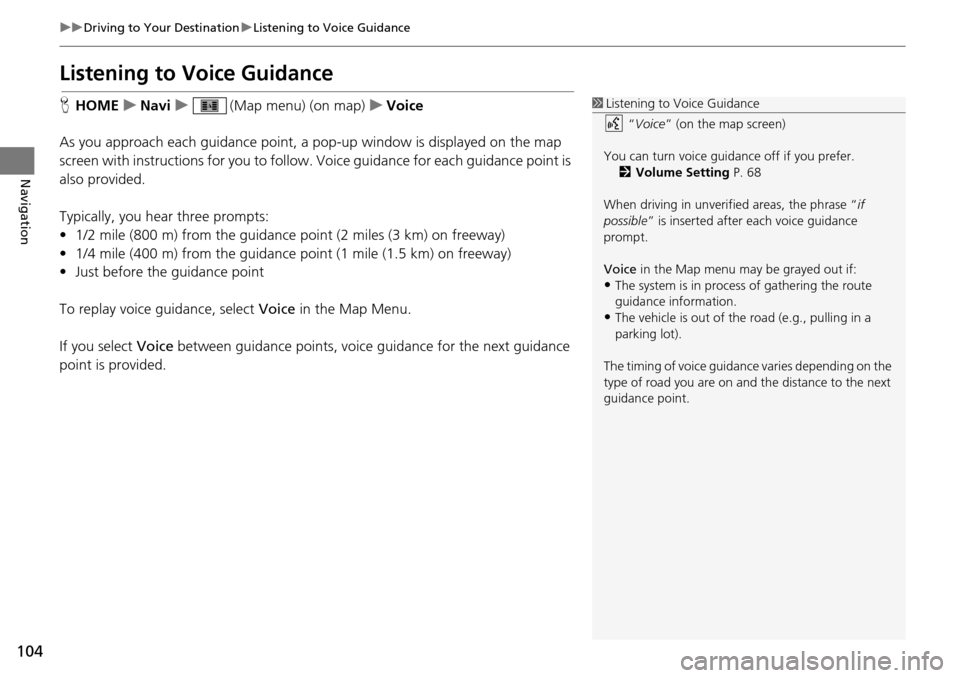
104
uu Driving to Your Destination u Listening to Voice Guidance
Navigation
Listening to Voice Guidance
H HOME u Navi u (Map menu) (on map) u Voice
As you approach each guidance point, a pop-up window is displayed on the map
screen
with instructions for you to follow. Voice guidance for each guidance point is
also provided.
Typically, you hear three prompts:
• 1/2 mile (800 m) from the guidance point
(2 miles (3 km
) on freeway)
• 1/4 mile (400 m) from the guidance point (1 mile (1.5 km) on freeway)
• Just before the guidance point
To replay voice guidance, select Voice in
the Map Menu.
If you select Voice between guidance points, voice gui
dance for the next guidance
point is provided.
1 Listening to Voice Guidance
“Voice ” (on the map screen)
You can turn voice guidance off if you prefer. 2 Volume Setting P. 68
When driving in unverified areas, the phrase “ if
possible ” is inserted after each voice guidance
prompt.
Voice in the Map menu may be grayed out if:
•The system is in proce ss of gathering the route
guidance information.
•The vehicle is out of the road (e.g., pulling in a
parking lot).
The timing of voice guidanc e varies depending on the
type of road you are on and the distance to the next
guidance point.
Page 106 of 250
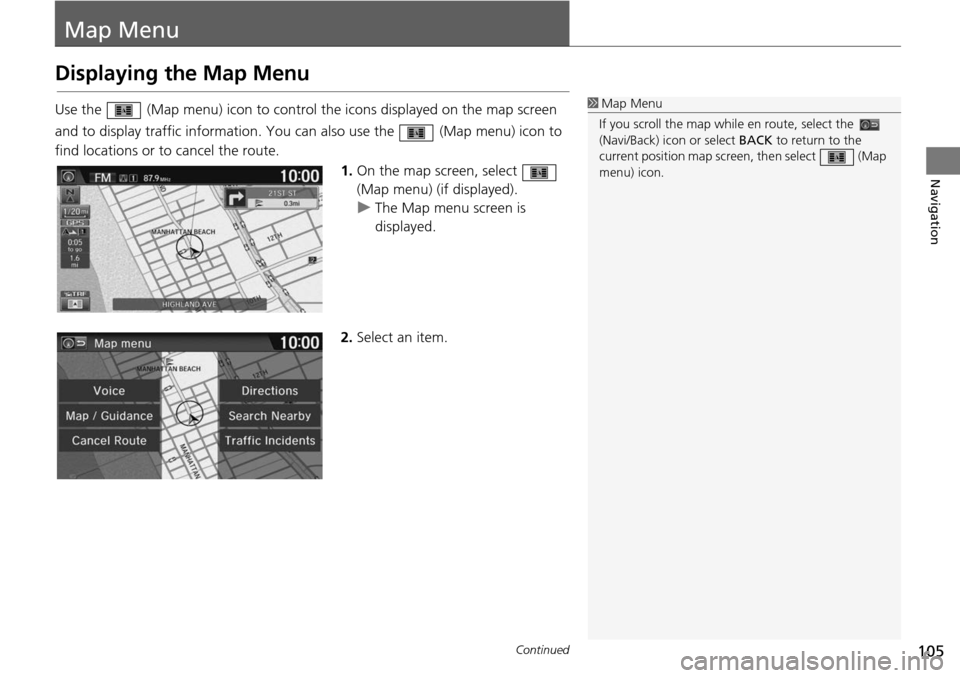
105Continued
Navigation
Map Menu
Displaying the Map Menu
Use the (Map menu) icon to control the icons displayed on the map screen
and to display traffic inform ation. You can also use the (Map m
enu) icon to
find locations or to cancel the route.
1.On the map
screen, select
(Map menu) (if displayed).
u The Map m e
nu screen is
displayed.
2. Select an item.
1Map Menu
If you scroll the map whil e en route, select the
(Navi/Back) ic on or select BACK to return to the
current position map screen, then select (Map
menu) icon.
Page 107 of 250
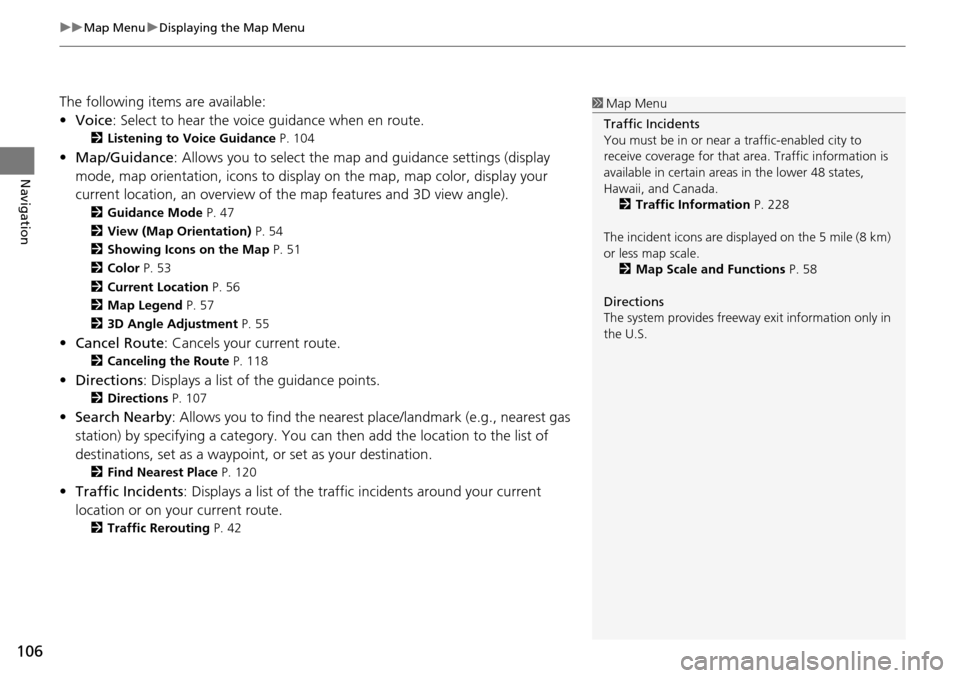
uu Map Menu u Displaying the Map Menu
106
Navigation
The following items are available:
• Voice : Select to hear the voice guidance when en route.
2Listening to Voice Guidance P. 104
• Map/Guidance : Allows you to select the map and guidance settings (display
mode, map orientation, icons to display on the map, map color, display your
current location, an overview of th e map features and 3D view angle).
2Guidance Mode P. 47
2 View (Map Orientation) P. 54
2 Showing Icons on the Map P. 51
2 Color P. 53
2 Current Location P. 56
2 Map Legend P. 57
2 3D Angle Adjustment P. 55
• Cancel Route : Cancels your current route.
2Canceling the Route P. 118
• Directions : Displays a list of the guidance points.
2Directions P. 107
• Search Nearby : Allows you to find the nearest place/landmark (e.g., nearest gas
station) by specifying a category. You ca n then add the location to the list of
destinations, set as a waypoint, or set as your destination.
2 Find Nearest Place P. 120
• Traffic Incidents : Displays a list of the traffic incidents around your current
location or on your current route.
2 Traffic Rerouting P. 42
1 Map Menu
Traffic Incidents
You must be in or near a traffic-enabled city to
receive coverage for that area. Traffic information is
available in certain areas in the lower 48 states,
Hawaii, and Canada. 2 Traffic Information P. 228
The incident icons are disp layed on the 5 mile (8 km)
or less map scale. 2 Map Scale and Functions P. 58
Directions
The system provides freeway exit information only in
the U.S.
Page 108 of 250
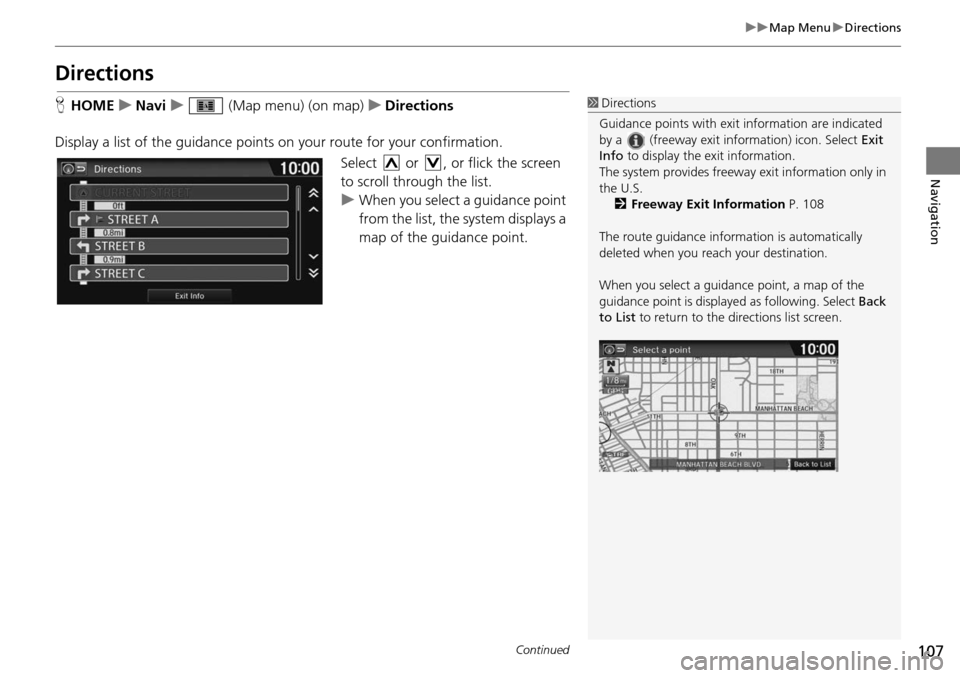
107
uu Map Menu u Directions
Continued
Navigation
Directions
H HOME u Navi u (Map menu) (on map) u Directions
Display a list of the guidance points on your route
for your confirmation.
Select or , or flick the screen
to scroll through the list.
u When you select a guidance point
f
rom the list, the system displays a
map of the guidance point.
1 Directions
Guidance points with exit information are indicated
by a (freeway exit information) icon. Select Exit
Info to display the exit information.
The system provides freeway exit information only in
the U.S. 2 Freeway Exit Information P. 108
The route guidance inform ation is automatically
deleted when you reac h your destination.
When you select a guidance point, a map of the
guidance point is displaye d as following. Select Back
to List to return to the directions list screen.
Page 109 of 250
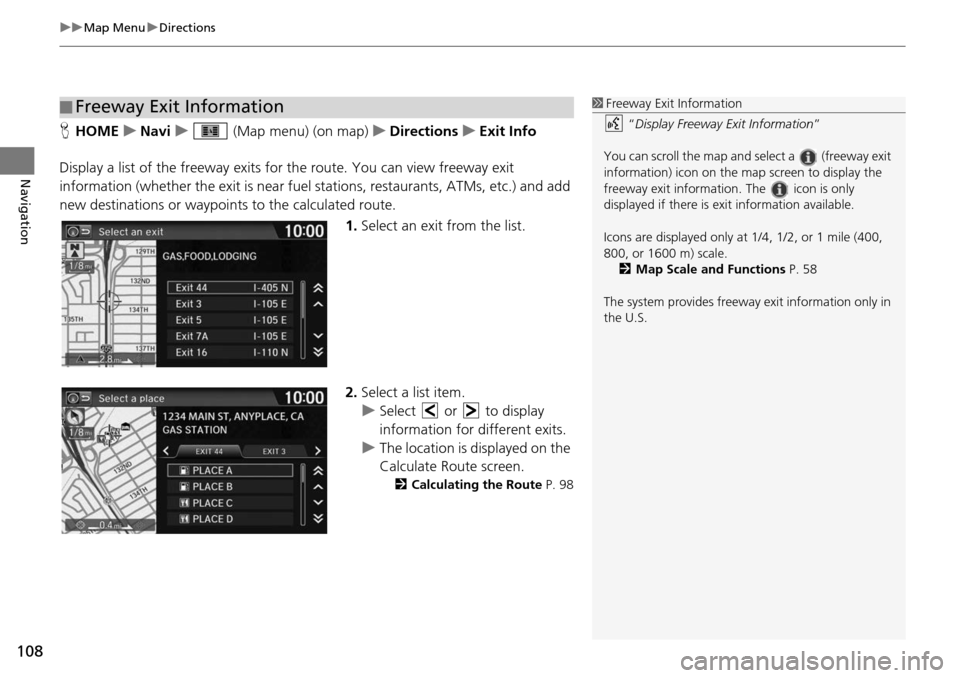
uu Map Menu u Directions
108
Navigation
H HOME u Navi u (Map menu) (on map) u Directions u Exit Info
Display a list of the freeway exits for the route. You can view fre
eway exit
information (whether the exit is near fuel stations, restaurants, ATMs, etc.) and add
new destinations or waypoints to the calculated route.
1.Select an exit from
the list.
2. Select a list item.
u Select or to display
informa
tion for different exits.
u The location is displayed on the
Calculate Route scre
en.
2Calculating the Route P. 98
■Freeway Exit Information1
Freeway Exit Information
“Display Freeway Exit Information ”
You can scroll the map and select a (freeway exit
information) icon on the map screen to display the
freeway exit information. The icon is only
displayed if there is exit information available.
Icons are displayed only at 1/4, 1/2, or 1 mile (400,
800, or 1600 m) scale. 2 Map Scale and Functions P. 58
The system provides freeway exit information only in
the U.S.
Page 110 of 250
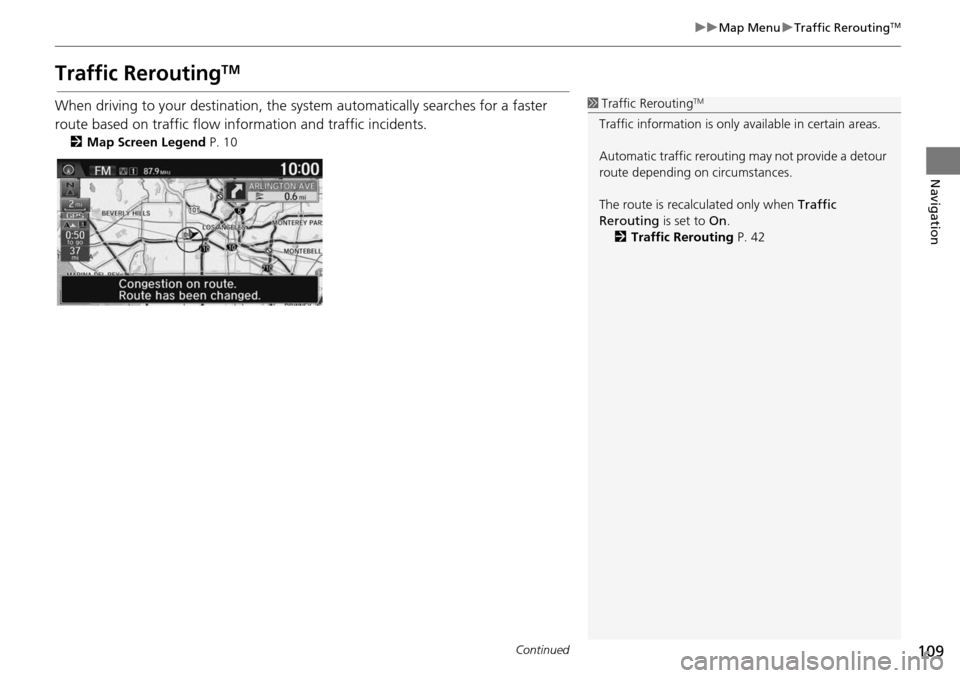
109
uu Map Menu u Traffic ReroutingTM
Continued
Navigation
Traffic ReroutingTM
When driving to your destination, the sy stem automatically searches for a faster
route based on traffic flow information and traffic incidents.
2 Map Screen Legend P. 10
1 Traffic ReroutingTM
Traffic information is only available in certain areas.
Automatic traffic rerouting may not provide a detour
route depending on circumstances.
The route is recalculated only when Traffic
Rerouting is set to On.
2 Traffic Rerouting P. 42