HONDA HR-V 2016 2.G Navigation Manual
Manufacturer: HONDA, Model Year: 2016, Model line: HR-V, Model: HONDA HR-V 2016 2.GPages: 250, PDF Size: 4.84 MB
Page 31 of 250
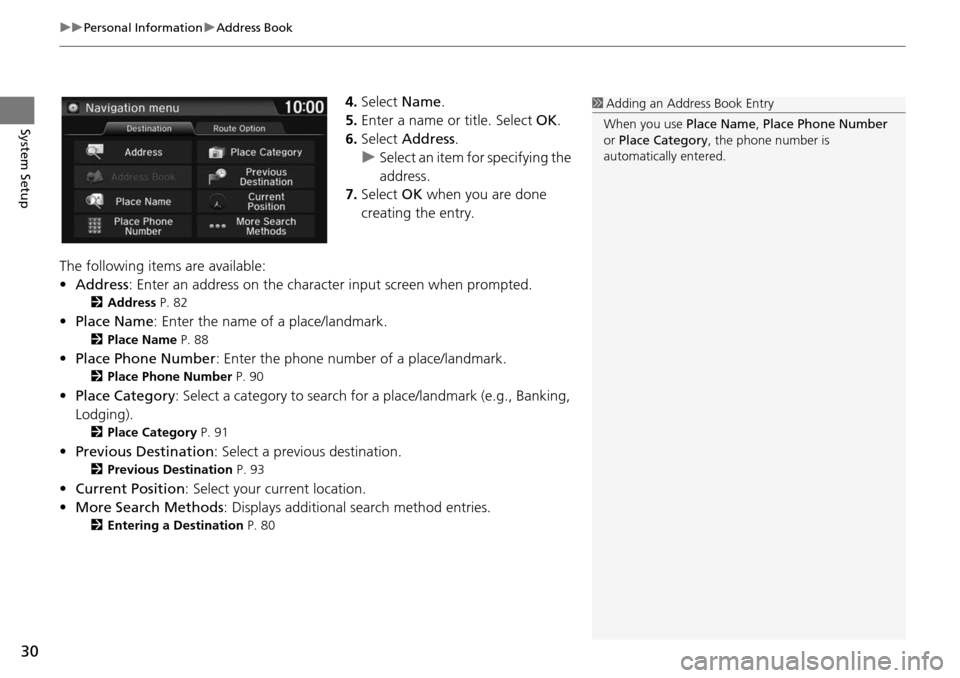
uu Personal Information u Address Book
30
System Setup
4. Select Name.
5.Enter a name or title. Select OK.
6. Select Address.
u Select an item for specifying the
addres
s.
7. Select OK when you ar
e done
creating the entry.
The following items are available:
• Address : Enter an
address on the characte r input screen when prompted.
2Address P. 82
•Place Name : Enter the name of a place/landmark.
2Place Name P. 88
• Place Phone Number : Enter the phone number of a place/landmark.
2Place Phone Number P. 90
• Place Category : Select a category to search for a place/landmark (e.g., Banking,
Lodging).
2 Place Category P. 91
• Previous Destination : Select a previous destination.
2Previous Destination P. 93
• Current Position : Select your current location.
• More Search Methods : Displays
additional search method entries.
2Entering a Destination P. 80
1 Adding an Address Book Entry
When you use Place Name, Place Phone Number
or Place Category , the phone number is
automatically entered.
Page 32 of 250
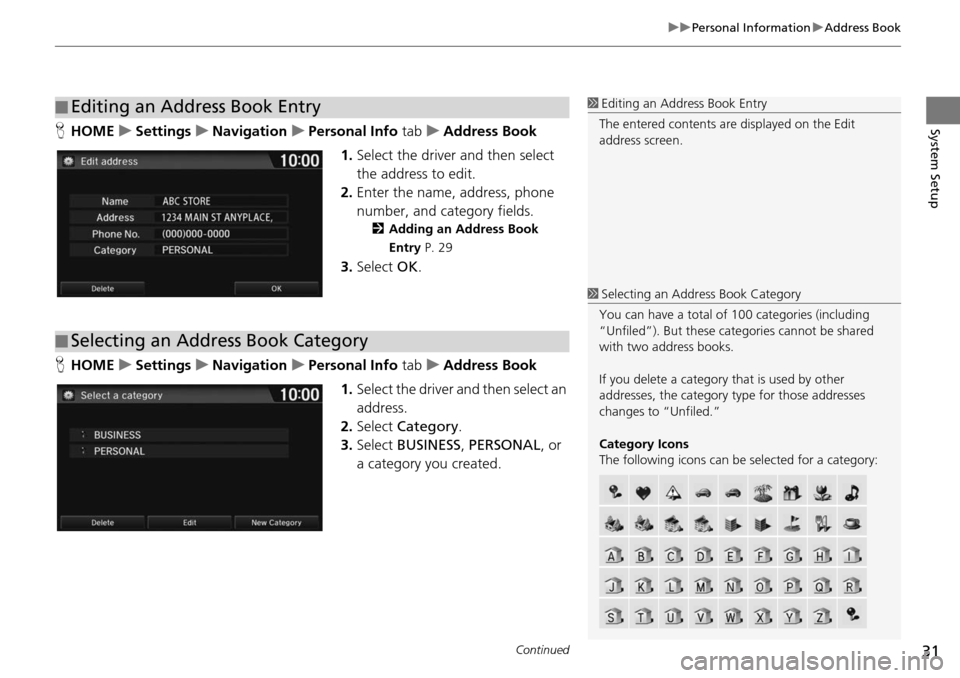
Continued31
uu Personal Information u Address Book
System SetupH HOME u Settings u Navigation u Personal Info tab u Address Book
1. Select the drive r
and then select
the address to edit.
2. Enter the name, address, phone
nu
mber, and category fields.
2Adding an Address Book
Entry P. 29
3. Select OK.
H HOME u Settings u Navigation u Personal Info tab u Address Book
1. Select the driver and
then select an
address.
2. Select Categ
ory.
3. Select BUSI
NESS, PERSONAL , or
a category you created.
■ Editing an Address Book Entry1
Editing an Address Book Entry
The entered contents are displayed on the Edit
address screen.
■ Selecting an Address Book Category
1
Selecting an Addr ess Book Category
You can have a total of 100 categories (including
“Unfiled”). But these cate gories cannot be shared
with two address books.
If you delete a category that is used by other
addresses, the category type for those addresses
changes to “Unfiled.”
Category Icons
The following icons can be selected for a category:
Page 33 of 250
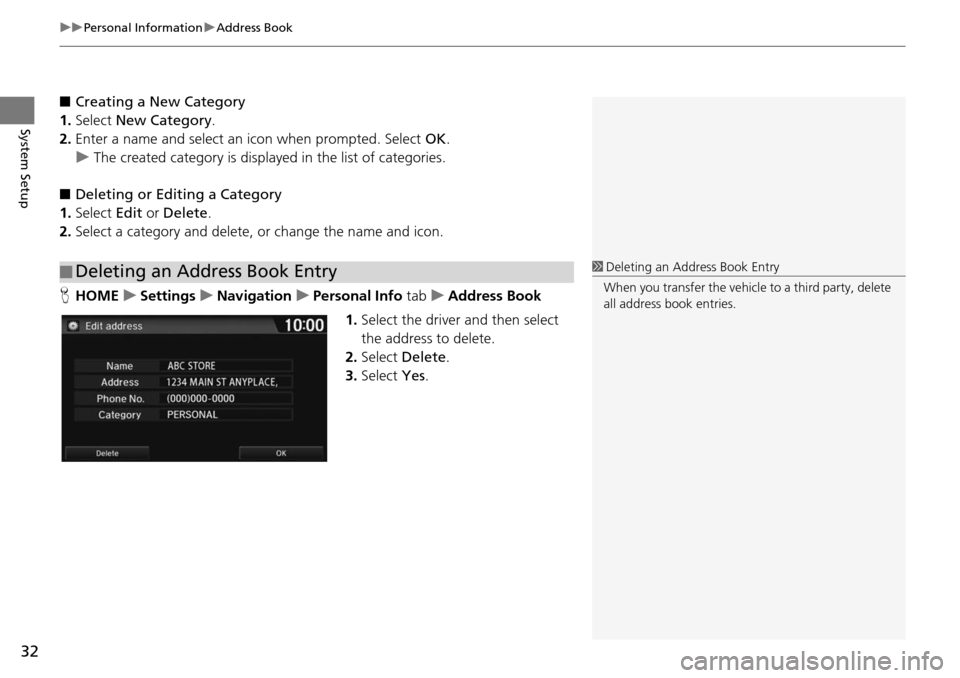
uu Personal Information u Address Book
32
System Setup
■ Creating a New Category
1.Select New Category .
2. Enter a name and select an icon when prompted. Select OK.
u The created category is displa y
ed in the list of categories.
■ De leting or Editing a Category
1. Select Edit
or Delete .
2. Select a category and delete, or change the name and icon.
H HOME u Sett
ings u Navigation u Personal Info tab u Address Book
1. Select the driver and the
n select
the address to delete.
2. Select Dele
te.
3. Select Yes.
■Deleting an Address Book Entry1
Deleting an Address Book Entry
When you transfer the vehicle to a third party, delete
all address book entries.
Page 34 of 250
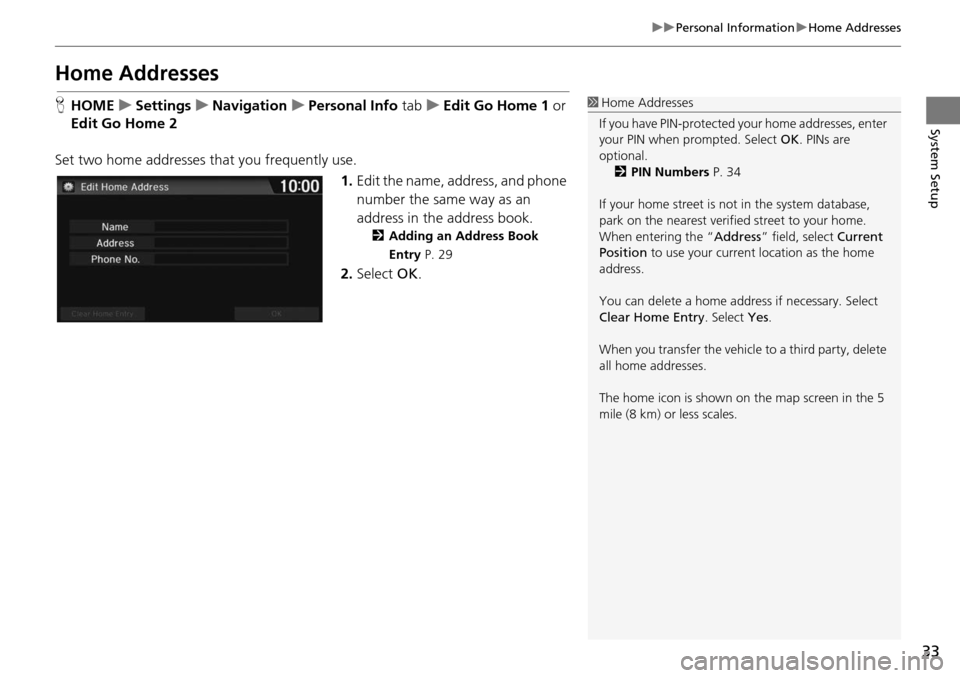
33
uu Personal Information u Home Addresses
System Setup
Home Addresses
H HOME u Settings u Navigation u Personal Info tab u Edit Go Home 1 or
Edit Go
Home 2
Set two home addresses that you frequently use. 1.Edit the n a
me, address, and phone
number the same way as an
address in the address book.
2 Adding an Address Book
Entry P. 29
2. Select OK.
1Home Addresses
If you have PIN-pr otected your home addresses, enter
your PIN when prompted. Select OK. PINs are
optional.
2 PIN Numbers P. 34
If your home street is not in the system database,
park on the nearest verified street to your home.
When entering the “ Address” field, select Current
Position to use your current location as the home
address.
You can delete a home addr ess if necessary. Select
Clear Home Entry . Select Yes.
When you transfer the vehicle to a third party, delete
all home addresses.
The home icon is shown on the map screen in the 5
mile (8 km) or less scales.
Page 35 of 250
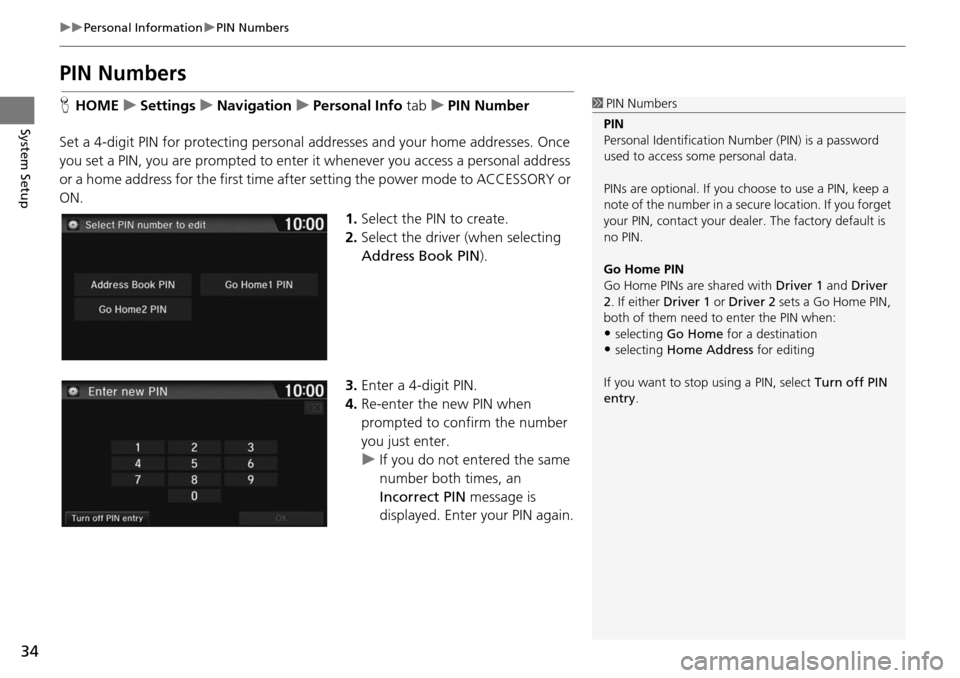
34
uu Personal Information u PIN Numbers
System Setup
PIN Numbers
H HOME u Settings u Navigation u Personal Info tab u PIN Number
Set a 4-digit PIN for protecting personal addresse
s and your home addresses. Once
you set a PIN, you are prompted to enter it whenever you access a personal address
or a home address for the first time afte r setting the power mode to ACCESSORY or
ON.
1.Select the PIN to create.
2. Select the driver (when
selecting
Address Book PIN ).
3. Enter a 4-digit PIN.
4. Re-enter the new PIN when
p
rompted to confirm the number
you just enter.
u If yo u do not entered the same
number
both times, an
Incorrect PIN message is
displayed. Enter your PIN again.
1 PIN Numbers
PIN
Personal Identification Nu mber (PIN) is a password
used to access some personal data.
PINs are optional. If you choose to use a PIN, keep a
note of the number in a secure location. If you forget
your PIN, contact your deal er. The factory default is
no PIN.
Go Home PIN
Go Home PINs are shared with Driver 1 and Driver
2. If either Driver 1 or Driver 2 sets a Go Home PIN,
both of them need to enter the PIN when:
•selecting Go Home for a destination
•selecting Home Address for editing
If you want to stop using a PIN, select Turn off PIN
entry .
Page 36 of 250
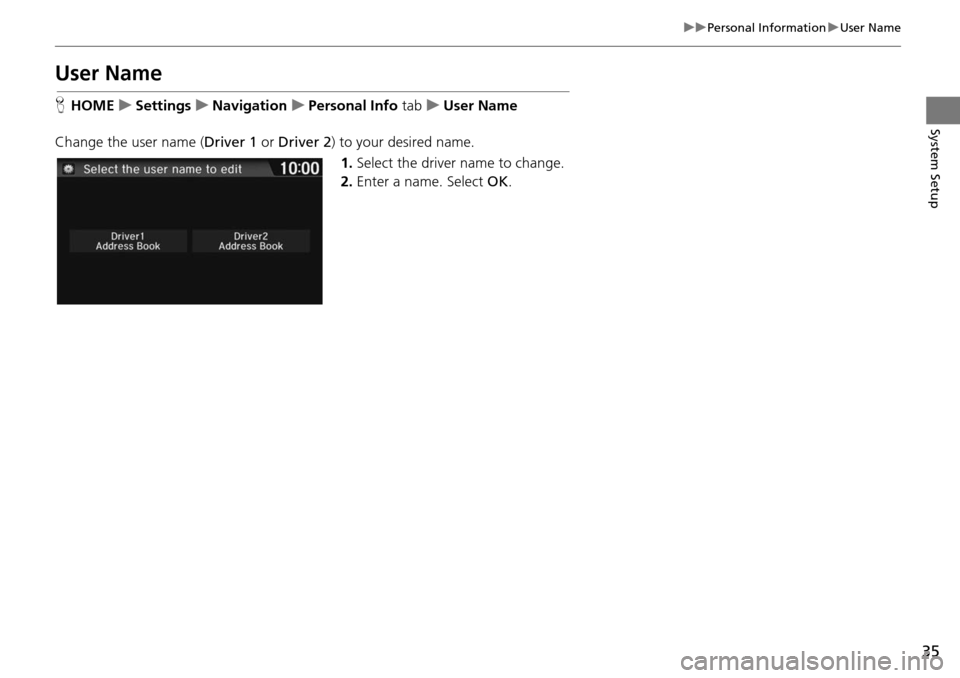
35
uu Personal Information u User Name
System Setup
User Name
H HOME u Settings u Navigation u Personal Info tab u User Name
Change the user name ( Driver 1 or Driver 2 ) to y
our desired name.
1. Select the driver
name to change.
2. Enter a name. Select OK.
Page 37 of 250
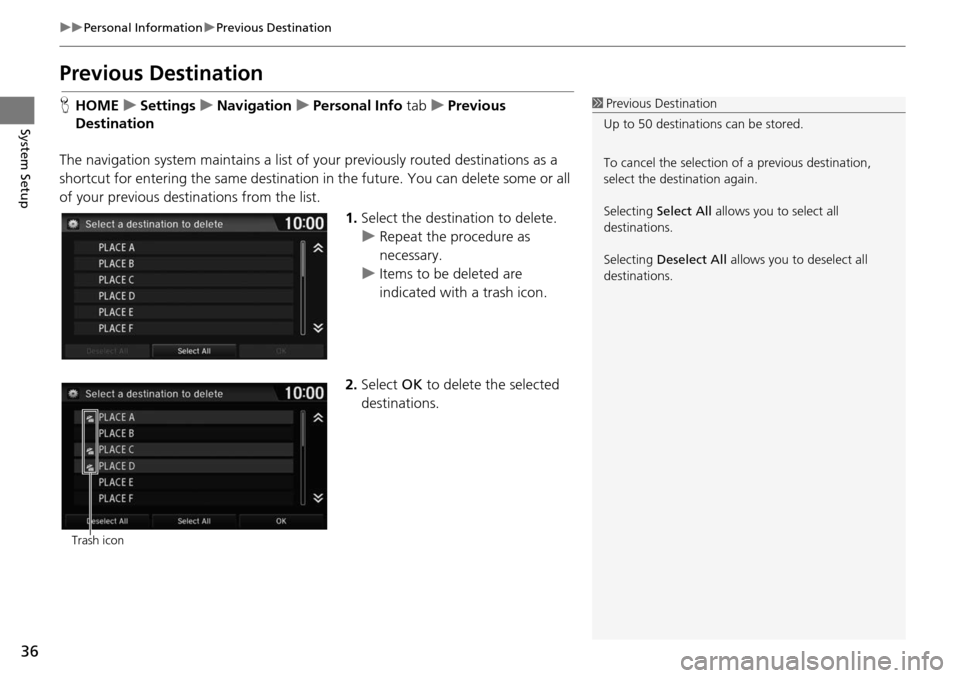
36
uu Personal Information u Previous Destination
System Setup
Previous Destination
H HOME u Settings u Navigation u Personal Info tab u Previous
Dest
ination
The navigation system maintain s a list of your
previously routed destinations as a
shortcut for entering the same destination in the future. You can delete some or all
of your previous destinations from the list.
1.Select the destination to delete.
u Repeat the procedure as
necessary.
u Items to be deleted are
indicate d
with a trash icon.
2. Select OK to dele
te the selected
destinations.
1 Previous Destination
Up to 50 destinations can be stored.
To cancel the selection of a previous destination,
select the destination again.
Selecting Select All allows you to select all
destinations.
Selecting Deselect All allows you to deselect all
destinations.
Trash icon
Page 38 of 250
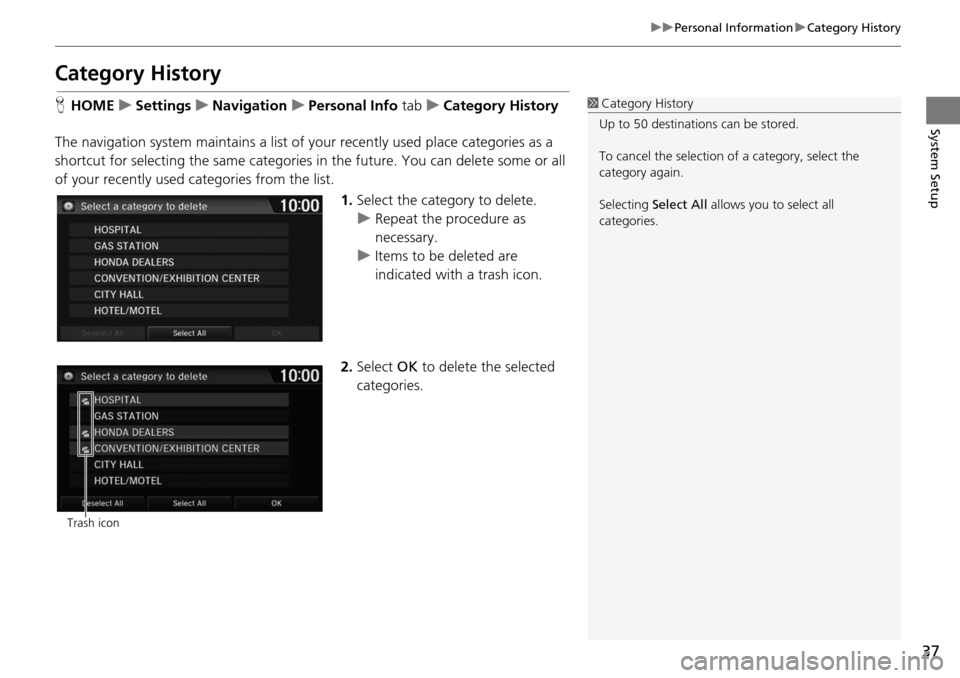
37
uu Personal Information u Category History
System Setup
Category History
H HOME u Settings u Navigation u Personal Info tab u Category History
The navigation system maintains a list of your recentl
y used place categories as a
shortcut for selecting the same categories in the future. You can delete some or all
of your recently used categories from the list.
1.Select the category to
delete.
u Repeat the procedure as
necessary.
u Items to be deleted are
indica
ted with a trash icon.
2. Select OK to delete t h
e selected
categories.
1 Category History
Up to 50 destinations can be stored.
To cancel the selection of a category, select the
category again.
Selecting Select All allows you to select all
categories.
Trash icon
Page 39 of 250
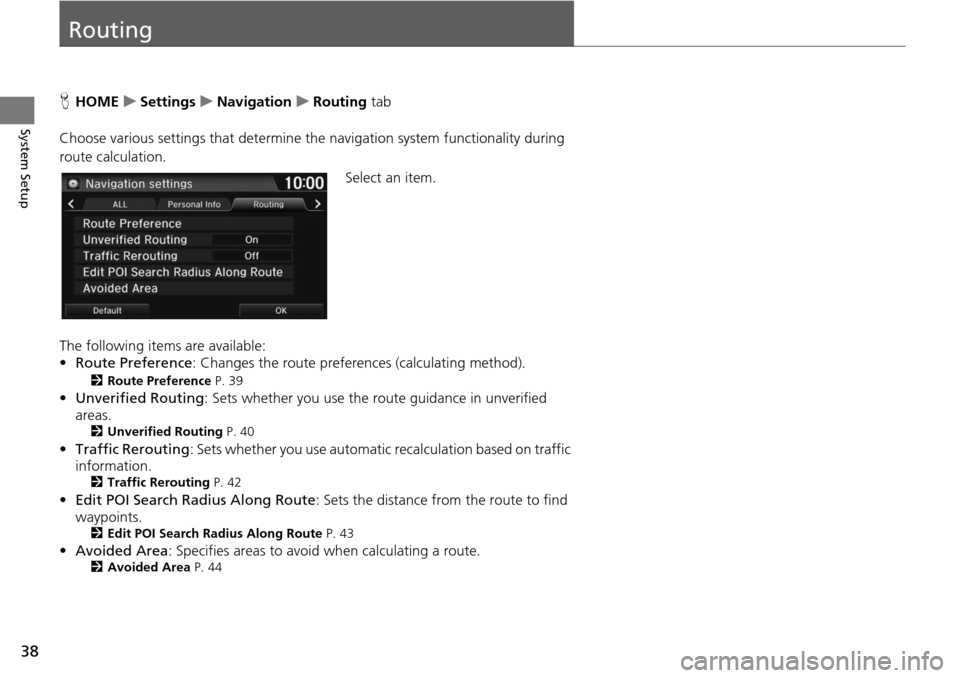
38
System Setup
Routing
HHOME u Settings u Navigation u Routing tab
Choose various settings that determine th e n
avigation system functionality during
route calculation.
Select an item.
The following items are available:
• Rou te Preference : Changes the route prefer
ences (calculating method).
2Route Preference P. 39
• Unverified Routing : Sets whether you use the r oute guidance in unverified
areas.
2 Unverified Routing P. 40
•Traffic Rerouting : Sets whether you use automatic recalculation based on traffic
information.
2 Traffic Rerouting P. 42
• Edit POI Search Radius Along Route : Sets the distance from the route to find
waypoints.
2 Edit POI Search Radius Along Route P. 43
• Avoided Area : Specifies areas to avoid when calculating a route.2Avoided Area P. 44
Page 40 of 250
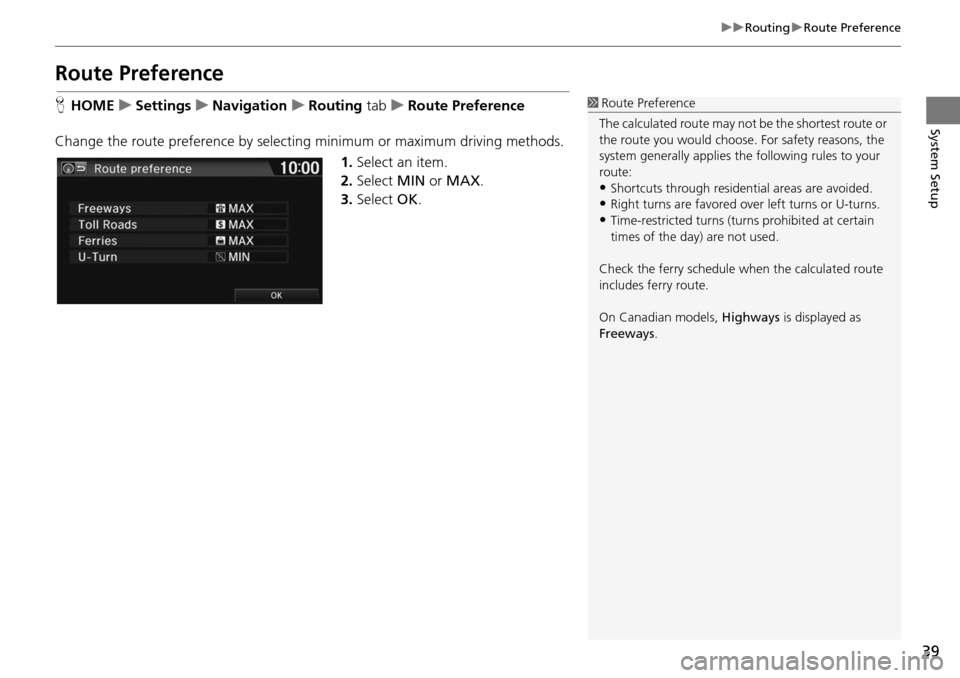
39
uu Routing u Route Preference
System Setup
Route Preference
H HOME u Settings u Navigation u Routing tab u R oute Preference
Change the route preference by selecting minimum or maximum driving methods. 1.Select an item.
2. Select MIN or MAX .
3. Select OK.1Route Preference
The calculated route may not be the shortest route or
the route you would choose. For safety reasons, the
system generally a pplies the following rules to your
route:
•Shortcuts through residential areas are avoided.
•Right turns are favored over left turns or U-turns.•Time-restricted turns (tur ns prohibited at certain
times of the day) are not used.
Check the ferry schedule when the calculated route
includes ferry route.
On Canadian models, Highways is displayed as
Freeways .