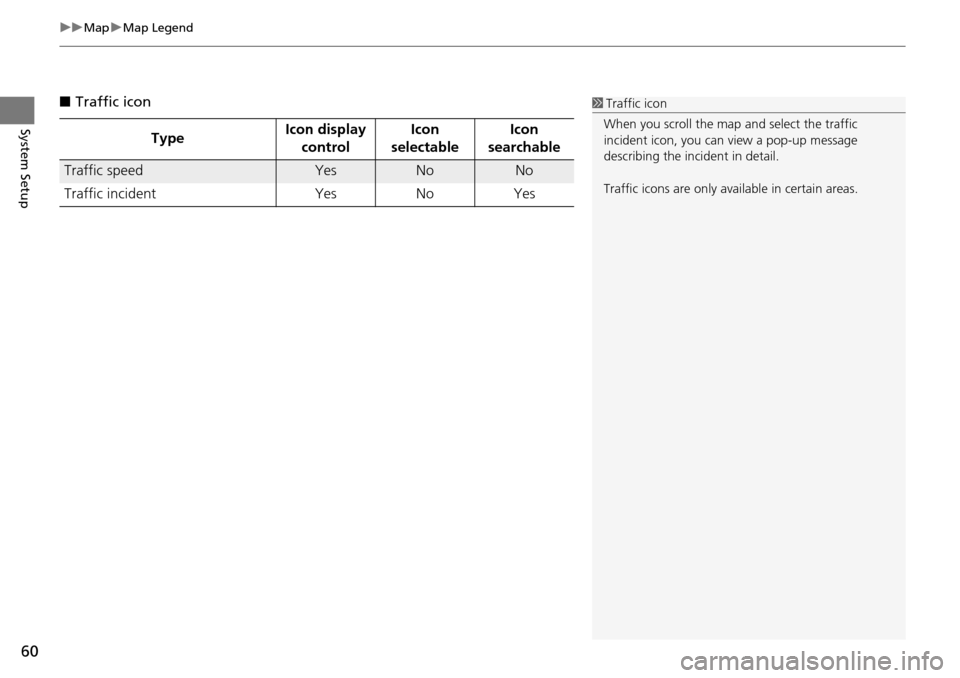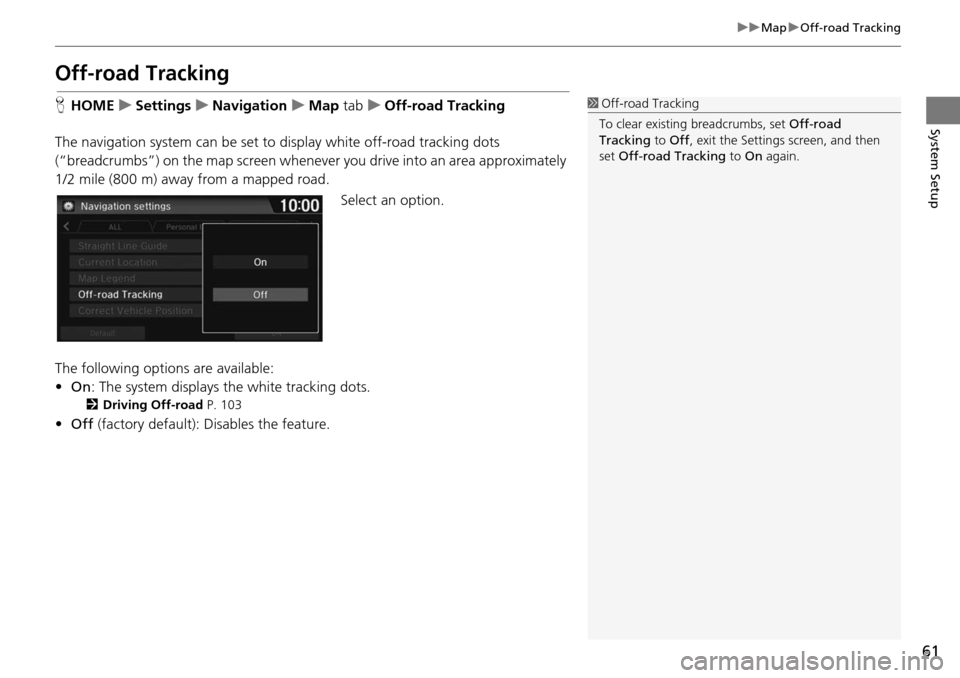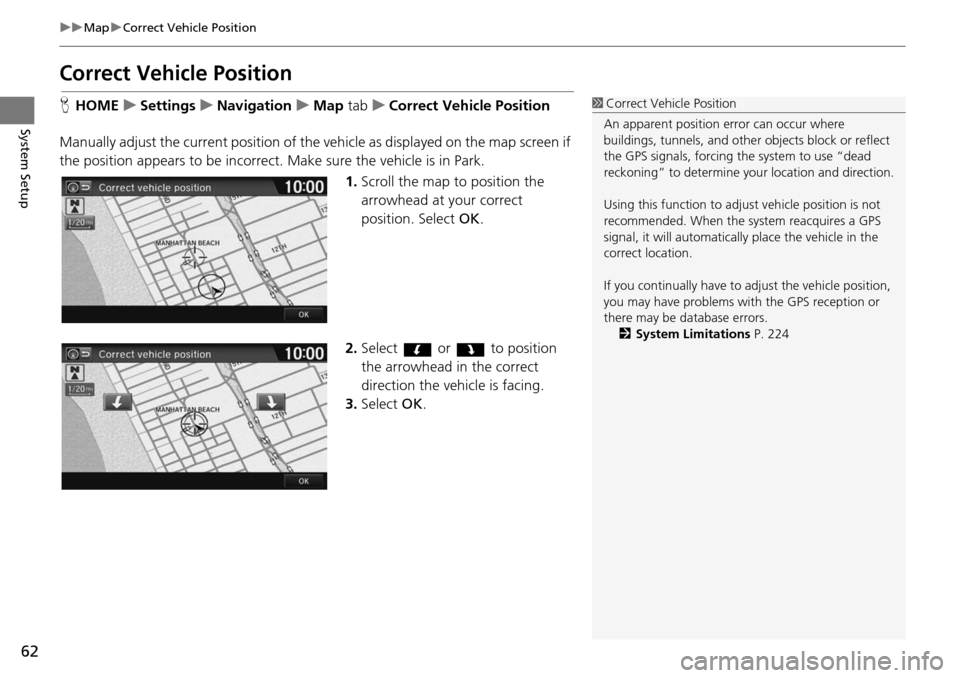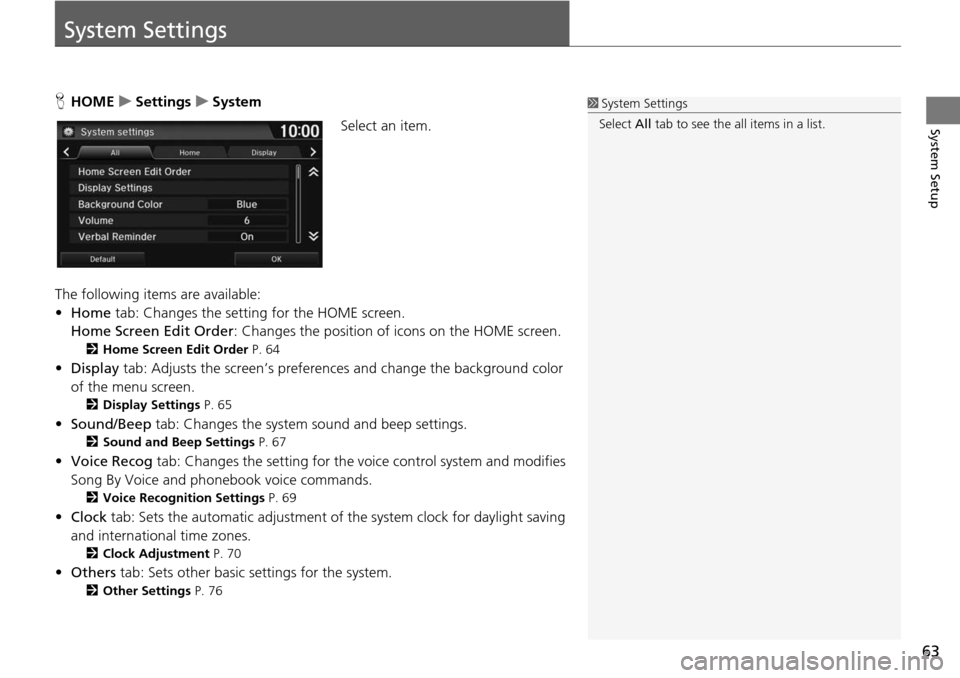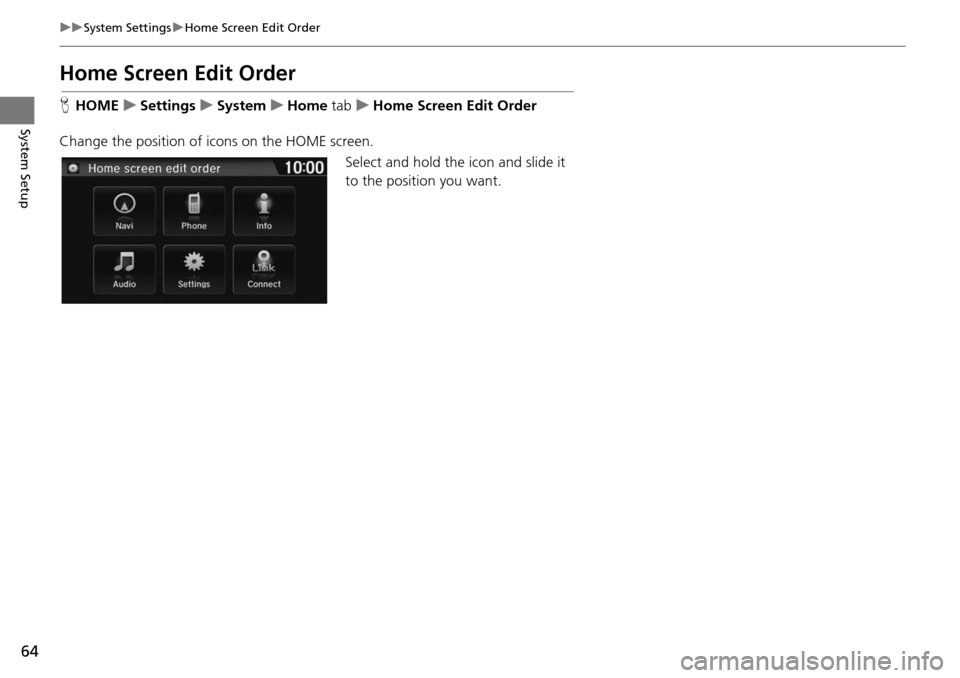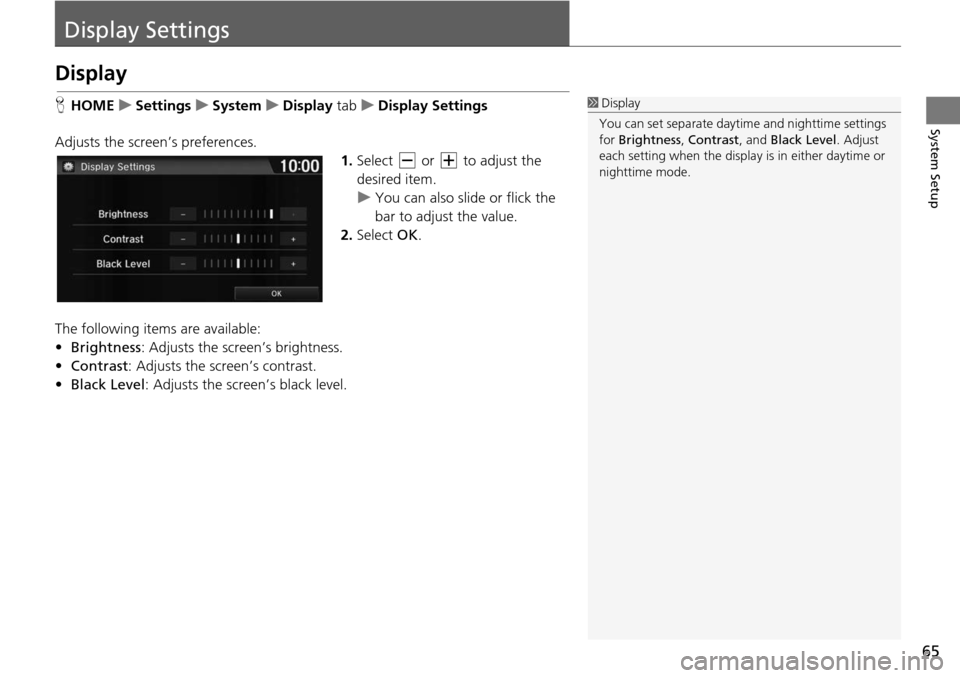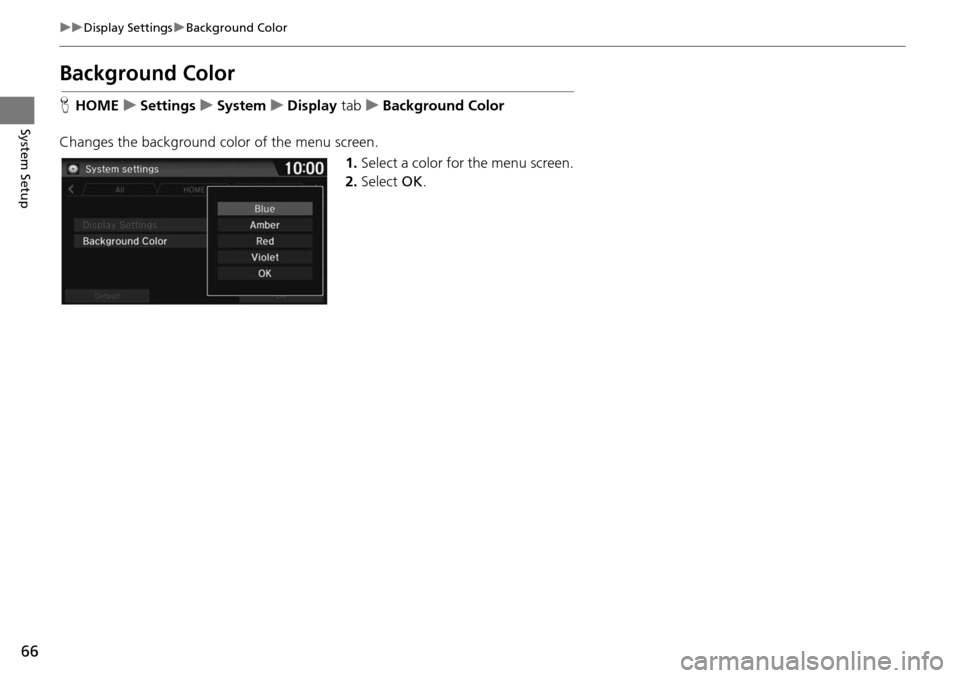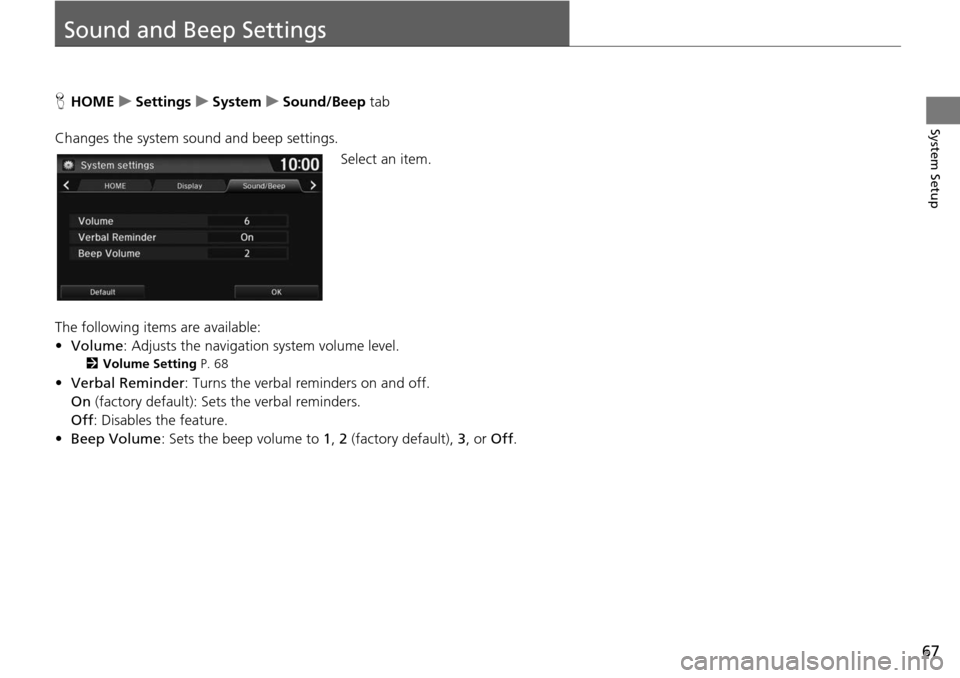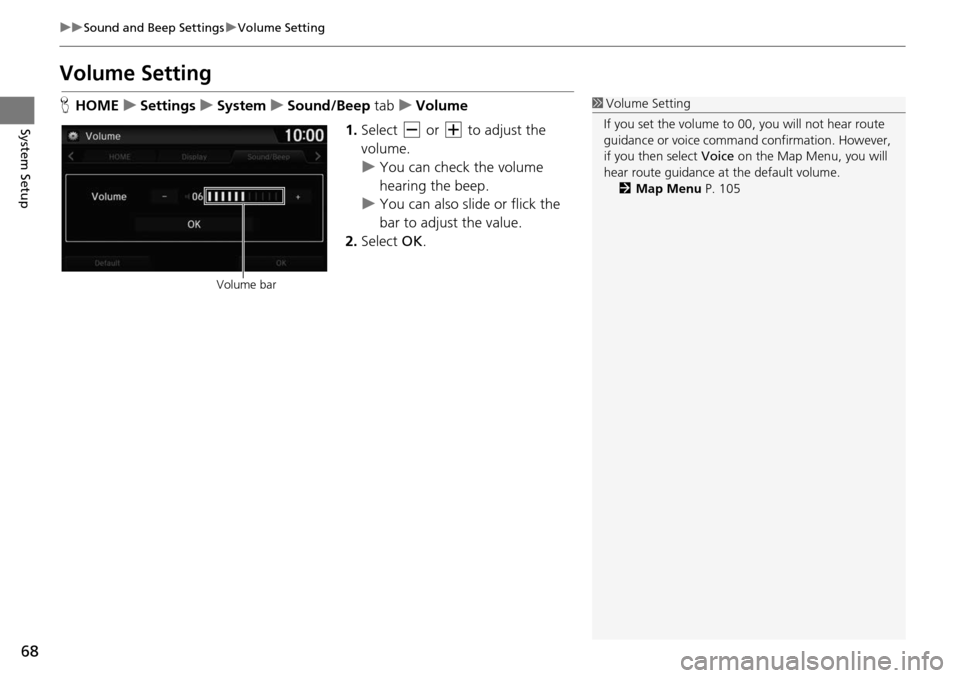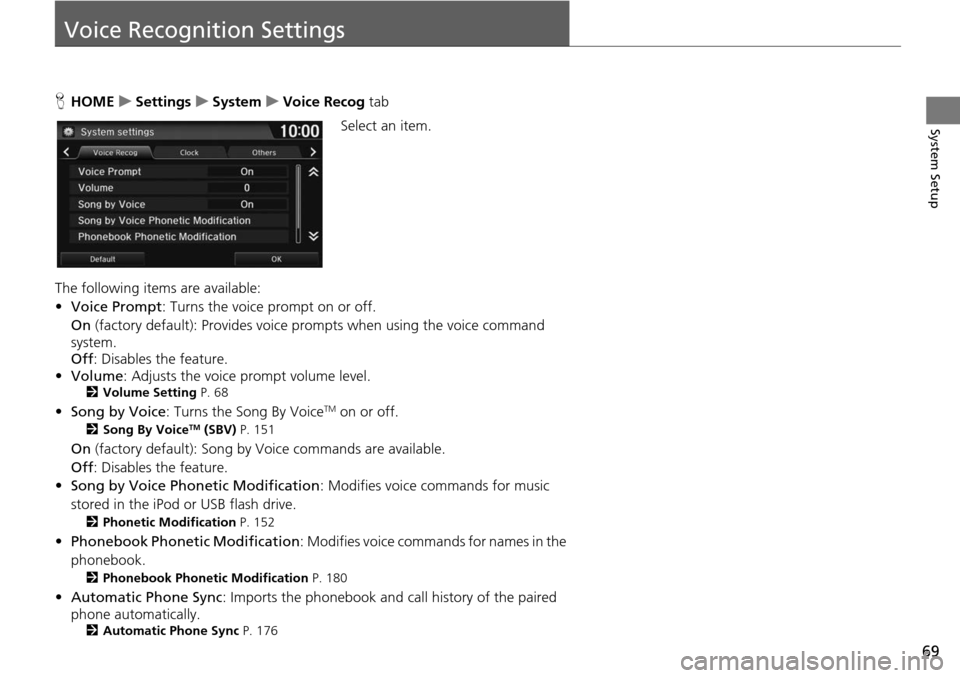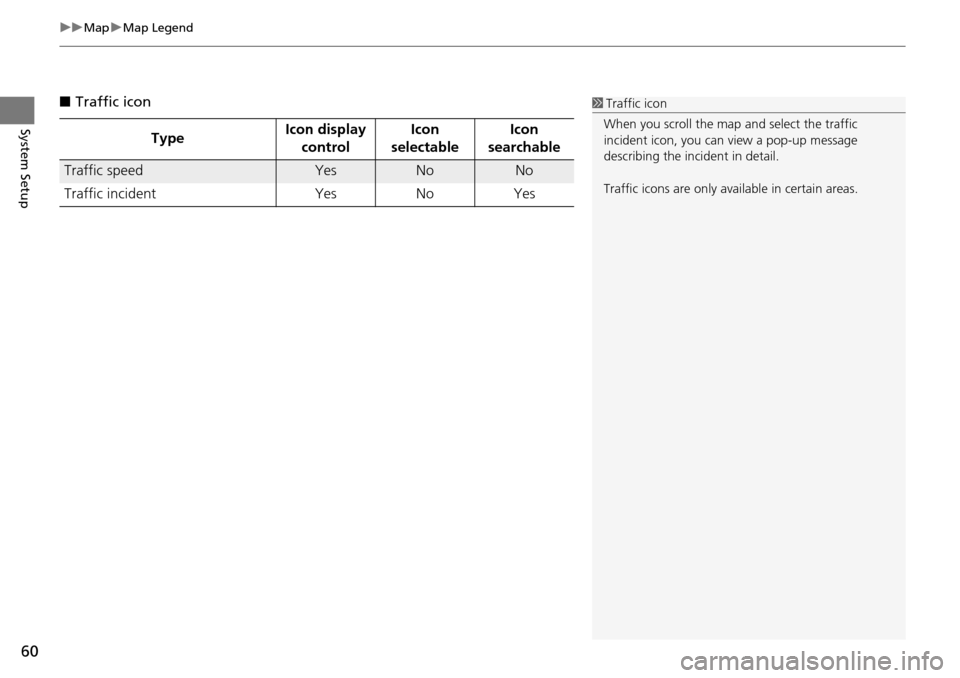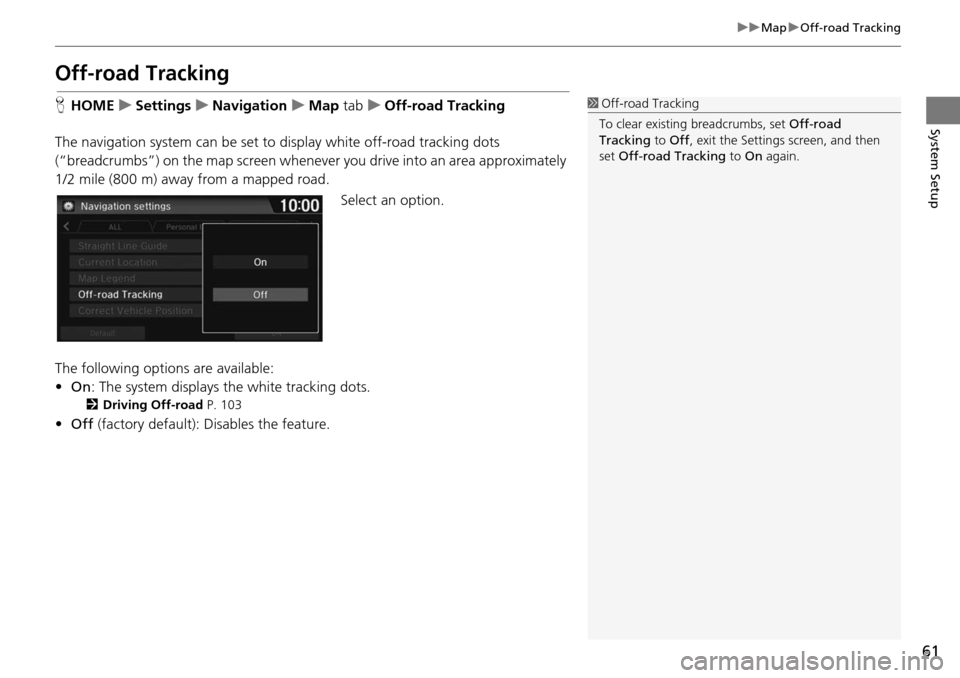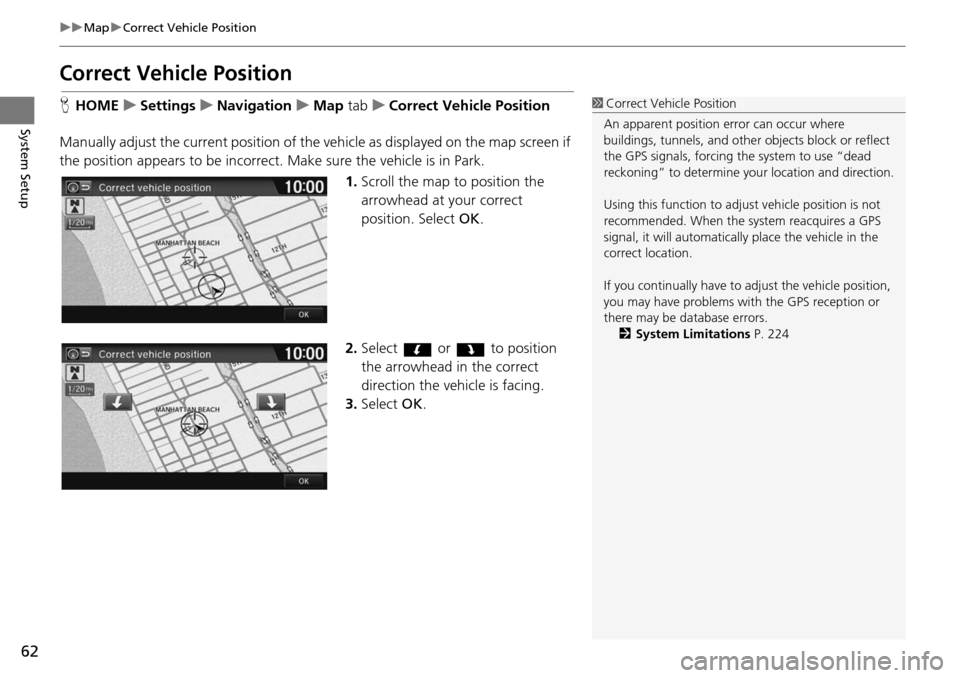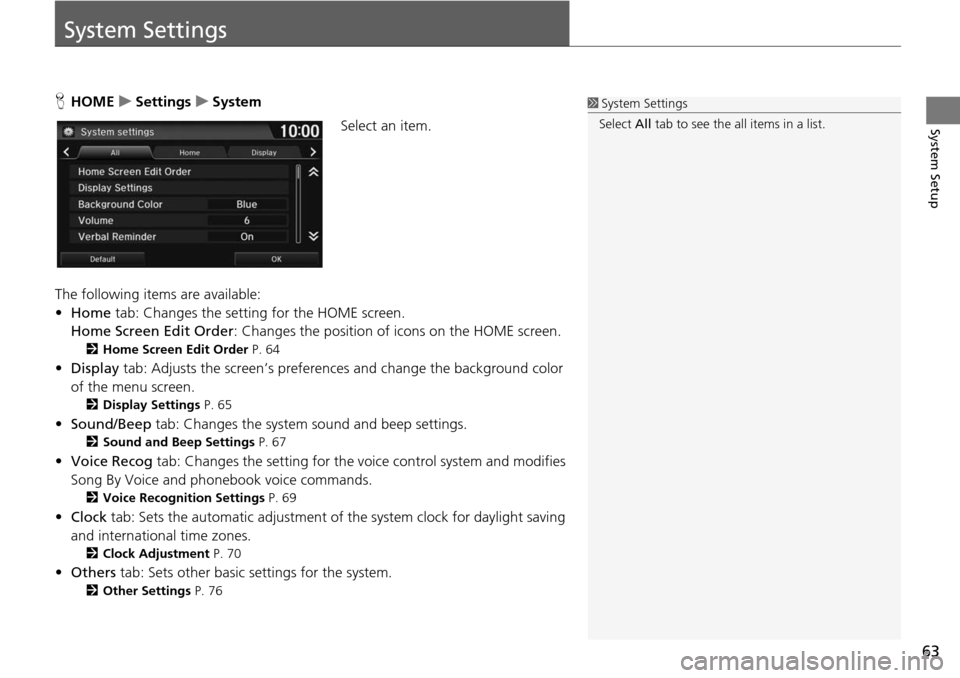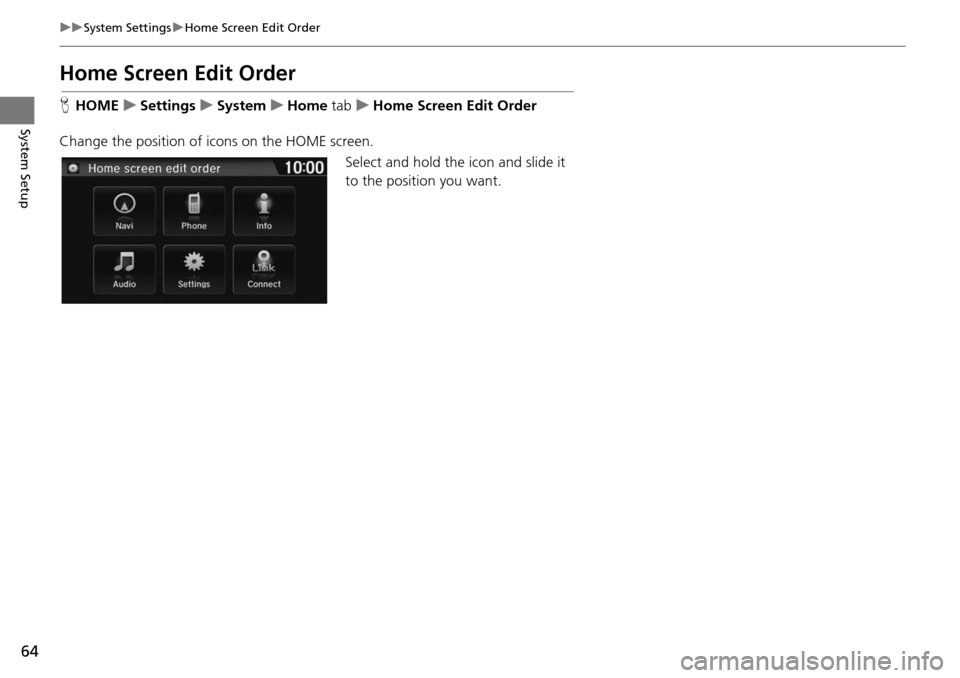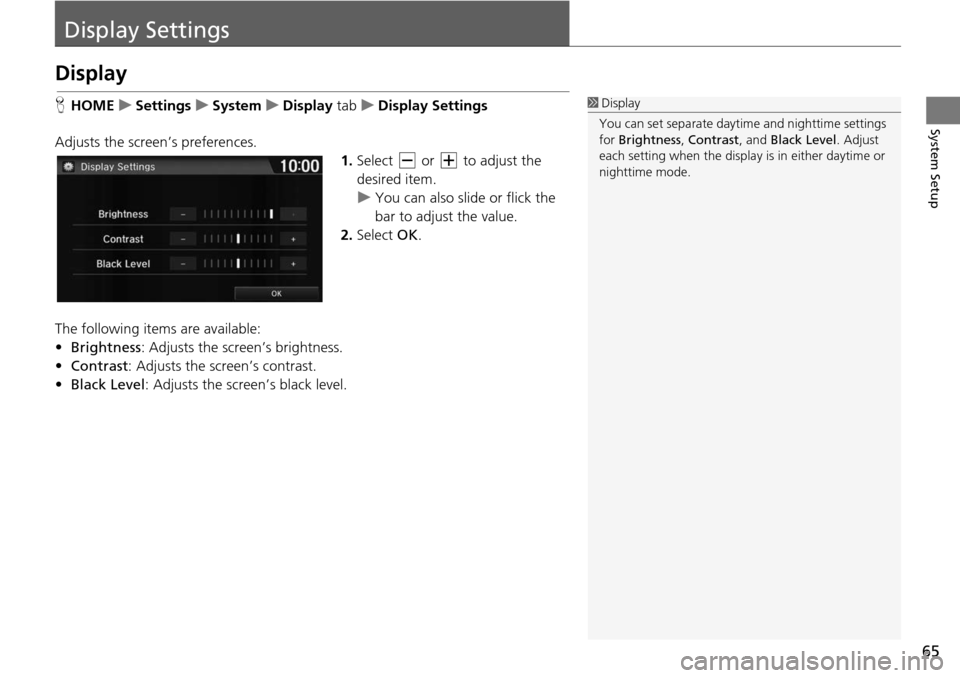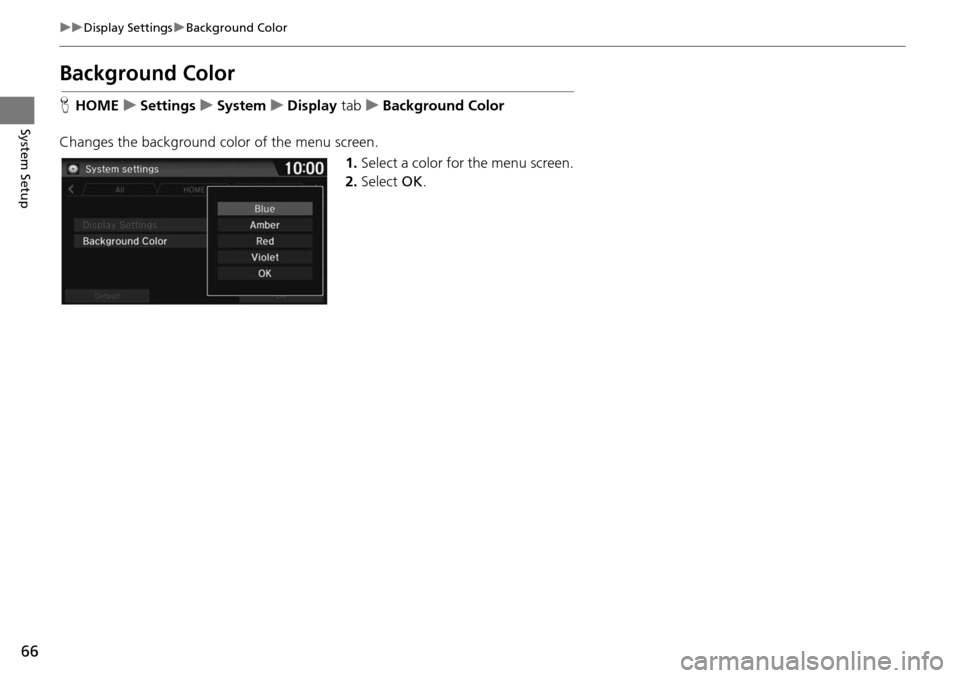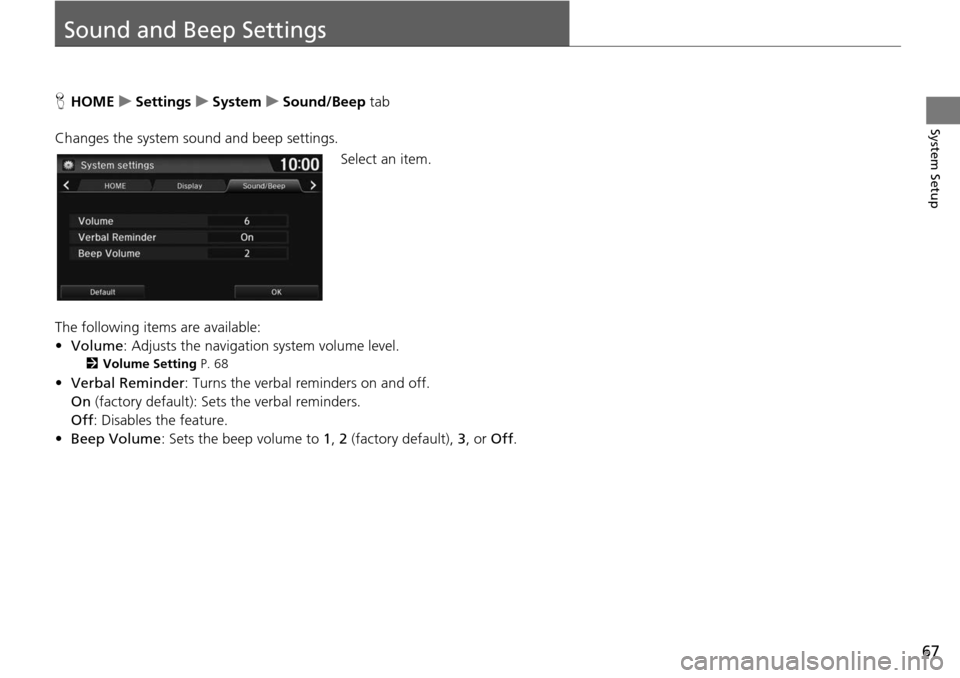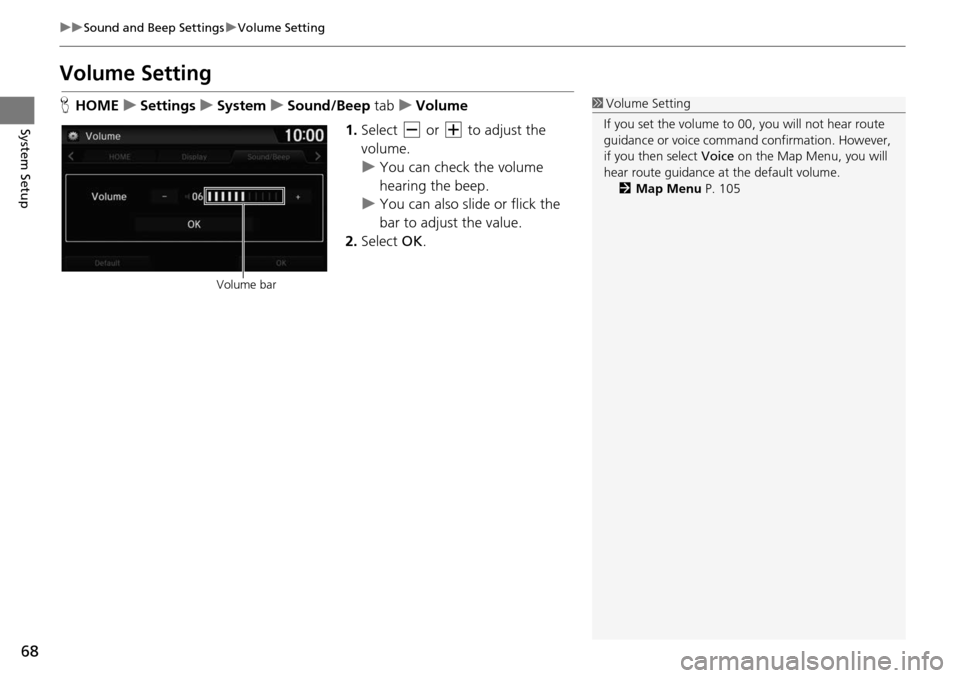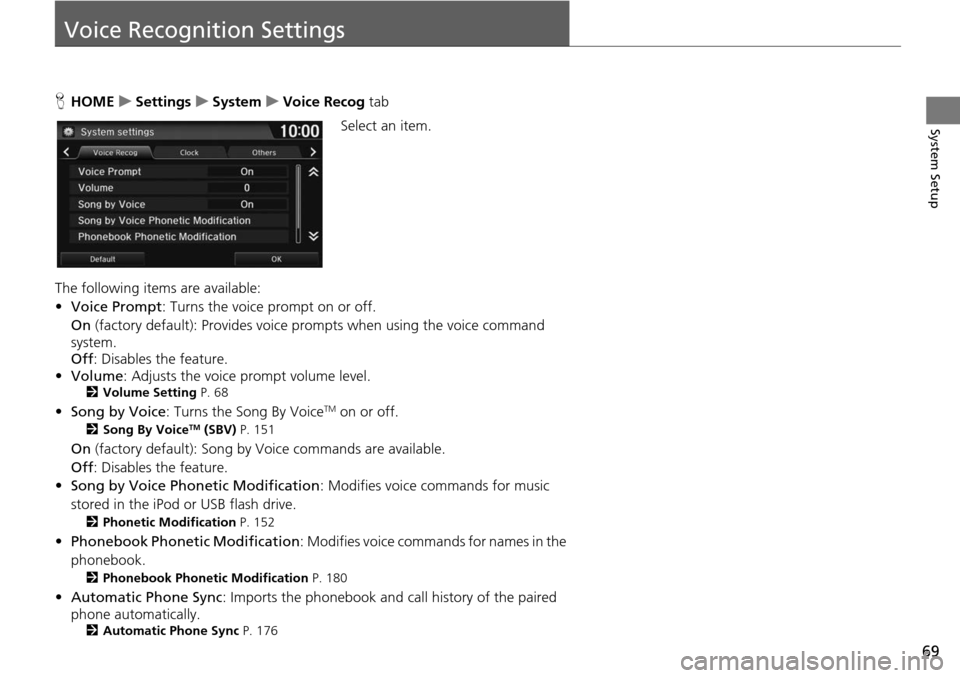HONDA HR-V 2016 2.G Navigation Manual
HR-V 2016 2.G
HONDA
HONDA
https://www.carmanualsonline.info/img/13/5938/w960_5938-0.png
HONDA HR-V 2016 2.G Navigation Manual
Trending: set clock, battery location, sensor, lock, clock reset, track route, engine
Page 61 of 250
uu Map u Map Legend
60
System Setup
■ Traffic icon
Type Icon display
contro
l Icon
sele ctableIcon
searchable
Traffic speedYesNoNo
Traffic incident YesNoYes
1Traffic icon
When you scroll the map and select the traffic
incident icon, you can view a pop-up message
describing the incident in detail.
Traffic icons are only available in certain areas.
Page 62 of 250
61
uu Map u Off-road Tracking
System Setup
Off-road Tracking
H HOME u Settings u Navigation u Map tab u Off-road Tracking
The navigation system can be set to display white off-road tr
acking dots
(“breadcrumbs”) on the map screen whenever you drive into an area approximately
1/2 mile (800 m) away from a mapped road.
Select an option.
The following options are available:
• On : Th e system displays the white
tracking dots.
2Driving Off-road P. 103
• Off (factory default): Disables the feature.
1Off-road Tracking
To clear existing breadcrumbs, set Off-road
Tracking to Off , exit the Settings screen, and then
set Off-road Tracking to On again.
Page 63 of 250
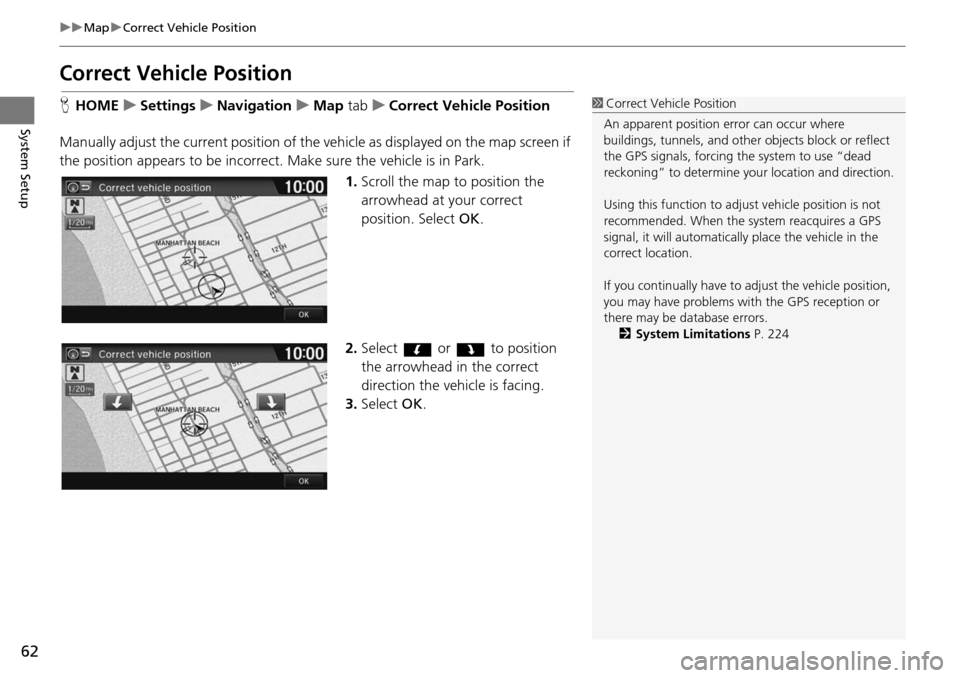
62
uu Map u Correct Vehicle Position
System Setup
Correct Vehicle Position
H HOME u Settings u Navigation u Map tab u C orrect Vehicle Position
Manually adjust the current position of the vehicle as displaye
d on the map screen if
the position appears to be incorrect. Make sure the vehicle is in Park.
1.Scroll the map to position the
arrowhead at
your correct
position. Select OK.
2. Select or to position
the arrowhead in the correct
d i
rection the vehicle is facing.
3. Select OK.
1Correct Vehicle Position
An apparent position error can occur where
buildings, tunnels, and other objects block or reflect
the GPS signals, forcing the system to use “dead
reckoning” to determine your location and direction.
Using this function to adju st vehicle position is not
recommended. When the system reacquires a GPS
signal, it will automaticall y place the vehicle in the
correct location.
If you continually have to adjust the vehicle position,
you may have problems with the GPS reception or
there may be database errors. 2 System Limitations P. 224
Page 64 of 250
63
System Setup
System Settings
HHOME u Settings u System
Select an item.
The following items are available:
• Home tab: Chan
ges the setting for the HOME screen.
Home Screen Edit Order : Changes the
position of icons on the HOME screen.
2Home Screen Edit Order P. 64
• Display tab: Adjusts the screen’s preferences and change the background color
of the menu screen.
2 Display Settings P. 65
• Sound/Beep tab: Changes the system sound and beep settings.
2 Sound and Beep Settings P. 67
• Voice Recog tab: Changes the setting for the vo ice control system and modifies
Song By Voice and phonebook voice commands.
2 Voice Recognition Settings P. 69
• Clock tab: Sets the automatic adjustment of the system clock for daylight saving
and international time zones.
2 Clock Adjustment P. 70
• Others tab: Sets other basic settings for the system.
2 Other Settings P. 76
1 System Settings
Select All tab to see the all items in a list.
Page 65 of 250
64
uu System Settings u Home Screen Edit Order
System Setup
Home Screen Edit Order
H HOME u Settings u System u Home tab u Home Screen Edit Order
Change the position of icons on the HOME screen. Select and hold the icon and slide it
to the position you want.
Page 66 of 250
65
System Setup
Display Settings
Display
HHOME u Settings u System u Display tab u Display Settings
Adjusts the screen’s preferences. 1.Select or to adjust the
desired item.
u You can also slid e or flick
the
bar to adjust the value.
2. Select OK.
The following items are available:
• Brightness : Ad
justs the screen’s brightness.
• Contrast :
Adjusts the screen’s contrast.
• Black Level : Adjusts the scr
een’s black level.
1Display
You can set separate daytim e and nighttime settings
for Brightness, Contrast, and Black Level. Adjust
each setting when the displa y is in either daytime or
nighttime mode.
Page 67 of 250
66
uu Display Settings u Background Color
System Setup
Background Color
H HOME u Settings u System u Display tab u Background Color
Changes the background color of the menu screen. 1.Select a color for the menu scr
een.
2. Select OK.
Page 68 of 250
67
System Setup
Sound and Beep Settings
HHOME u Settings u System u Sound/Beep tab
Changes the system sound and beep settings. Select an item.
The following items are available:
• Volume: Adjusts
the navigation system volume level.
2Volume Setting P. 68
• Verbal Reminder : Turns the verbal reminders on and off.
On (factory default): Sets the verbal rem
inders.
Off : Disables the feature.
• Beep Volume : Se
ts the beep volume to 1, 2 (factory default), 3, or Off.
Page 69 of 250
68
uu Sound and Beep Settings u Volume Setting
System Setup
Volume Setting
H HOME u Settings u System u Sound/Beep tab u Volume
1. Select or to adjust the
volume.
u You can check the volume
hearing t
he beep.
u You can also slide
or flick the
bar to adjust the value.
2. Select OK.
1Volume Setting
If you set the volume to 00, you will not hear route
guidance or voice command confirmation. However,
if you then select Voice on the Map Menu, you will
hear route guidance at the default volume.
2 Map Menu P. 105
Volume bar
Page 70 of 250
69
System Setup
Voice Recognition Settings
HHOME u Settings u System u Voice Recog tab
Se lect an item.
The following items are available:
• Vo ice Prompt : Turns
the voice prompt on or off.
On (factory default): Provides
voice prompts when using the voice command
system.
Off : Disables the feature.
• Volume
: Ad
justs the voice prompt volume level.2Volume Setting P. 68
• Song by Voice : Turns the Song By VoiceTM on or off.
2Song By VoiceTM (SBV) P. 151
On (factory default): Song by Voice commands are available.
Off : Disables the feature.
• So ng by Voice Phon etic Modification: Modifies voice
commands for music
stored in the iPod or USB flash drive.
2 Phonetic Modification P. 152
• Phonebook Phonet ic Modification: Modifies voice commands for names in the
phonebook.
2 Phonebook Phonetic Modification P. 180
• Automatic Phone Sync : Imports the phonebook and call history of the paired
phone automatically.
2 Automatic Phone Sync P. 176
Trending: battery location, lock, navigation system, ECO mode, ABS, dead battery, trip computer